![How to Add a Signature in Microsoft Forms [Templates + Examples] 2026](https://images.template.net/wp-content/uploads/2022/07/How-to-Add-a-Signature-in-Microsoft-Forms-Templates-Examples-2023-788x443.jpg)
How to Add a Signature in Microsoft Forms [Templates + Examples] 2026
Signatures found in documents establish who you are as an individual or as an organization. Aside from the fact that…
Sep 02, 2025
Microsoft Visio takes computer diagramming and data visualization to a whole other level where you can create or customize a flowchart, floor plan, organizational chart, network diagram, workflow diagram, or any other template with superb vector graphics. Initially released way back in 1992 as Shapeware Corporation, Microsoft eventually owned the software application to name it Visio Corporation.
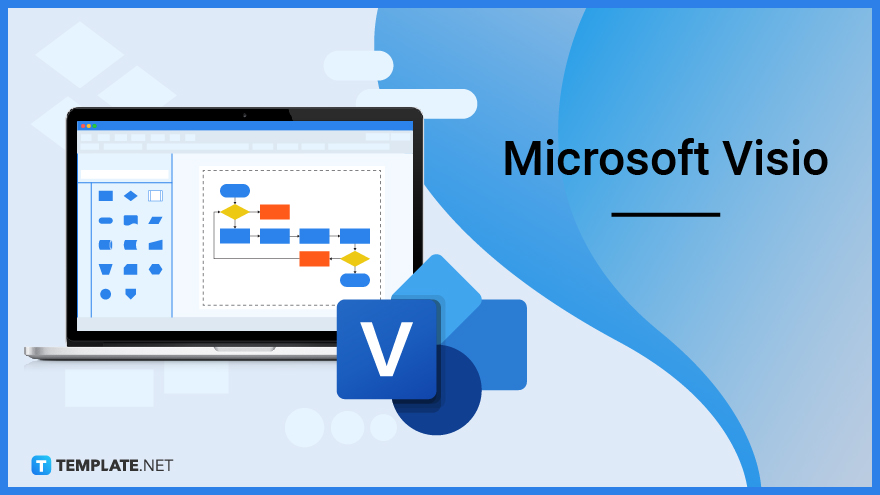
From the easiest type of flowchart down to the most complex type of diagram, Microsoft Visio is a reliable software app or tool for process modeling, computer diagrams, and data visualization. Visio is part of the Microsoft Office suite including Microsoft Word, PowerPoint, Excel, Access, Outlook, and SharePoint, that can build, edit, or share a drawing or diagram to visualize data for personal or professional uses.
Microsoft Visio is Microsoft Office’s creative, ready-made, and easy-to-use flowchart and diagramming application to make dynamic visuals and launch ideas to life.
Use Microsoft Visio to shape your ideas into diagrams or any visual representation anywhere and anytime. The Visio web app allows you to work virtually whenever you like with 2 GB of cloud storage for OneDrive in Business.
Make anything from a cross-functional flowchart, project movement diagram, UML diagram, project management chart, or business floor plan, down to a detailed network. And the best part is you won’t have to create diagrams from scratch because you can simply use a customizable shape, logo, symbol, or graphic template.
Collaborate with other Microsoft 365 users where you can create and share diagrams for other people to see. Also, collaborate in real-time where you can allow access for other team members to edit diagrams and work together.
Visio is accessible to the Visio desktop and the web app if you are subscribed to Microsoft 365. And it can even support other accessible features such as Narrator and Accessibility Checker, making Visio a flexible app for other high-end tools.
Diagram-making doesn’t have to trouble beginners because there are user-friendly templates and stencils available to give you a fun and hassle-free experience. So every time you plan to make a visual diagram, you can depend on Visio with confidence from the diagram’s curated structure down to its graphic design.
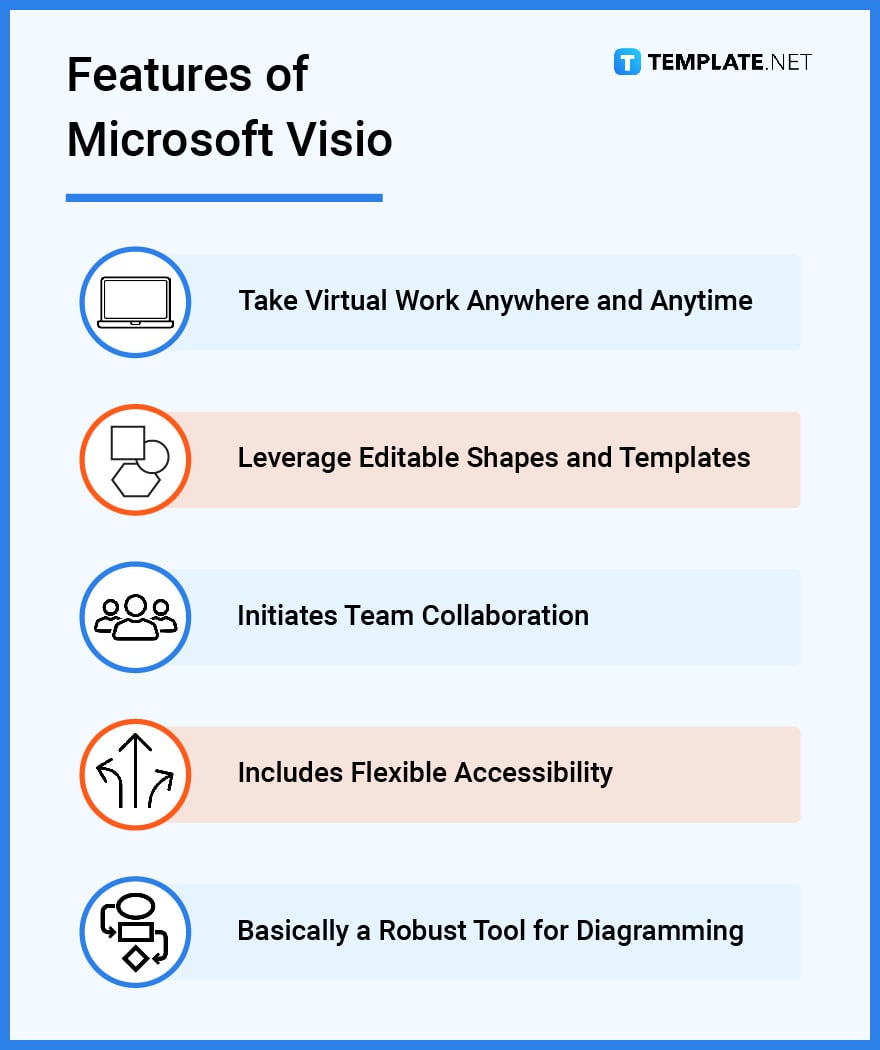
Clearly, Microsoft Visio is a helpful tool to create and customize diagrams. But you should also know that this software application does more than just that, especially when you learn about its intriguing uses, purpose, and importance.
Whether you are a student who needs to present a thesis, a teacher who needs to discuss in class, an employee who must display electrical engineering data, or a manager who is setting up a business meeting, Visio can aid you with any type of purpose. Visio is not a one-dimensional use because there are various types of diagrams for different functions and purposes.
With over 250,000 shapes and templates in Visio’s online software, you are guaranteed to have loads of options on which template suits your diagramming needs. So if you need a Gantt chart, org chart, floor plan, or even just a standard flowchart, MS Visio can help you. Generate a diagram now like a pro.
Microsoft Visio can integrate with another tool from the MS Office family. Some examples you can connect with Visio are Microsoft PowerPoint, Word, Excel, Teams, OneDrive for Business, Power BI, Power Automate, and Microsoft Azure. And Visio itself is a collaborative app so users can view, edit, print, or share diagrams anytime.
Visio supports VSDX and VSDM file formats since 2013. This file format edition is basically a bunch of XML files inside a particular Zip file; however, VSDM files could have macros inside. Also, Microsoft Visio allows you to link diagrams with real-time data both from external and internal sources.
MS Visio has powerful systems for protecting the security and privacy of users, including Information Right Management (IRM) where your files can be produced and kept safely. And with the constantly updated version of Visio on the web, you need not install or download new software for the latest security features. Considering this is built on the cloud, Visio has similar security and compliance systems to other MS Windows products.
The flowchart can be used for any field and is basically the most widely used diagram to transform ideas into life visually. And Visio proves just how essential a flowchart is when you see the huge collection of shapes, templates, and stencils available.
When your ideas are related to hierarchical data, reporting structure, or team visualization, Visio’s org charts come in handy for sharing. Whether you create them using a stencil, mouse and keyboard, or touchscreen, making organizational charts is easy.
Plans related to house structure, store layout, workspace design, and other landscape-related ideas can certainly take advantage of scalable floor plans. This type of visual diagram is challenging because not only will you consider the structure itself but also the aesthetic of such a structure.
Mind mapping, fishbone diagram, and SWOT analysis are a few examples where various ideas your team can brainstorm can be presented visually. Hence, Visio helps you and your team visualize problems or solutions on the go with brainstorming templates.
The last essential type concerns how you design a systematic process or illustration related to networks, particularly integrated networks. Visio’s network diagram templates or connector tools can surely make the process manageable for you and your team.
Microsoft Visio is a diagram maker software that allows you to create flowcharts, building plans, data flow diagrams, and other types of diagram templates.
Microsoft Access is a database management system (DBMS) that allows users to create an app themselves and store large amounts of data.
See a more detailed comparison in the table below.
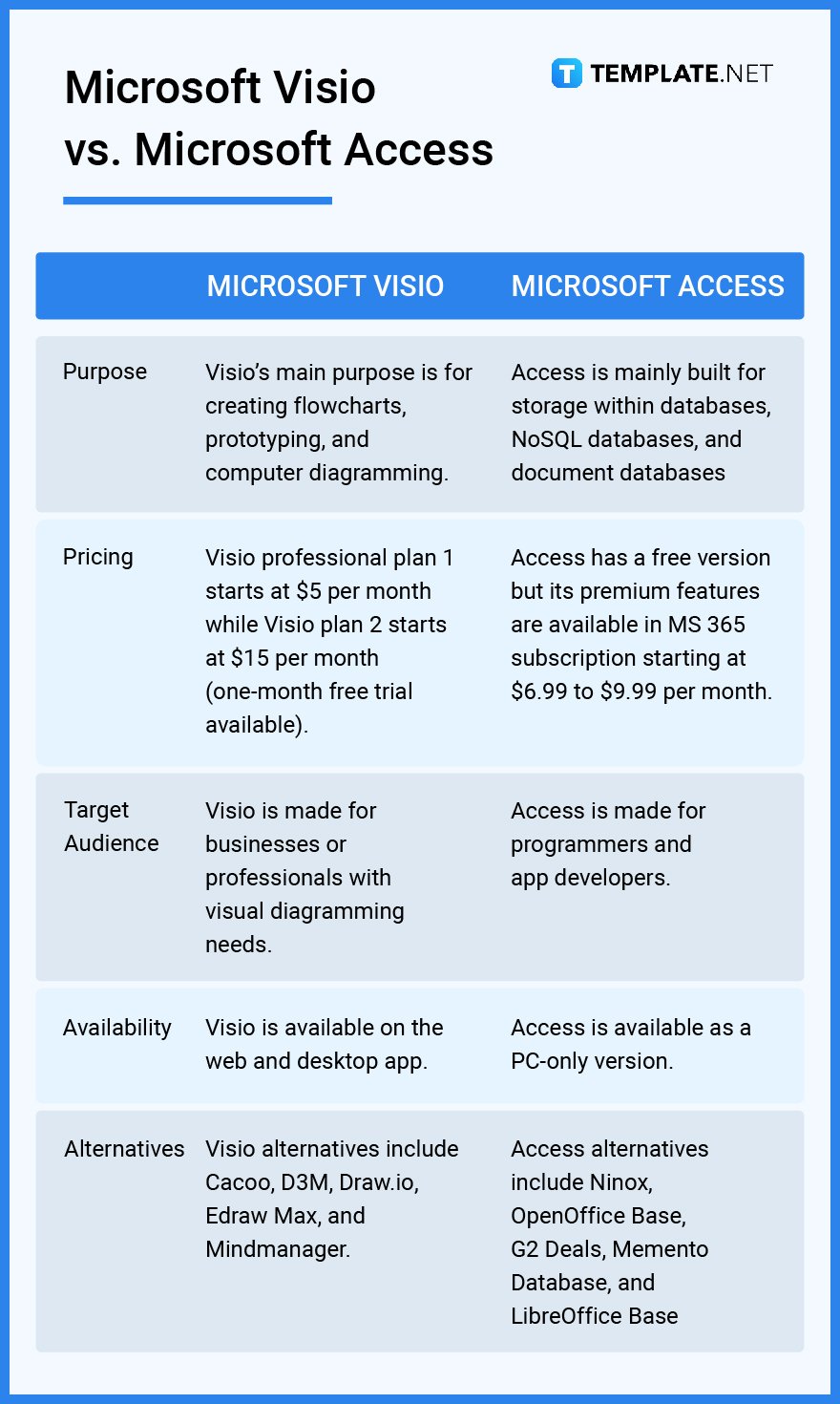
There is more to expect from Microsoft Visio besides the ones previously discussed. And if you wish to optimize your experience even further, the facts, tips, tricks, and instructions below are some of the many things you can do with MS Visio:
Get an instant tutorial on the basics of MS Visio, product key, server, and its features properly. Just read the article on how to use Microsoft Visio.
Microsoft Visio isn’t a free app. However, you can download Microsoft Visio for free as a one-month trial.
Keep in mind that Visio files are editable anytime. Learn how to edit a Microsoft Visio document and you’ll get used to the app and its activities in no time.
Do you want to use Visio on the web or on the computer app? Get introduced to the steps regarding how to access Microsoft Visio quickly.
Indeed, Visio has two pricing plans. But you can actually choose neither and add Microsoft Visio to your Office 365 subscription instead.
Do you want to convert Microsoft Visio to PDF? That is certainly possible in just several steps.
Get ideas on how to change the border title in Microsoft Visio. That way, you won’t have to stick with an outdated border title despite having a better idea for its name.
One of the key features of using Visio is to make a table. And it is super easy to create tables in Microsoft Visio like a pro.
With high-end drawing features, you can also trim shapes and lines in Microsoft Visio. Take this opportunity to do that whether you are using the keyboard, stencil, or touchscreen.
Whether you use a data flow diagram, project management diagram, or any type of diagram, be sure to practice how to insert people in Microsoft Visio diagrams. It is a necessary step for starters to annotate such details into a diagram.
Microsoft Visio is also an icon for Mac users. Check out the simple steps on how to run Microsoft Visio on Mac.
What is special about Visio is that one document can be accessed and customized by many users in real-time. Practice the process of how to edit a document by multiple people in Microsoft Visio to get started.
If you no longer prefer the 32-bit edition of MS Visio, just upgrade to 64-bit Microsoft Visio. It doesn’t even have to take long to complete.
From an arrow, circle, rectangle, or any shape you like, custom shapes are possible with Visio. Master the procedures on how to create custom shapes in Microsoft Visio now.
Annotate texts below or above the normal text line with subscripts and superscripts. Study how to add a subscript/superscript to Microsoft Visio in just a few steps.
Check your diagram if it may need arrows to display a relationship or process. And it is very simple to add arrows in Microsoft Visio.
Diagrams aren’t complete without legends because they display what every symbol, logo, or image signifies in a diagram. Learn to add a legend in Microsoft Visio shortly.
Change Microsoft Visio 2010 product key and crack software in just a few manageable steps. Thus, you can upgrade to the latest versions after.
View your Microsoft Visio dashboard if you are okay with its appearance. In case you need to insert or alter details in the body header, you can edit the body header in Microsoft Visio anytime.
Before you install or uninstall Visio, have you checked the product key already? Check the Microsoft Visio product key and craft software for your awareness.
Do you have an image, screenshot, or any Visio object that needs to be converted to JPEG? Convert Microsoft Visio objects to JPEG easily without the need to use another website for the conversion or export process.
A staple object you can make in Visio is a basic flowchart. Create a flowchart in Microsoft Visio using a template now.
Display data with Gantt chart templates. And you can create a Gantt chart in Microsoft Visio without working from scratch.
Show a relationship or process through diagrams. One example is to create a class diagram in Microsoft Visio.
When your concern is to display progress or sequence of events, create a sequence diagram using Microsoft Visio. It will only take a few minutes to complete as long as you have enough data on what to annotate into the diagram.
Represent a system visually with Unified Modeling Language (UML) diagrams. Draw UML diagrams in Microsoft Visio to get started.
Are you almost through with your Visio 2010 trial period? Learn how to extend the Microsoft Visio 2010 trial efficiently.
There is no need to delete or remove a shape that is in the wrong position or orientation in Visio. Simply flip shapes in Microsoft Visio until you get your preferred appearance of each object.
Visio Viewer is super easy to access. Take a look at the basic steps on how to launch Microsoft Visio Viewer.
Your Microsoft Visio experience isn’t complete without learning about supertypes or subtypes. Make a supertype and subtype in Microsoft Visio without hassle.
Do you know how to print a Microsoft Visio document? Rest assured, you can accomplish it quickly and easily.
Leverage the use of layers for your diagrams conveniently. And you can use layers in Microsoft Visio in just a short tutorial.
Display the relationship, position, and group of a company when you build organizational charts in Microsoft Visio. And you even get templates for easy practice.
Microsoft Visio is a tool for drawing diagrams including flowcharts, floor plans, org charts, data flow diagrams, business process modeling, 3D maps, swimlane diagrams, and so much more.
Visio’s flowchart templates allow you to leverage a variety of shapes for various processes such as displaying a business workflow process and a proposed development plan.
Designers can depend on Visio so they won’t have to design, document, or visually present ideas from scratch; ready-made templates save the effort and time spent by designers.
MS Visio is important for creating, formatting, and sharing images, graphs, and network diagrams—a reliable diagram maker software.
View the task pane to access the shapes menu in Visio or click “Search for Shapes.”
Companies buy Visio due to its easy-to-use diagramming solutions wherein complex ideas and data can be represented visually in an easy-to-read output.
Access the Visio app or program, select any BPMN diagram, customize the diagram using BPMN shapes, and use Power Automate in Visio.
In business analysis, Microsoft Visio is prominent for easy business modeling that analysts utilize for gathering ideas.
A connector refers to any line that connects two objects.
Process mapping enables users to visually present the workflow inputs and outputs along with a series of action steps.
In project management, Visio is useful for making boxes, connecting arrows, and basically presenting facts and ideas with workflow diagrams; it is an essential tool to manage and complete tasks of a project.
Visio helps you create, design, and document computer networks with network diagrams.
![How to Add a Signature in Microsoft Forms [Templates + Examples] 2026](https://images.template.net/wp-content/uploads/2022/07/How-to-Add-a-Signature-in-Microsoft-Forms-Templates-Examples-2023-788x443.jpg)
Signatures found in documents establish who you are as an individual or as an organization. Aside from the fact that…
![How To Make/Create a Newsletter in Microsoft Outlook [Templates + Examples] 2026](https://images.template.net/wp-content/uploads/2022/07/How-to-Start-a-Newsletter-with-Microsoft-Outlook-788x443.jpg)
Newsletters enable companies and organizations to communicate relevant and helpful information to their client, prospects, and subscribers. By giving you…
![How To Make/Create a Booklet in Microsoft Publisher [Templates + Examples] 2026](https://images.template.net/wp-content/uploads/2022/08/How-To-Make_Create-a-Booklet-in-Microsoft-Publisher-788x443.png)
Booklet templates are pre-designed layouts that make it easy to create a professional-looking booklet. They typically include placeholders for text…
![How To Make/Create a Booklet in Microsoft PowerPoint [Templates + Examples] 2026](https://images.template.net/wp-content/uploads/2022/07/How-To-Make-Create-a-Booklet-in-Microsoft-PowerPoint-788x443.jpg)
Booklets can be created in Microsoft PowerPoint, which offers a design feature that allows users to display them in PPT…
![How to Automatically Fill PDF Forms Using Microsoft Excel [Templates + Examples] 2026](https://images.template.net/wp-content/uploads/2022/07/How-to-Automatically-Fill-PDF-Forms-Using-Microsoft-Excel-788x444.png)
Automatically fill PDF forms using Microsoft Excel so you won’t have to save multiple PDF forms in an Excel spreadsheet…
![How to Make/Create a Floor Plan on Microsoft Excel [Templates + Examples] 2026](https://images.template.net/wp-content/uploads/2022/07/How-to-Make-a-Floor-Plan-on-Microsoft-Excel-788x443.jpg)
Floor plans either make or break projects related to engineering and architecture. That being said, every apartment room, bedroom, living…
![How to Make/Create a Grid in Microsoft Word [Templates + Examples] 2026](https://images.template.net/wp-content/uploads/2022/07/How-to-Make_Create-a-Grid-in-Microsoft-Word-788x444.jpg)
Grids consist of a network of lines that work as graphic cues while formatting your document in Microsoft Office. If…
![How to Add More Highlight Colors to Microsoft Word [Templates + Examples] 2026](https://images.template.net/wp-content/uploads/2022/07/How-to-Add-More-Highlight-Colors-to-Microsoft-Word-Templates-Examples-2023-788x443.jpg)
Add more highlight colors to Microsoft Word so you won’t have to settle with the default shading color in marking…
![How to Make/Create a Border in Microsoft Publisher [Templates + Examples] 2026](https://images.template.net/wp-content/uploads/2022/08/How-to-MakeCreate-a-Border-in-Microsoft-Publisher-788x444.png)
Borders are graphic design elements that make a document more pleasing and stylish to look at. This can be used…