
How to Connect Access with Microsoft SharePoint
Microsoft SharePoint is one of the products within the Microsoft product suite where you can access more applications integrated into…
Jan 15, 2025
Microsoft Word is an essential tool in today’s digital age, providing robust word processing capabilities that cater to both personal and professional needs. As part of the Microsoft Office suite, it offers an extensive range of features to create, edit, and format documents with ease. From crafting simple letters to designing complex reports and interactive documents, Word supports users with tools for spell check, grammar review, text styling, and layout design. Its capabilities extend to include collaborative functions, allowing multiple users to edit and comment in real time. Ideal for students, professionals, and writers, Microsoft Word remains a cornerstone of effective written communication.
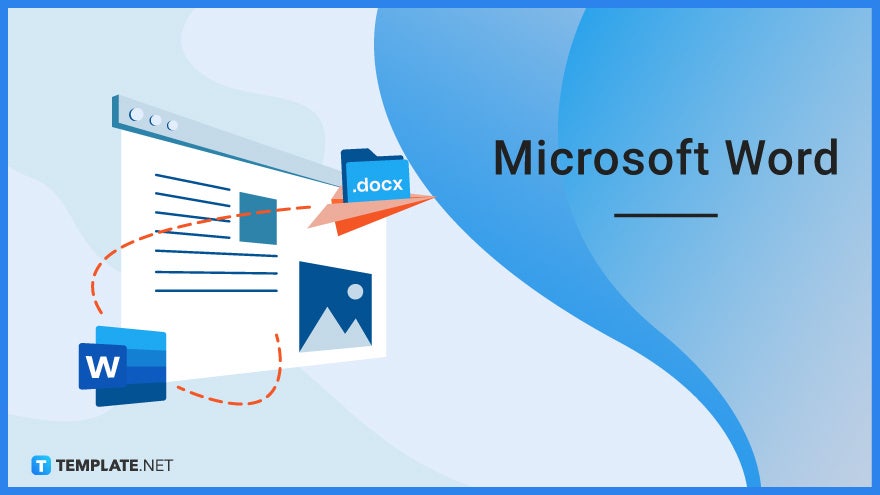
Microsoft Word is a user-friendly word processing tool released by Microsoft back on October 25, 1983. It was developed by Charles Simonyi and Richard Brodie who are both former programmers of Xerox. They were hired by Bill Gates and Paul Allen to create Microsoft’s own word processing software called Multi-Tool Word which was later renamed Microsoft Word. It further features excellent document creation and editing tools that enable users to fully customize their documents and set specific formats. Microsoft Word is part of the Microsoft Office package along with Microsoft Excel, Microsoft PowerPoint, Microsoft Teams, and more.
Microsoft Word is first and foremost a software product for creating text documents. Once you open a new blank MS Word doc, the first thing you’ll see is a blank sheet with a blinking insertion point where you can type, format, or customize your words and sentences with different font styles, font sizes, text alignments, and spacing.
You can insert images and clipart in your Microsoft Word documents since this feature allows users to add visuals that supplement the content of their text document. They can be resized and positioned anywhere in a document’s layout, and can even be used as backgrounds.
Among the options offered by MS Word’s toolbar is the insertion of charts and tables into a document. Users can decide how many columns and rows a table must have and what type of chart to insert to help them organize information with better context.
Microsoft Word offers free templates with pre-set layouts, which can be accessed immediately by the users. There are templates for letters, resumes, memos, reports, faxes, and more.
Microsoft Word helps users to create spotless, well-polished documents with its spelling and grammar error detection function. As you write, MS Word will mark certain words with red if they’re misspelled and will suggest or autocorrect them with the right spelling through its Auto Correct option.
Saving and sharing documents is a core feature in MS Word. Users can save their documents in their device storage or in OneDrive. If they save documents in OneDrive, they can share them with other users simply by granting View access or Edit access.
Adding comments and suggestions is one of the features of MS Word’s Review Tab which encourage collaboration. Other users with Edit access can write their remarks about the document and discuss them with peers remotely.
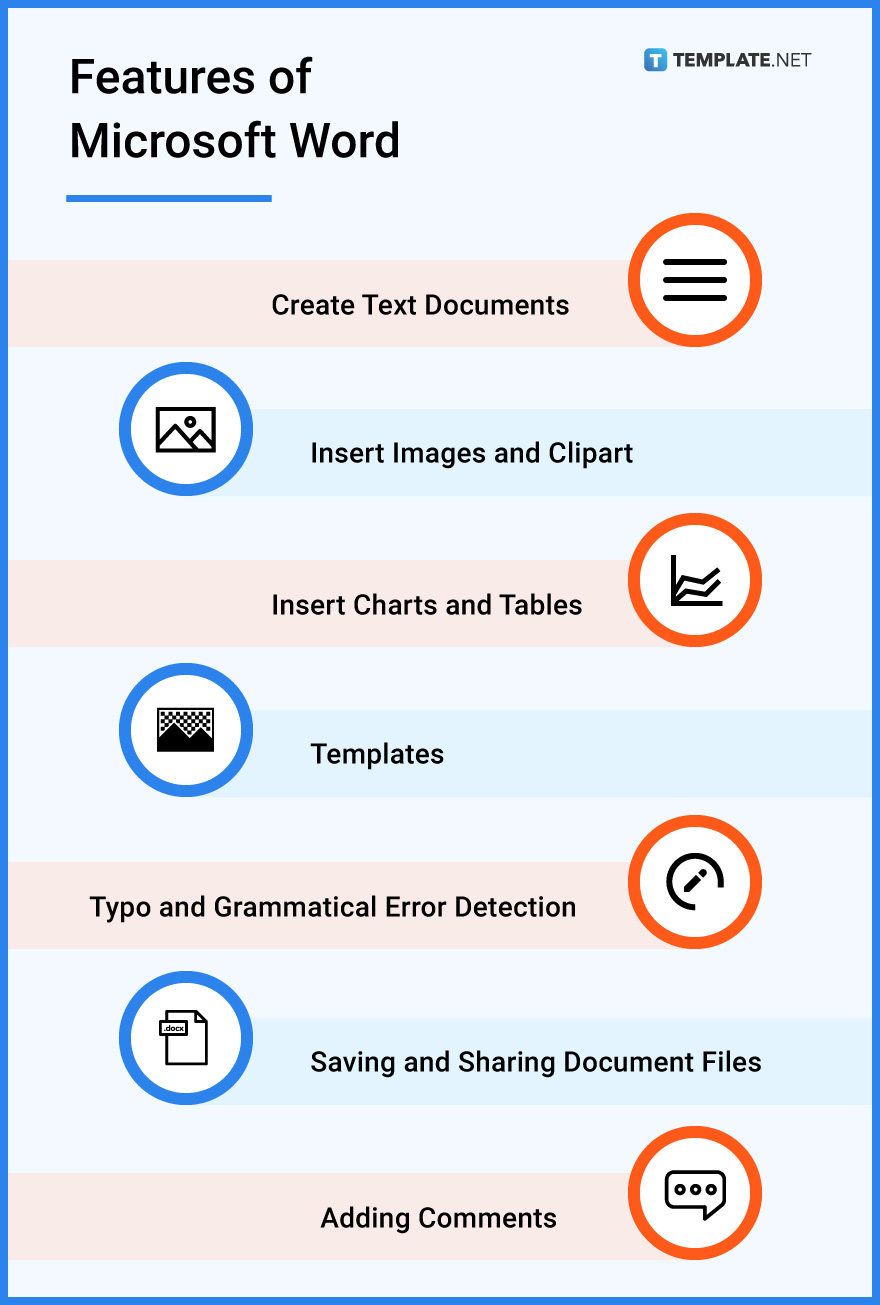
Microsoft Word is such a dynamic word processing app. Most offices and workspaces take advantage of its various elements thanks to its accessibility and user-friendliness.
The days of writing documents using typewriters are long gone. Microsoft Word offers best-in-class tools that help users formulate documents of any standard format in just a few clicks. You can create pages upon pages with a lot of room for error. It’s easy to make corrections in MS Word, especially with its built-in auto-correct function.
You can import and open existing documents in MS Word. From there, you can start editing said documents using MS Word’s various tools. You can change the font sizes, font styles, and font colors. You can also adjust the margins, line spacing, and text alignment. MS Word gives users the freedom to revise documents however they want.
Microsoft Word comes with free templates with pre-set styles, formats, and themes. With templates, users won’t have to start from scratch. They can use the templates’ pre-set designs and simply fill in the blanks and make some customizations. And also, Microsoft Word is friendly to third-party templates.
Microsoft Word makes it easy for users to share their documents with peers. They don’t have to print physical copies and send them personally or through the mail. They can save documents in OneDrive and simply give other users access. Alternatively, they can send document files via email.
Most professionals print countless documents for their paperwork. Microsoft Word lets them do that conveniently. The app allows users to print documents with multiple pages. But before that, MS Word users can customize the print layout of their documents before clicking Print. As long as a printer is connected to the computer, the printing process is pretty much done.
The Menu Bar acts as the main menu or center hub of all the other menus in MS Word. It contains the menus File, Edit, View, Insert, Format, Tools, Window, and Help.
The Standard Toolbar can be found below the Menu Bar. It contains shortcuts to commands such as New, Open, Save, and Print.
The Formatting Toolbar contains the pop-up menus that provide the tools to format your document. It has clickable icons for Underline, Italic, Bold, Number & Bullet List, Border, Font Style, Font Color, and more.
There are two rulers in MS Word—vertical and horizontal. One is found above the document and the other is found on the right side of the document. You can use the rulers to adjust the margins, indents, text spacing, and other elements in the document.
The Insertion Point is that blinking small vertical bar you’ll see when opening a blank document. It serves as an indicator of where your text will appear as you type on your keyboard.
The Status Bar is located below the document. It primarily displays the total number of pages added to the document and the word count.
The Zoom Slider is located in the bottom-right corner of the MS Word window. It lets users zoom in or zoom out of the document on the fly. Moving the slider to the left zooms the user out and moving it to the right zooms the user in.
The document will be front and center when you open MS Word. It’s where you’ll be typing your text and adding other visual elements. It’s like your main workspace.
Microsoft Word’s primary function is to create and edit documents using a desktop computer, laptop, or mobile device.
Microsoft Excel is Microsoft’s spreadsheet creation software that helps users devise spreadsheets, pivot tables, charts, and grids with informative texts and numerical characters.
See the detailed comparison of Microsoft Word and Microsoft Excel below.
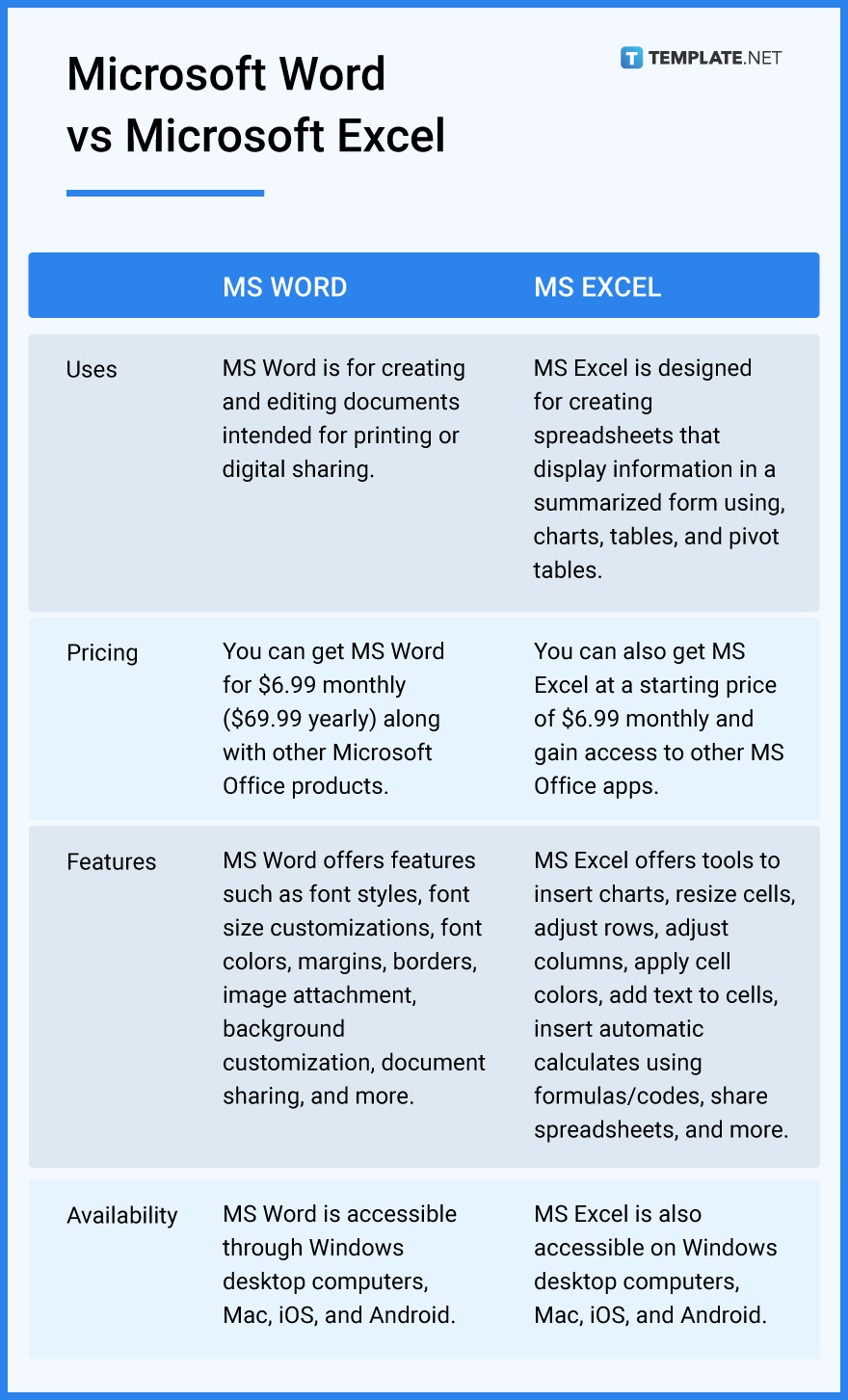
Microsoft Word is a flexible word processing app. There are plenty of workarounds on how to create, curate, and manage your documents. Learn some of them here to become a more adept MS Word user.
Deleting and removing a page in MS Word only takes a second. Learn the process of how to delete/remove a page in Microsoft Word so that you can eradicate unnecessary pages the next time around.
Microsoft Word is available on Mac. So, if you’re a proud Mac user, learn how to download Microsoft Word on Mac to get started with your paperwork soon.
You can learn how to double space in Microsoft Word easily. It only takes around two clicks to enable double spacing in your MS Word document.
If you like to create art in Microsoft Word, feel free to do so. Simply learn the steps on how to draw on Microsoft Word.
You can add signatures to your document to indicate ownership of it. Check out our guide on how to add signatures in Microsoft Word to get started.
Want to set up a foreign language in Microsoft Word? Well, you can. Read our quick and easy guide on how to change language in Microsoft Word.
Do you want to know how many words you’ve written in your document? If so, simply learn how to find word count in Microsoft Word. It’s super easy.
Once you learn how to print in Microsoft Word, you can easily print as many documents as you want. All you need is a decent printer.
You can log in or log out of Microsoft Word anytime. Just learn the steps on how to sign in/sign out in Microsoft Word.
You can use any font you like in your document. But first, you must learn how to add fonts to Microsoft Word.
Made a mistake as you were creating your document? Don’t worry. Just learn how to undo/redo in Microsoft Word and you won’t lose progress.
Learn how to update/insert Microsoft Word for the best experience. You’ll get the hang of the process in no time.
If you somehow lost your document, don’t panic. There’s a way to get it back. Just learn the simple process of how to recover a Microsoft Word document.
Adding tables to your document is possible. Learn the steps on how to create a table in Microsoft Word to get started soon.
Borders are important parts of every document. So make sure to learn how to add a border in Microsoft Word.
You can add more colors to your documents if you wish. Start by learning how to add more highlight colors to Microsoft Word.
Saving your document is important and something you must not forget to do. That said, you should know how to save a document in Microsoft Word.
You can learn how to select all in Microsoft Word in no time. It’s one of the easiest commands you can perform in the app.
Some documents require the addition of grids. For that reason, we made our short guide on how to set up a grid in Microsoft Word.
If you’re a Windows user, Microsoft Word is your primary word processing software. So, make sure to learn how to activate Microsoft Word on Windows.
You can open your PDF document files in Microsoft Word. Just learn how to convert PDF to Microsoft Word.
Pictures inserted in an MS Word document are moveable. Get to know the steps by reading out guide on how to move pictures in Microsoft Word.
Correct spelling is essential in creating formal documents. That’s why we invite you to read our guide on how to spell check in Microsoft Word.
You should learn how to add footnotes in Microsoft Word if you need footnotes in your documents. The process can be learned in just minutes.
One way to share your document is by sending it through email. Familiarize yourself with the steps on how to email a Microsoft Word document.
If you need to create landscape documents in MS Word, see our guide on how to landscape on Microsoft Word.
Horizontal lines can be useful in a document. So make sure to learn how to insert horizontal lines in Microsoft Word.
Margins are customizable in MS Word. Learn the steps by checking out our guide on how to set margins in Microsoft Word.
You can activate and deactivate Microsoft Word’s dark mode feature anytime. Just be familiar with the steps on how to switch Microsoft Word from Dark Mode.
If you need your documents to be in PDF format, learn the steps on how to download/convert/save Microsoft Word to PDF.
You can change the orientation of your document images. See our guide about how to flip an image in Microsoft Word to begin.
Microsoft Word has a free version. If you want it, discover the steps on how to get Microsoft Word for free.
You should learn how to create fillable forms in Microsoft Word. It might help you soon, especially when you’re assigned to create survey forms and exam questionnaires.
Microsoft Word is a word processing application used to create, edit, and format documents such as letters, reports, resumes, and essays. It offers features like text formatting, templates, tables, and collaboration tools, making it ideal for both personal and professional use.
To create a document in Microsoft Word, open the application, click File > New, and select either a blank document or a template. Once the document is open, you can type, format, and save your work by clicking File > Save As.
Microsoft Word offers features like text formatting, spell check, grammar check, templates, tables, mail merge, page layout options, and collaboration tools. It also supports inserting images, charts, and hyperlinks to enhance documents.
Yes, you can use Microsoft Word for free through Microsoft 365’s online version, which provides basic features. Alternatively, desktop versions of Word require a subscription to Microsoft 365 or a one-time purchase, depending on the version.
To recover an unsaved document in Microsoft Word, go to File > Info > Manage Document > Recover Unsaved Documents. Microsoft Word also auto-saves drafts periodically, which can be retrieved from the AutoRecover folder.

Microsoft SharePoint is one of the products within the Microsoft product suite where you can access more applications integrated into…

Finding a product key for the Microsoft Visio software only takes a few clicks and doesn’t require a diagrammed process.…

With Microsoft Visio, collaborating and editing drawings online is entirely possible. In addition to that, templates and various selections of…

Microsoft Publisher is an easy-to-use publishing software application that users in this DIY age can optimize to produce digital content…

Access Microsoft Visio on your PC or mobile device to graphically arrange complicated concepts. Begin your Visio projects with hundreds…

Flattening an image means reducing the file size of the image, which will make saving and printing much easier. So,…

Microsoft Visio lets you create professional diagrams and flowcharts for various purposes and occasions. It also enables you to collaborate…

Knowing the version of Microsoft Publisher installed on your computer is also helpful when downloading templates and add-ins because some…

Microsoft Visio is an excellent tool and application for creating visual representations of flows and processes using creative and beautiful…