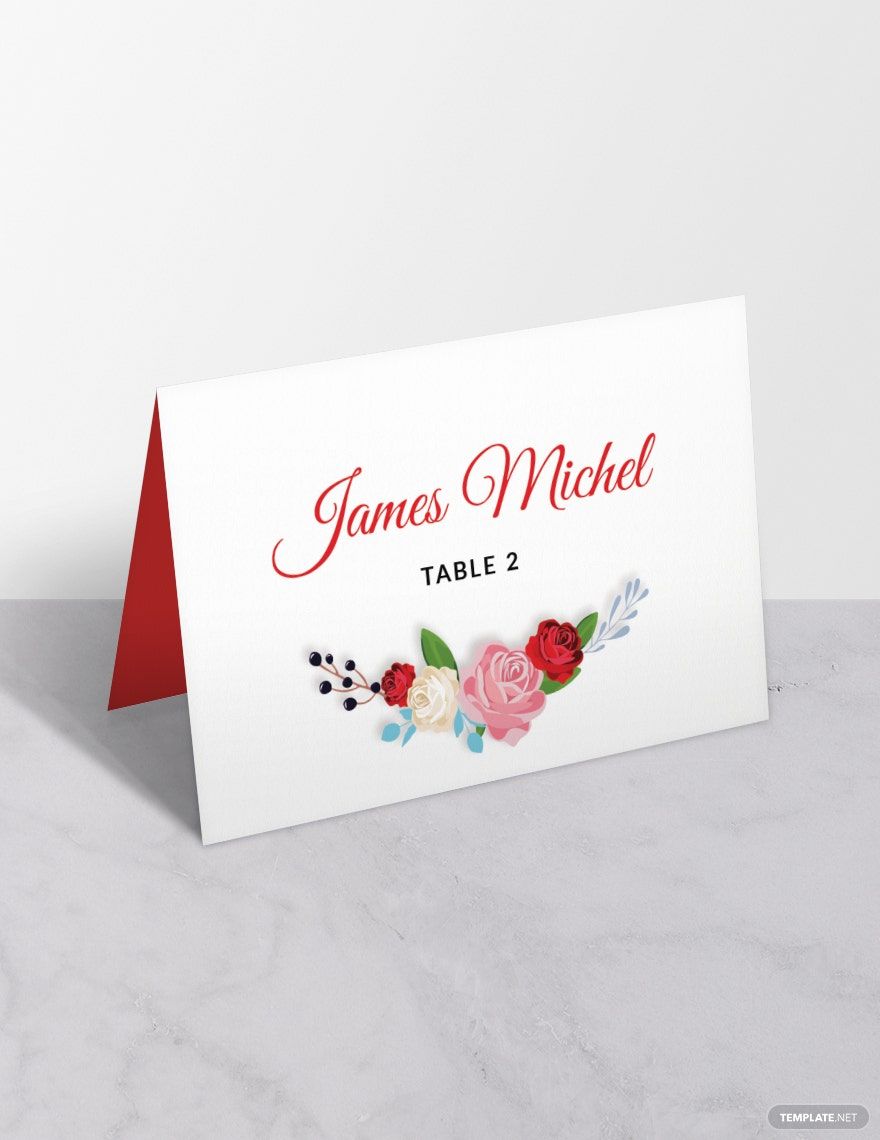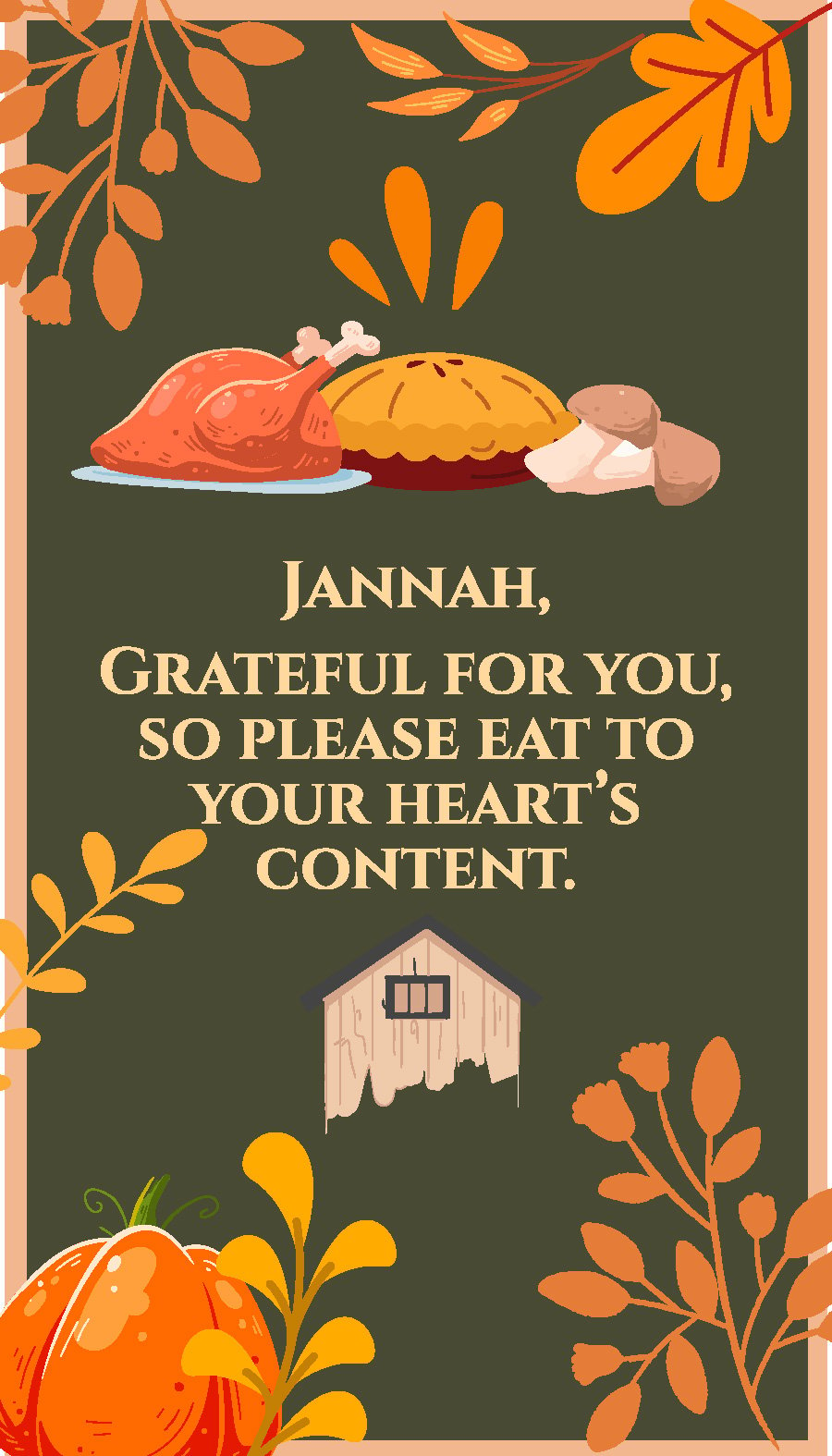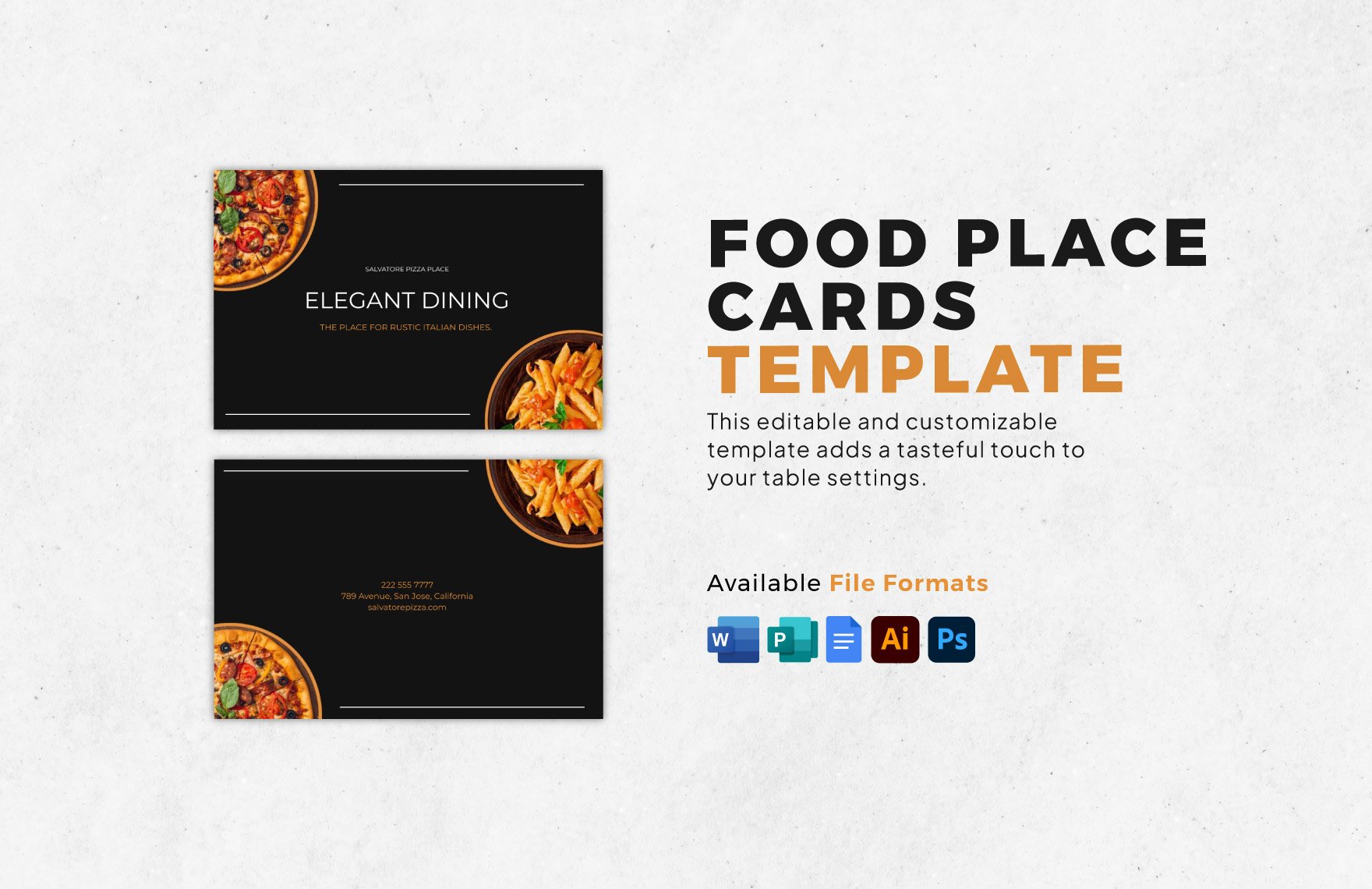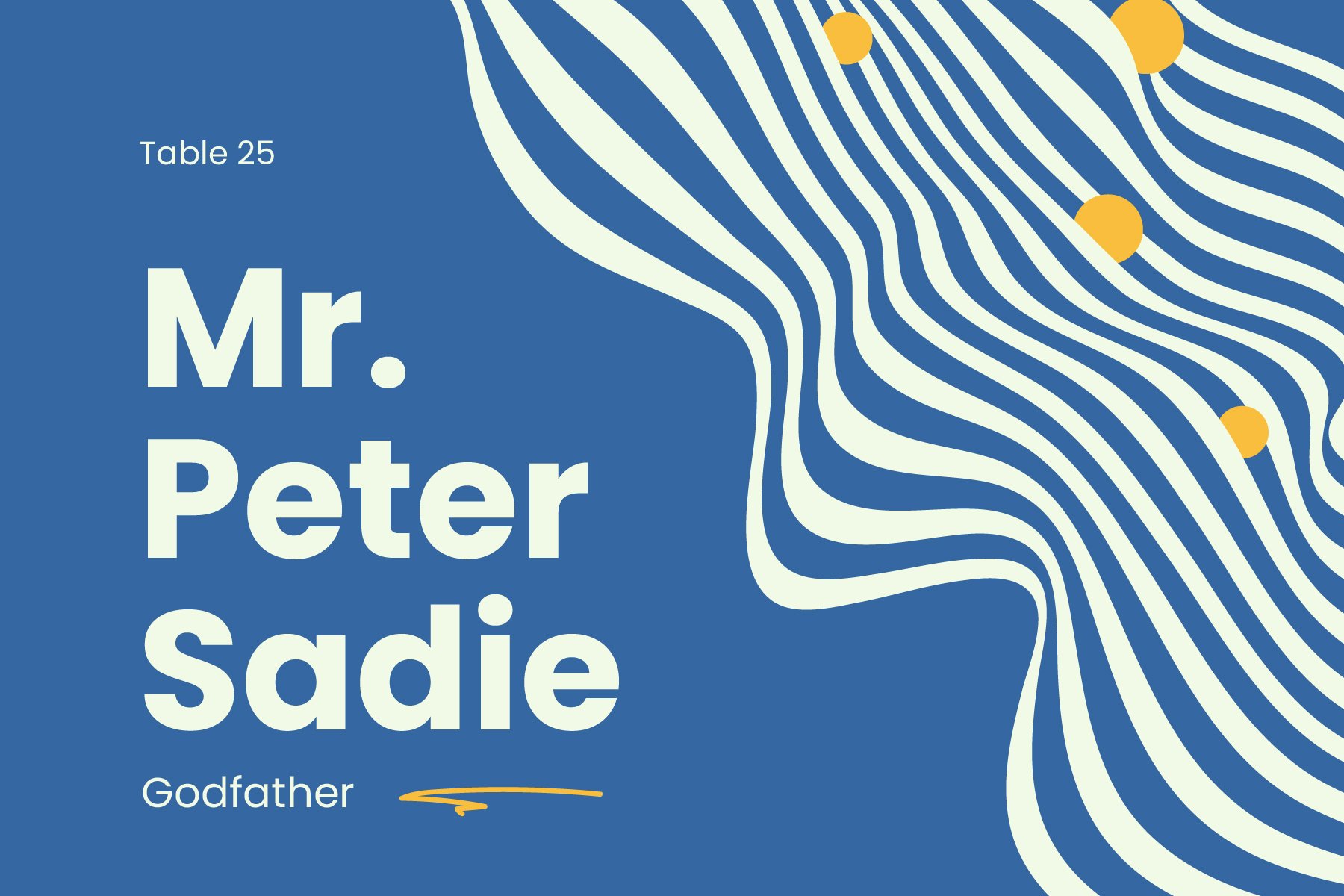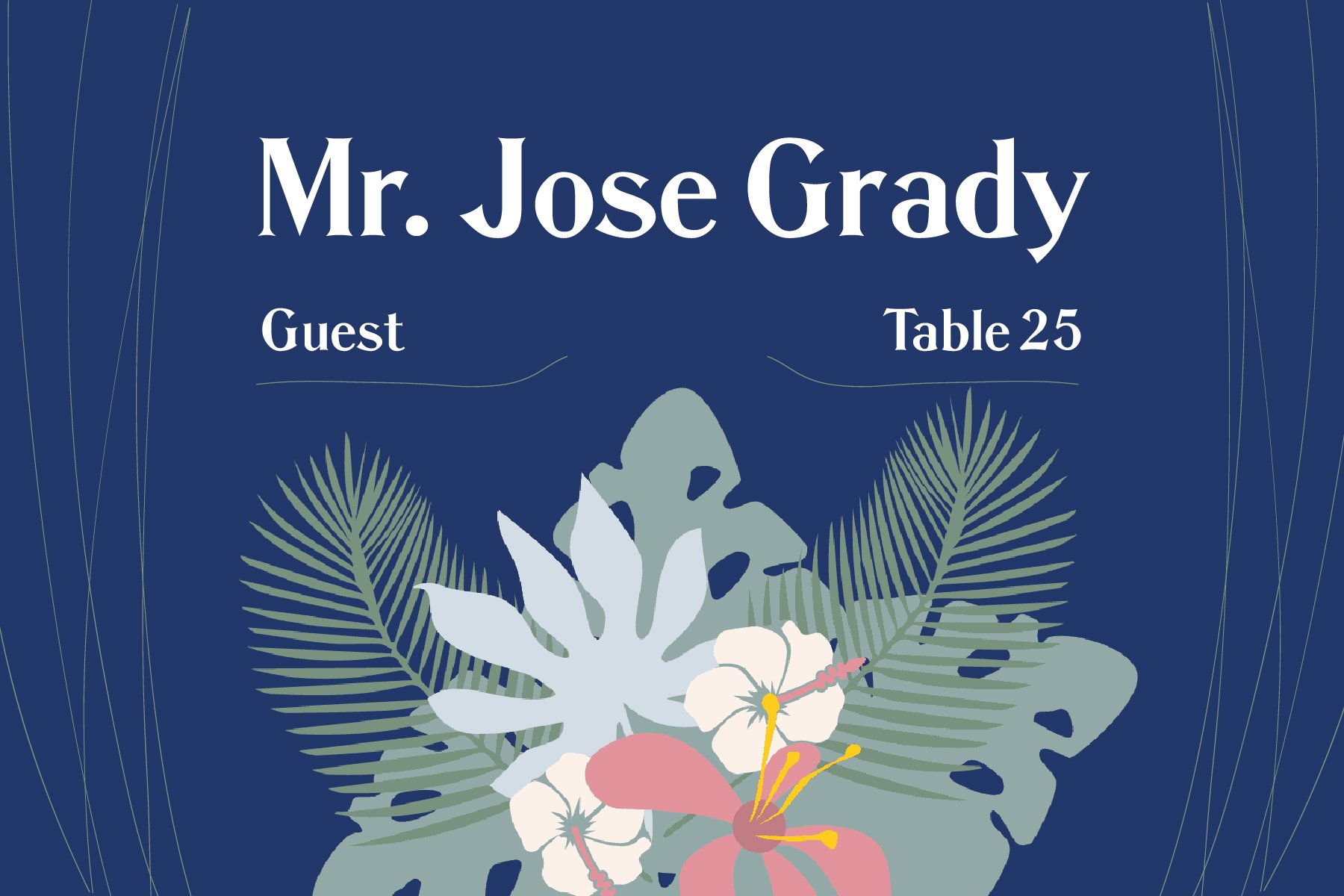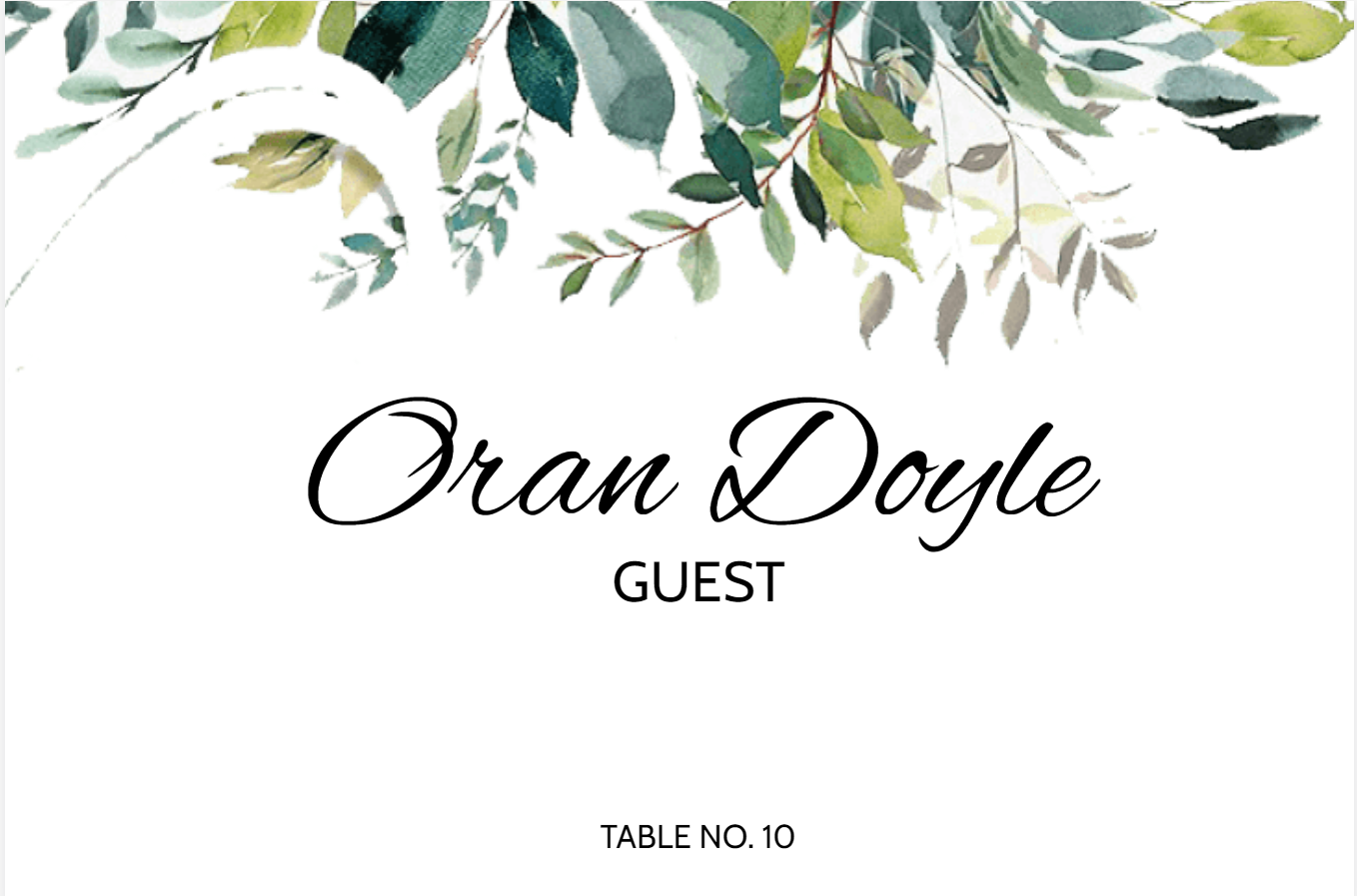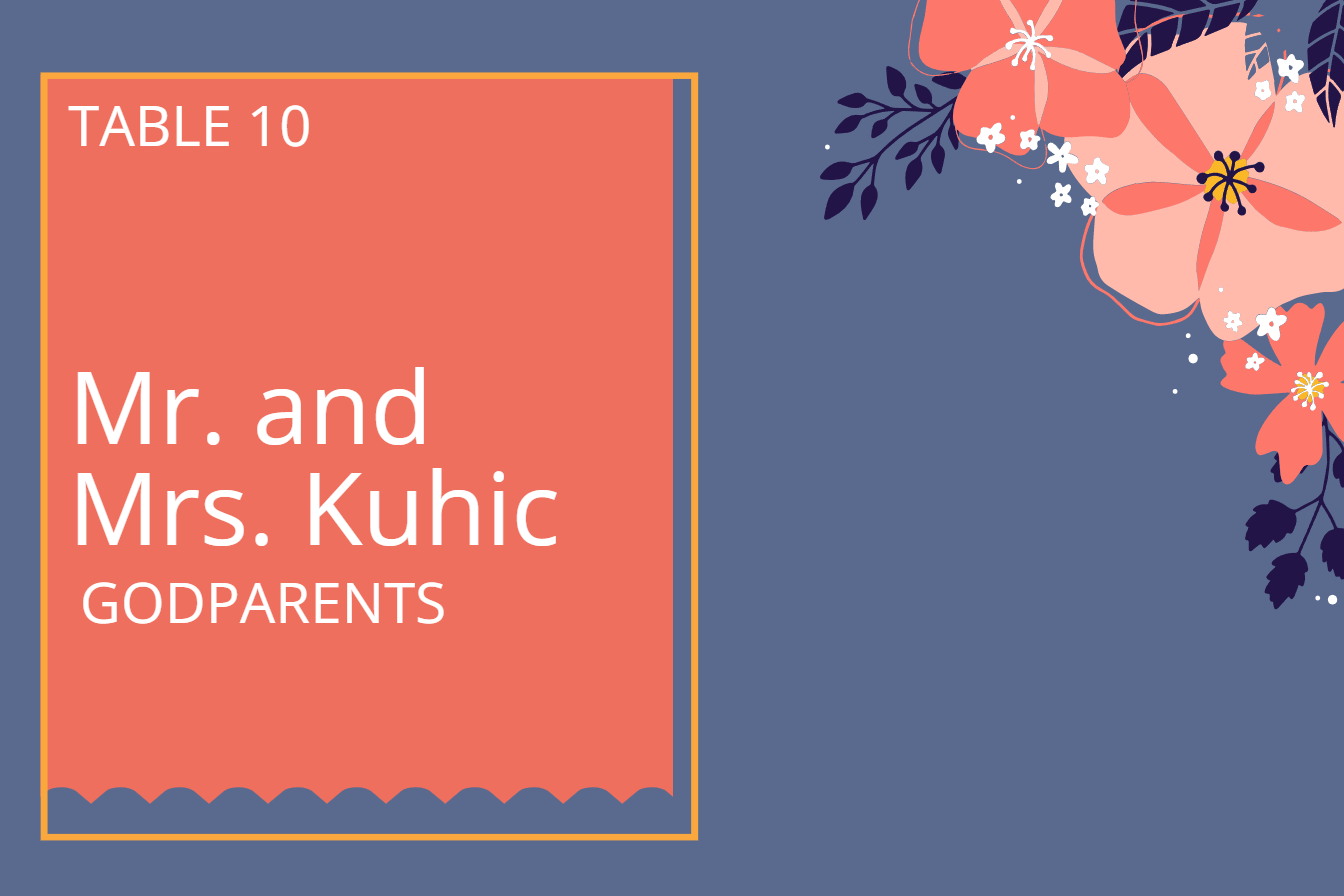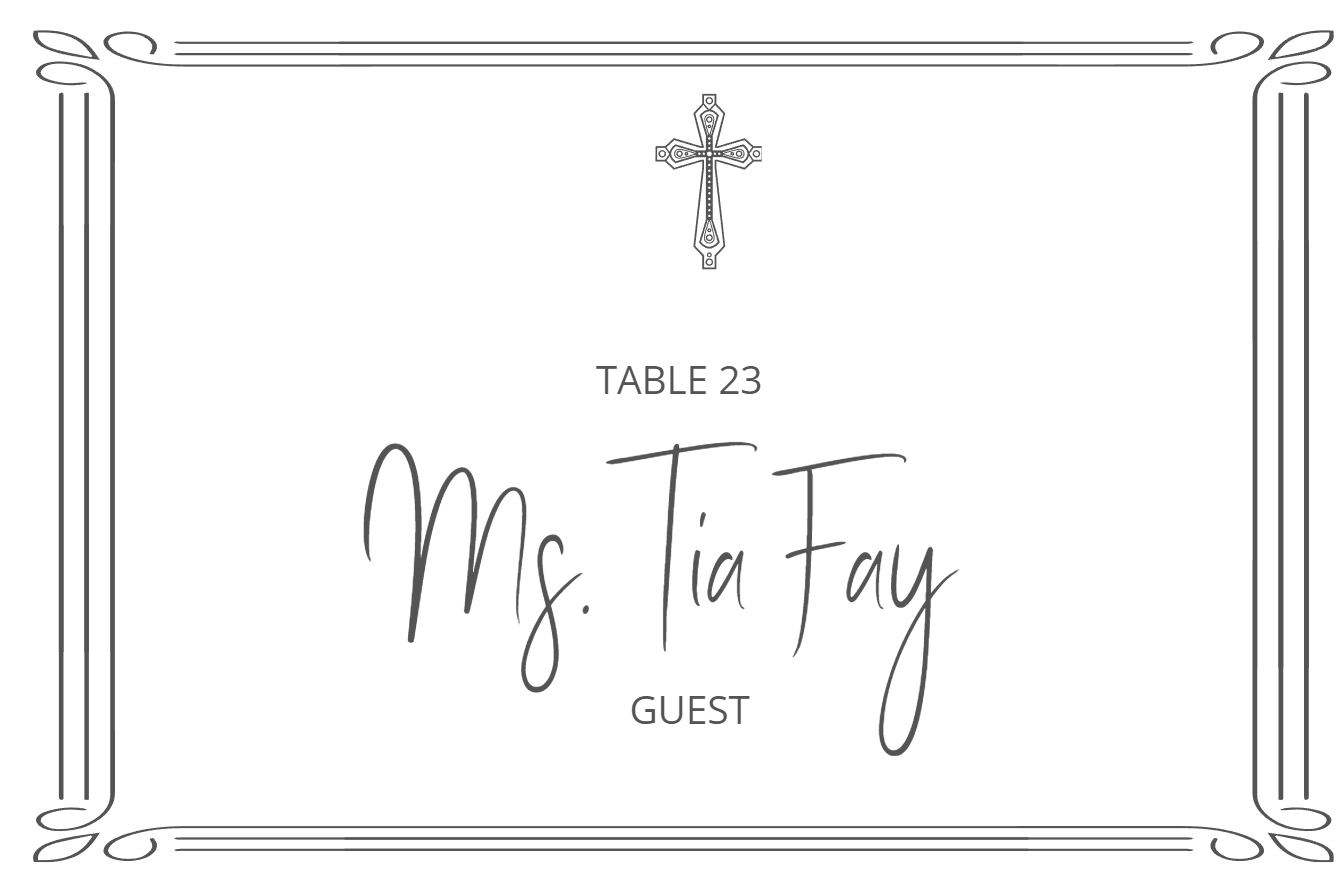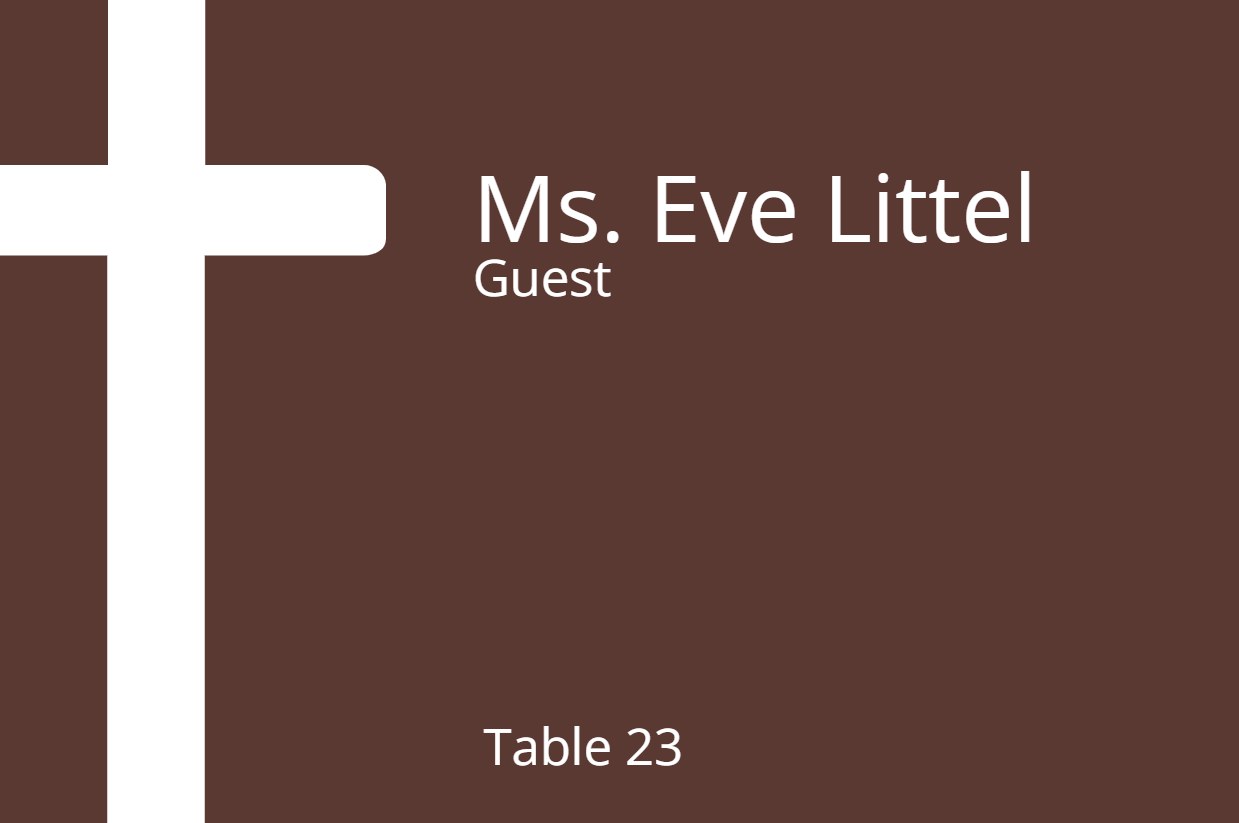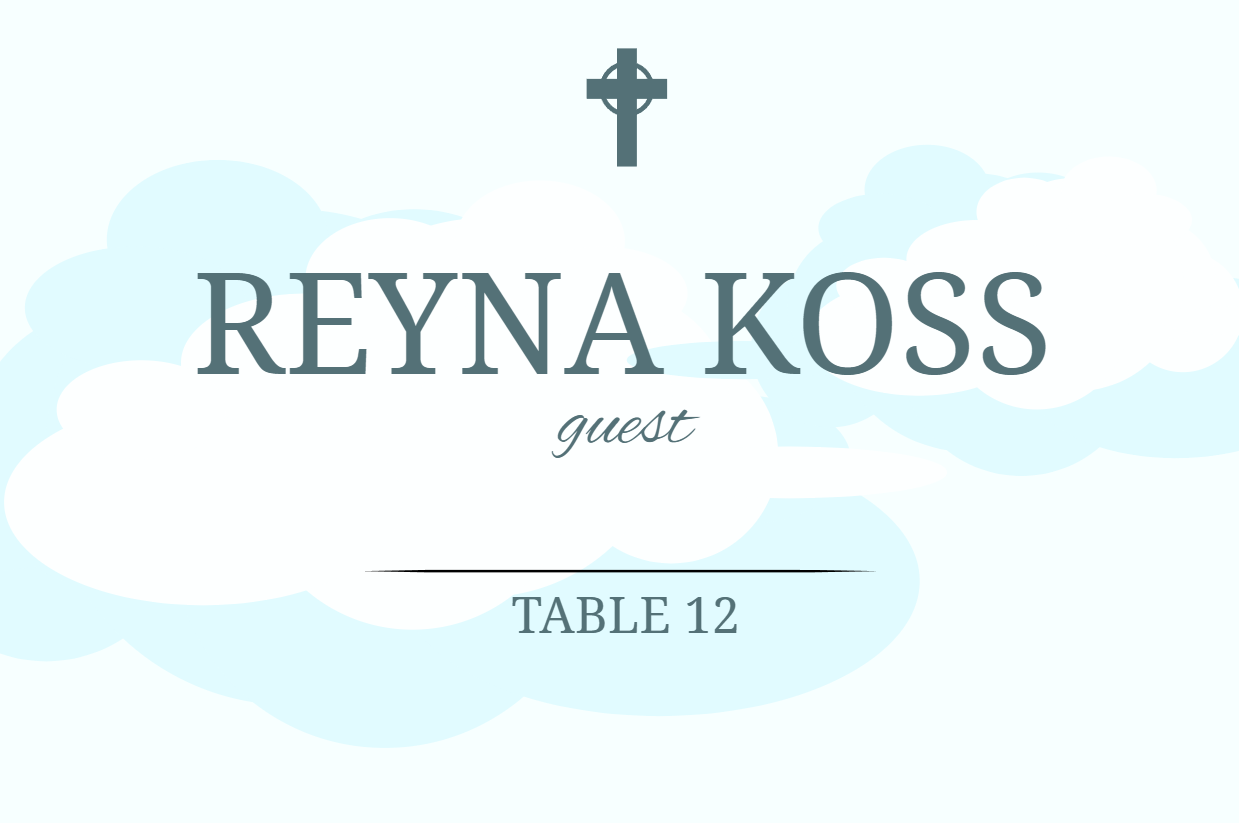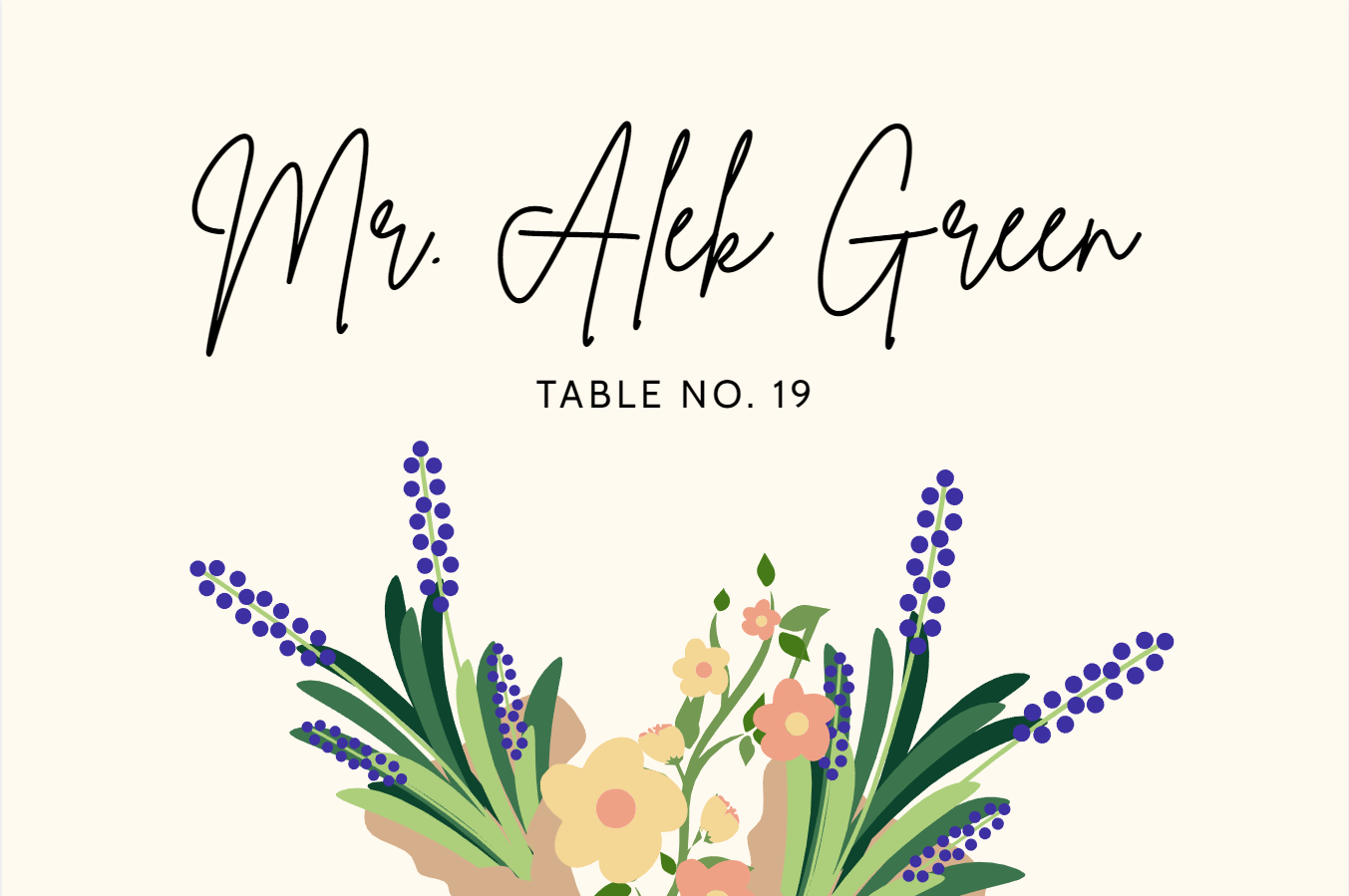In an event, it is always necessary to keep track of the guests and to make sure that each one of them is comfortable and well-accommodated. Thankfully, Template.net has a collection of ready-made templates in Illustrator to help you create beautifully designed place cards. These place card templates are high-quality, 100% customizable, and fully printable, and you can get your hands on them anywhere, anytime, and on any device. Additionally, these templates are easily editable in any version of Adobe Illustrator, which actually saves you time in having to upgrade from an older version. Need to make place cards in Illustrator? Download a template now.
Place Card Templates in Illustrator
Explore professionally designed free editable place card templates in Illustrator. Customizable and printable for professional events. Download now.