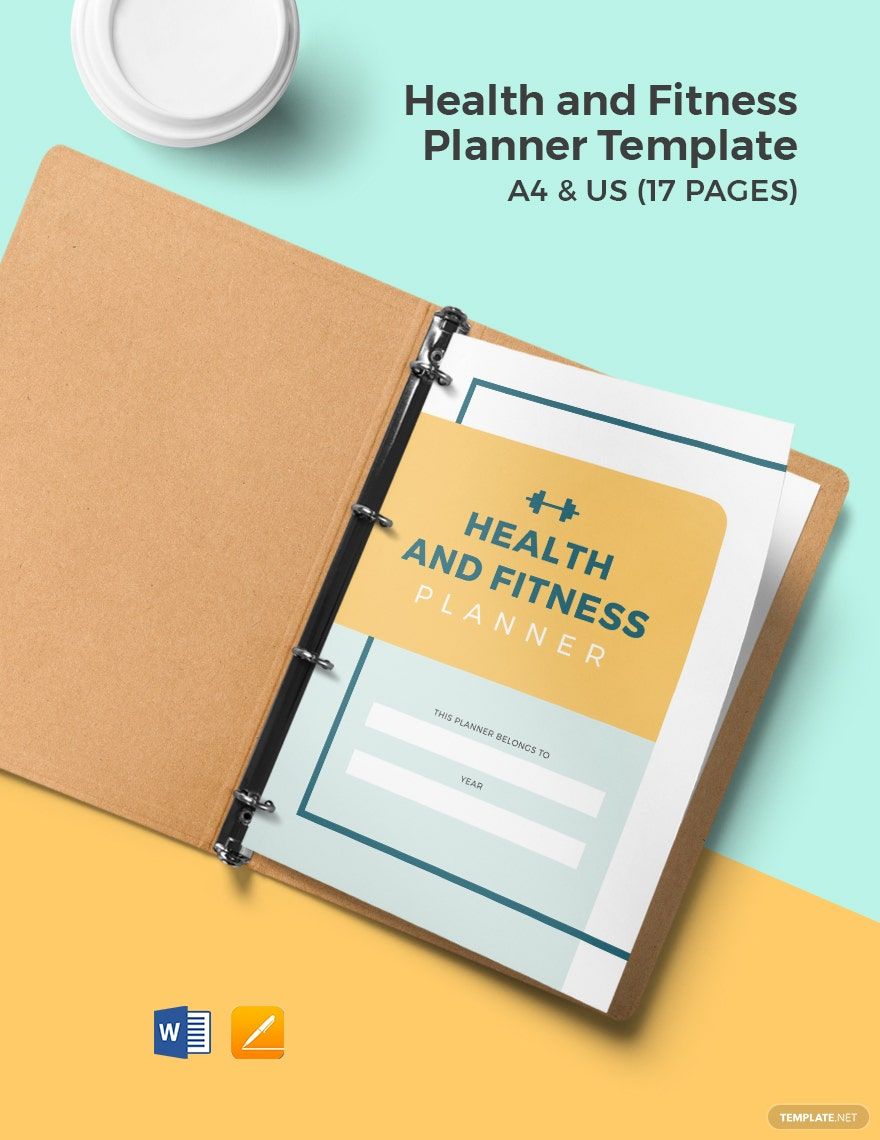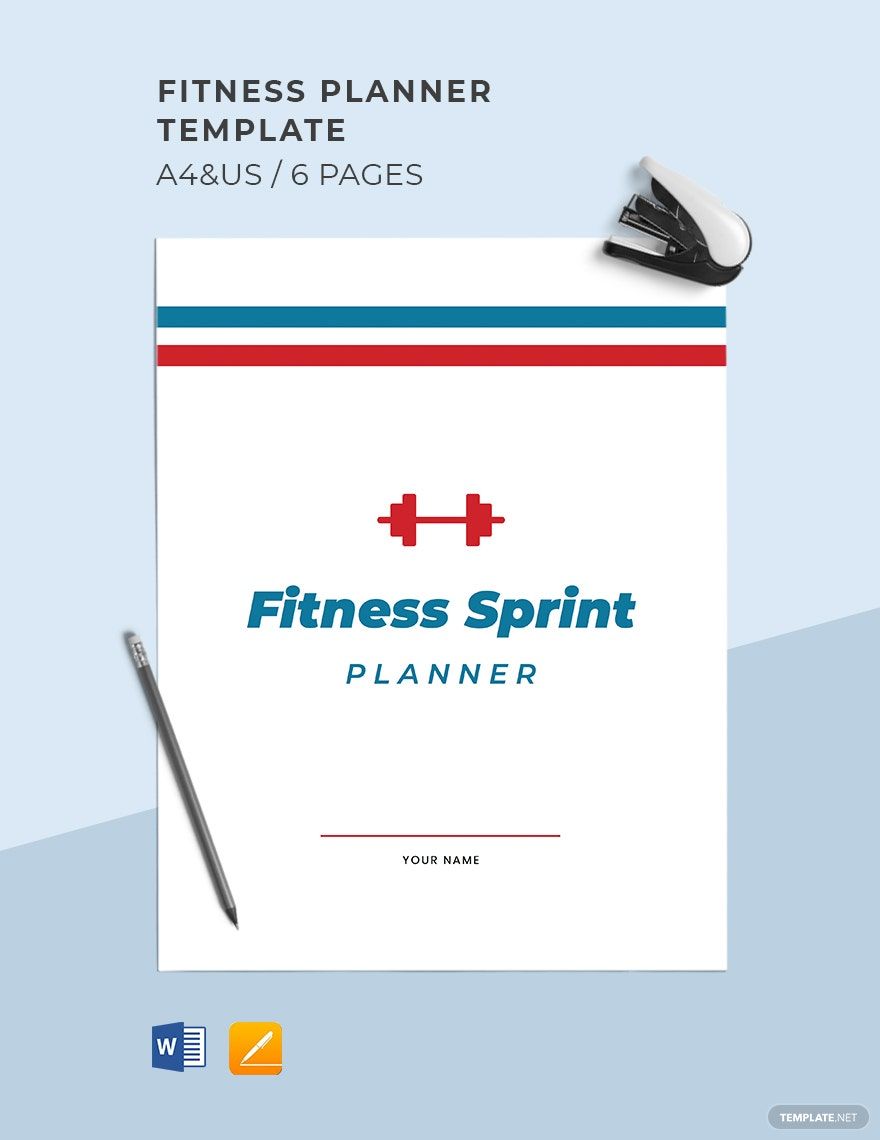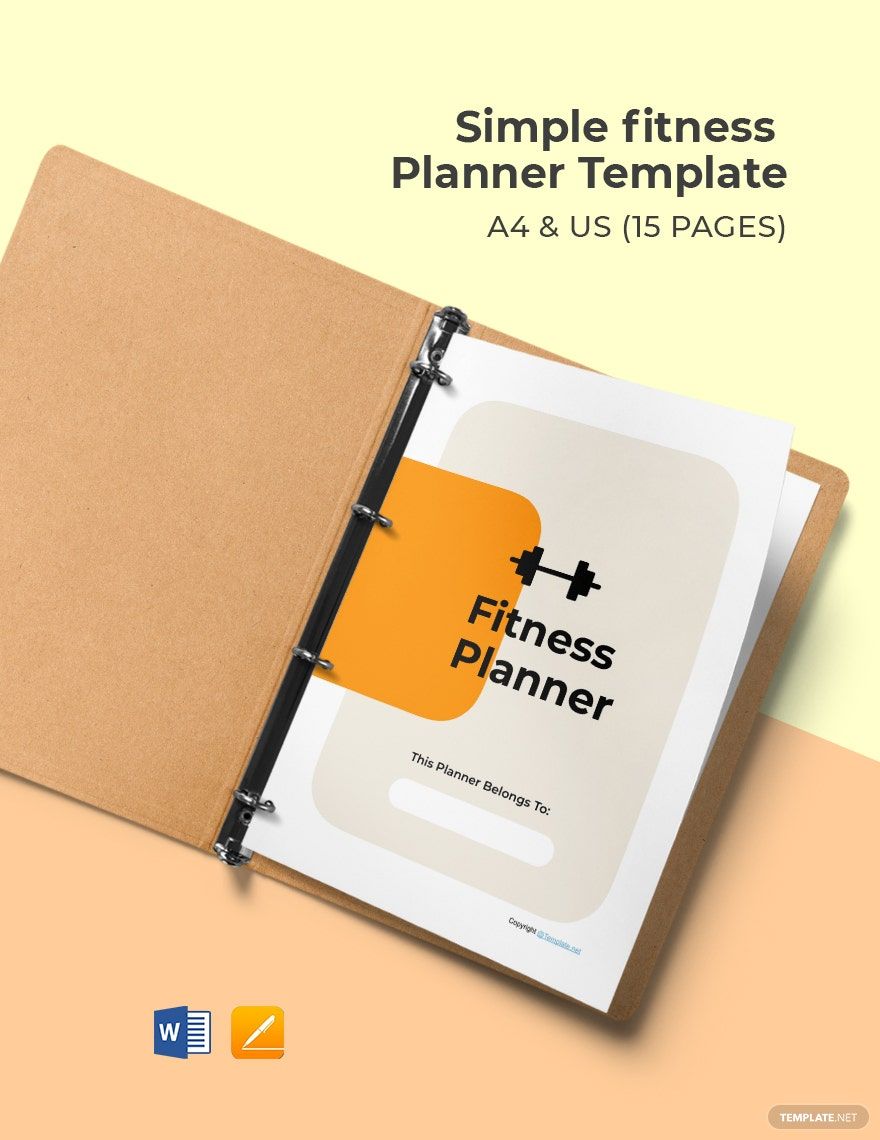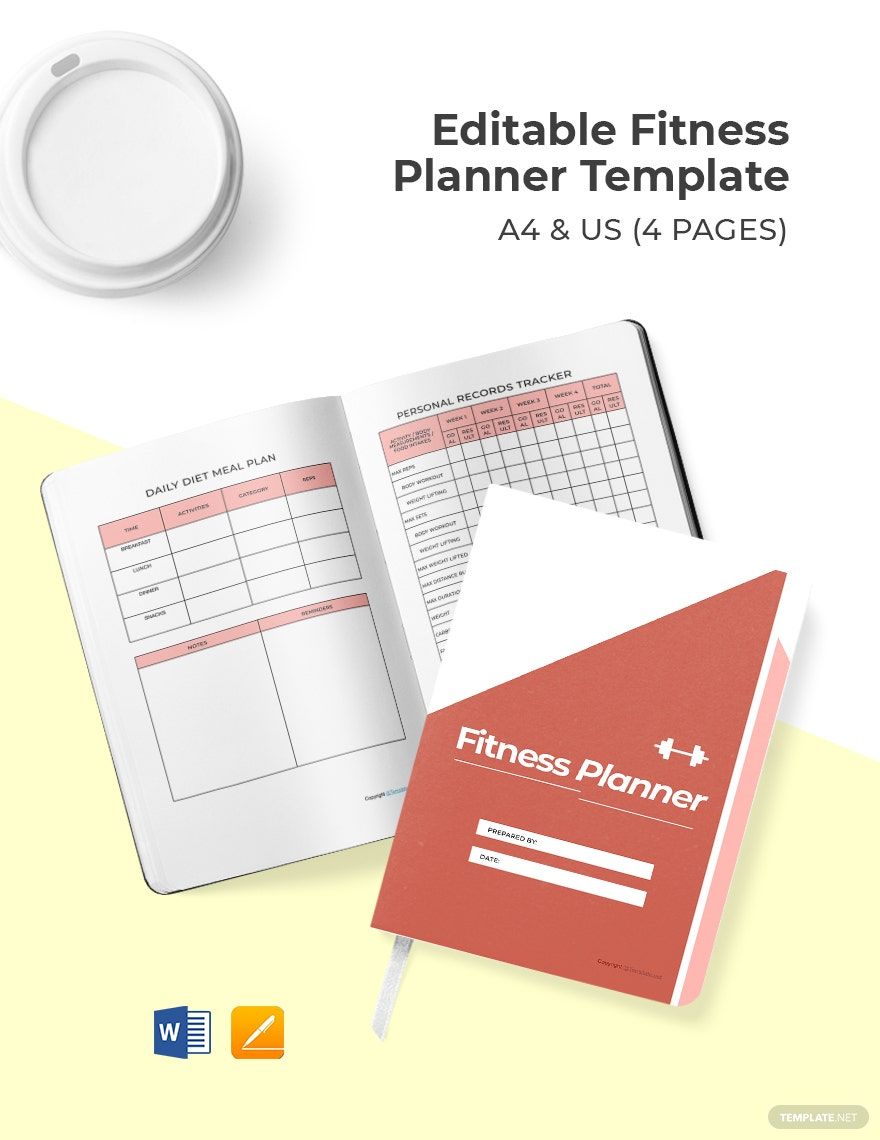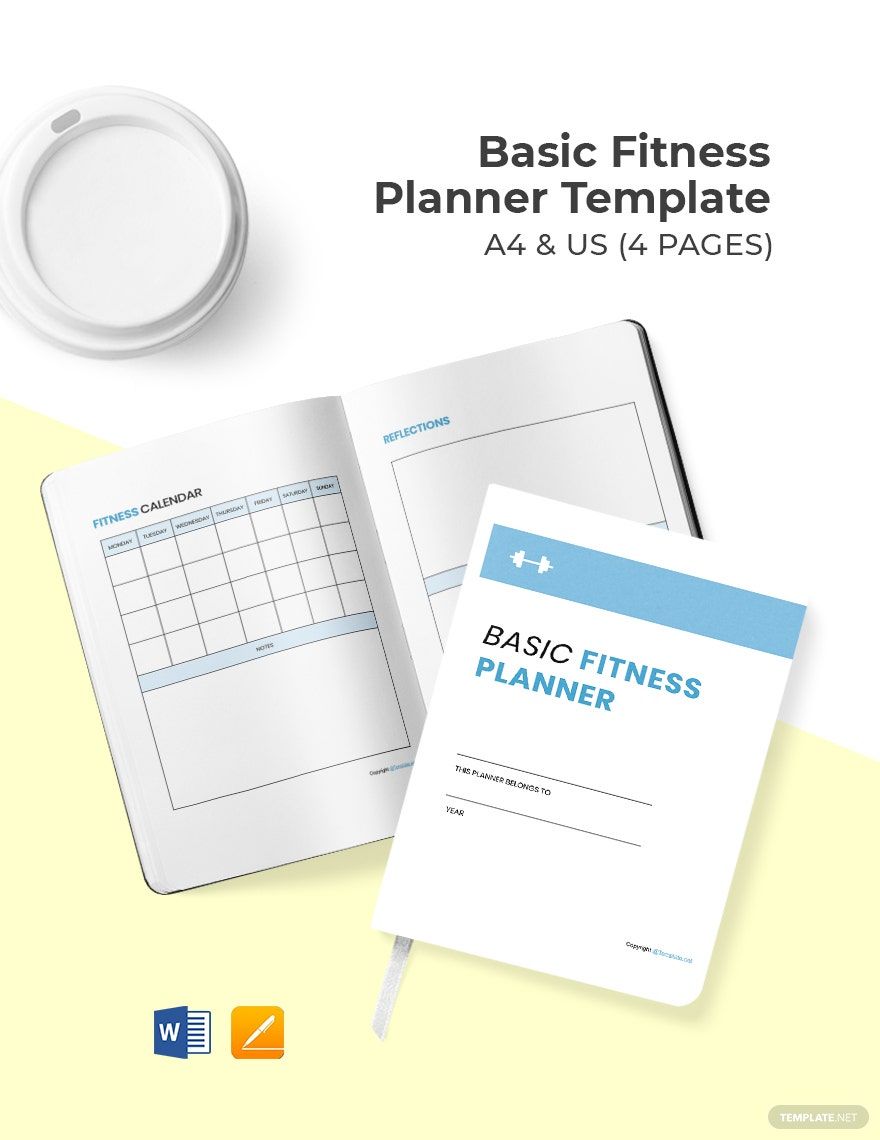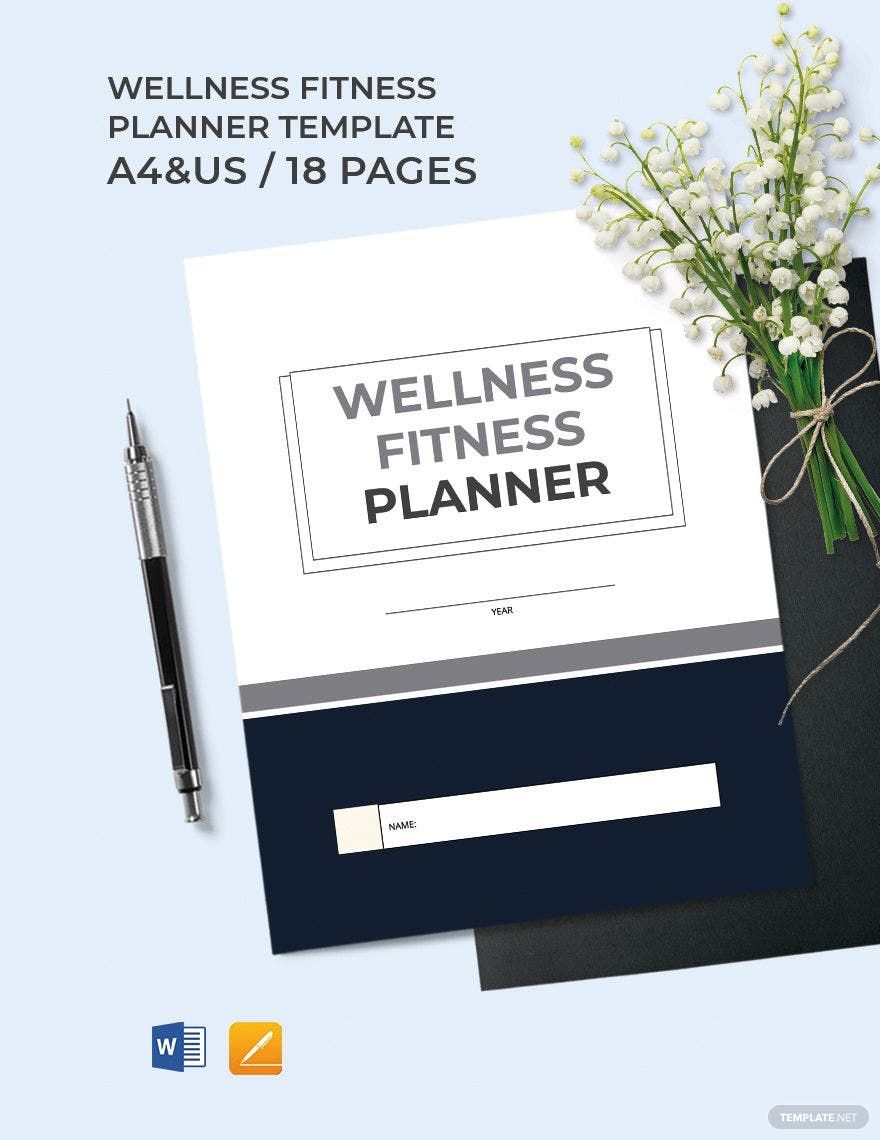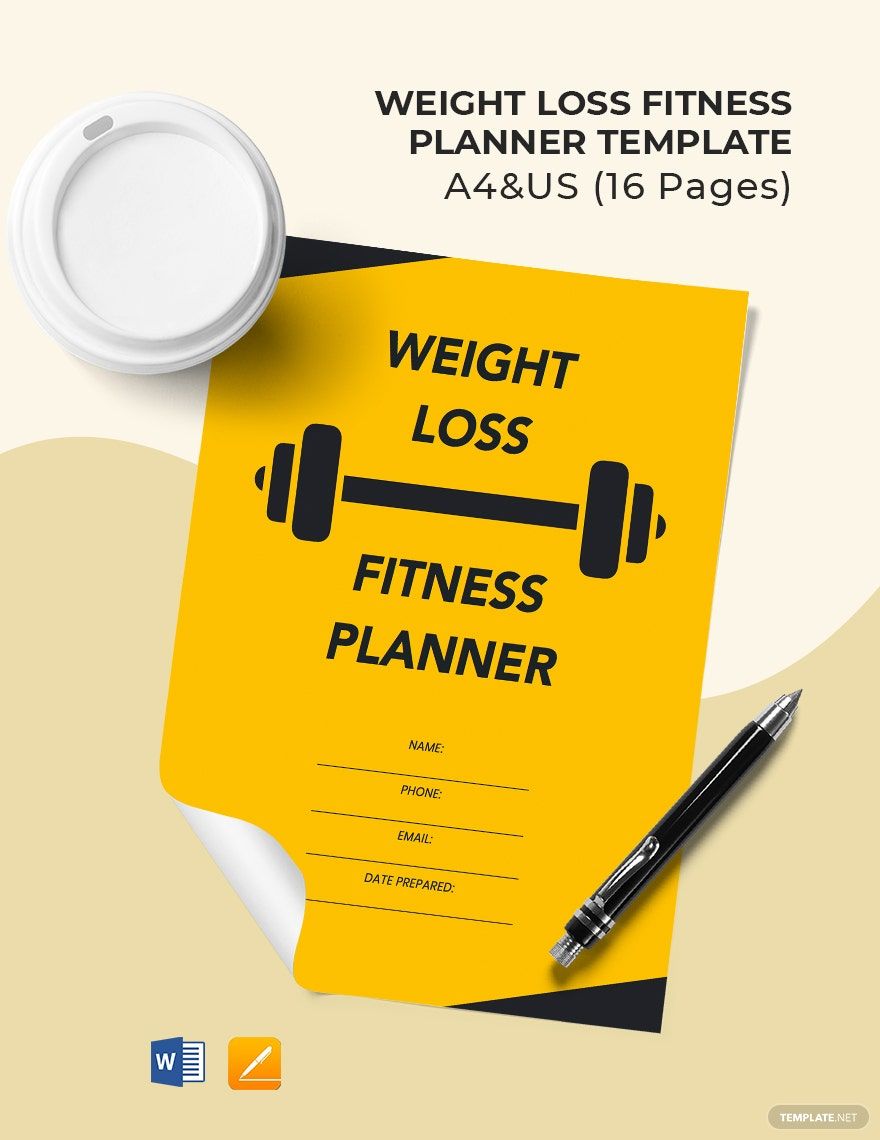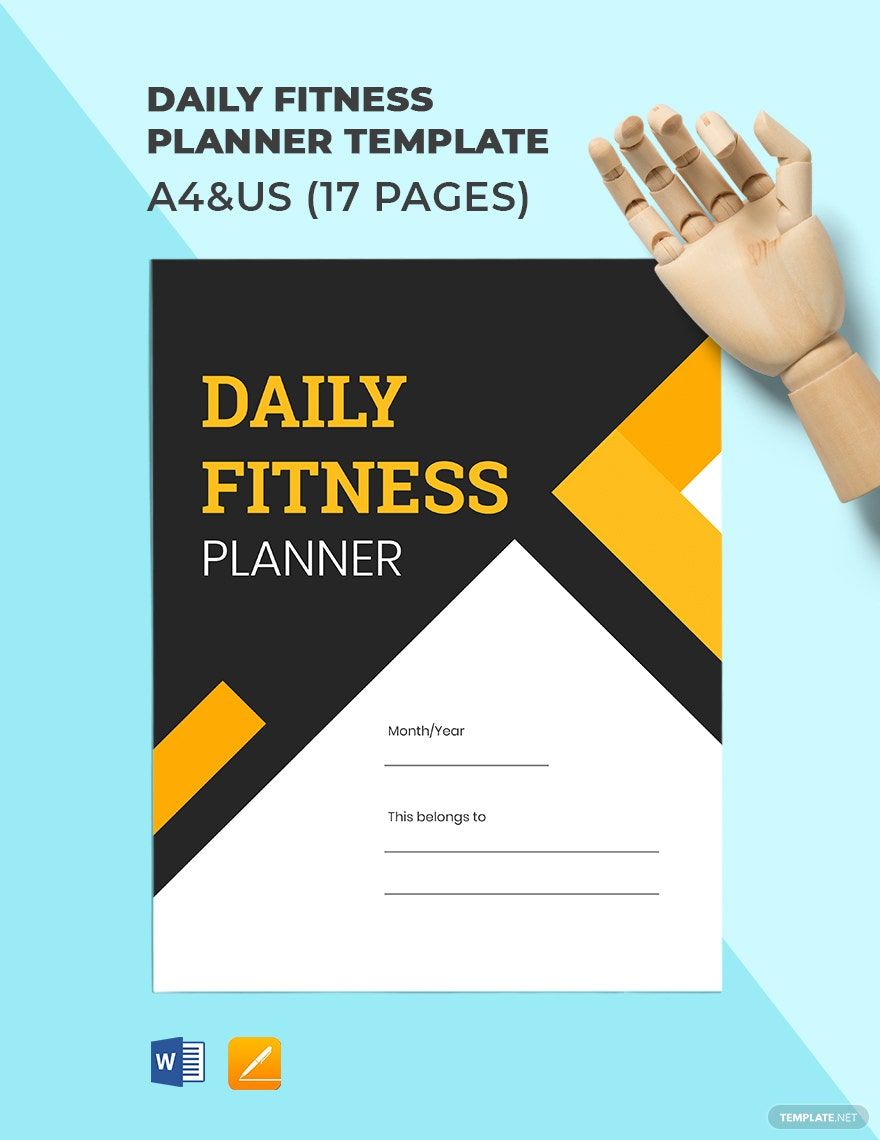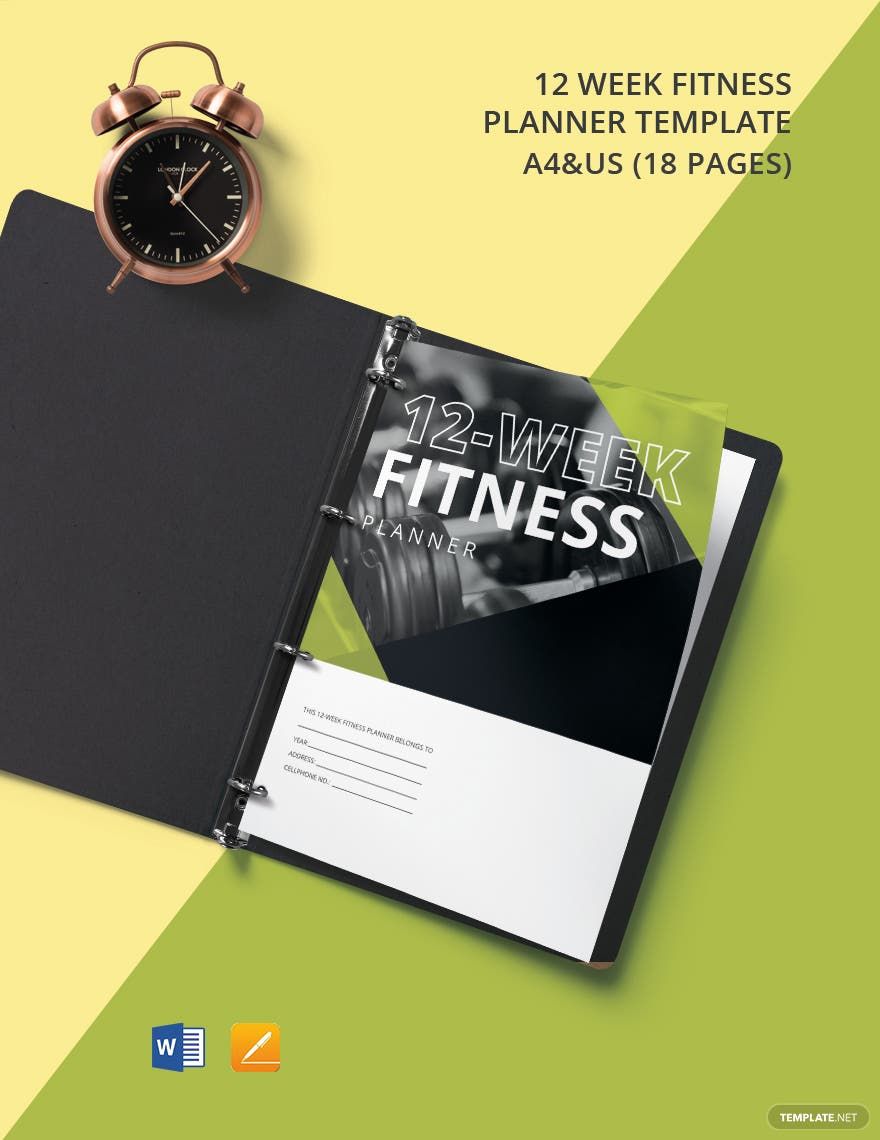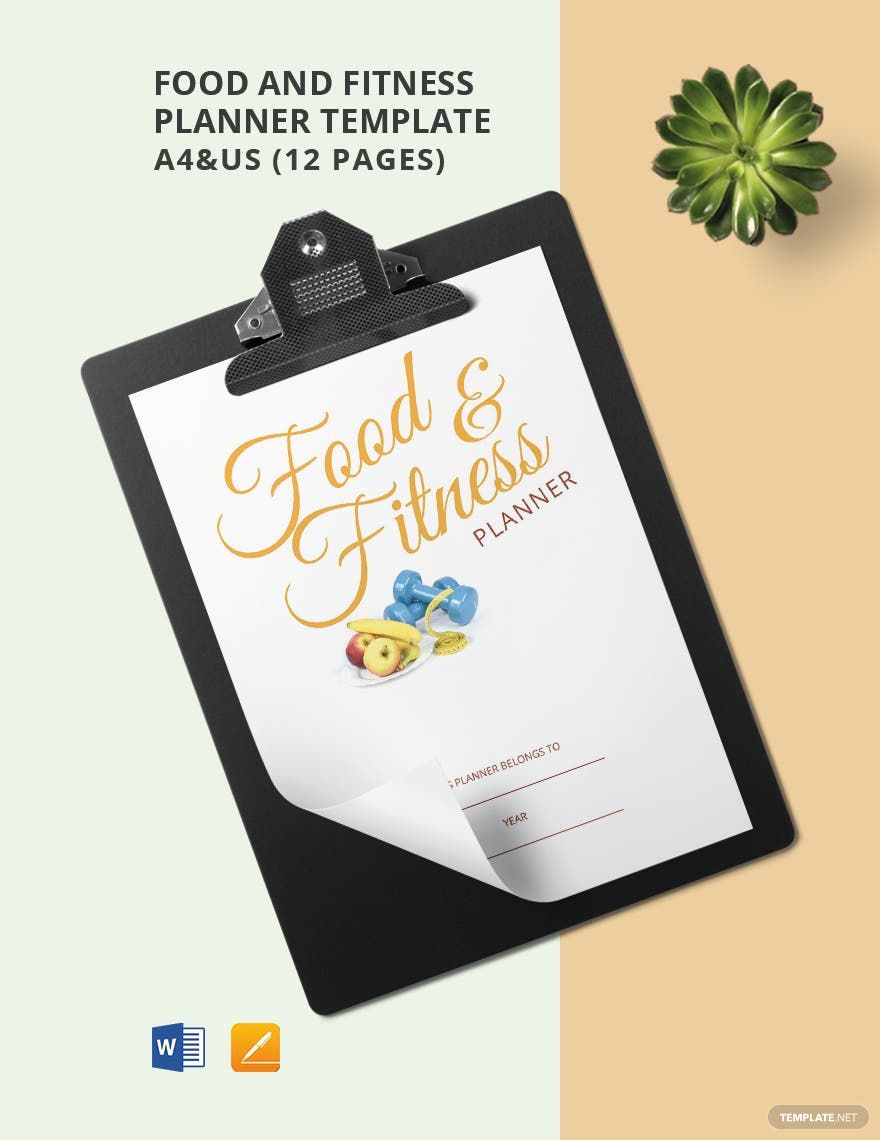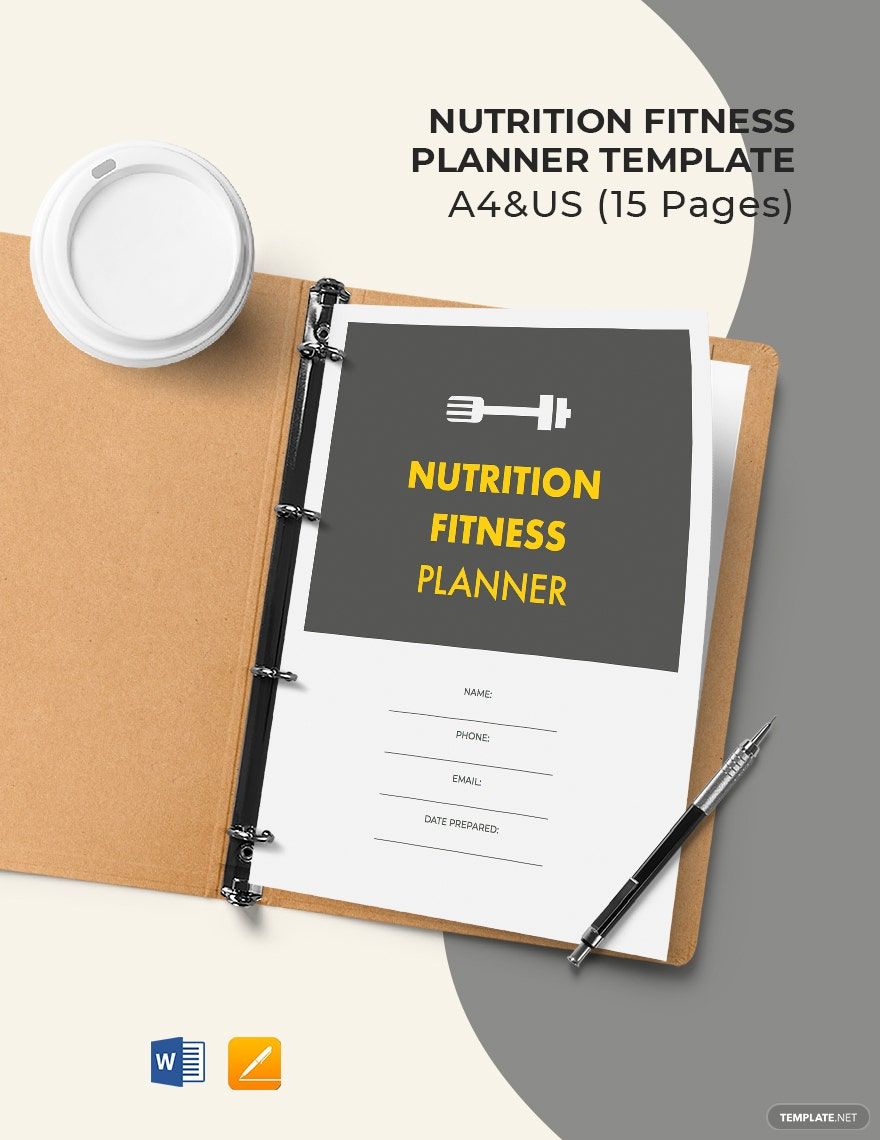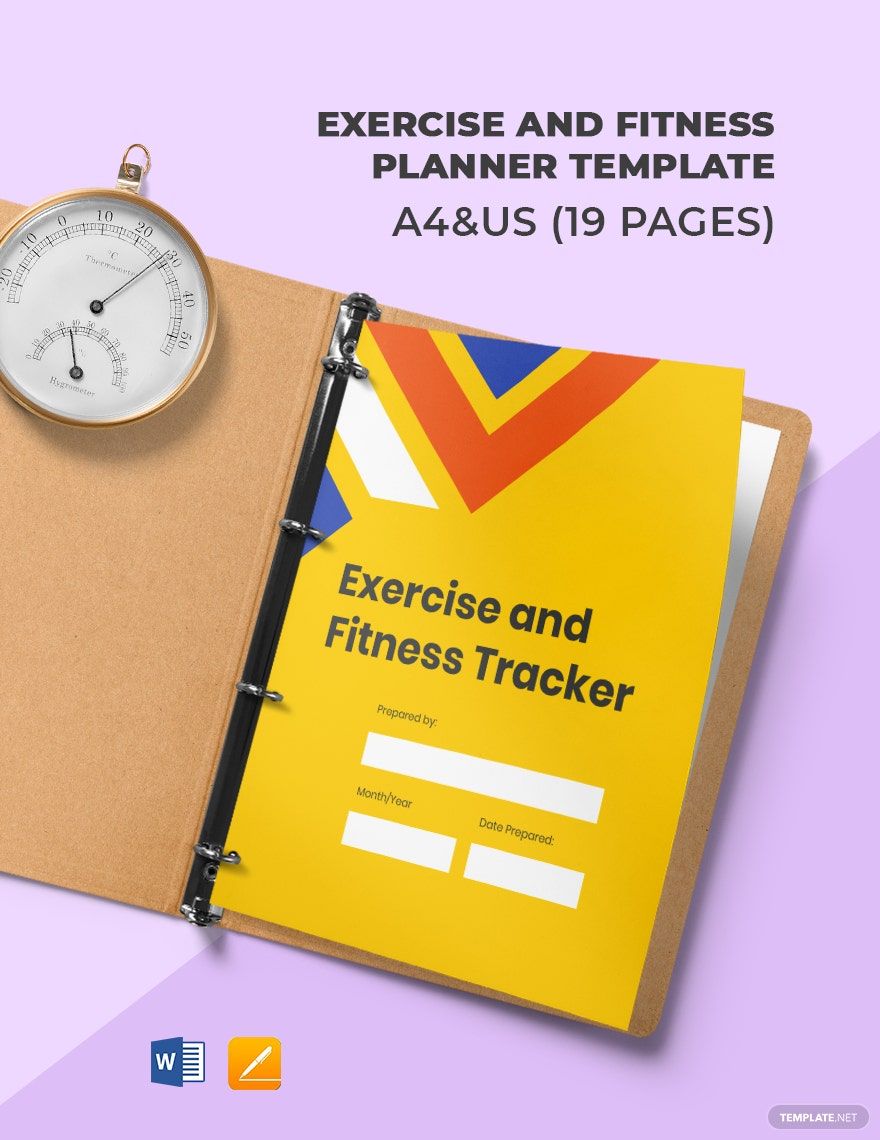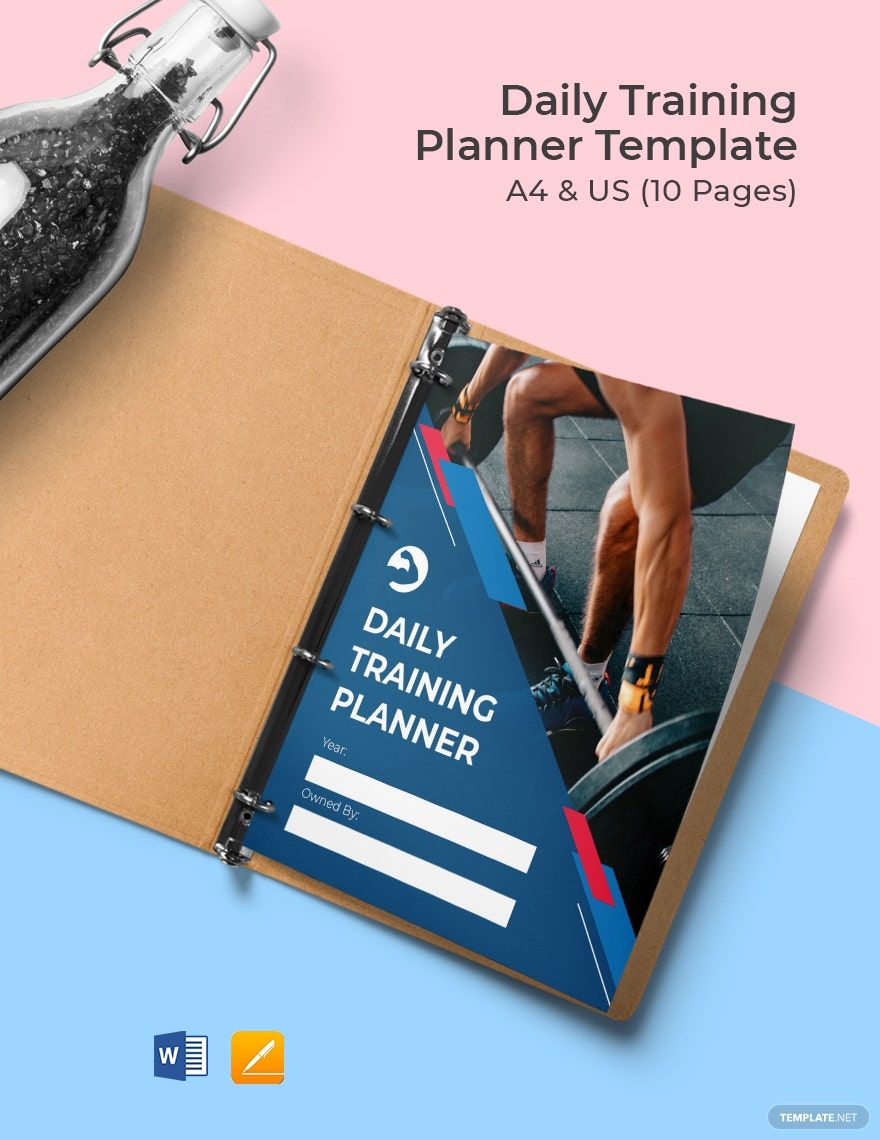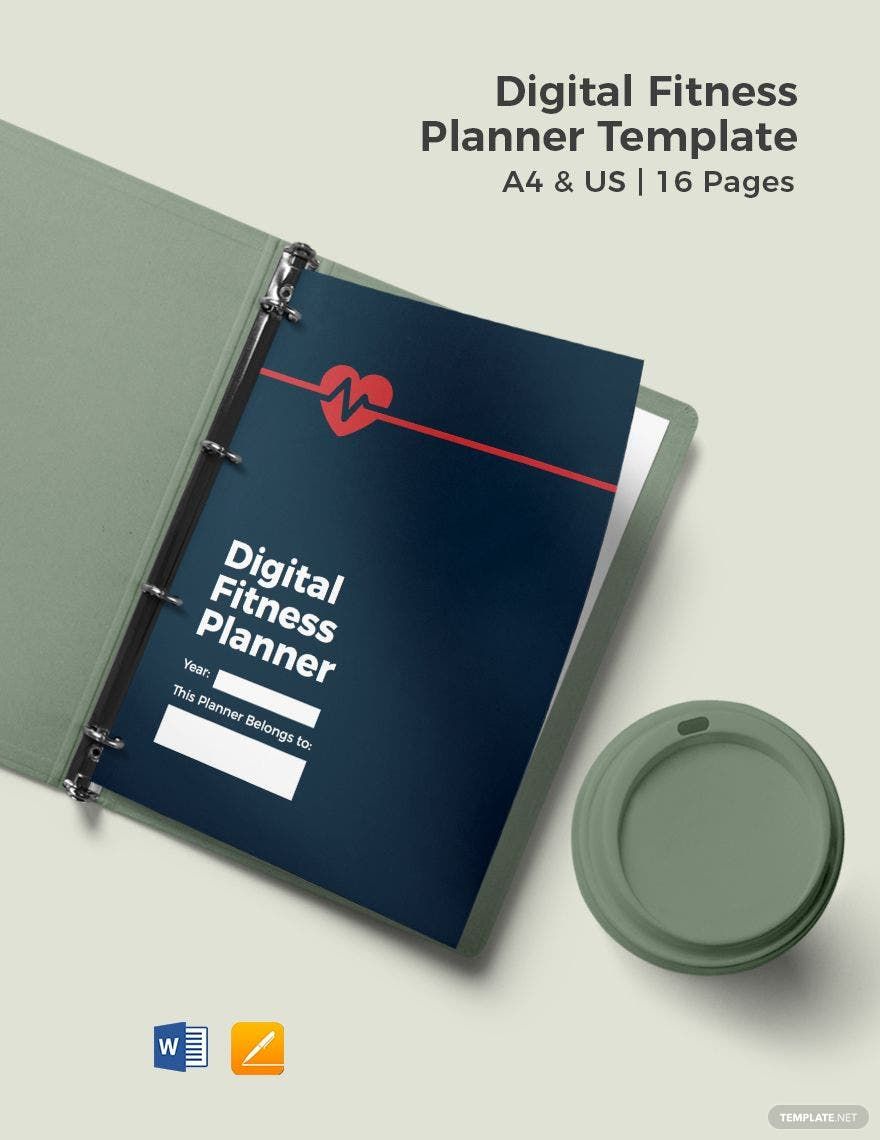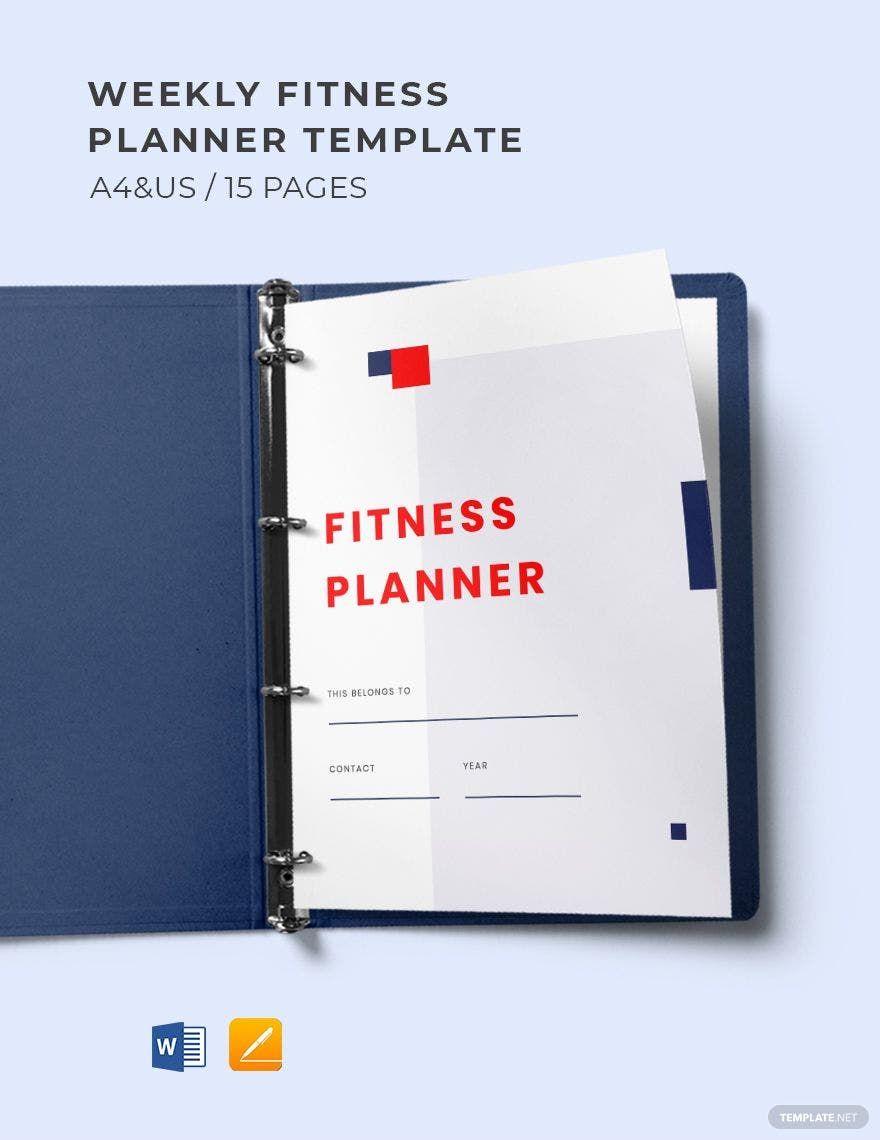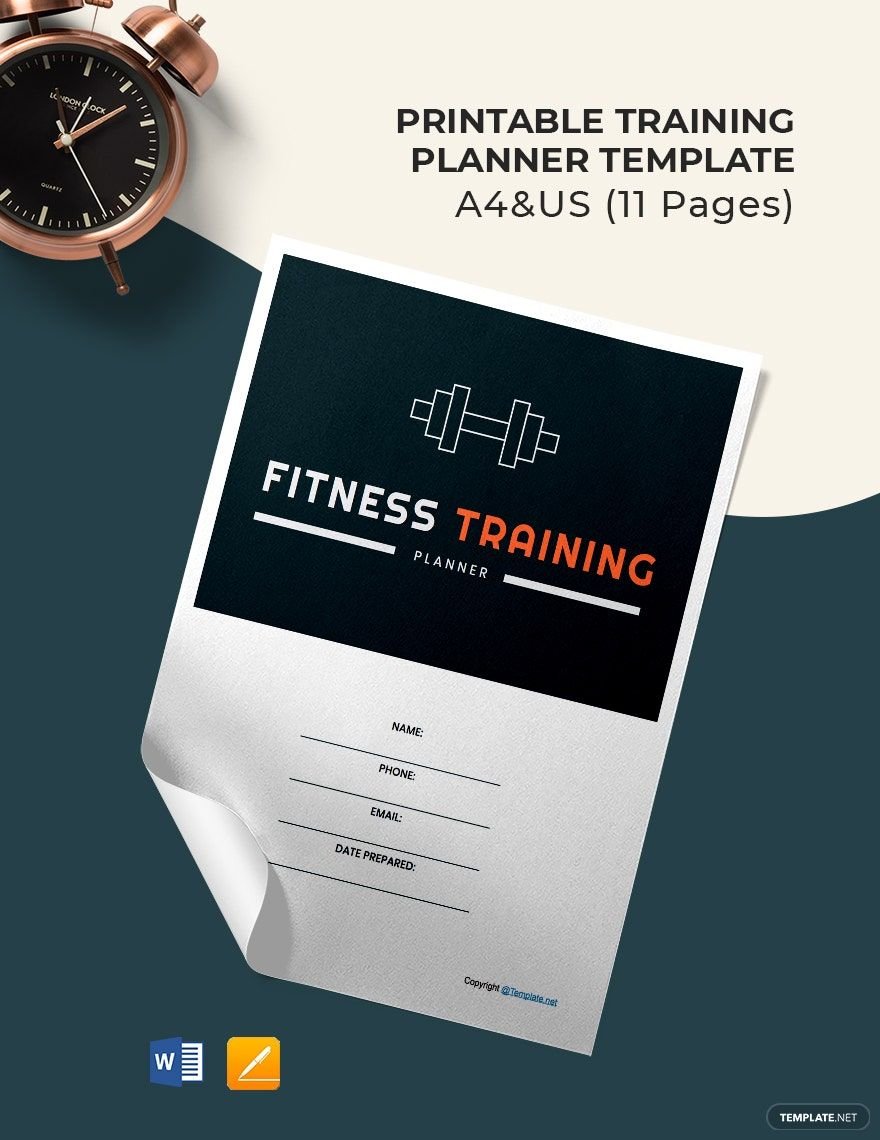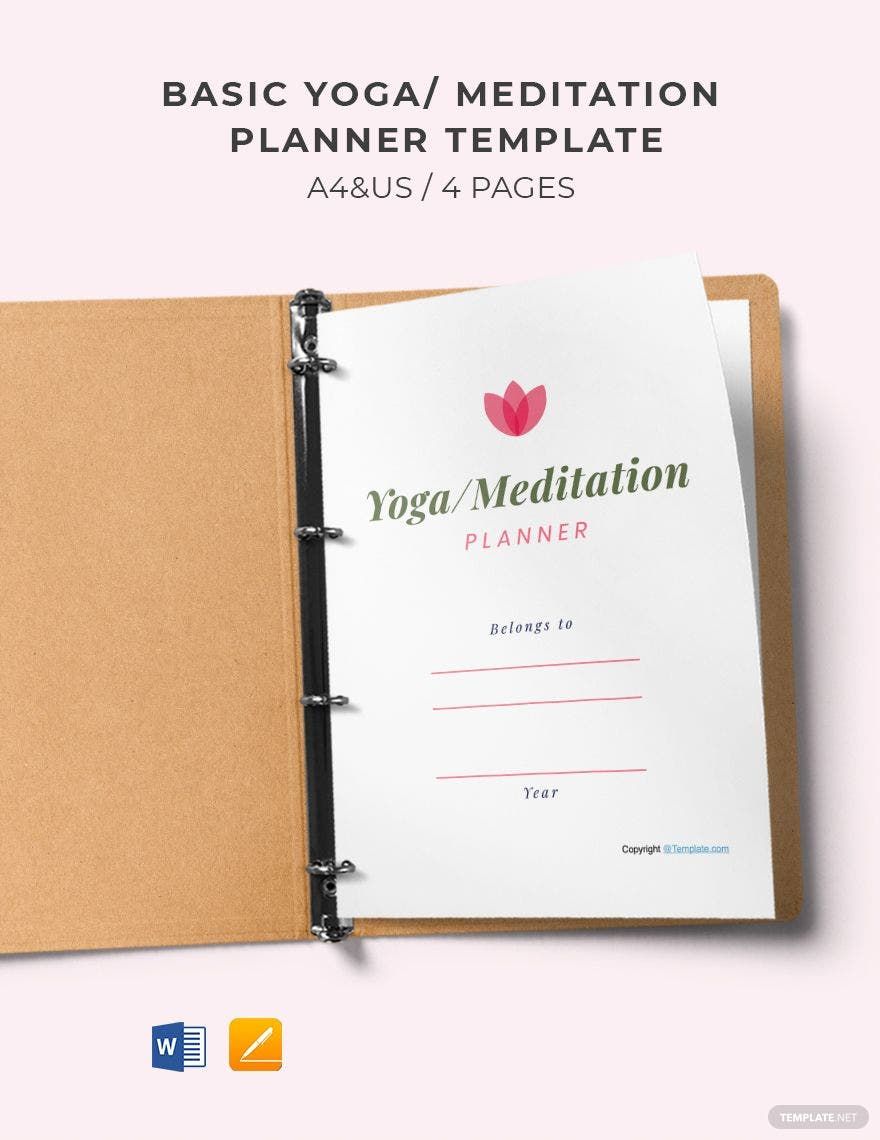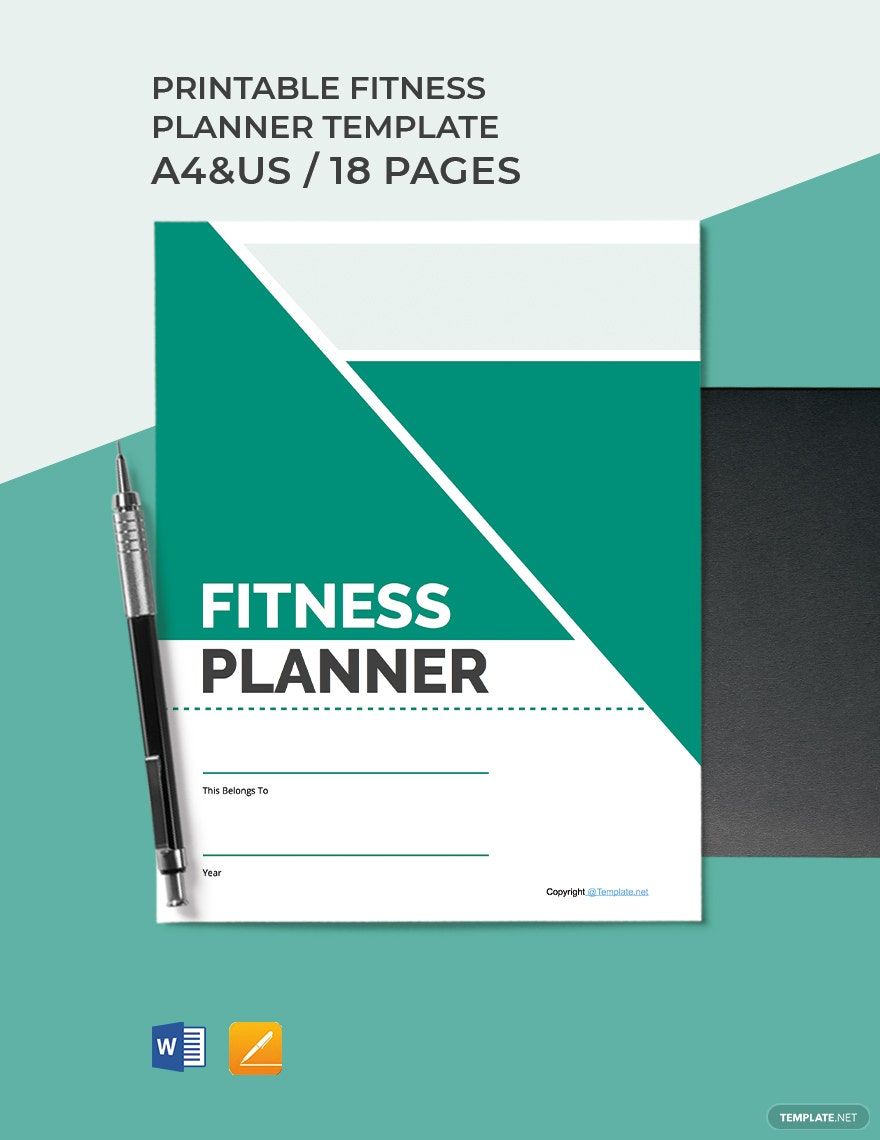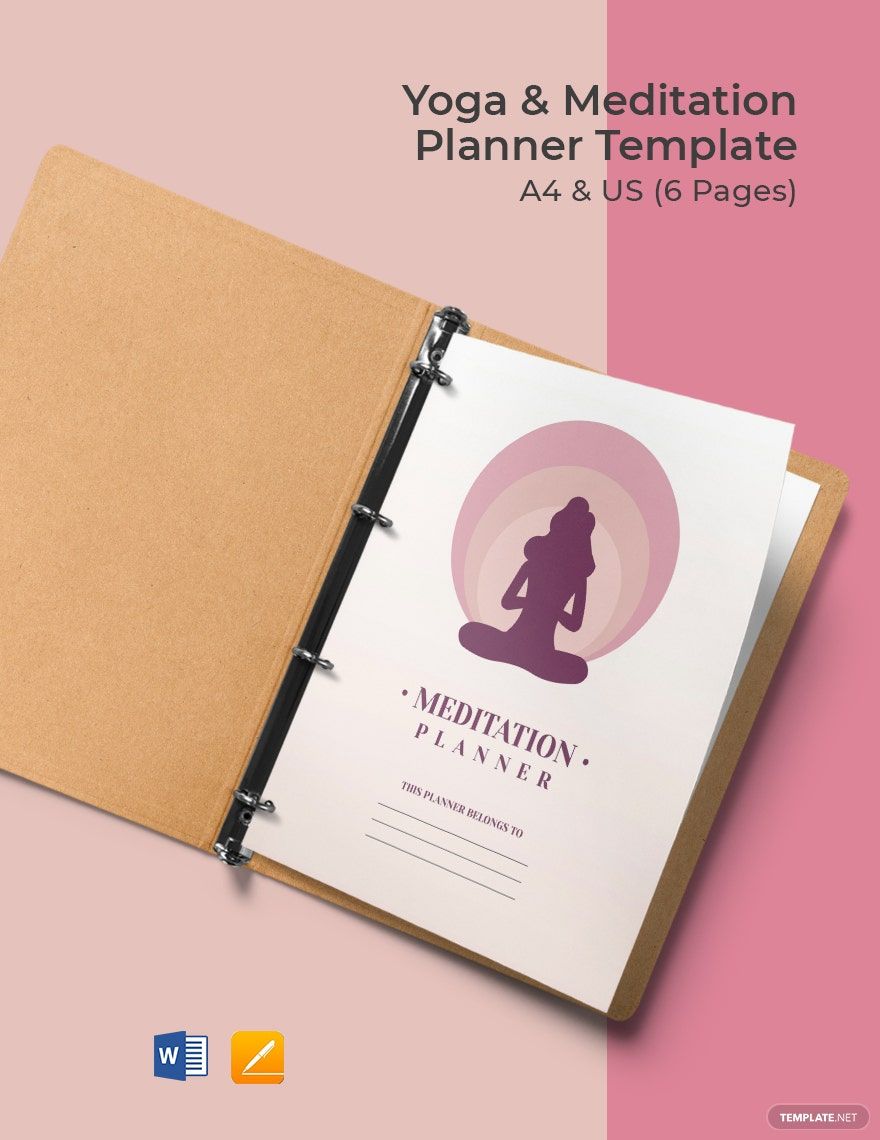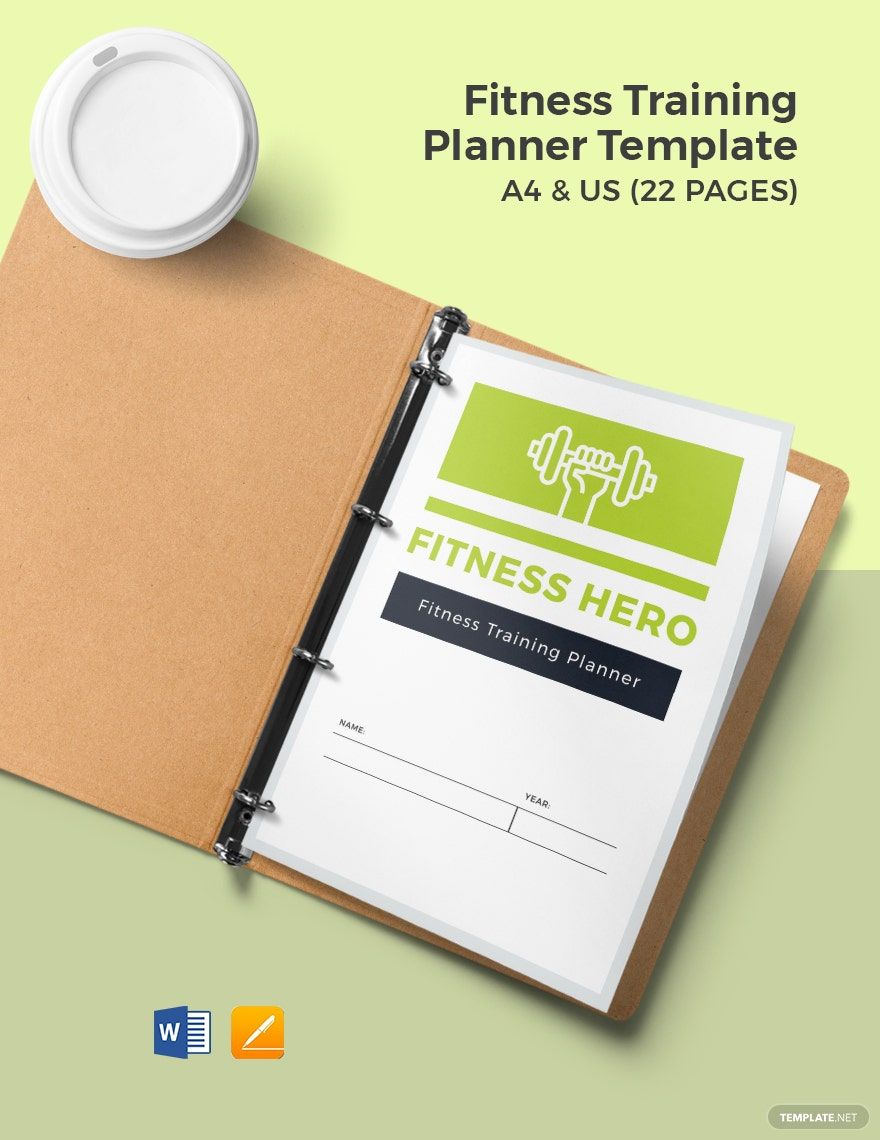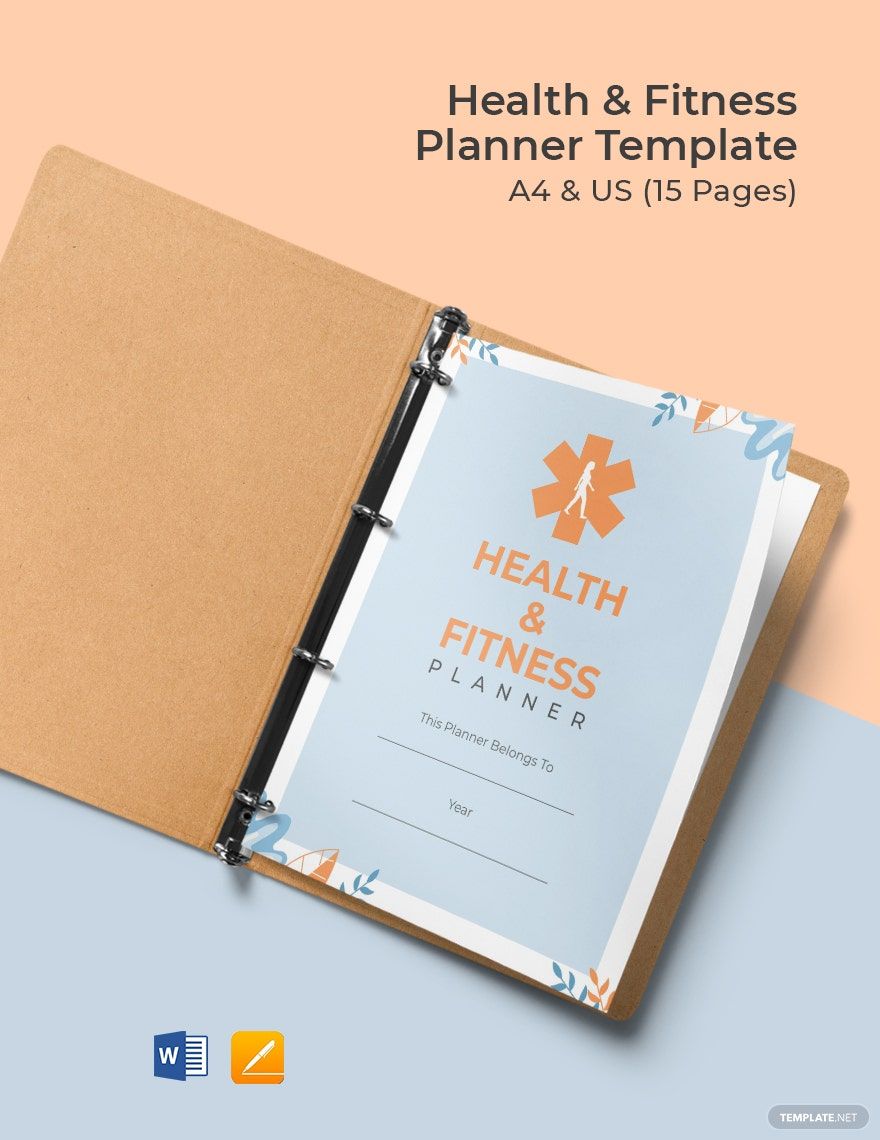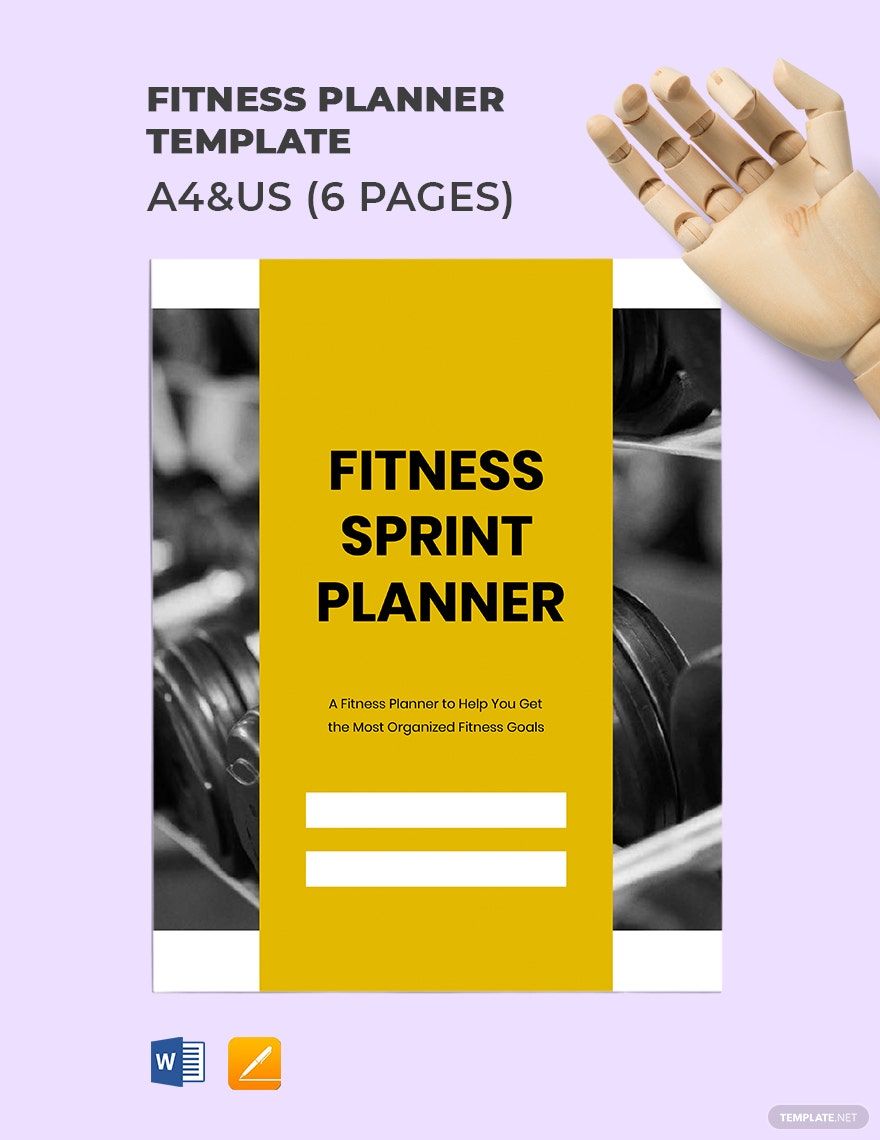Exercising regularly and engaging in physical activities is essential for your bones and muscles to become strong. It improves your overall health and reduces the risk of heart disease, diabetes, and cancer. It keeps your body in shape too. Are you following an exercise program to achieve a healthier lifestyle? Keep track and monitor your developments with our Ready-Made Fitness Planner Templates in Apple Pages and Microsoft Word. These templates are instantly downloadable and printable for your convenience. They're professionally-made and contains original content, artwork, and fonts that are editable and 100% customizable. Available in A4 and US Letter sizes. So, hurry and download our Fitness Planner Templates now!
Fitness Planner Templates in Apple Pages
Customize your fitness journey with editable and printable templates. Download unique designs in Apple Pages. Transform your routine with Template.net today!