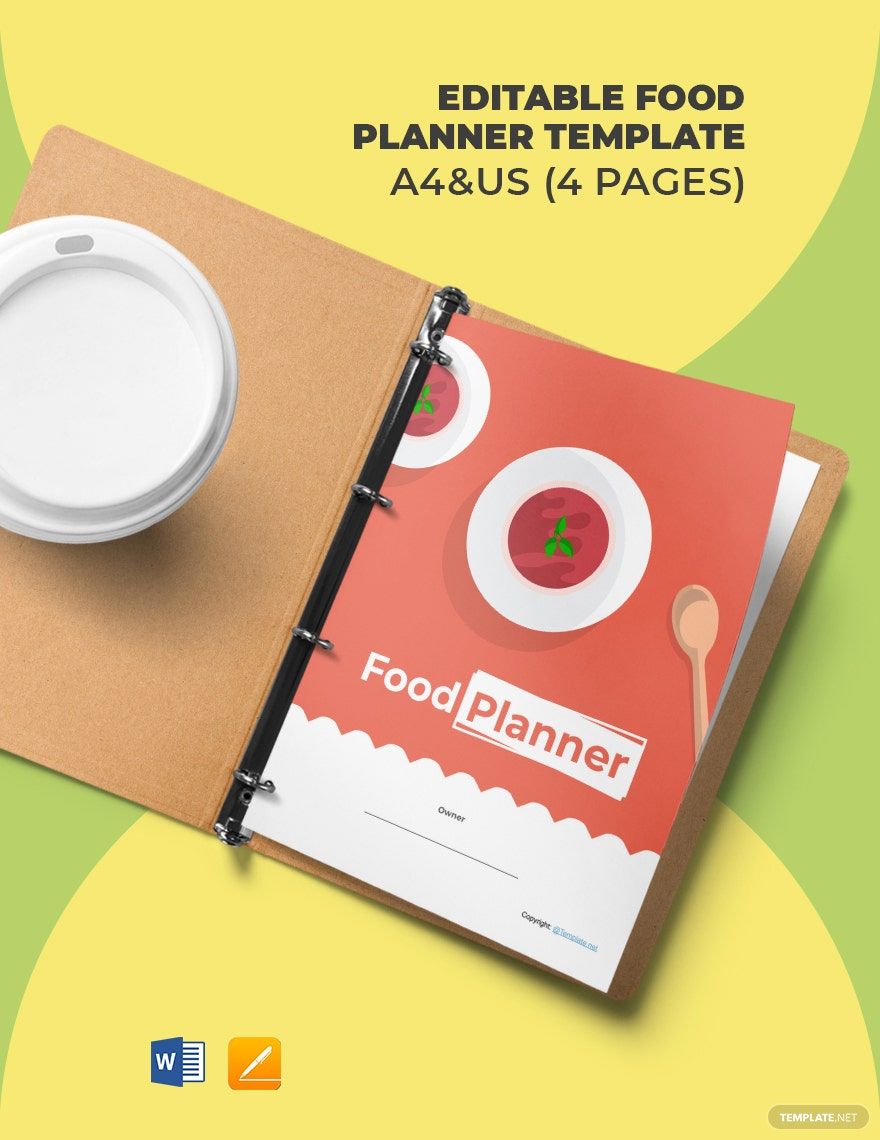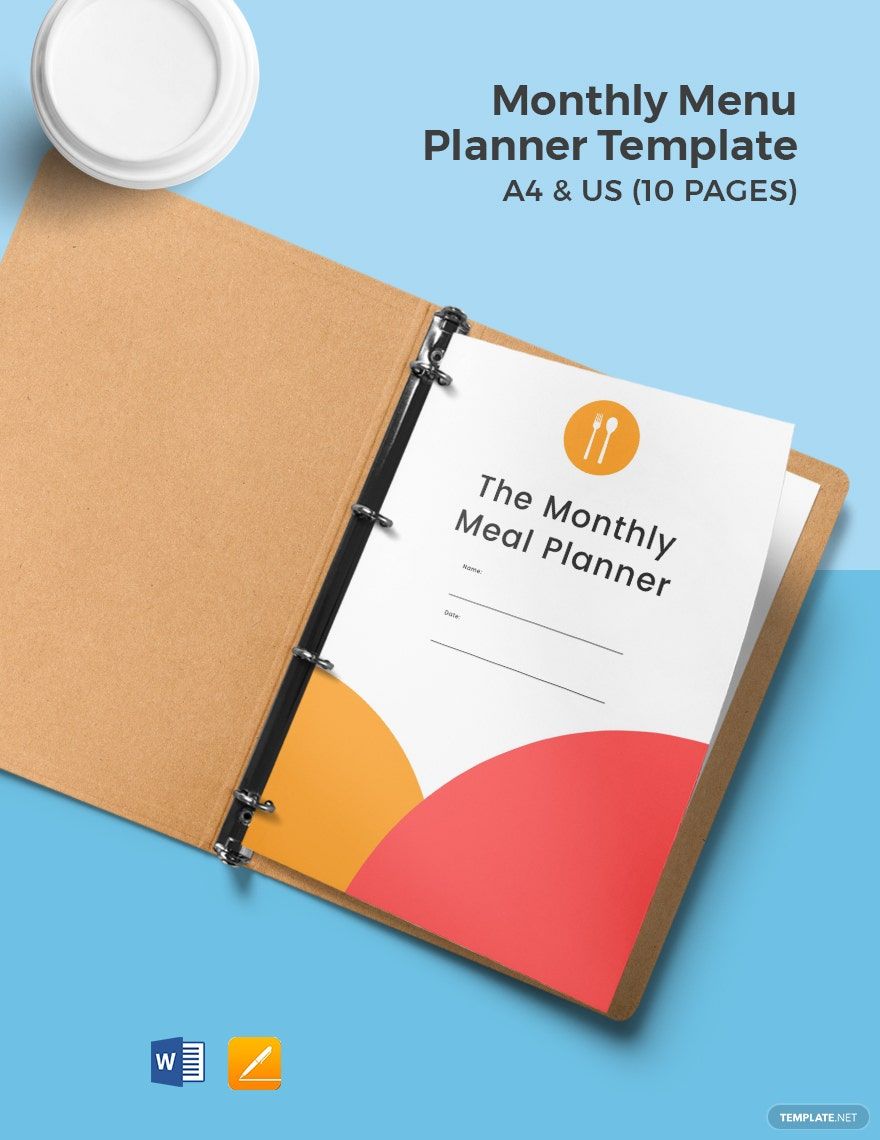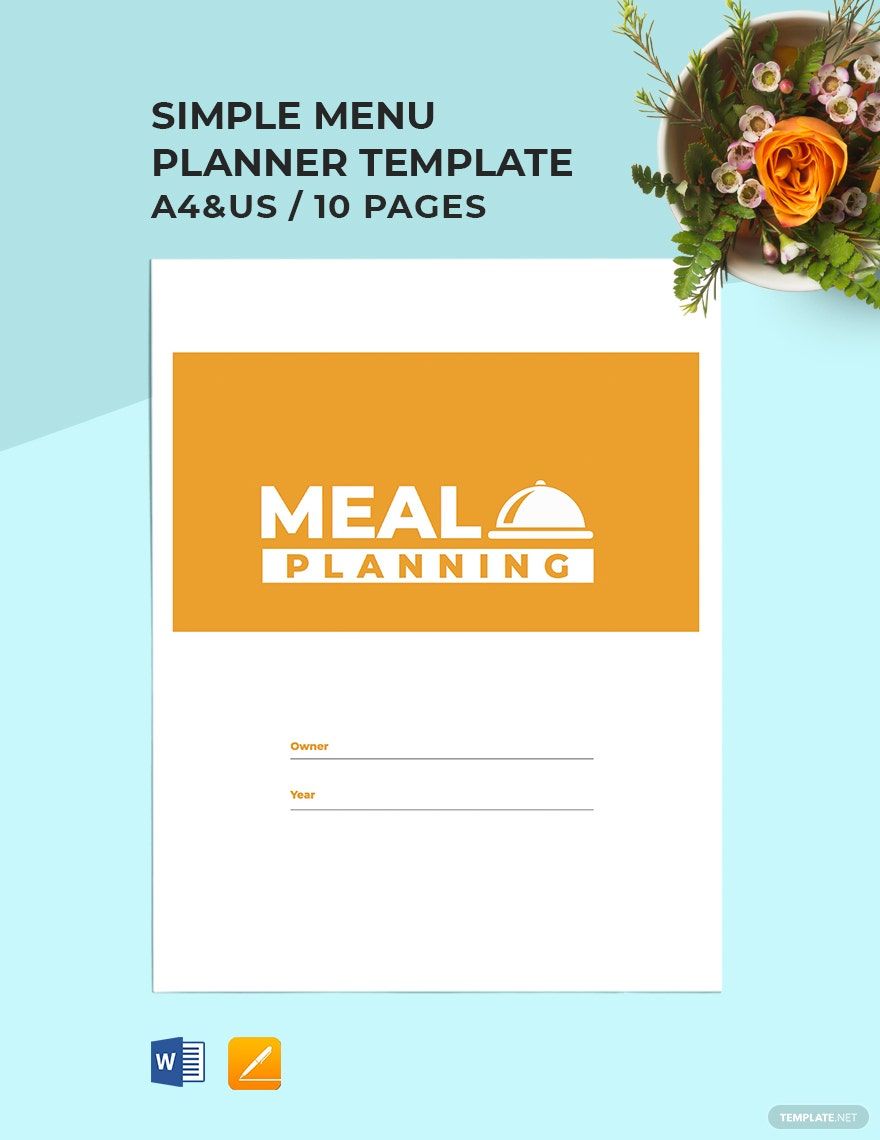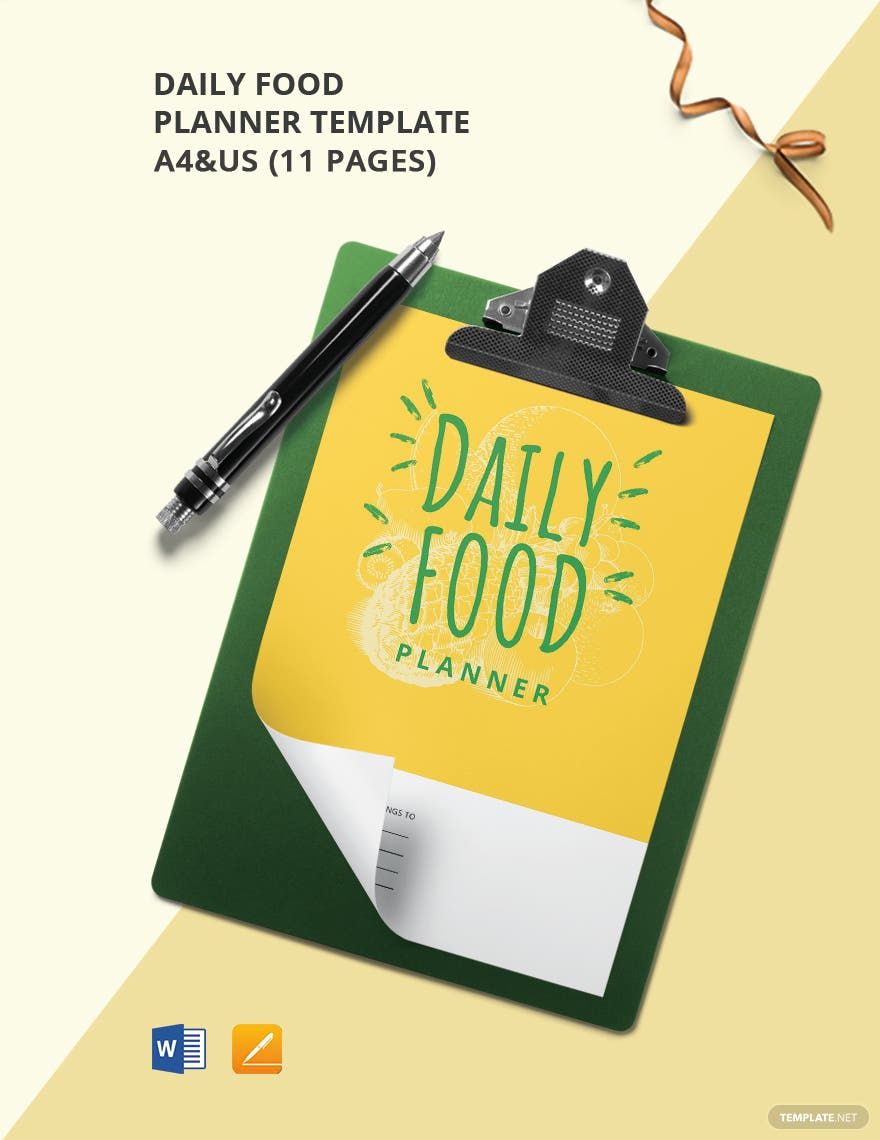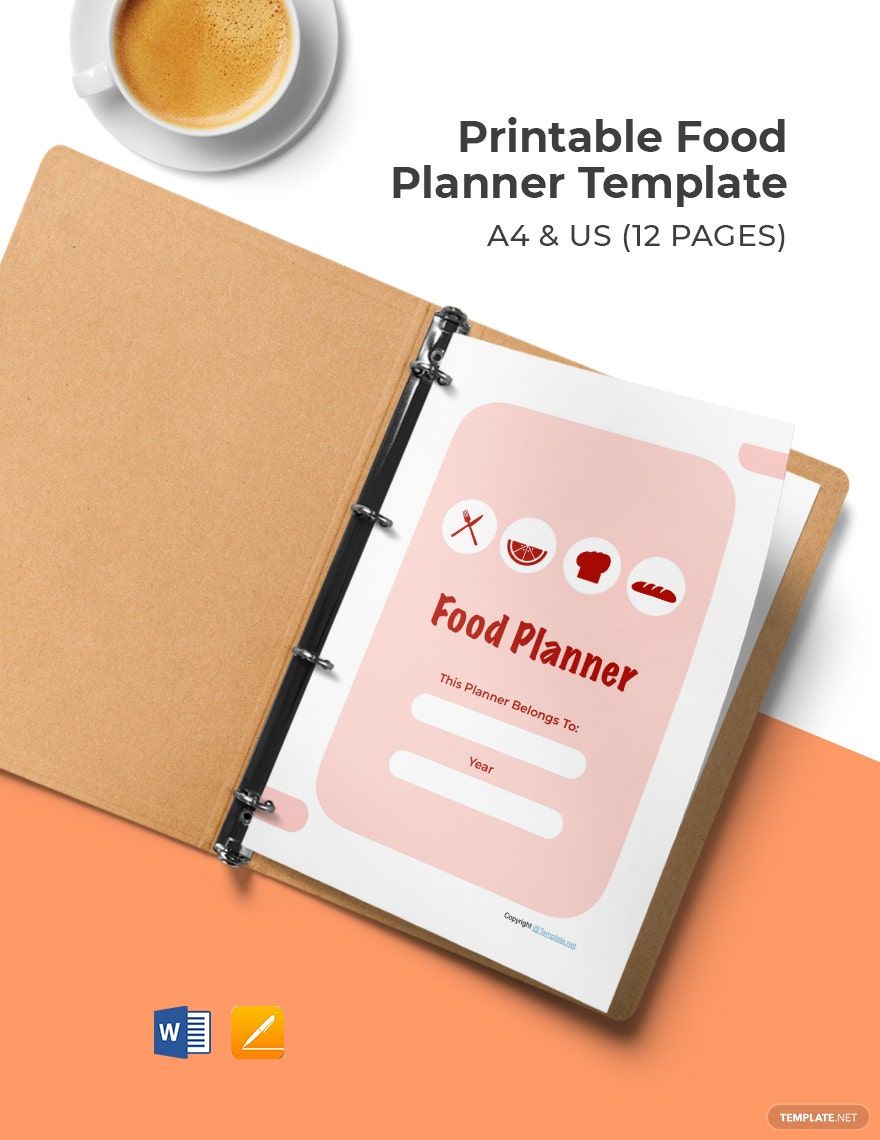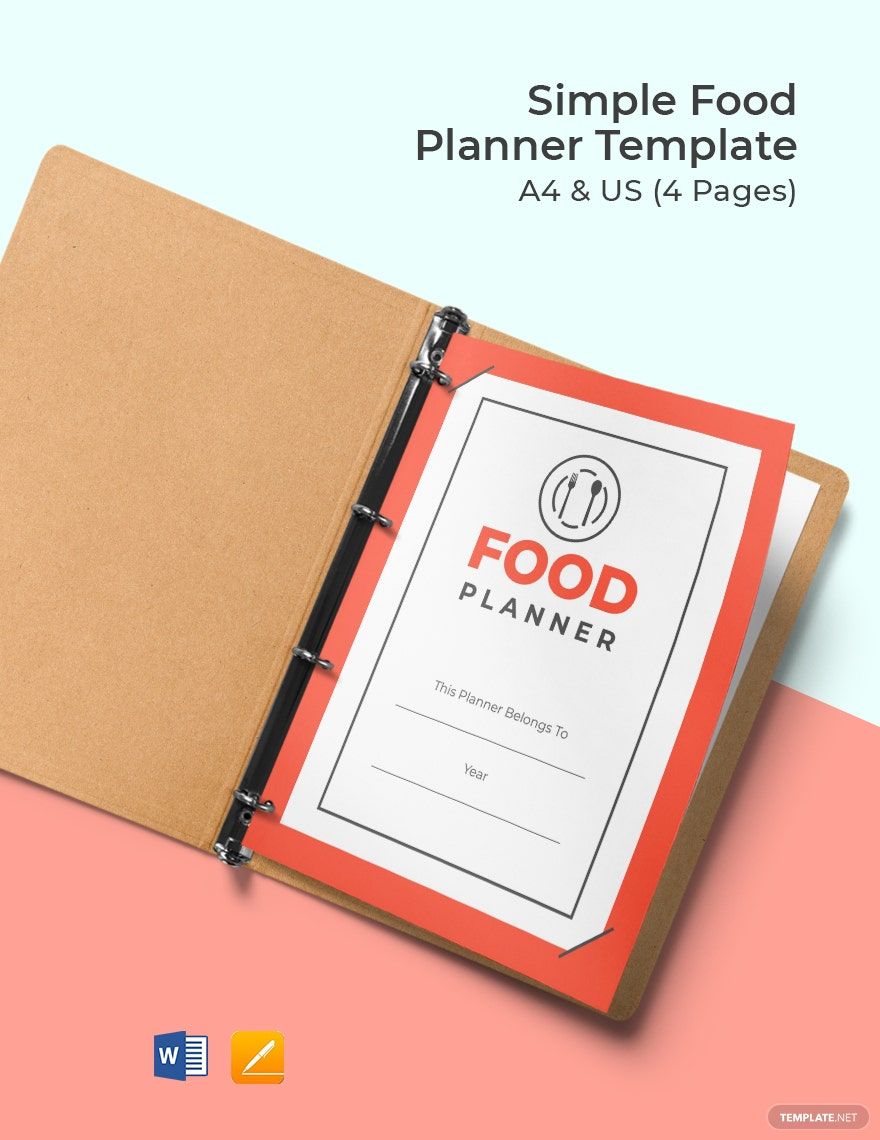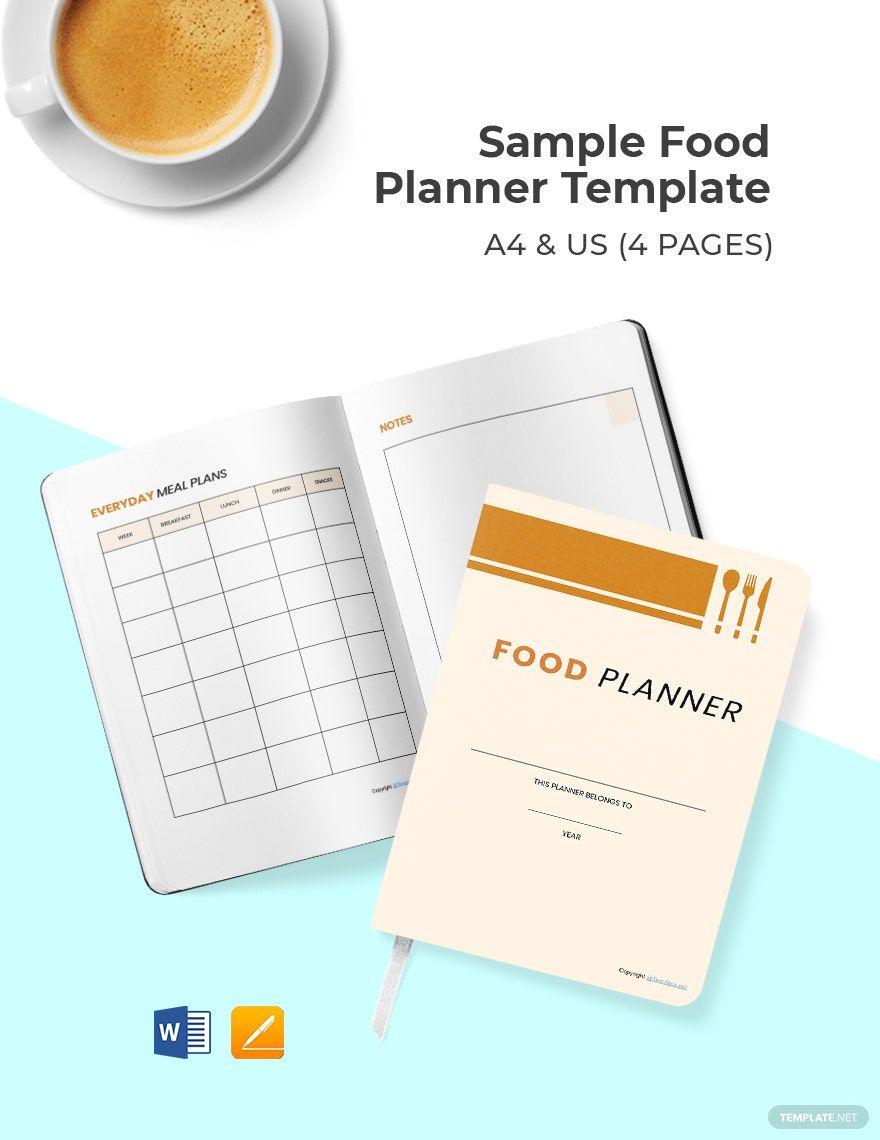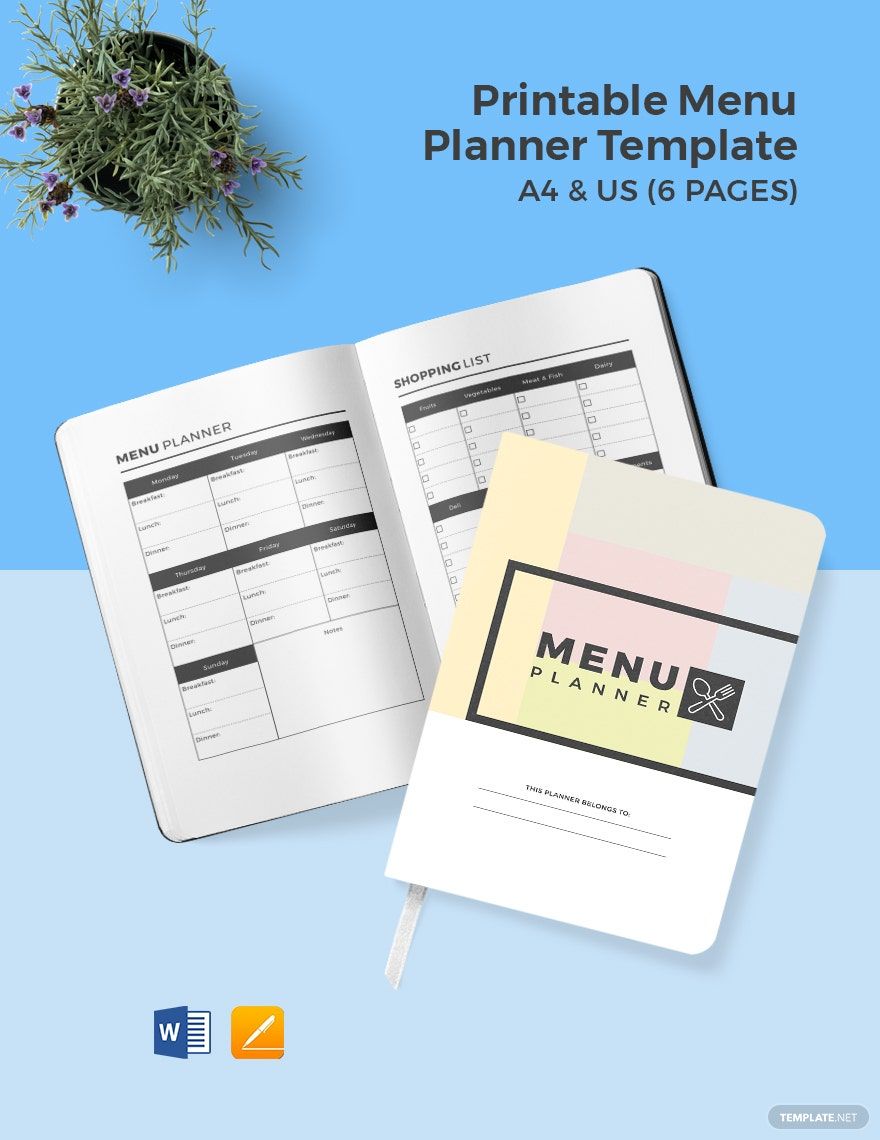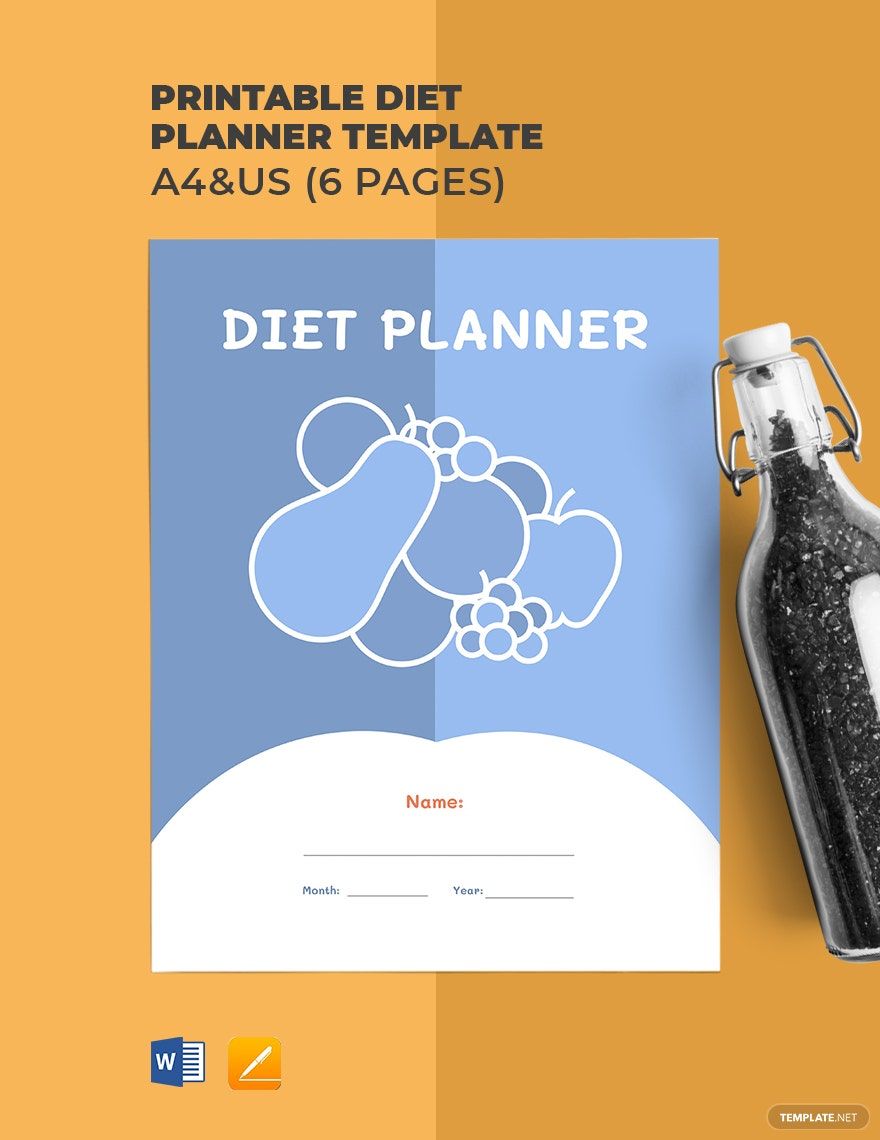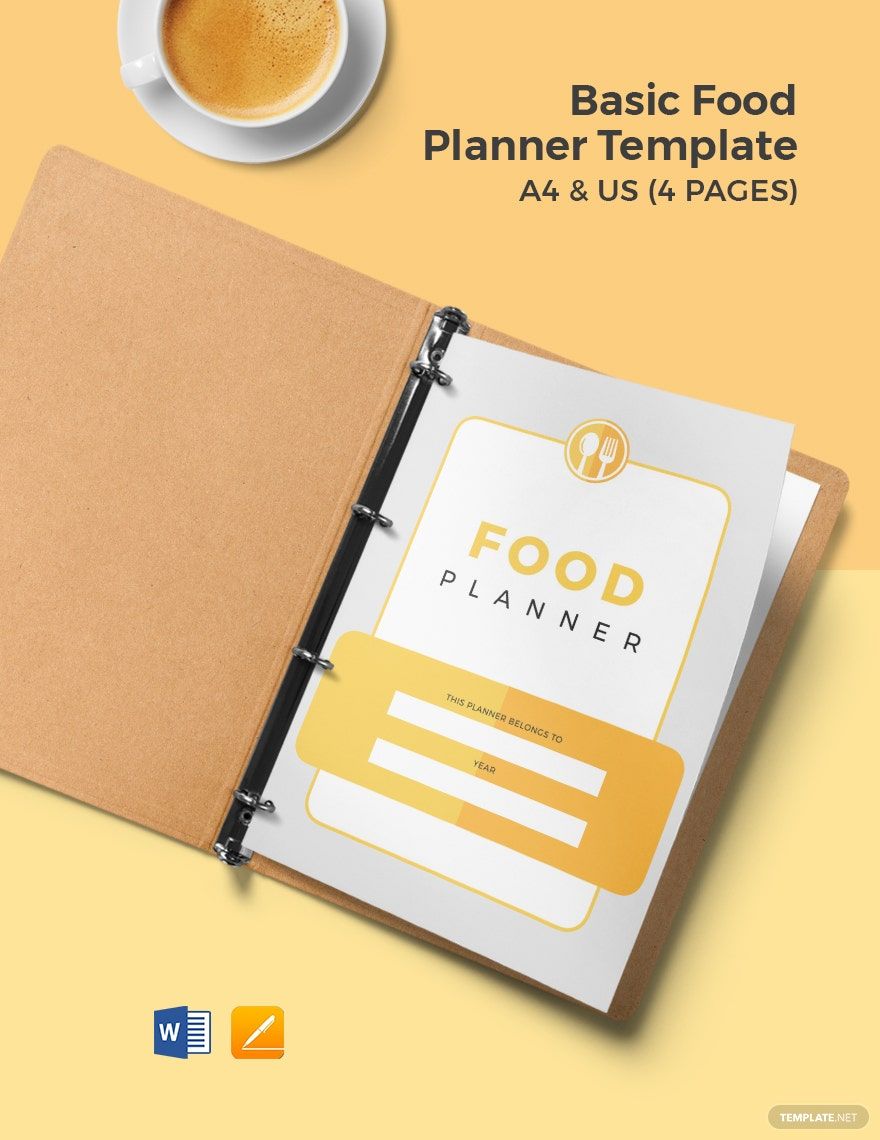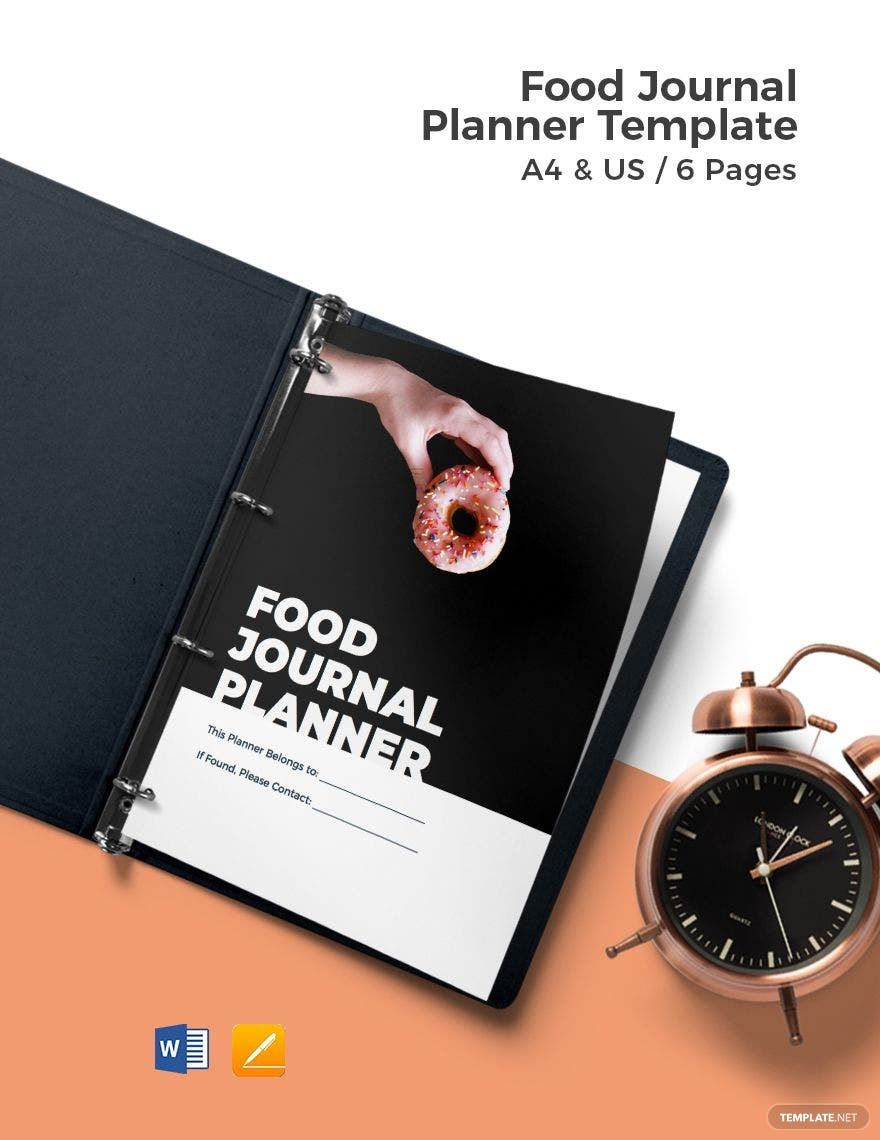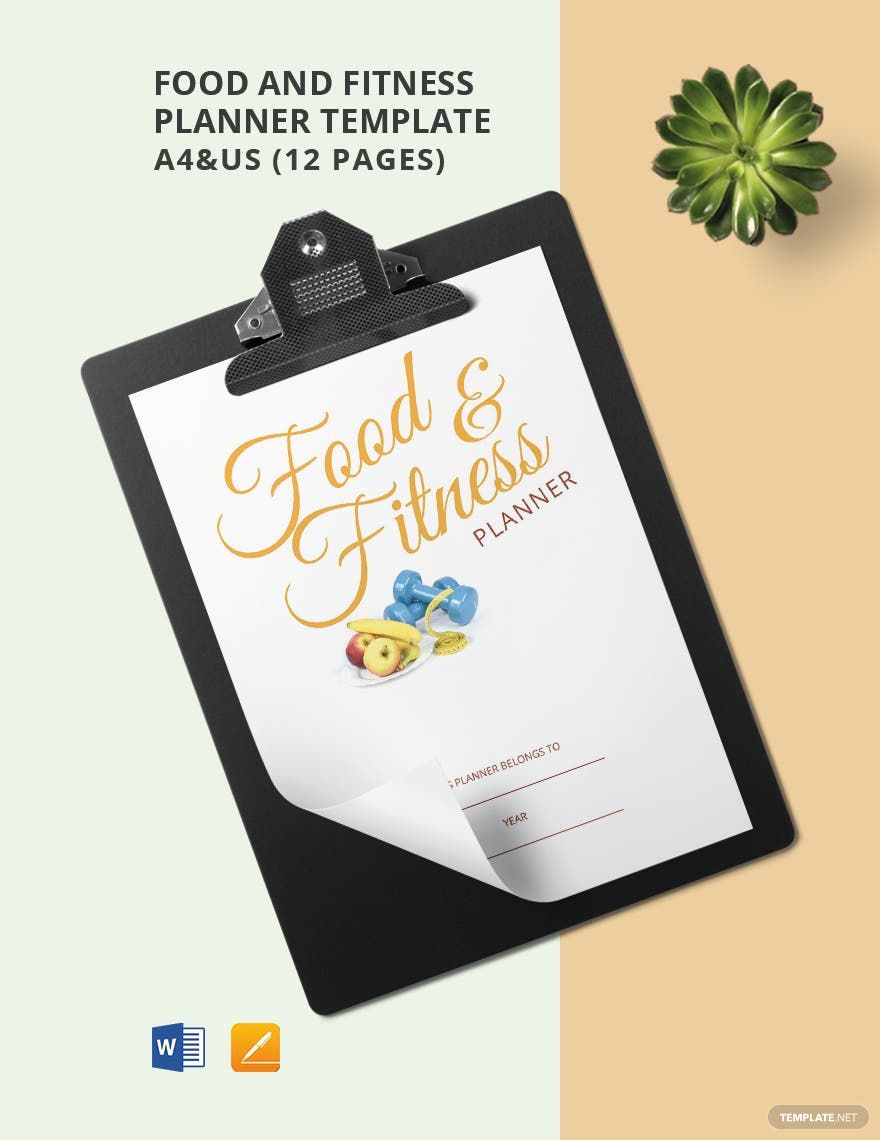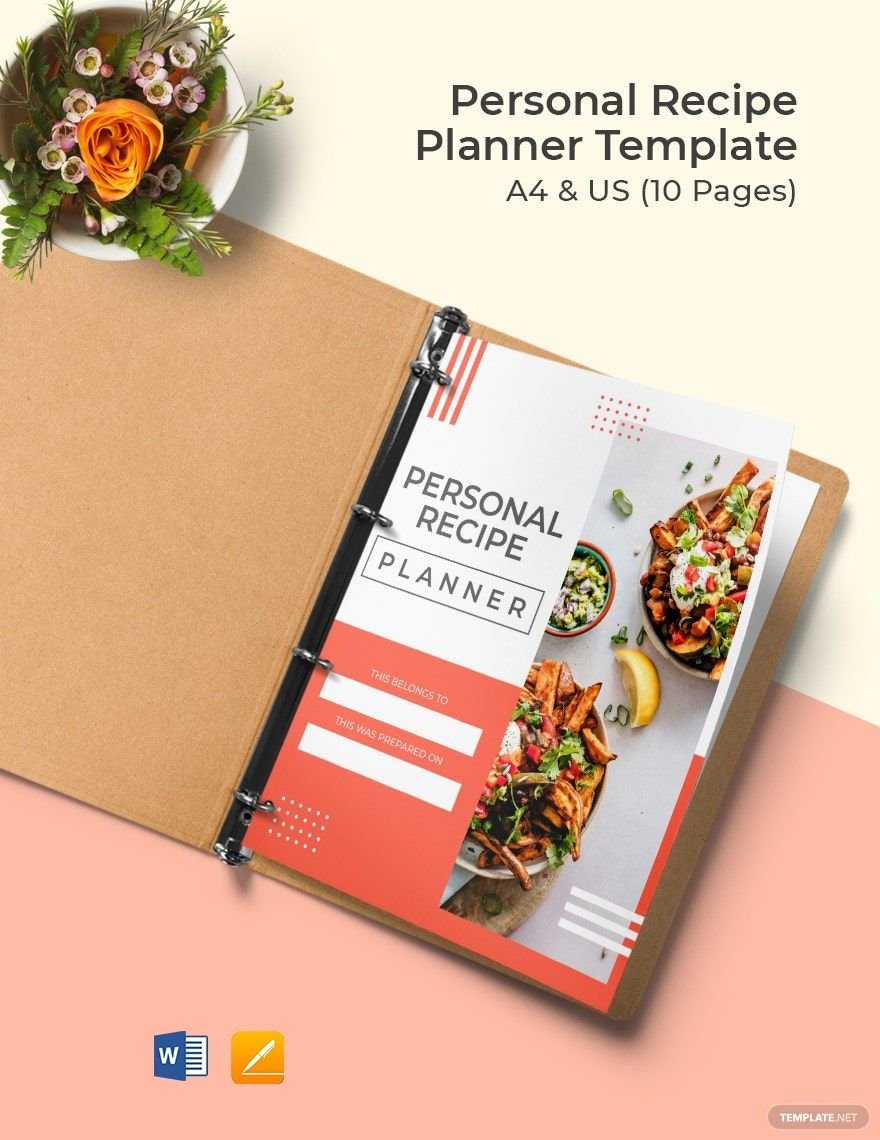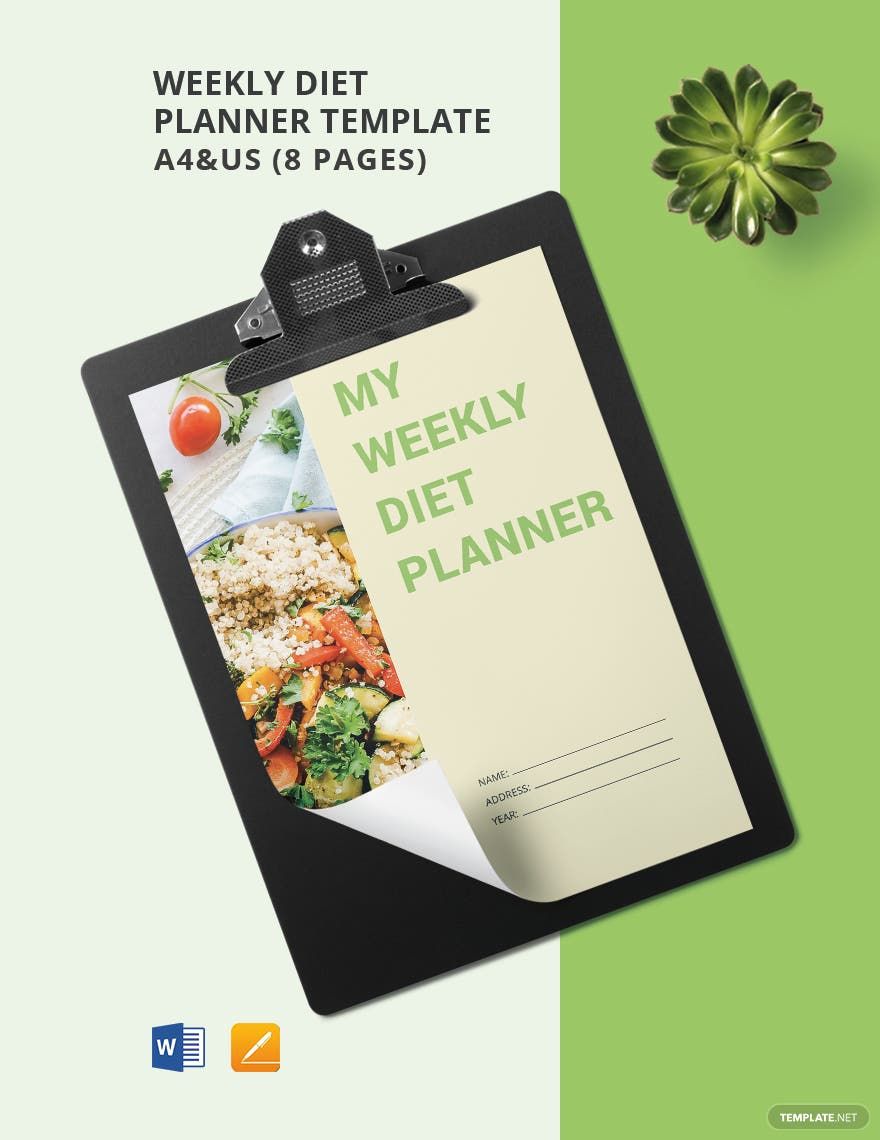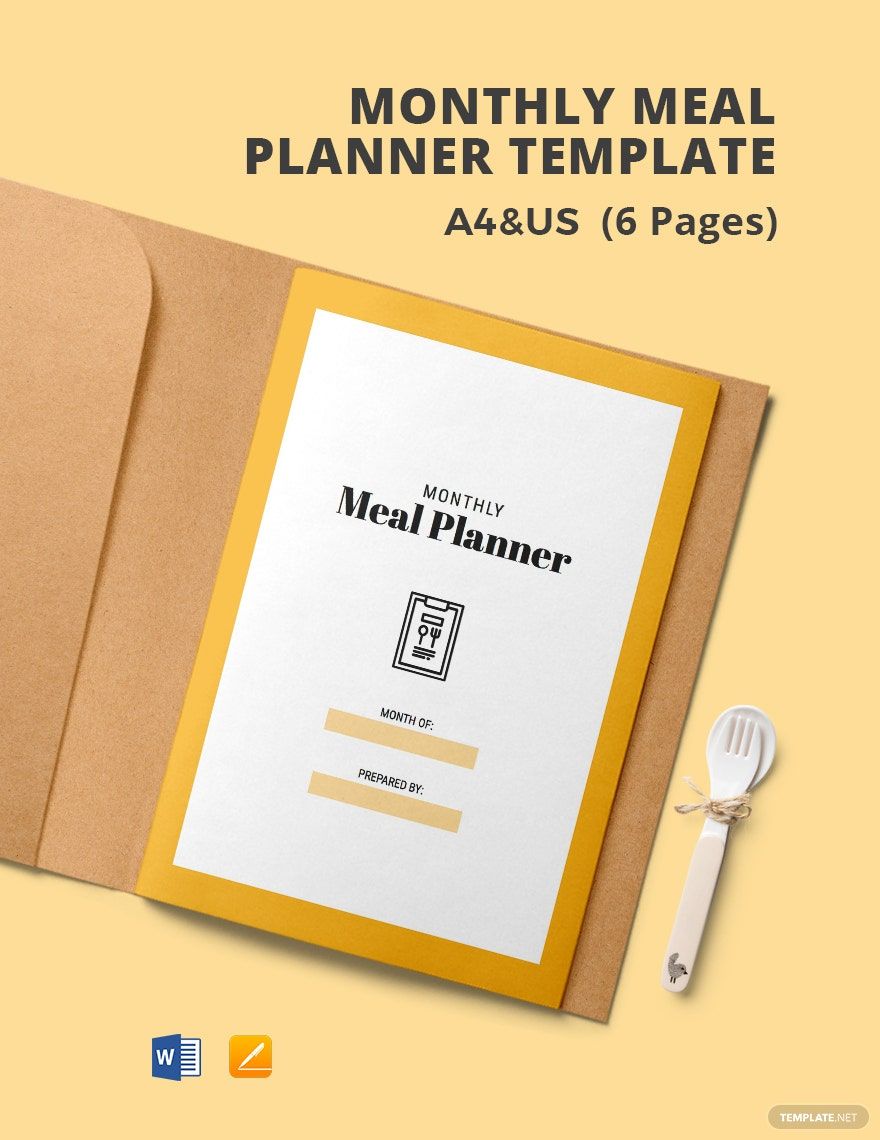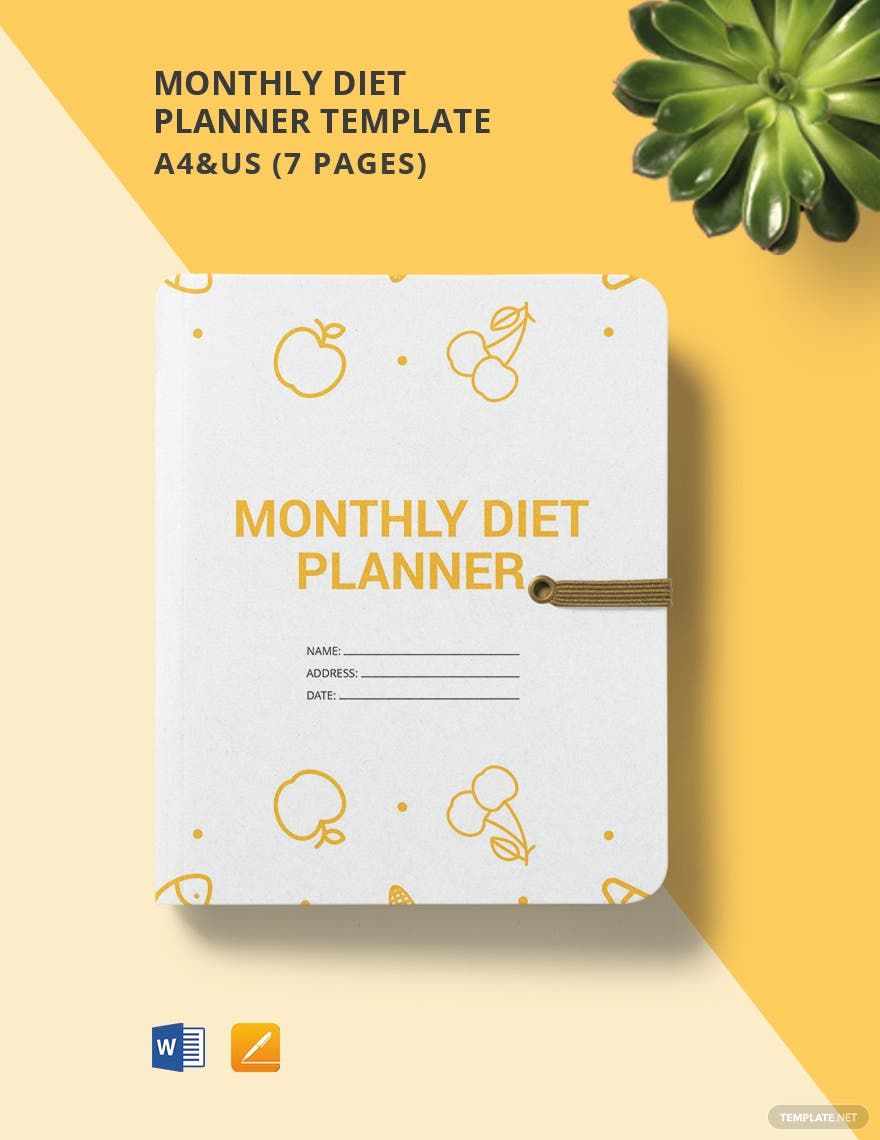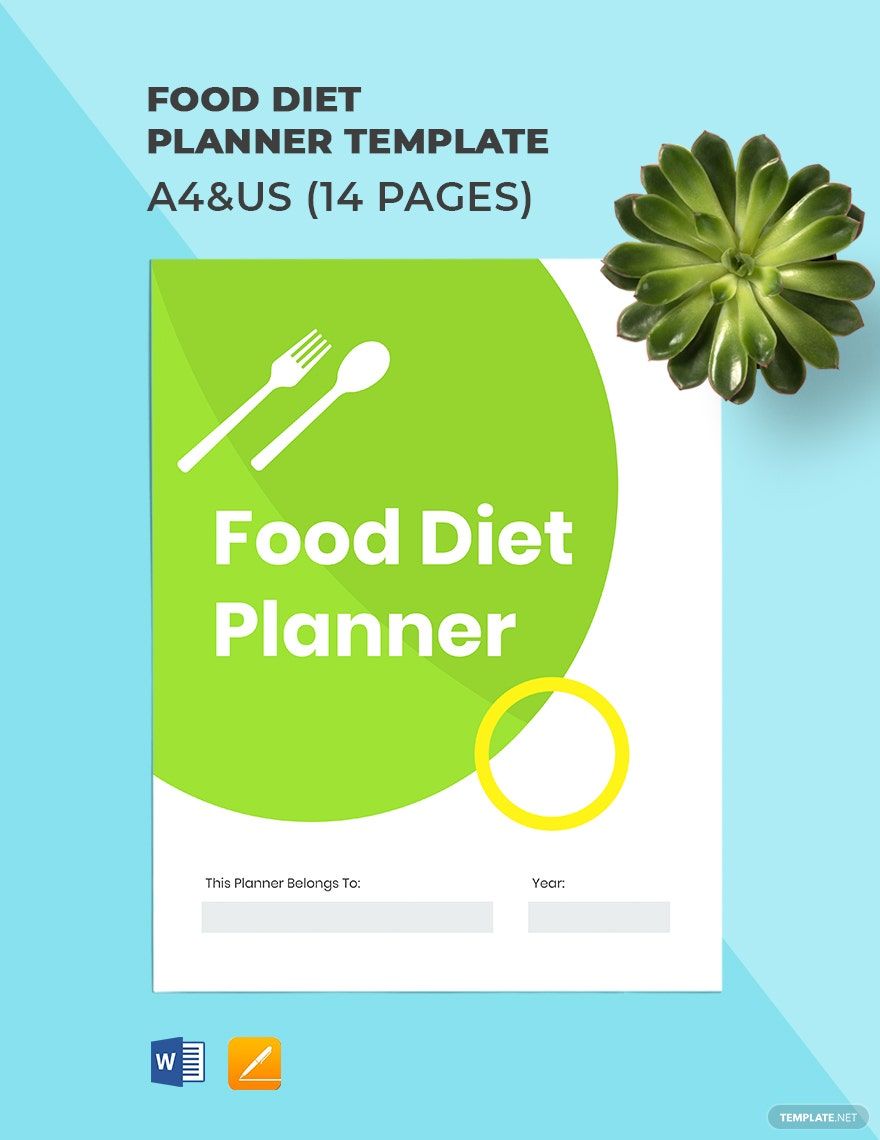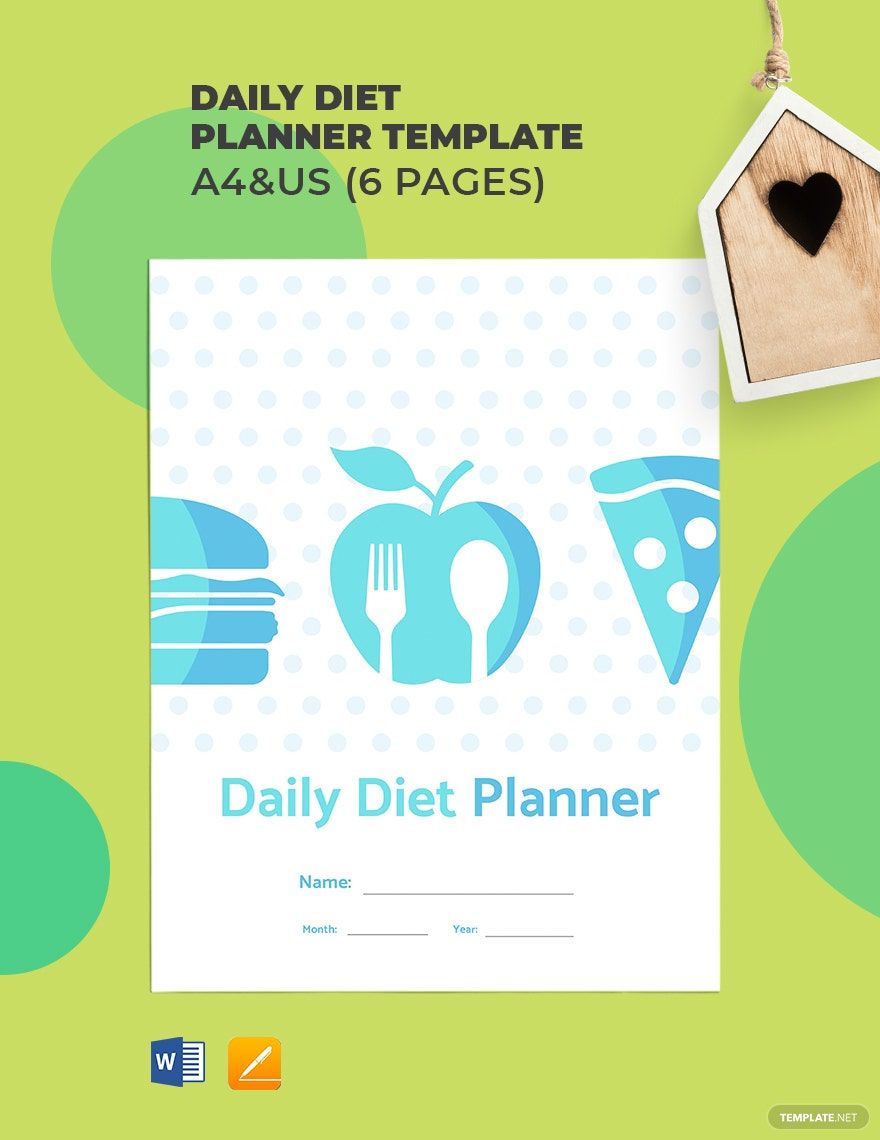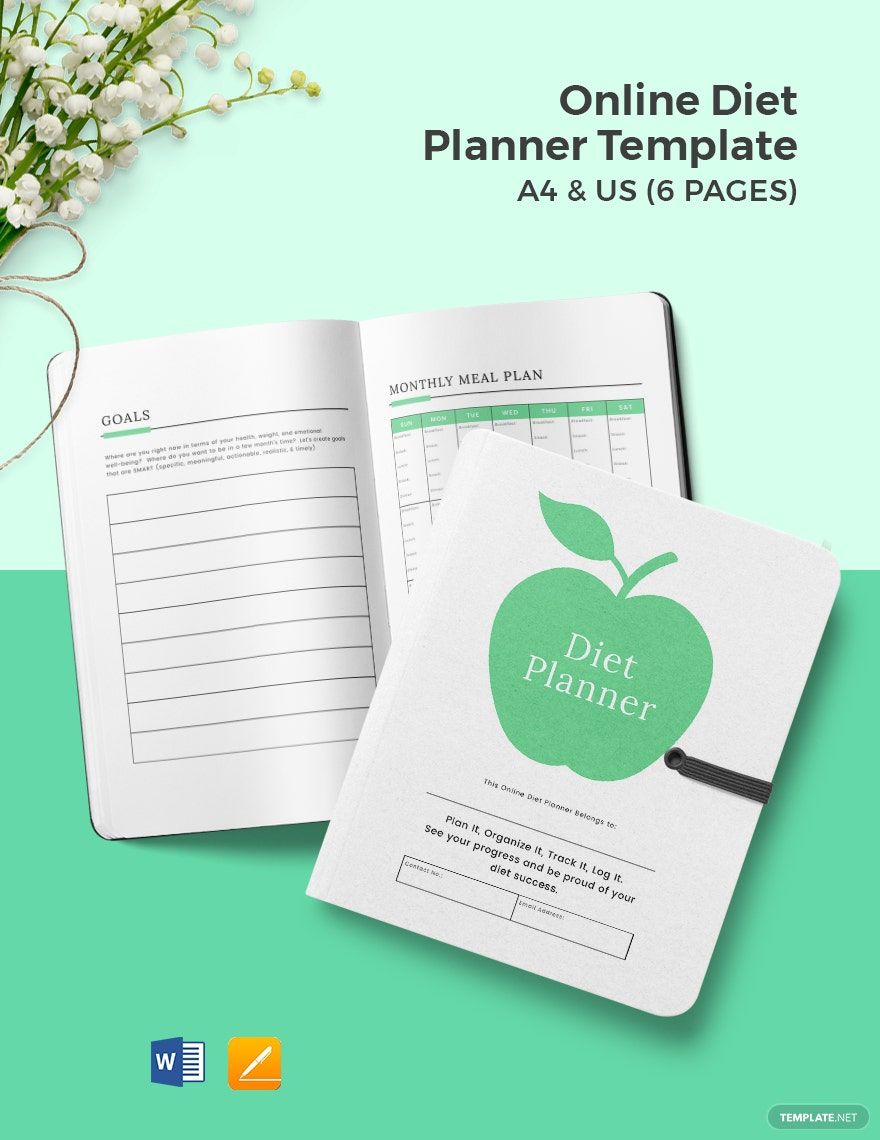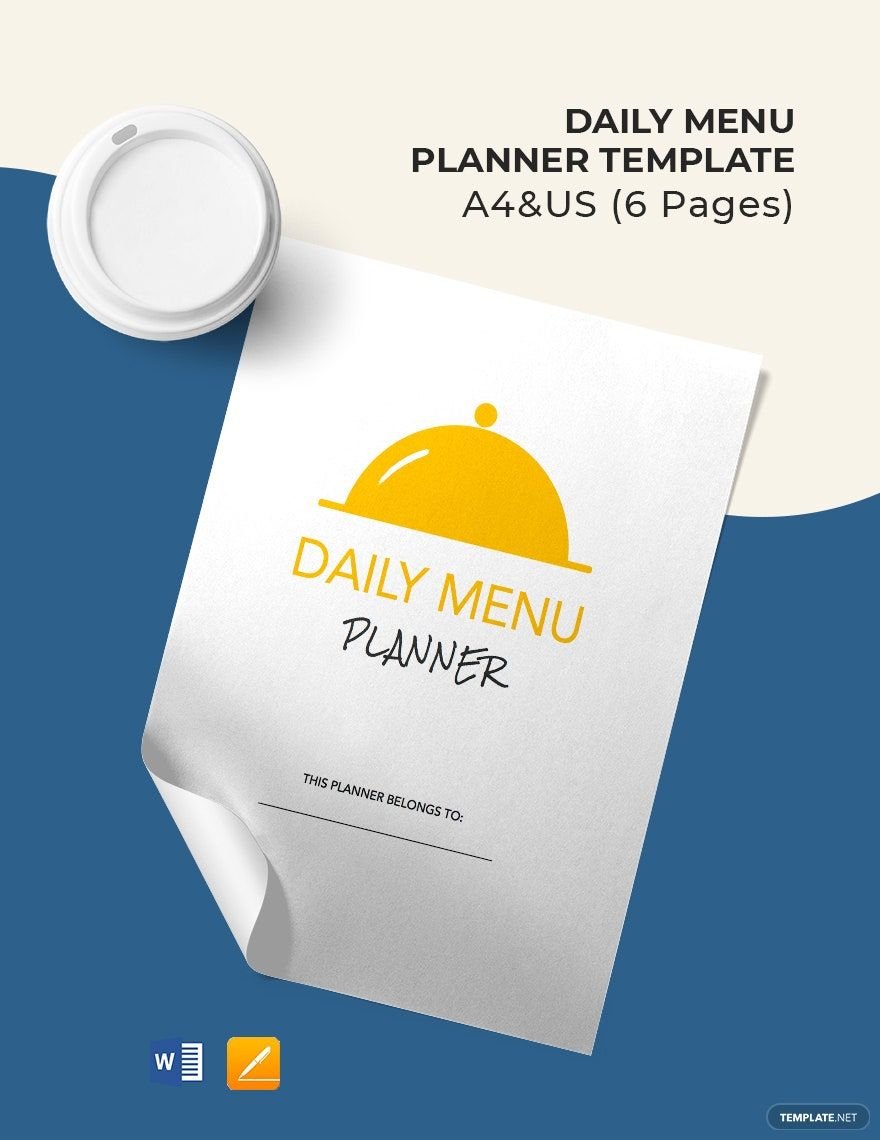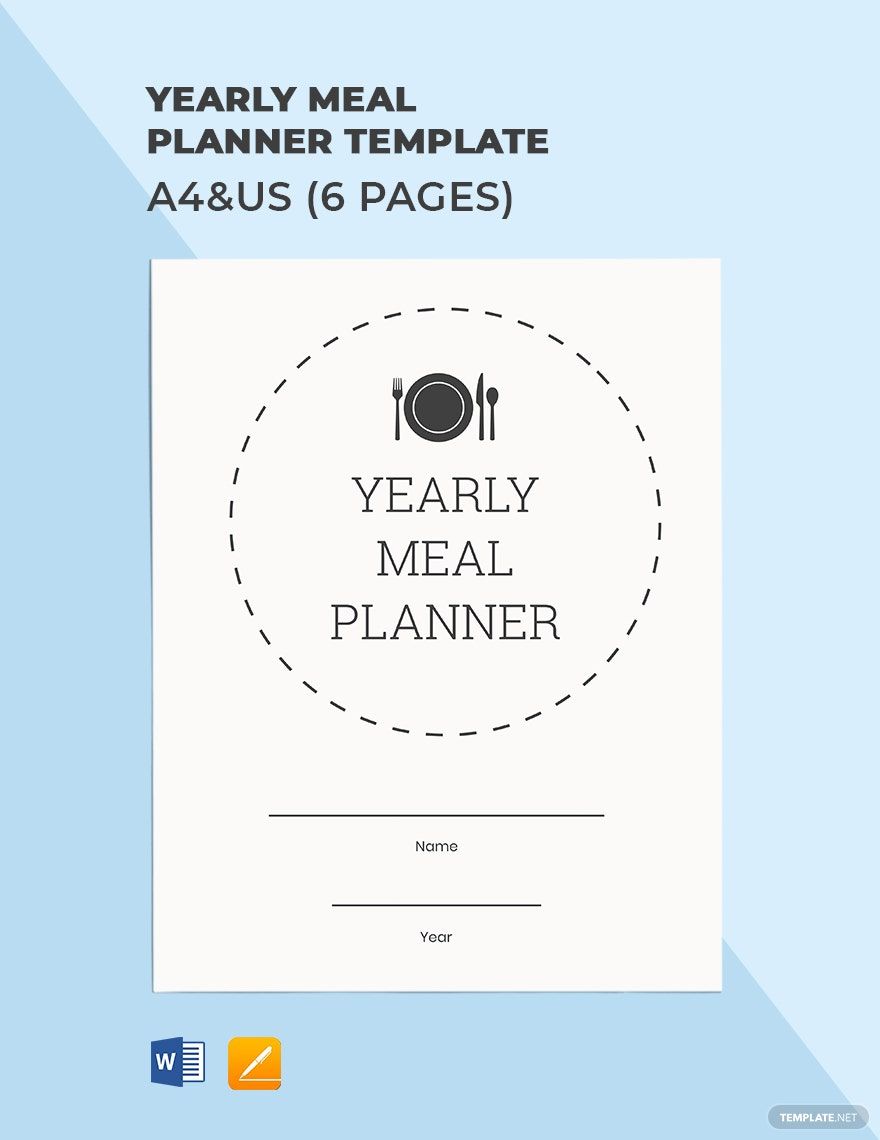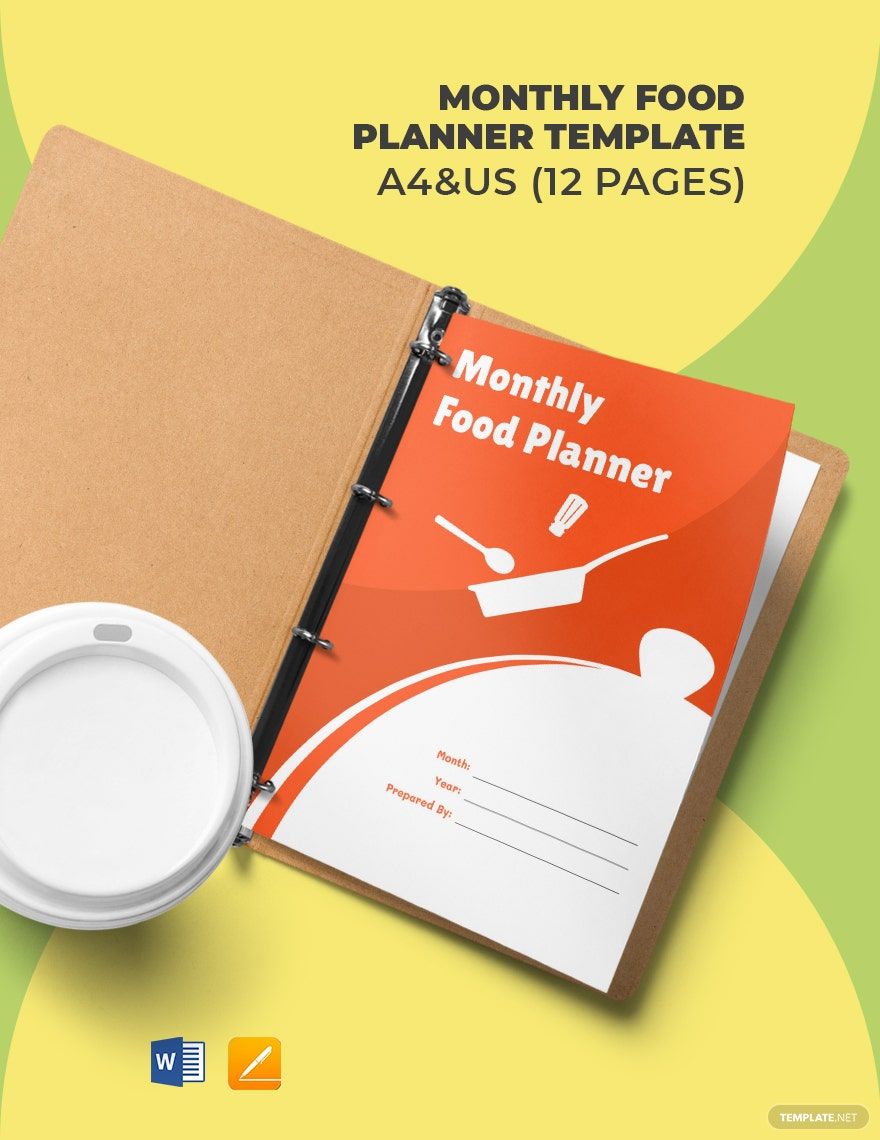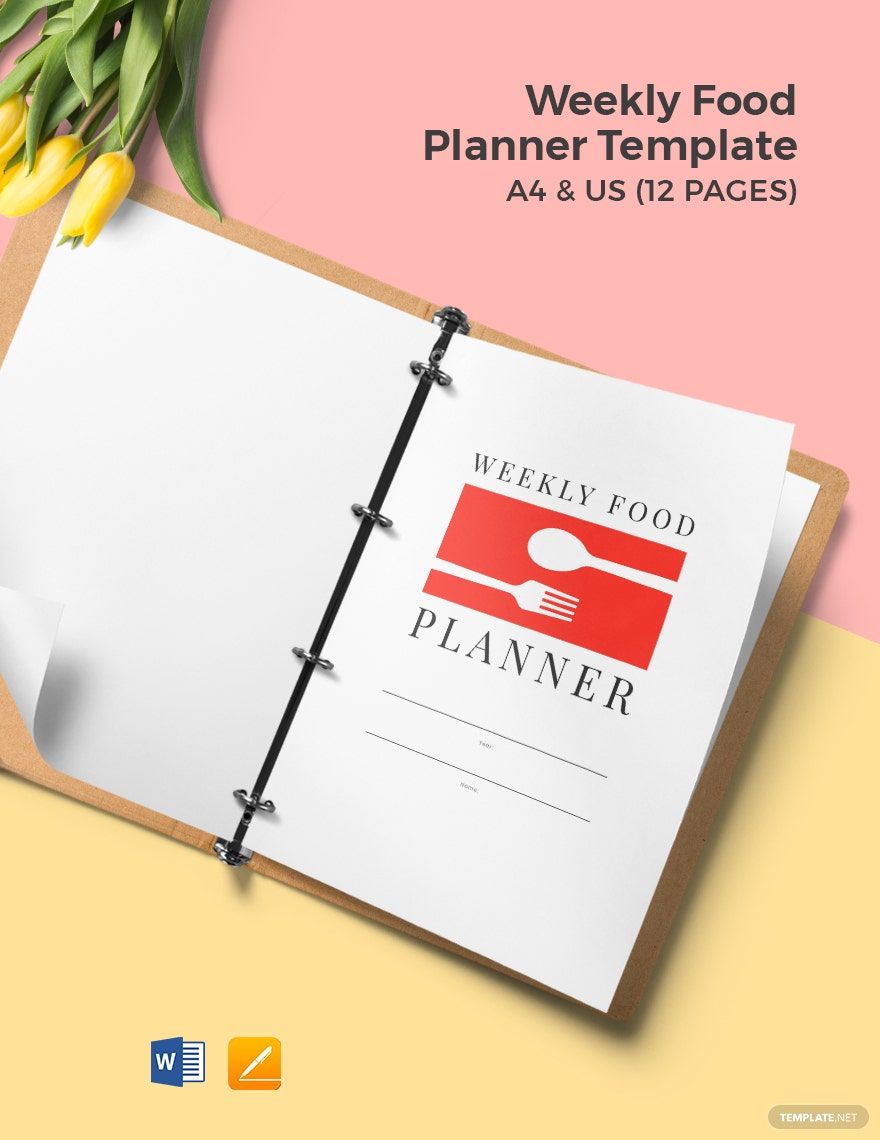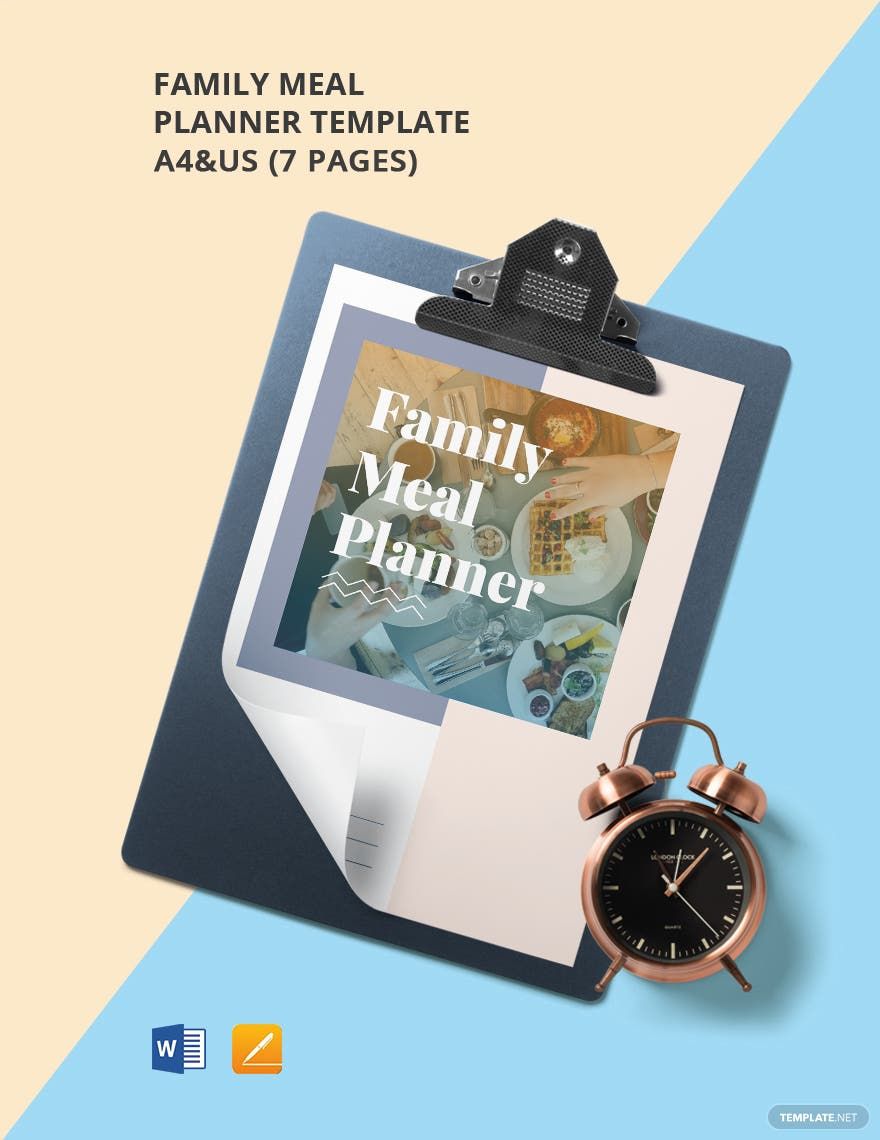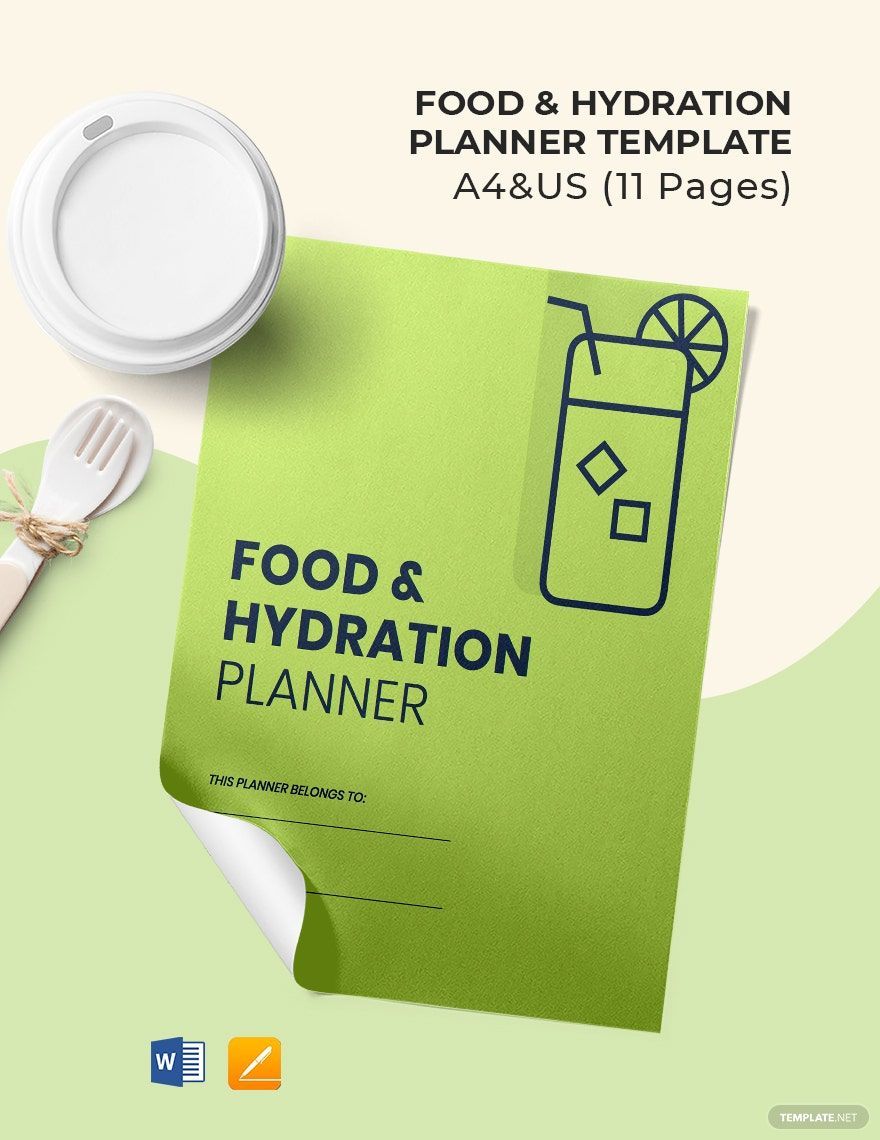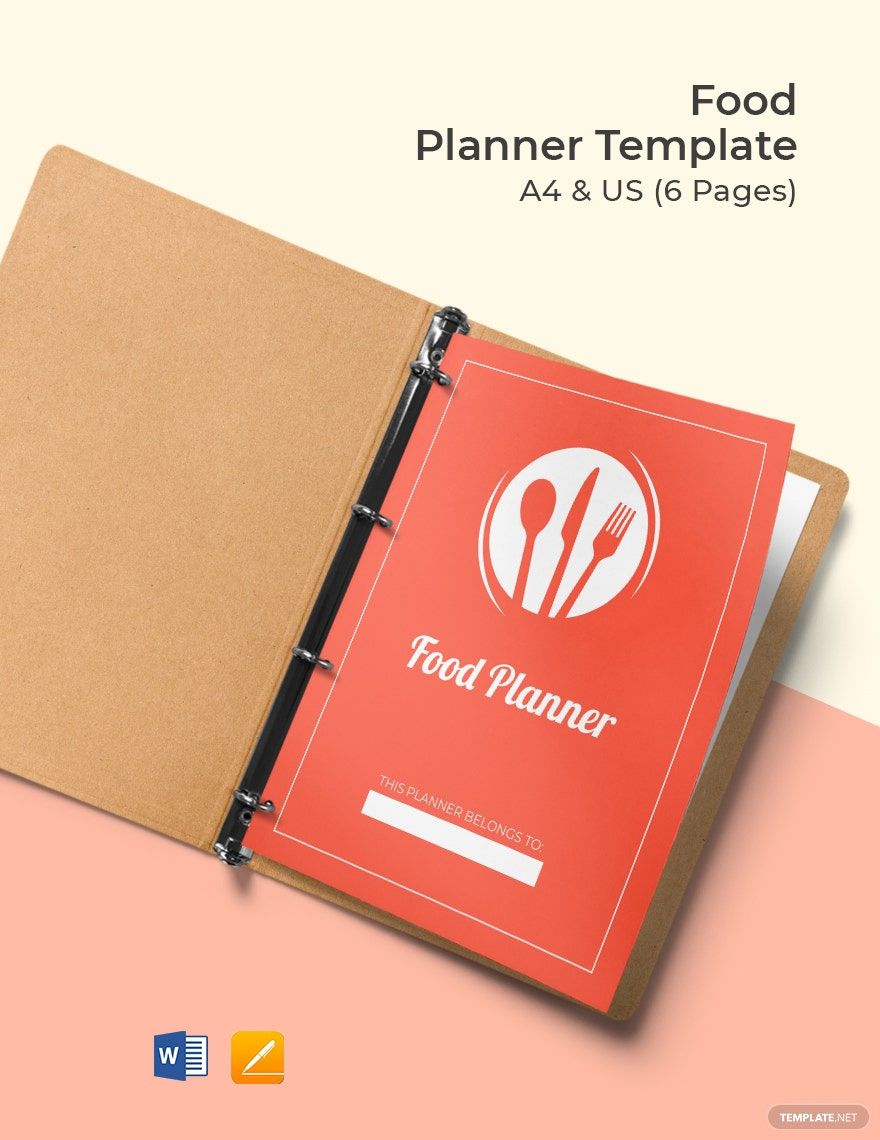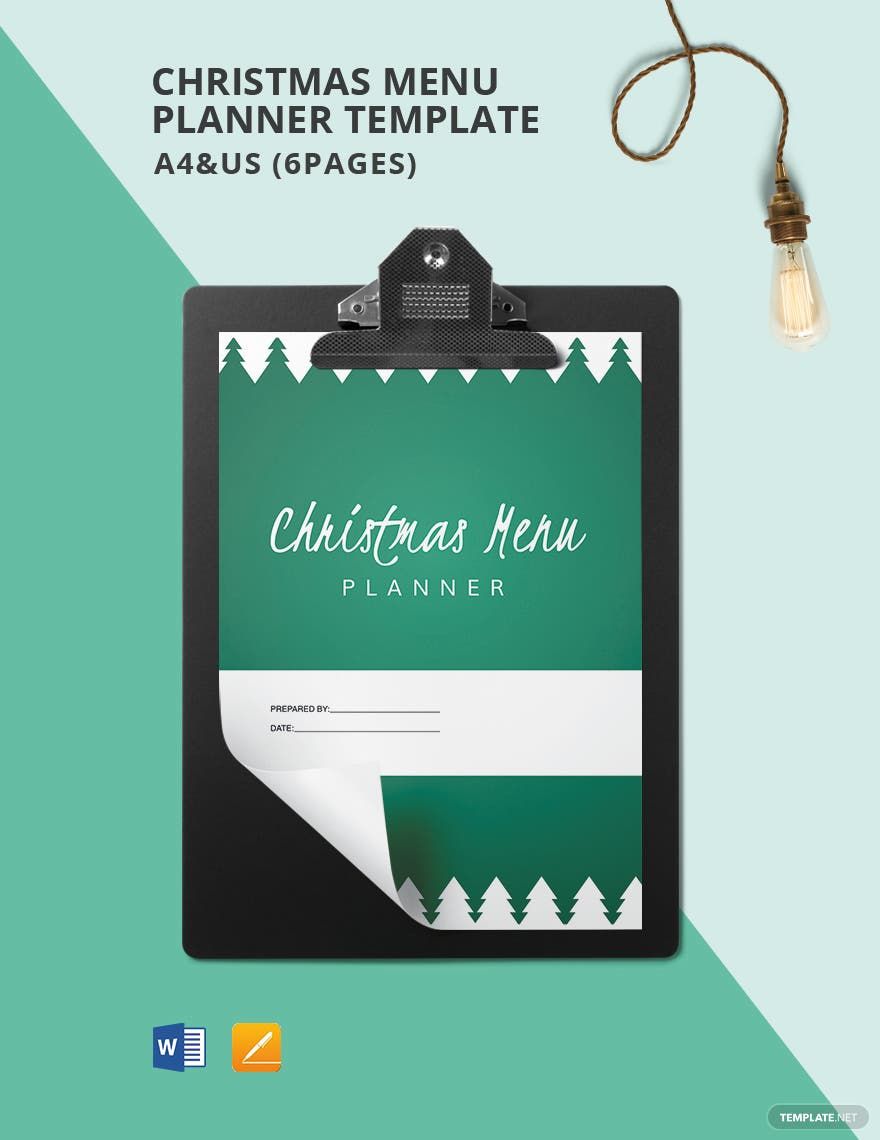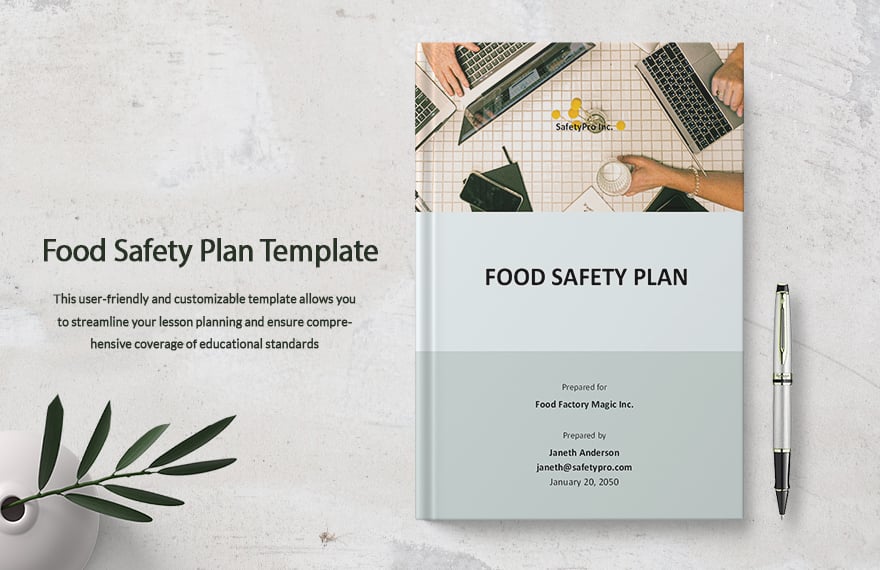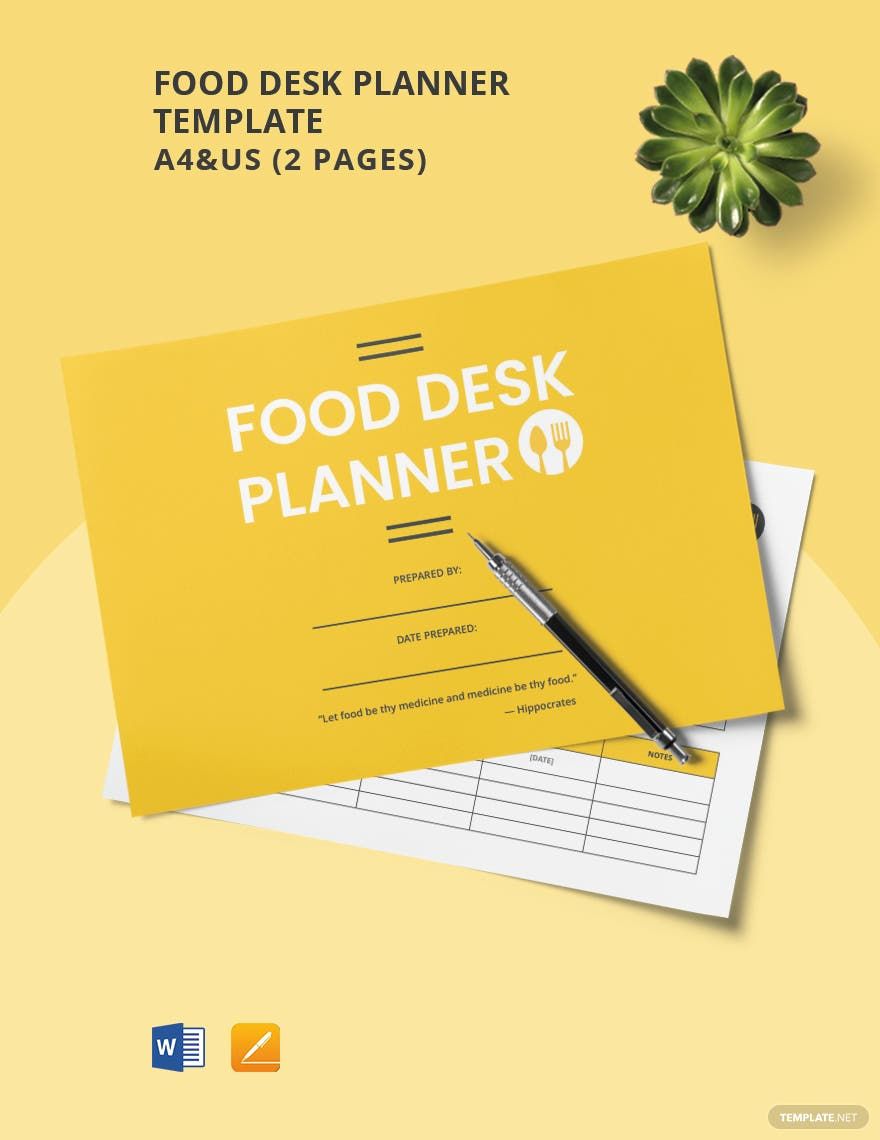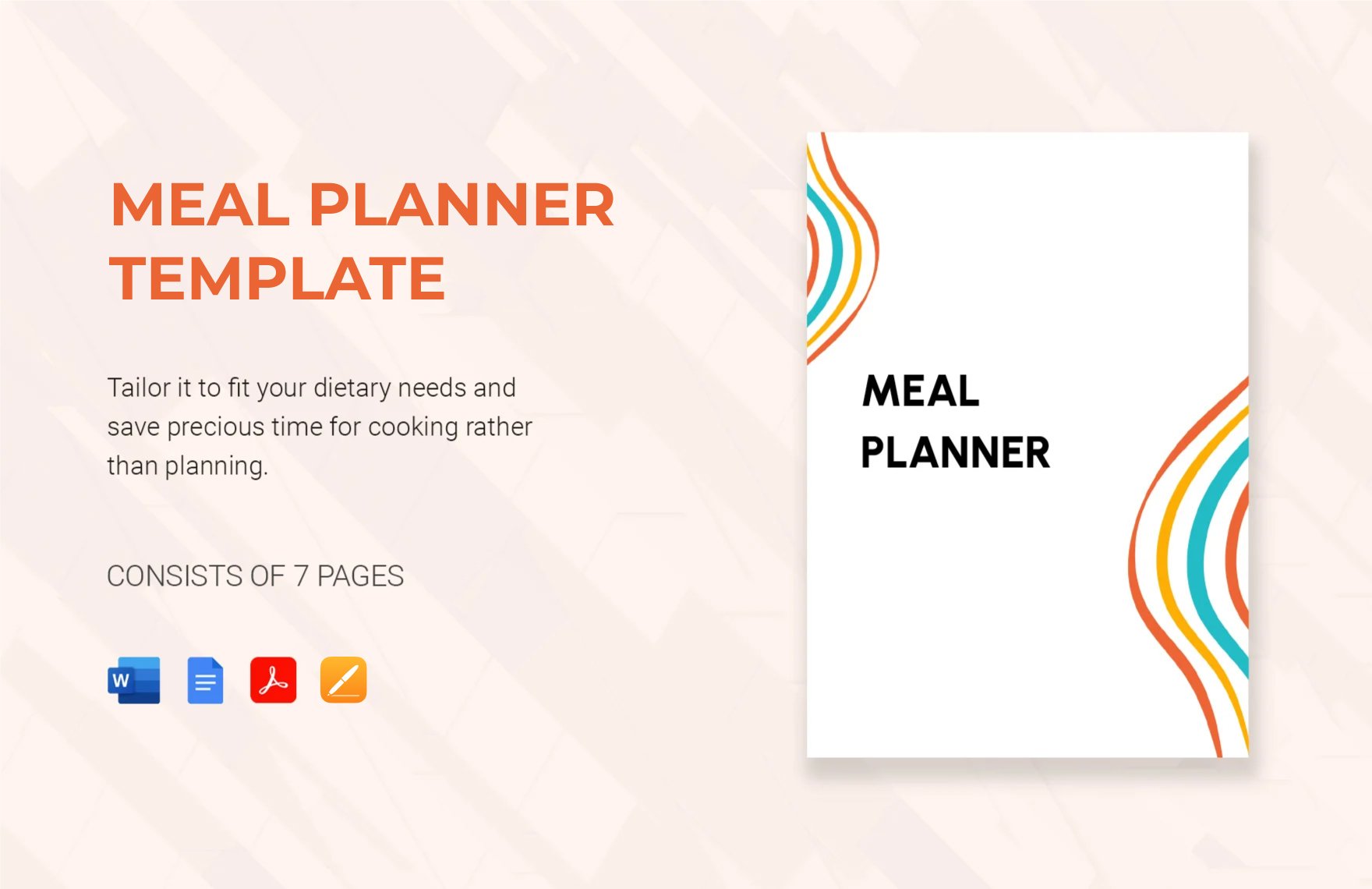“A fit, healthy body—that is the best fashion statement,” said Jess C. Scott. What we eat reflects on our health, state of being, and state of mind. And for you to achieve a fit and healthy body, you need to eat right. Be conscious and keep track of the food you put inside your body with our Food Planner Templates in Apple Pages and Microsoft Word. They're downloadable and printable in A4 and US Letter sizes. Whether you're on a diet or you just want to start living a healthy life, having a food planner will surely help achieve your goals. Download a template today!
How To Create A Food Planner In Apple Pages
According to The Washington Post, bad diets kill more people compared to smoking. This just shows how important it is to eat healthily. It doesn't mean that you can no longer eat foods like pizza, burgers, fries, and donuts; you just have to take them in moderation. And when you're on a weight loss journey, you have to understand that your diet plays a big role in losing weight. Because no matter how hard you work out, nothing will happen if you don't control your food intake.
For a healthier lifestyle, a food planner is a must. Here you'll write your breakfast, lunch, and dinner for the following day, week, or month so you can monitor and keep track of your food intake. You can also use this for food budgeting and setting up a grocery list. If you're on Mac, follow our guide below on how you can create a food planner in Apple Pages.
1. Choose a Type of Planner
When it comes to planners, your options are daily, weekly, monthly, or yearly planner. You have to decide on a type of planner first because your layout will depend on this.
2. Prepare your Layout
Now that you've decided what type of planner should you have, it's time to prepare your layout. For this, you have two options: make a layout from scratch or use a pre-made layout template. But know that choosing the latter is a good idea, as it's hassle-free and less time-consuming. Choose from our wide range of high-quality and professionally-made Food and Diet Planner Templates.
To use and edit the pre-made template in Apple Pages, choose File/New, then locate and double-click the template you wish to use from the My Templates category. If the template doesn't appear there, install it first by going to File/Save as Template. Don't forget to save to apply the necessary changes.
3. Divide the Pages into Categories and Sections
The categories your planner should have solely depends on you. For food planners, it mostly consists of a calendar, meal to-do list, grocery checklist, food budget, and food recipes. Make sure you provide enough pages for each category. Also, section each page into tables, so your notes look neat and well-organized. For instance, your meal to-do list. It should be categorized by name, description, date and time, and calorie count (for tracking purposes). Provide enough space to write on.
4. Unleash your Creative Side
Now, for the fun part, design your planner according to your personality. Use a simple color-scheme and incorporate typography to your labels, so it looks aesthetically pleasing to the eyes. Also, you can paste planner stickers so that it would look cute.
5. Review and Print this on a Fine Paper
Once you're done, go back to the cover page and start reviewing each page one by one. Look out for errors and mistakes, and if there is one, make sure you modify it. Finally, save and print your personal planner on a high-quality paper.