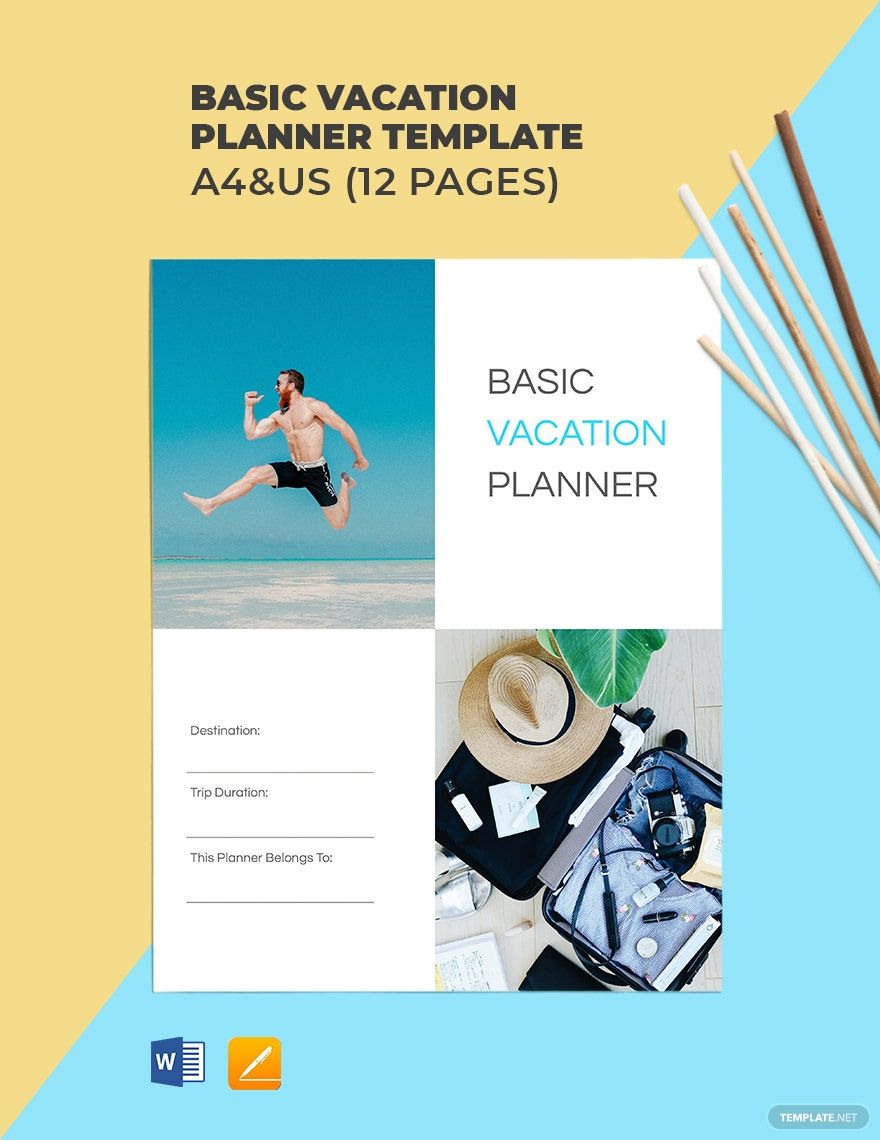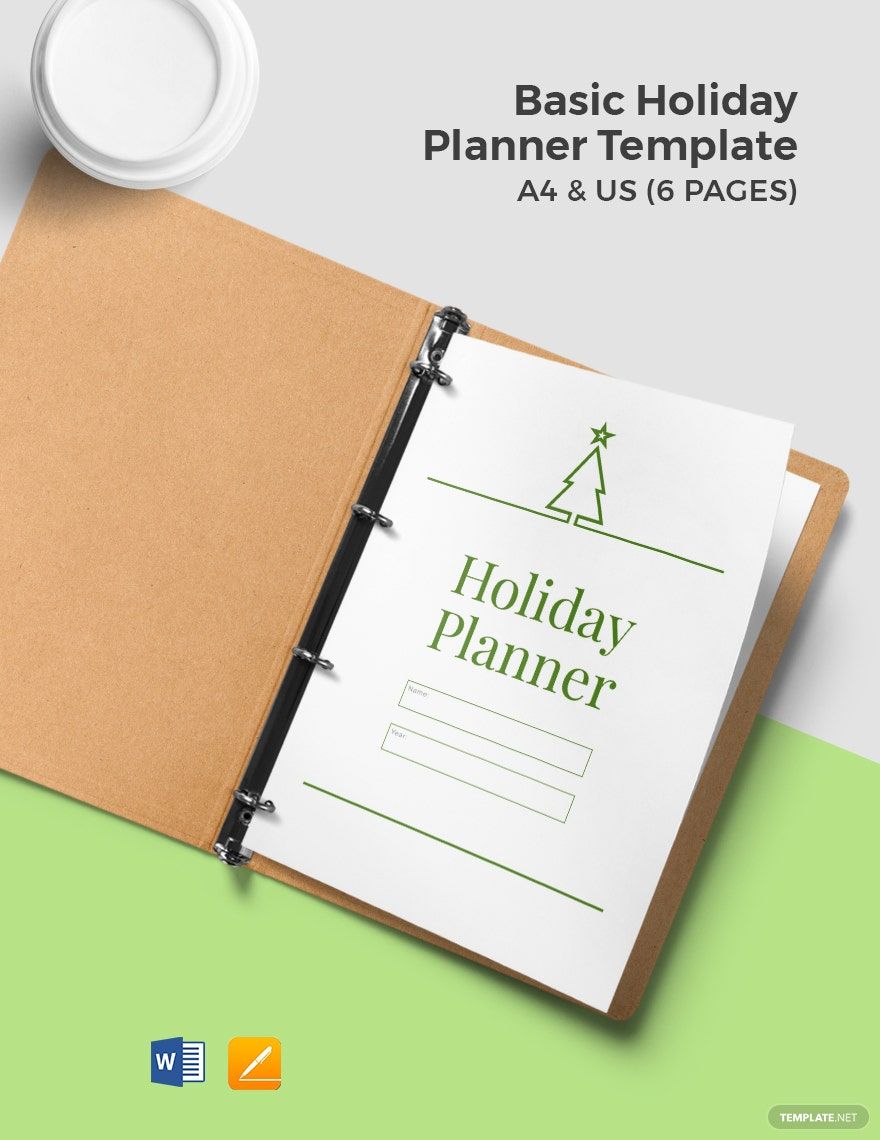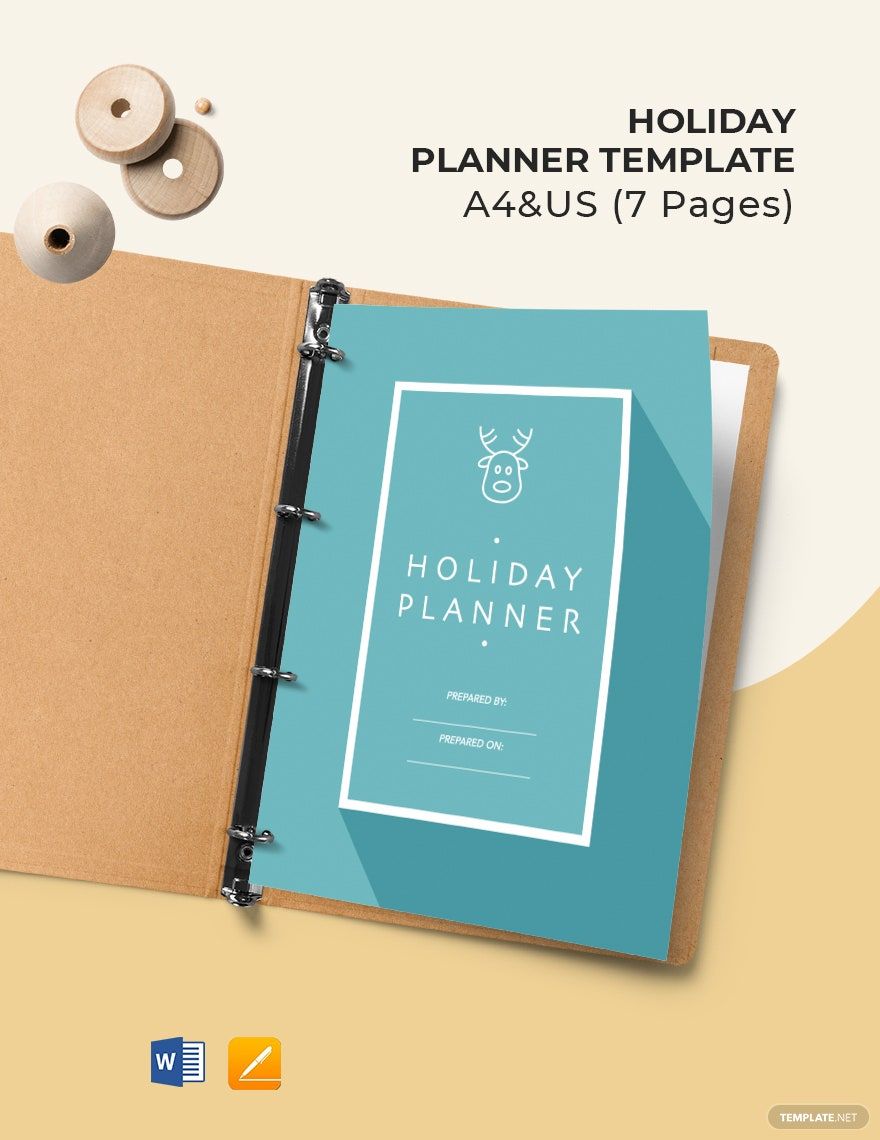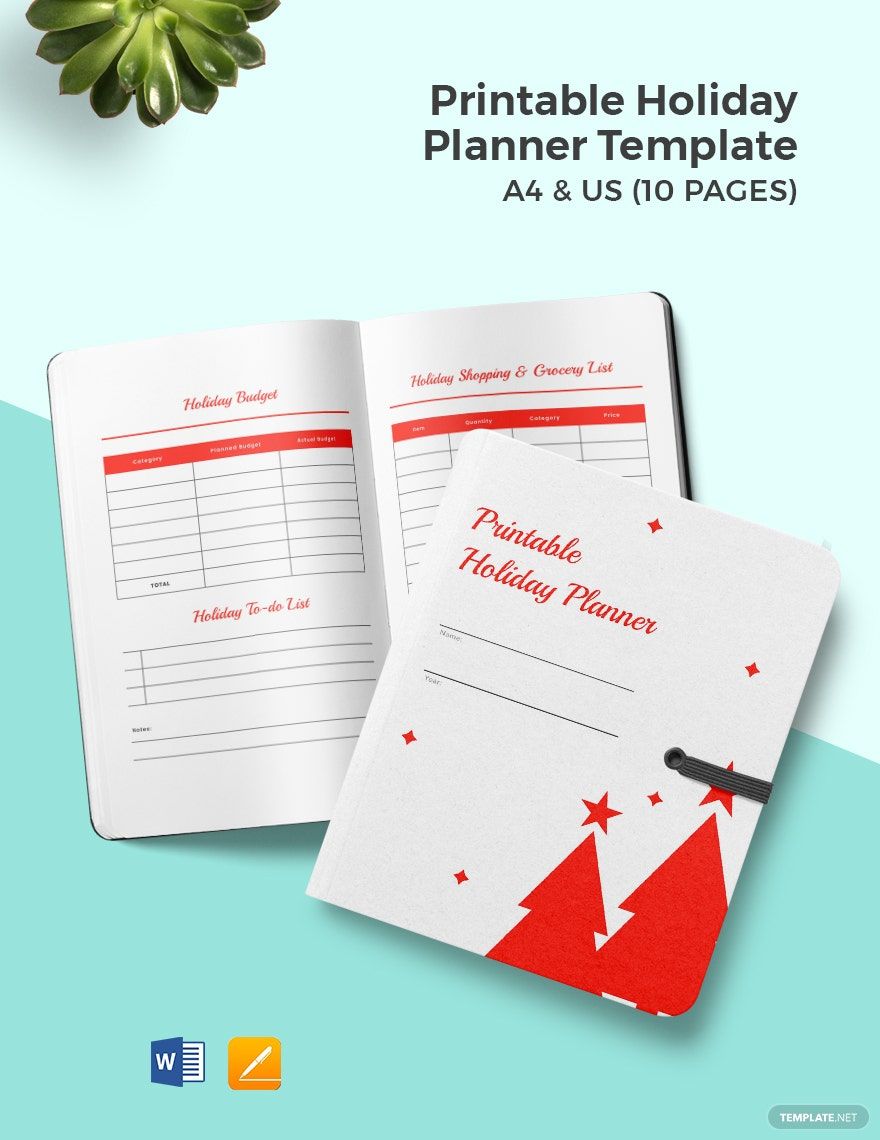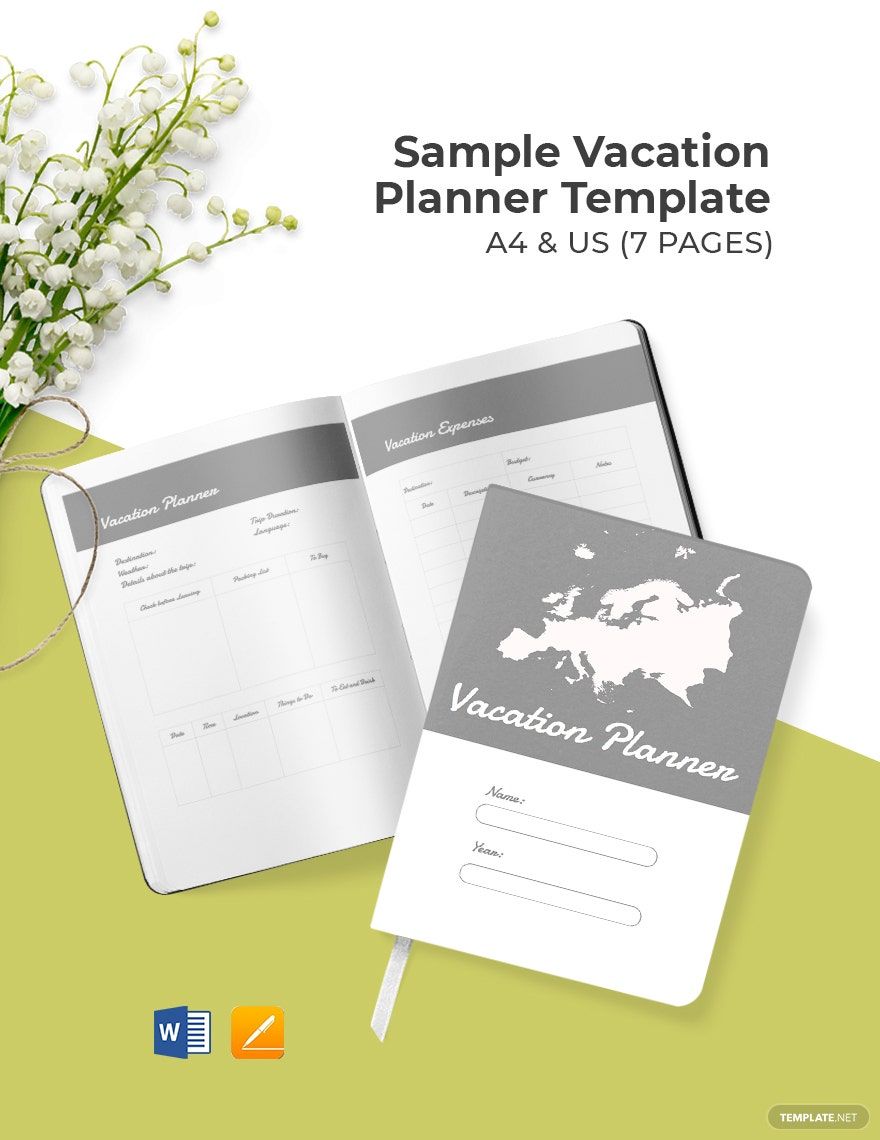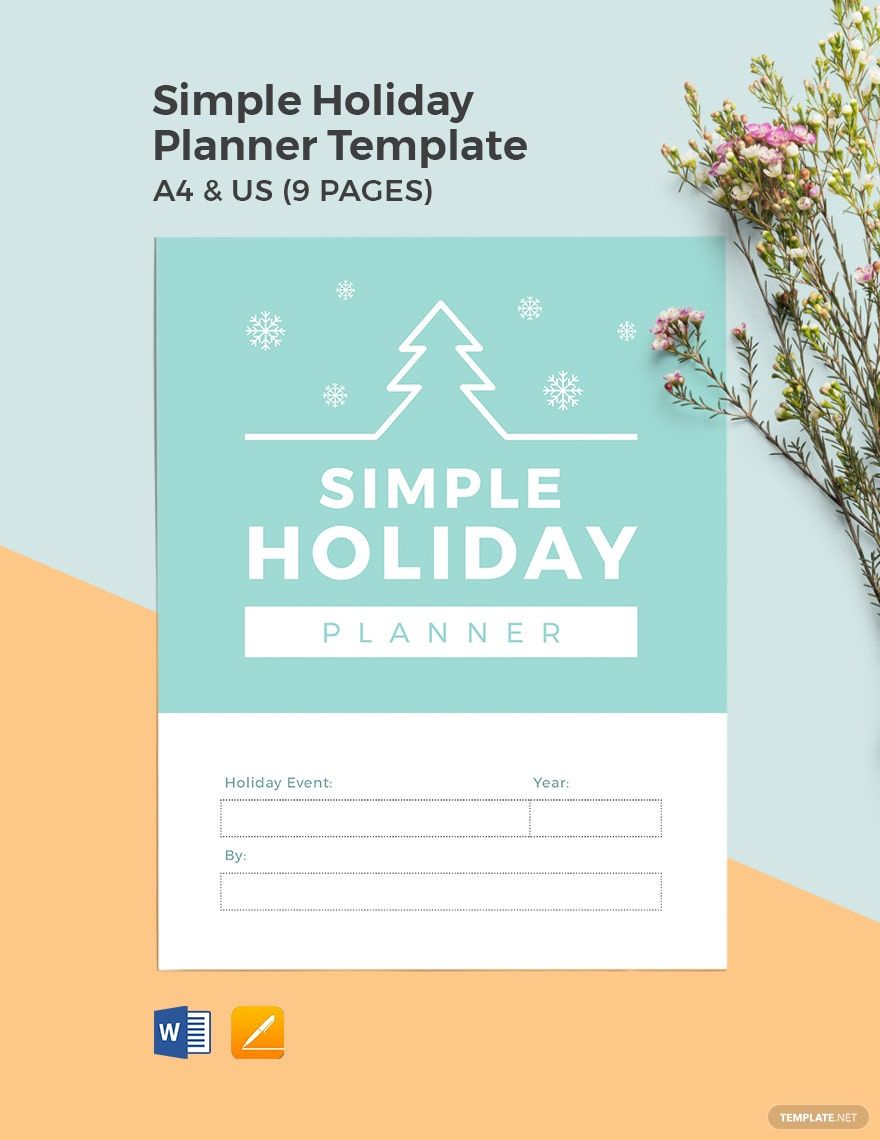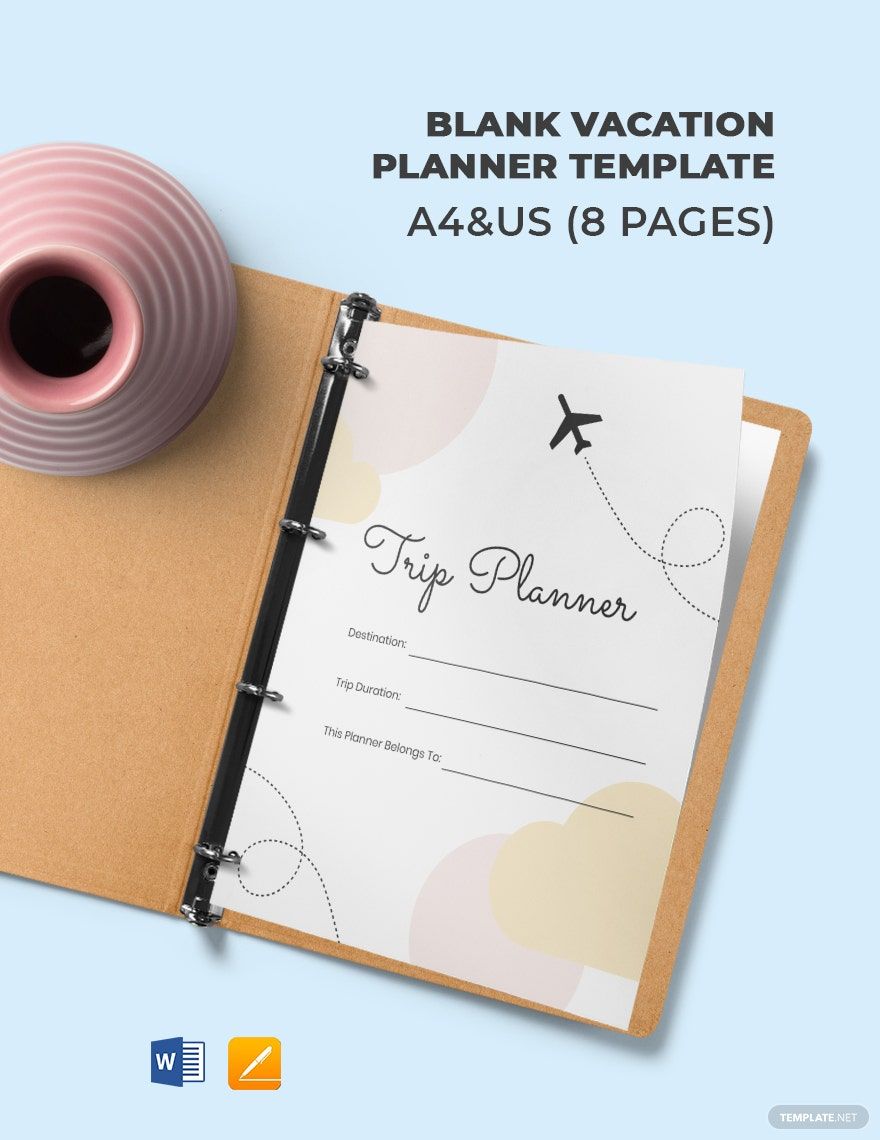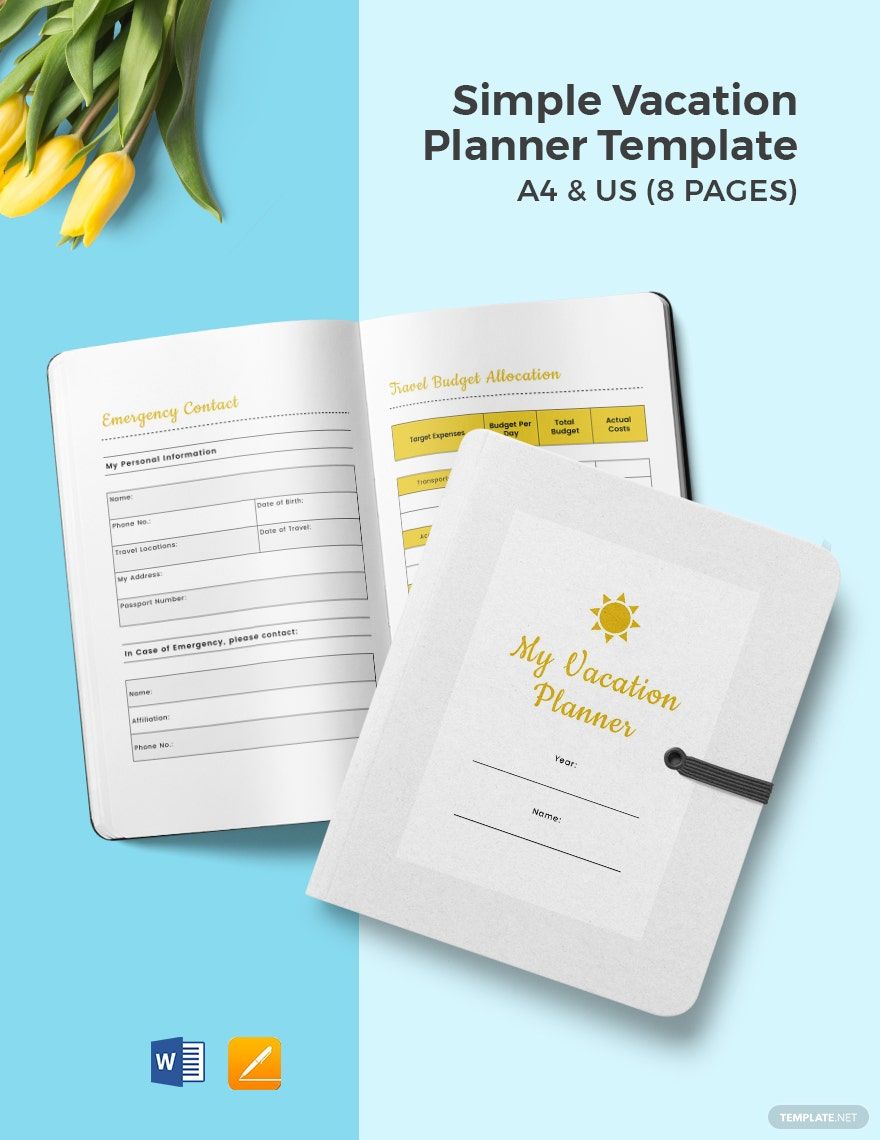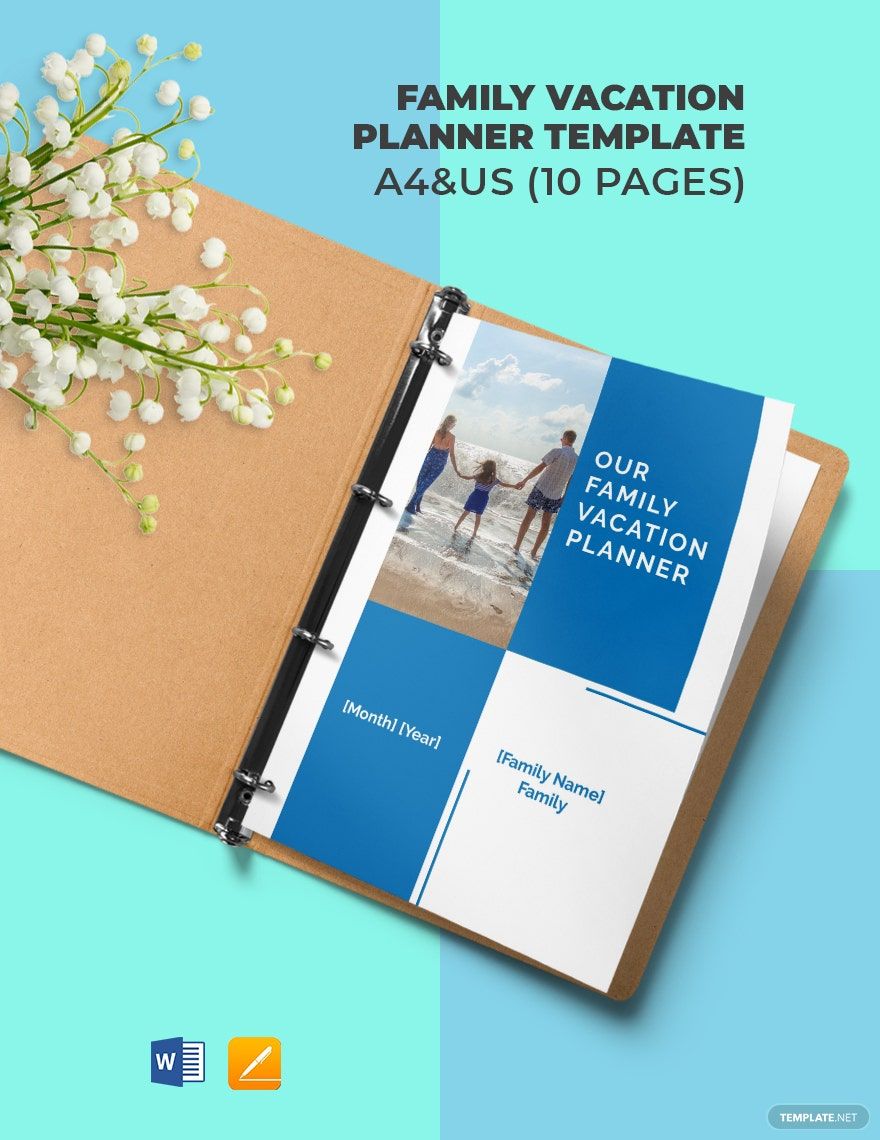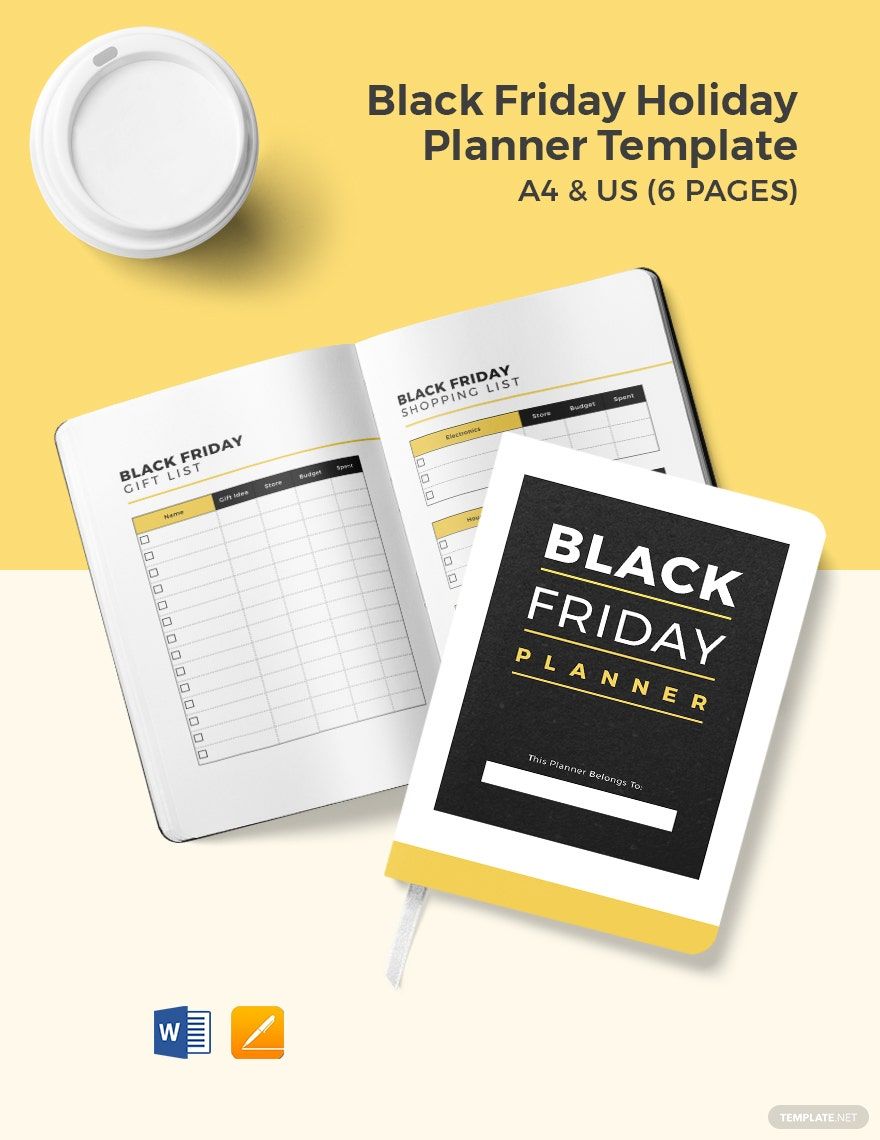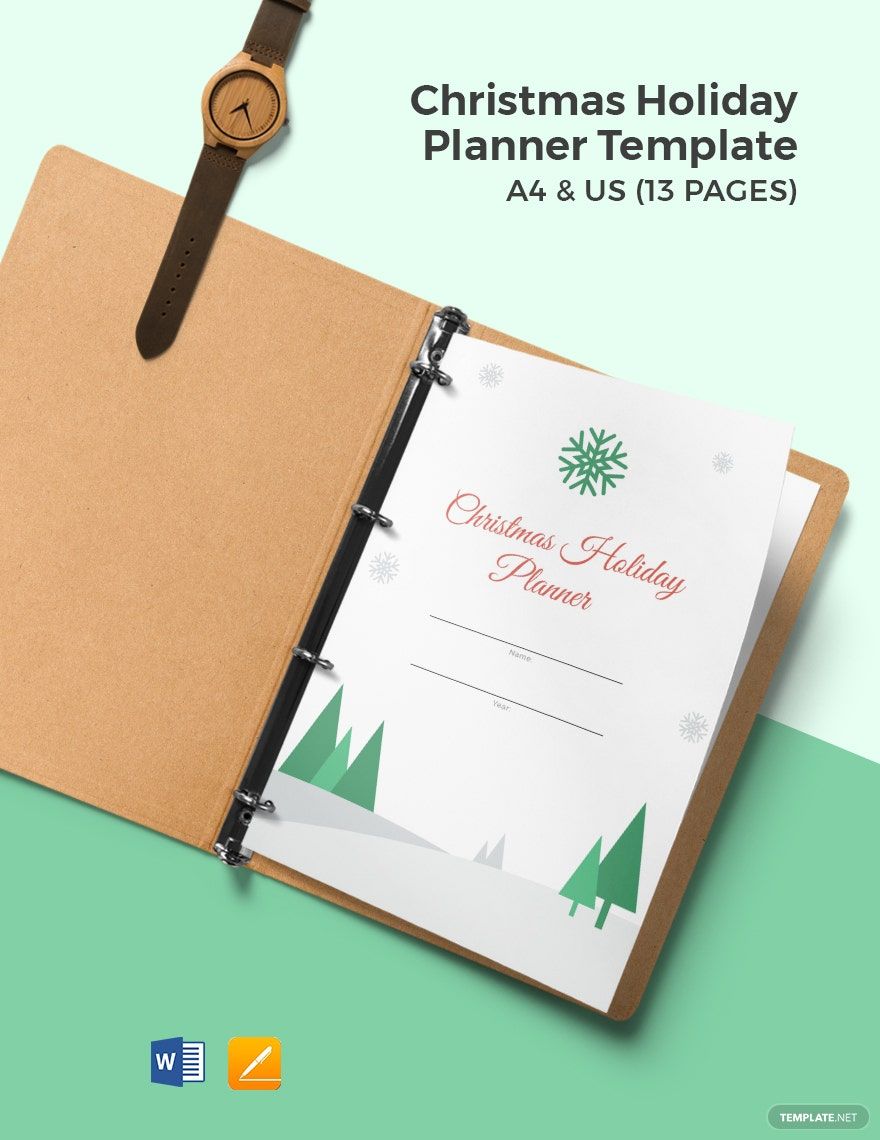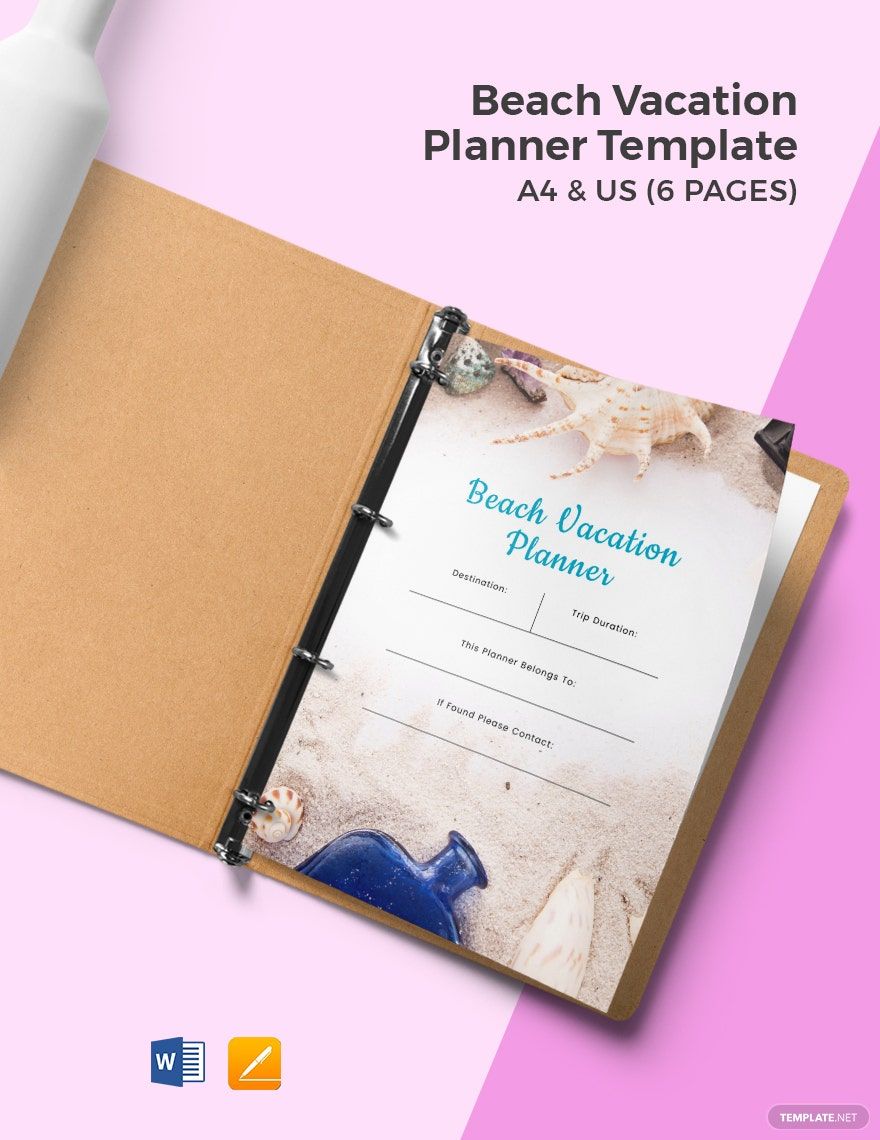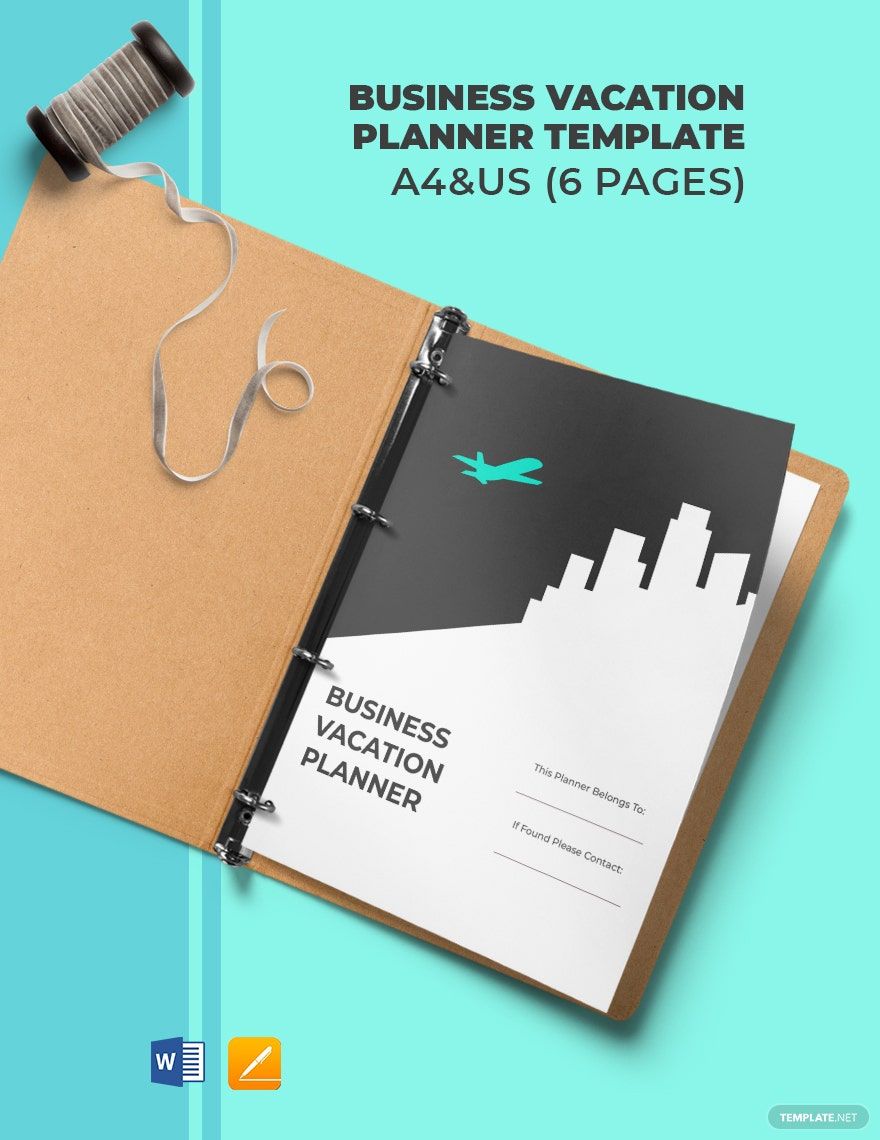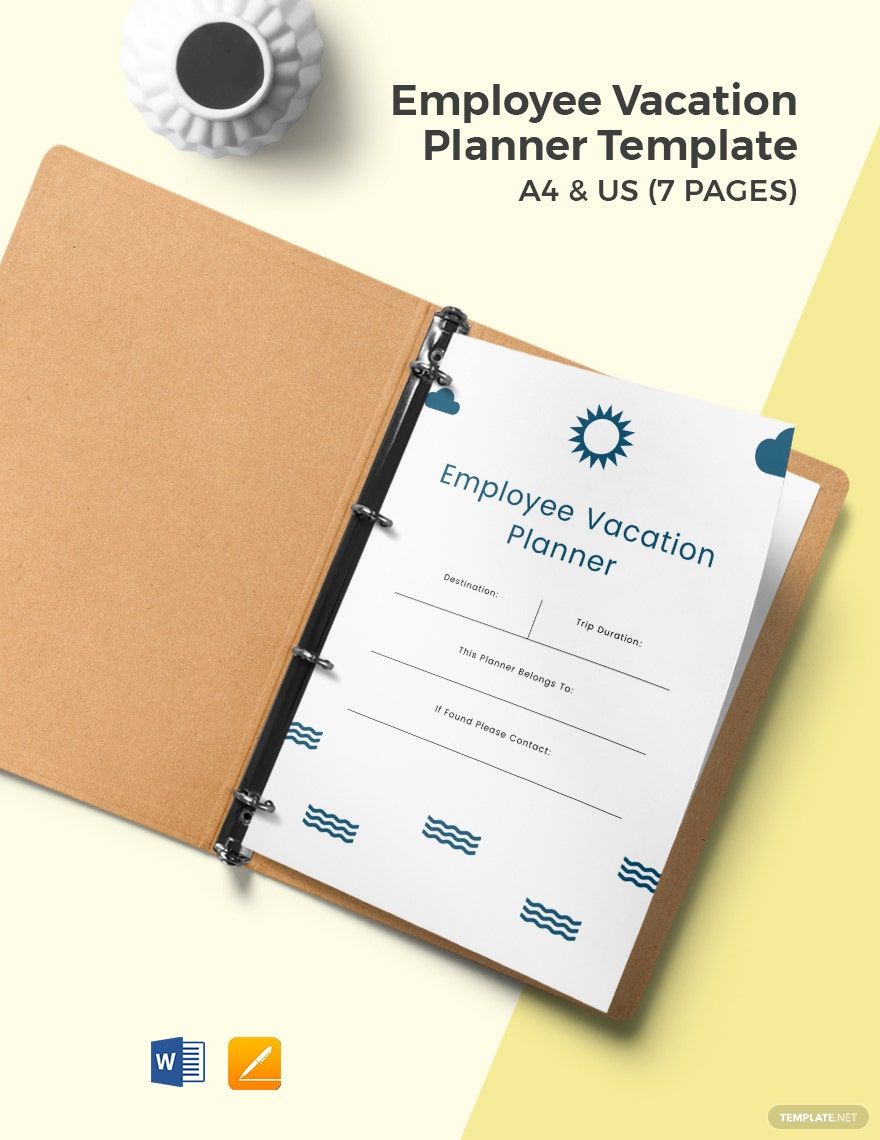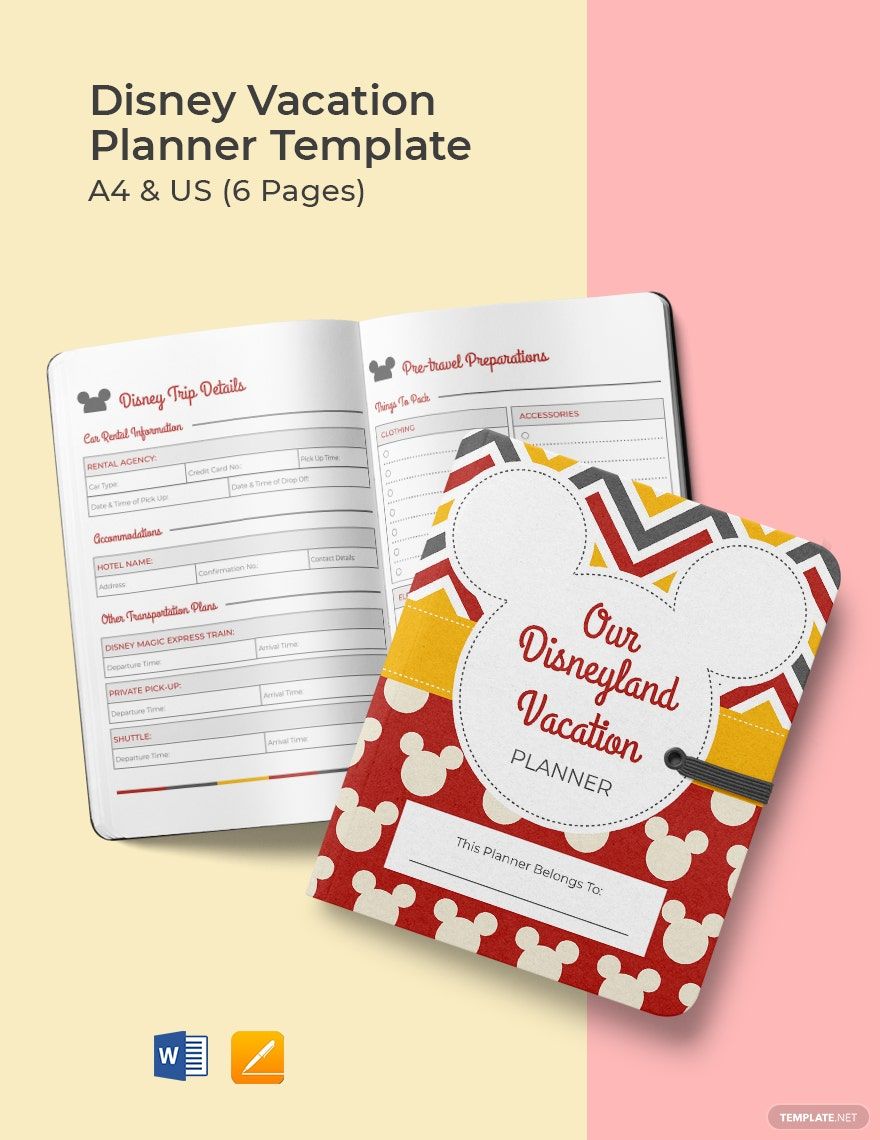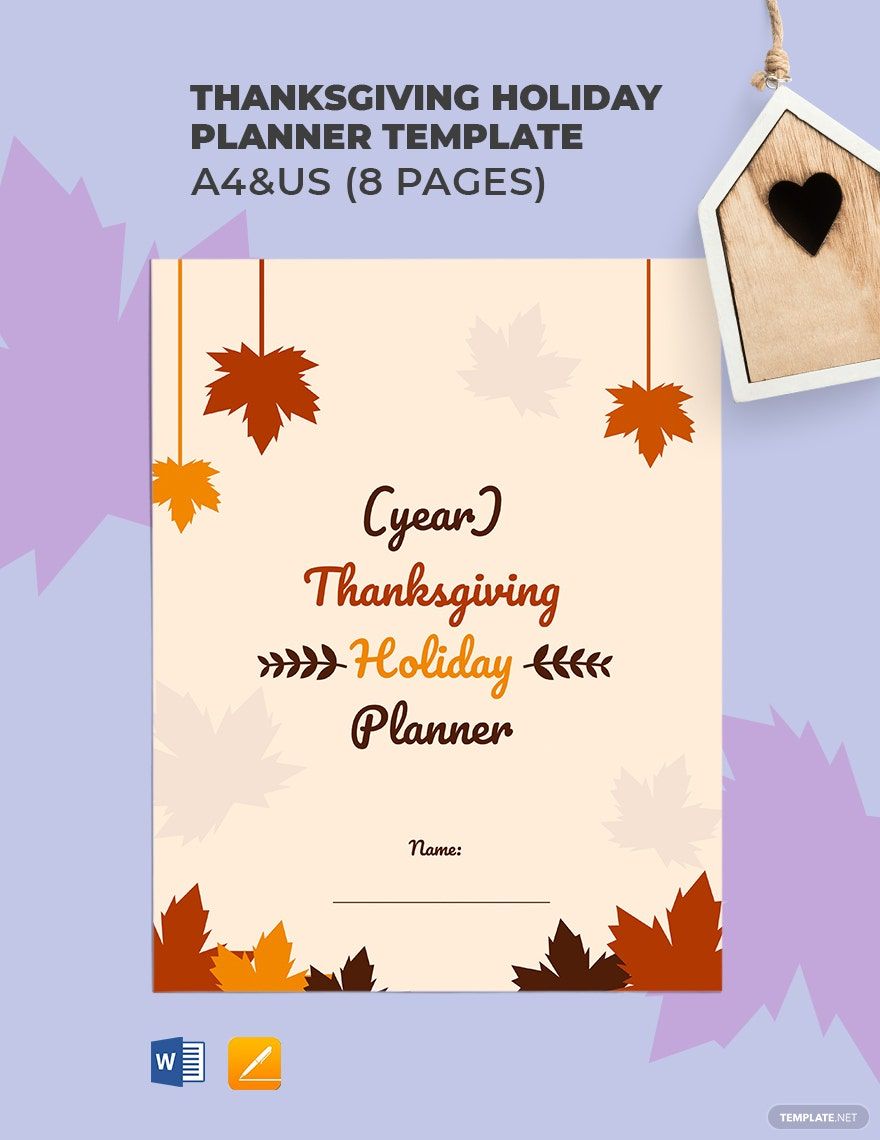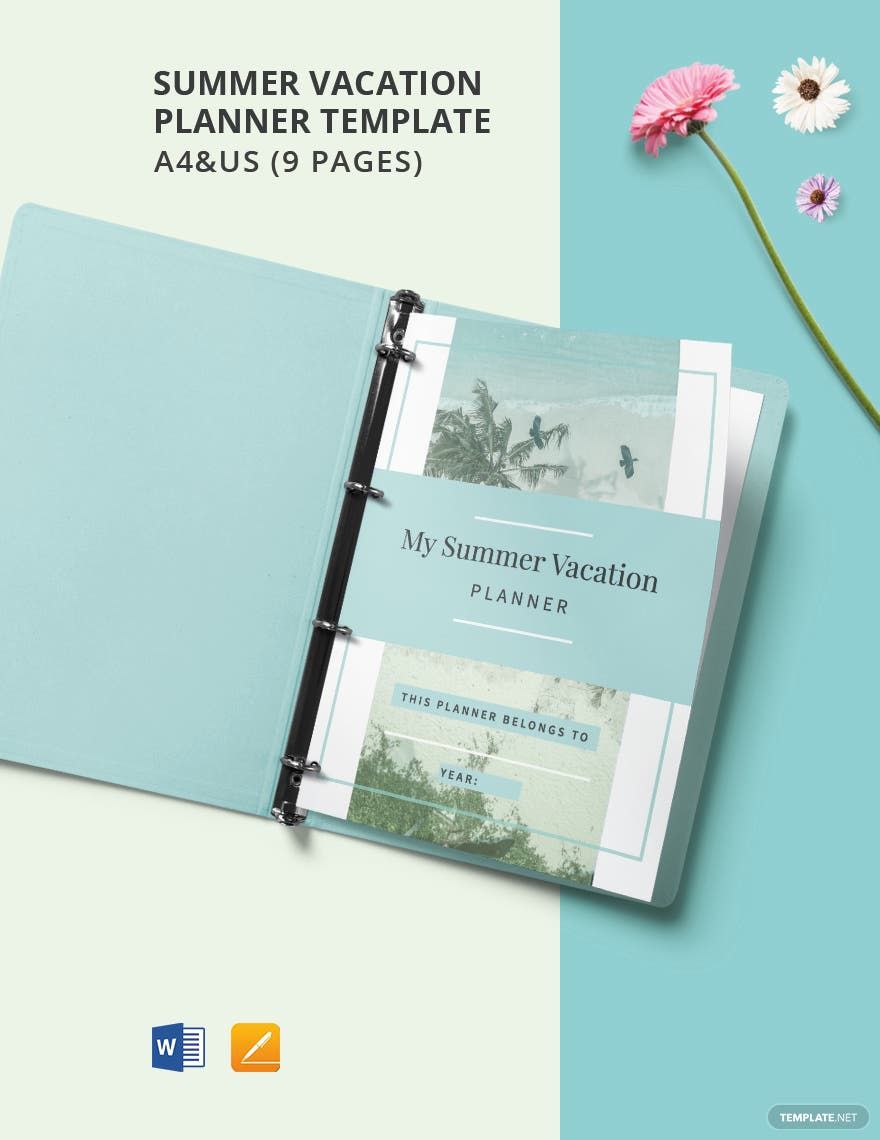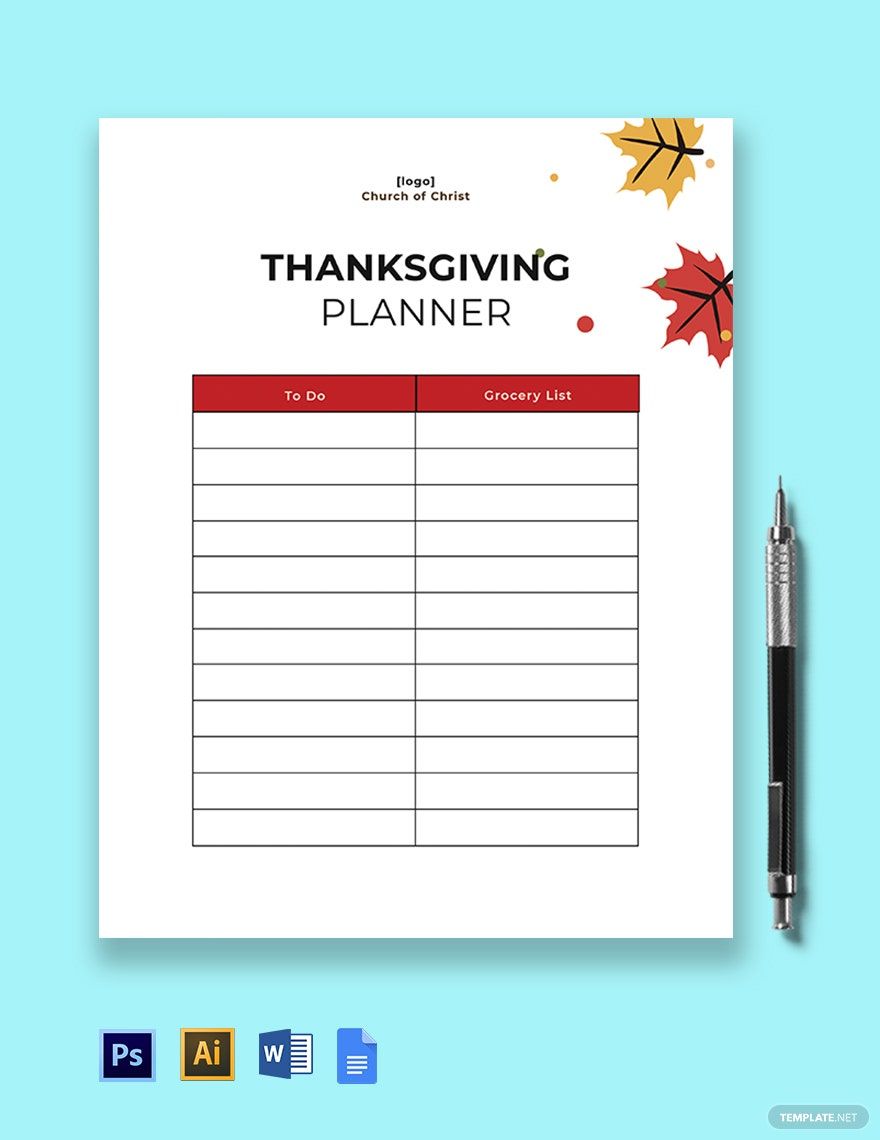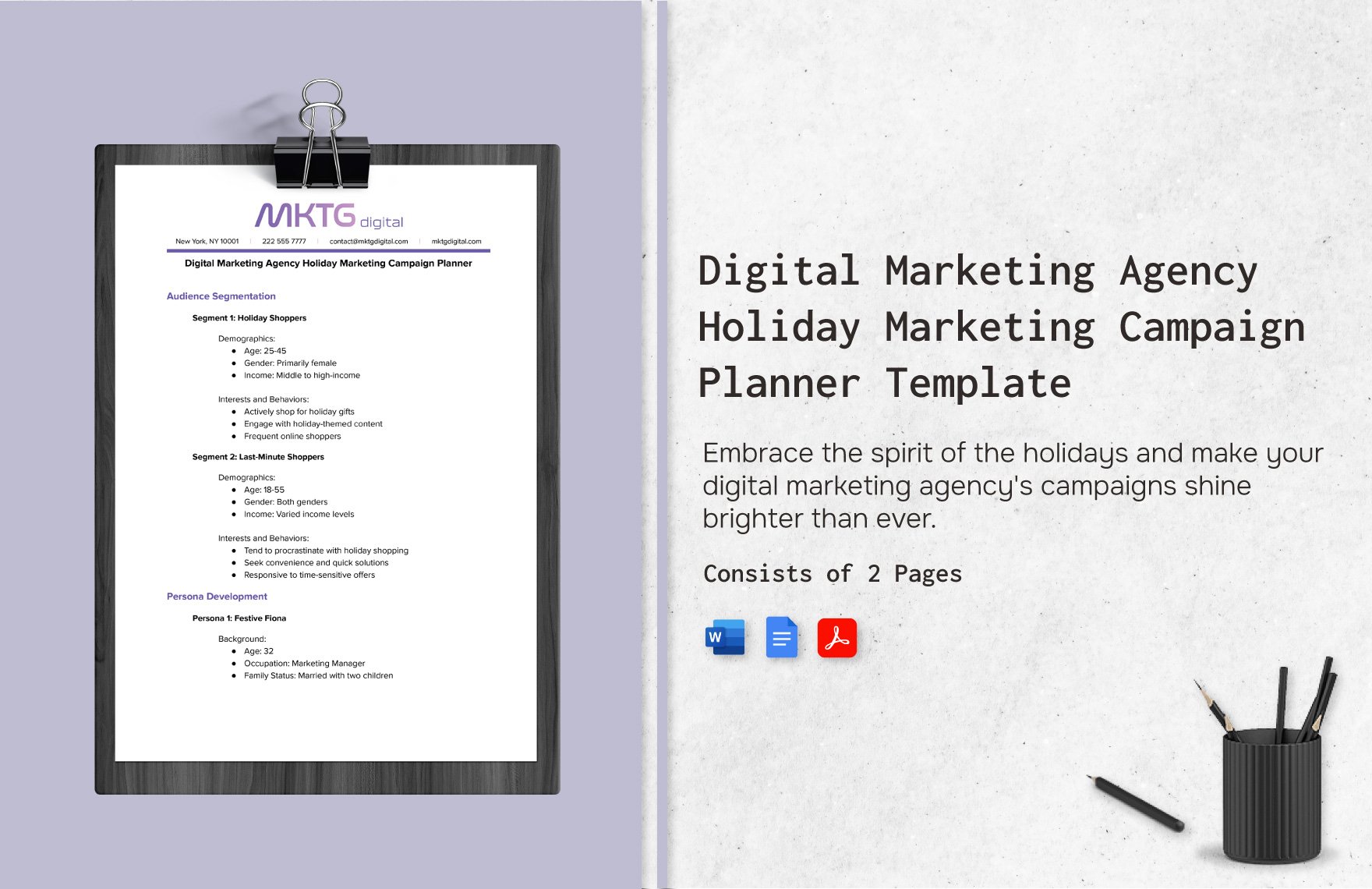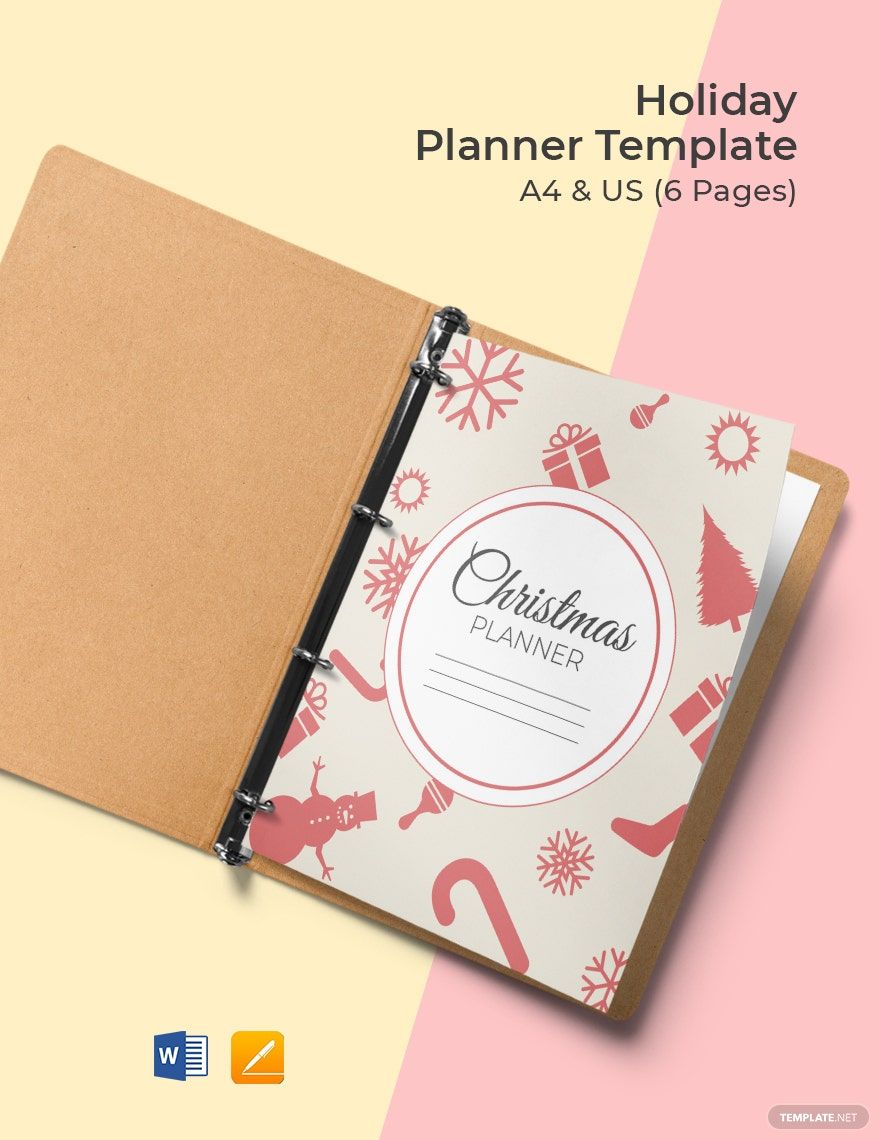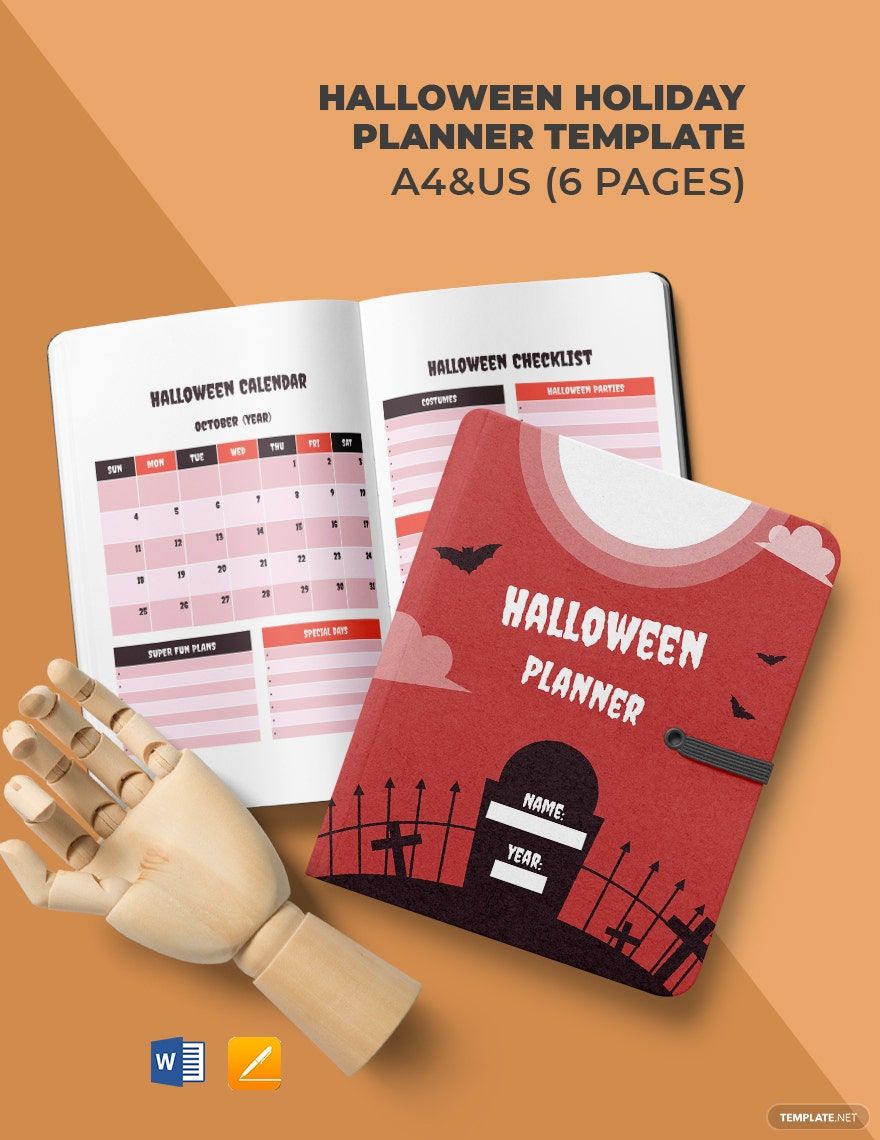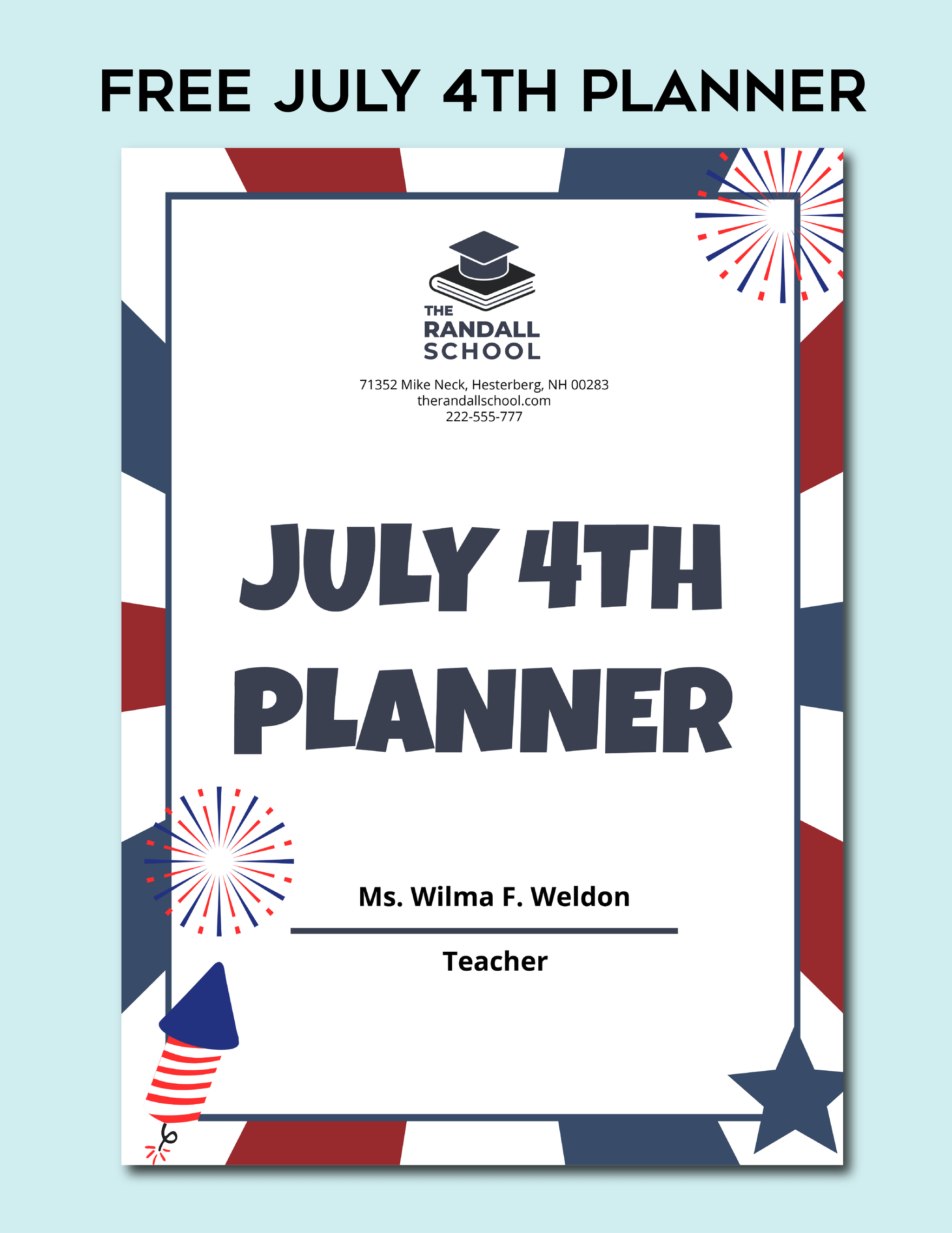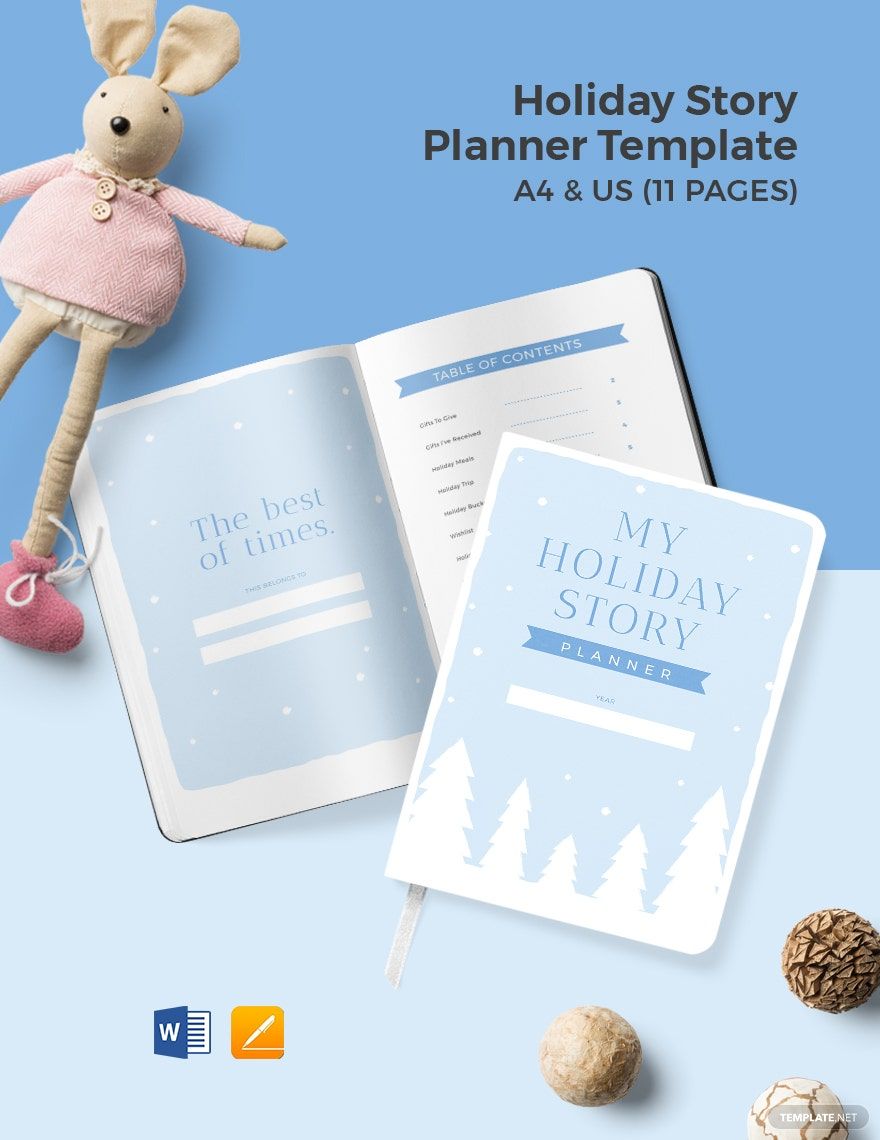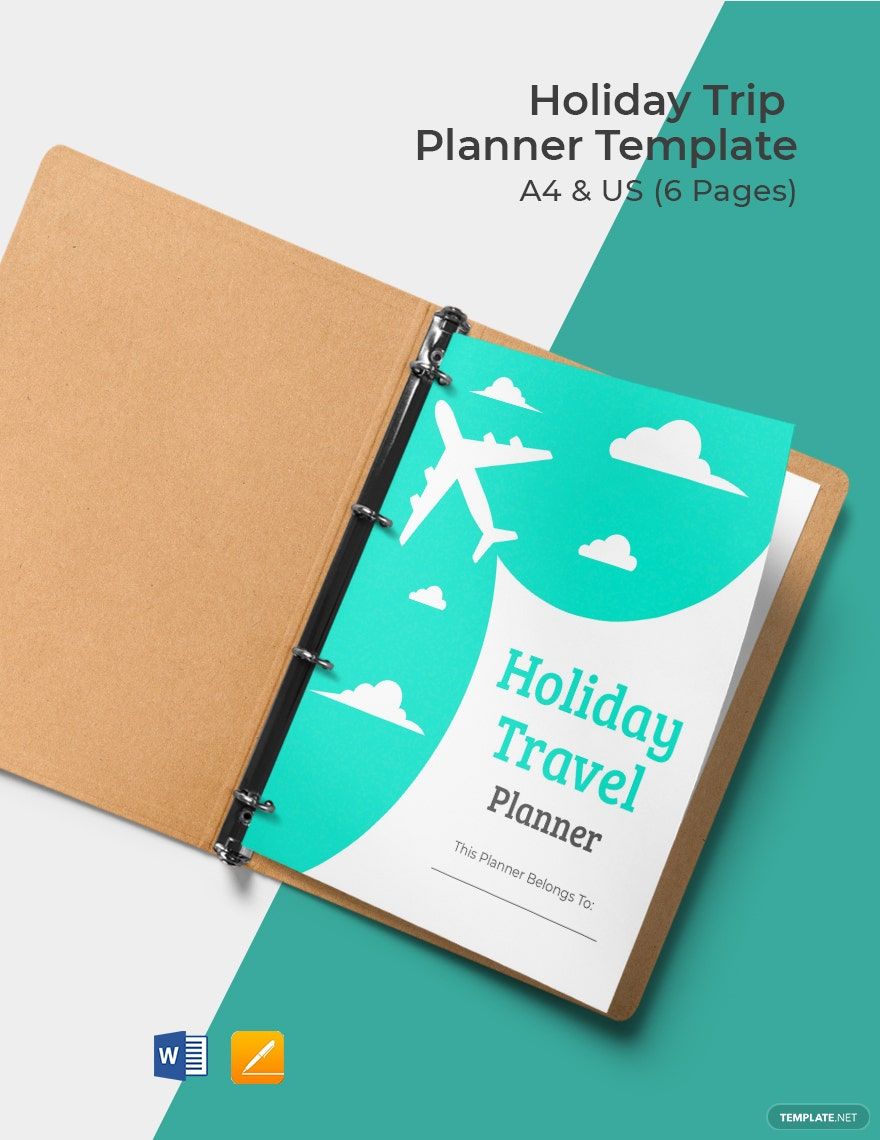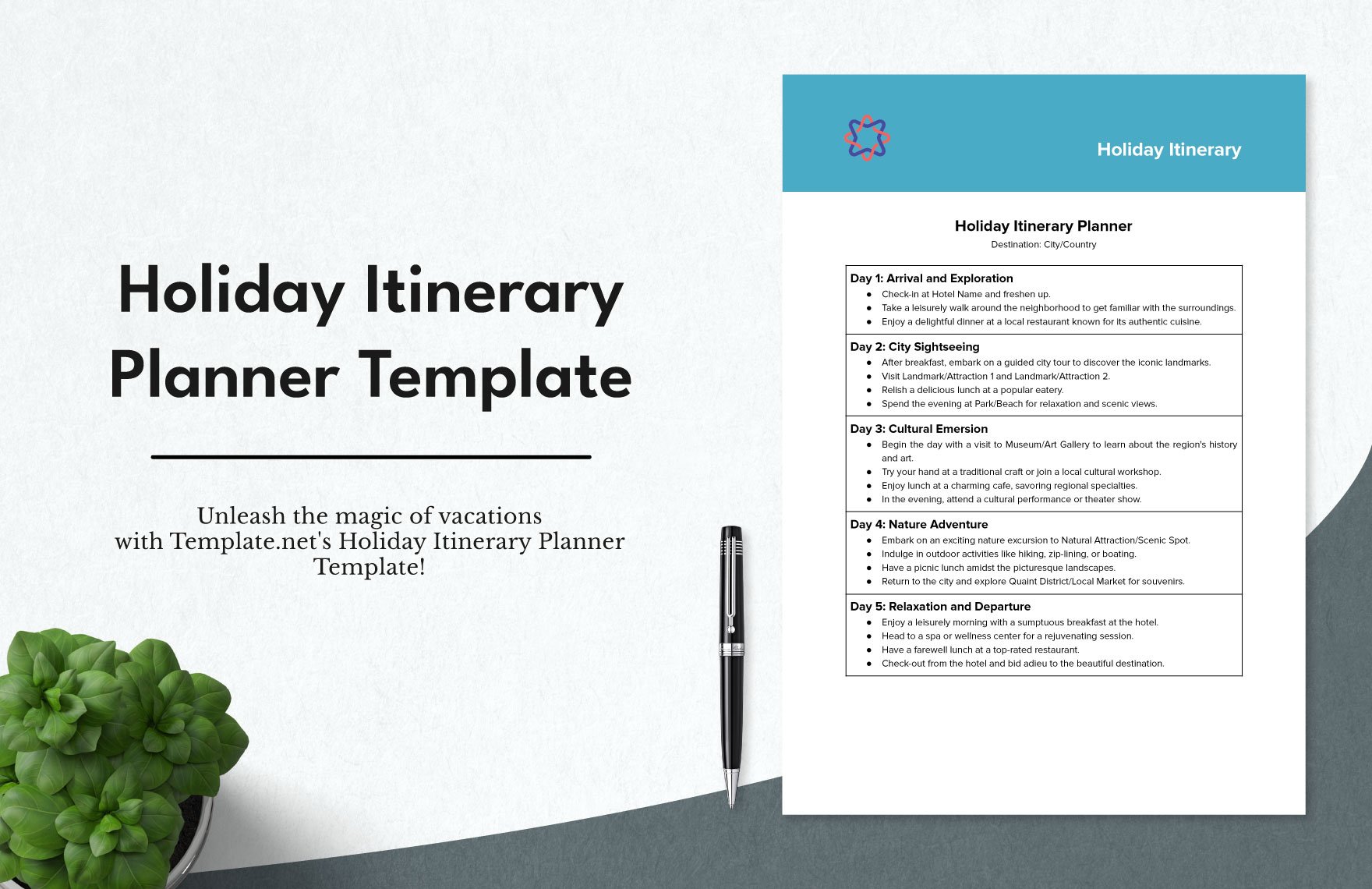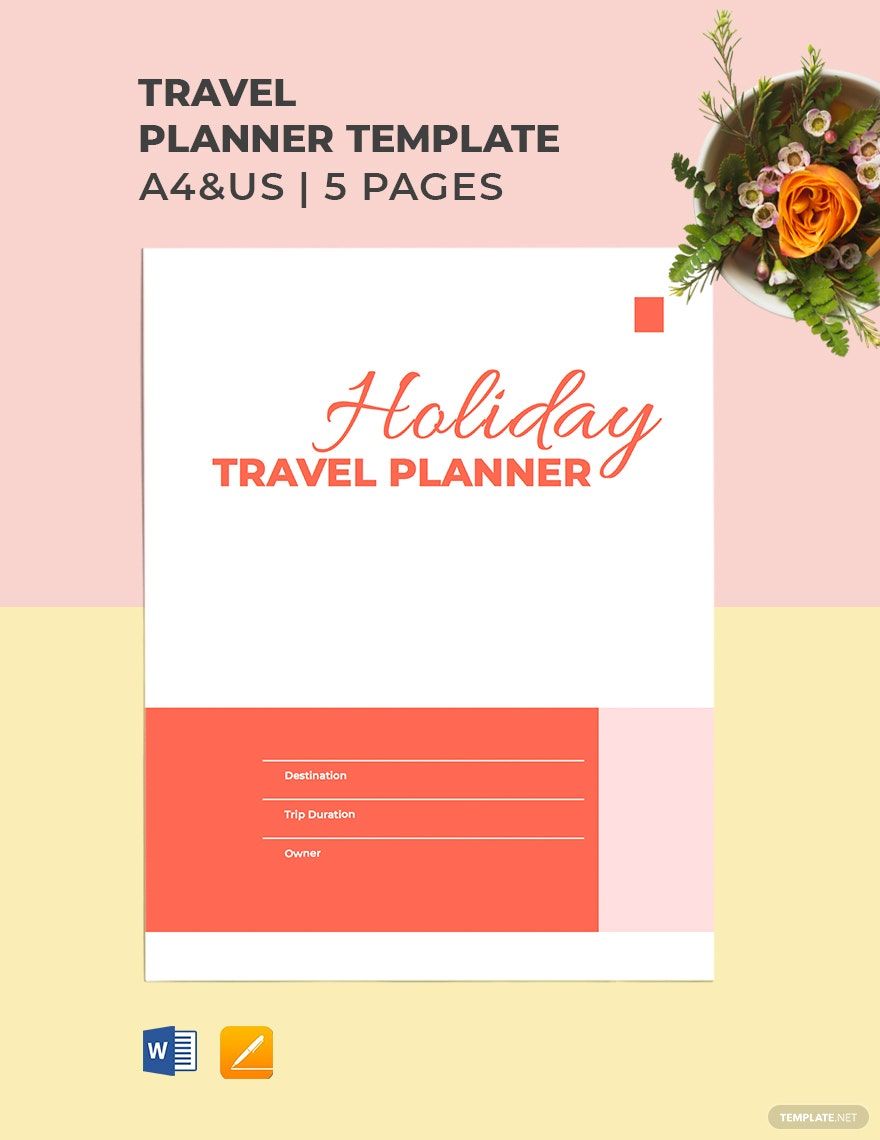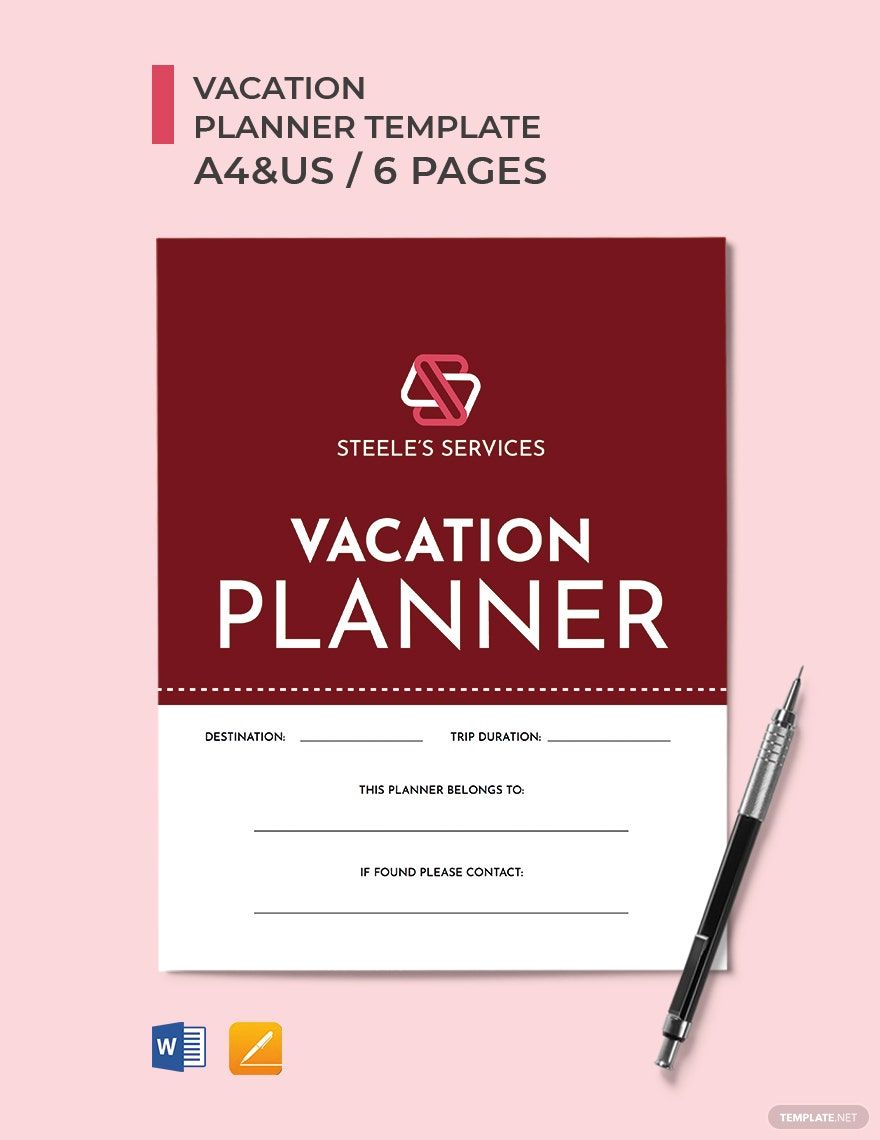All of us love to go on a holiday vacation away from work. As much as we want to pack light, and think that we are ready, there could be something missing. But what could that be? Essentials are often left behind, and you don’t want that to happen. So, are you prepared to travel? If you want to avoid chaos and mishaps in between your trip, always make sure to prepare ahead. That is why we offer you our Beautifully Designed and Ready-Made Holiday Planner Templates in Microsoft Word. All these files are available in A4 and US Letter sizes. So, avoid planning too much and too little. Plan correctly by downloading our templates today!
Holiday Planner Templates in Word
Editable Holiday Planner Templates: Customize Your Perfect Design in Word. Download Printable Templates from Template.net. Plan Your Ideal Holiday Today!