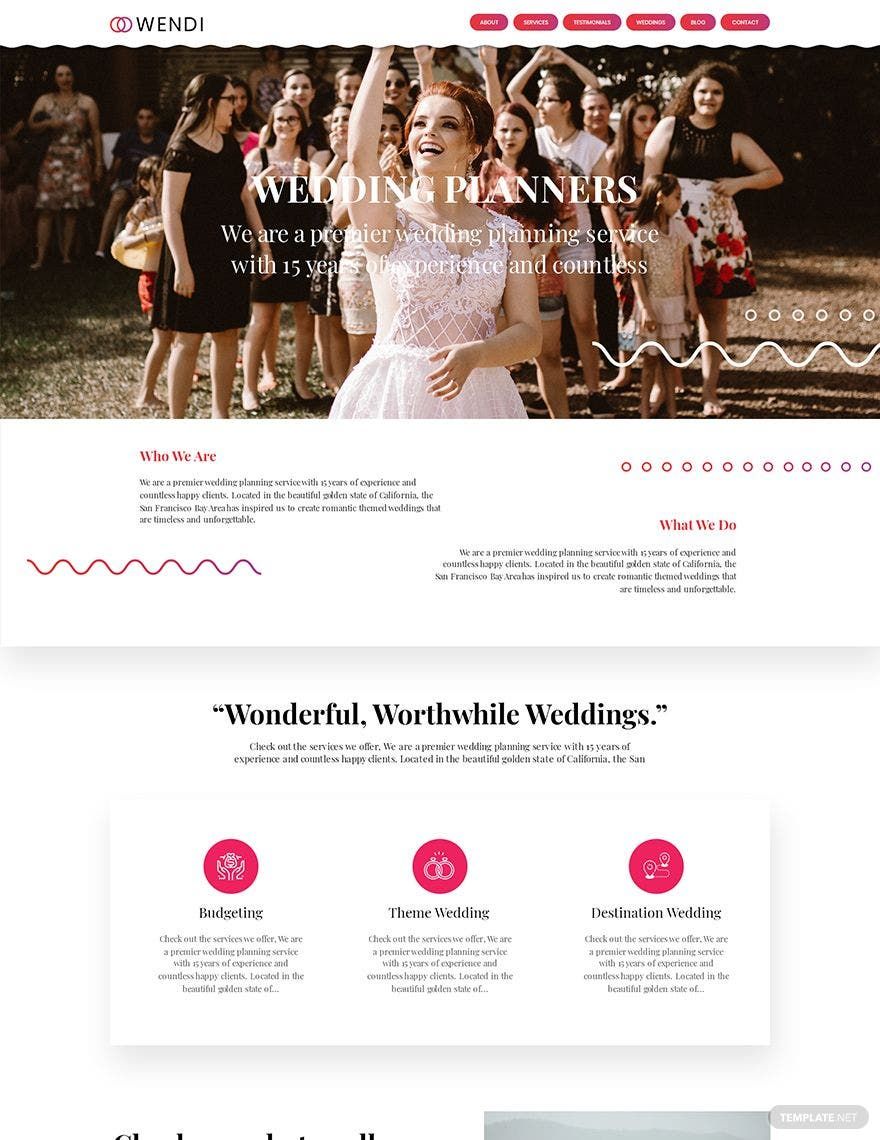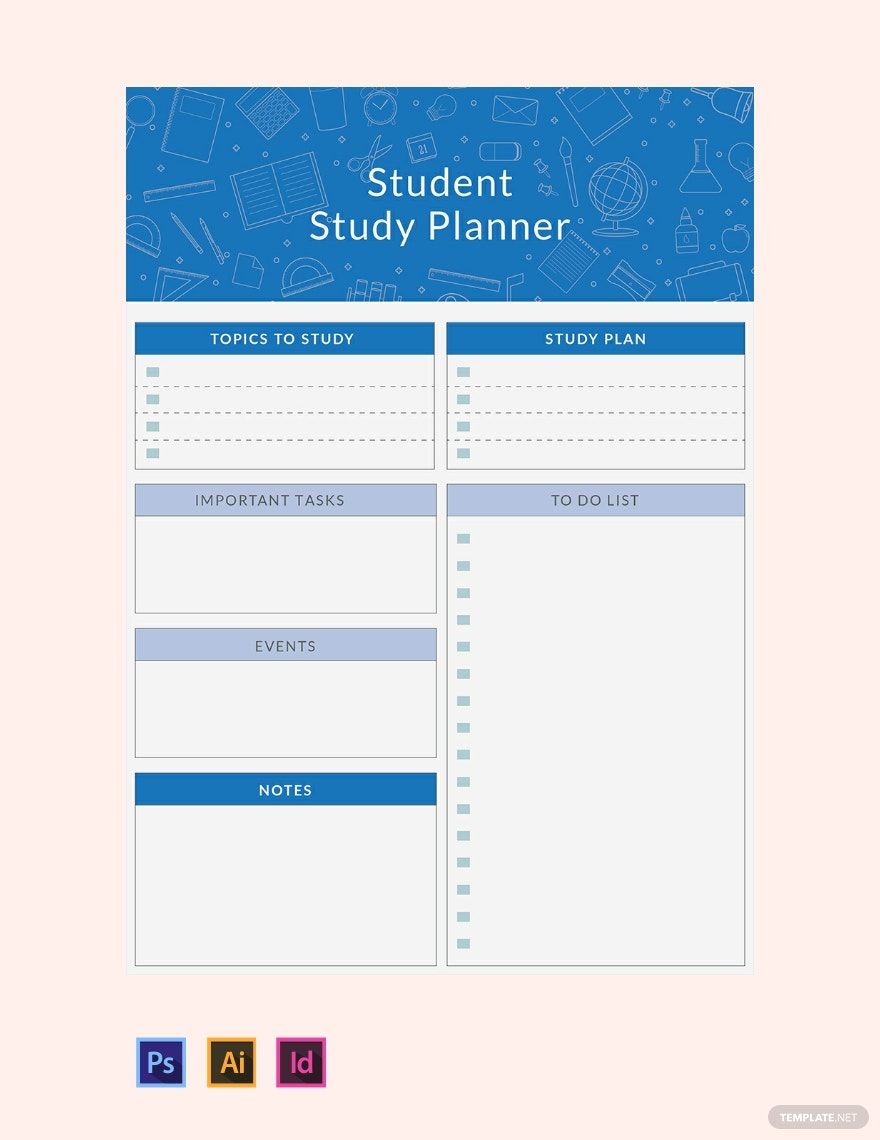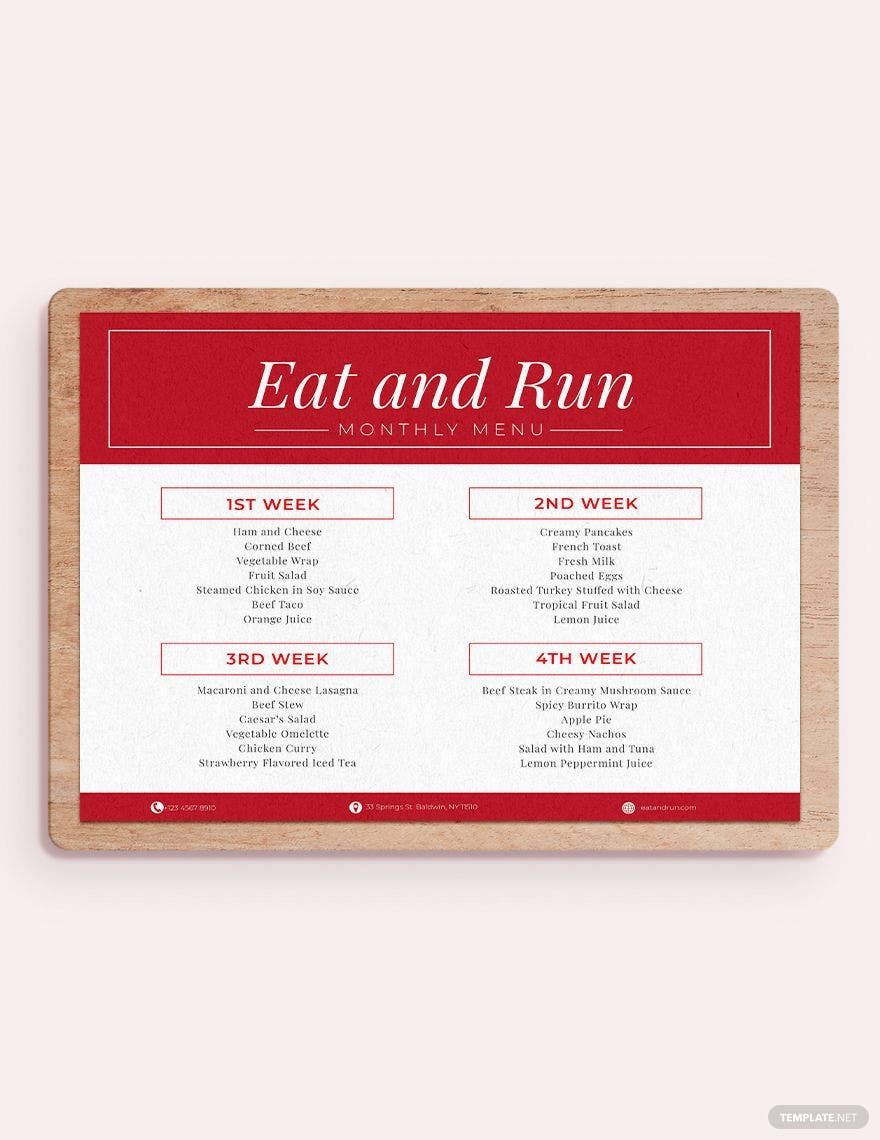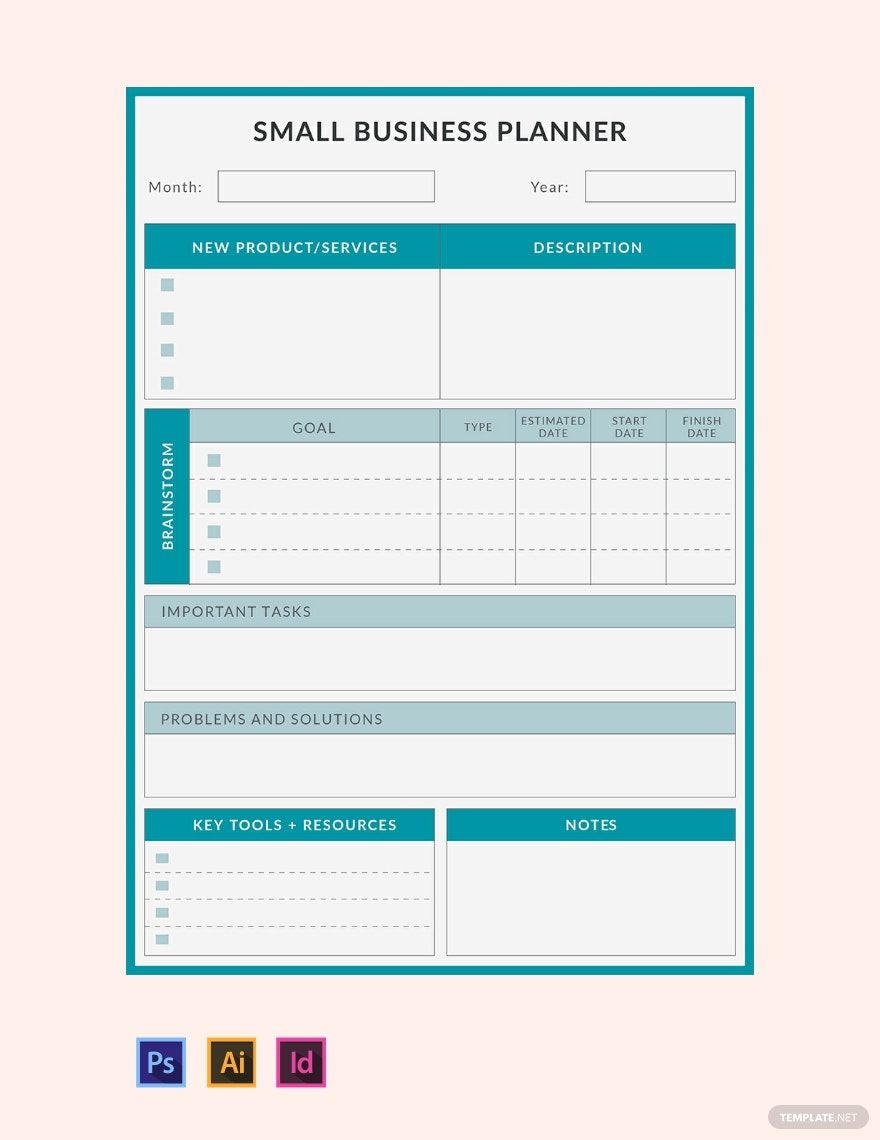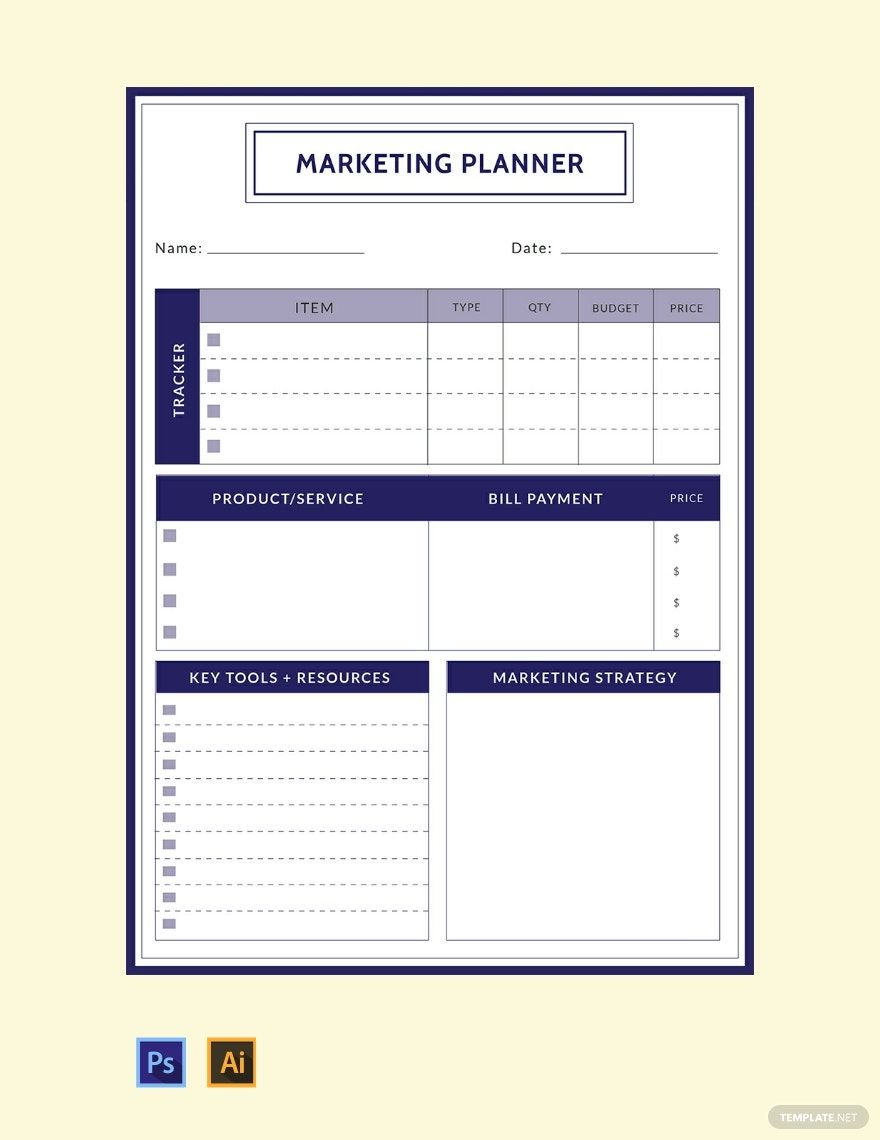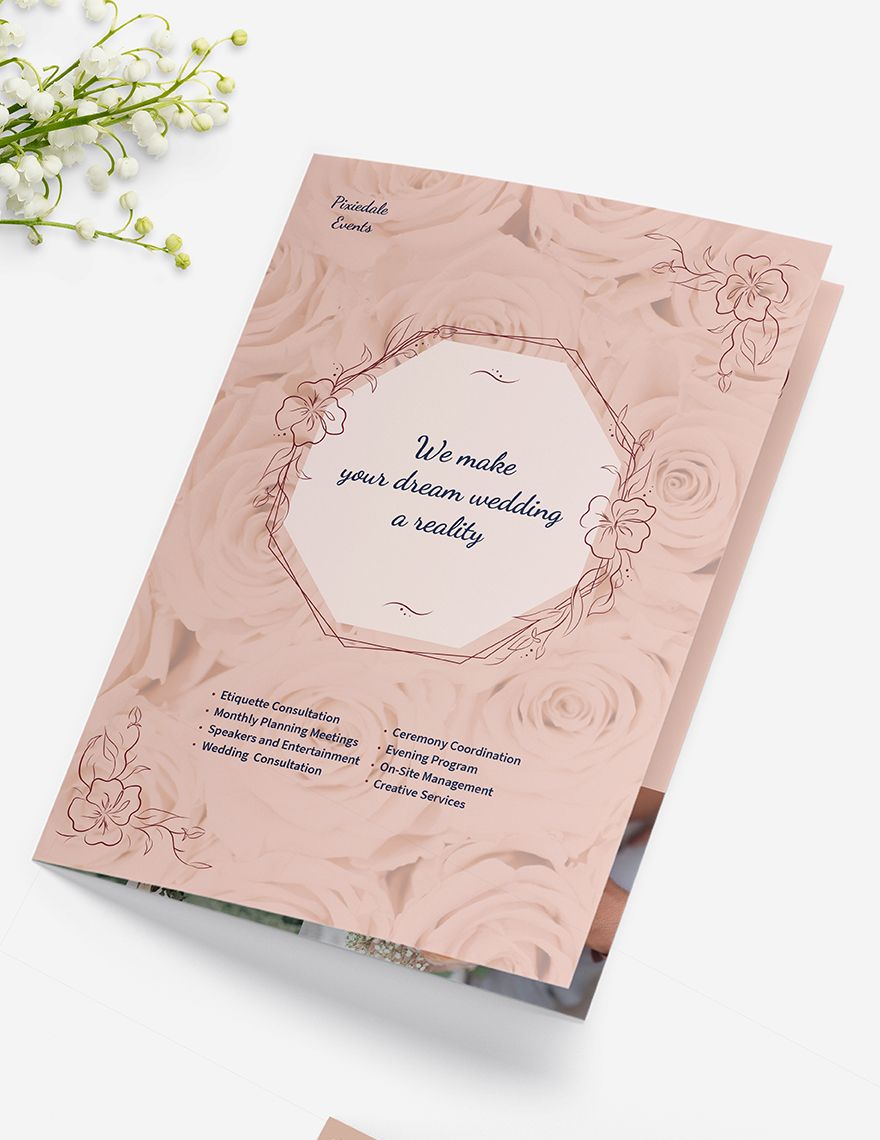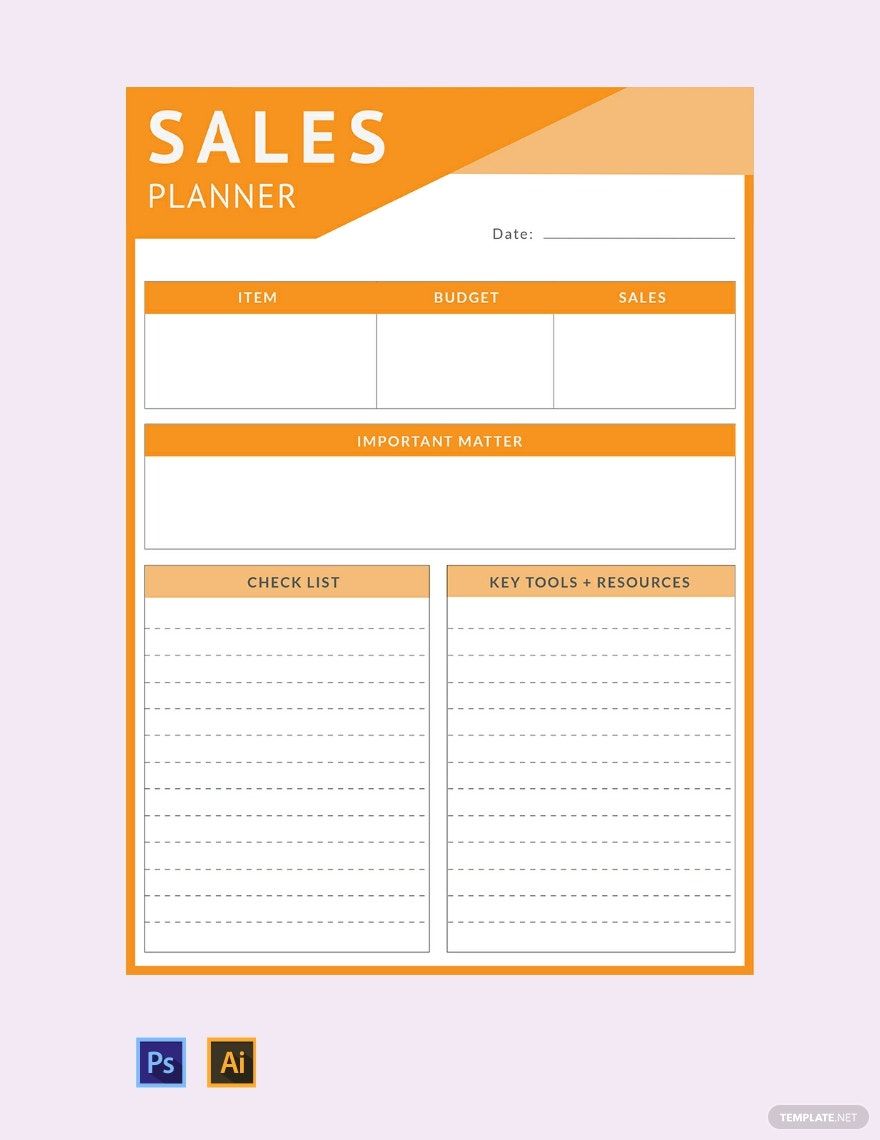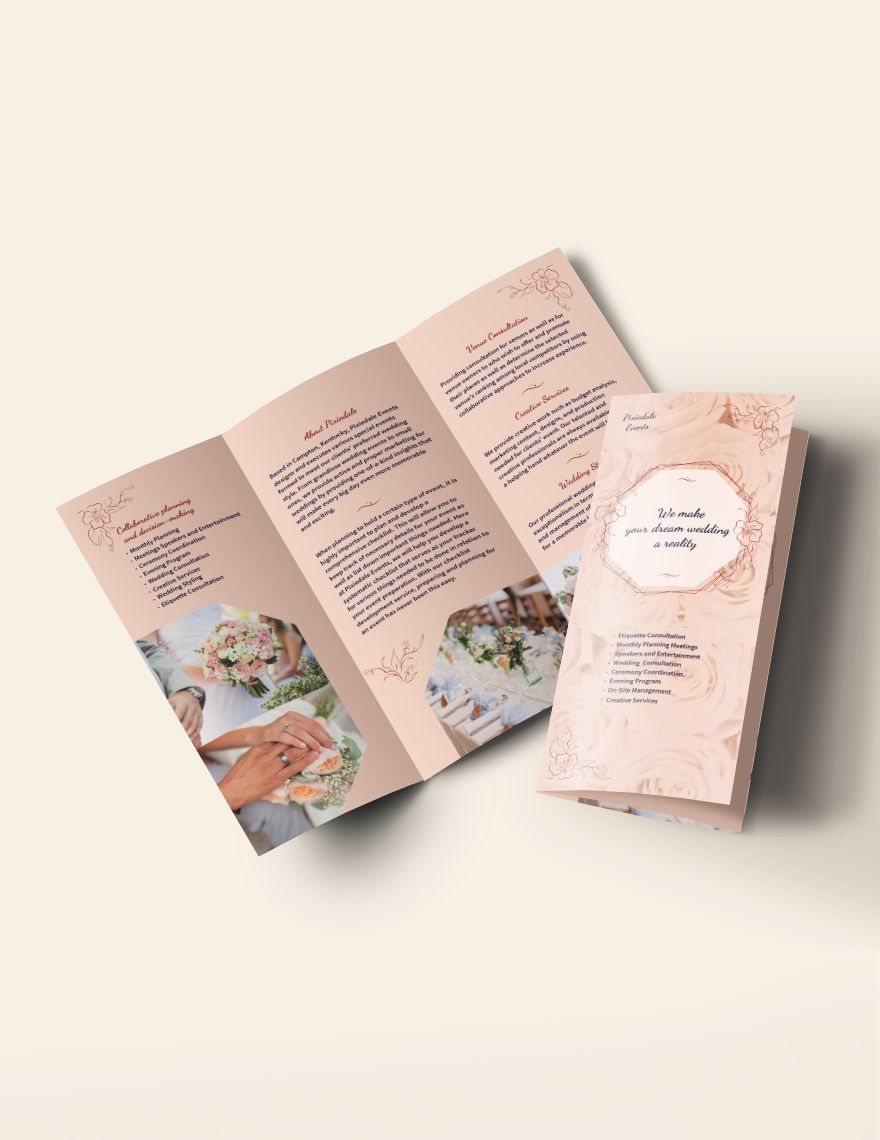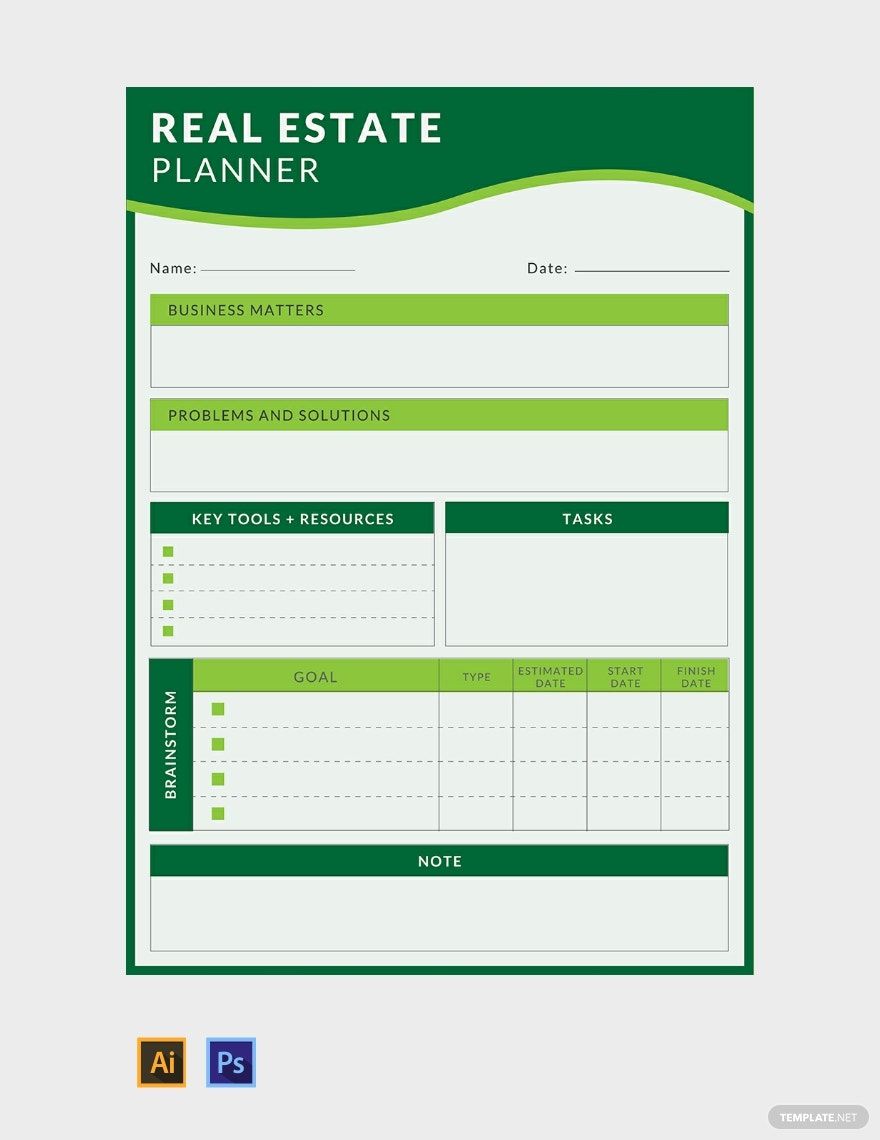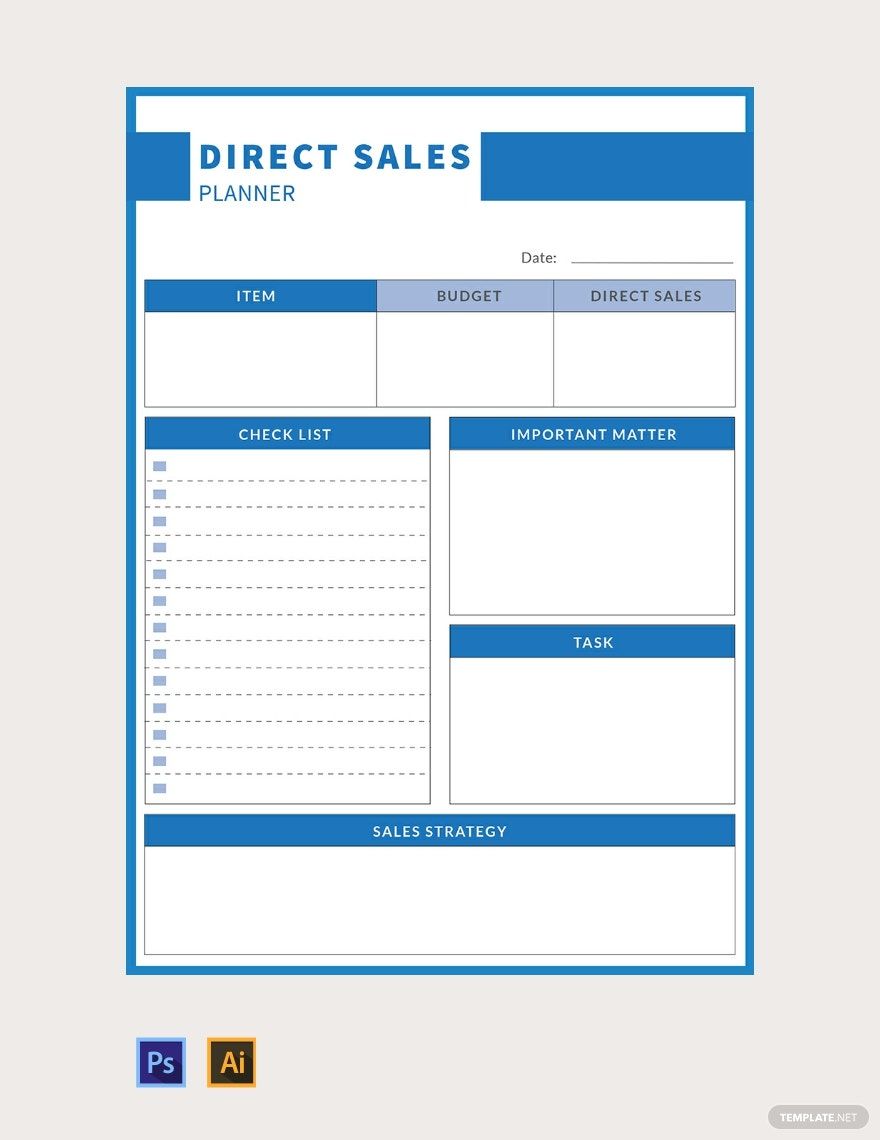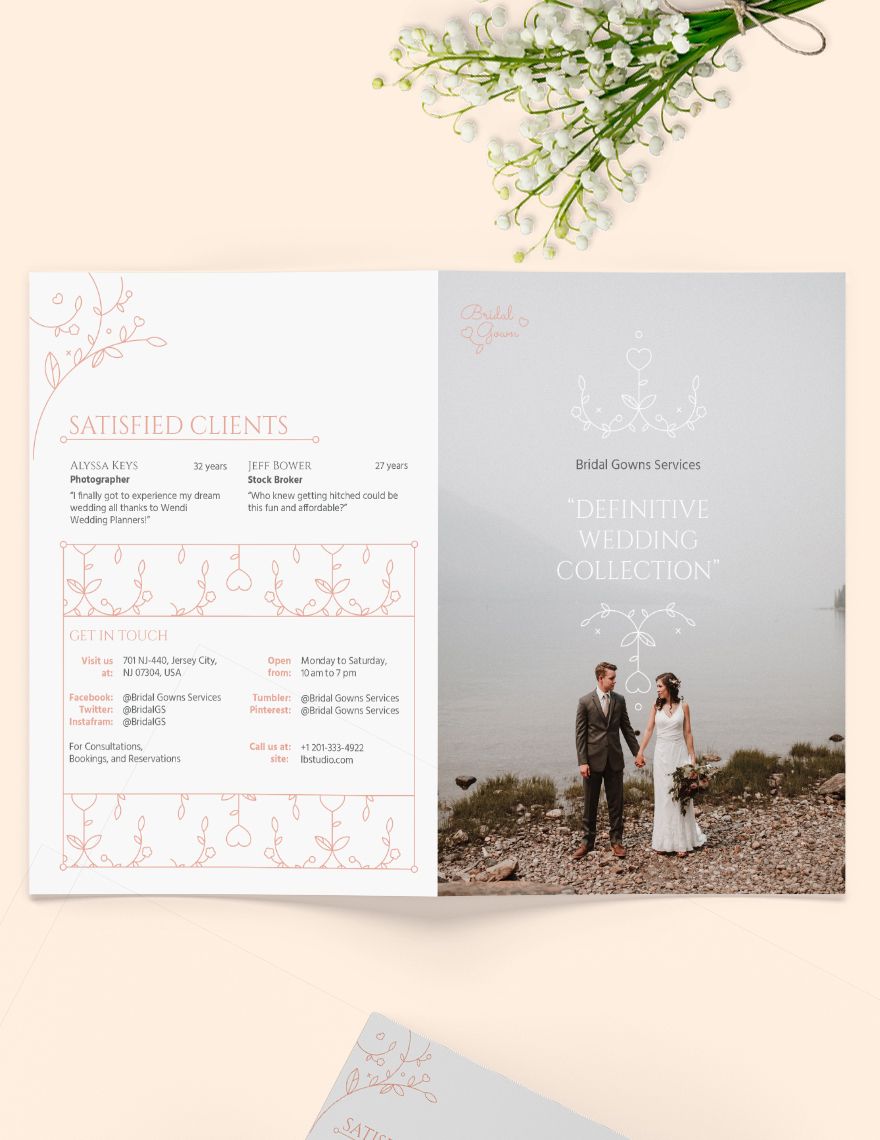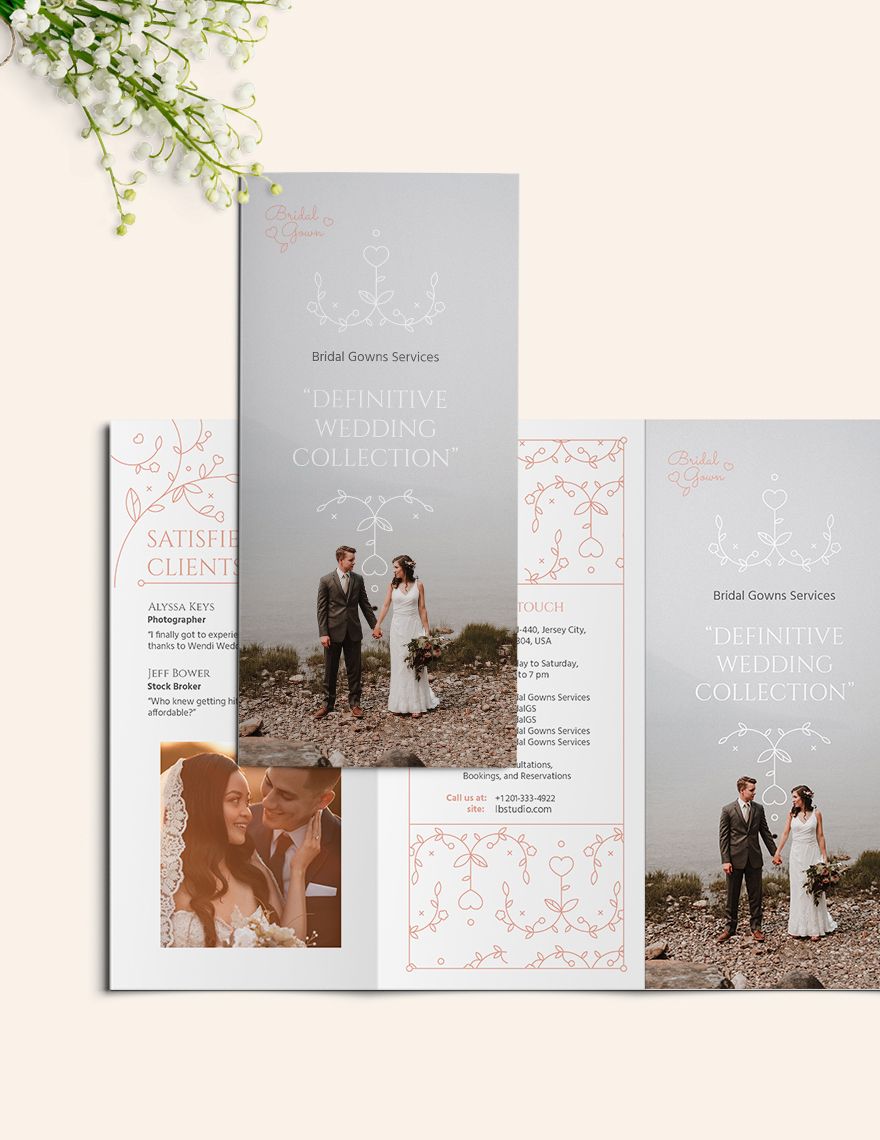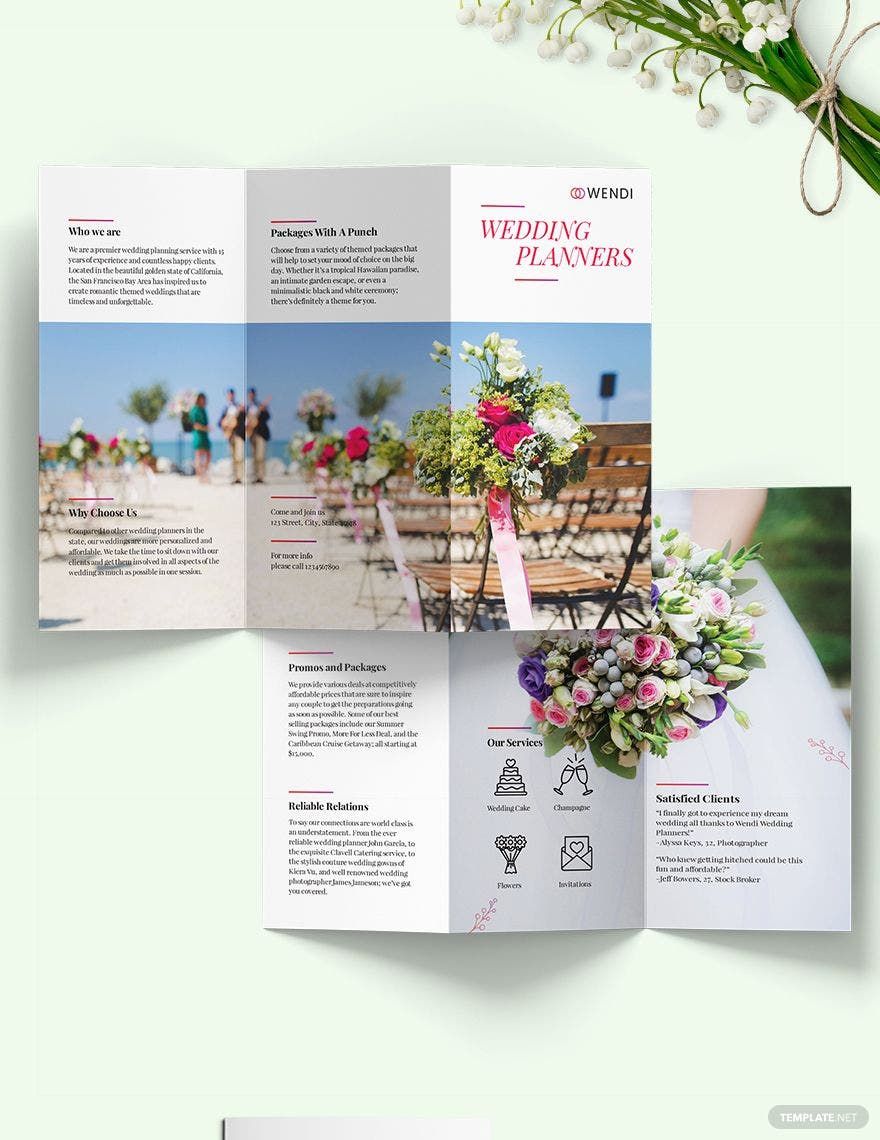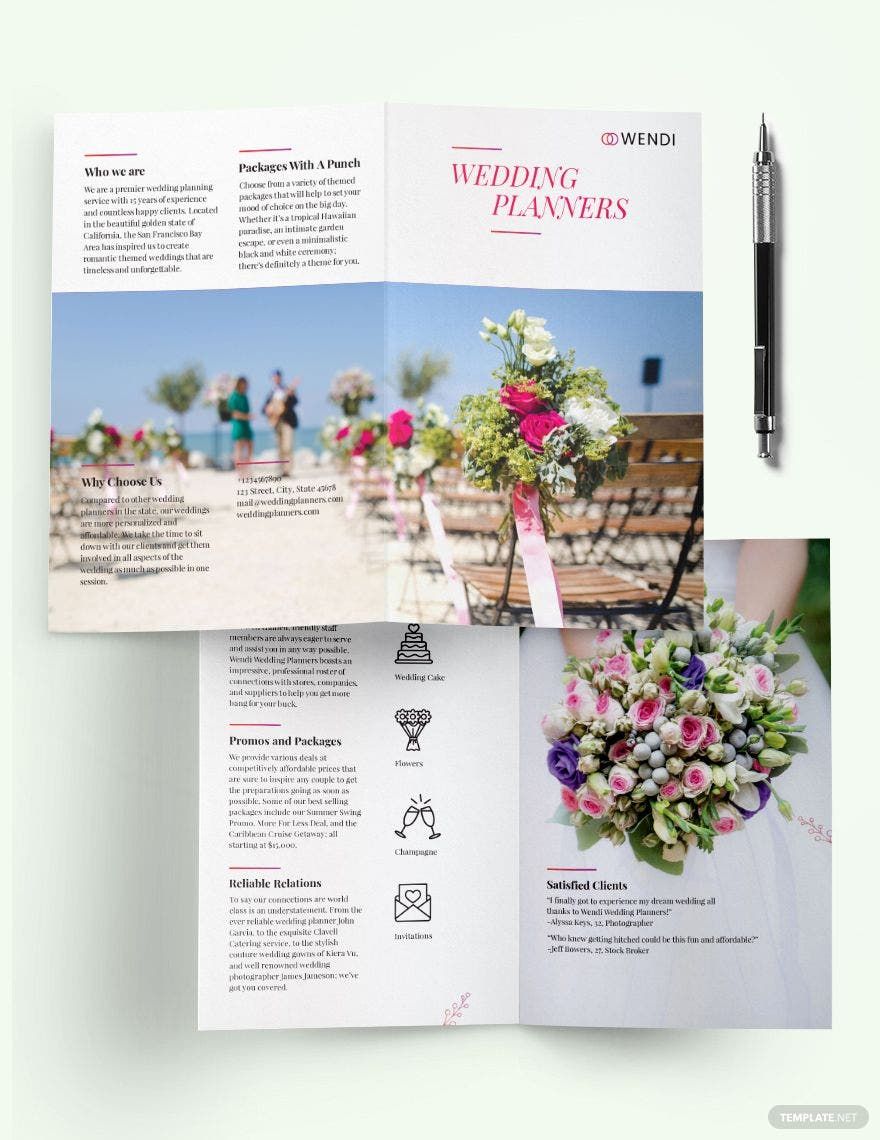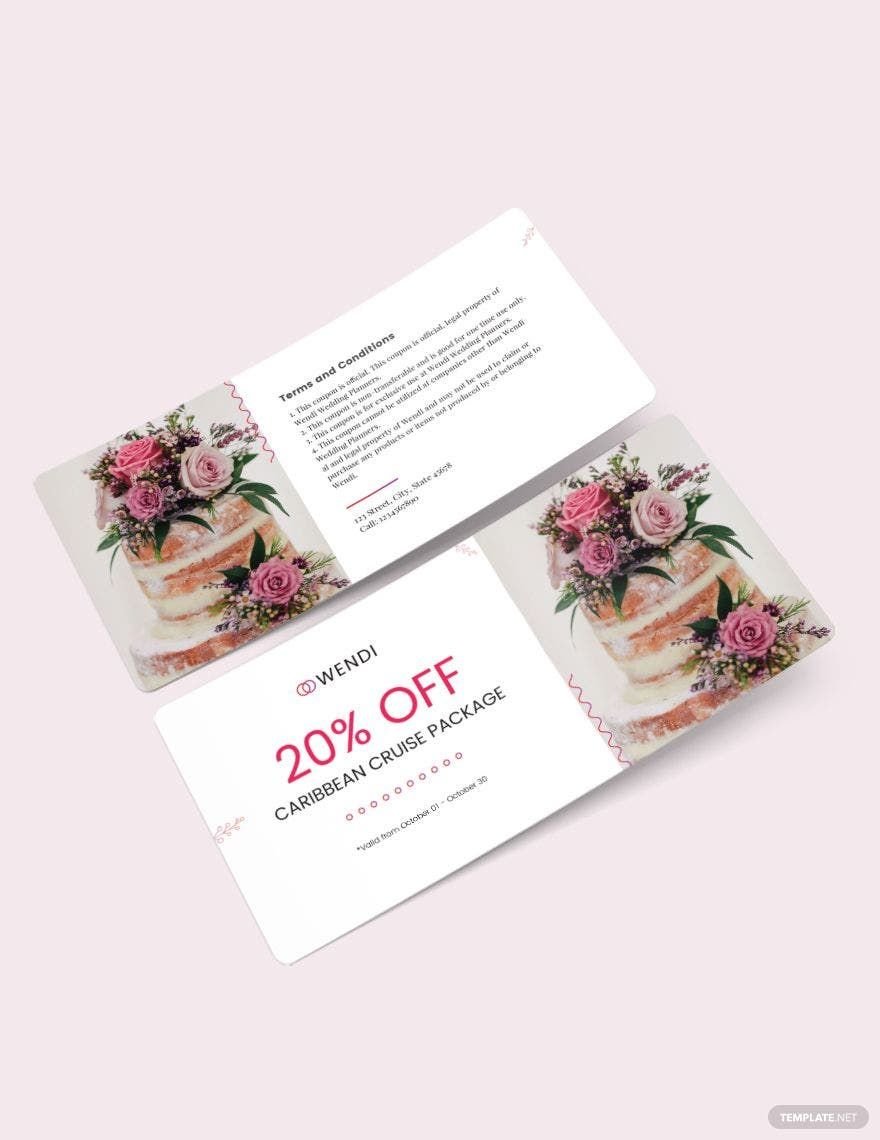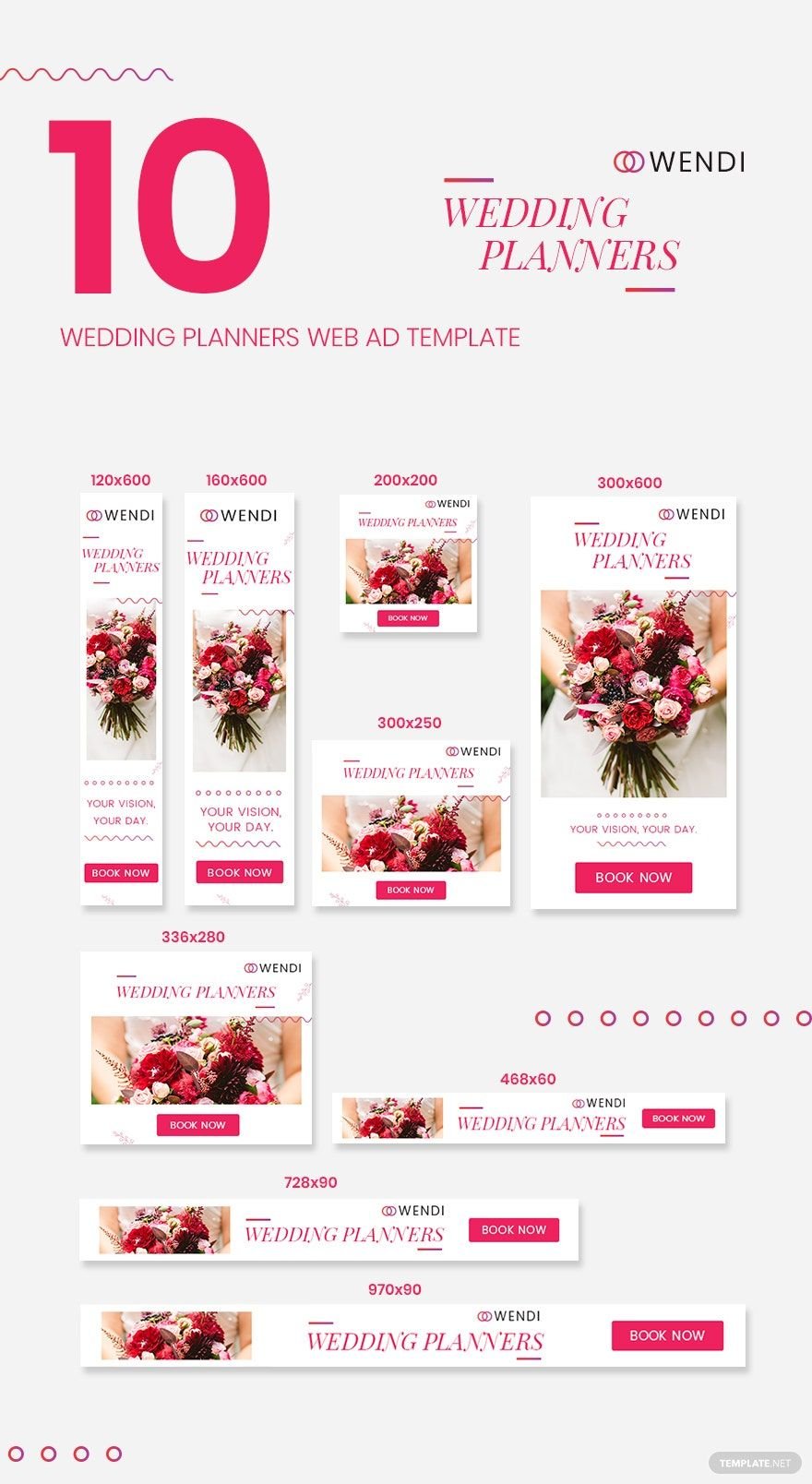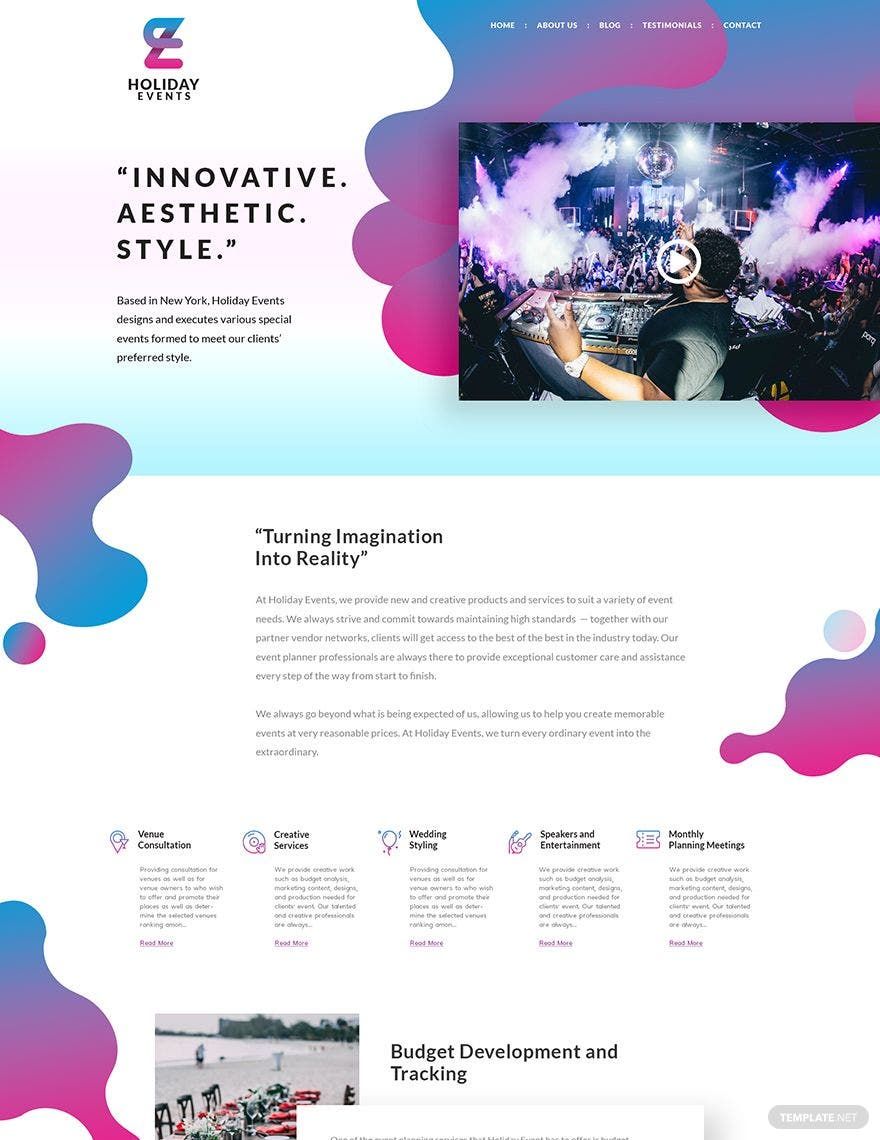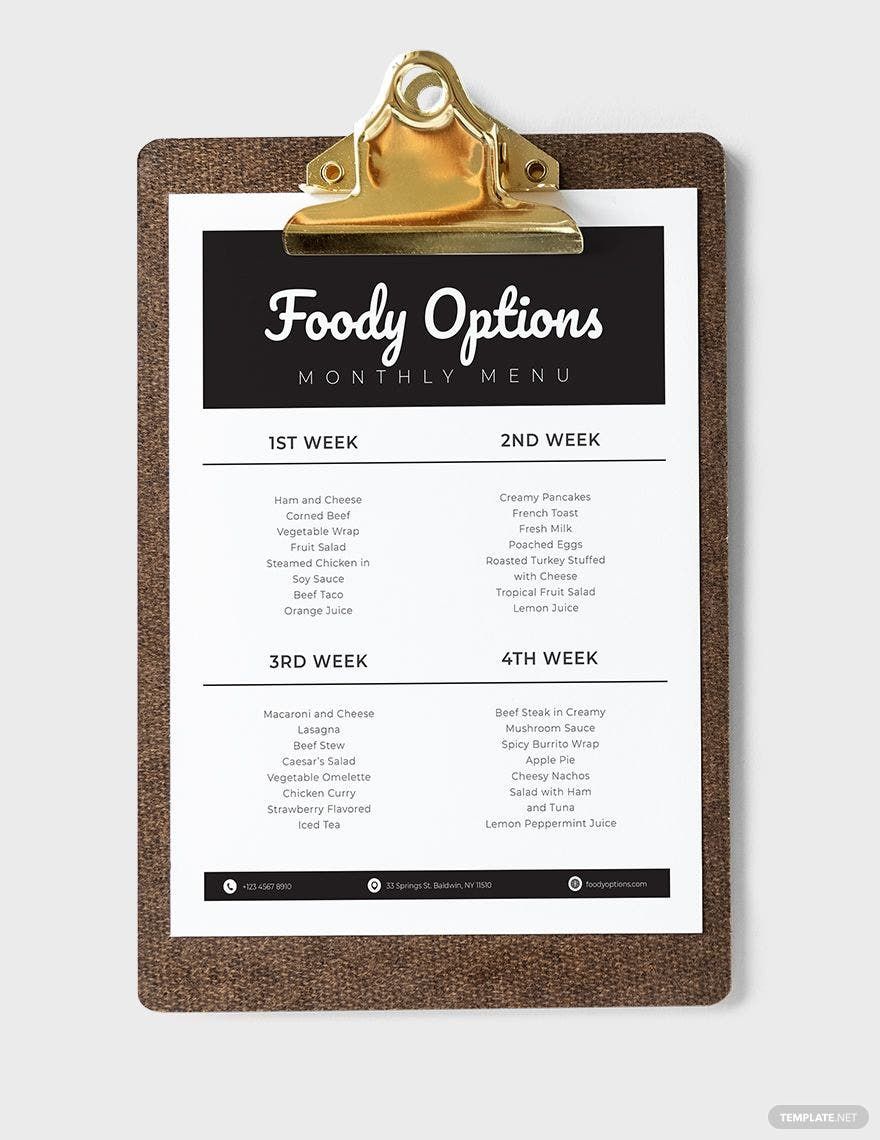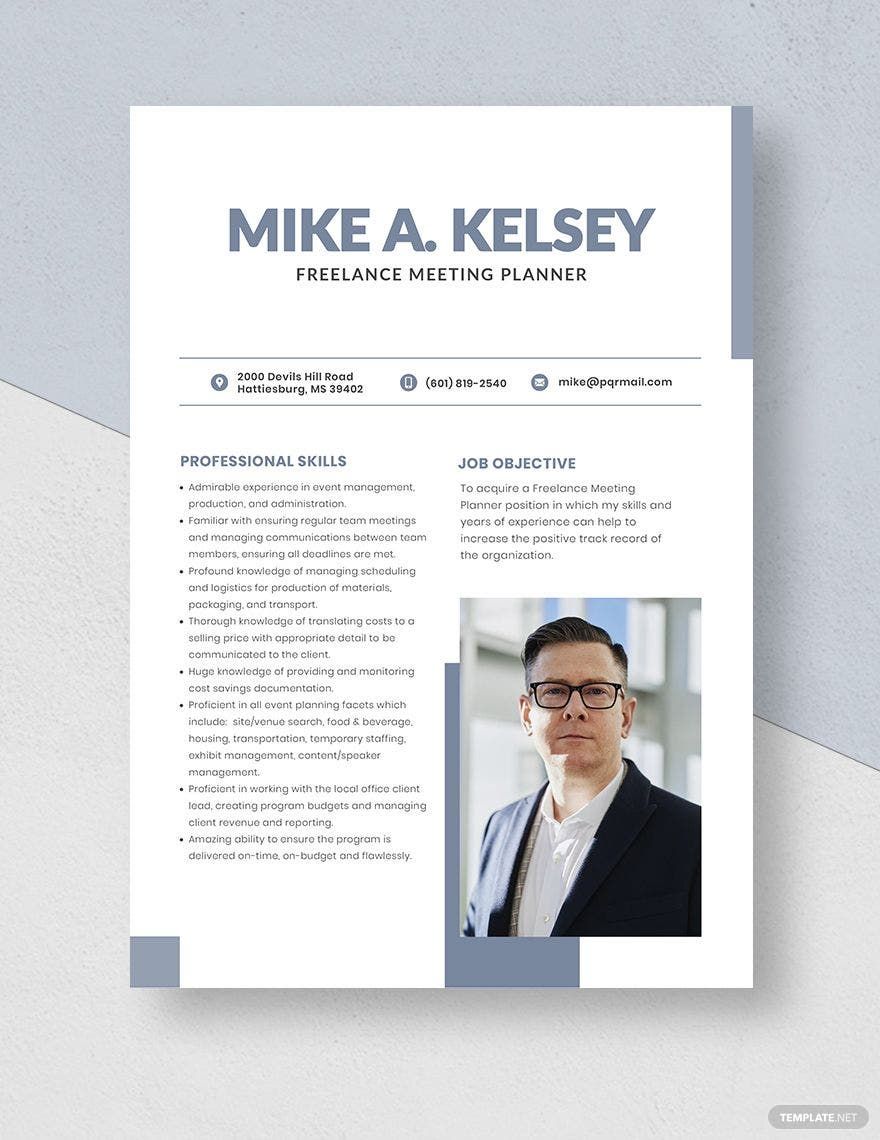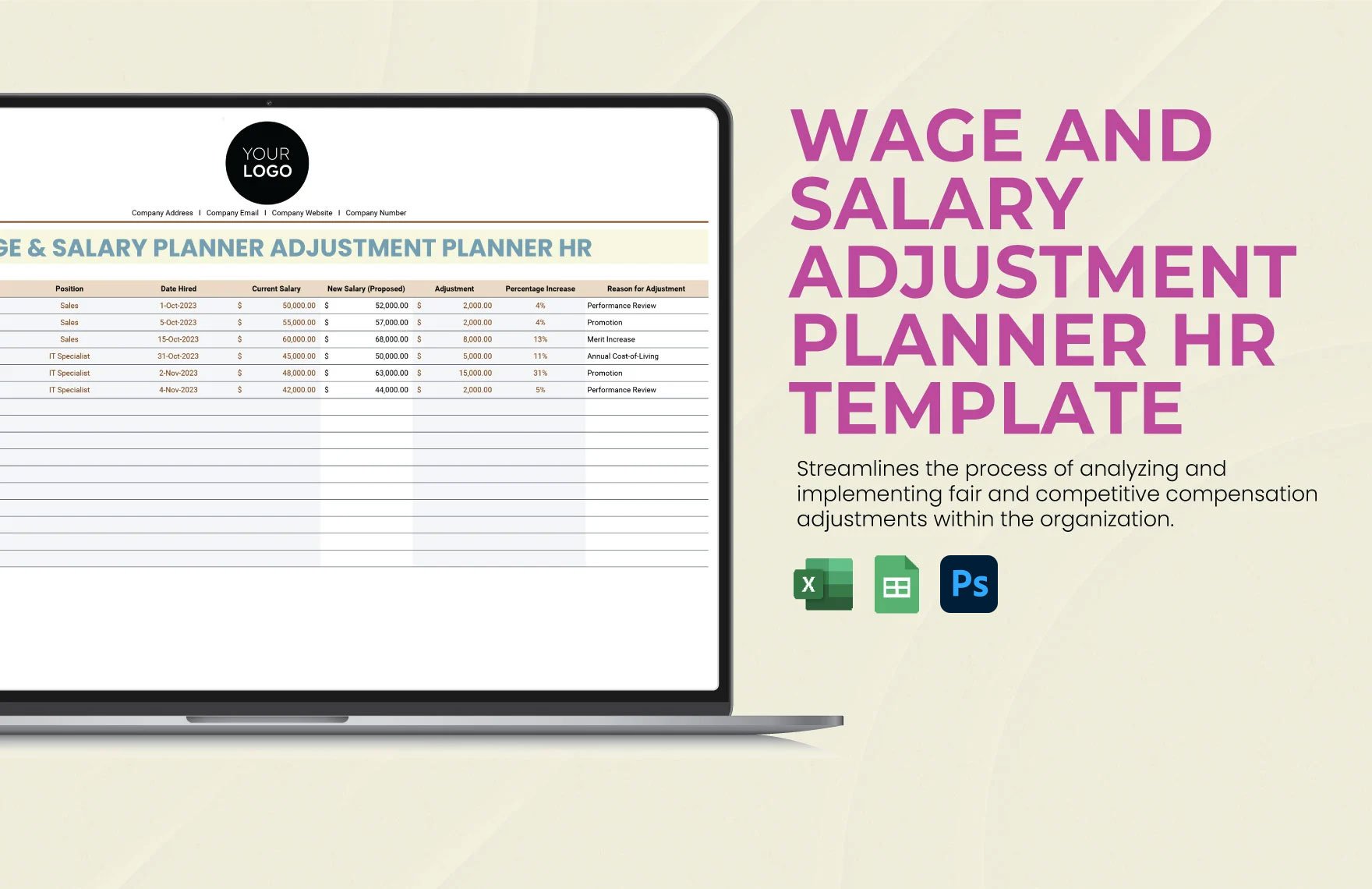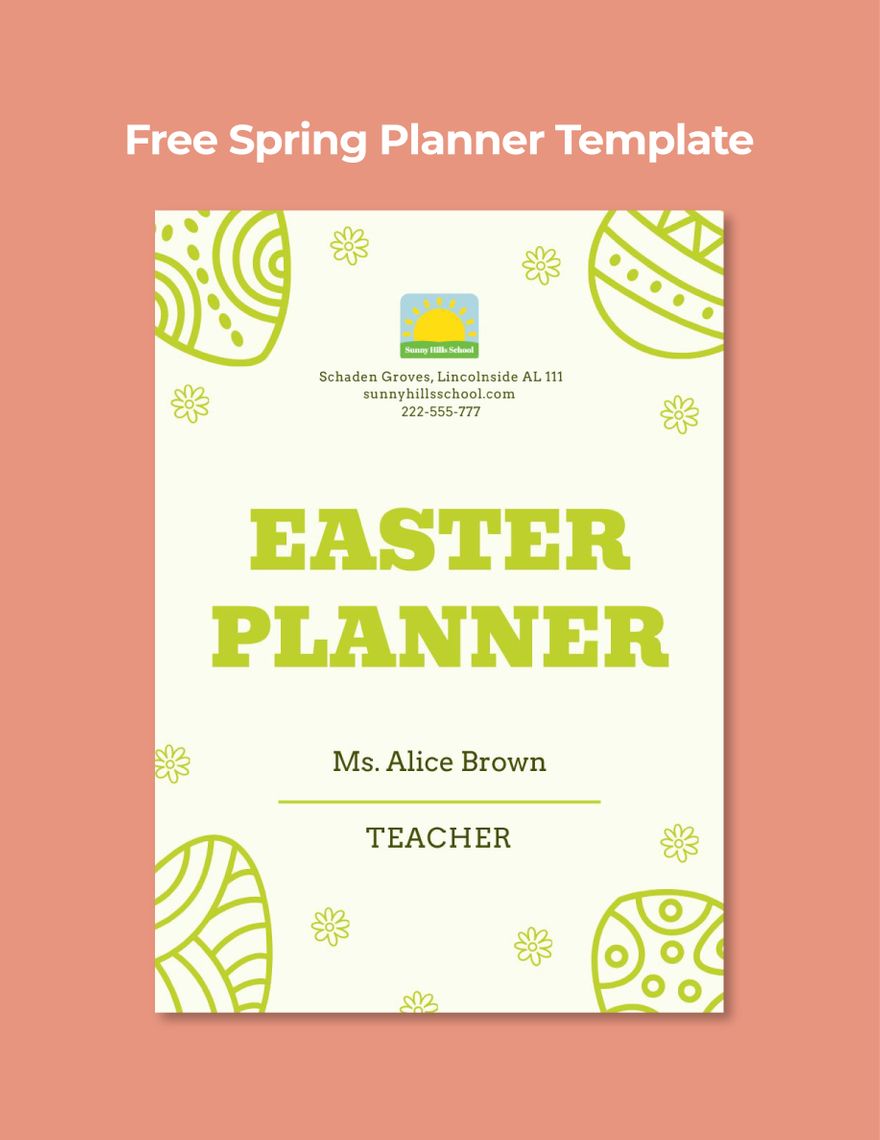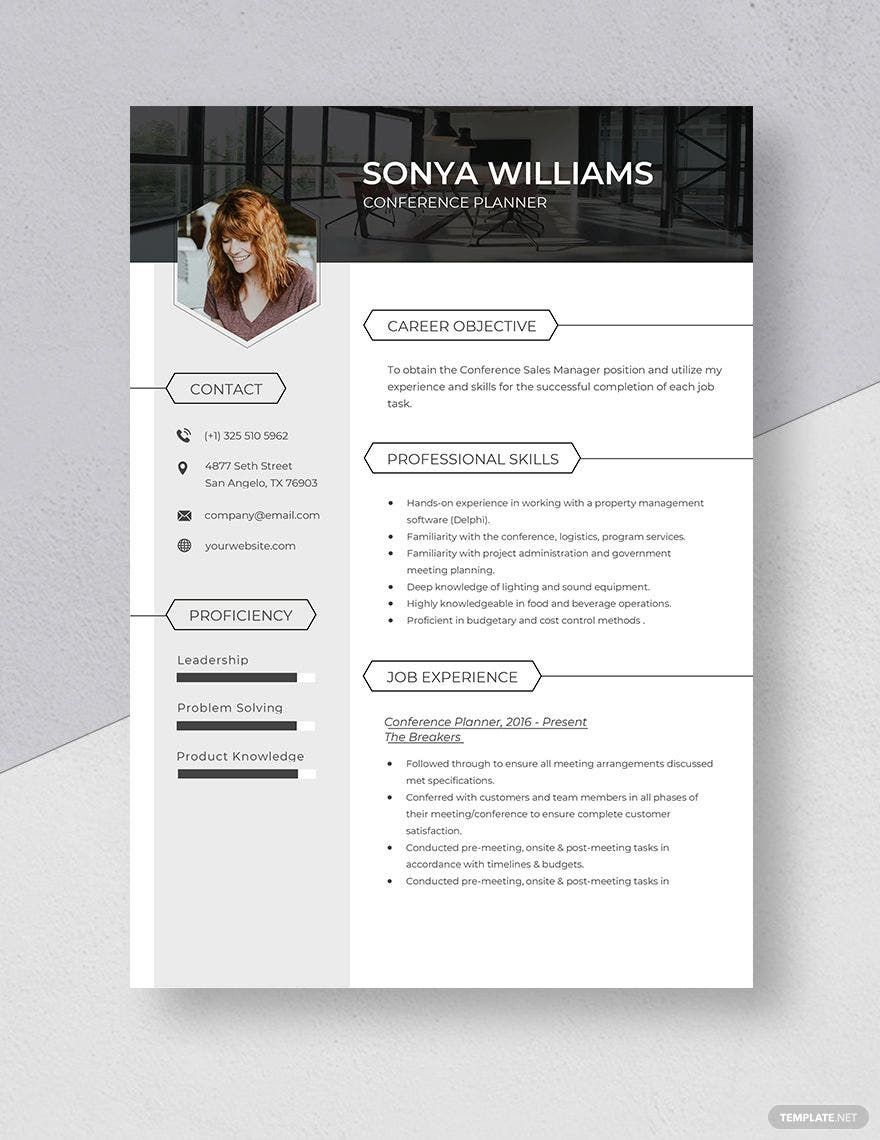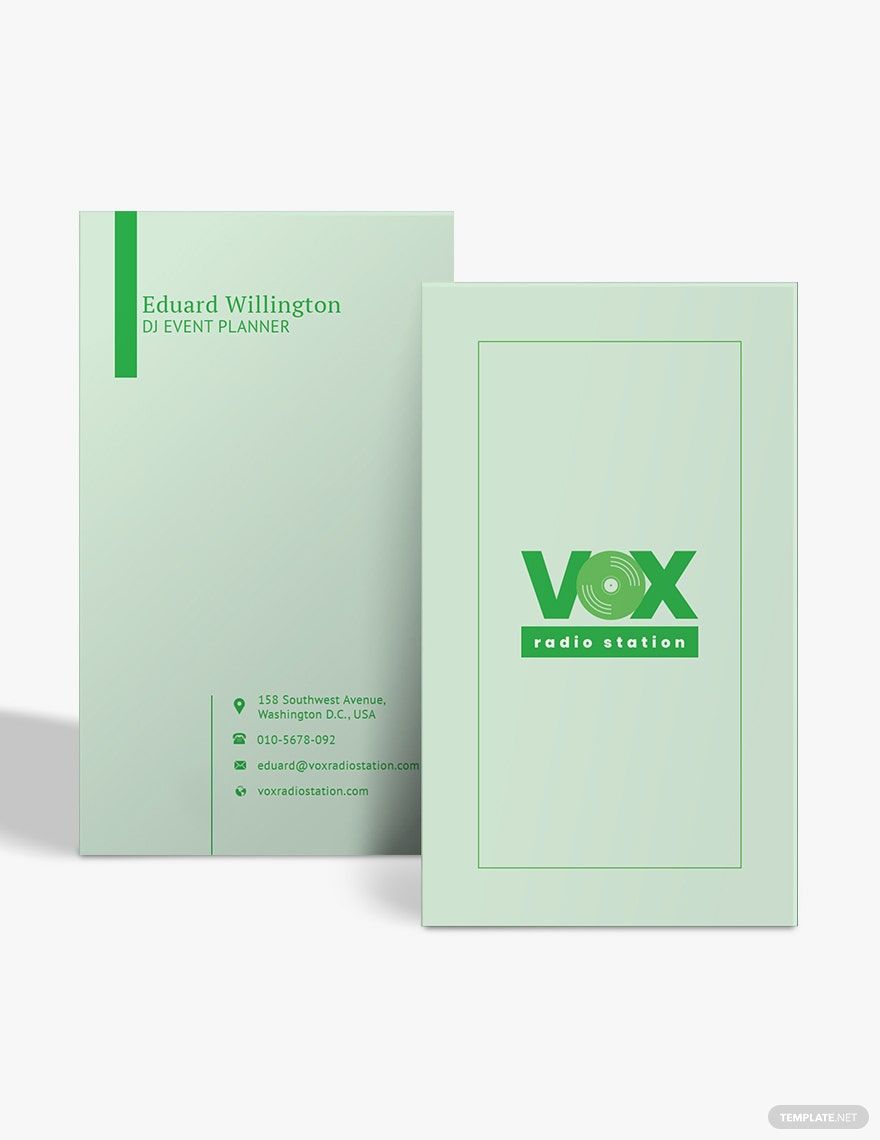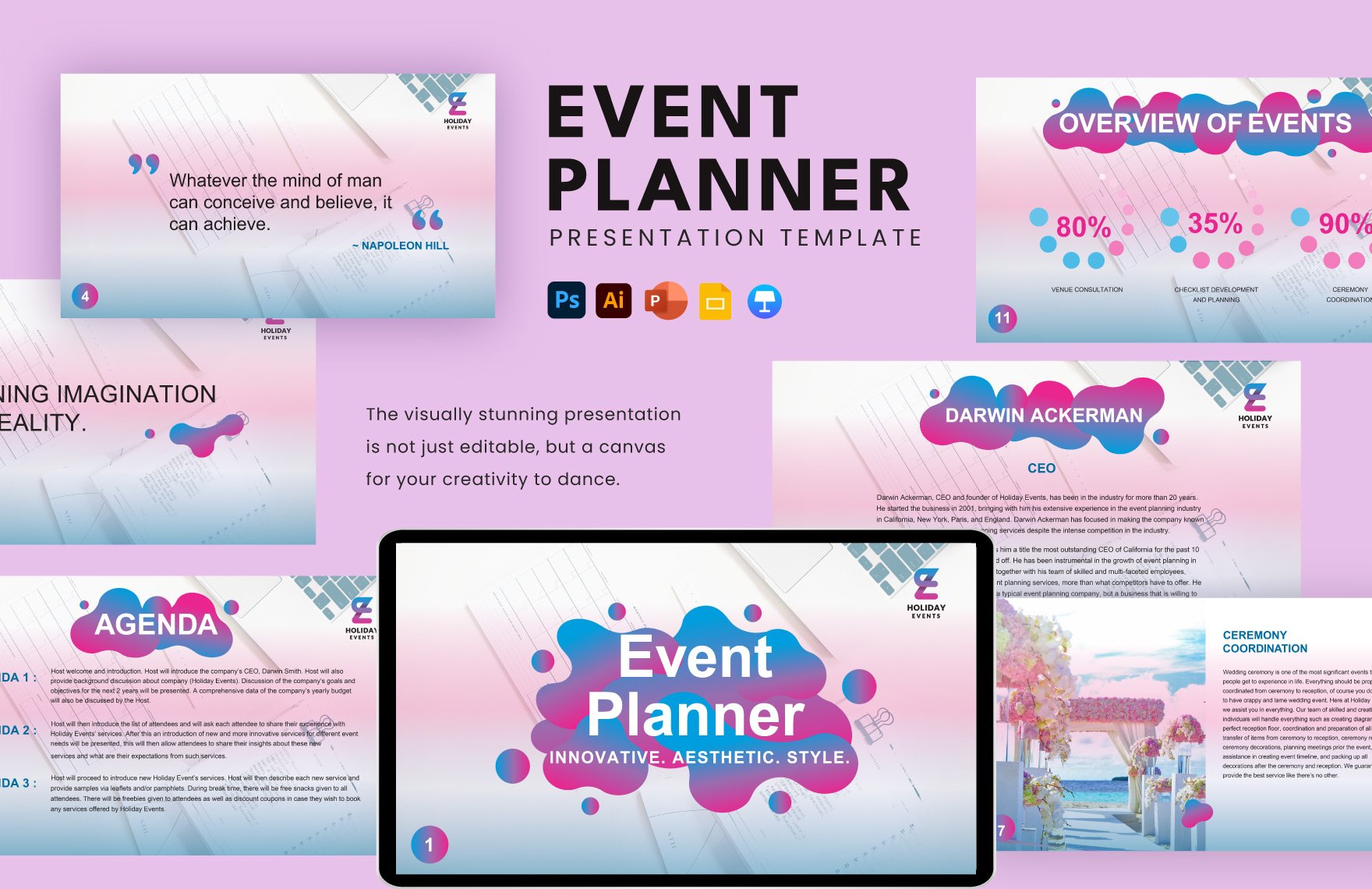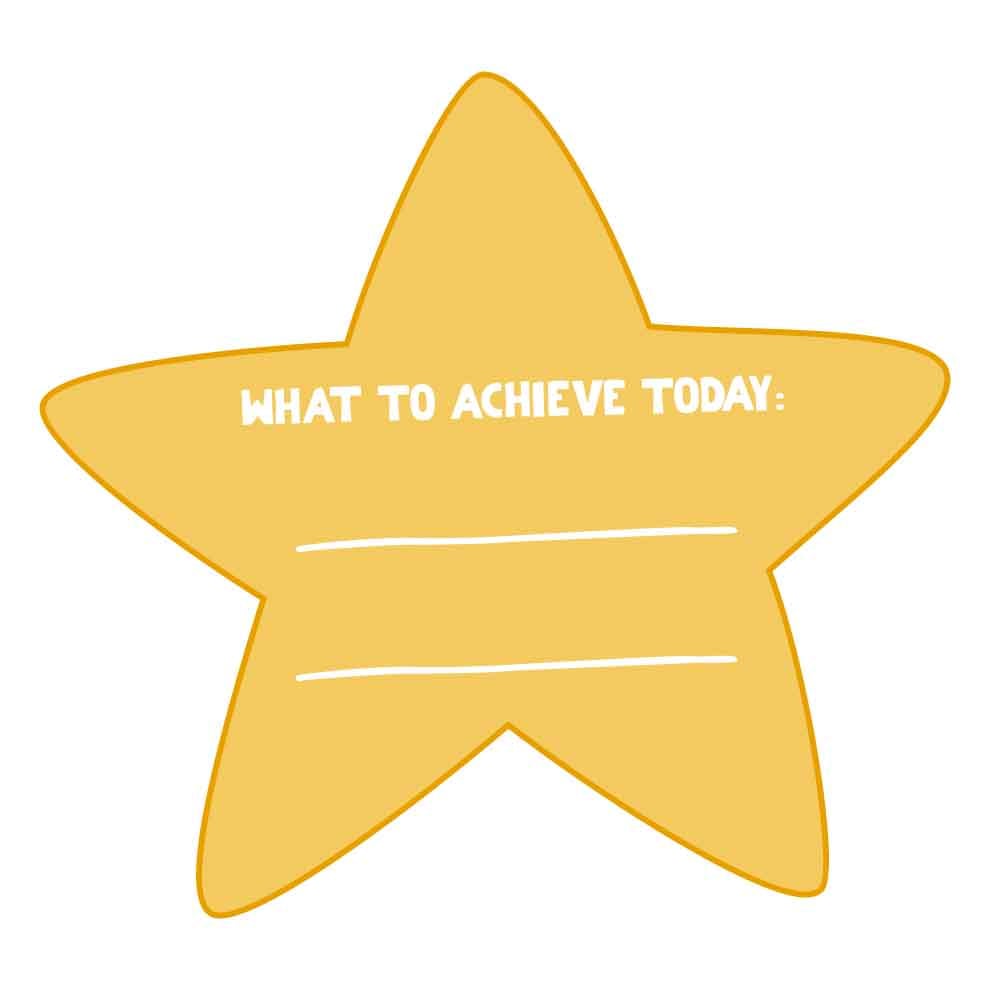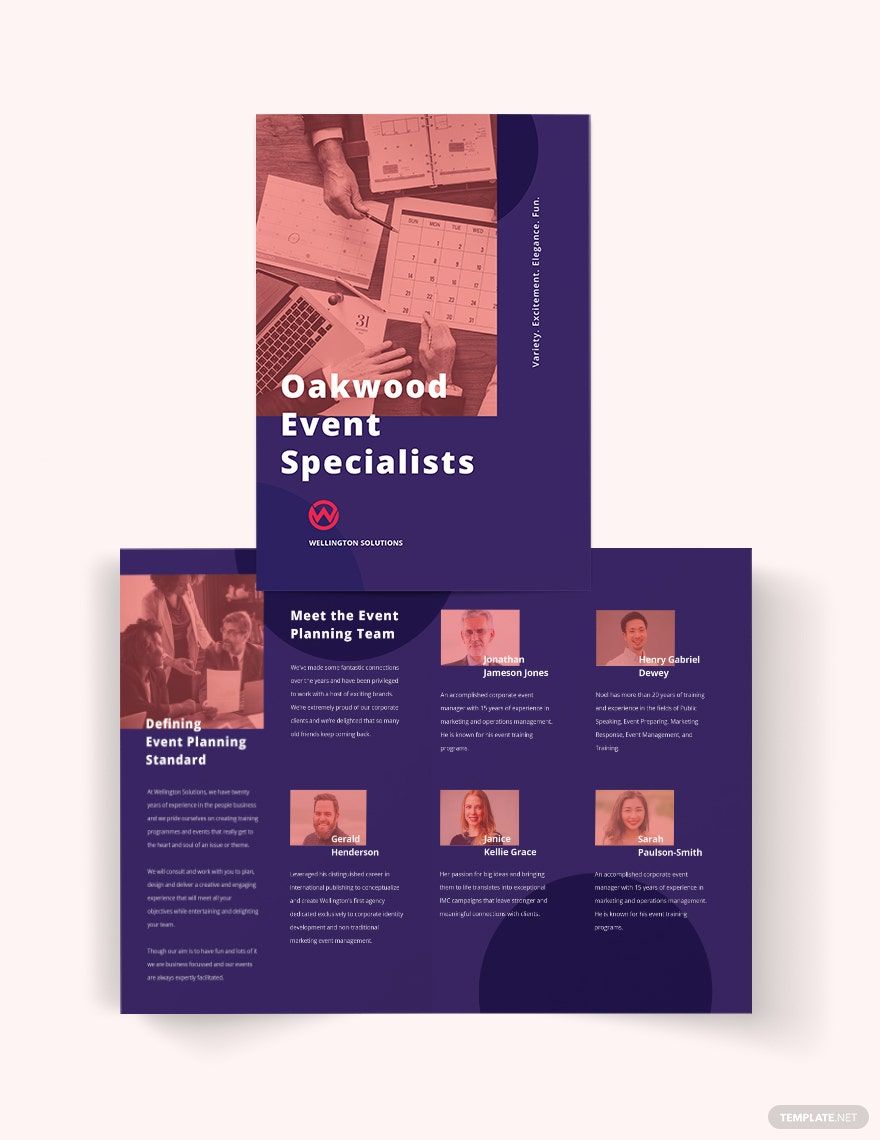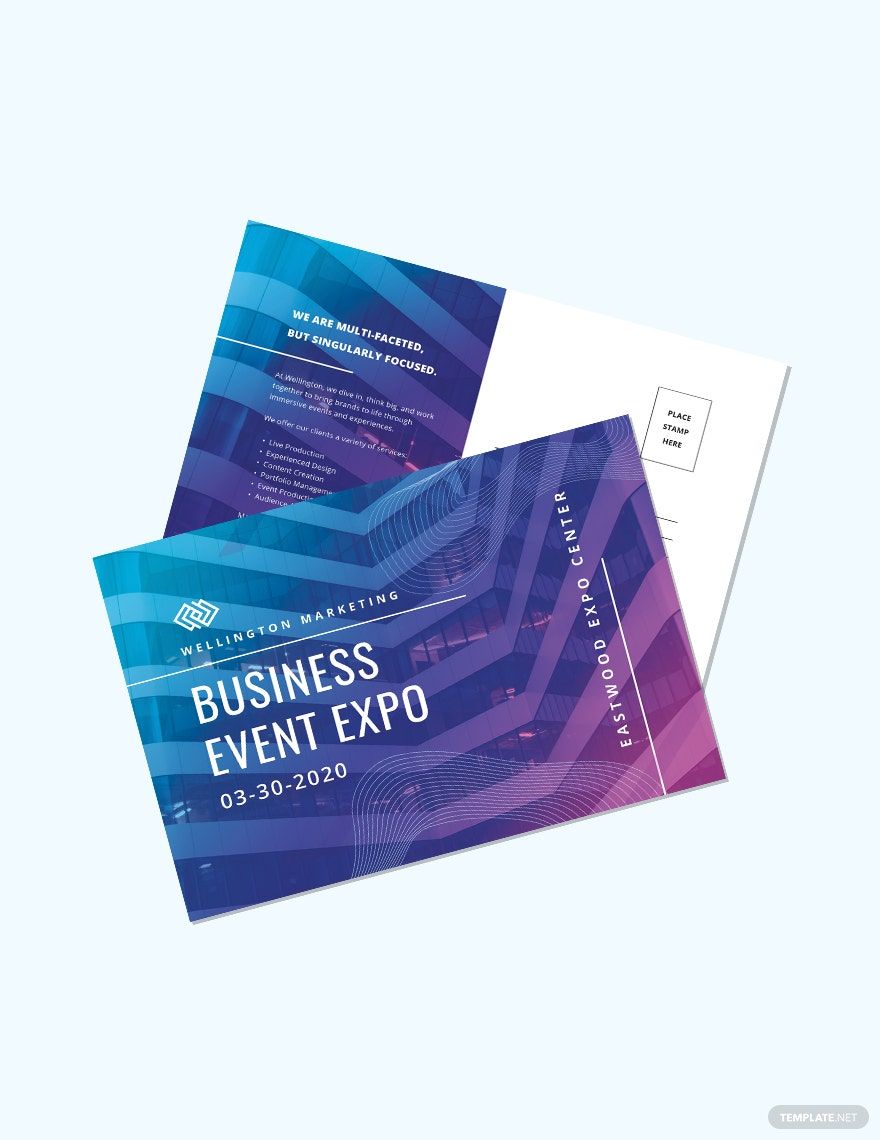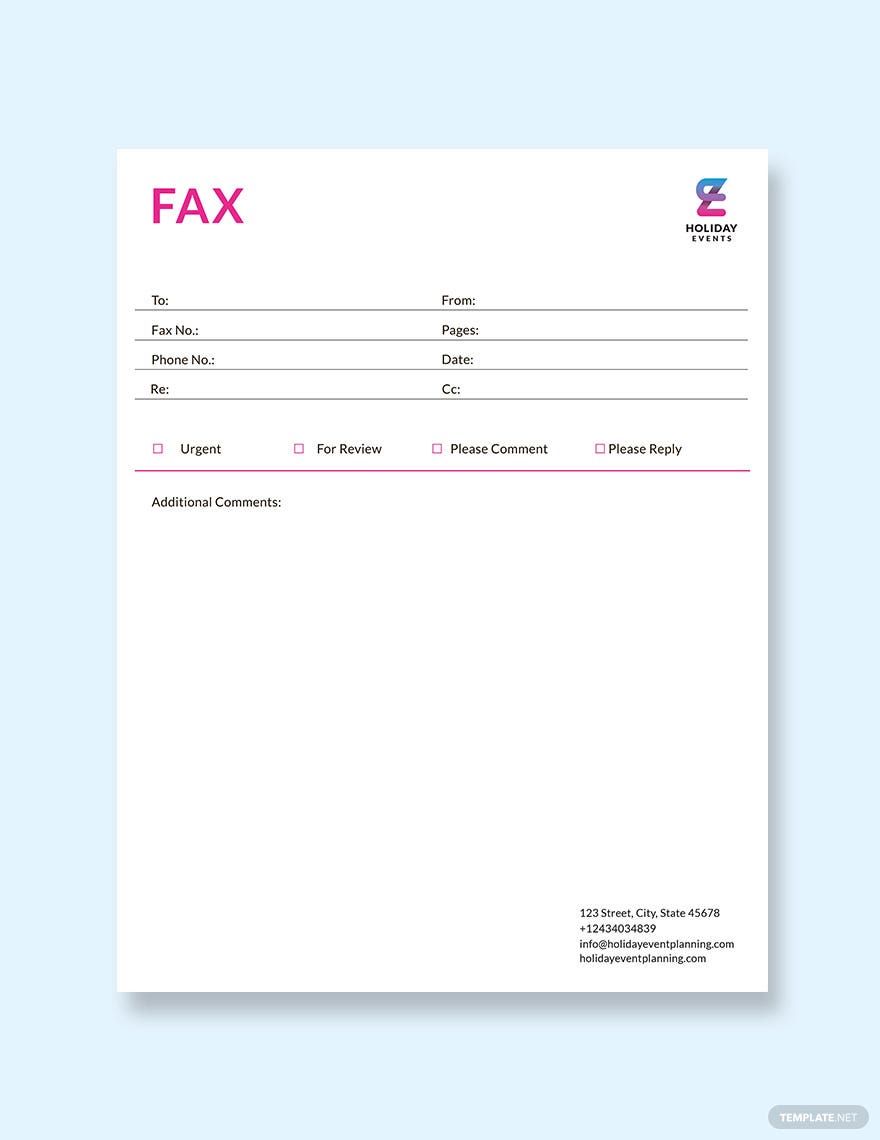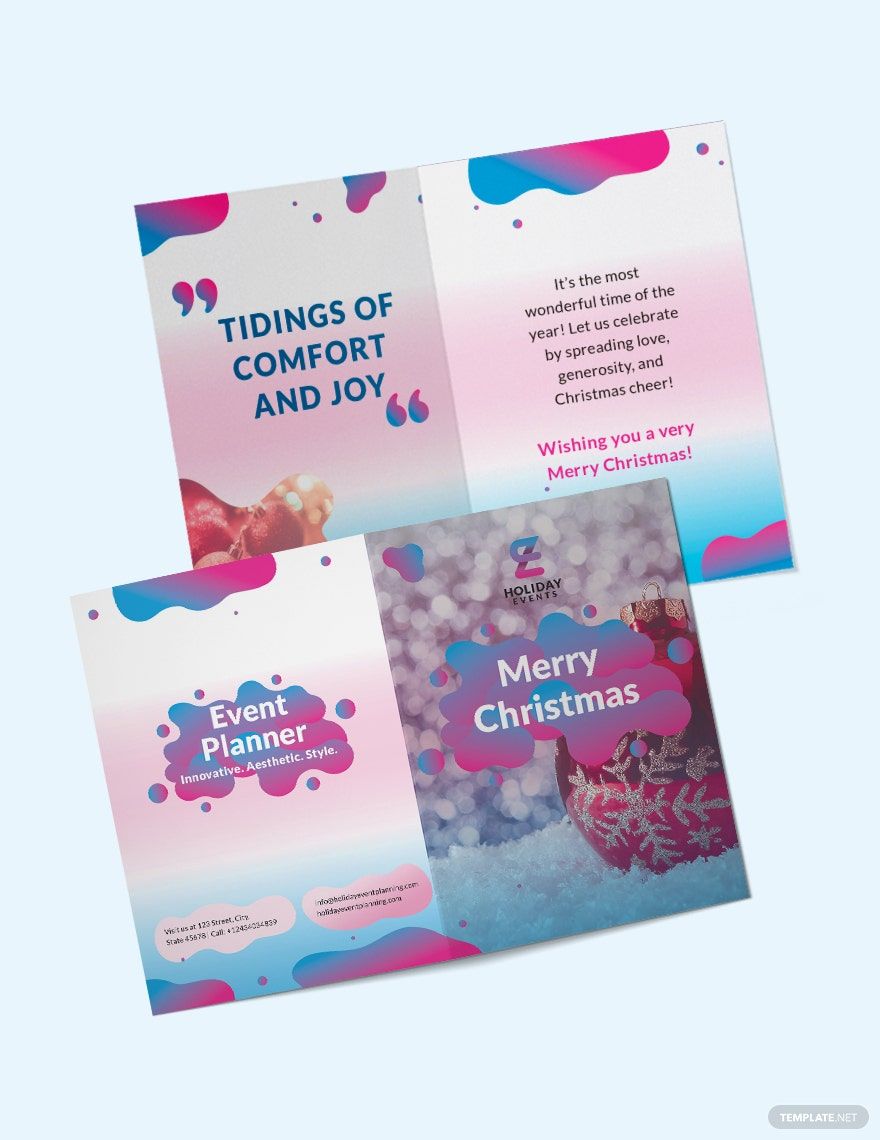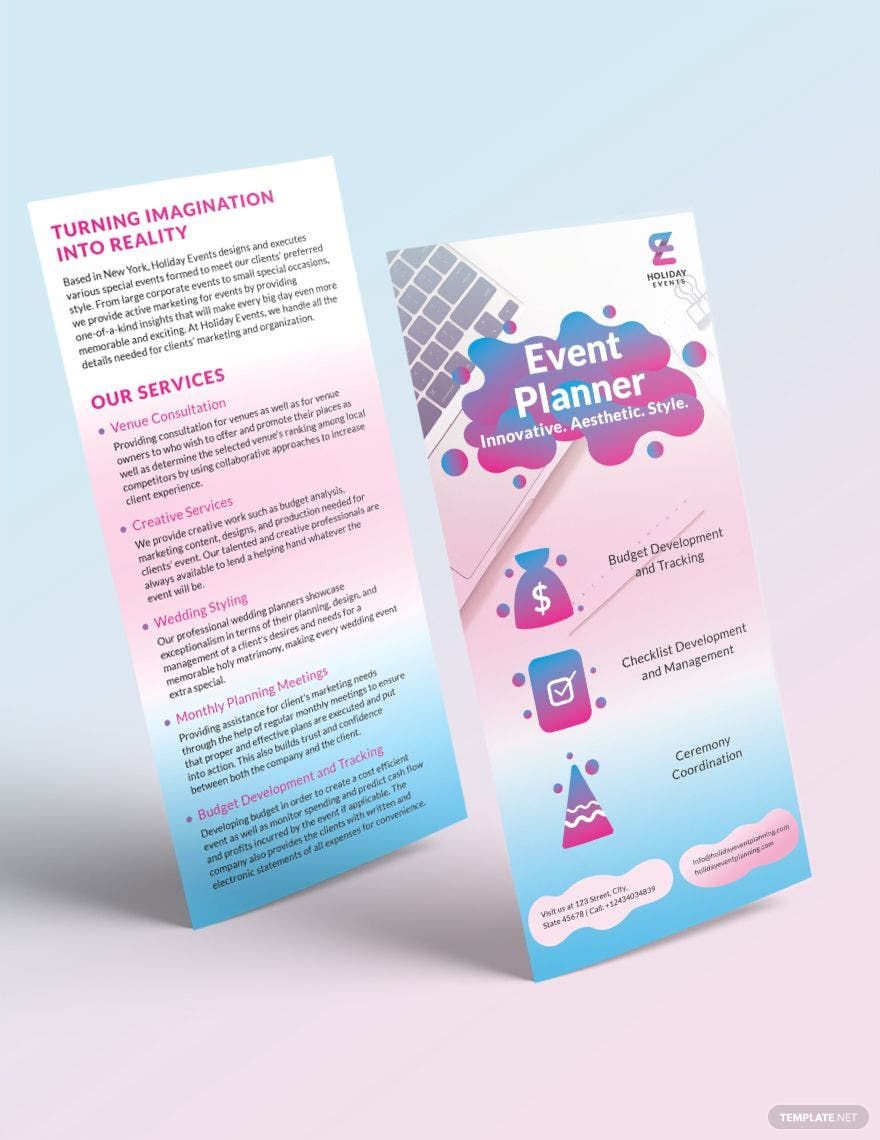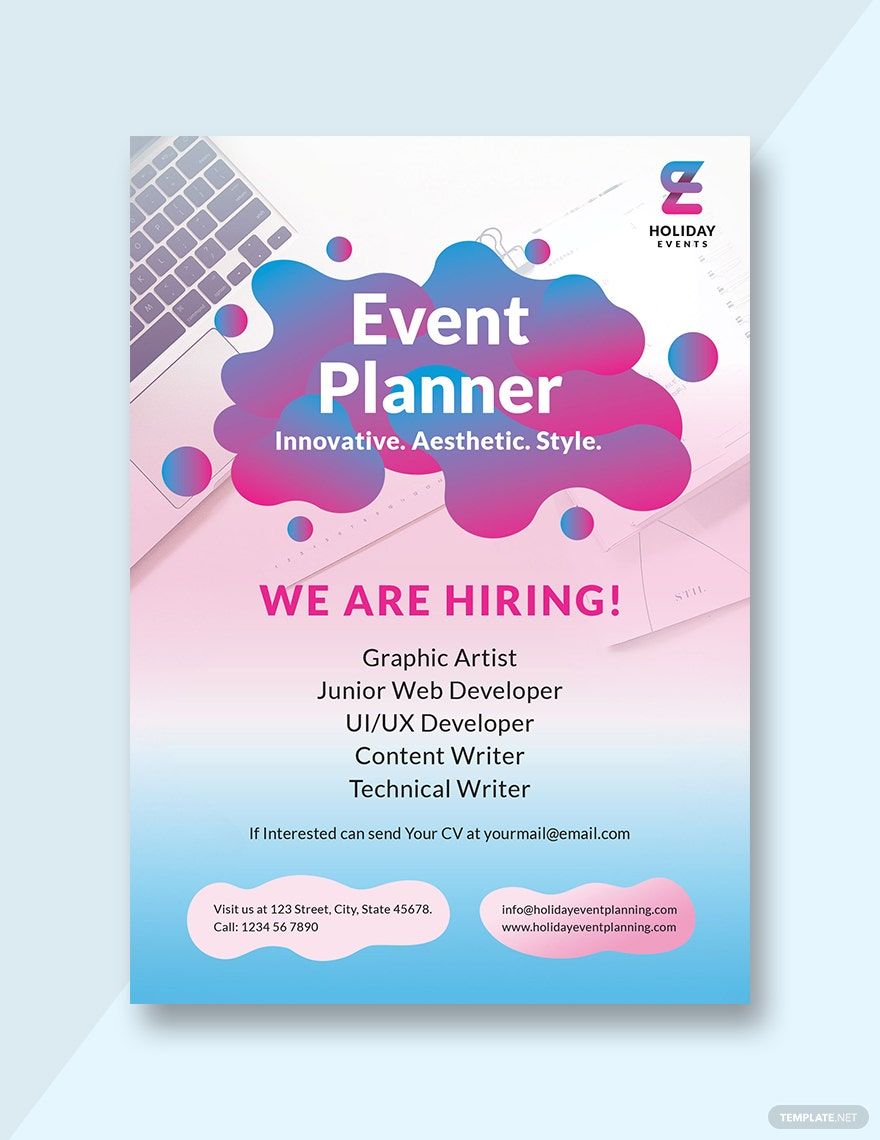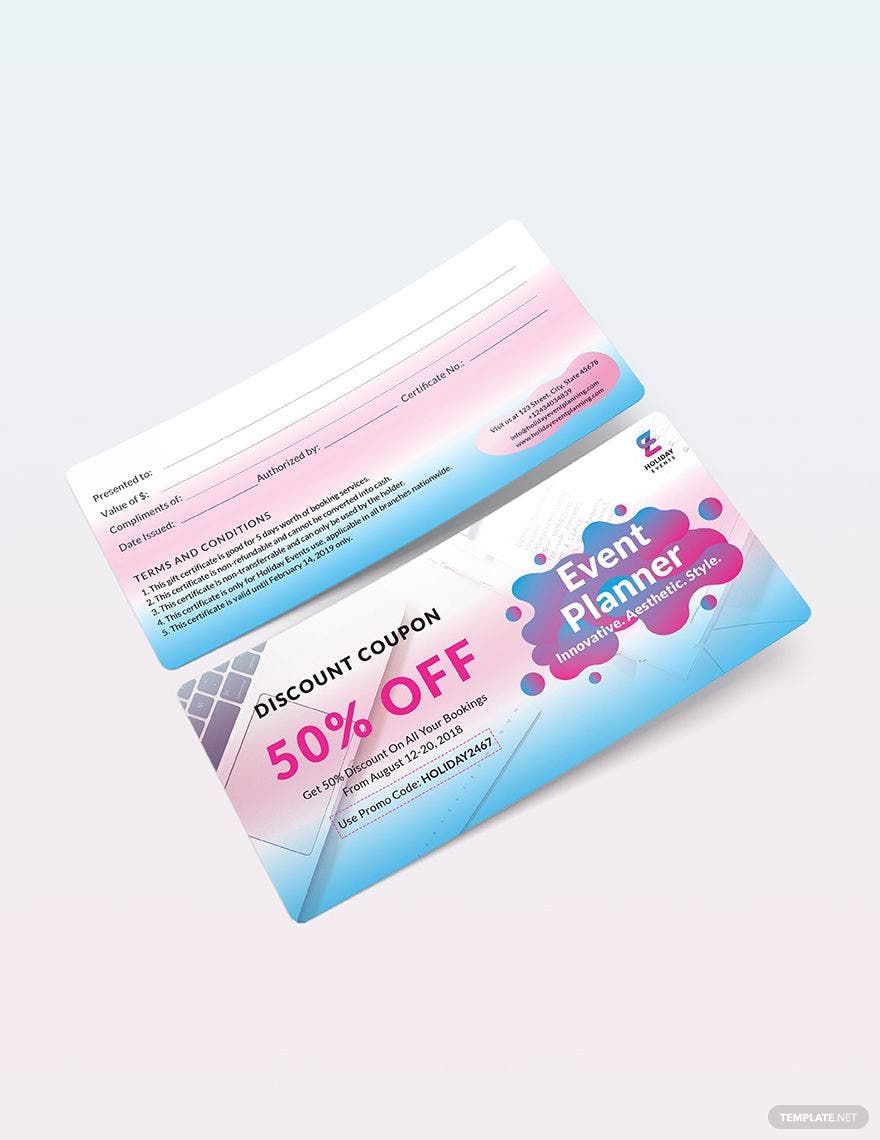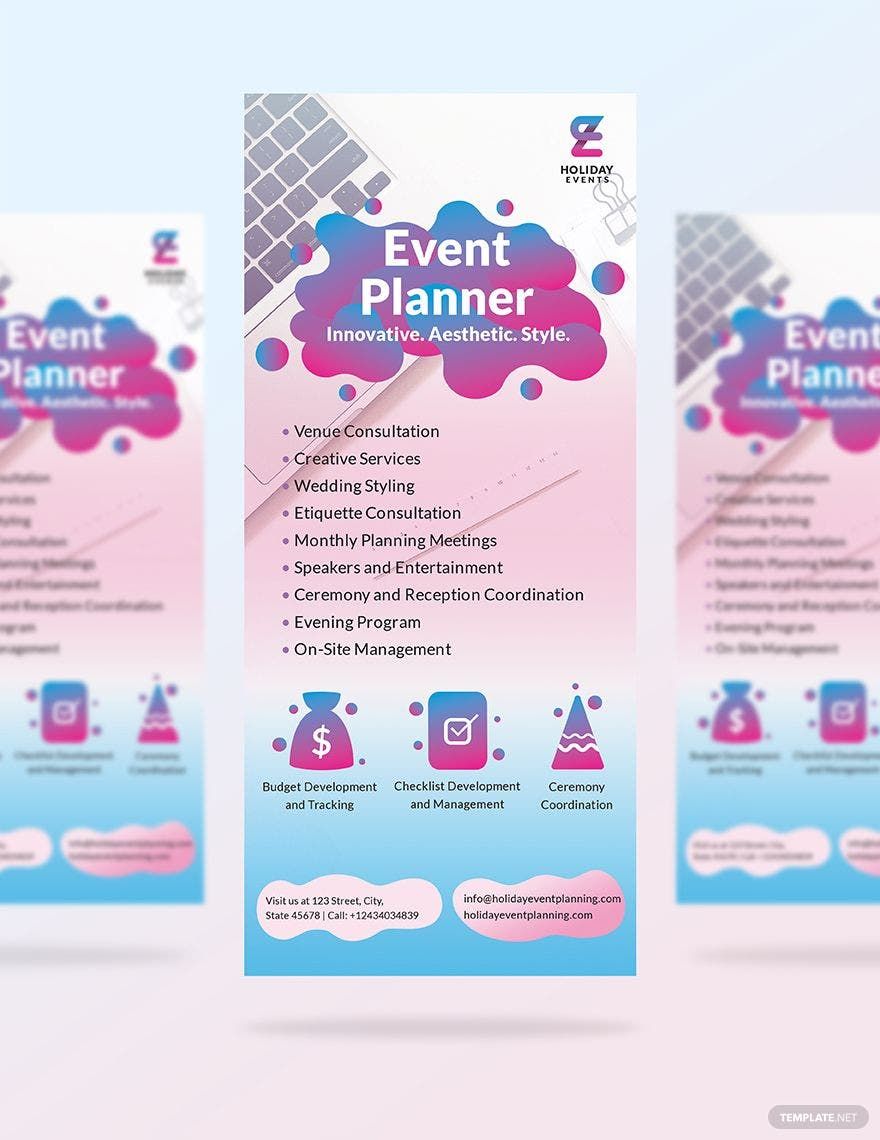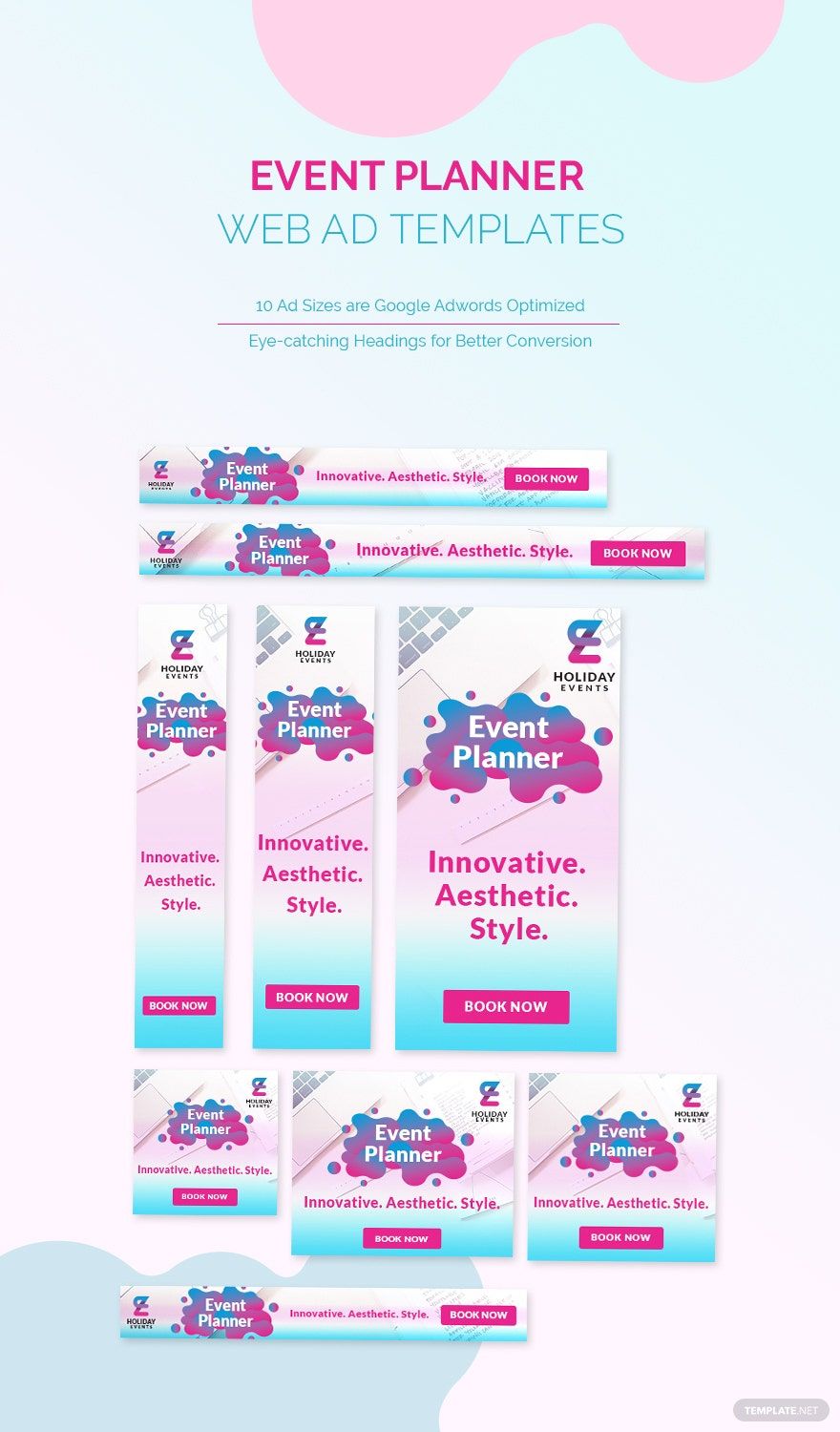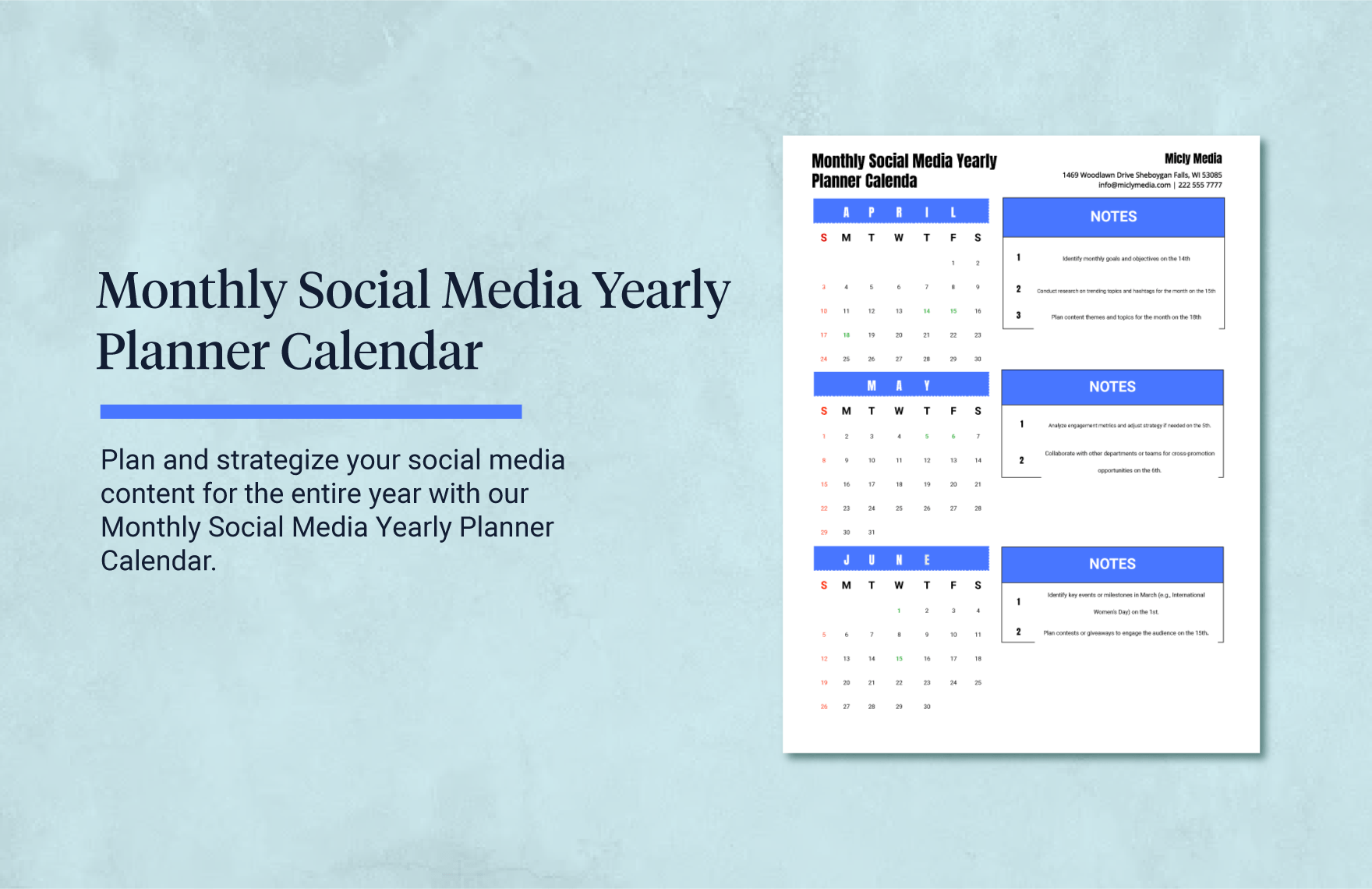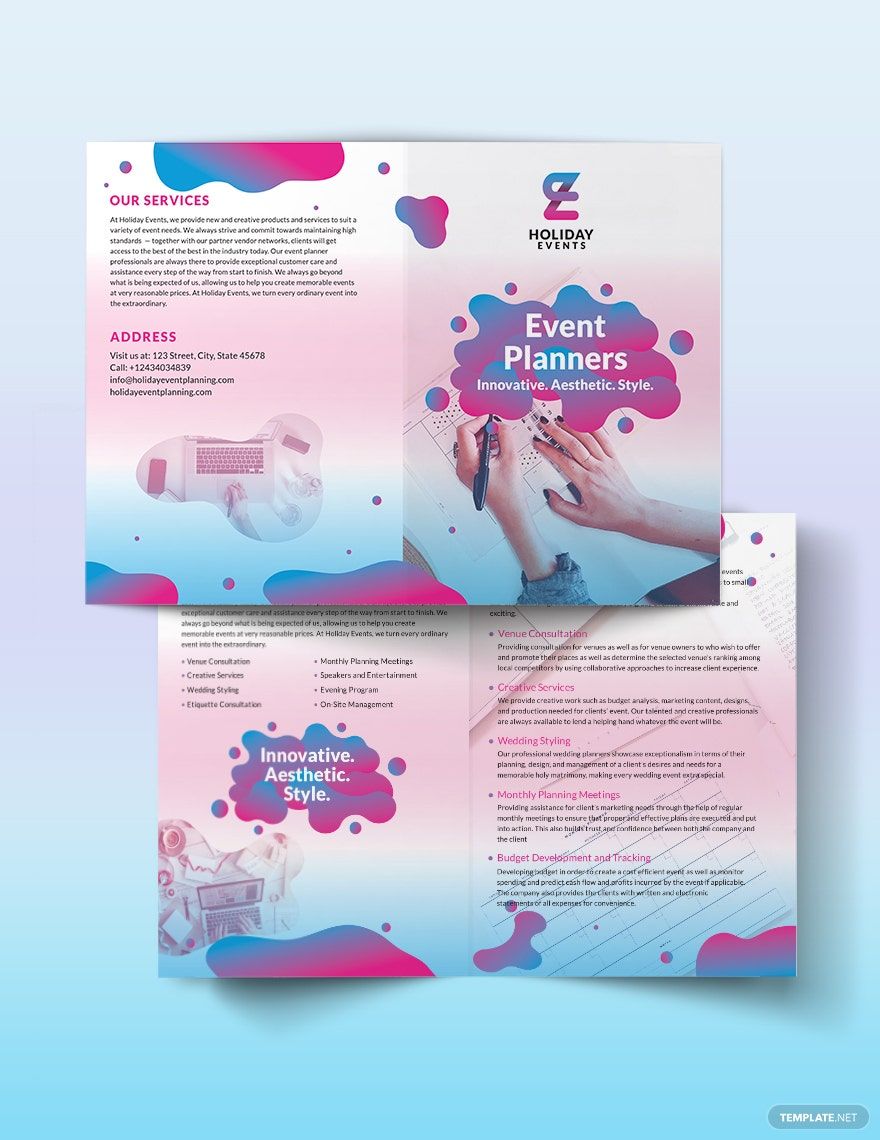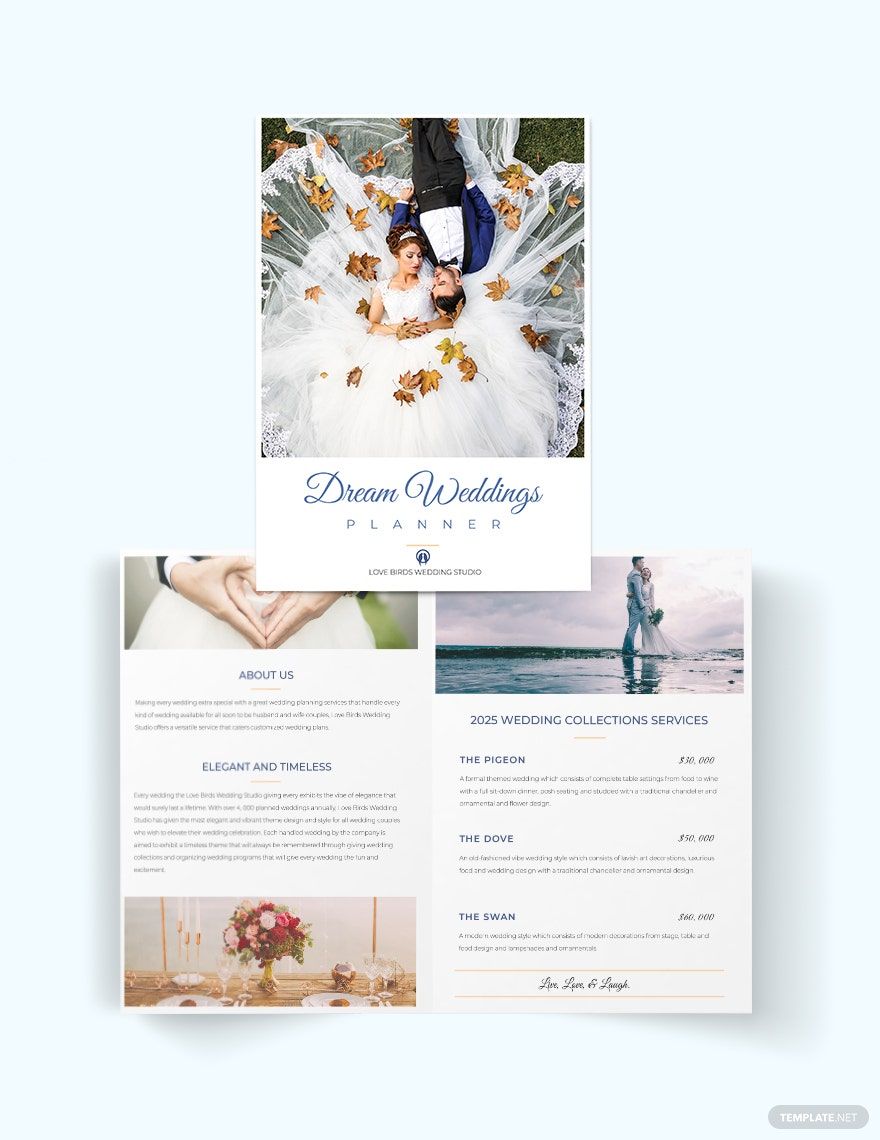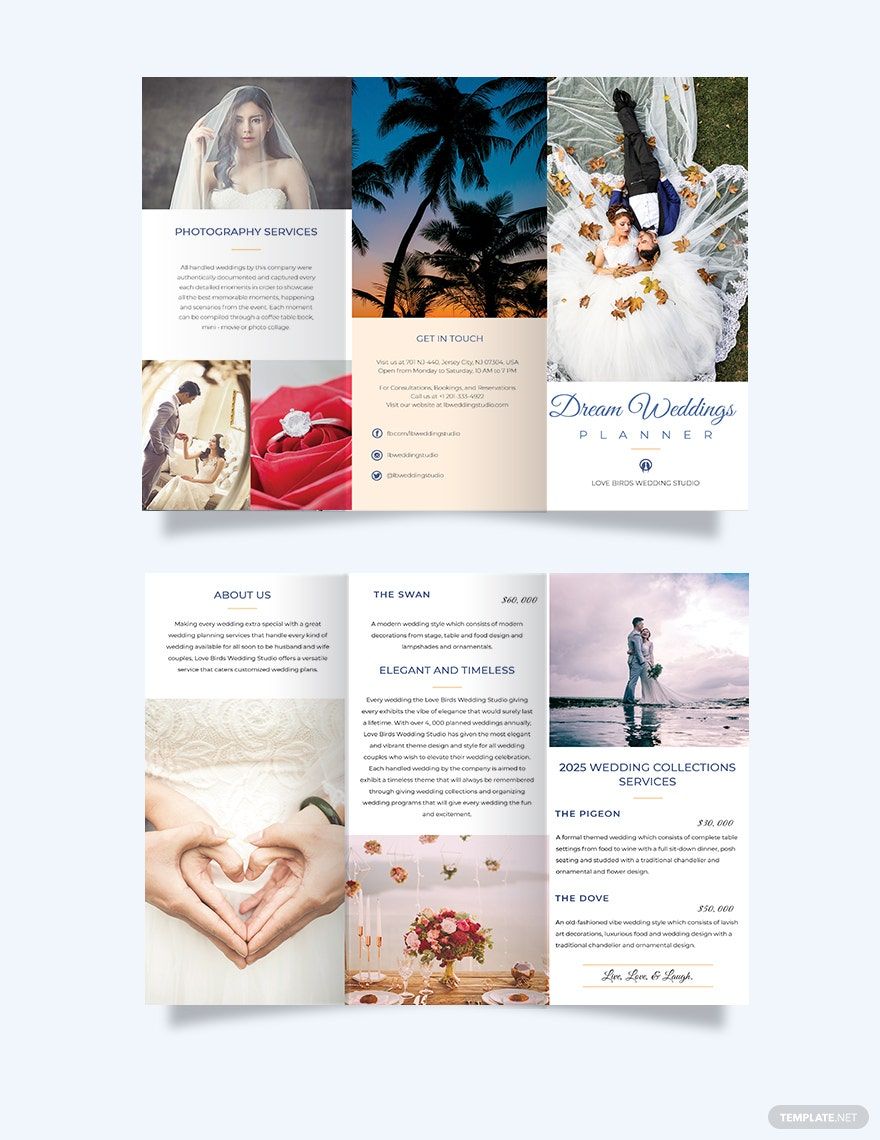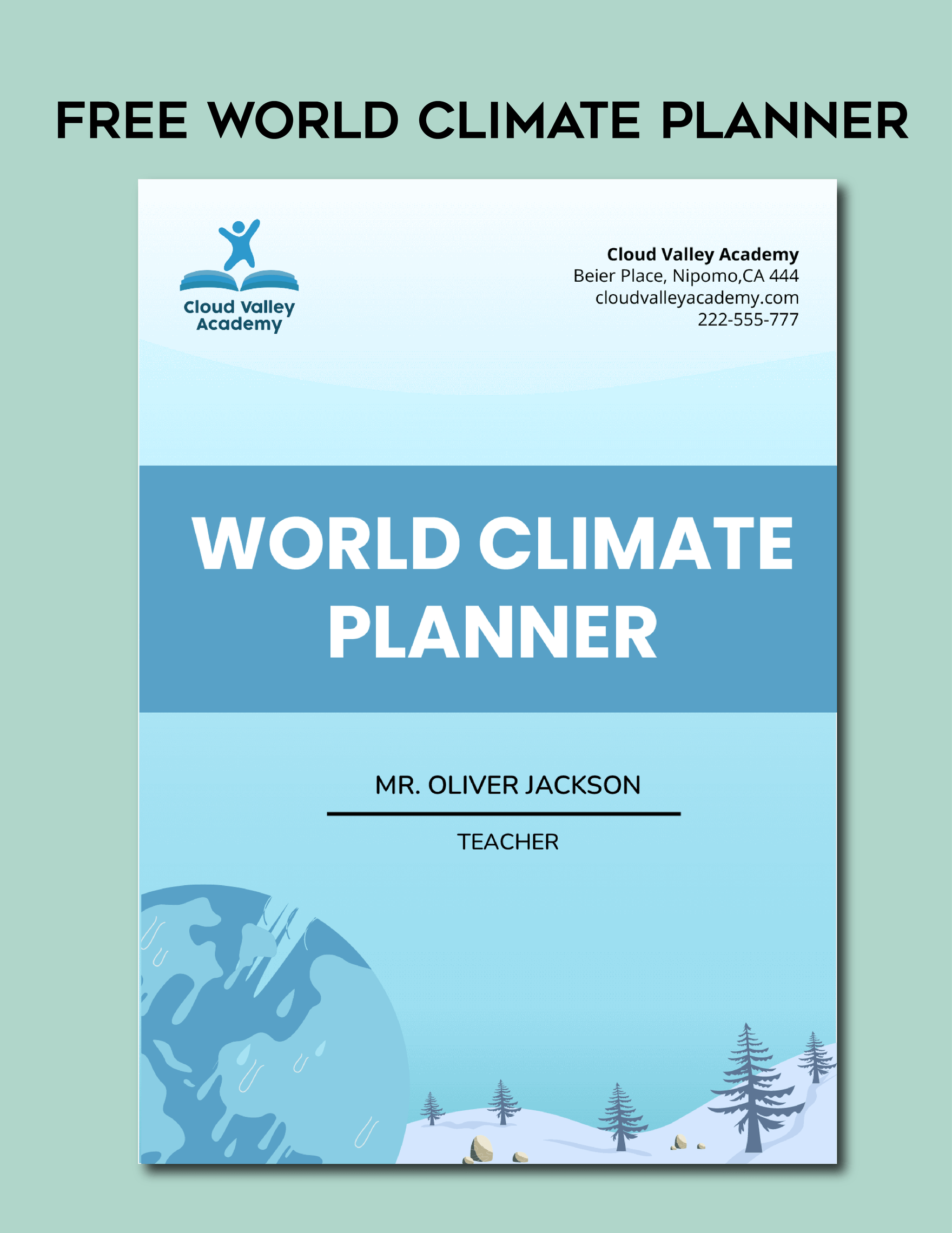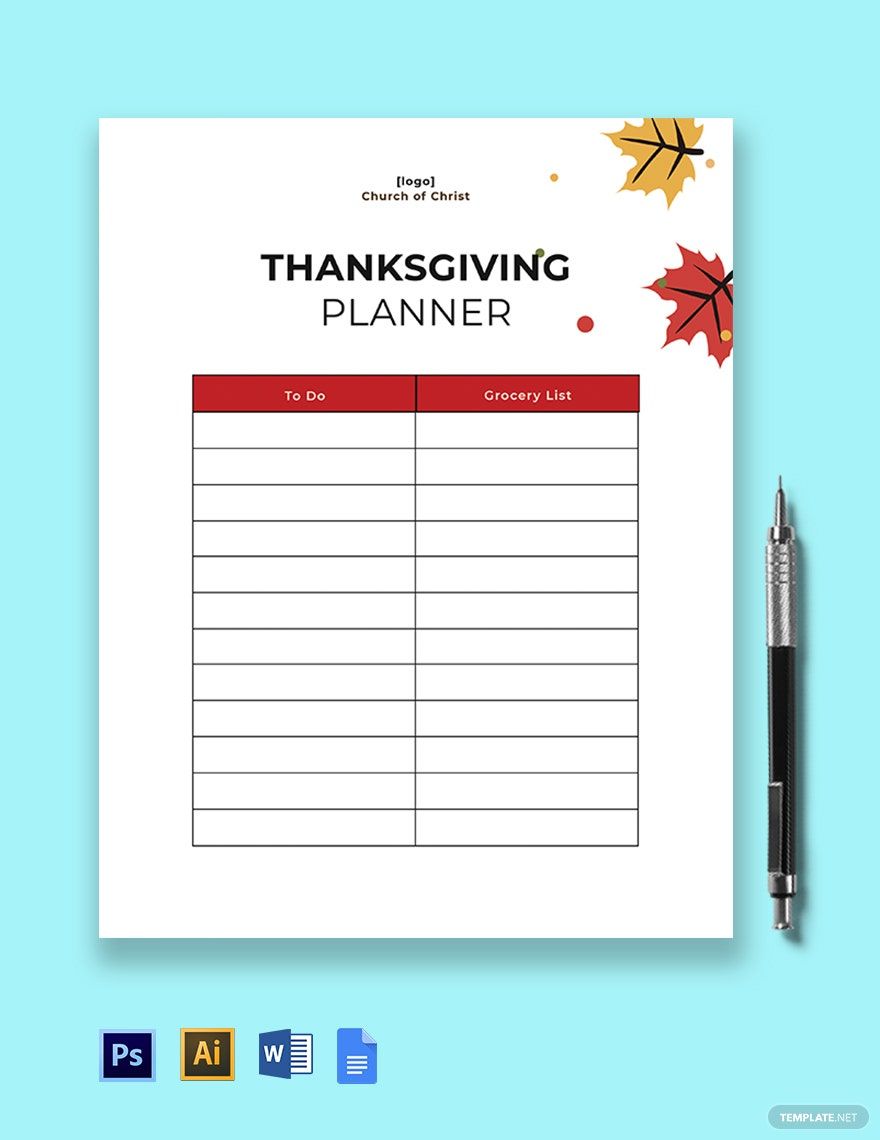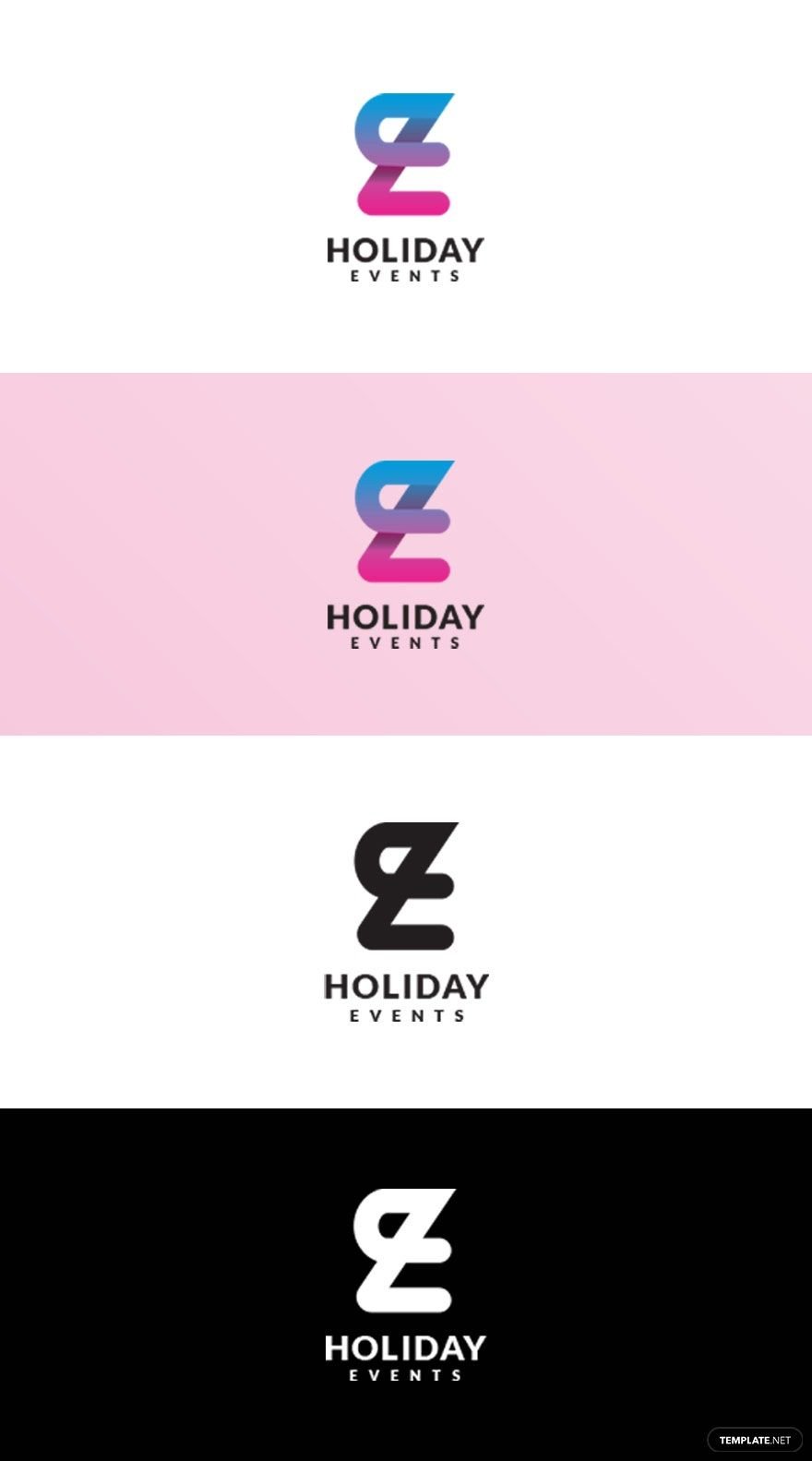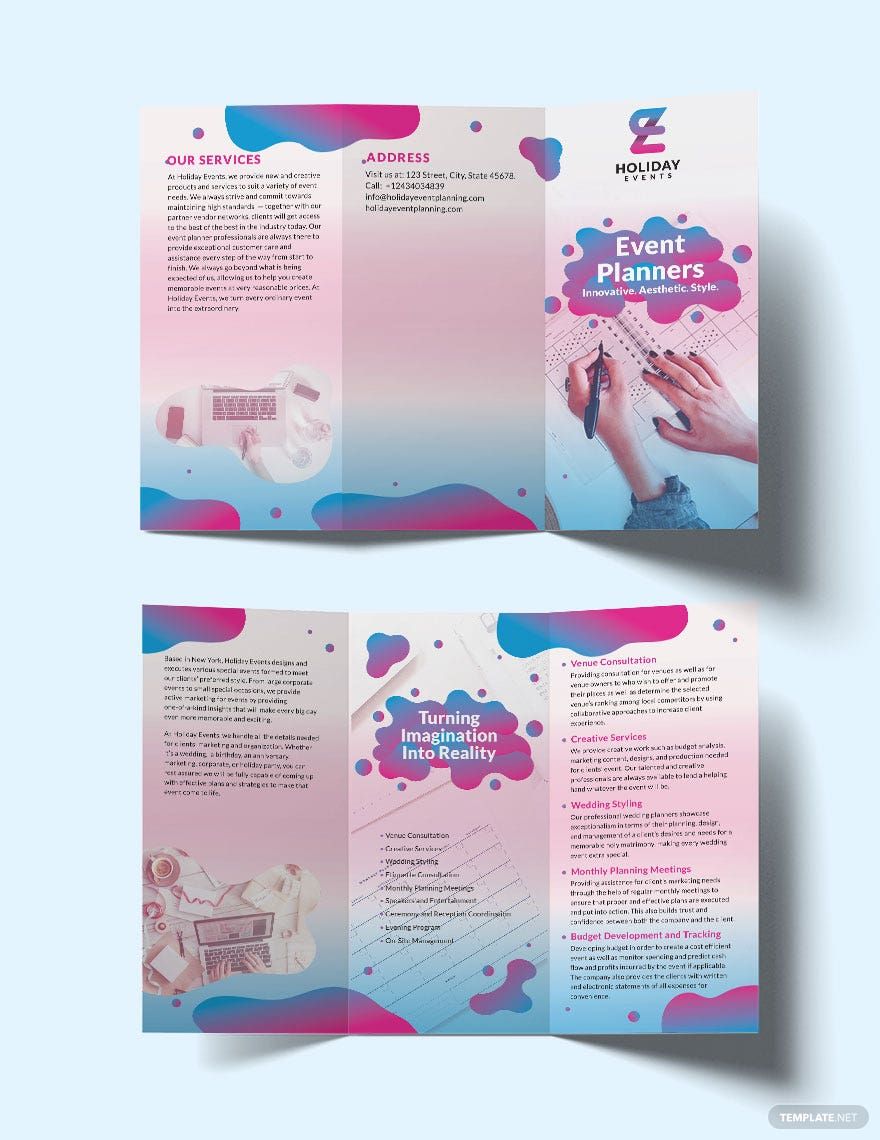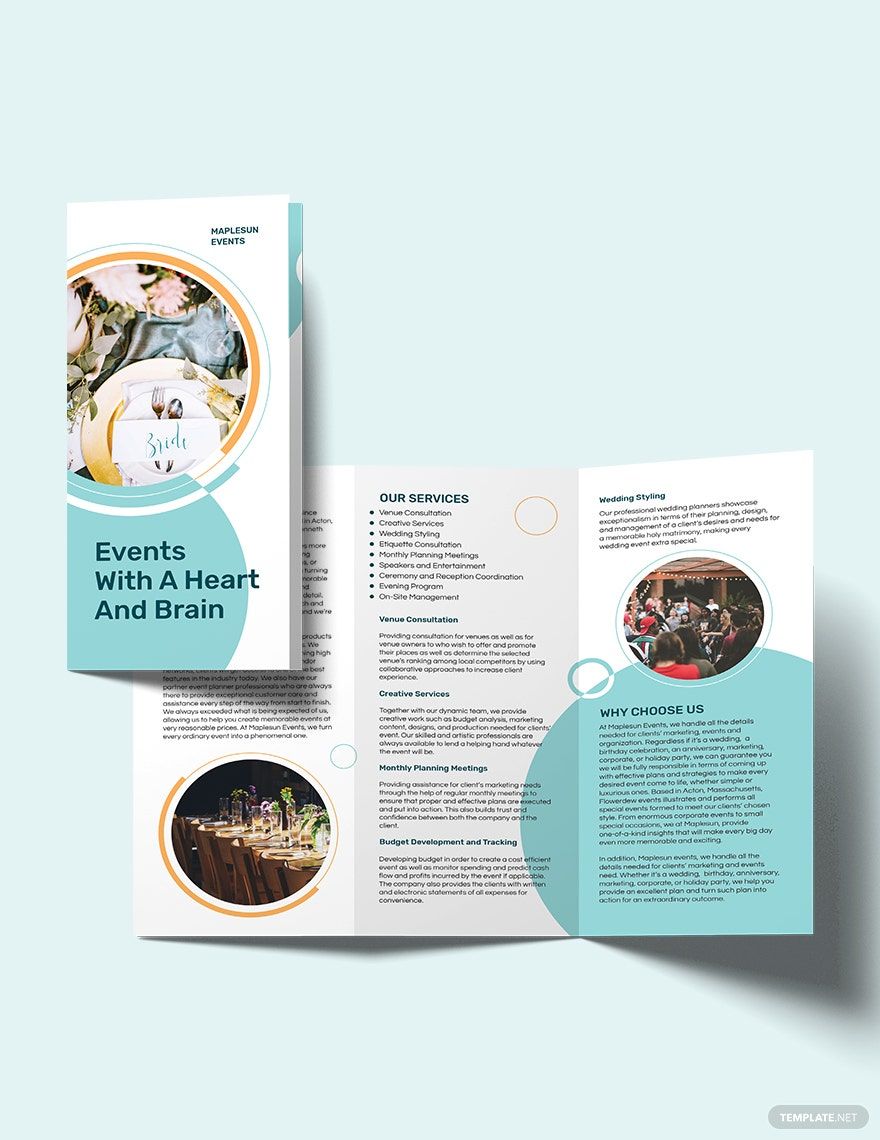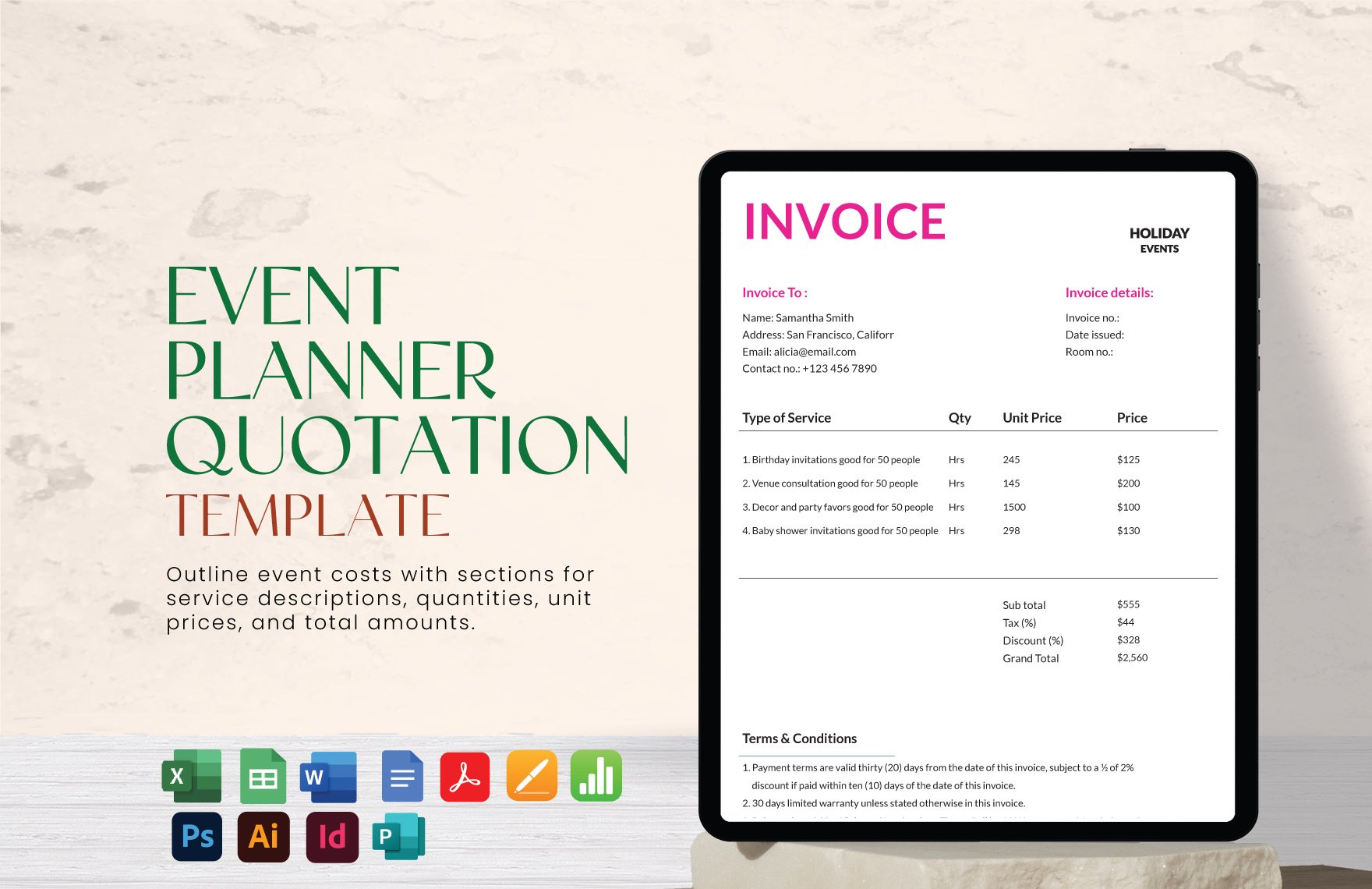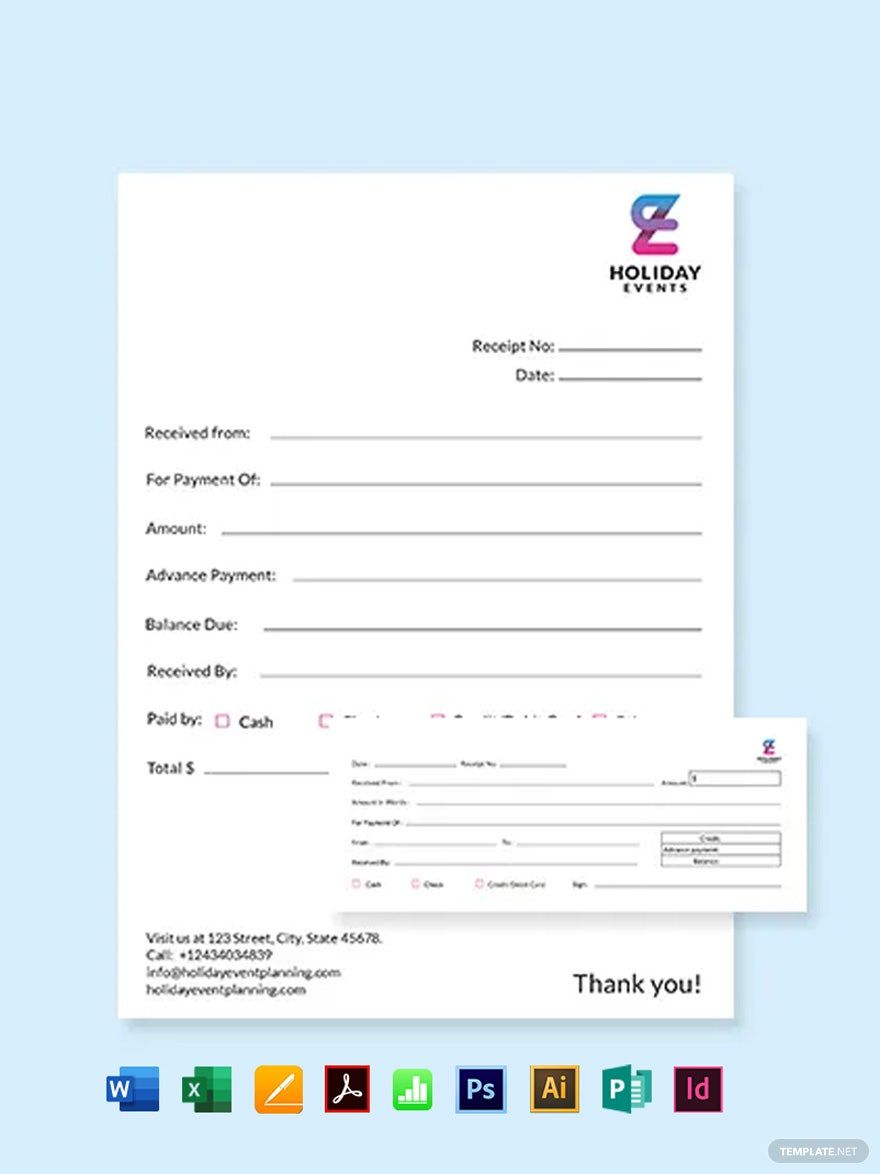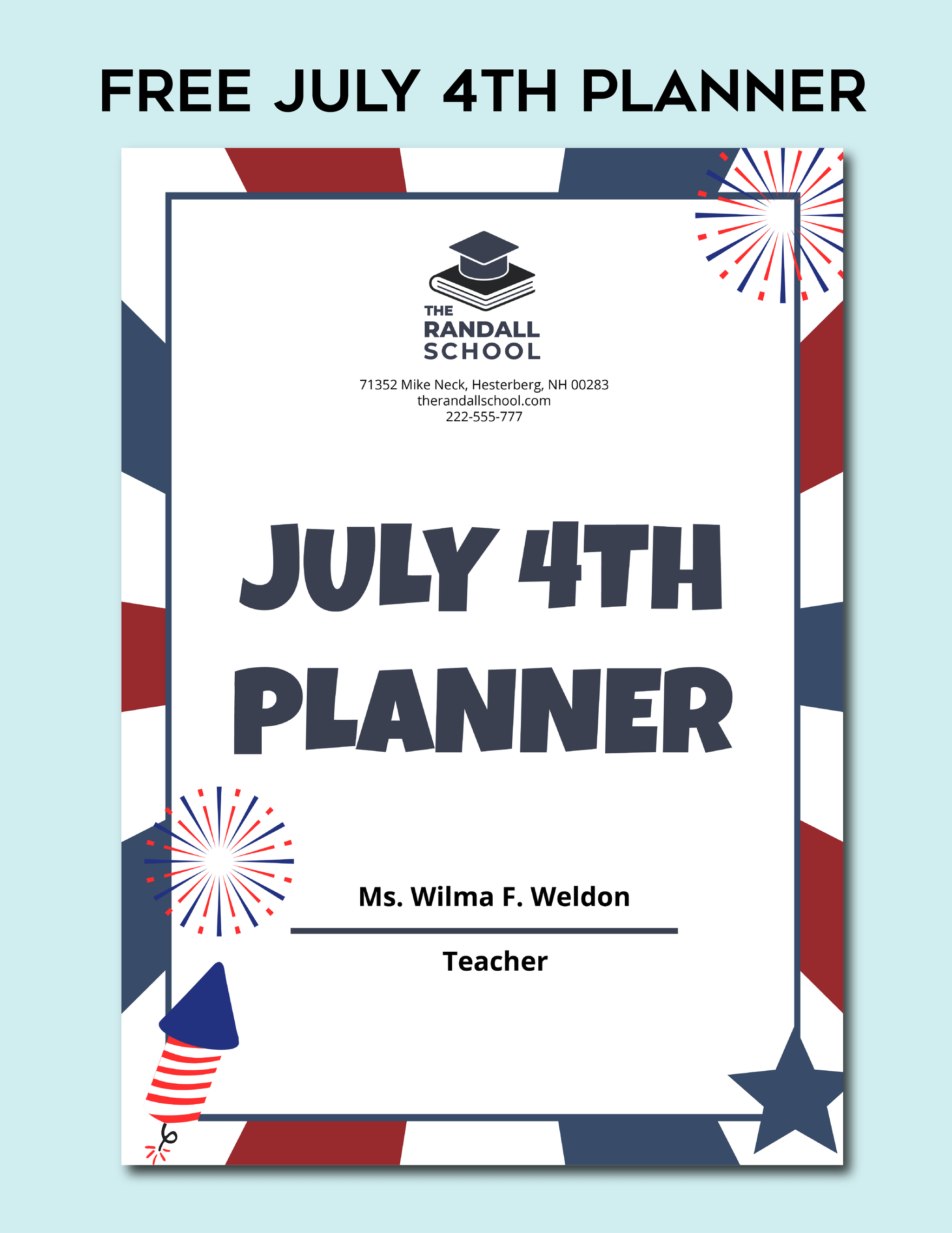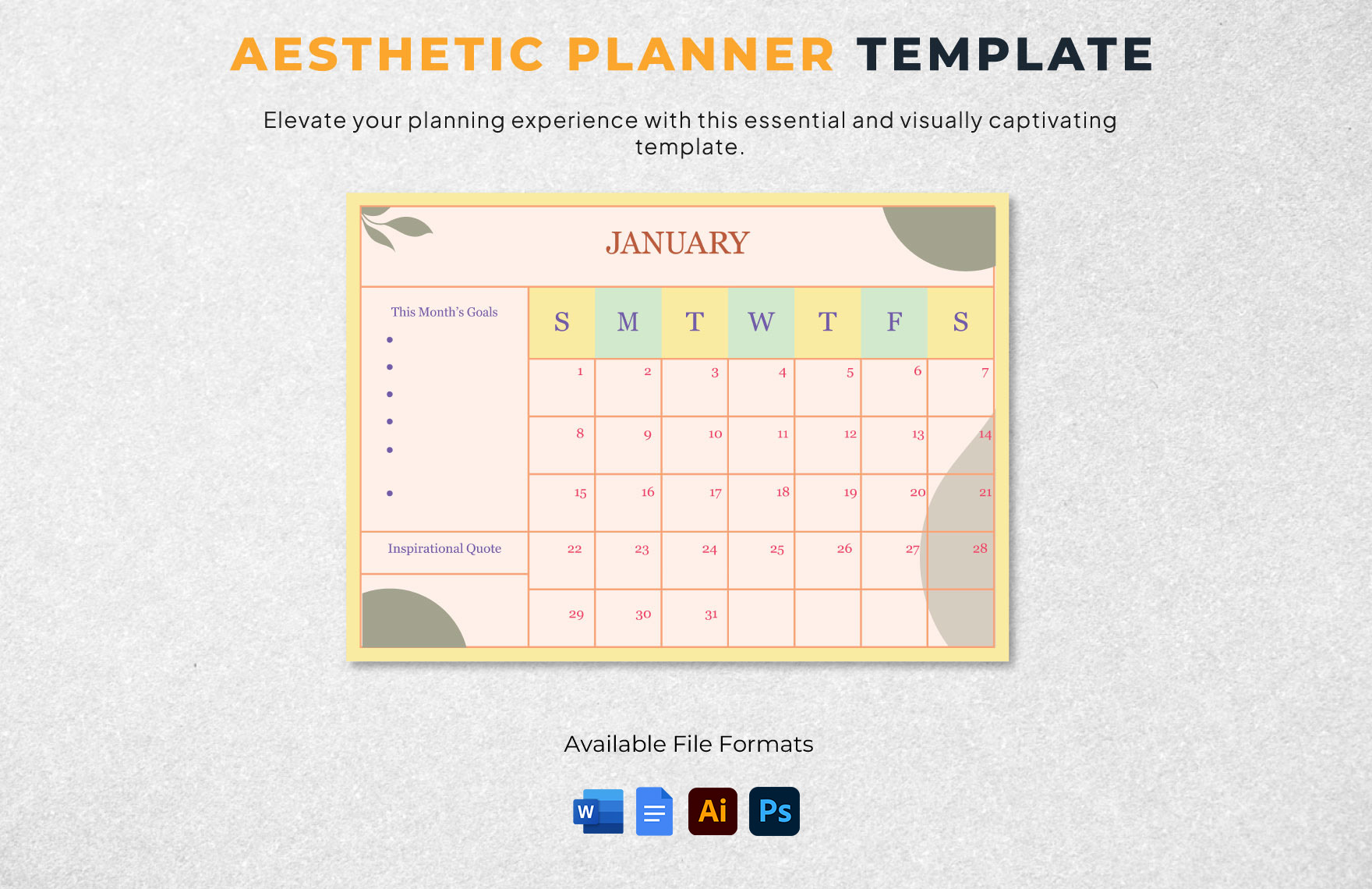Having trouble keeping up with your work? Need something to visually stimulate you in order to be more productive? Then our beautifully designed and professionally made planner templates are exactly what you need! Know that each one we offer can be easily edited with all versions of Adobe Photoshop. You will definitely find one that you want to download as we have a wide selection for you to choose from. If you're still not satisfied and want even more high-quality templates, then we offer subscription plans that will give you access to all that we have. So what are you waiting for? Sign up today!
Planner Templates in PSD
Explore editable and customizable design templates for free. Download and print with ease. Discover unique and printable solutions to elevate your projects. Get started with Template.net today!