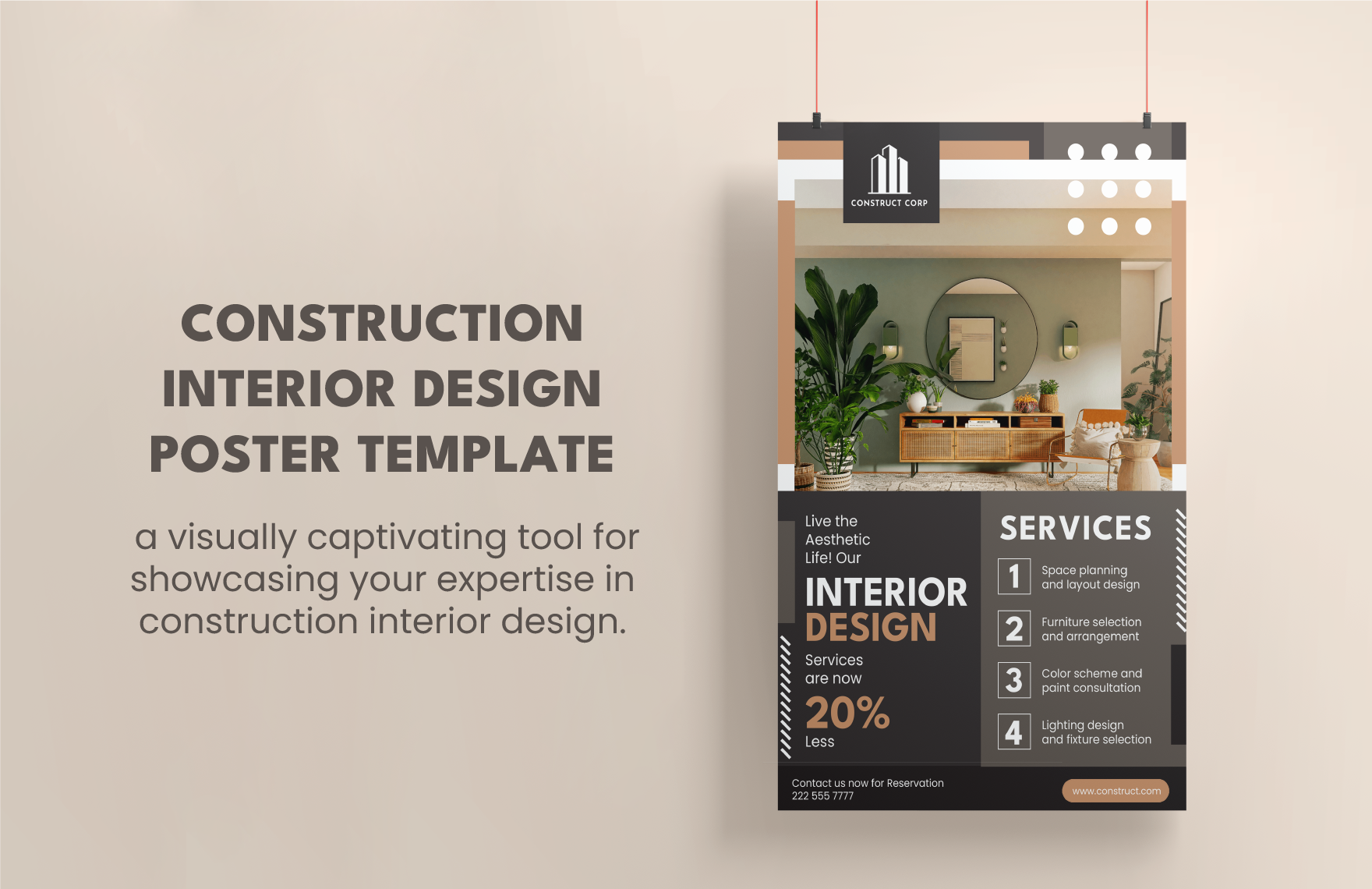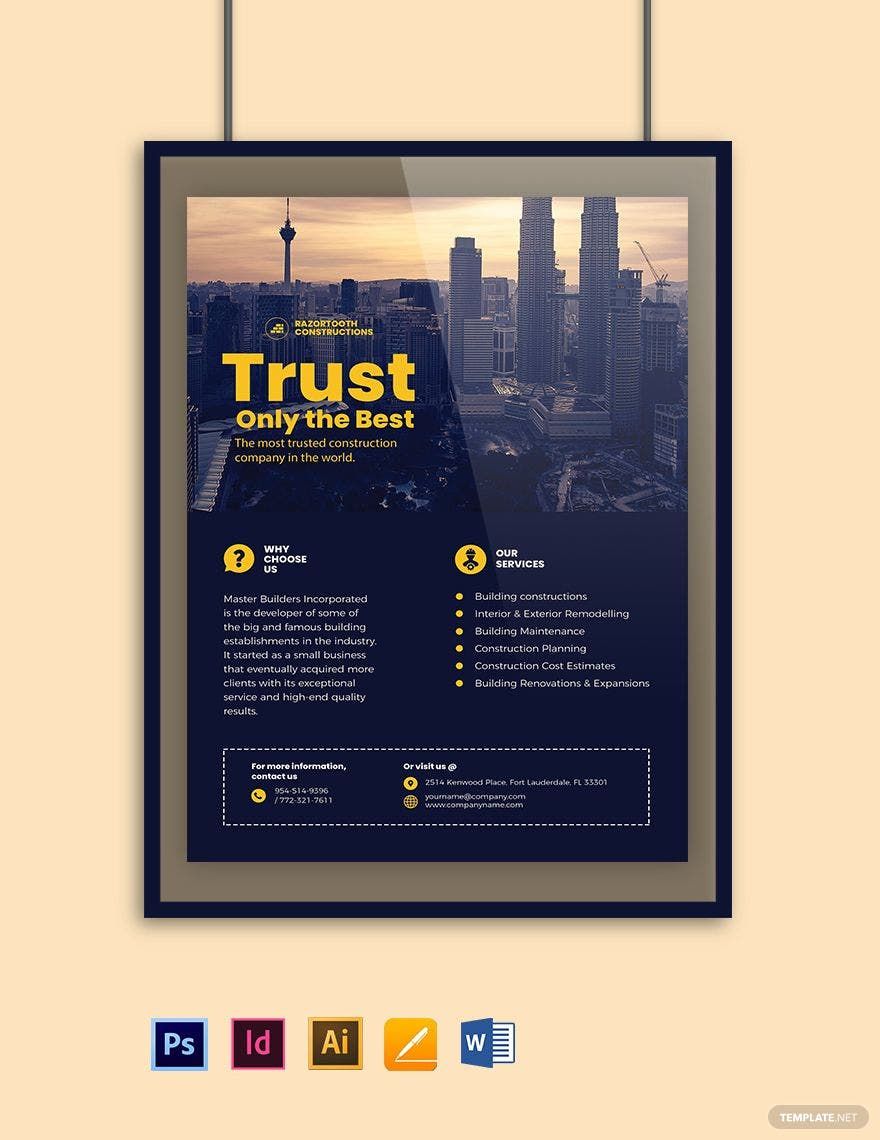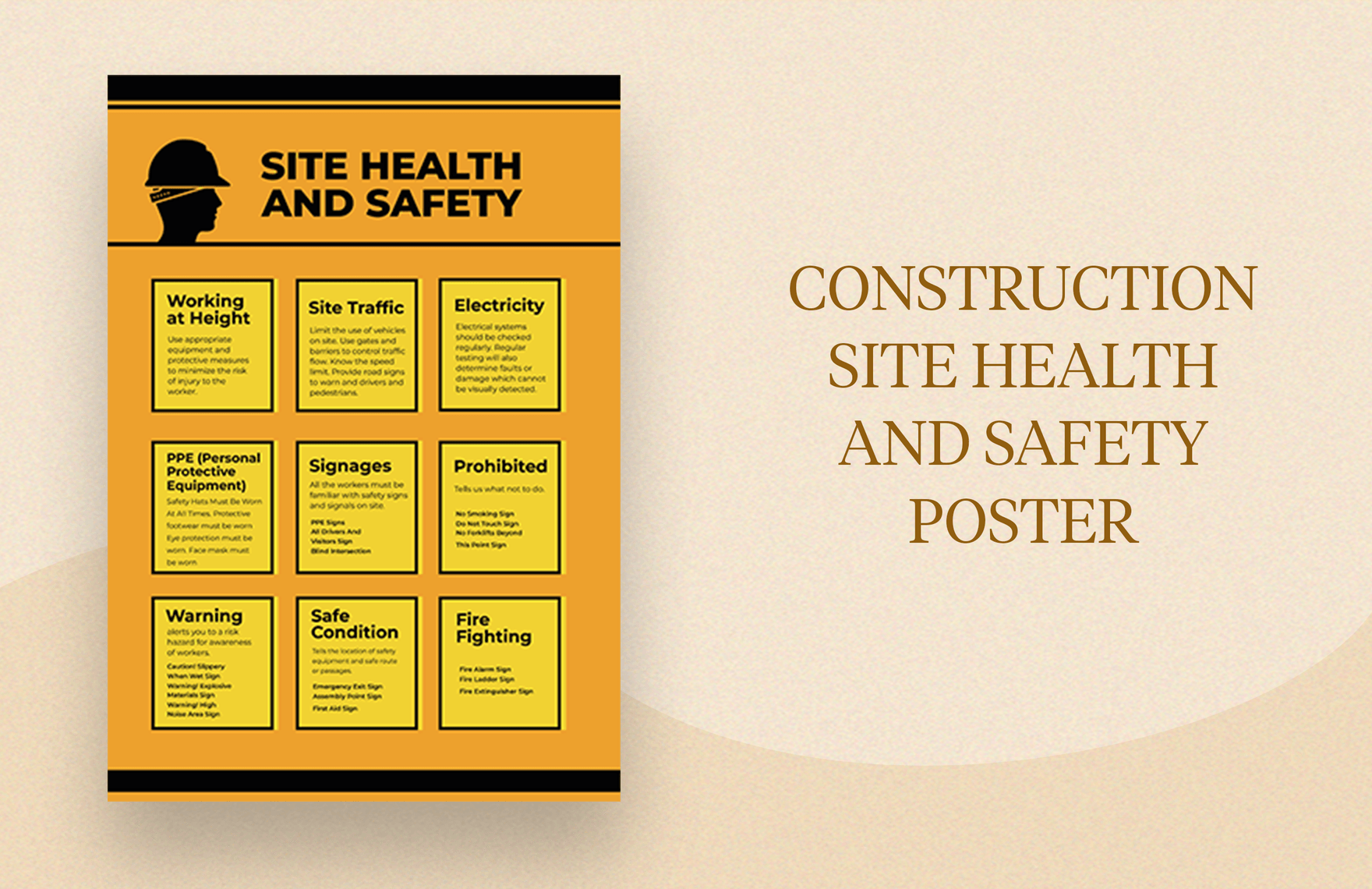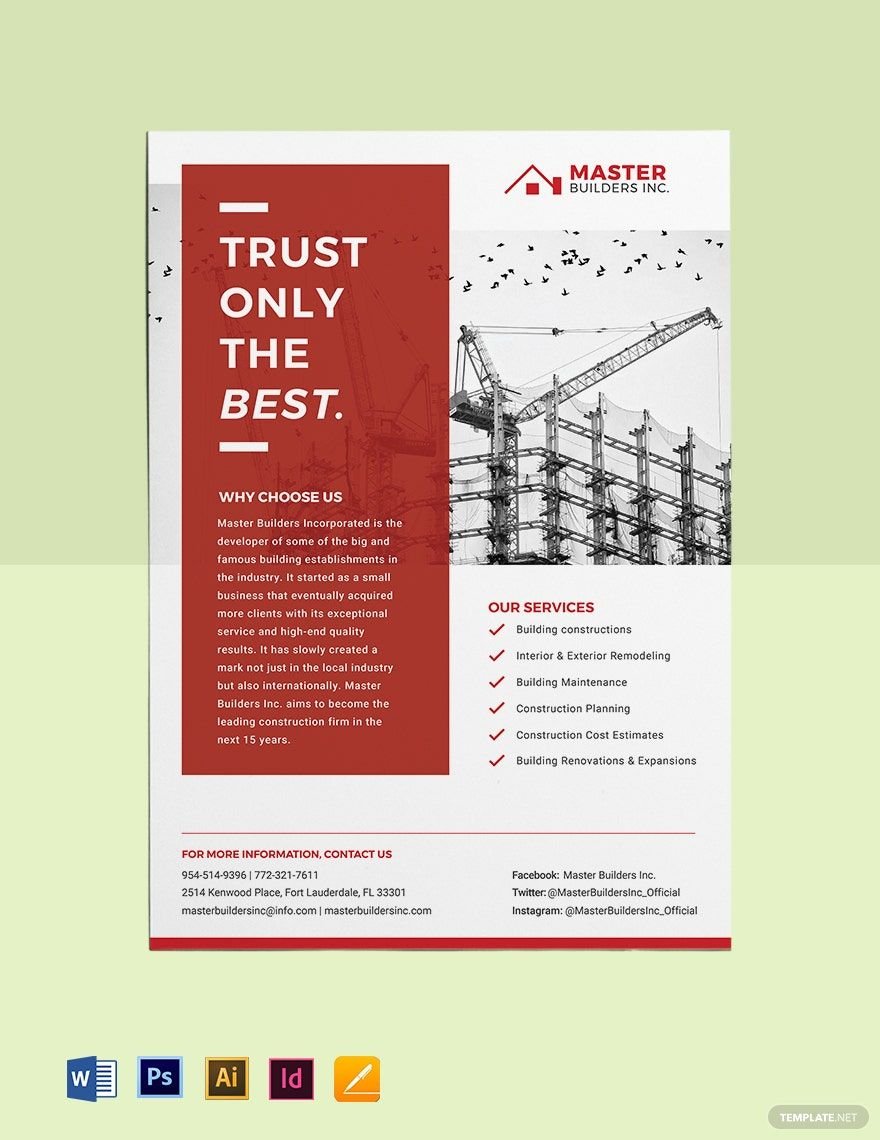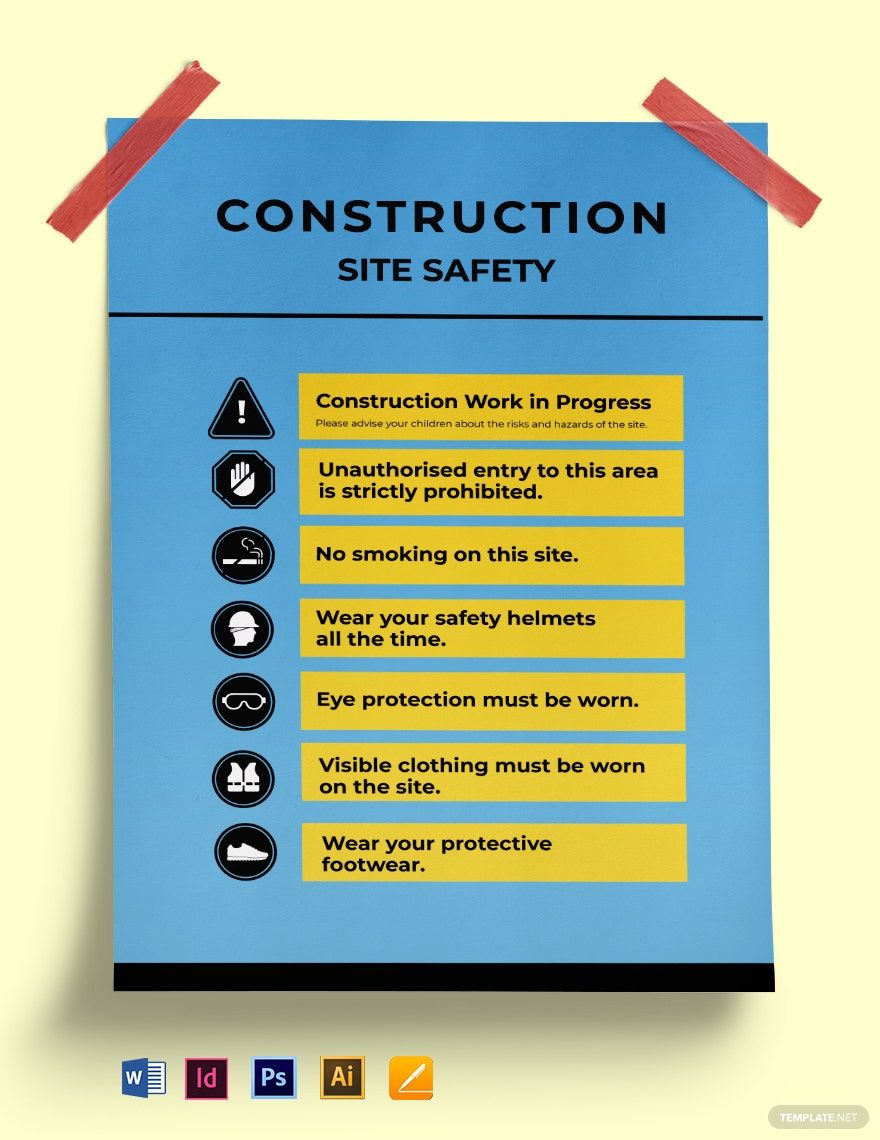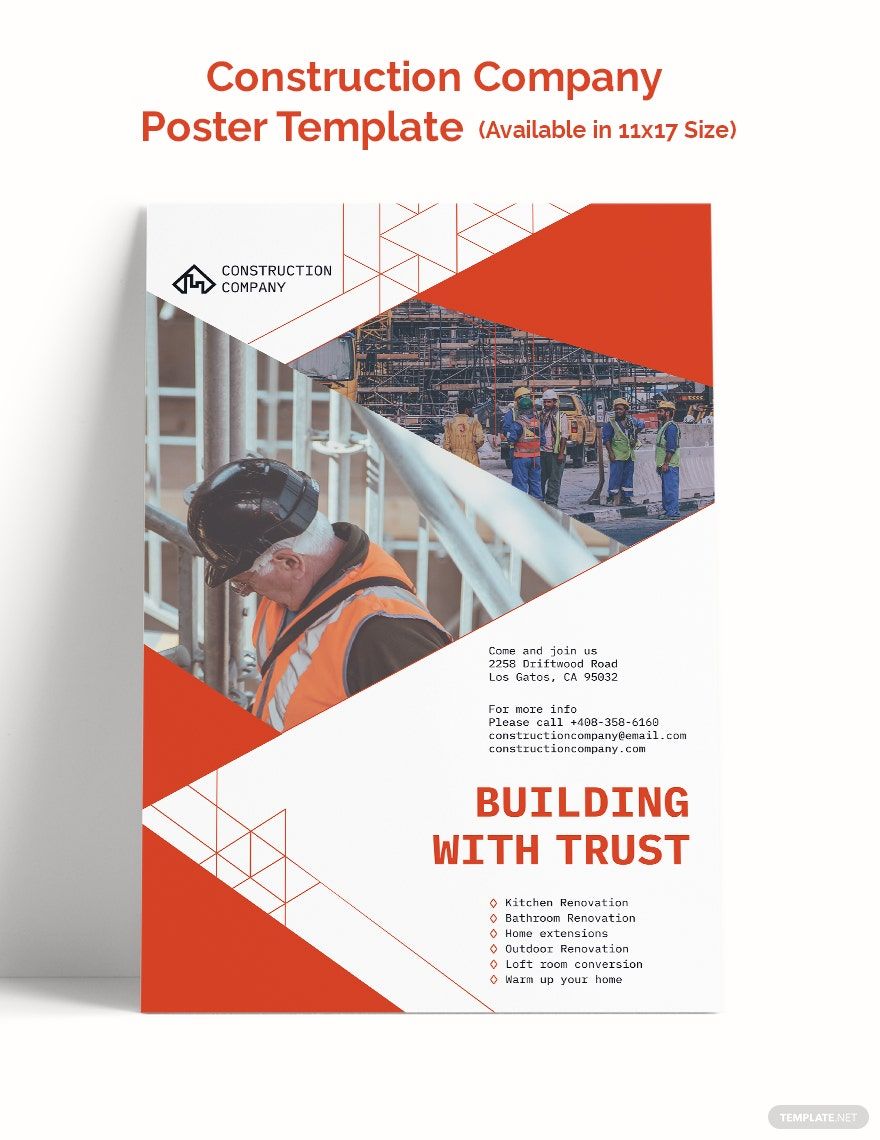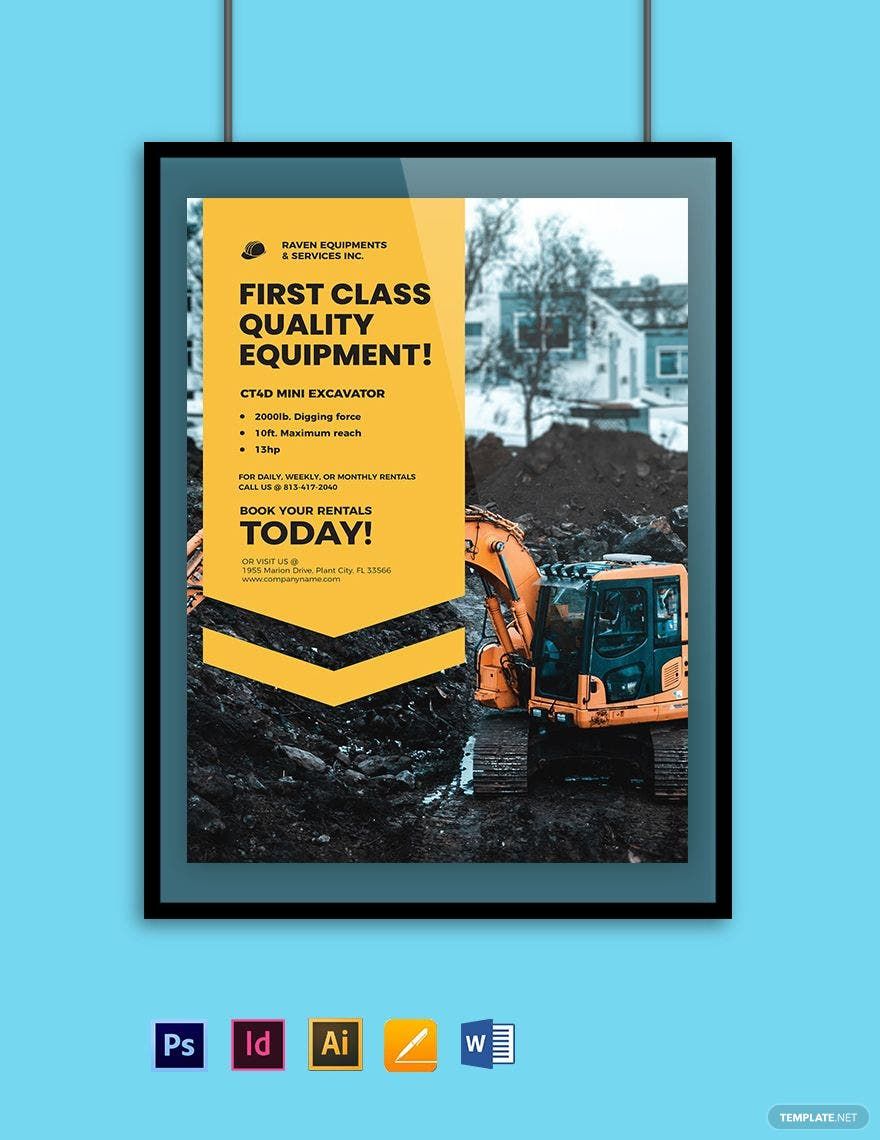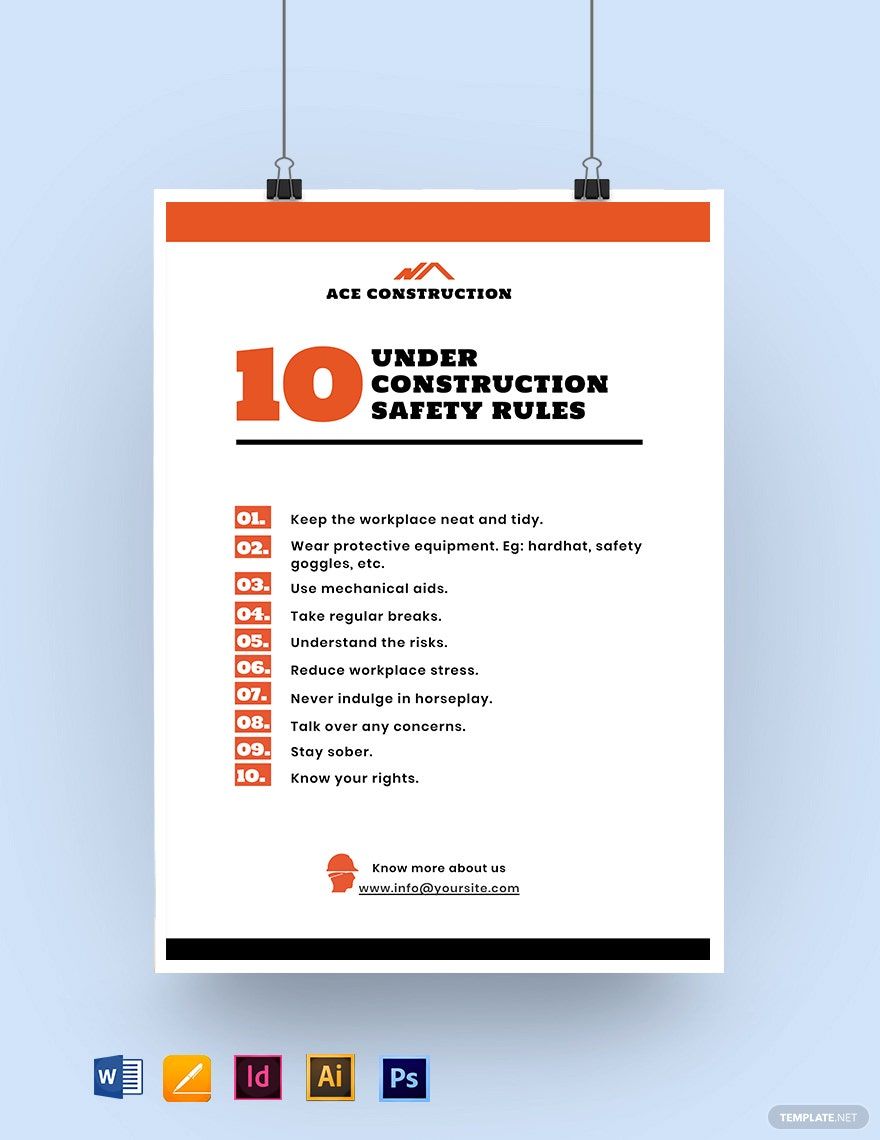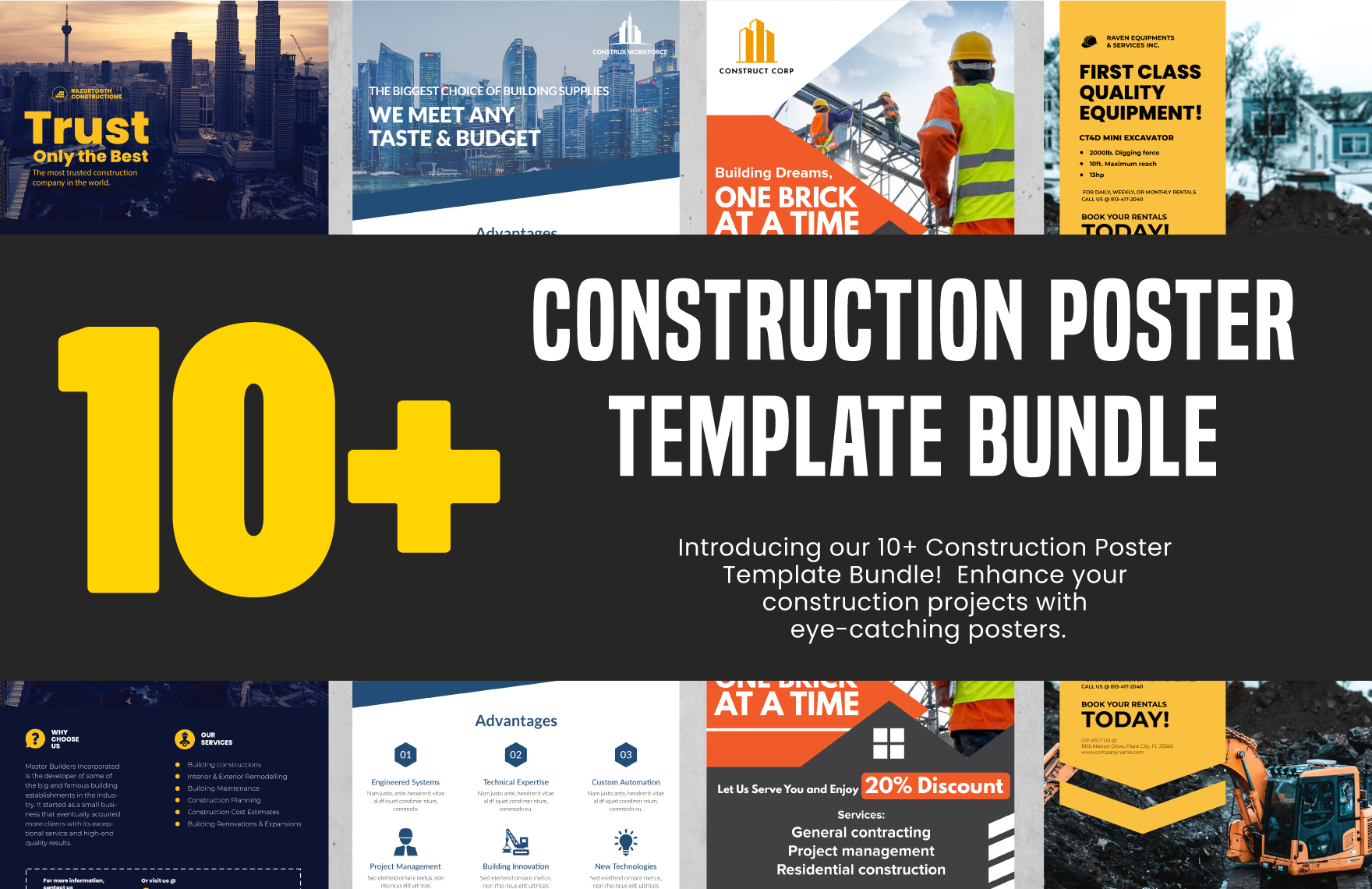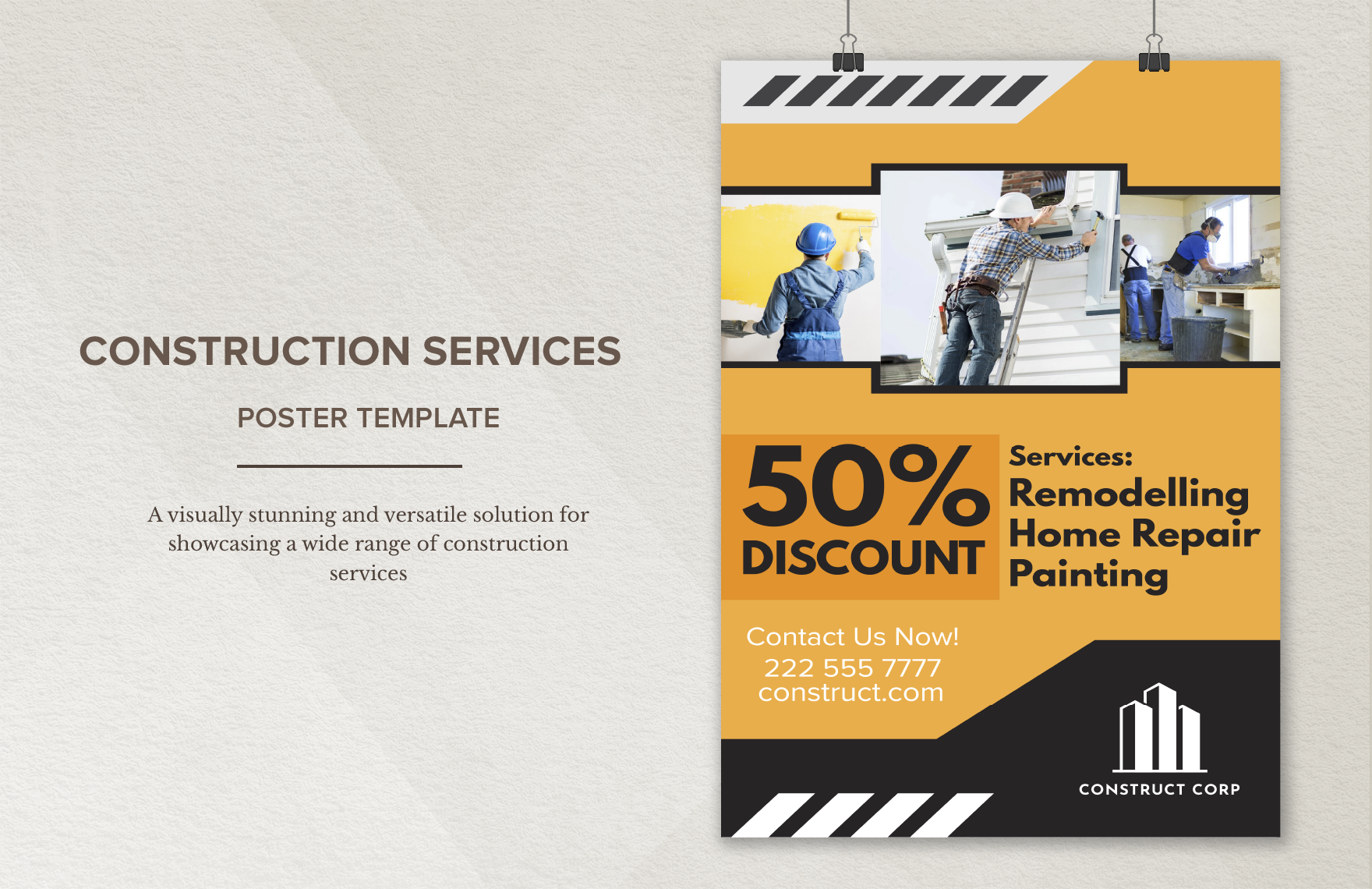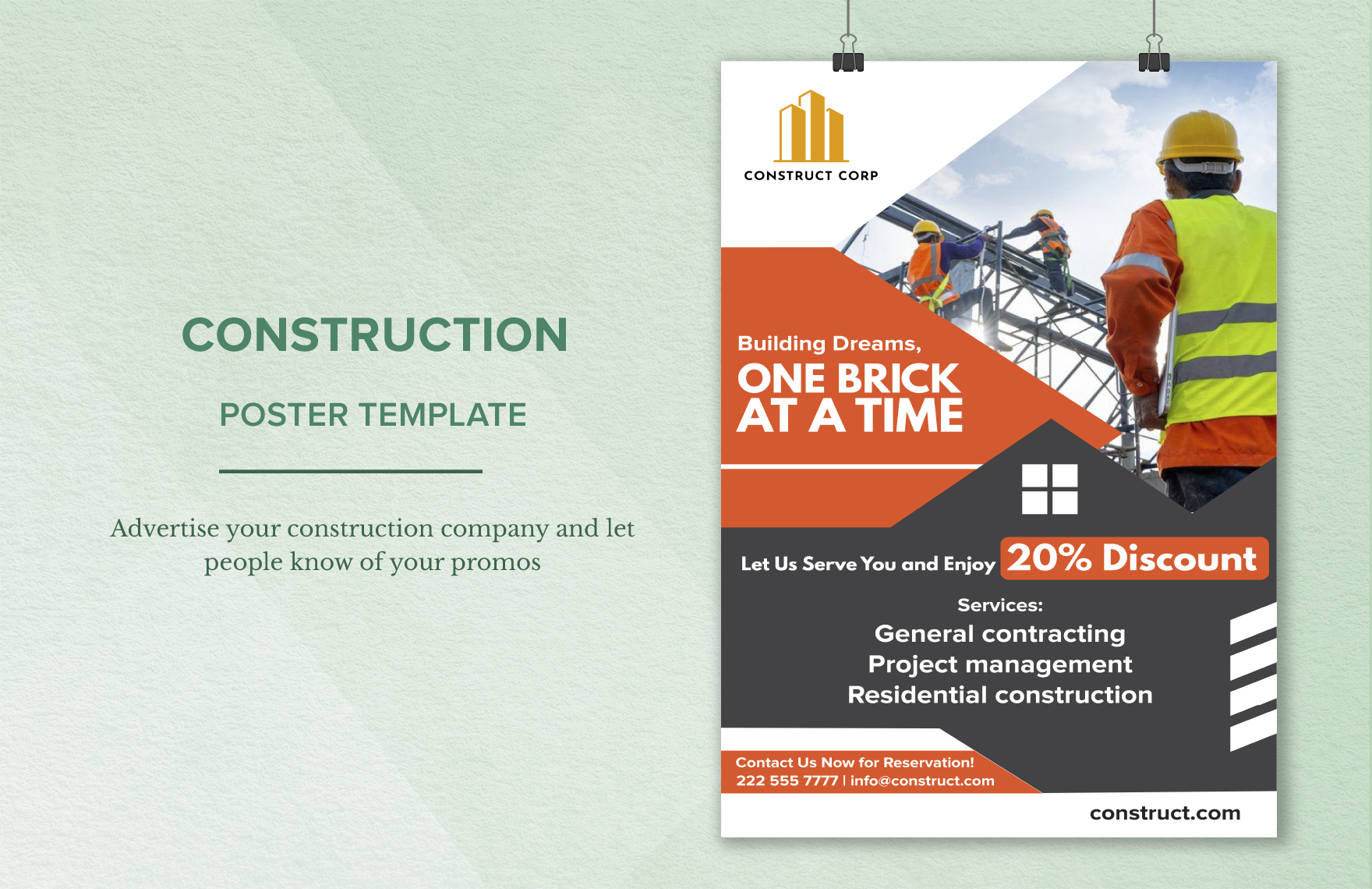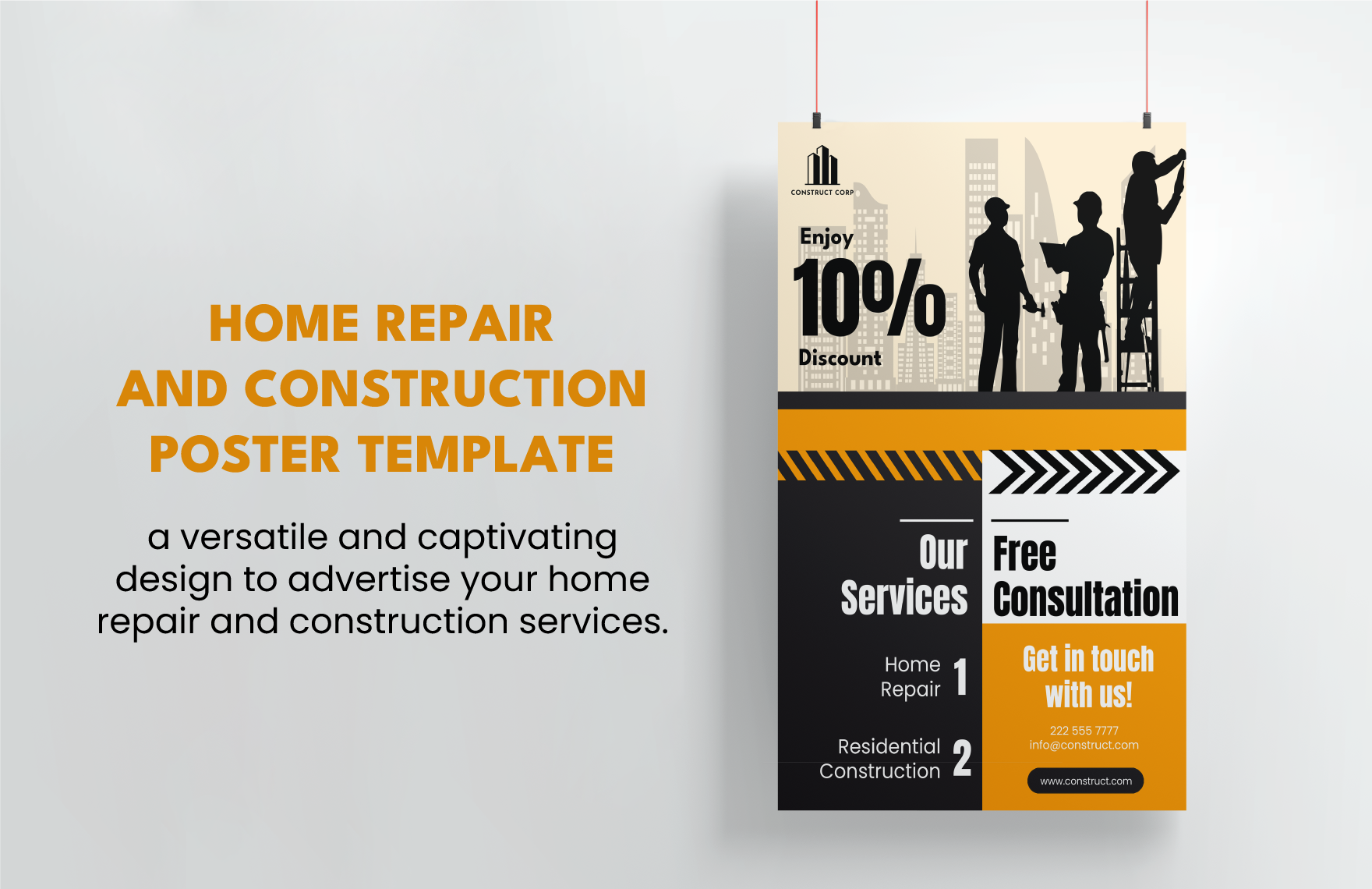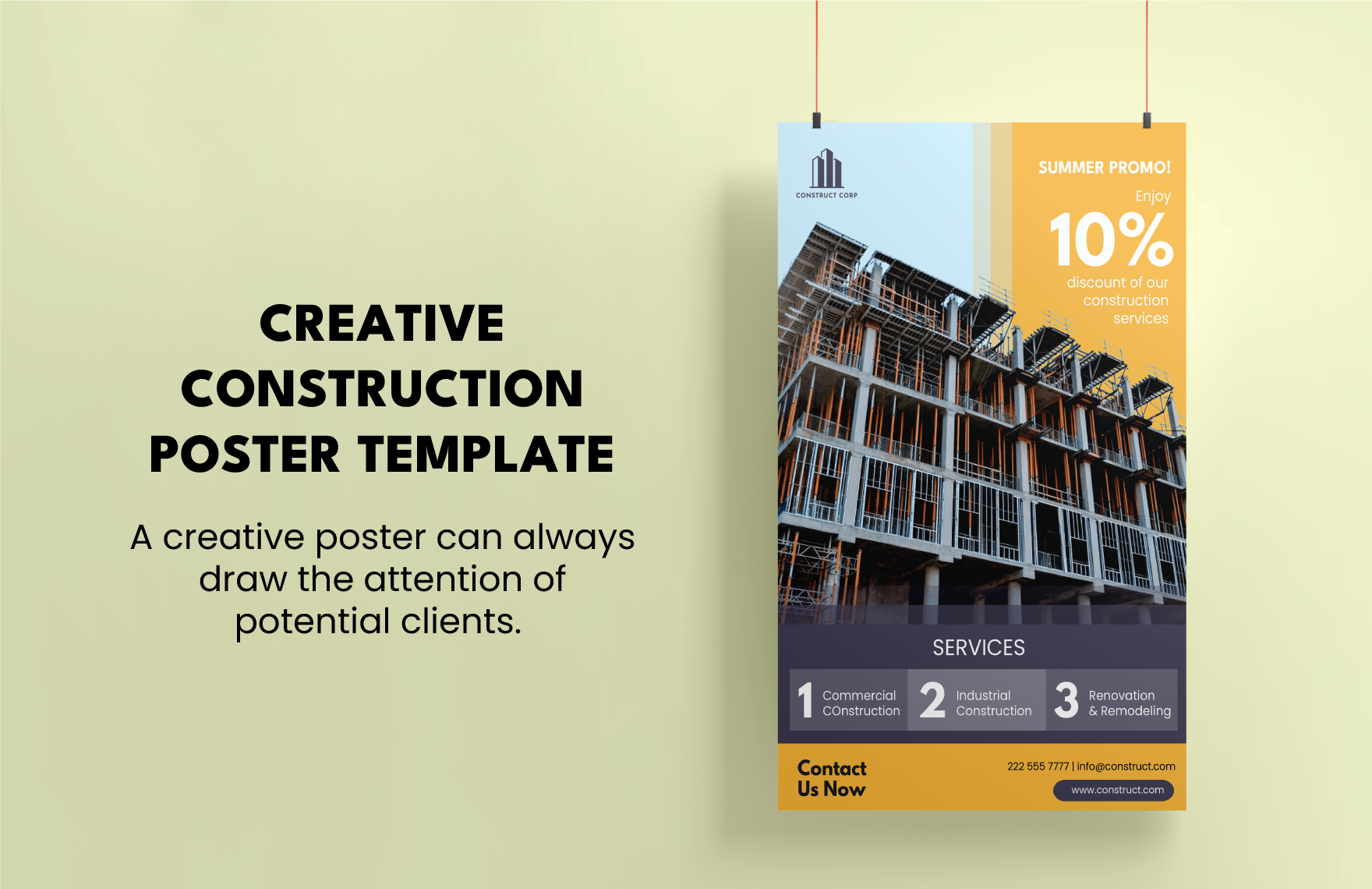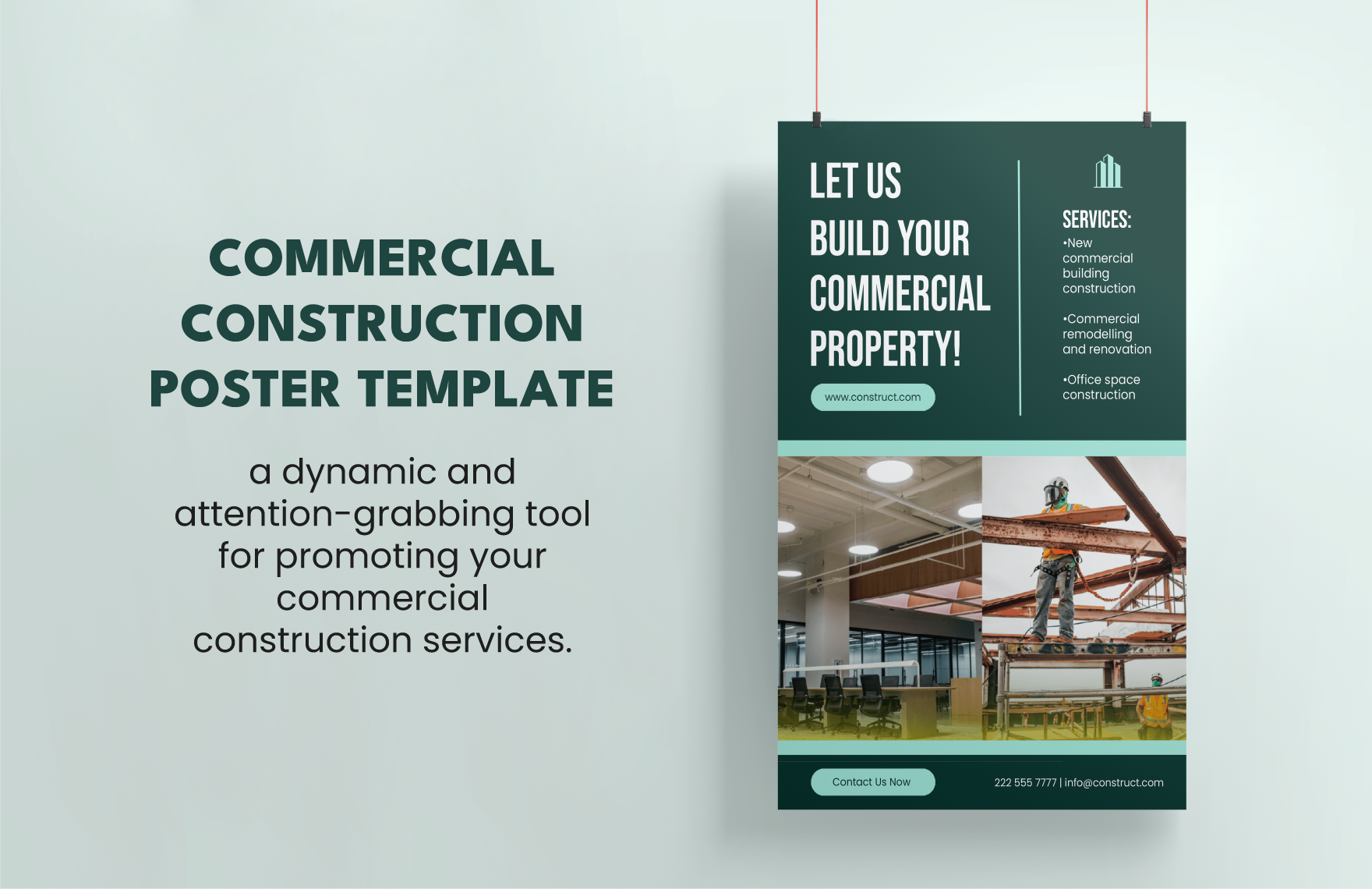Clattering sound of nails being pushed by hammers, steels, and heavy equipment becomes ordinary noise to our ears from time to time. It can't be helped, construction is a booming business. An undeniable part of your Construction Project has to be posters announcing that it is an area under construction. Moreover, safety posters, posters for advertisements are equally necessary. Are you involved in Construction Business and looking for posters? Create them now with our ready-made Construction Posters in Illustrator! Get them for free in A3 and 24x36 inches sizes. Access them with Illustrator's multi-layering and liquid content insertion features and create your dream construction poster. Hurry, download the range today!
Construction Poster Templates in Illustrator
Get creative with customized construction poster templates in Adobe Illustrator. Free, professional quality designs ready to enhance your projects. Download now!