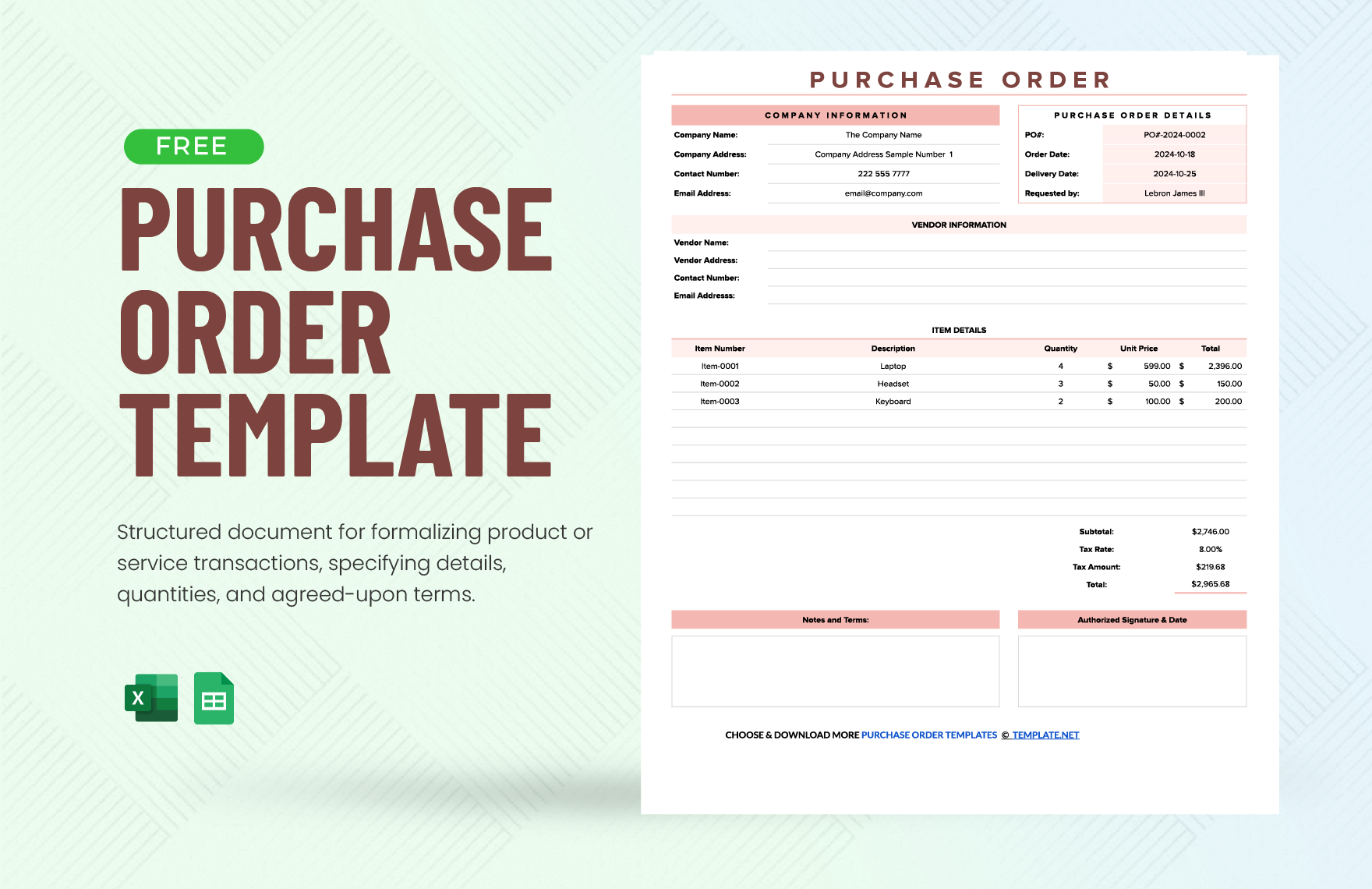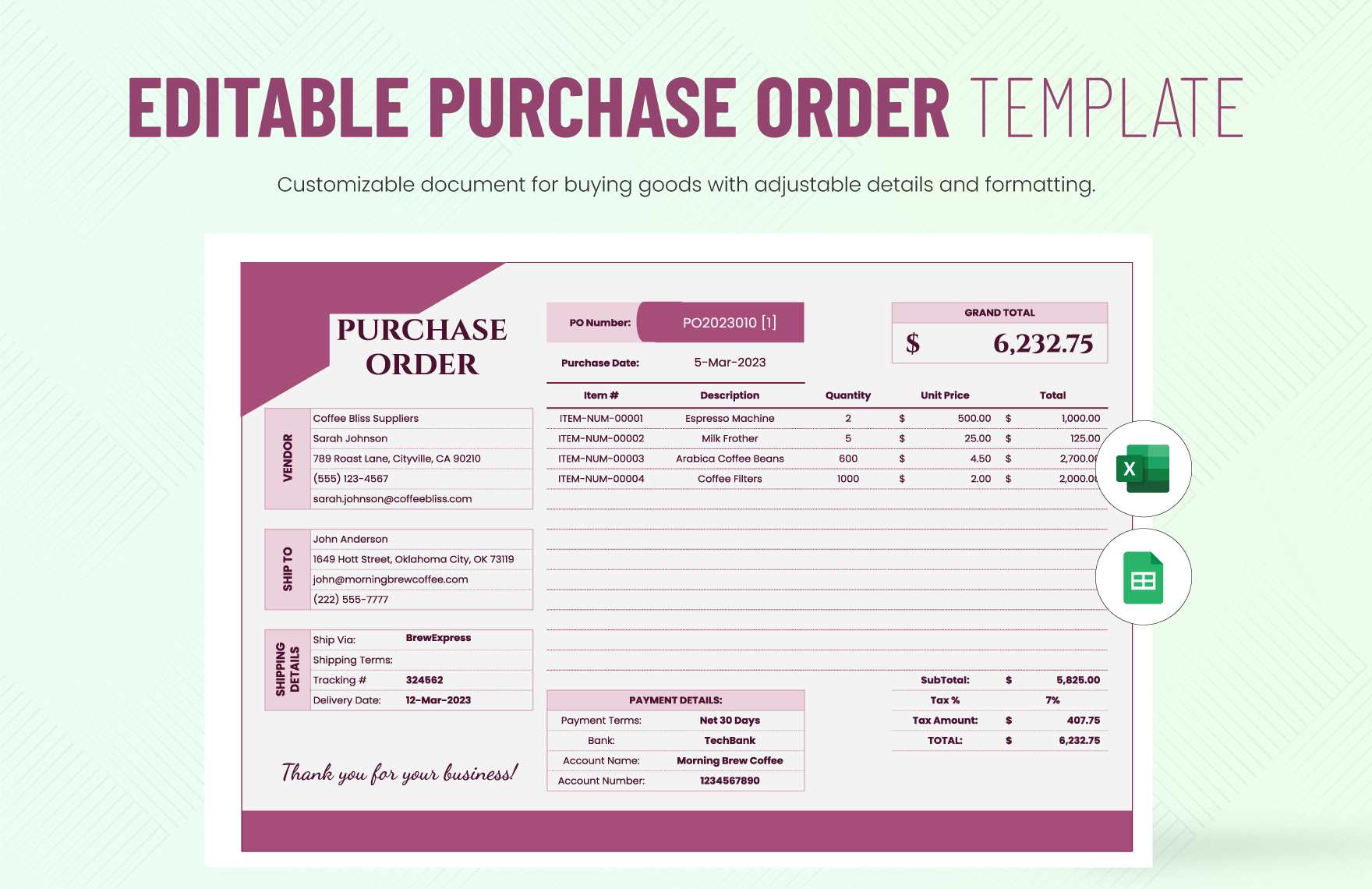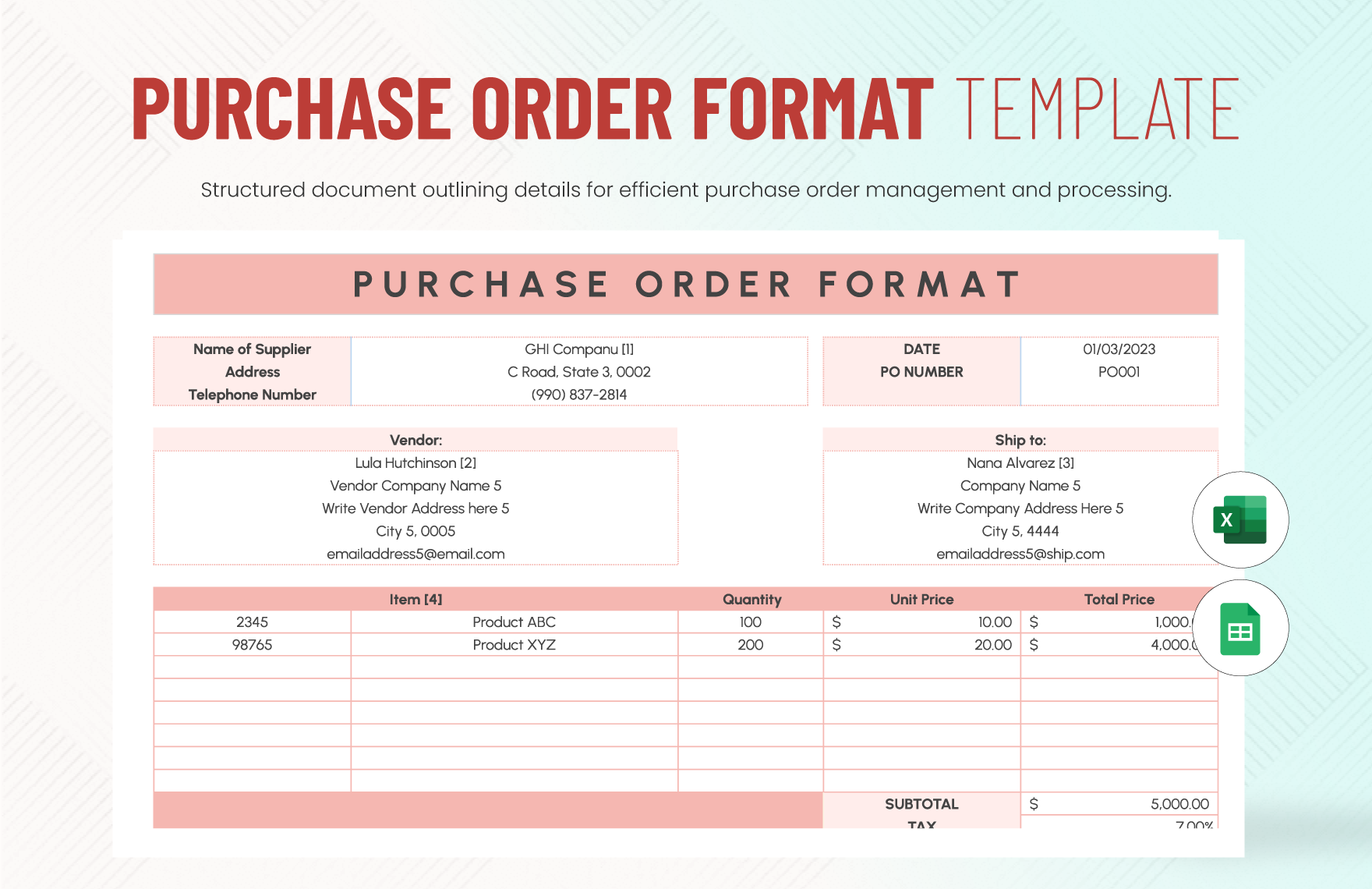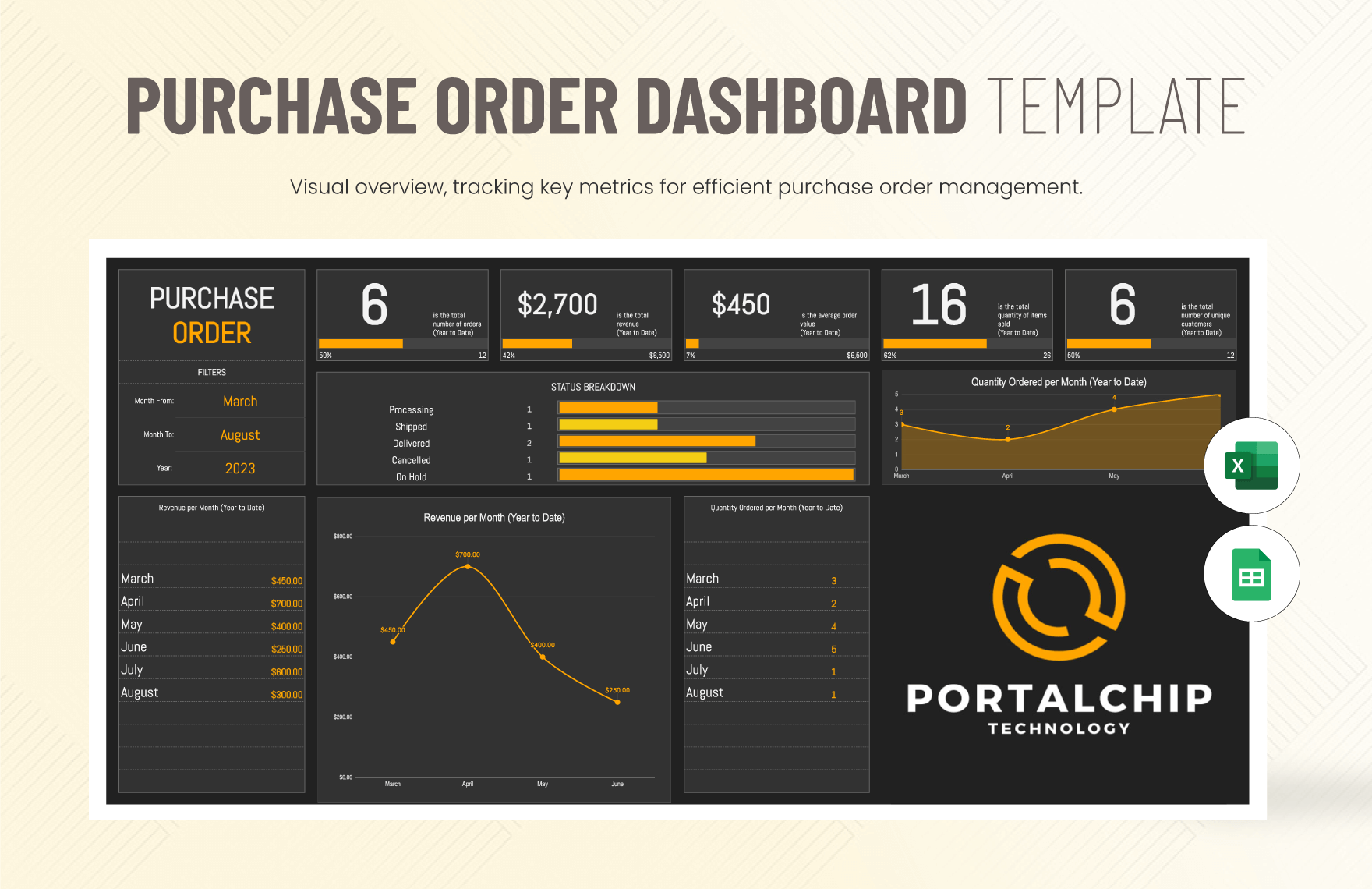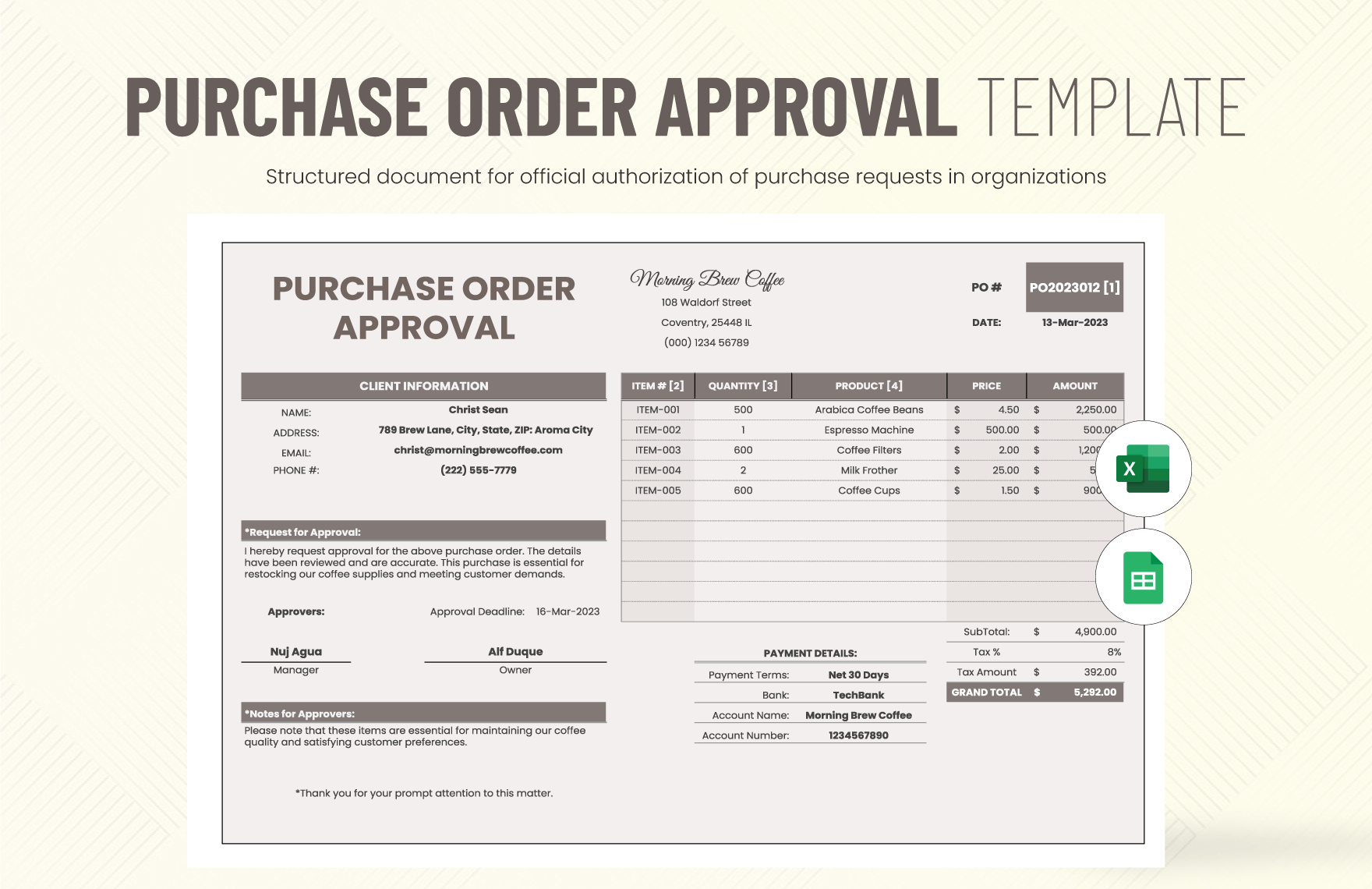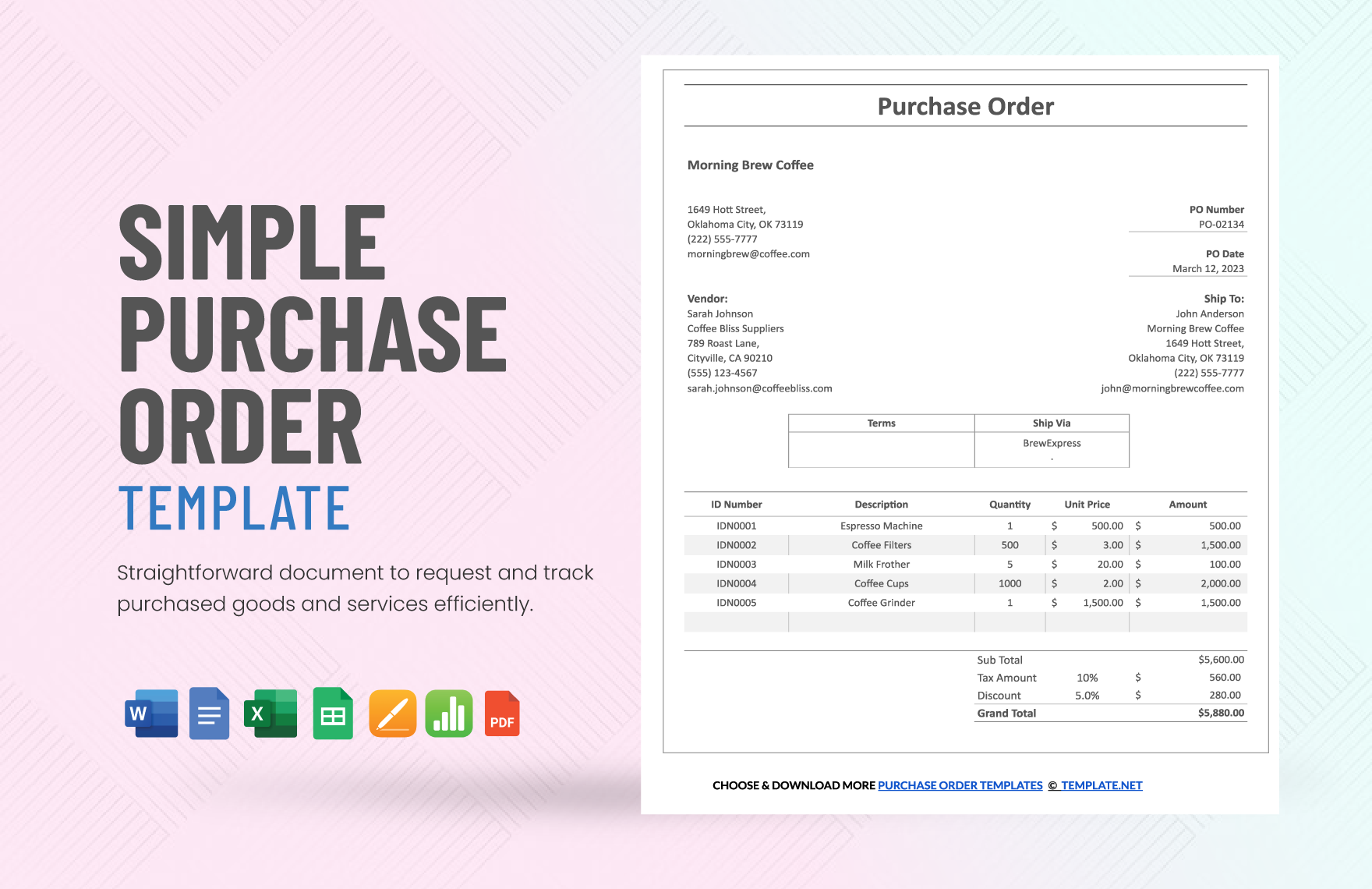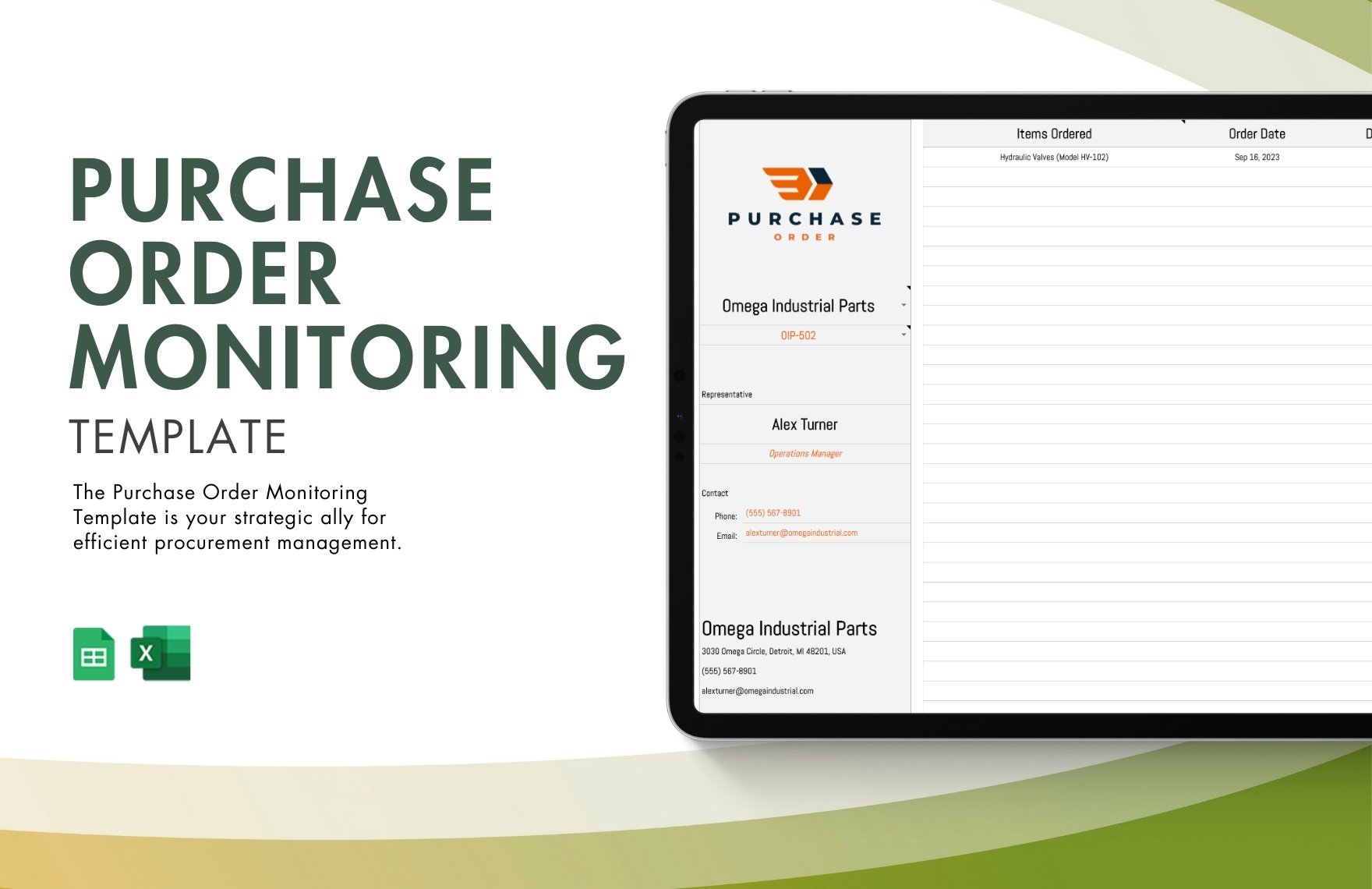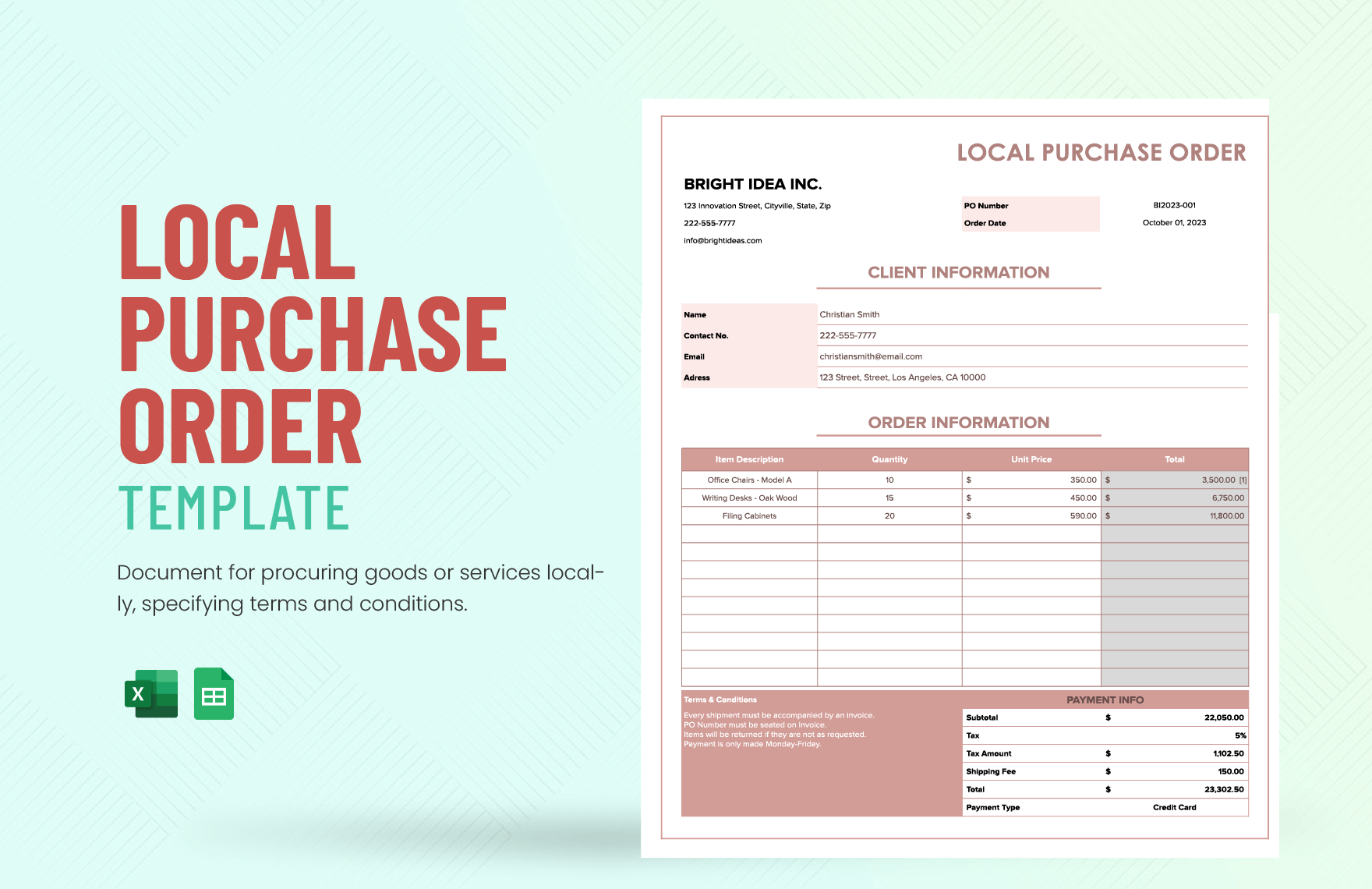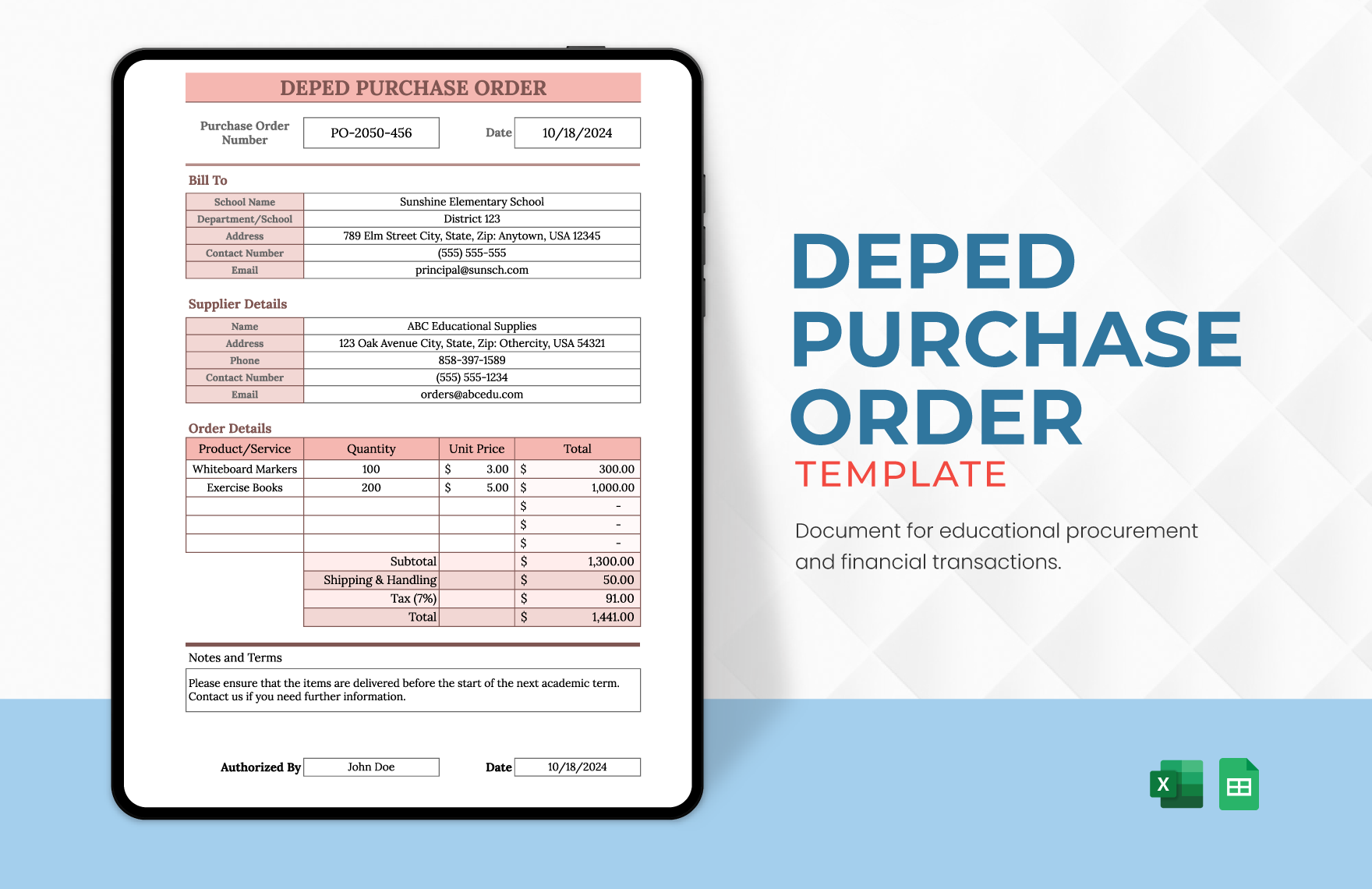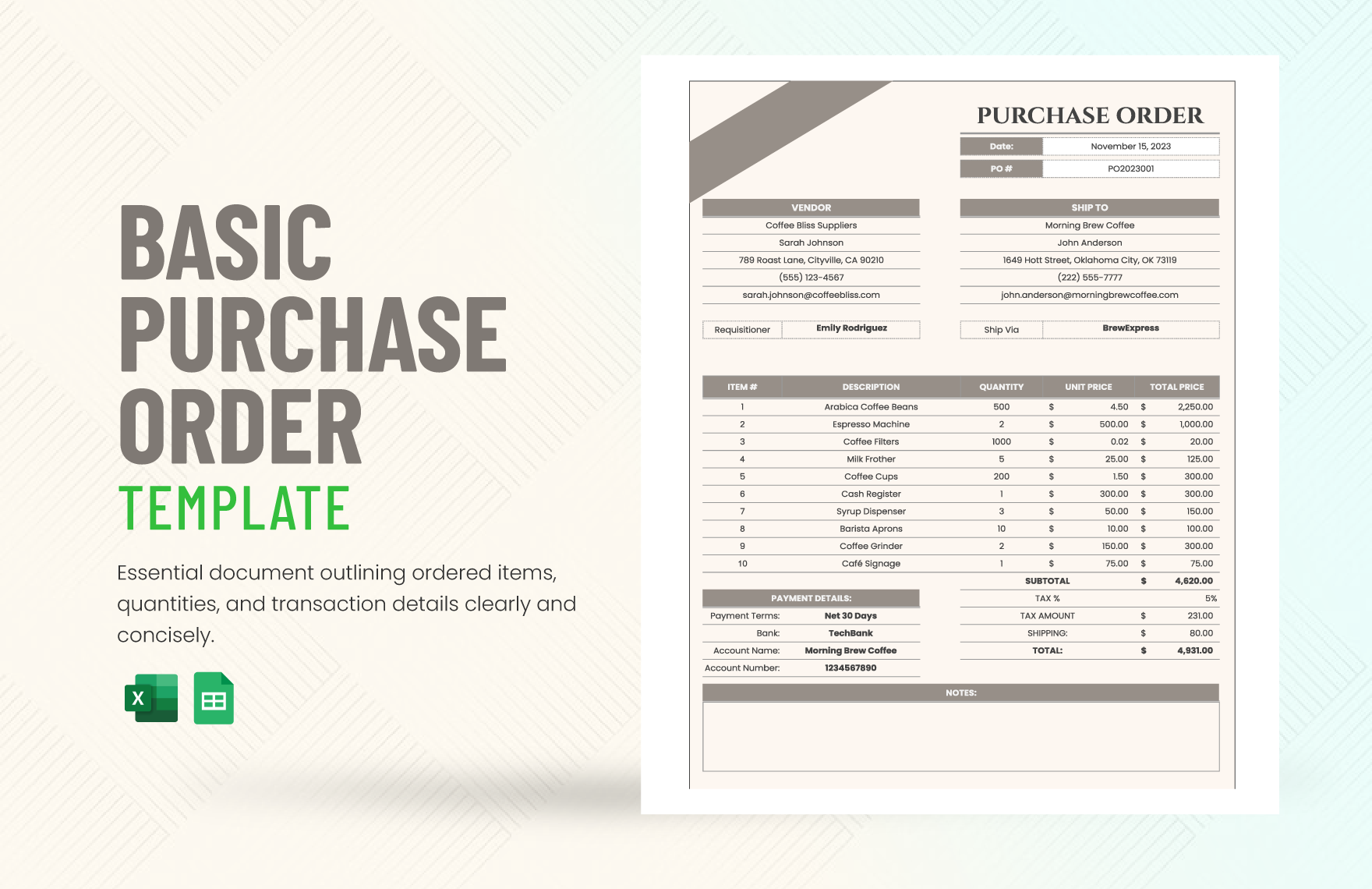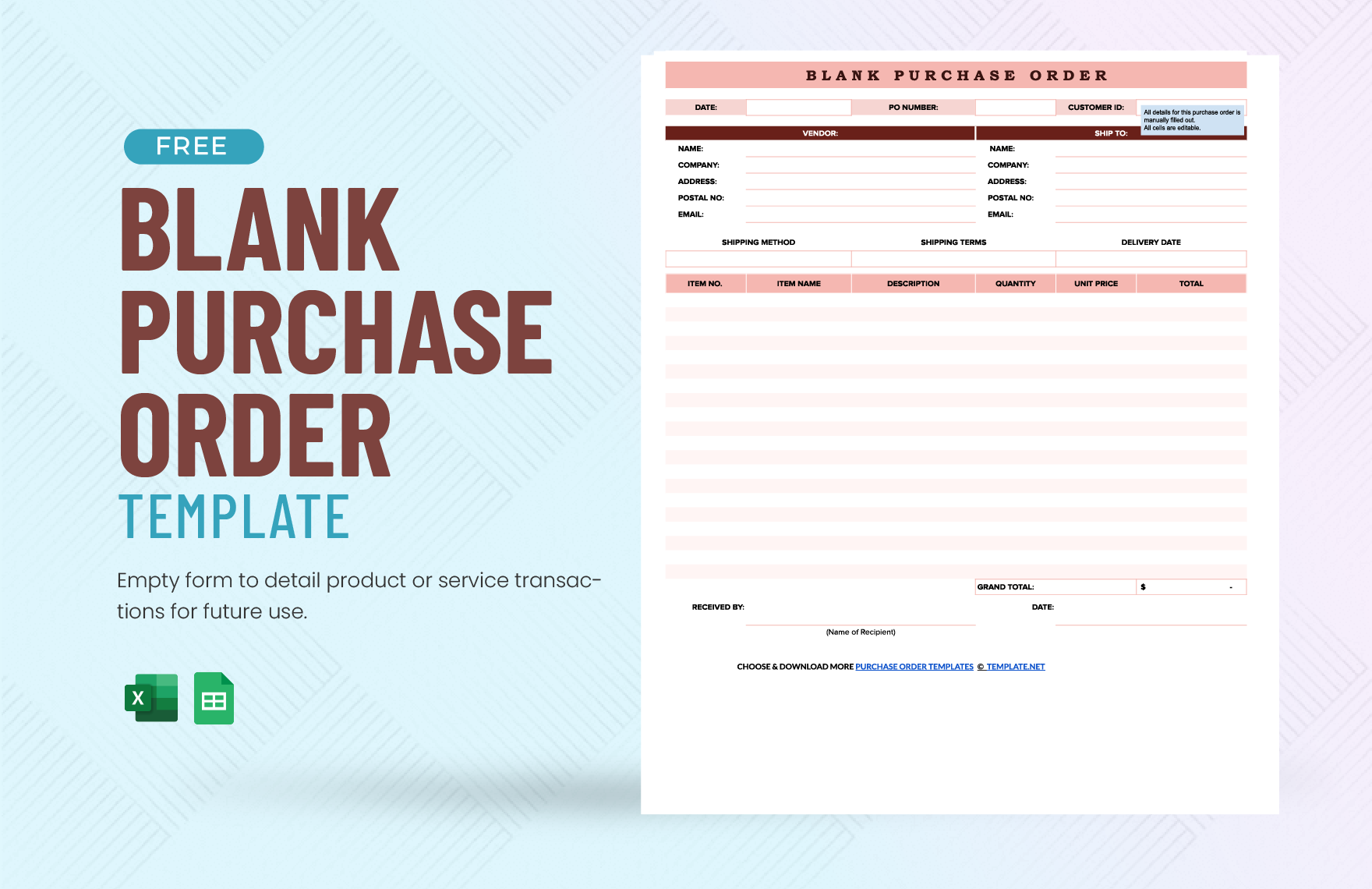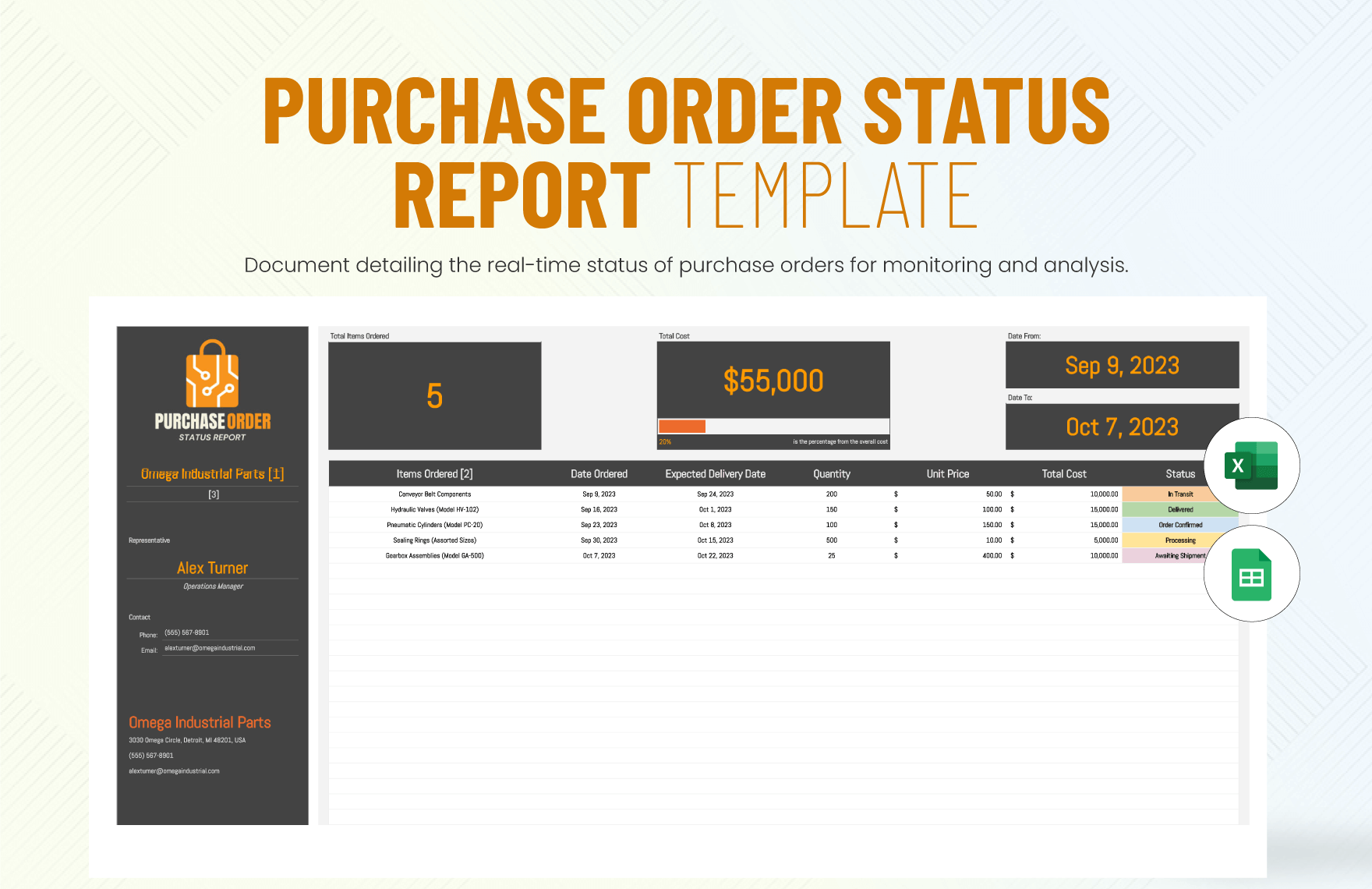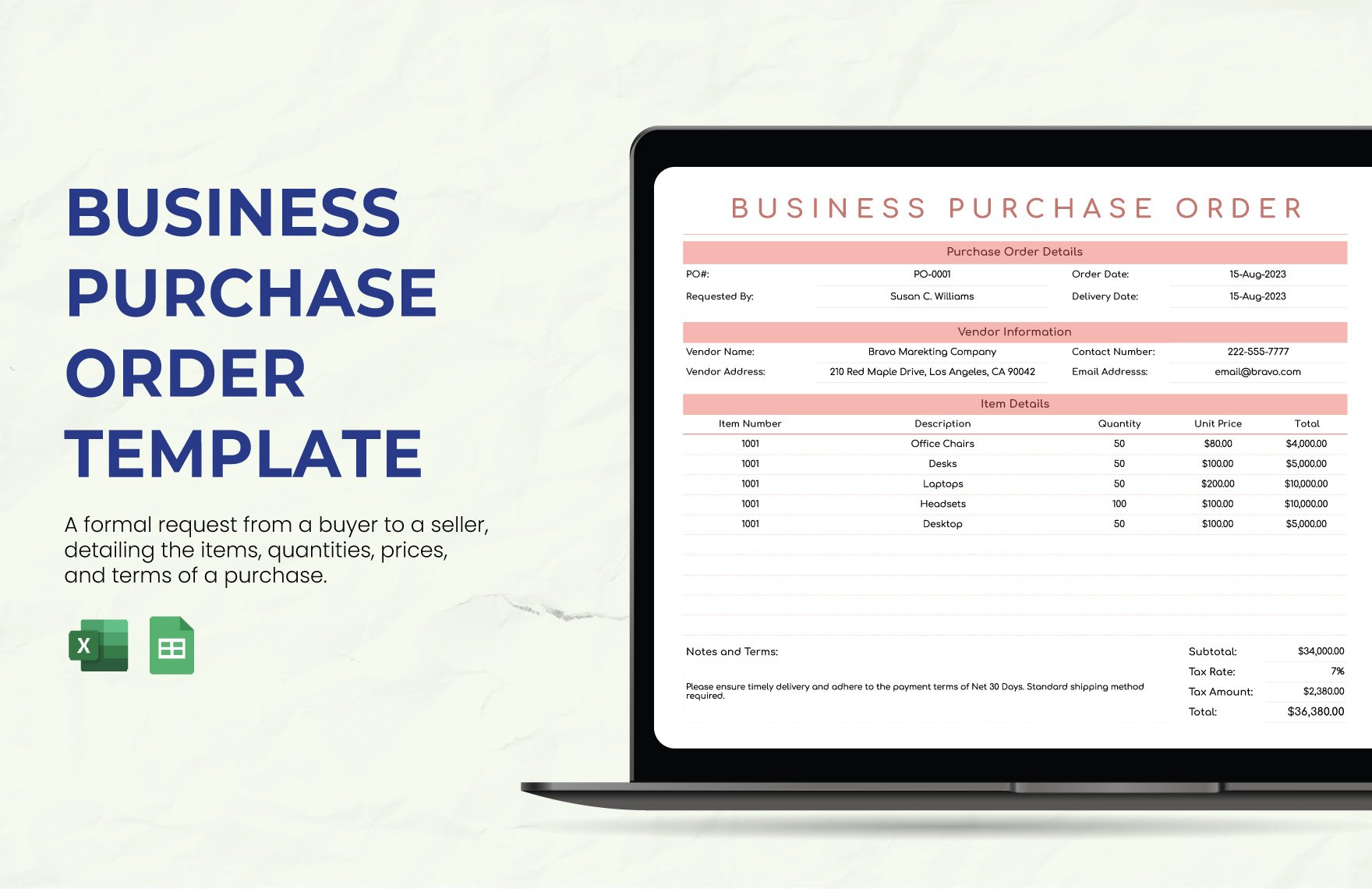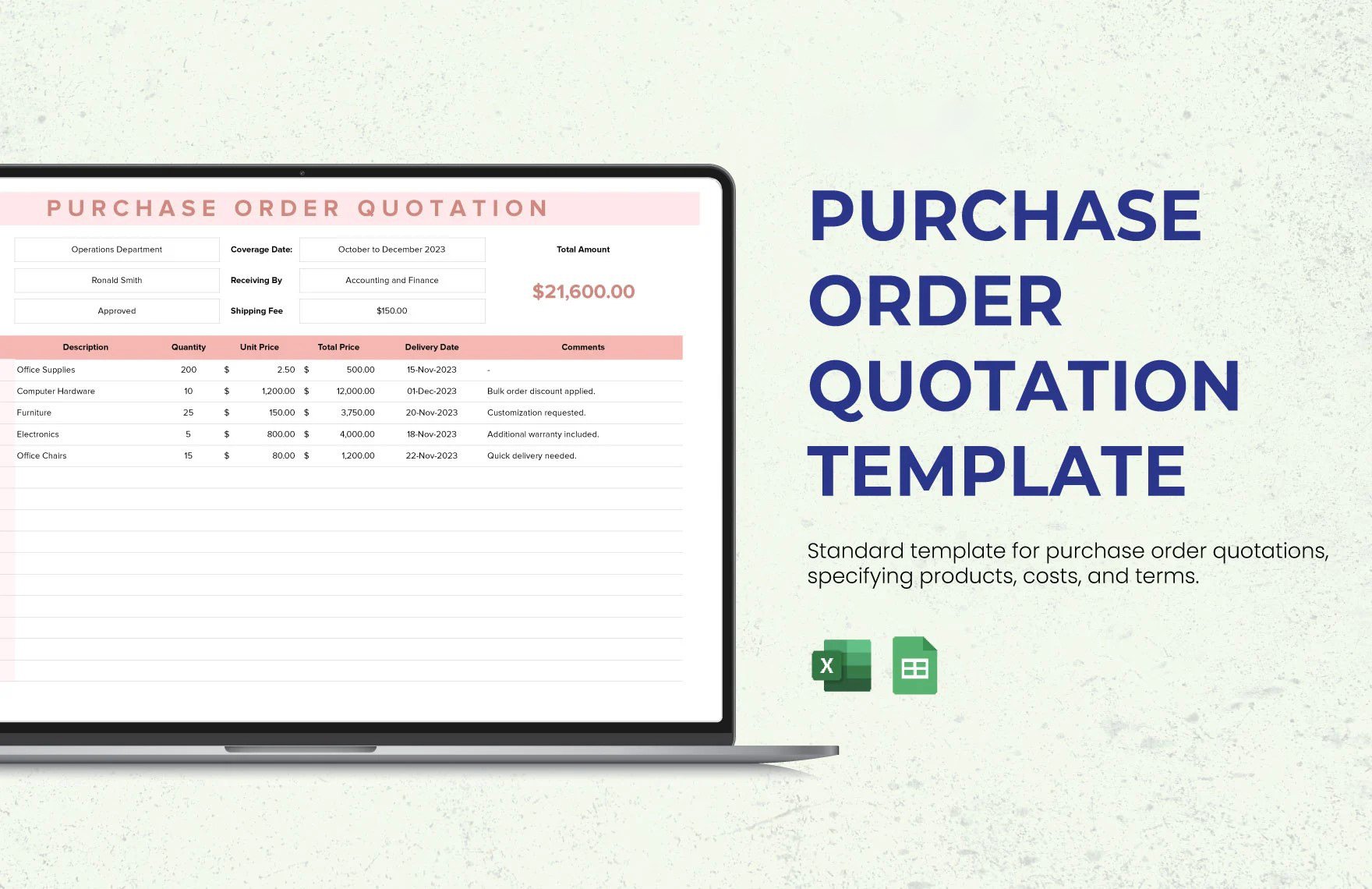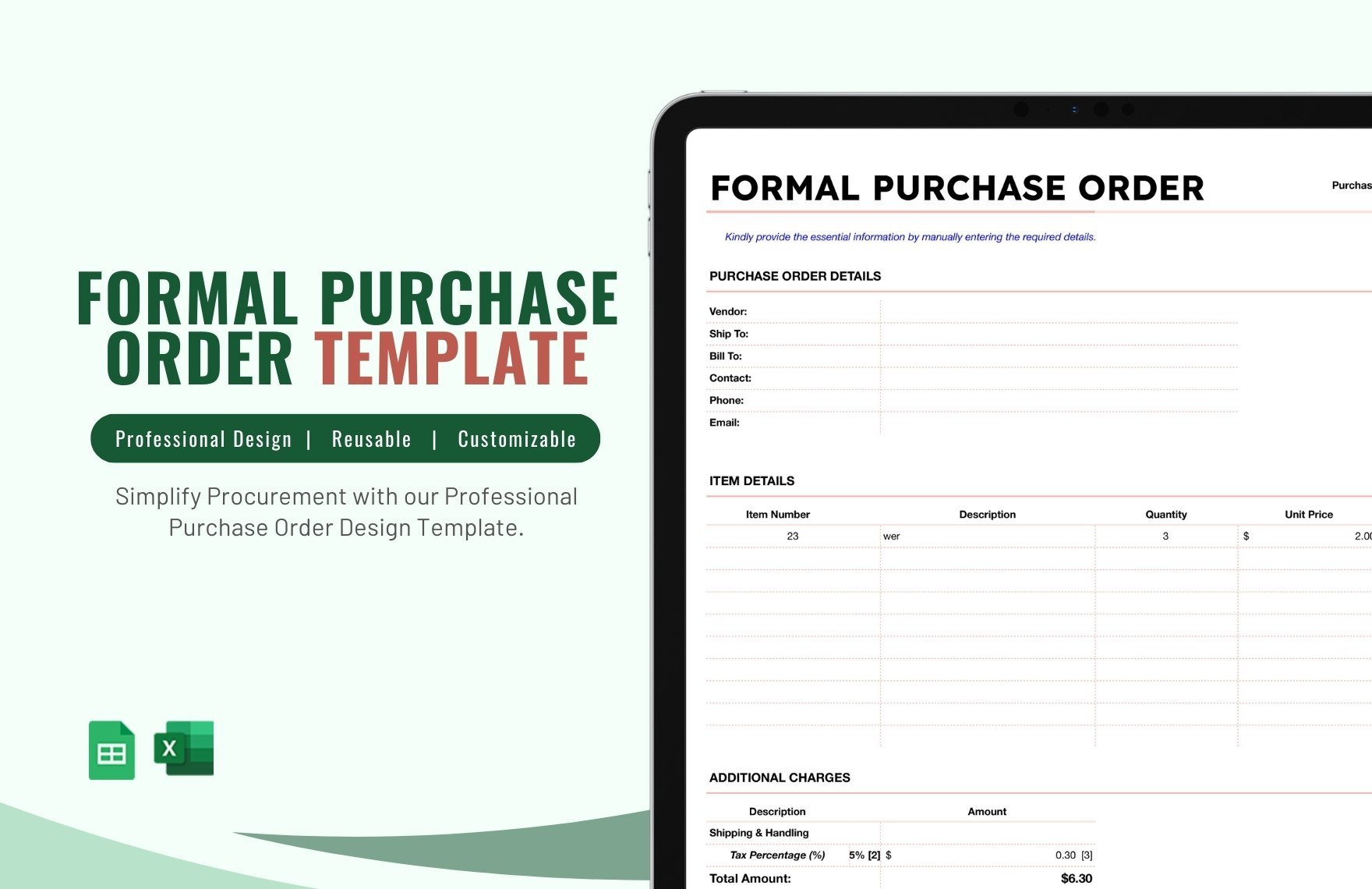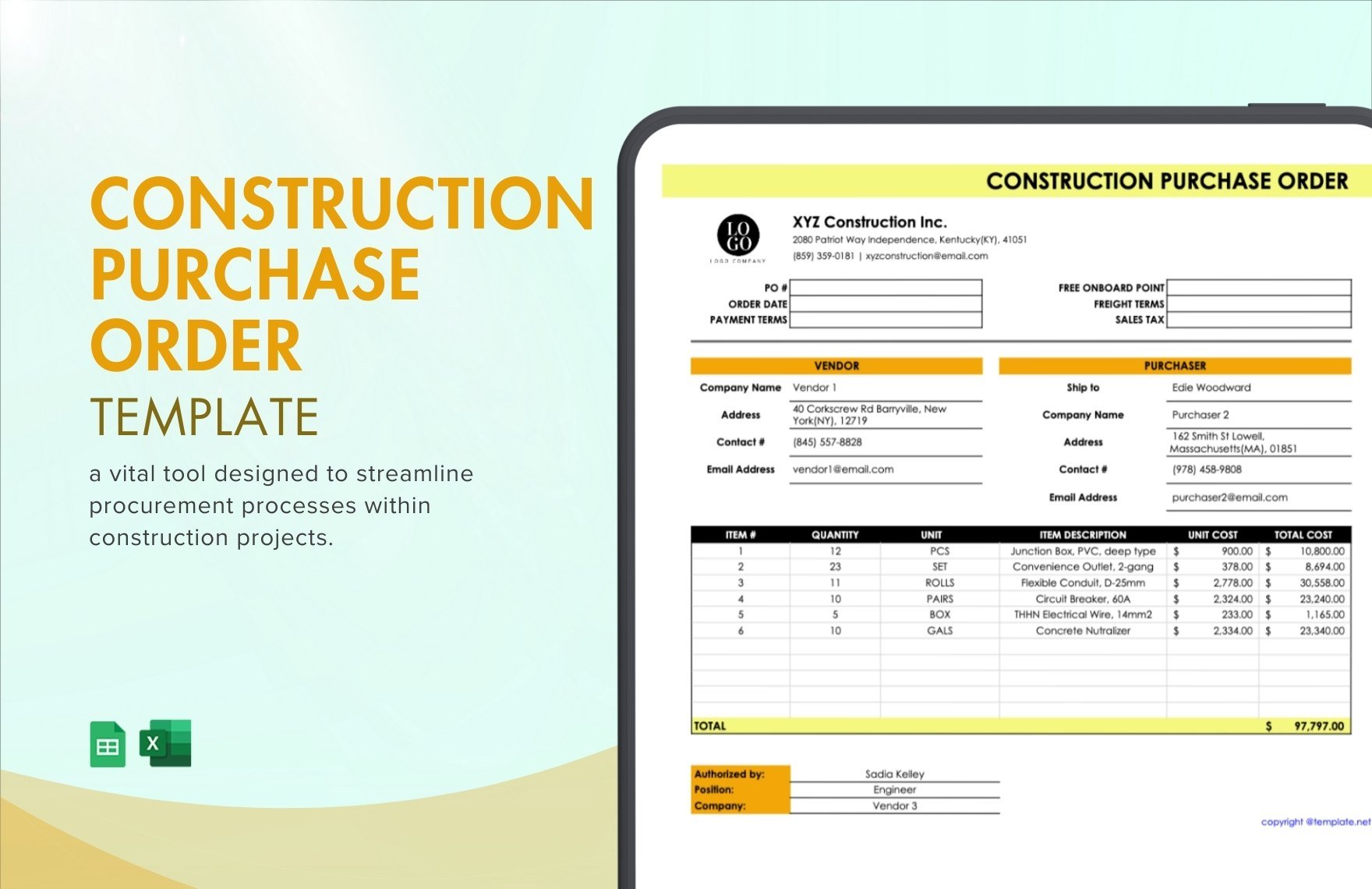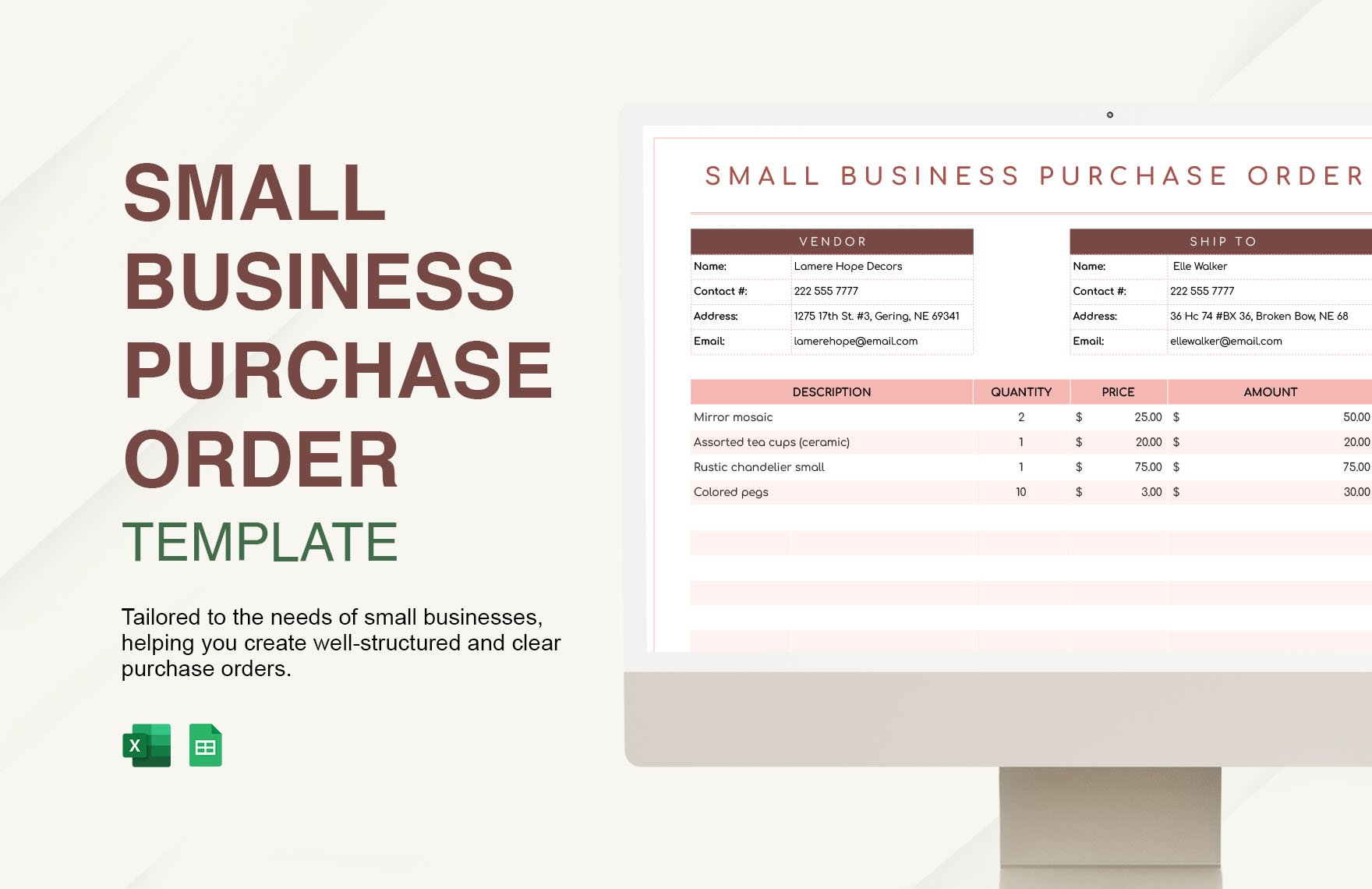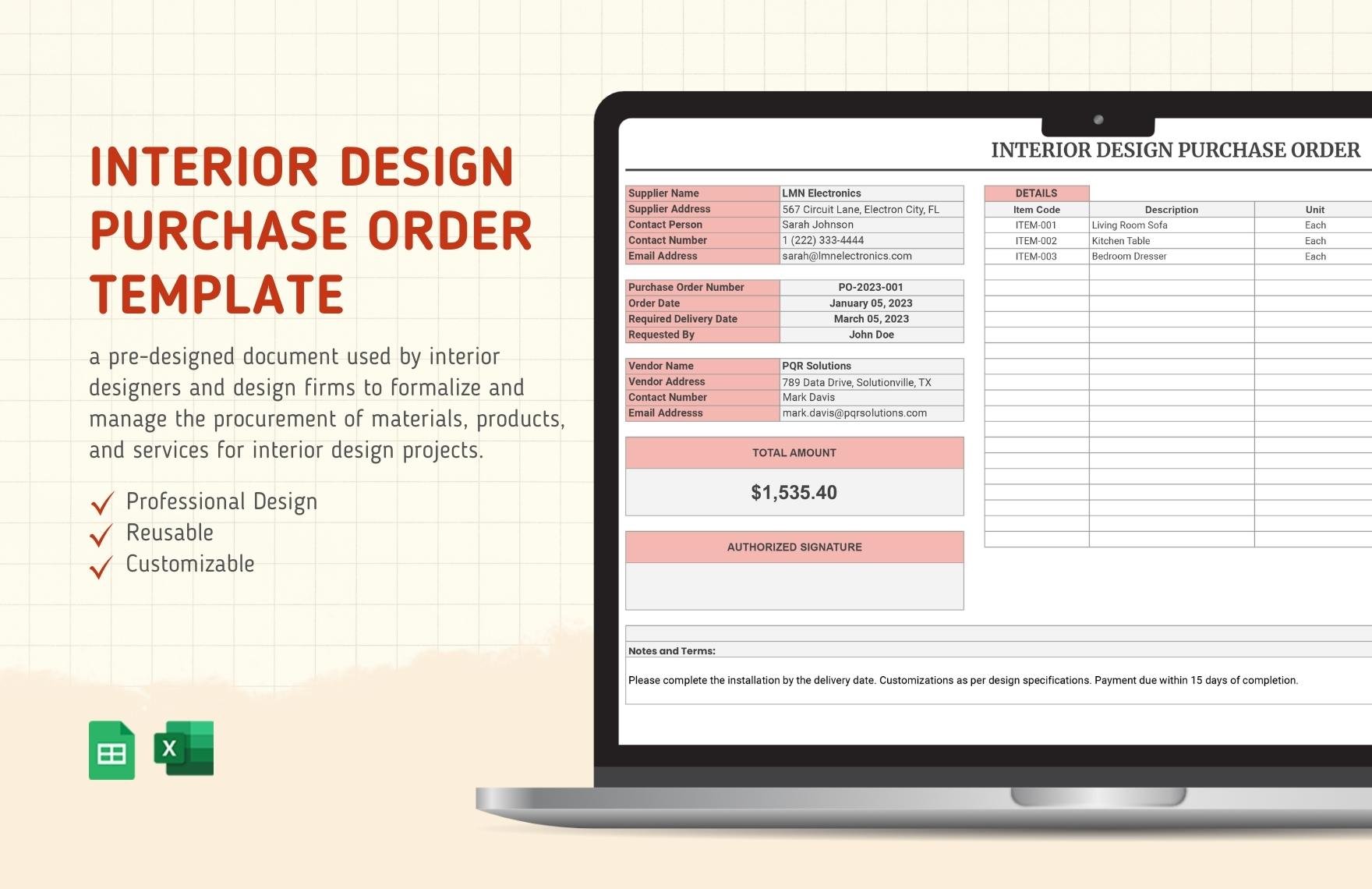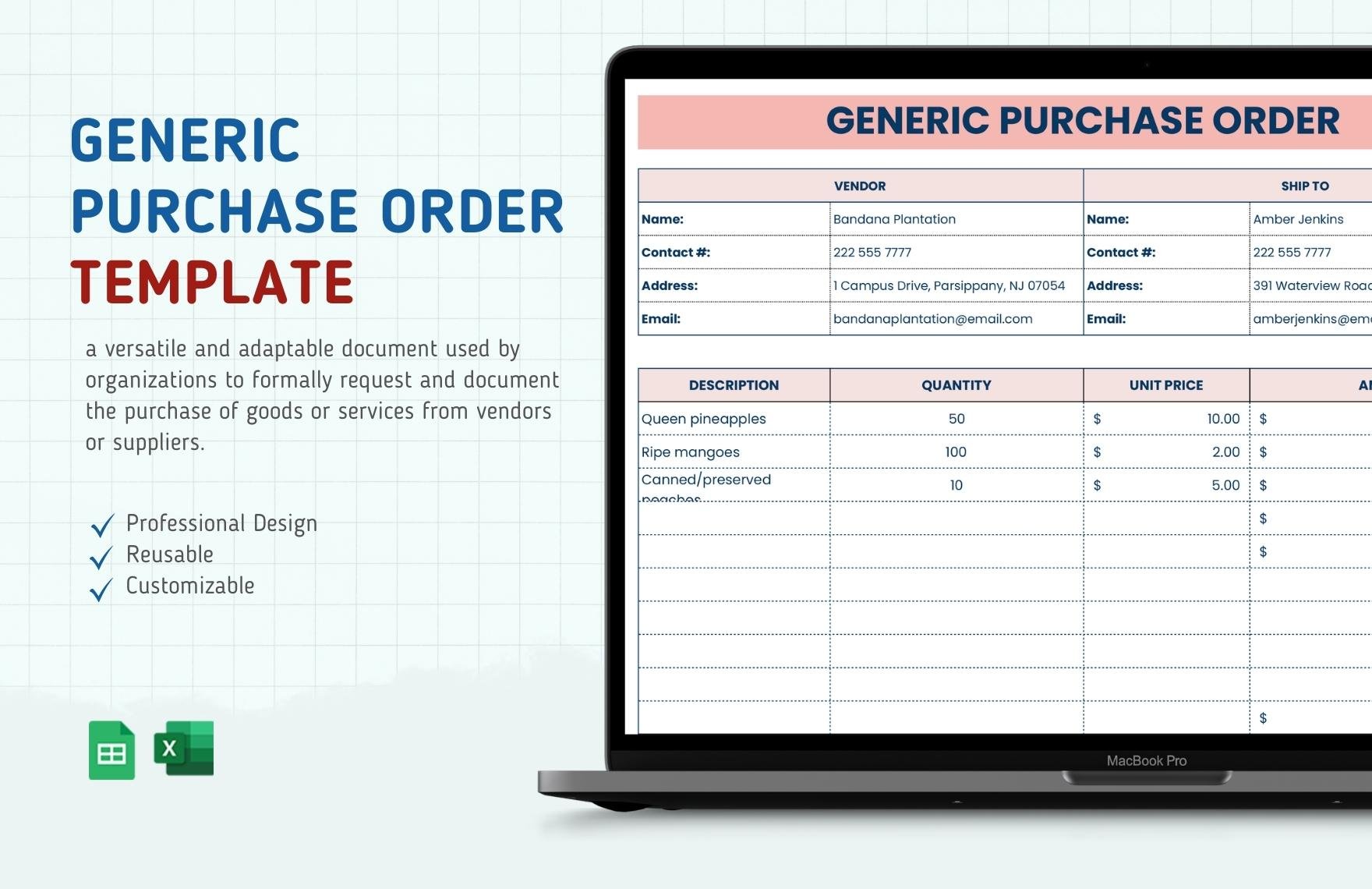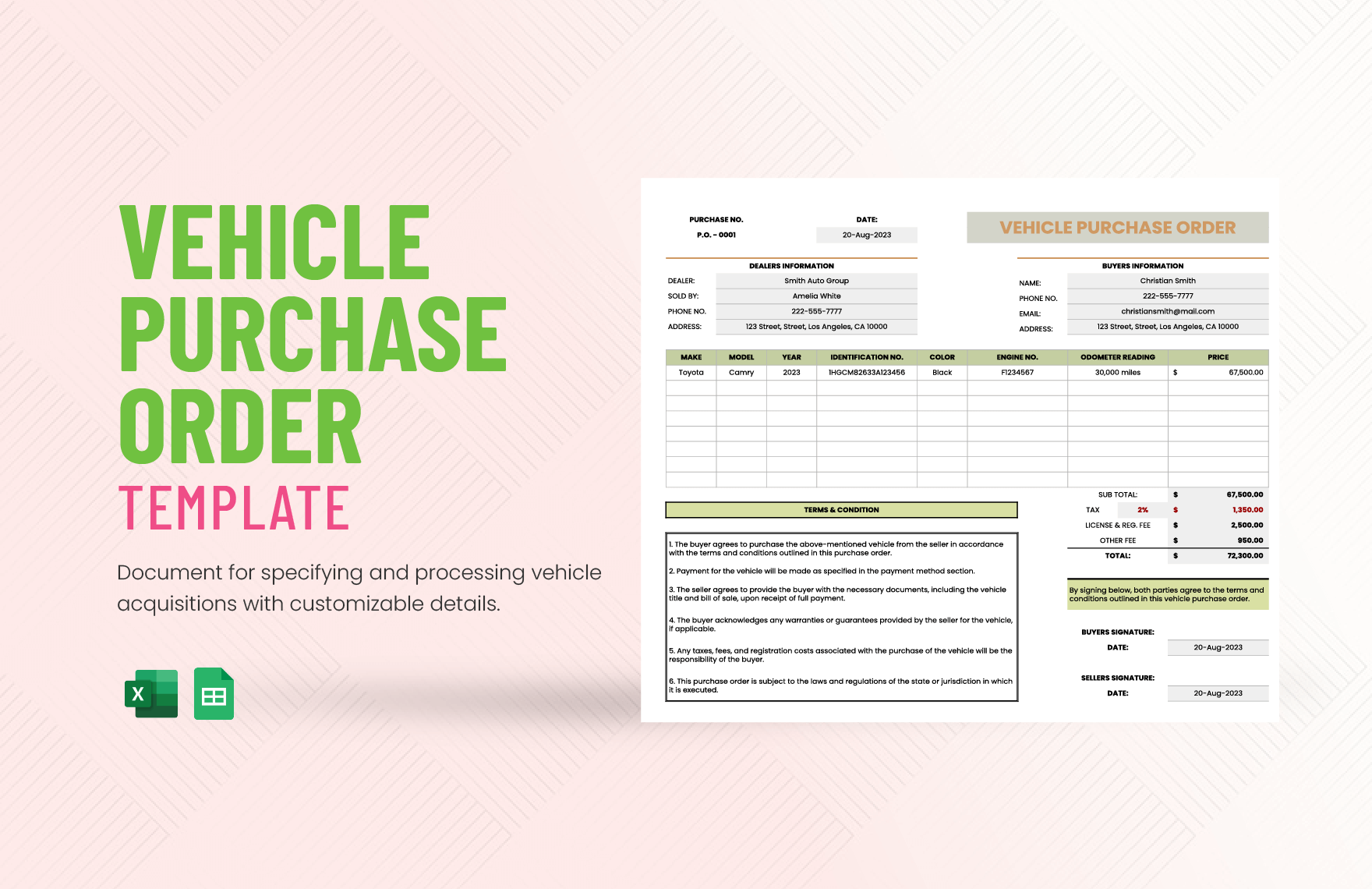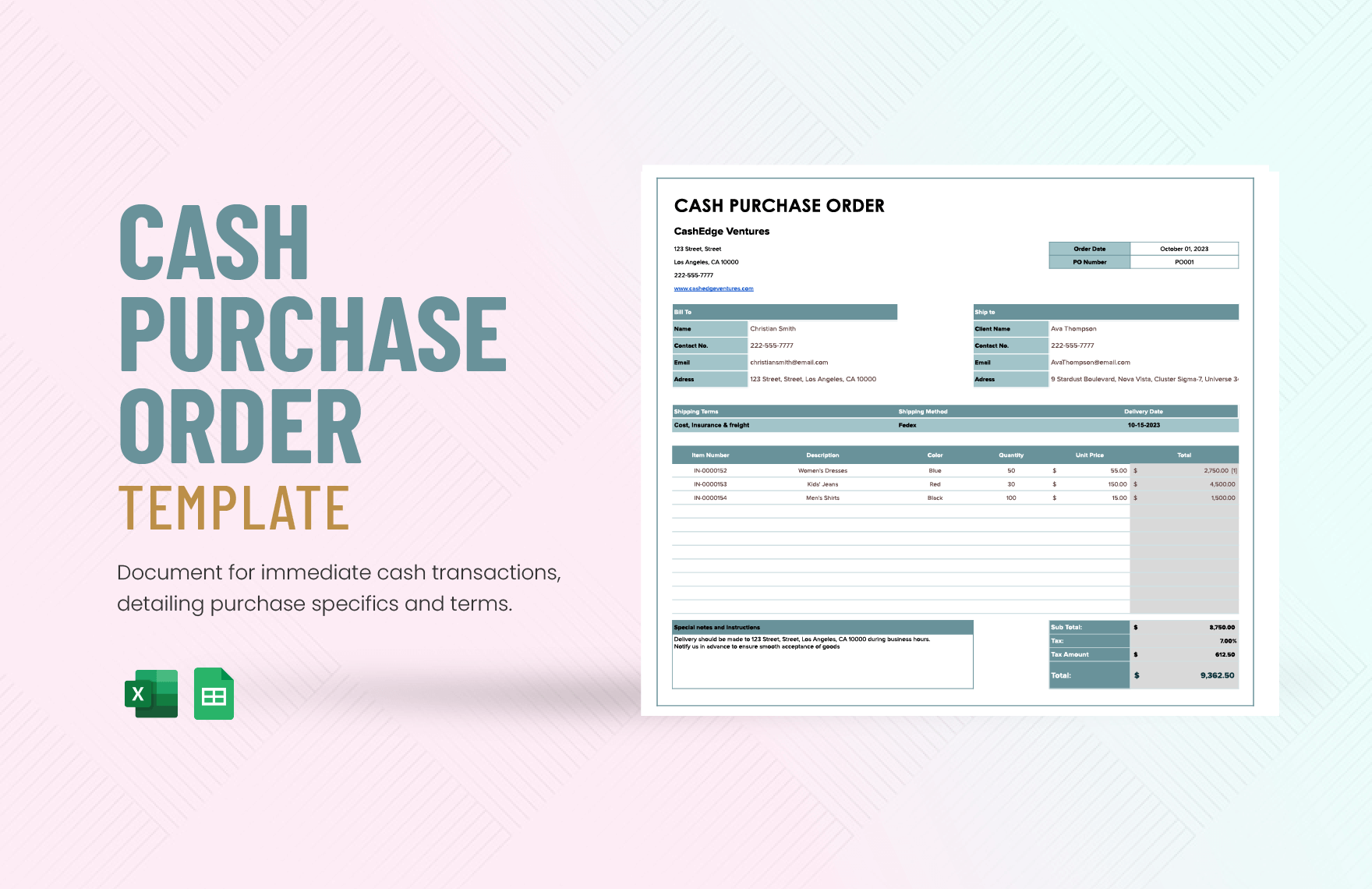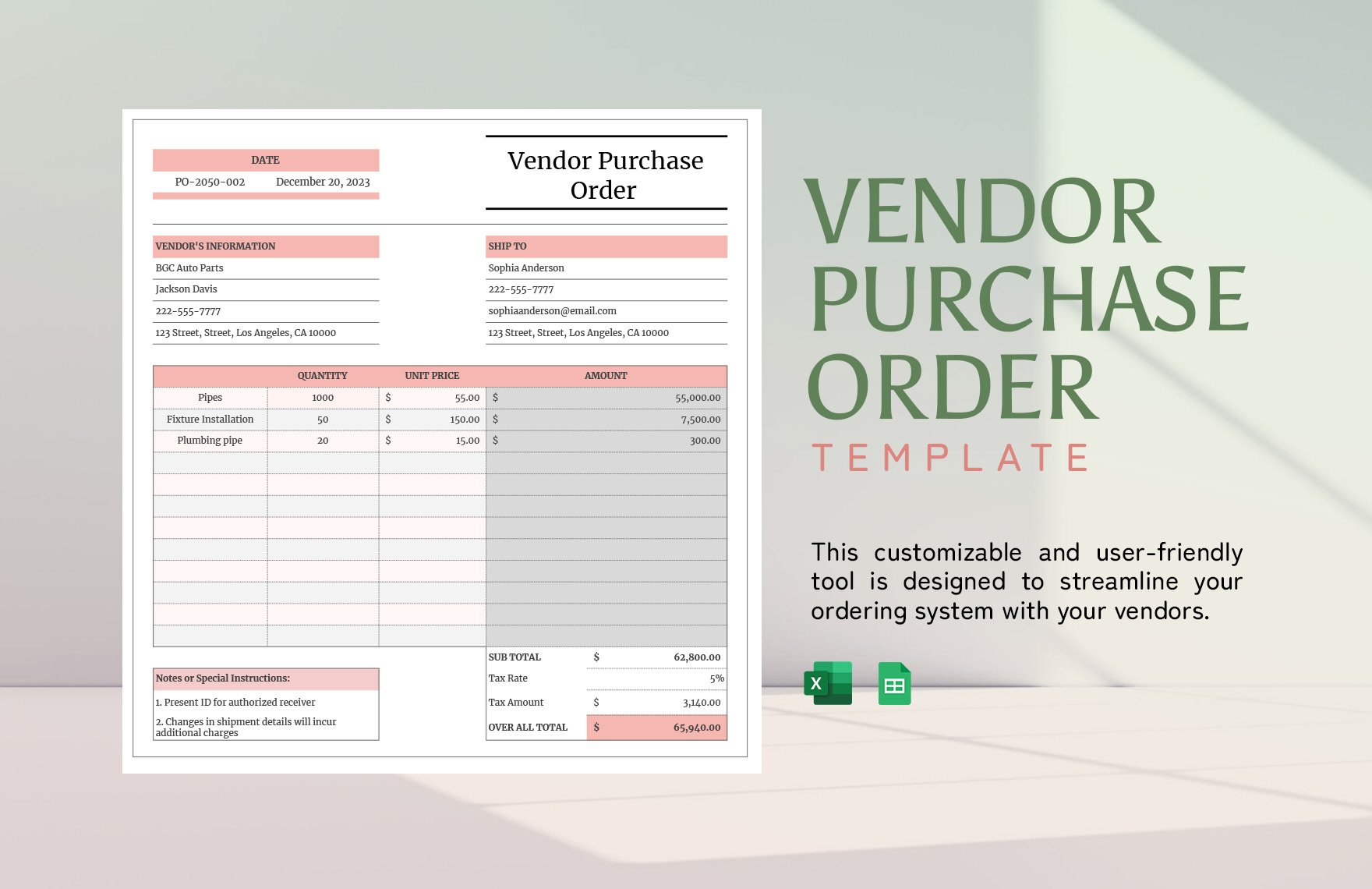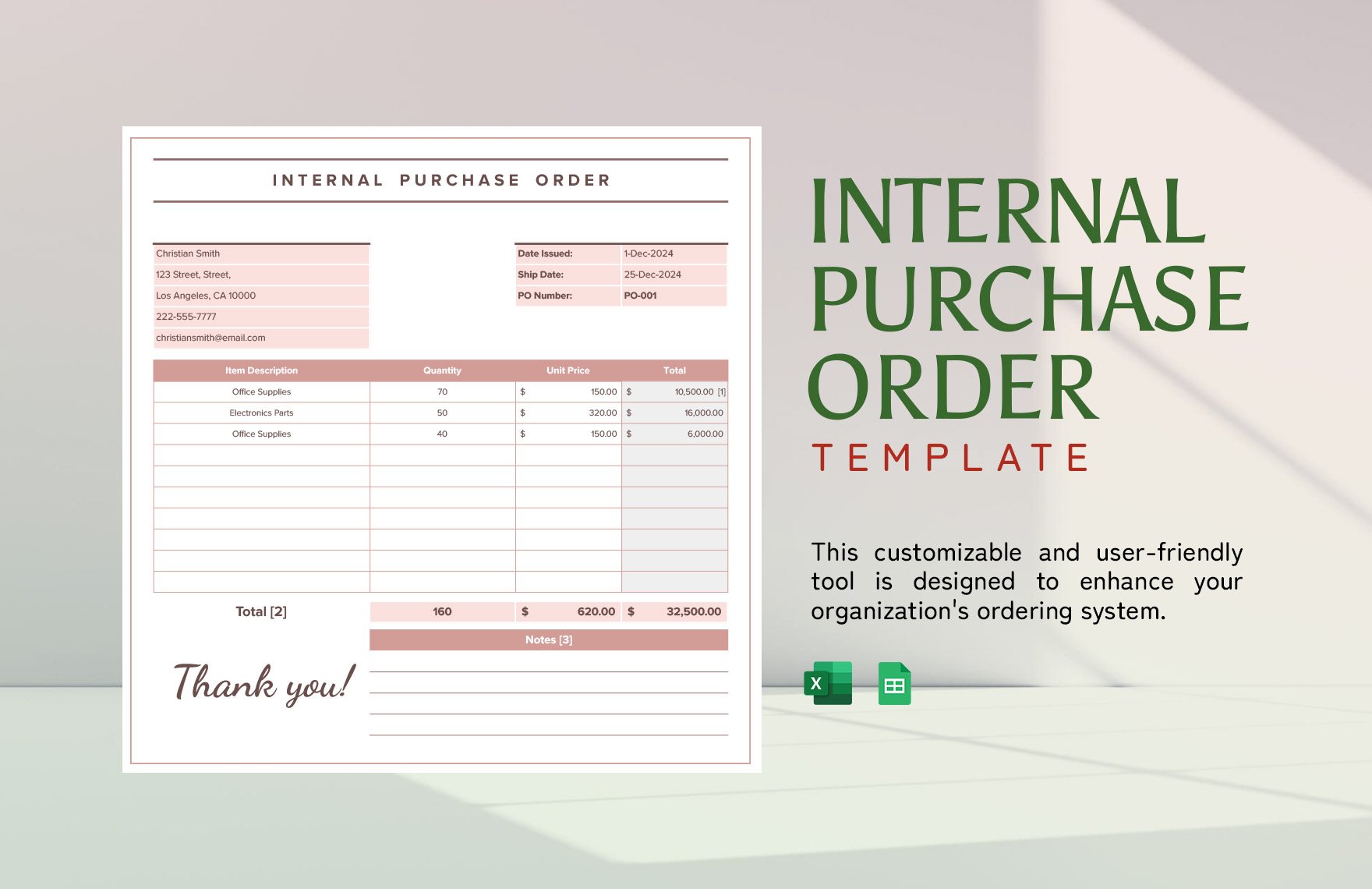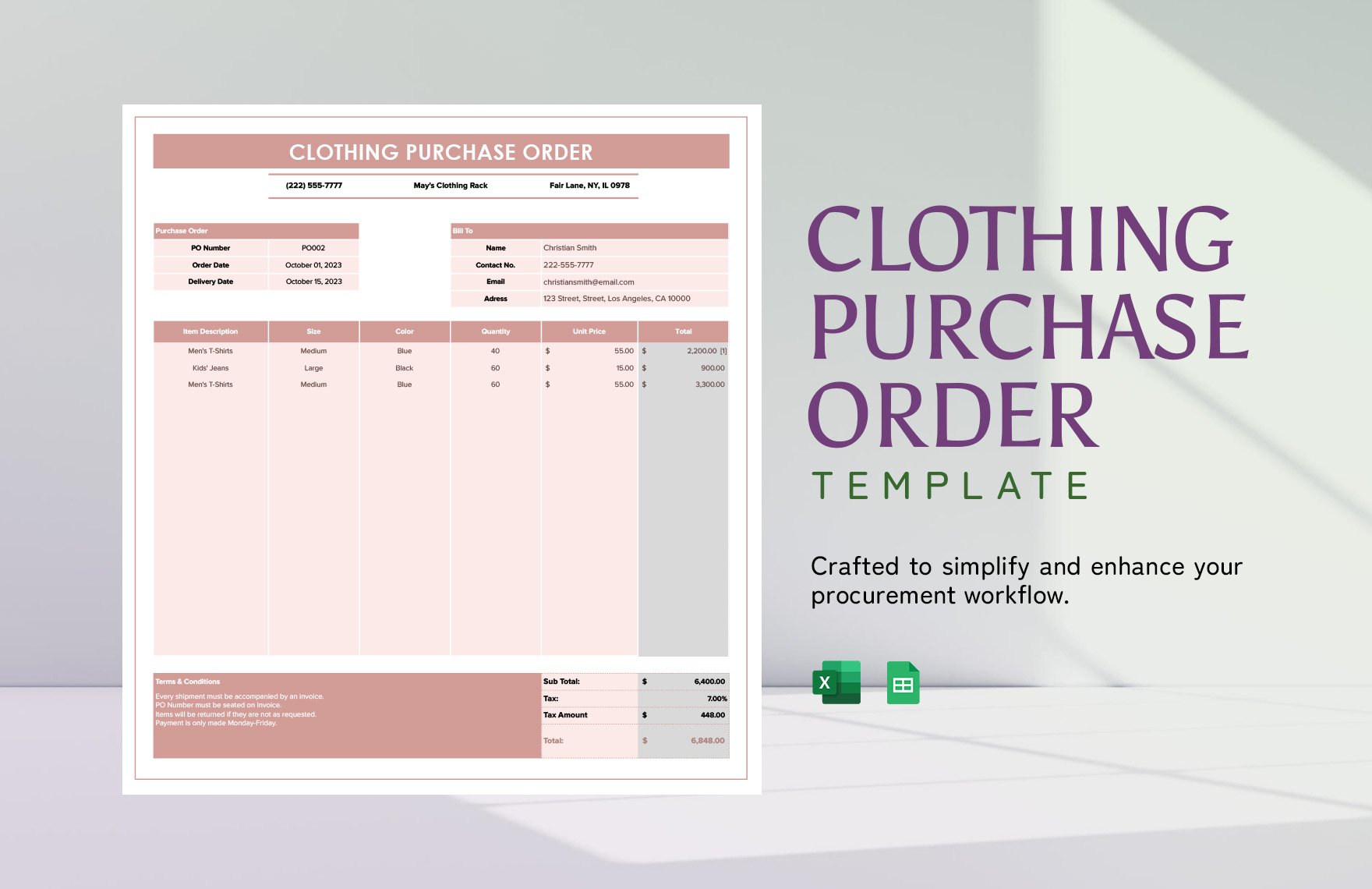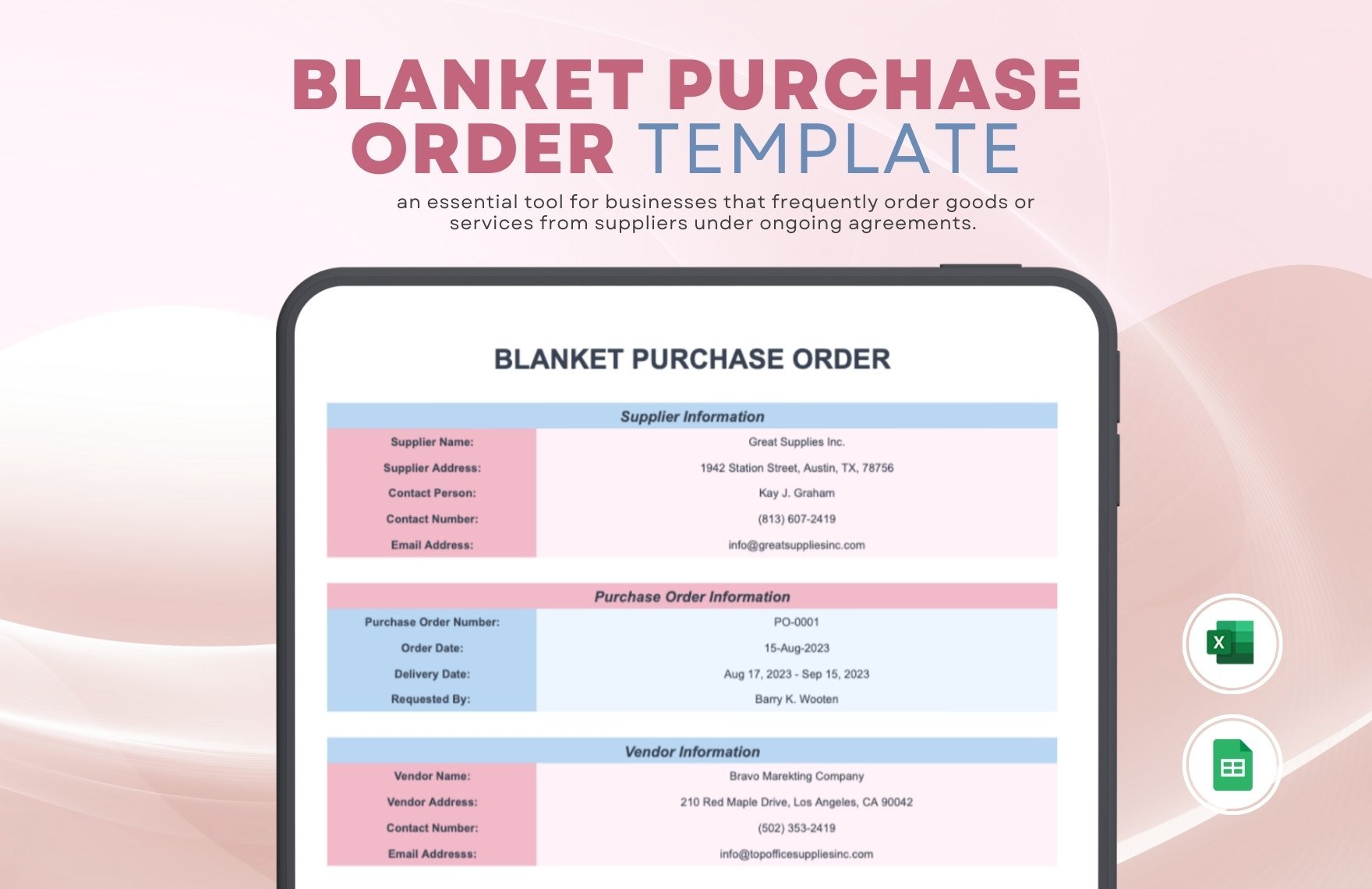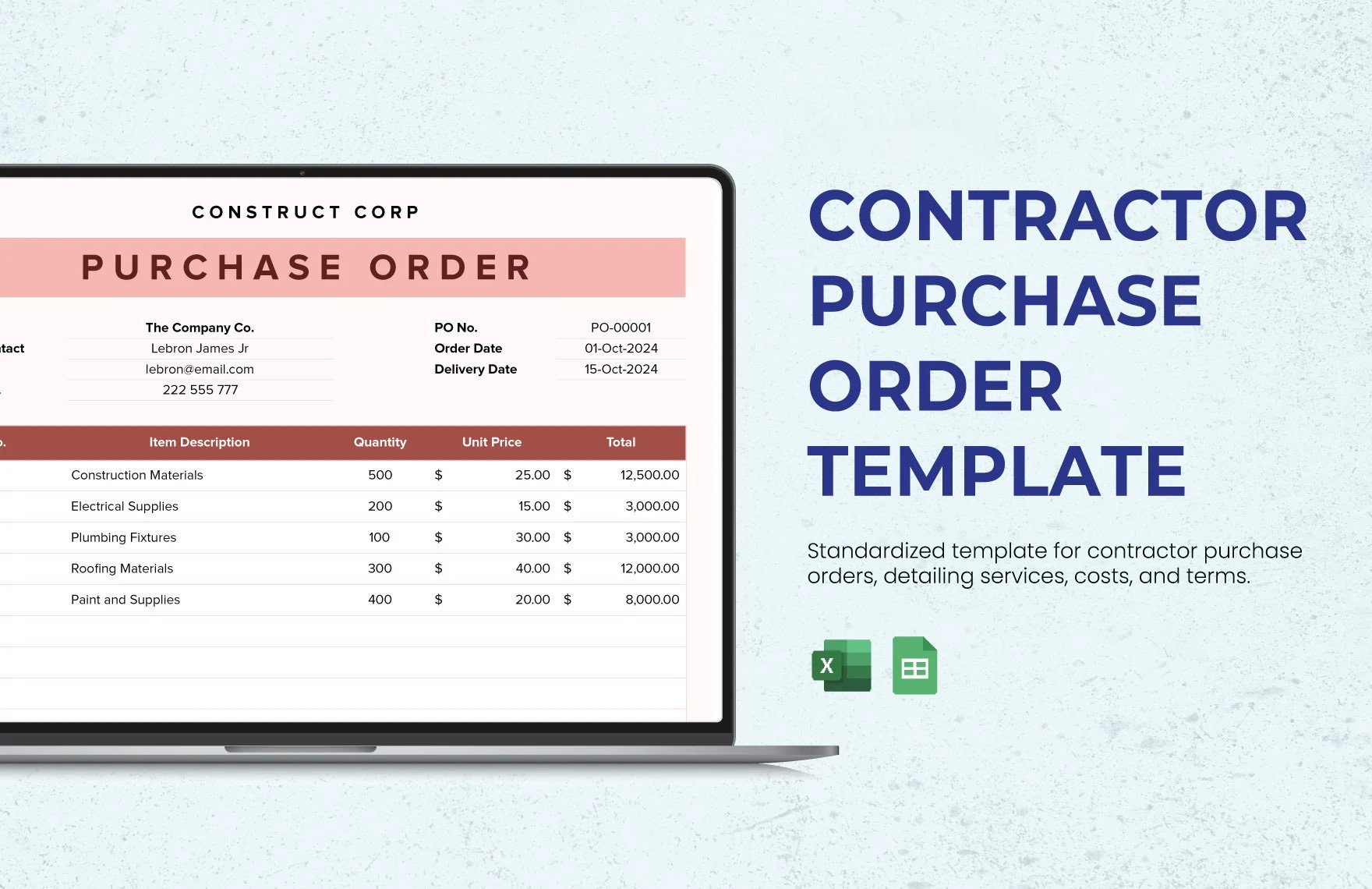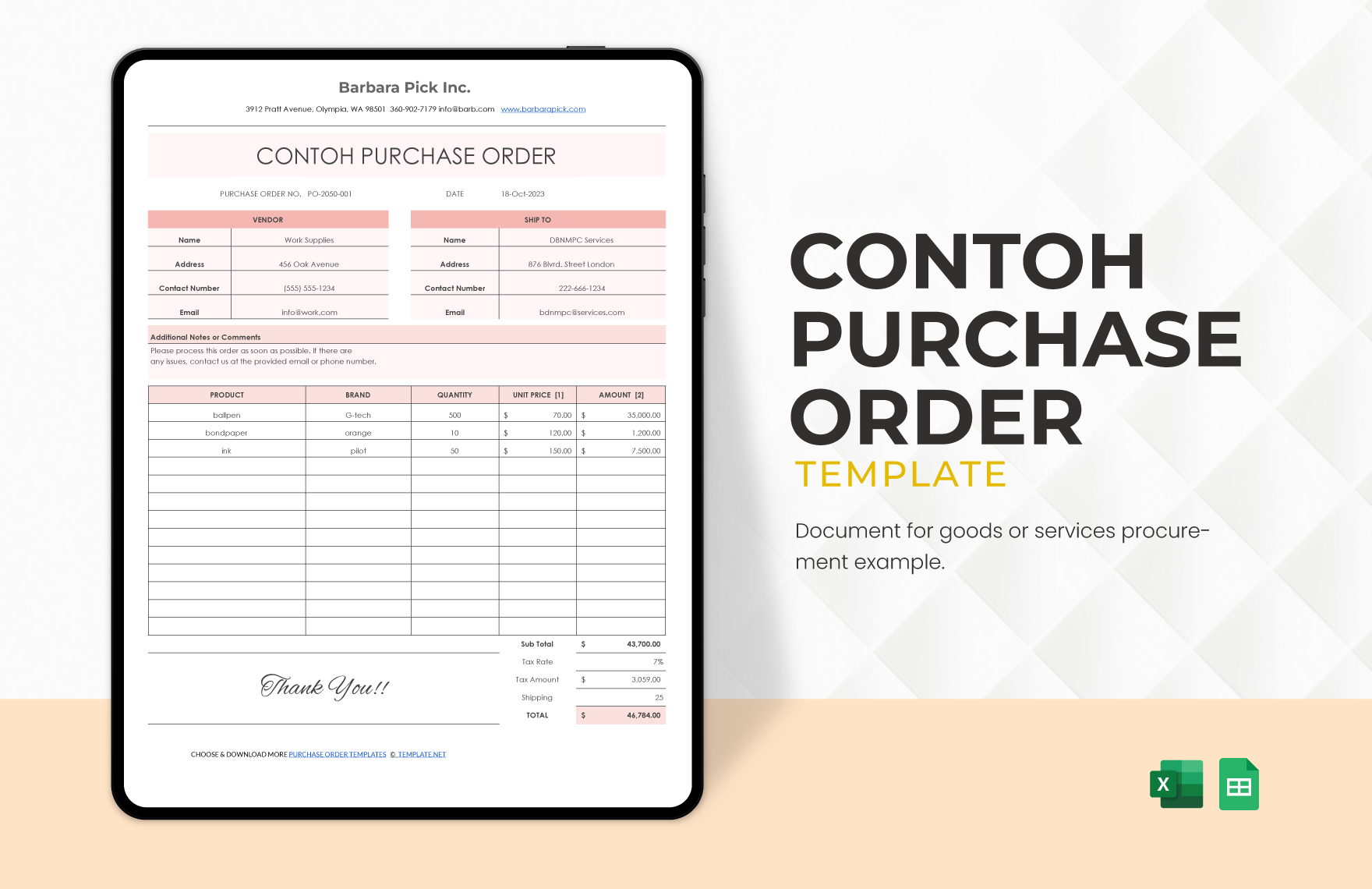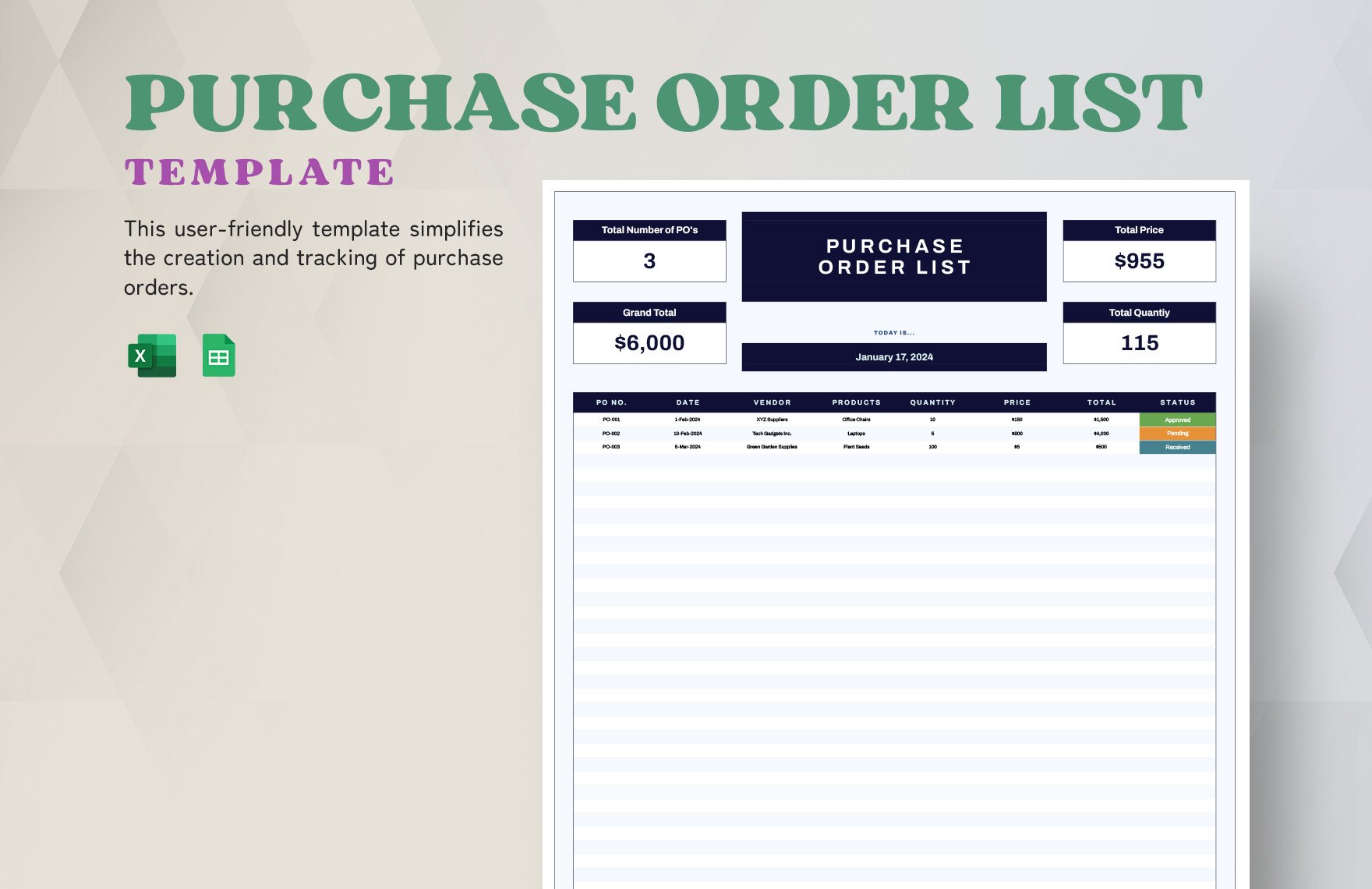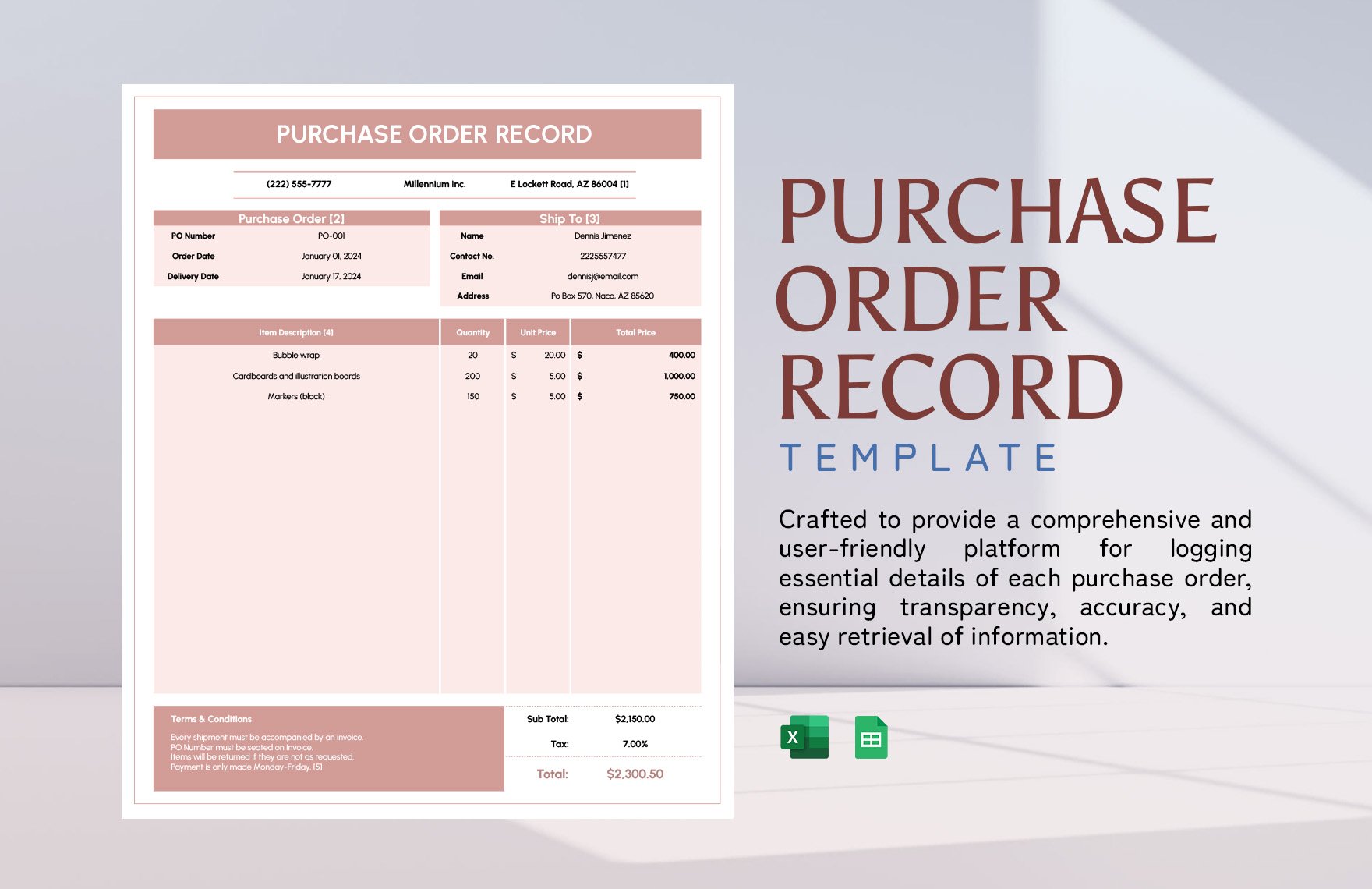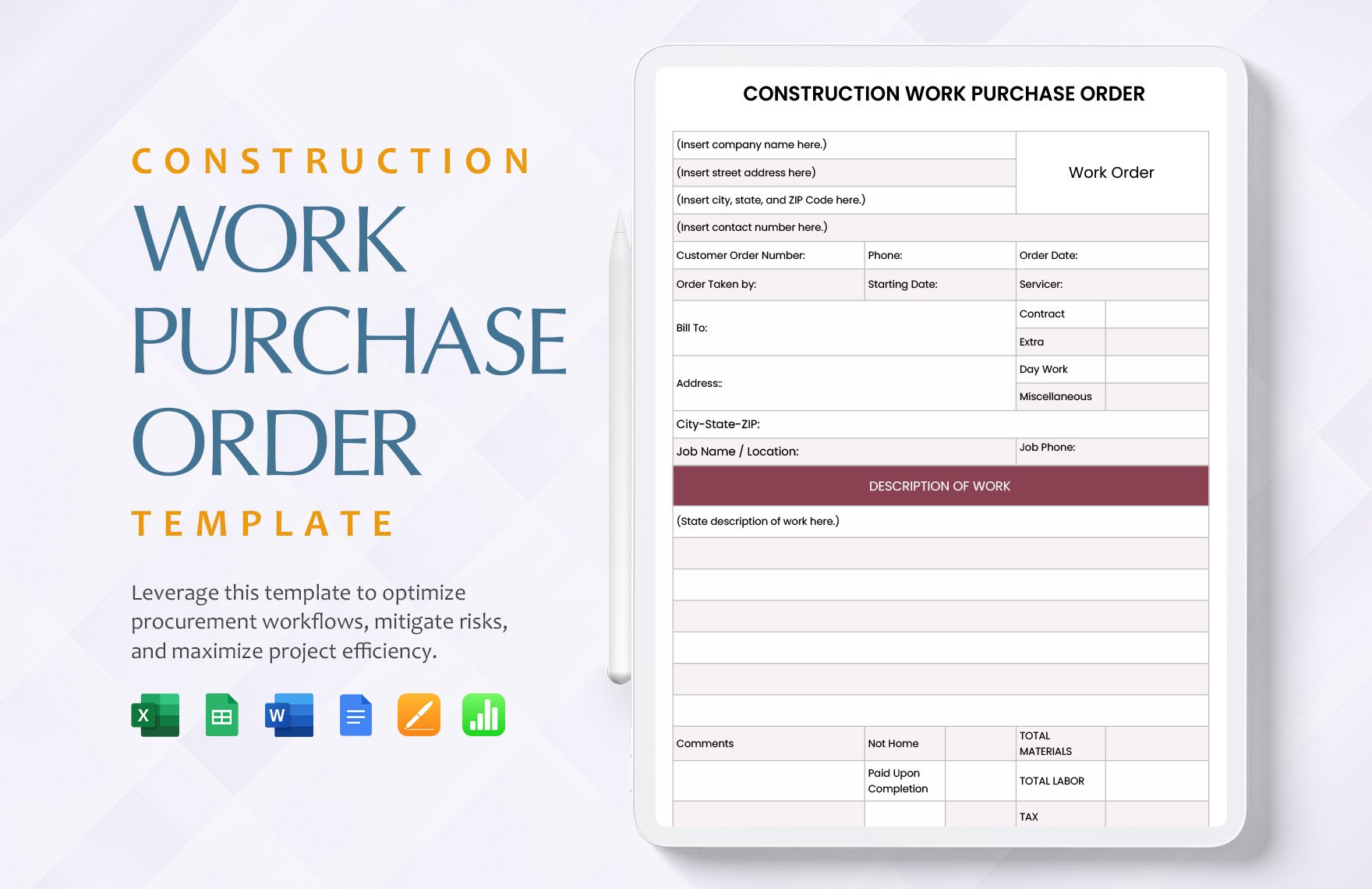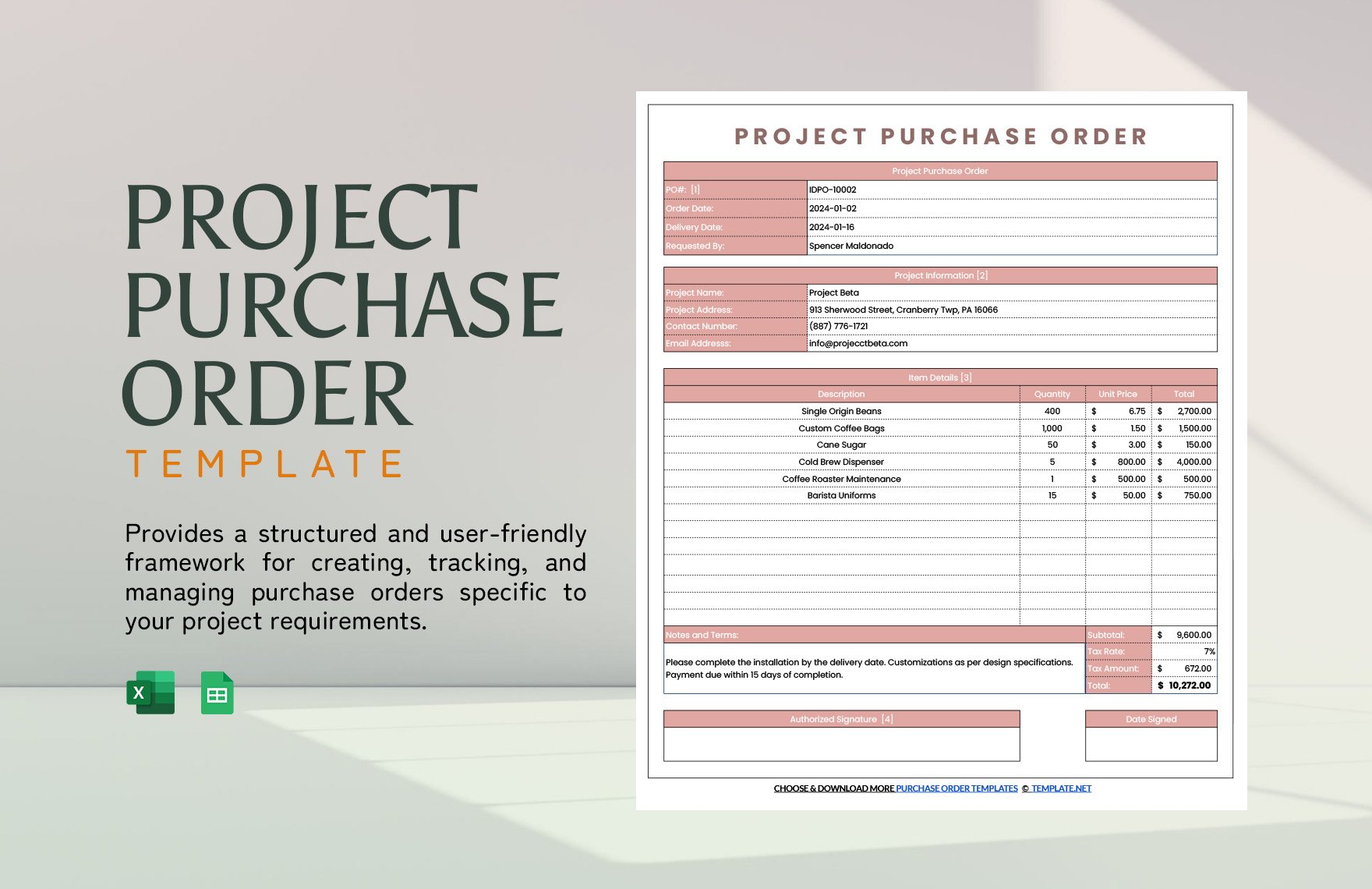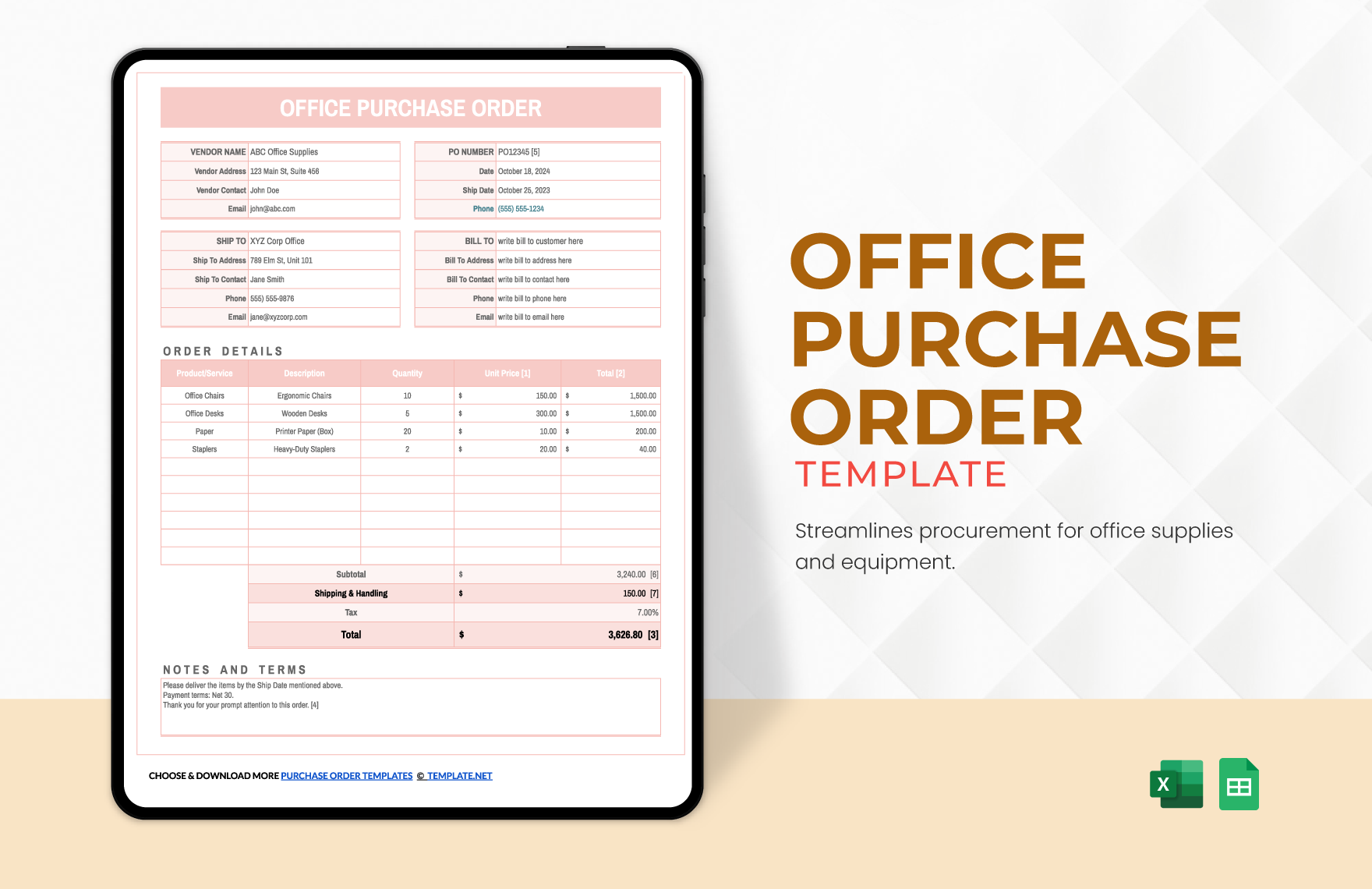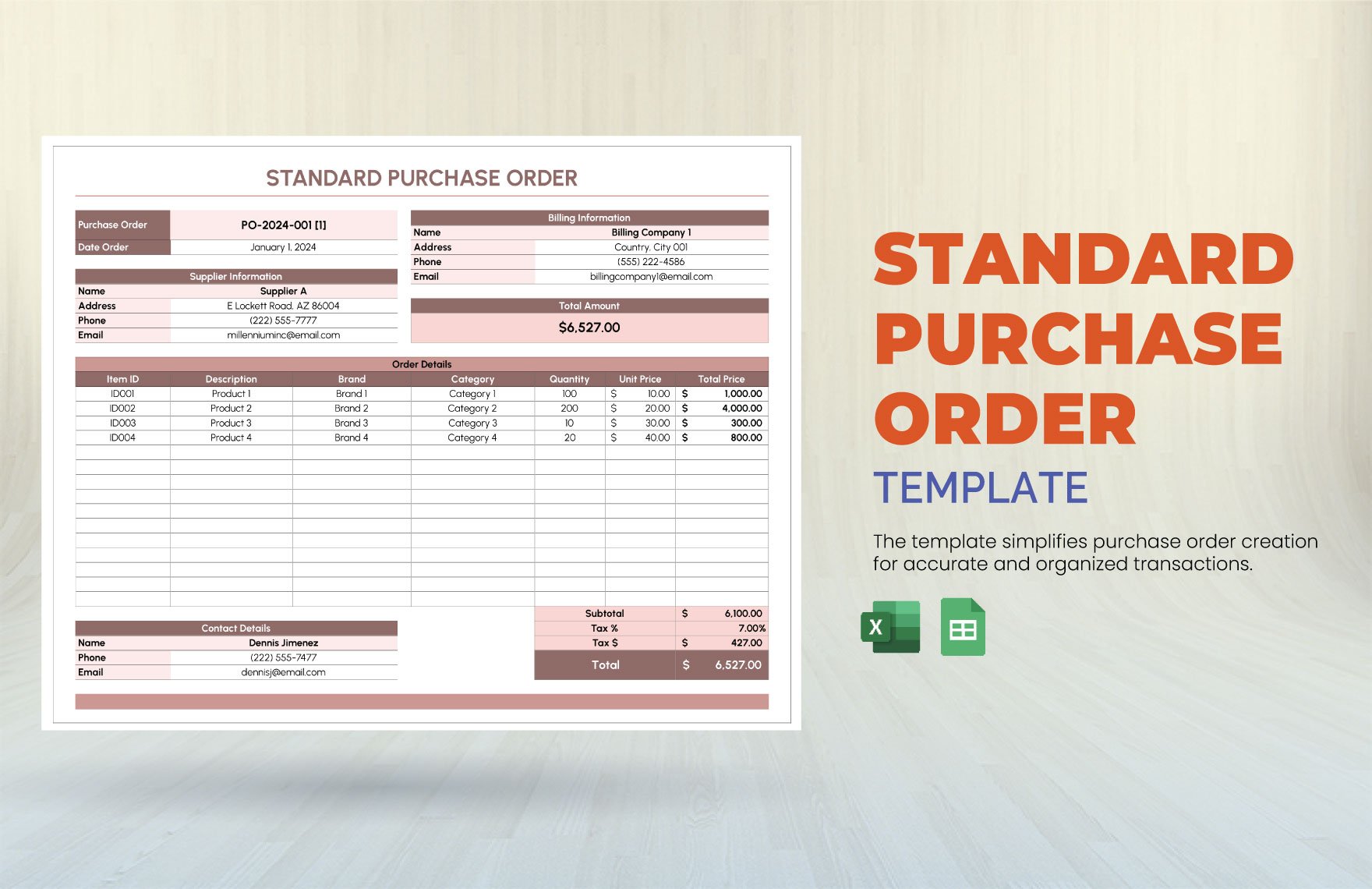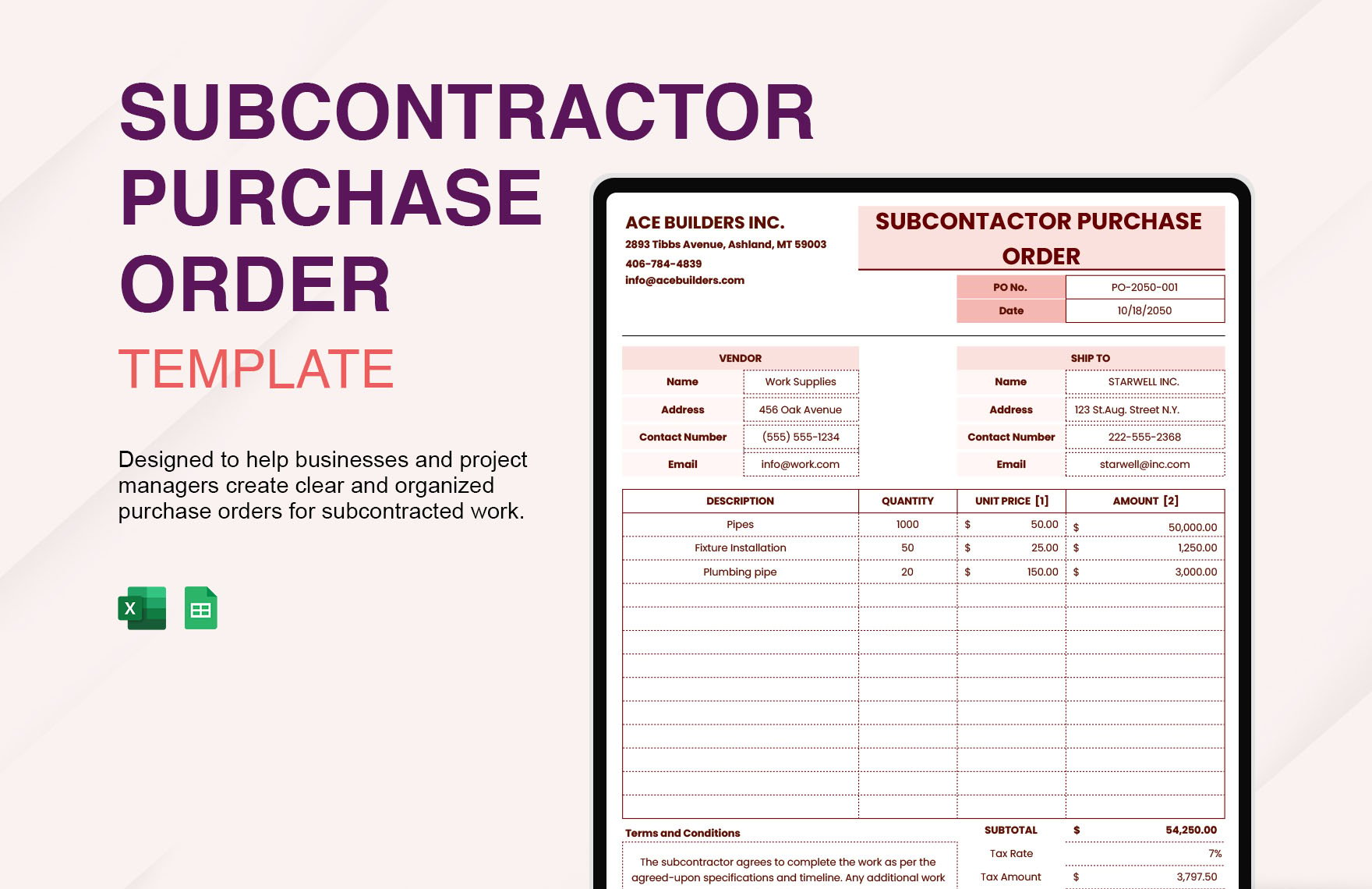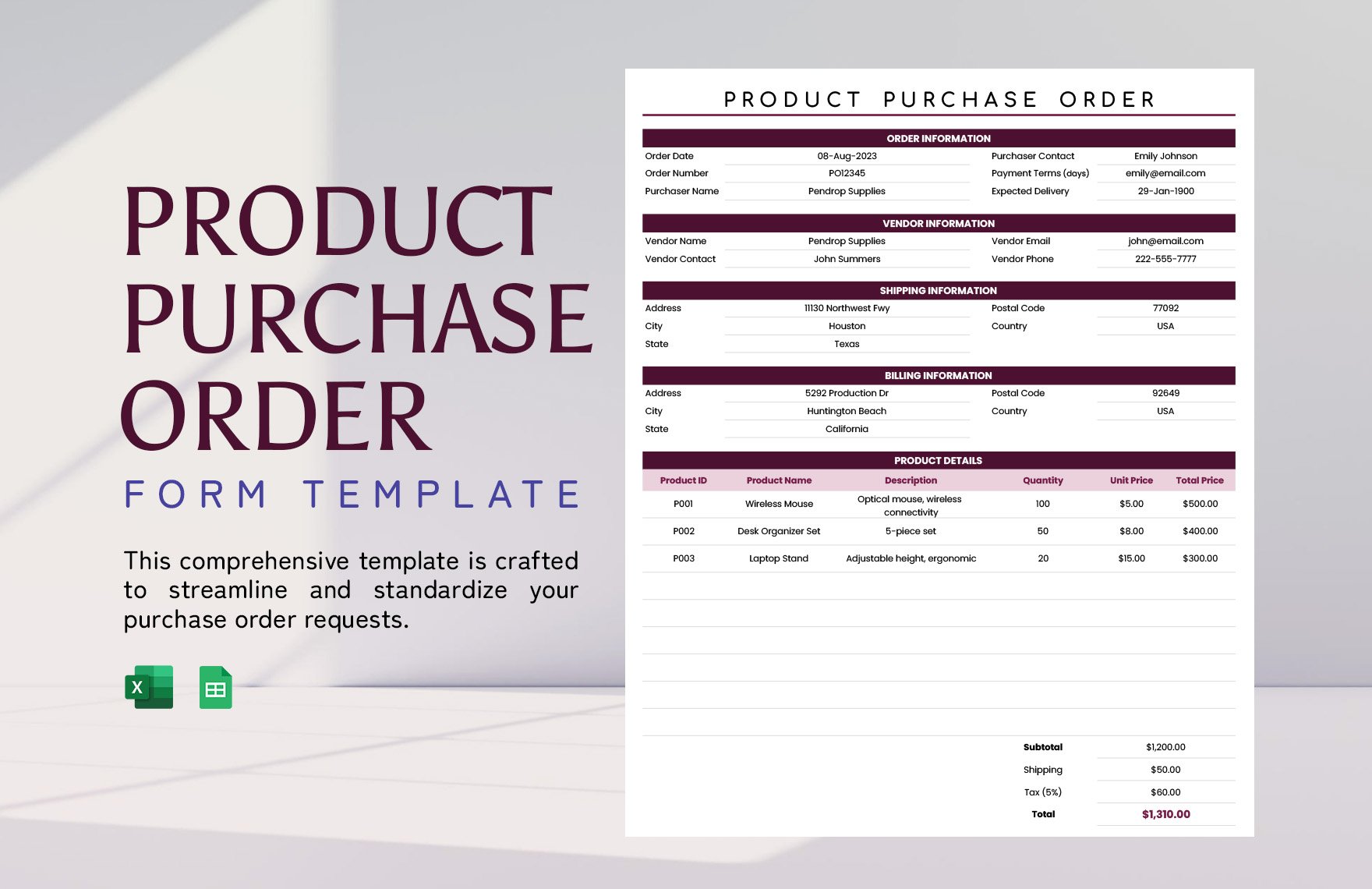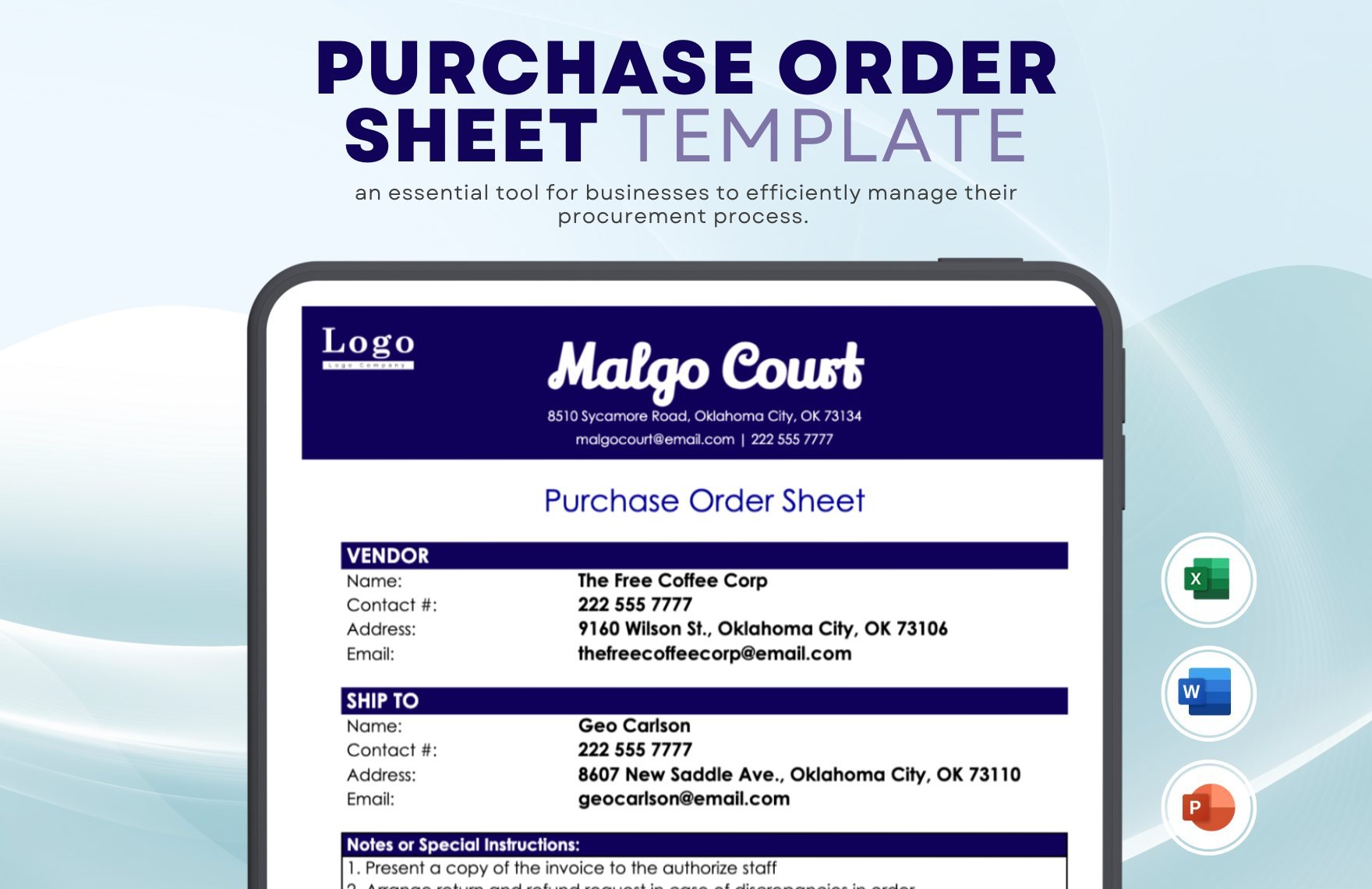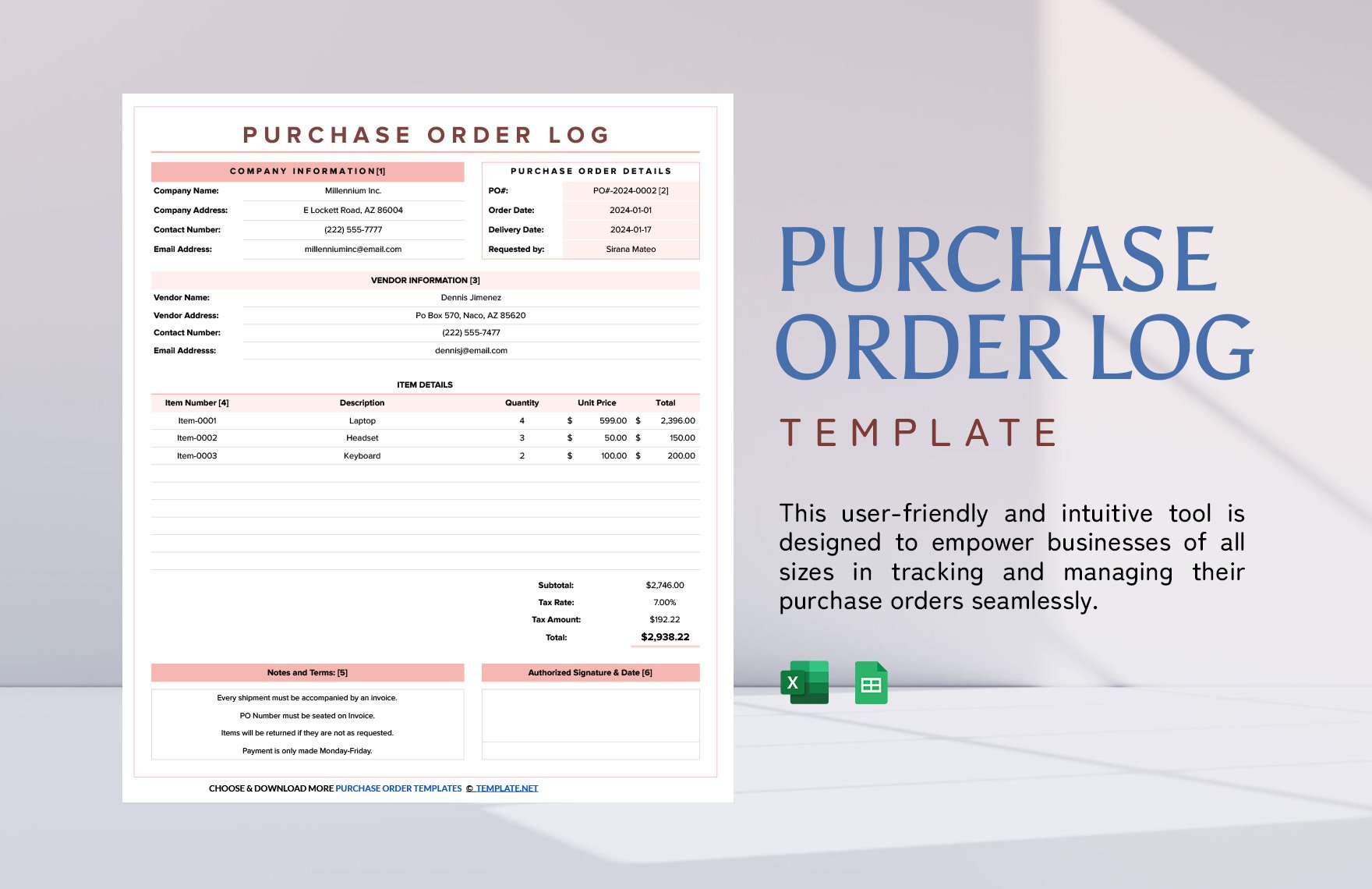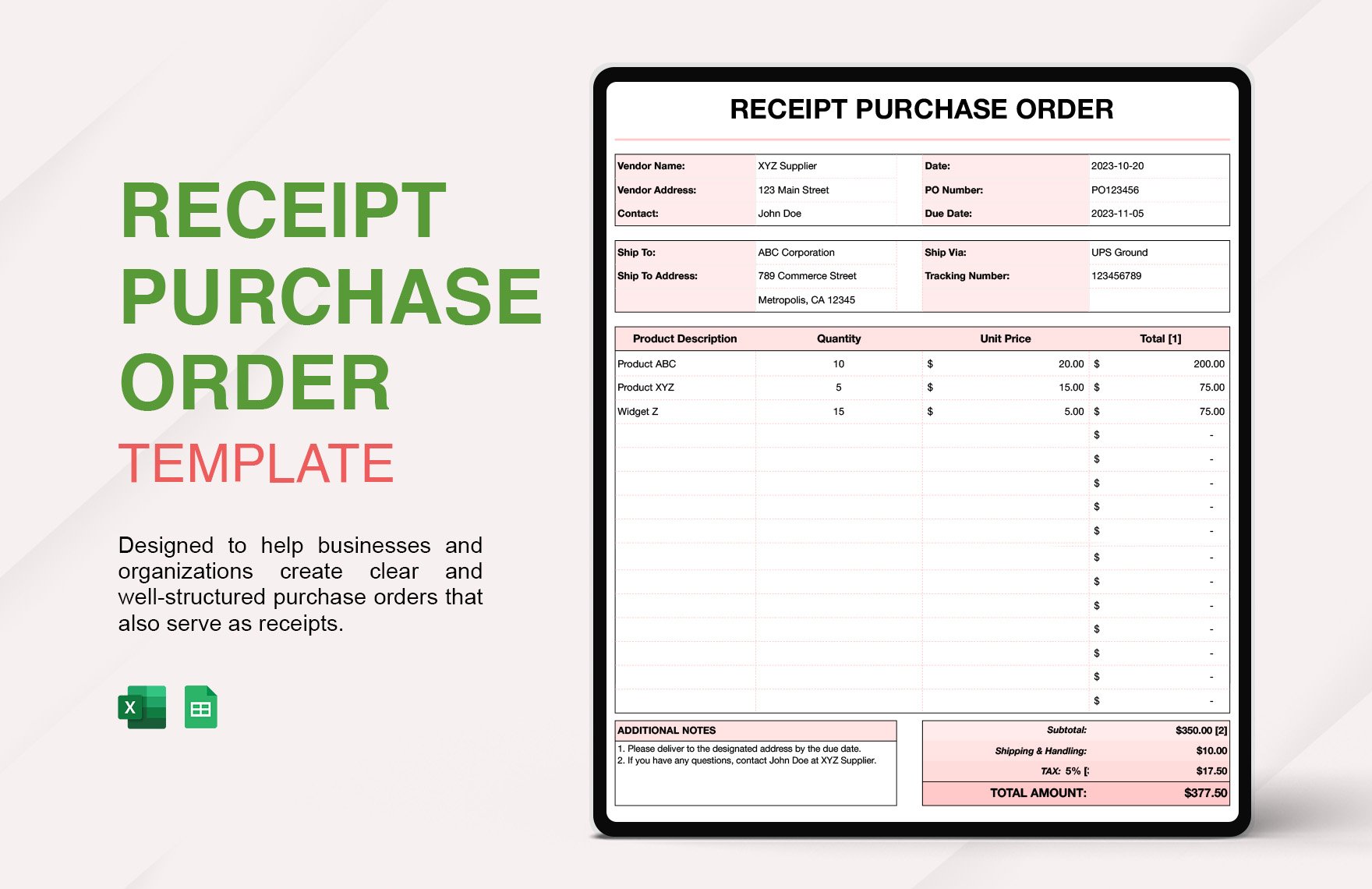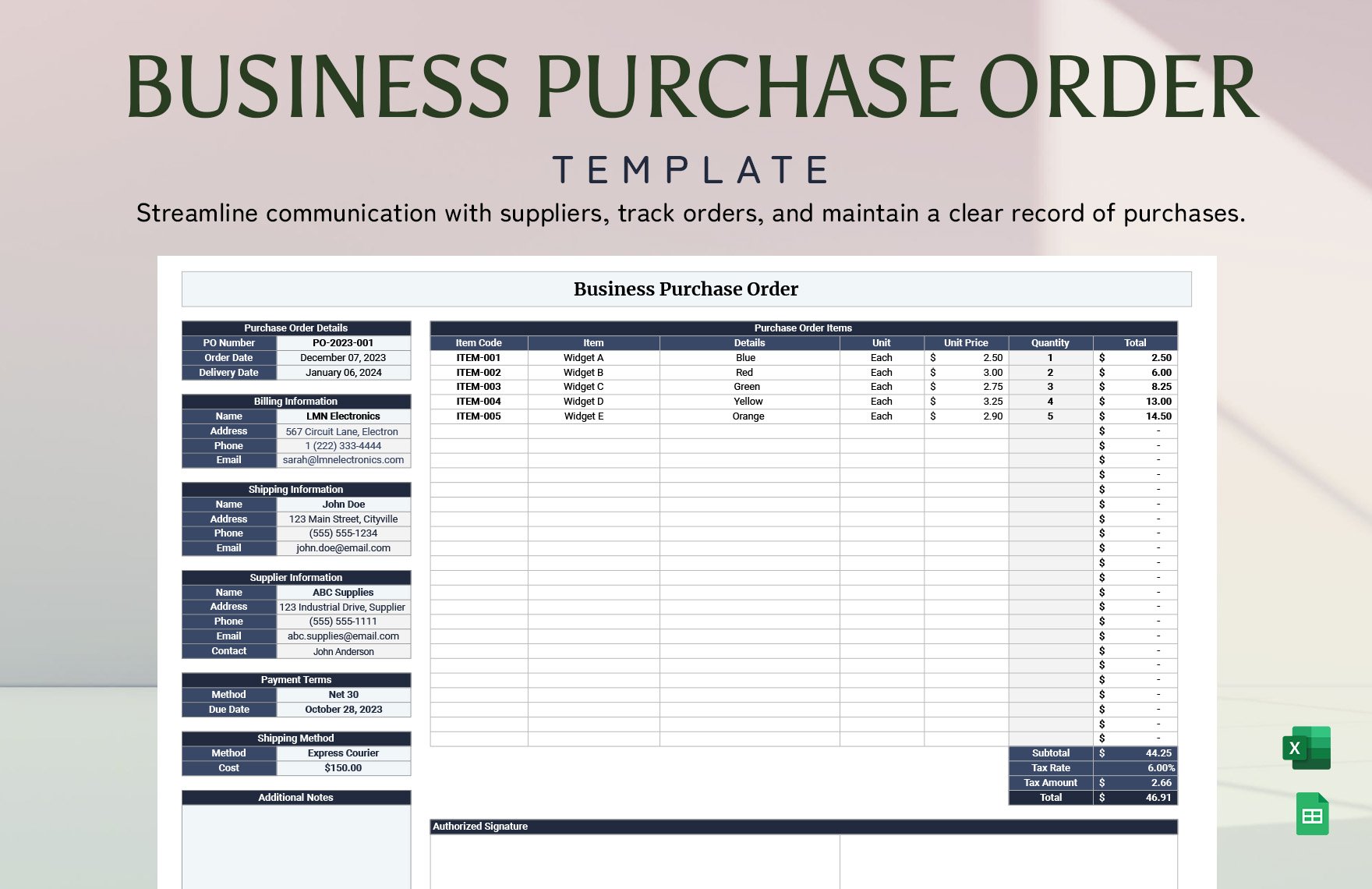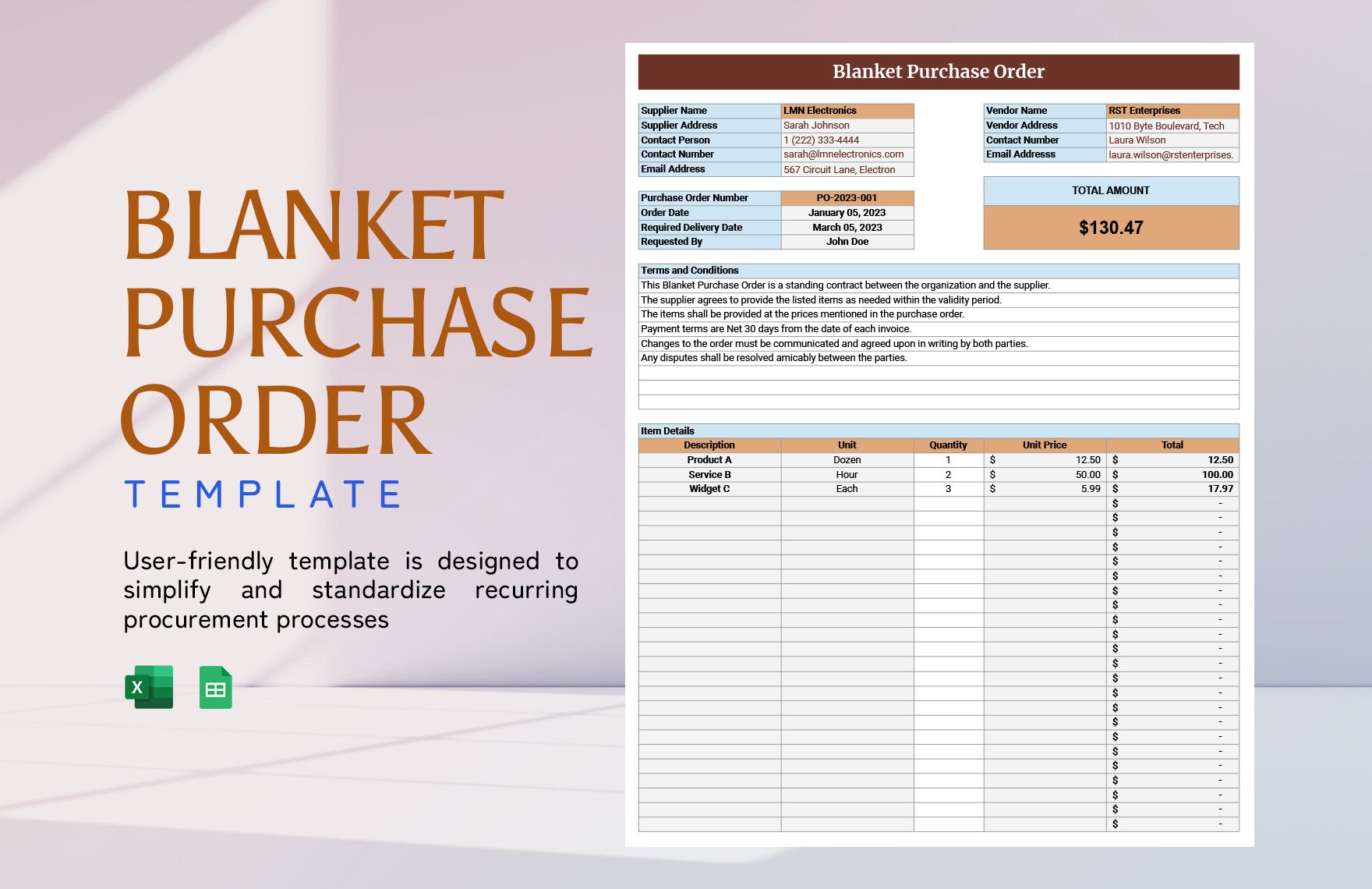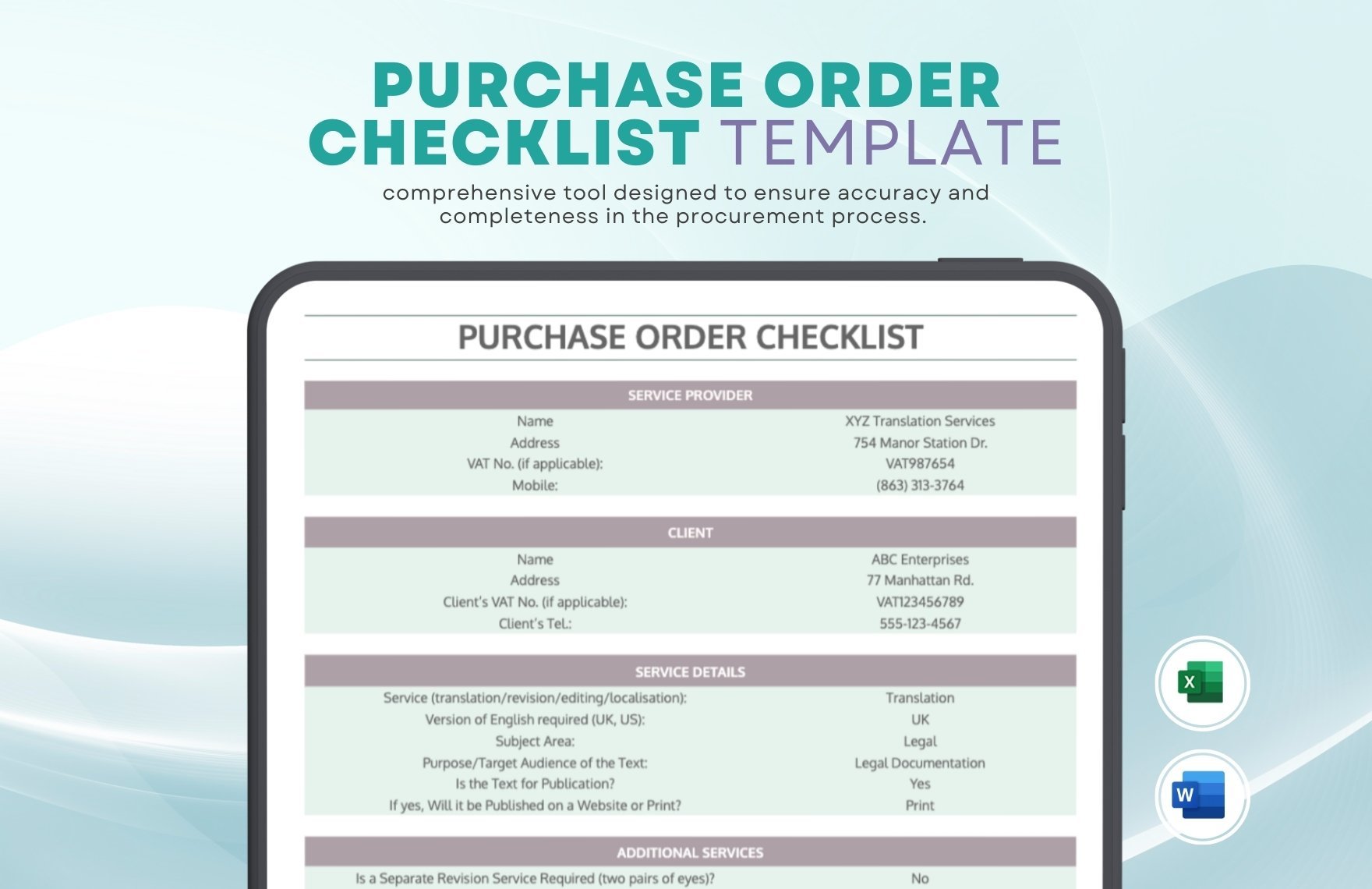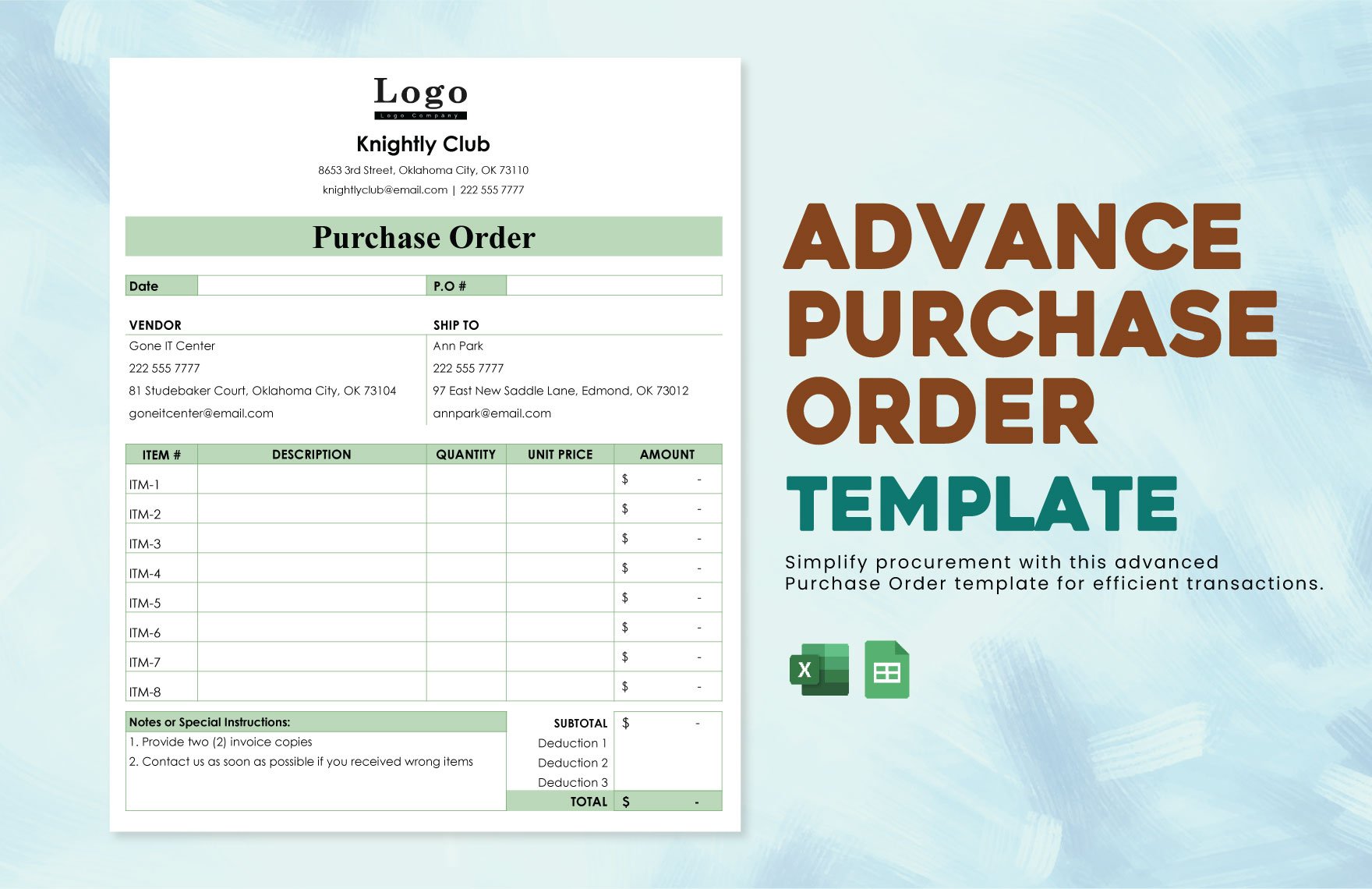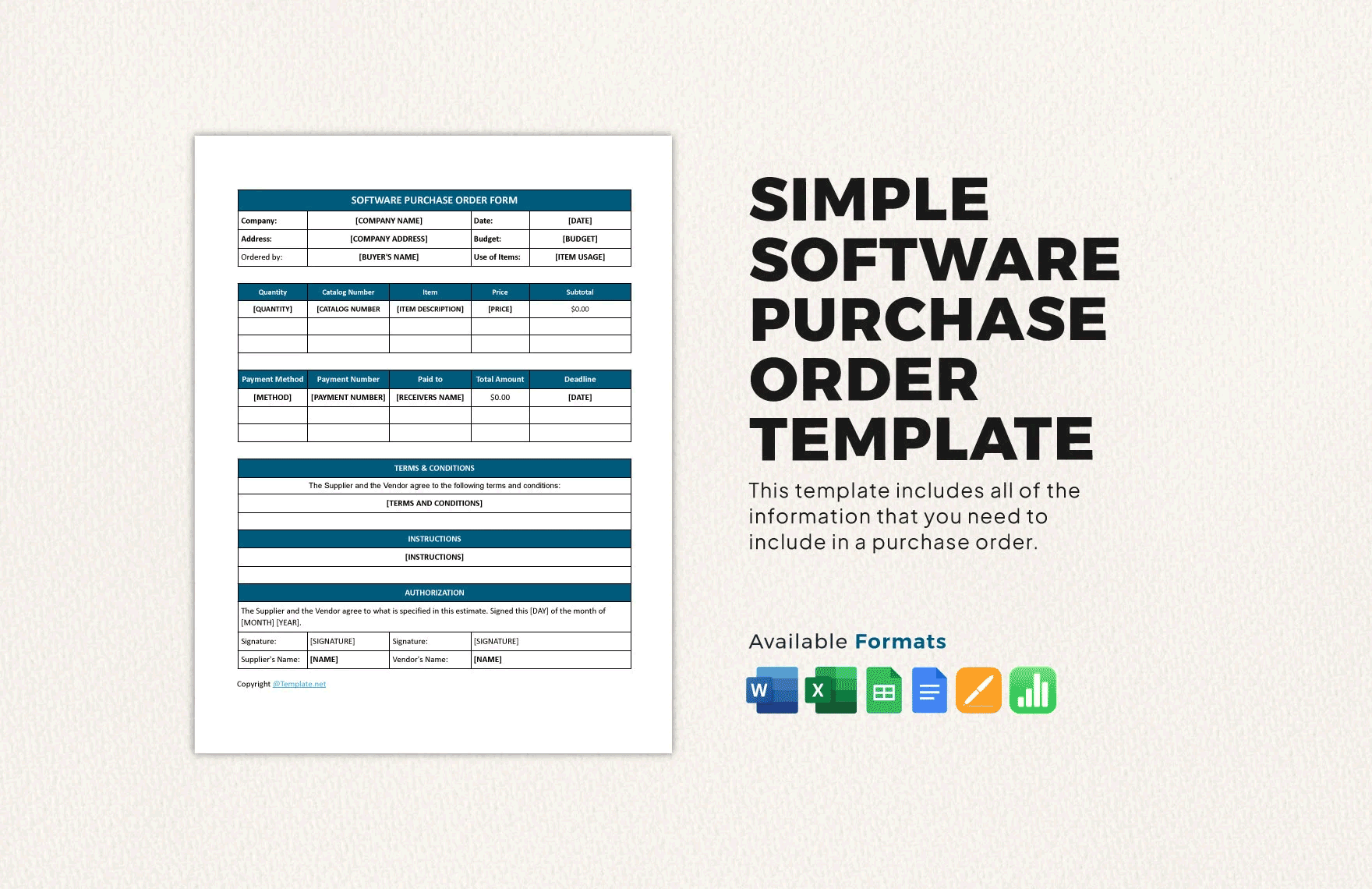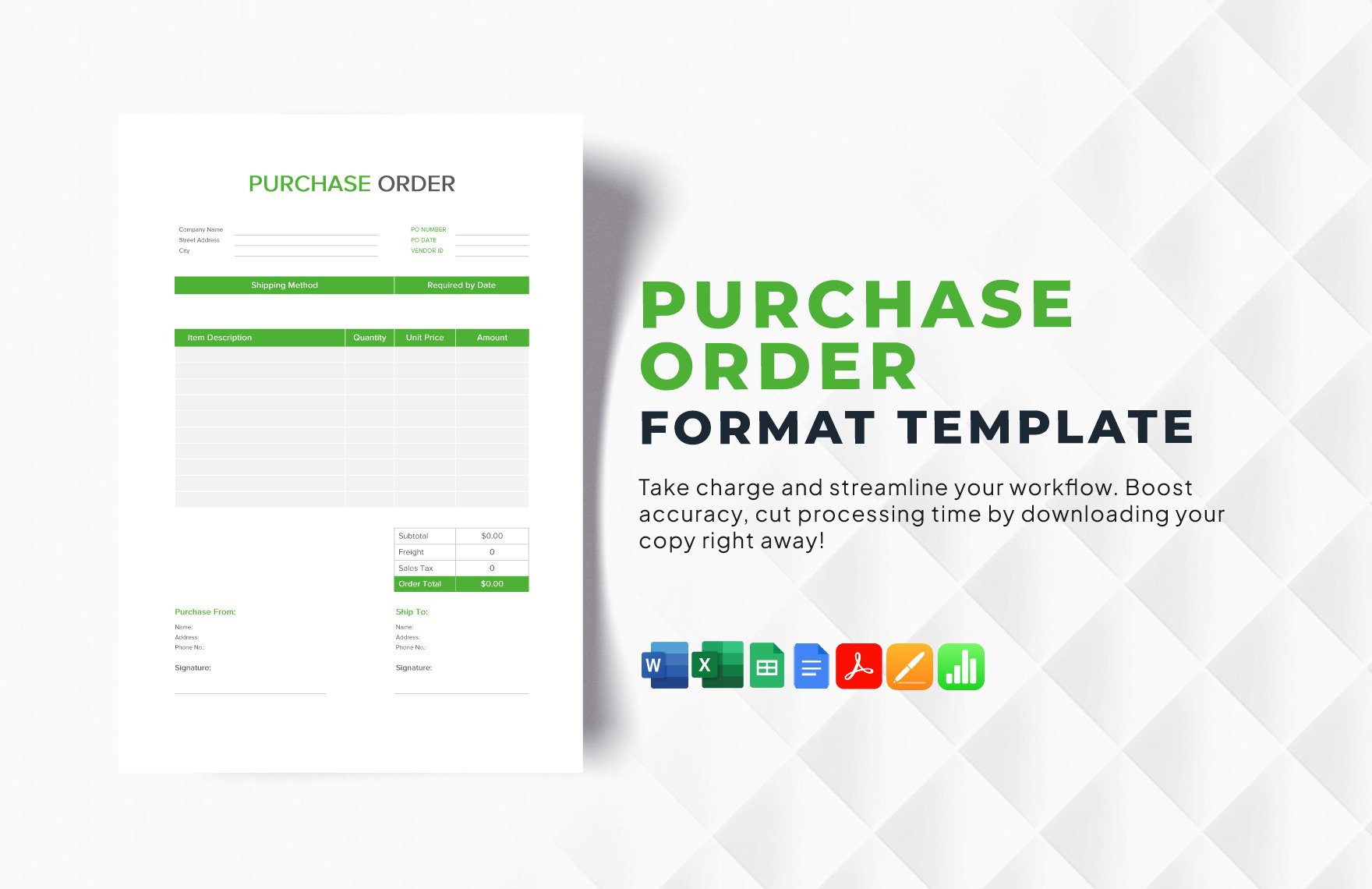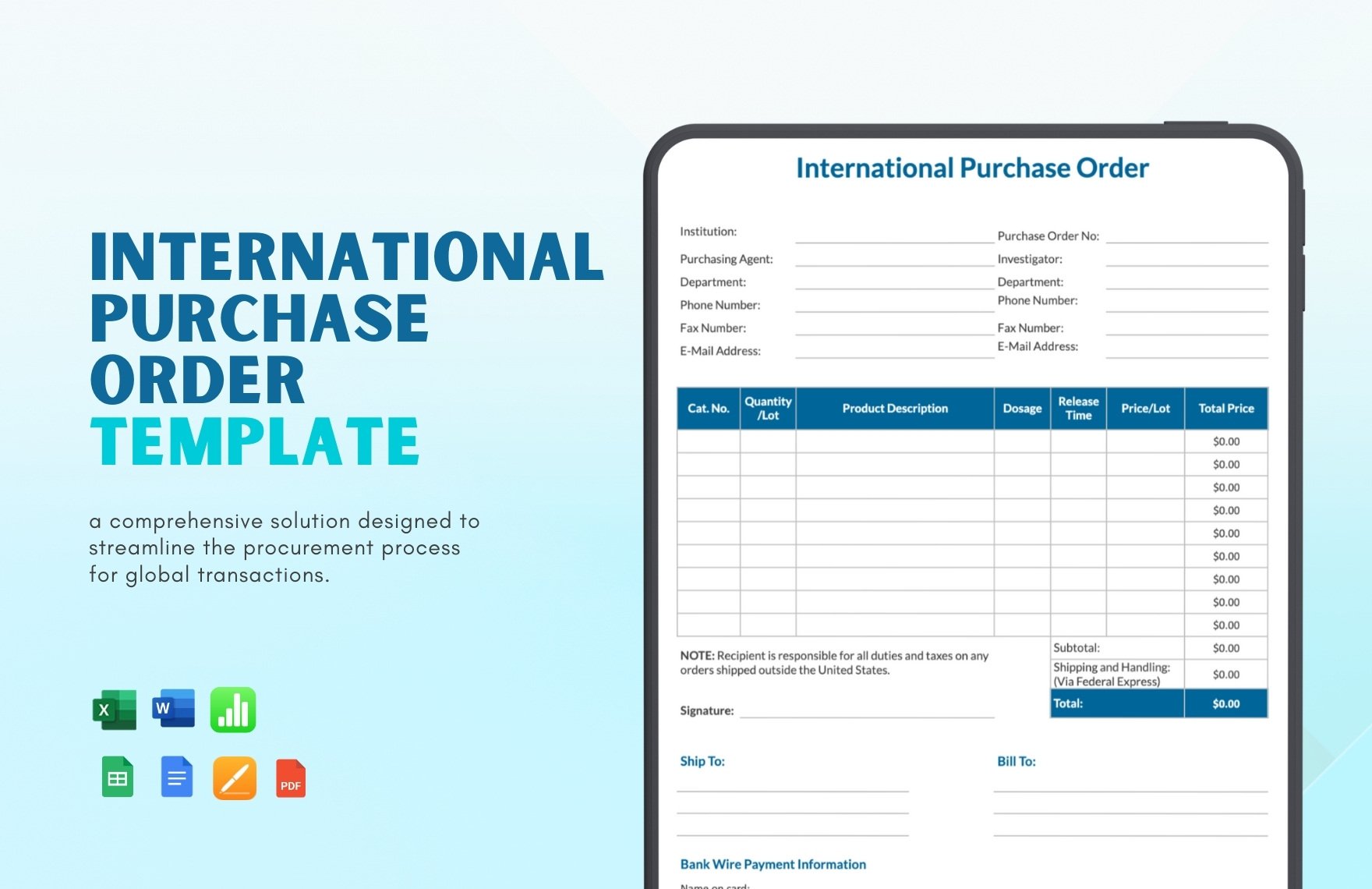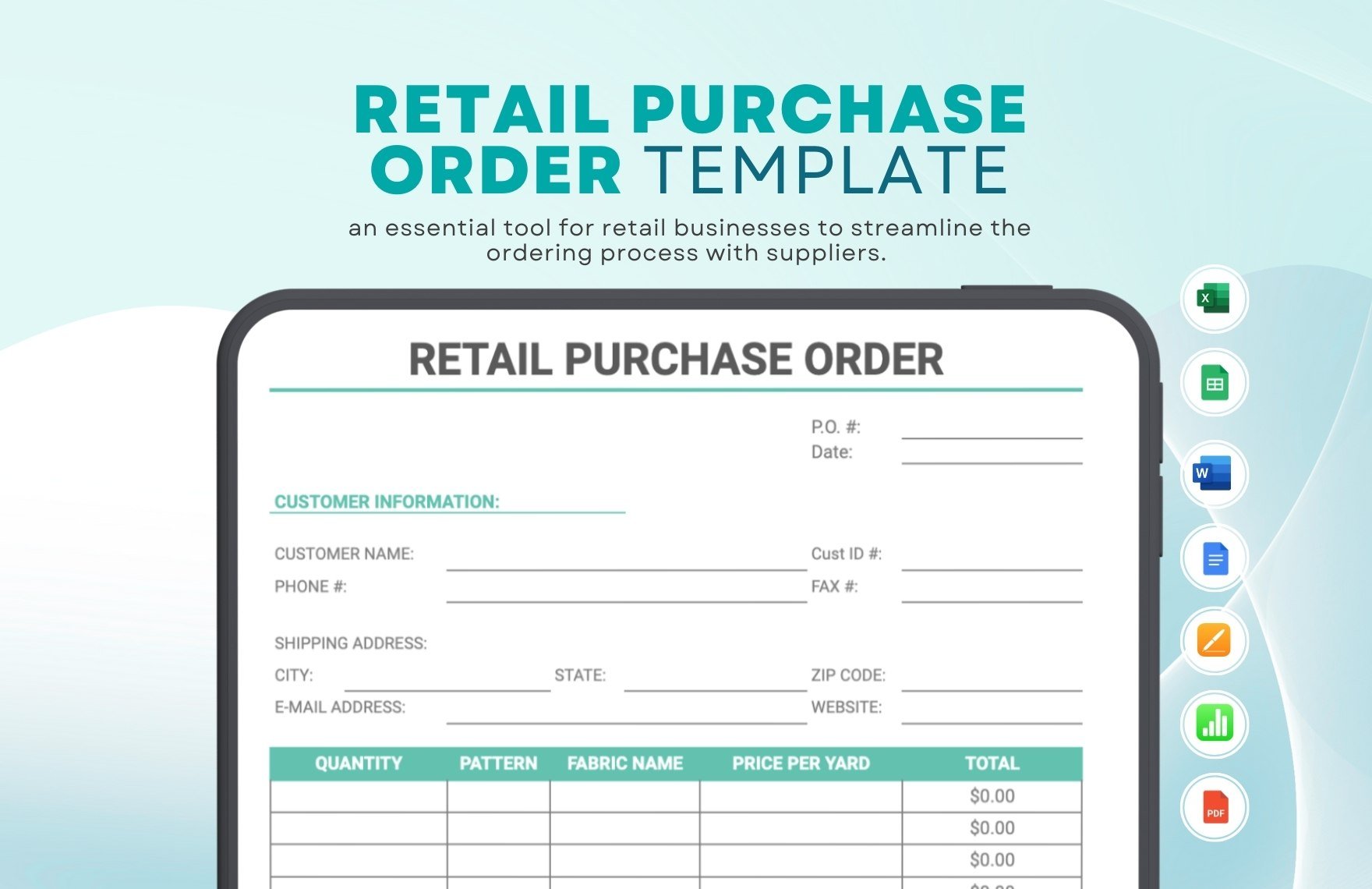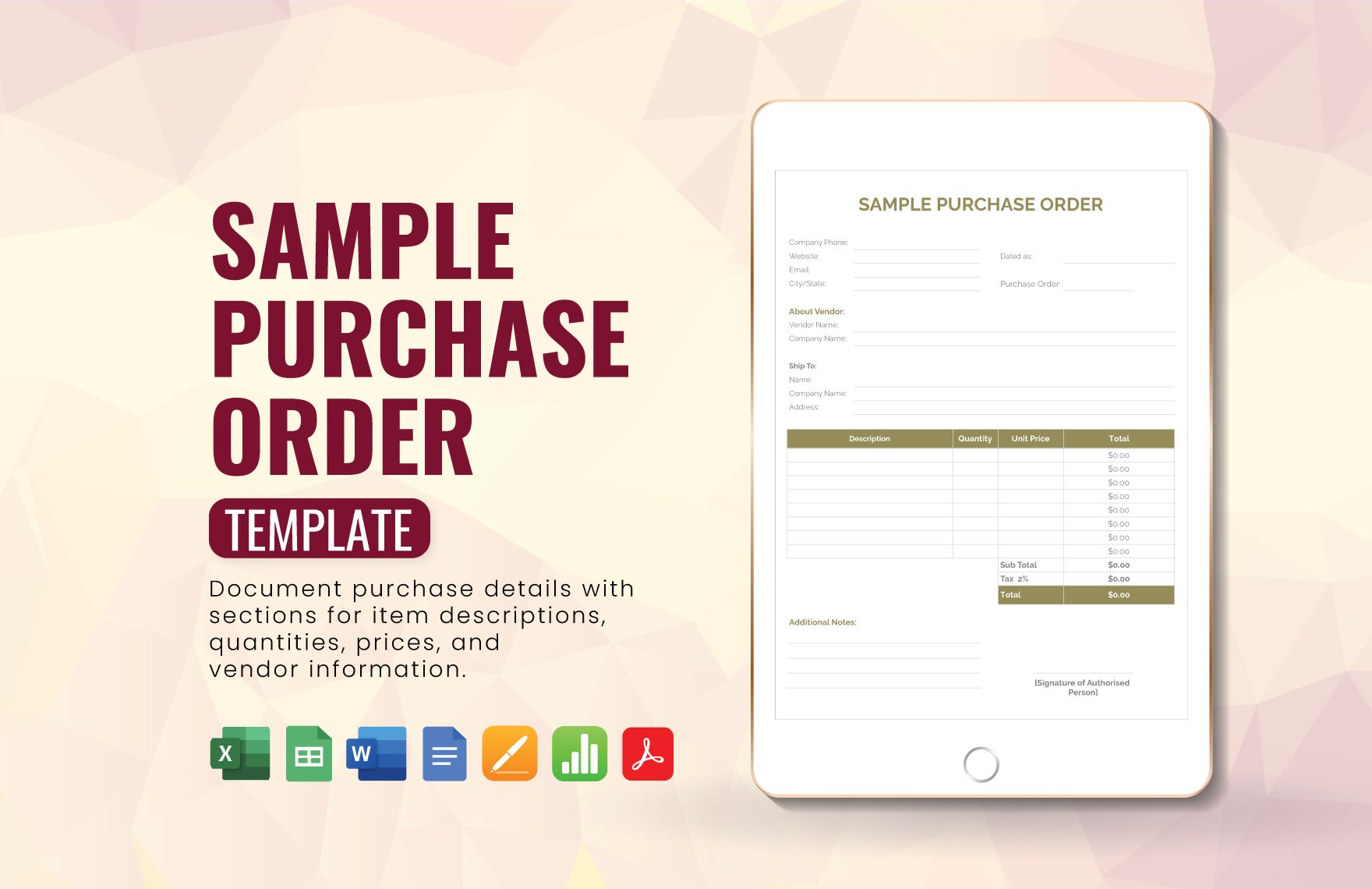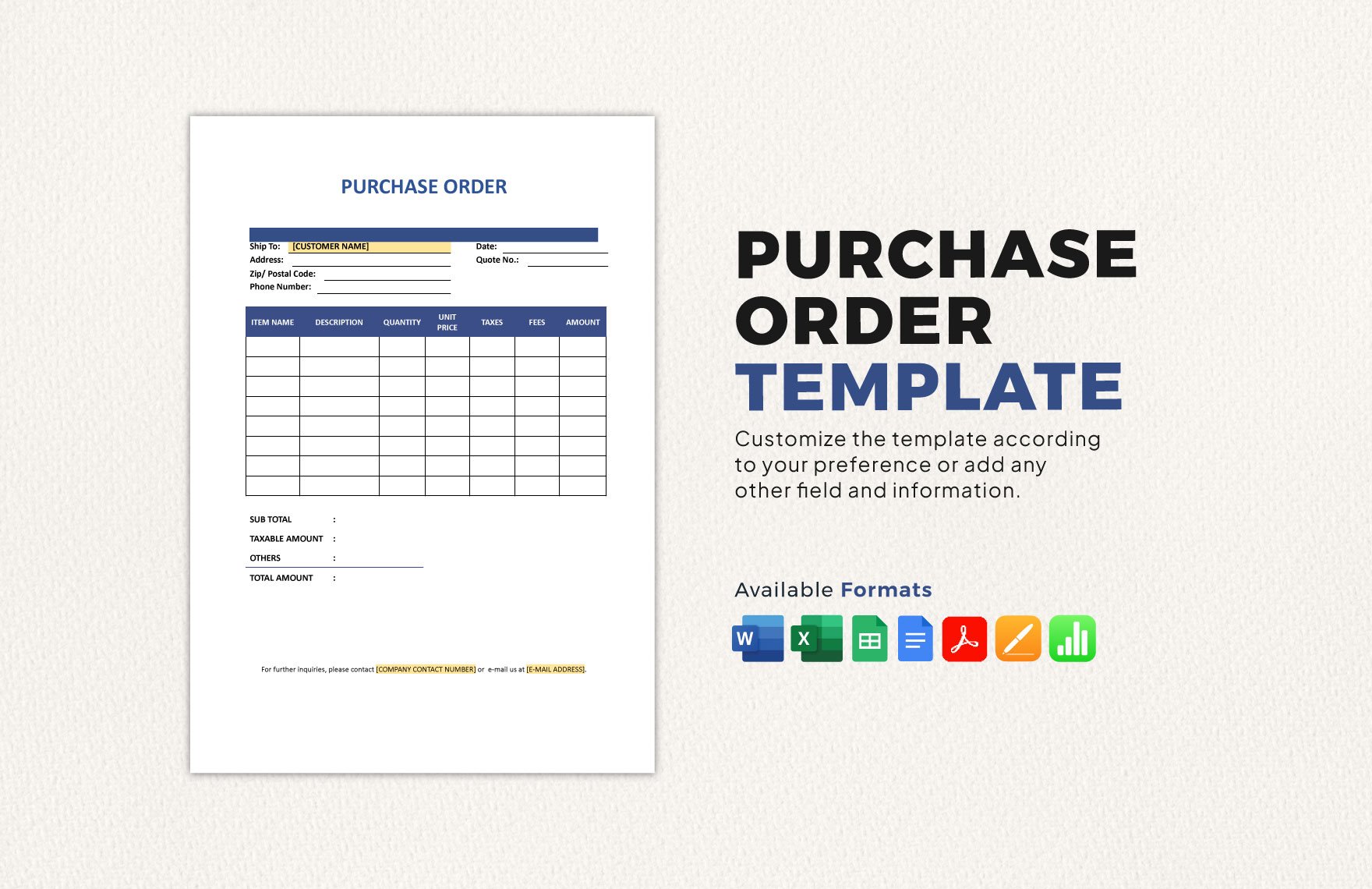A purchase order plays a vital role when you want to purchase supplies or inventory on account. Need to create one for your business? We’ll make it easy for you with our wide range of ready-made Purchase Order Templates in Google Sheets. Every template has suggestive content which can be used as-is or modify according to your business preference. No matter where you are, you can print any template using home, office, or commercial printing. We help turn your tedious tasks into time-saving ones. Download one from any of these ready-made Purchase Order Templates in Google Sheets and start making the most out of it!
How To Make A Purchase Order Template in Google Sheets?
Clients need to give sellers an official document that states the costs, quantities, and the kind of services and products they need. There are different kinds of purchase order templates: standard purchase order, planned purchase order, blanket purchase order, and contact purchase order. A purchase order is not like an invoice, since, this document specifies that customers are willing to buy goods and services from the seller.
As a buyer, you have to make sure that you are specific and clear about your intentions to the sellers. Now, if you have little knowledge or wants a refresher about making a purchase order, you can follow the simple steps below:
1. Collect the Details
The first step you have to do is to collect the information about your order and make a draft. You can start with your requests. List the items that you need from the supplier or seller. Then, provide the quantity or the number of goods you need. After that, write the unit price of the goods, use a price sheet for your guide. If there are any tax for the costs, then write them. Lastly, calculate how much you need to pay for each good.
2. Write the Primary Details
When you are done with making your draft, you can start making the actual document. Start with the primary details. If you are part of a company, then put your business letterhead above. A letterhead contains the company logo, address, website, and contact details. If you are only an individual, you can proceed directly to writing the title of the document above. Next, add the date when you issued the purchase order. Don't forget to include the purchase order number.
3. Provide a Space for the Supplier and Your Company
Thirdly, you need to make a separate space for the seller and your company for your simple order. On the space of the supplier, you have to include their company name and add details like their address or contact number. On the space for your company, put your company details just like the details of the supplier. Your details will guide the supplier where they will ship your orders to.
4. Provide Other Details
After the third step, you can now write other details for your purchase order. You have to include the shipping terms, shipping method, and delivery date. You can't forget these details because they will serve as a guide to your supplier. This will help them know what you want and how you want to get things done. Your supplier will do their best to meet your expectations because if you are a consumer that has a satisfying experience, you provide 2.6 times revenue to them.
5. Organize Your Orders
The next step is to organize your orders. Go back to your draft and incorporate them into your purchase order. Make sure that you make this part very specific so that your supplier will know what you want. Specify sizes, colors, and other details. Then, calculate everything and make sure that everything has the correct amount. You can't send an erroneous document to your supplier.