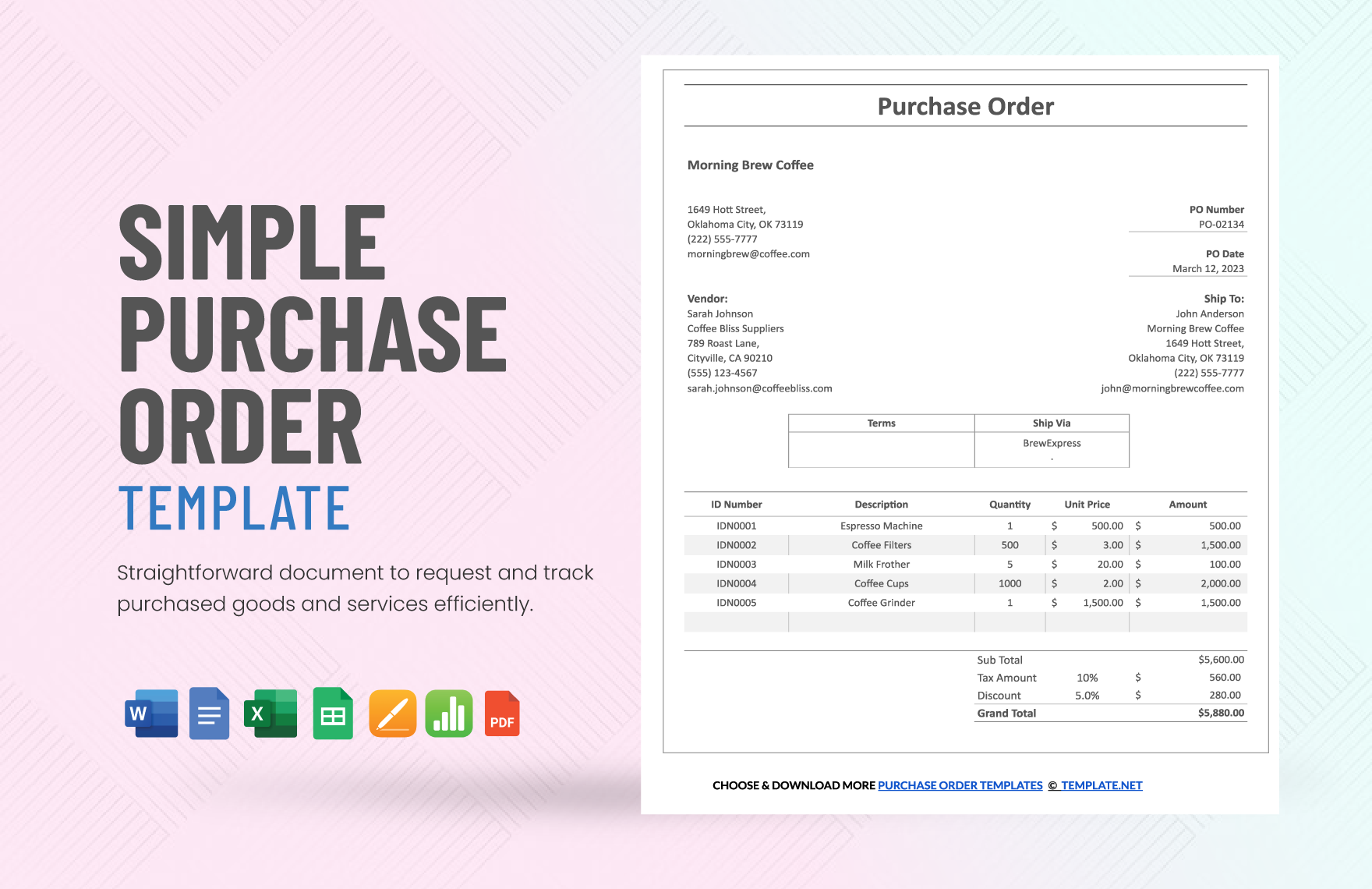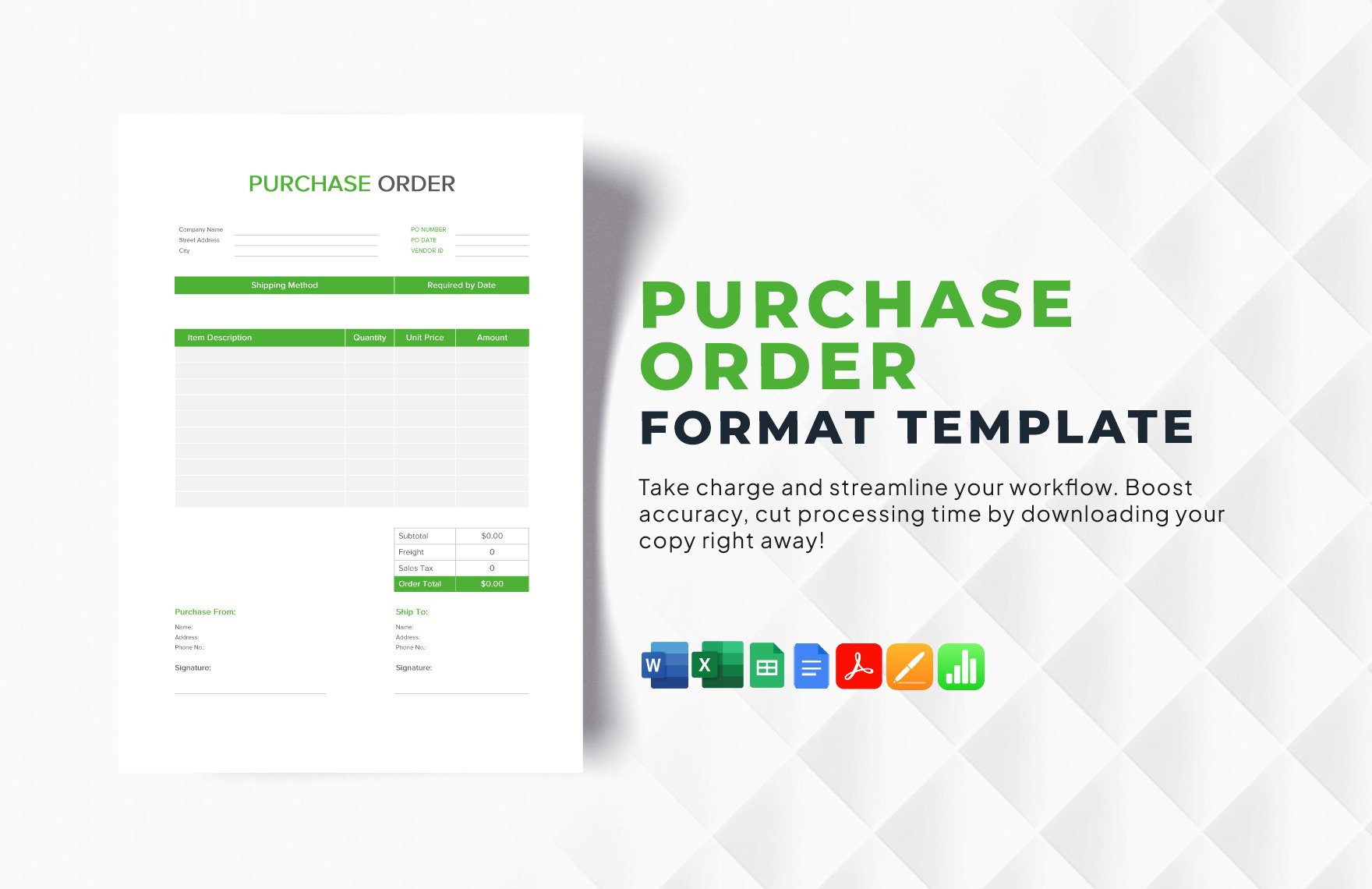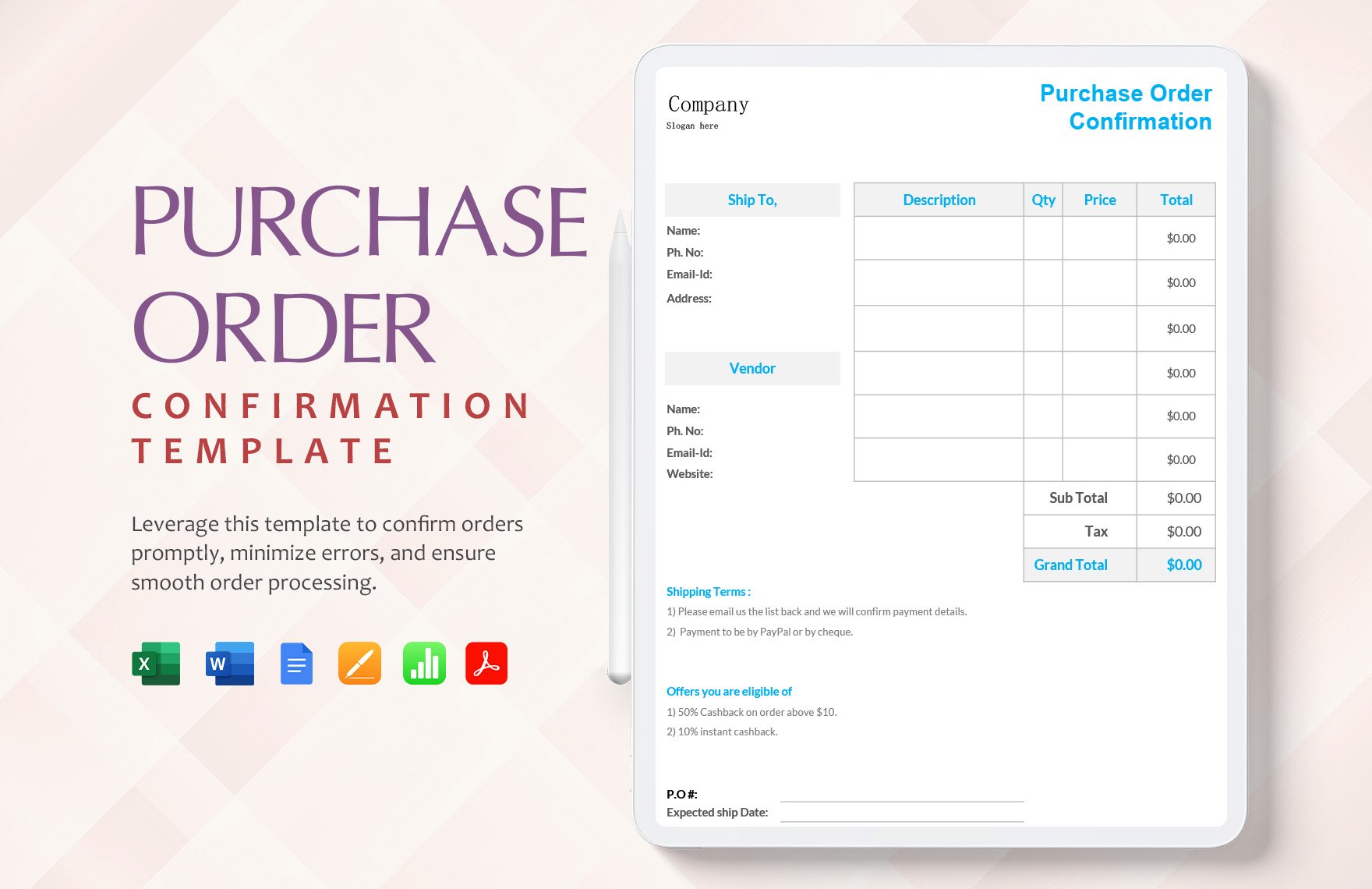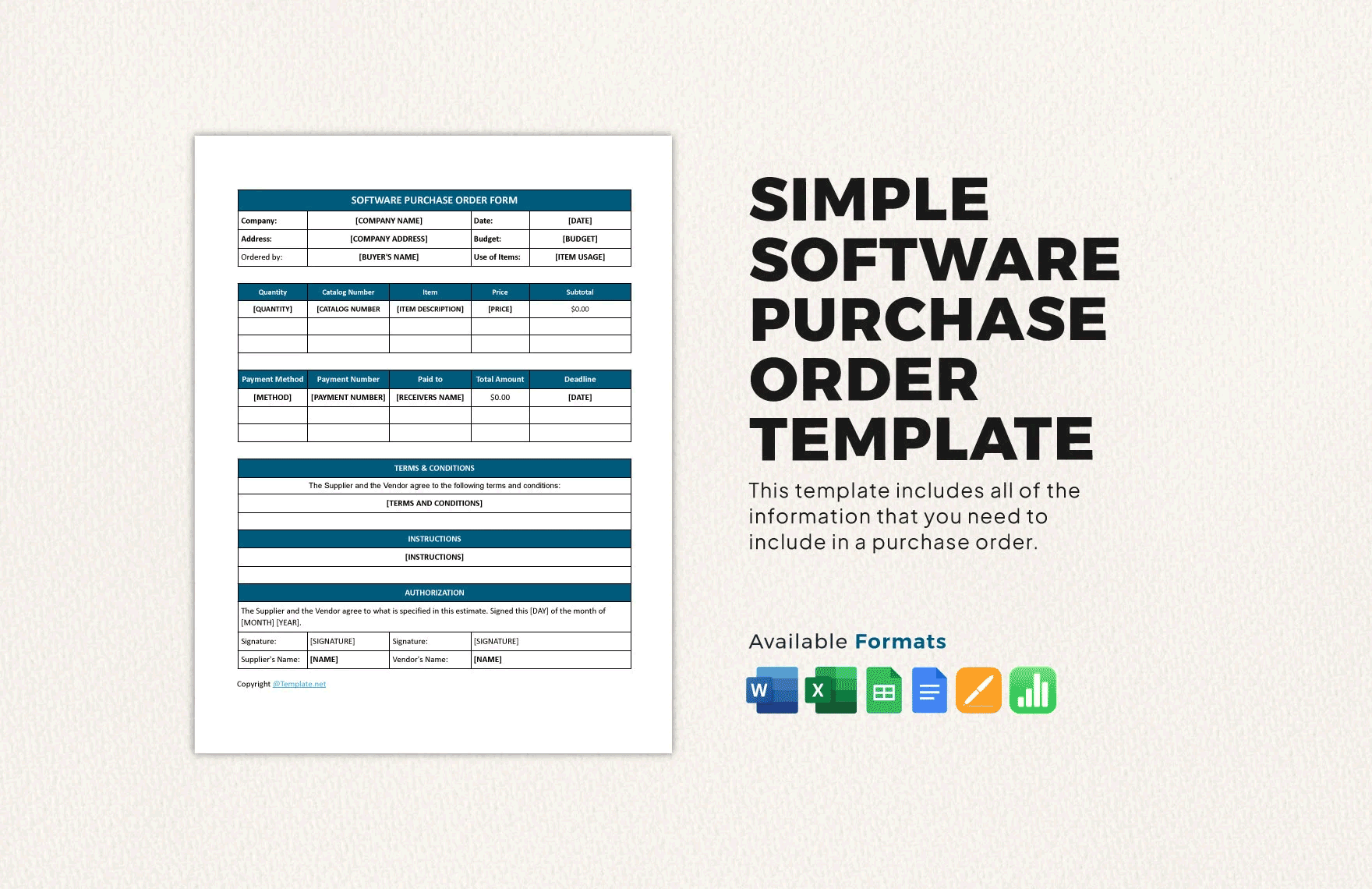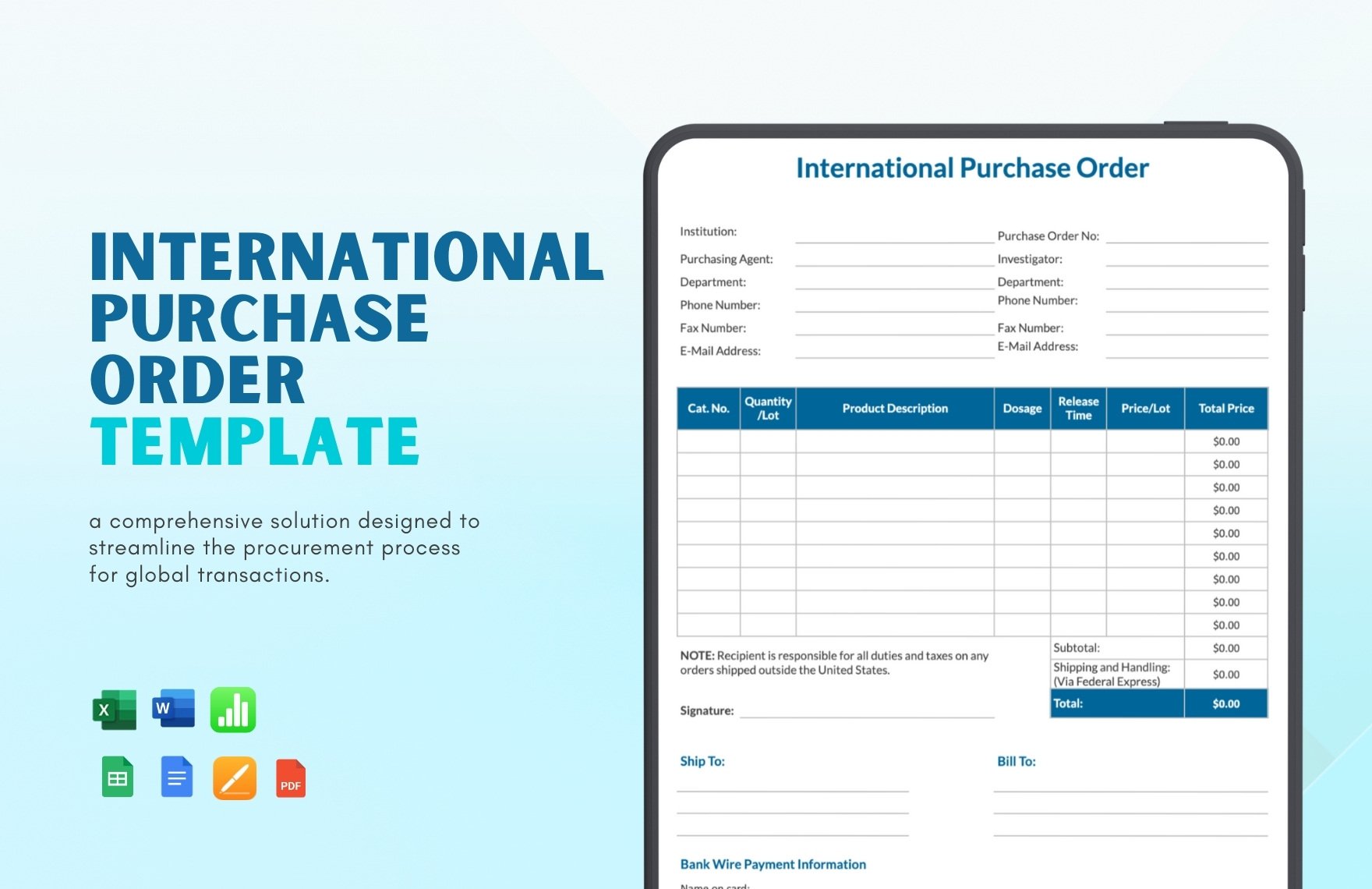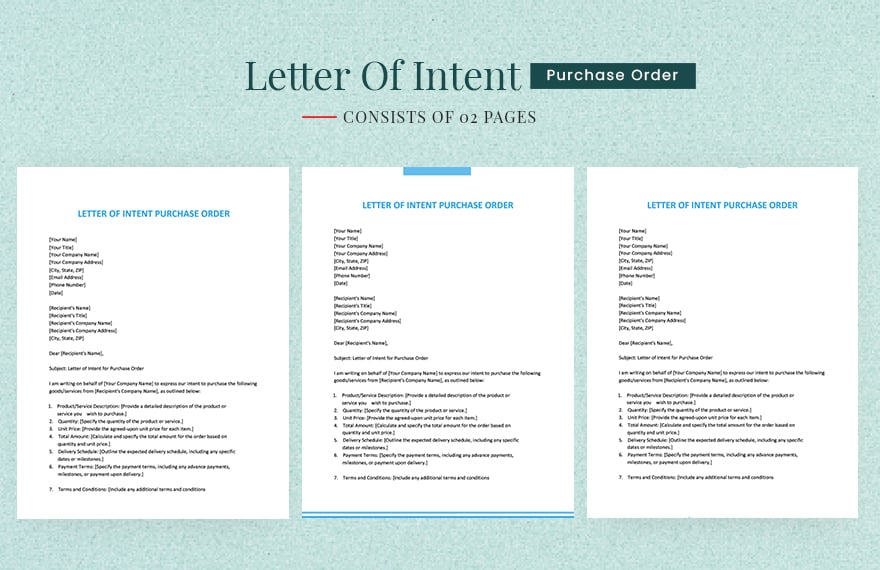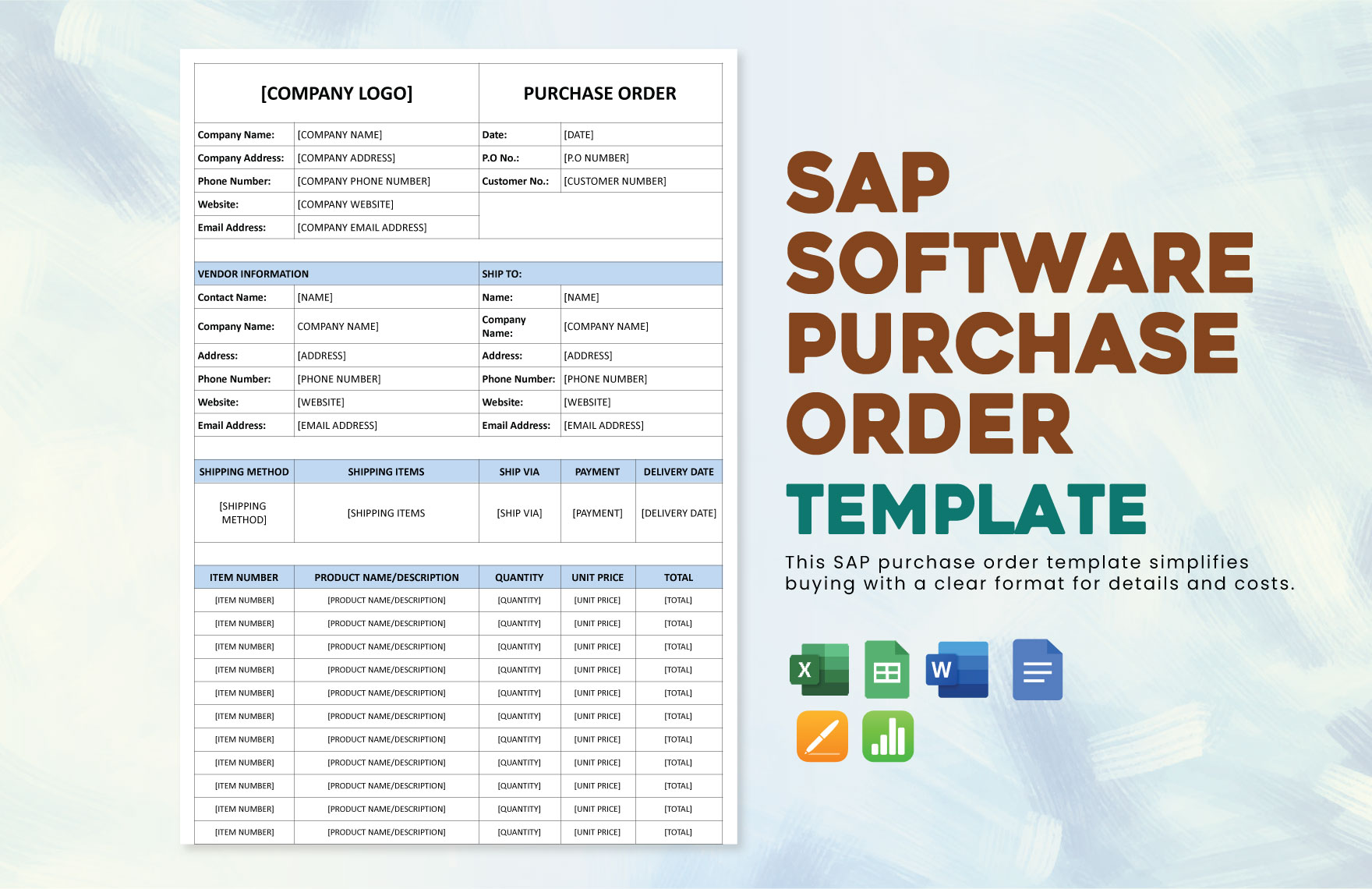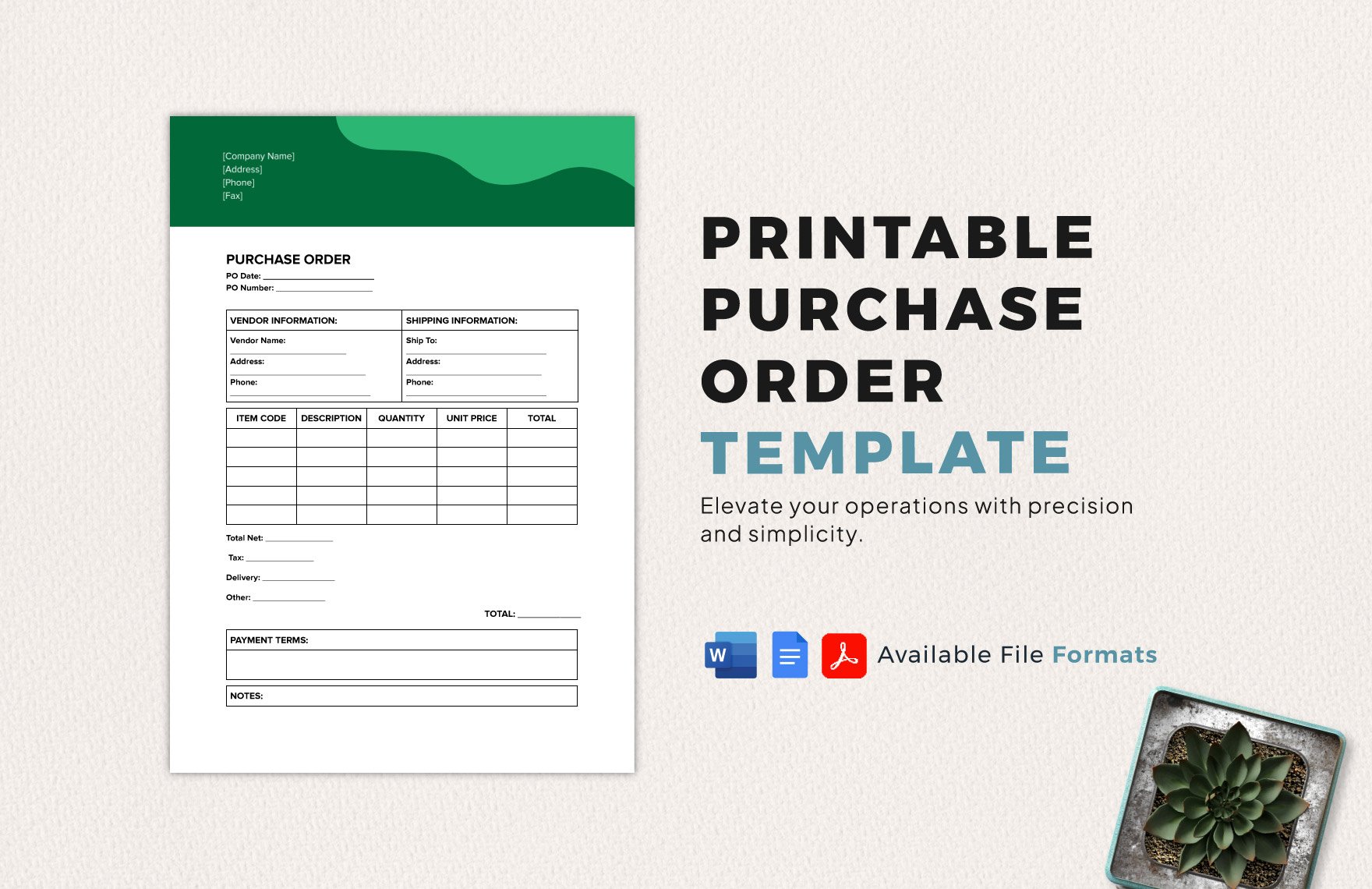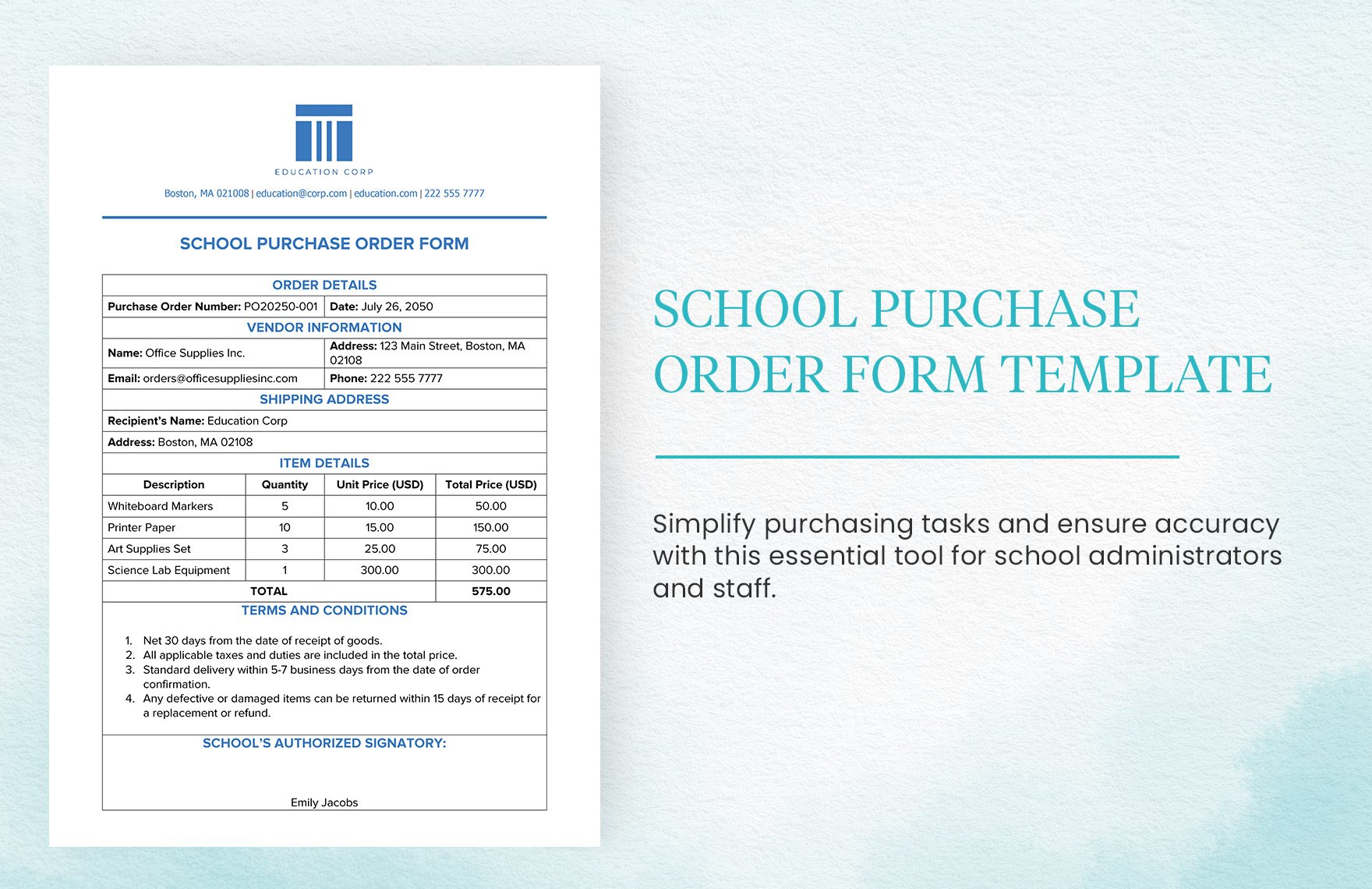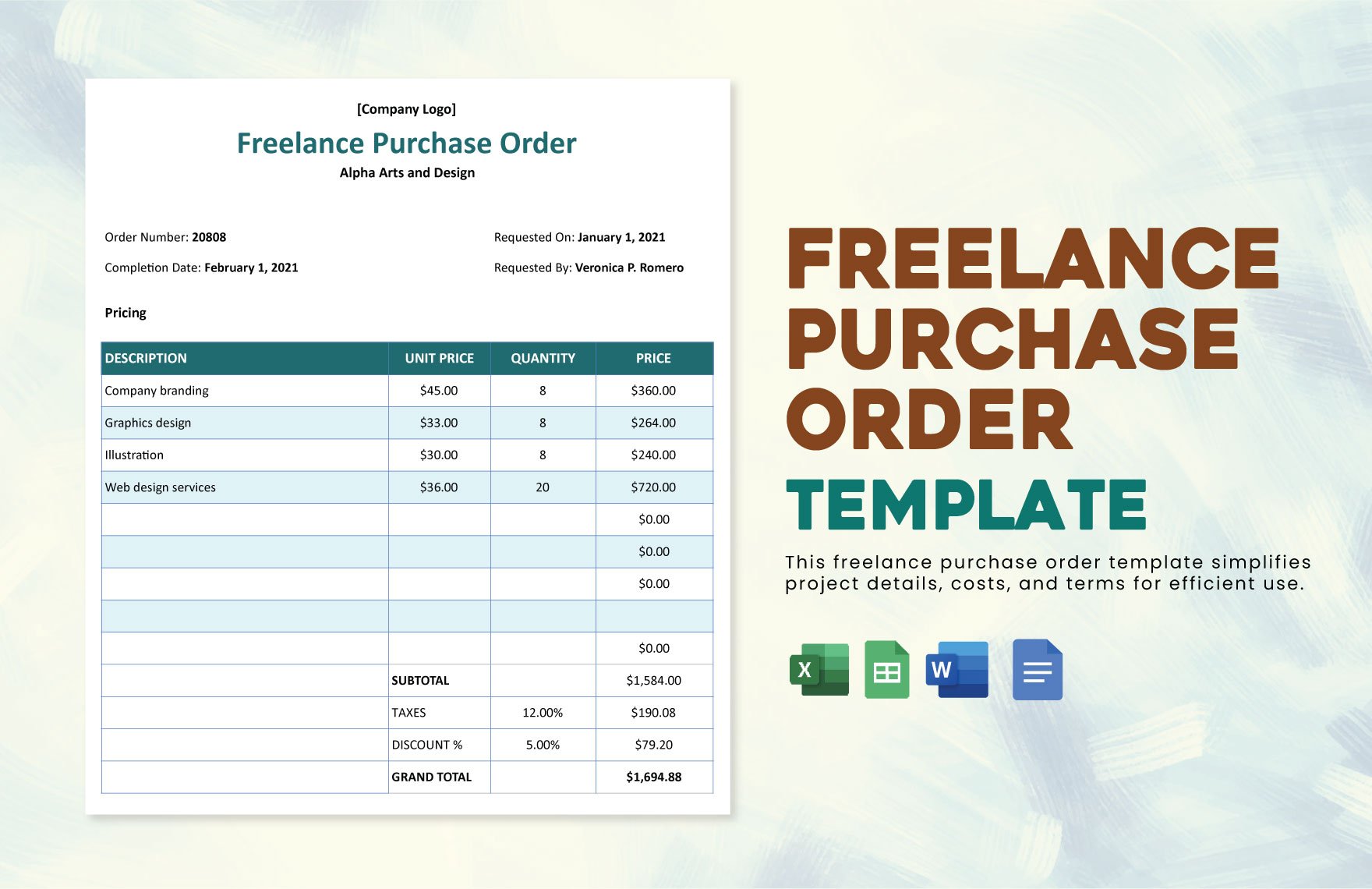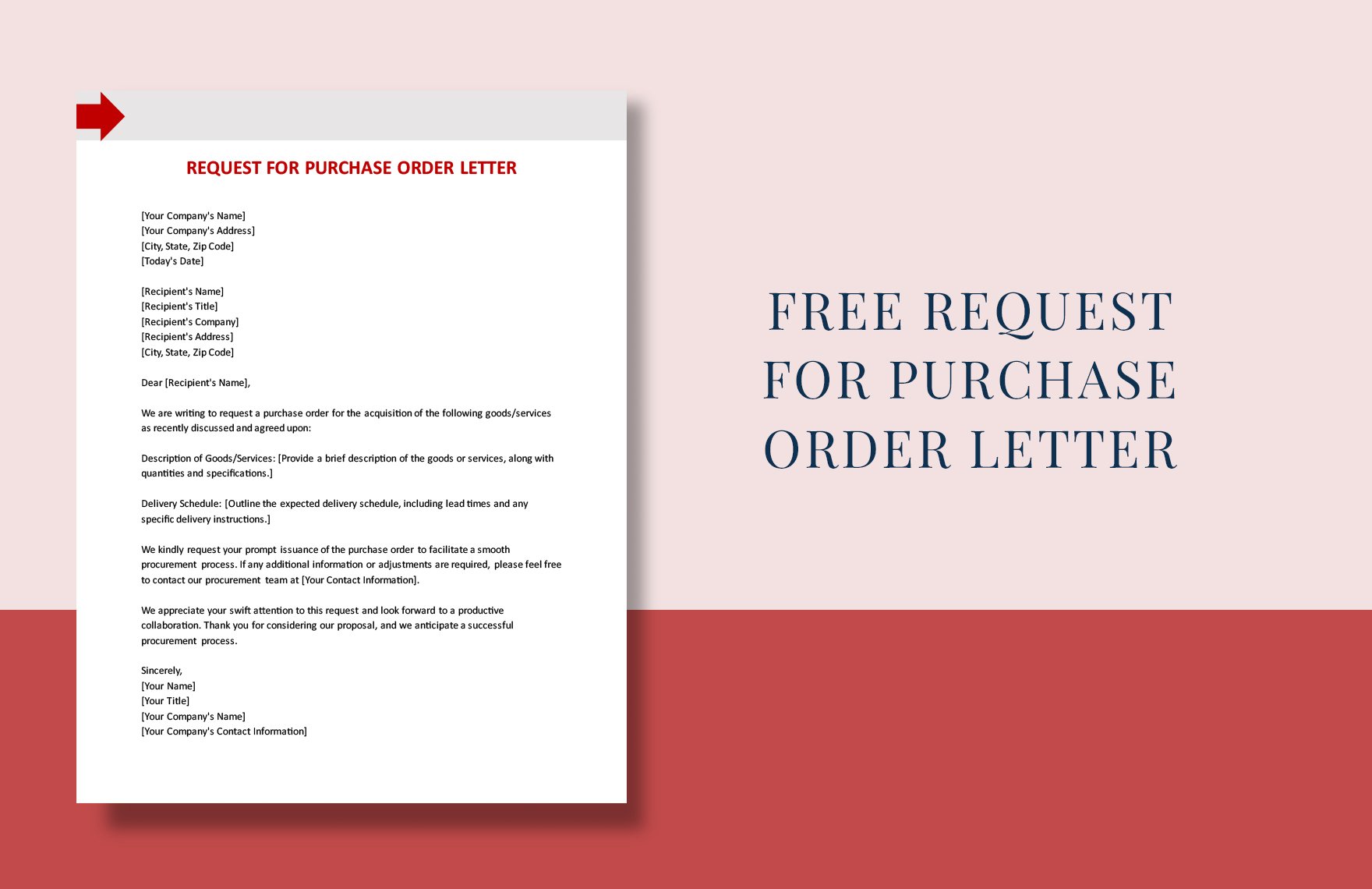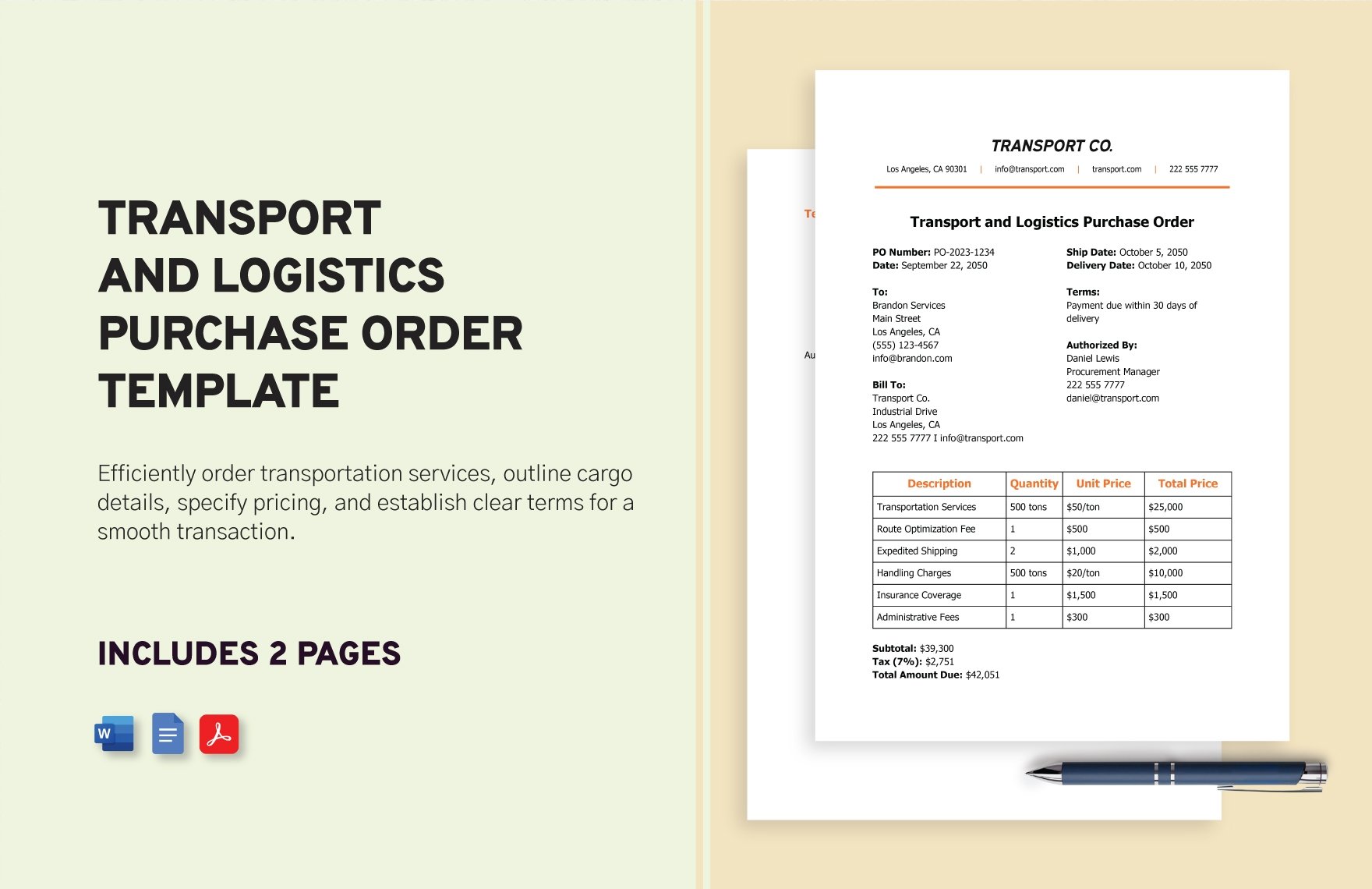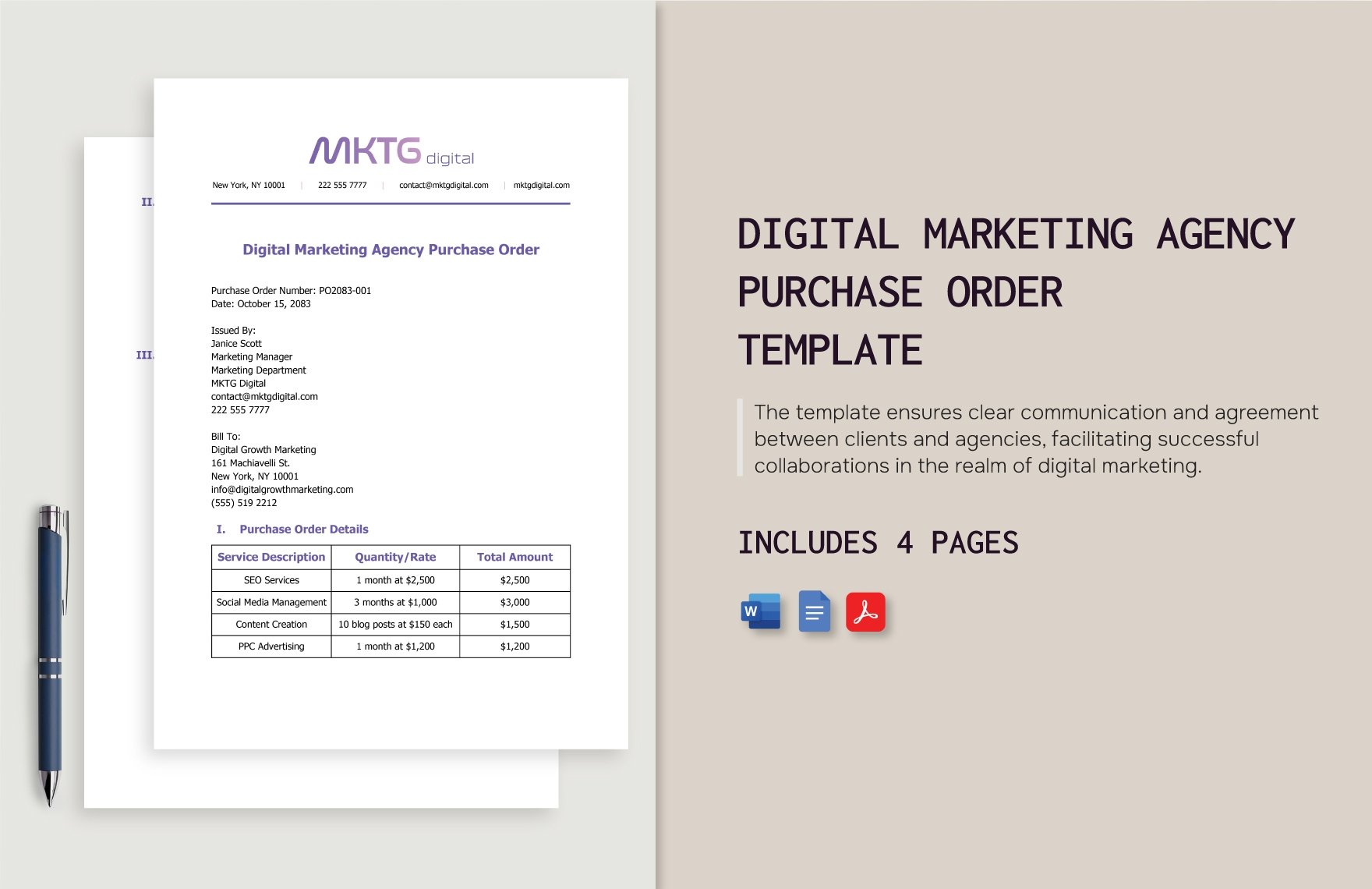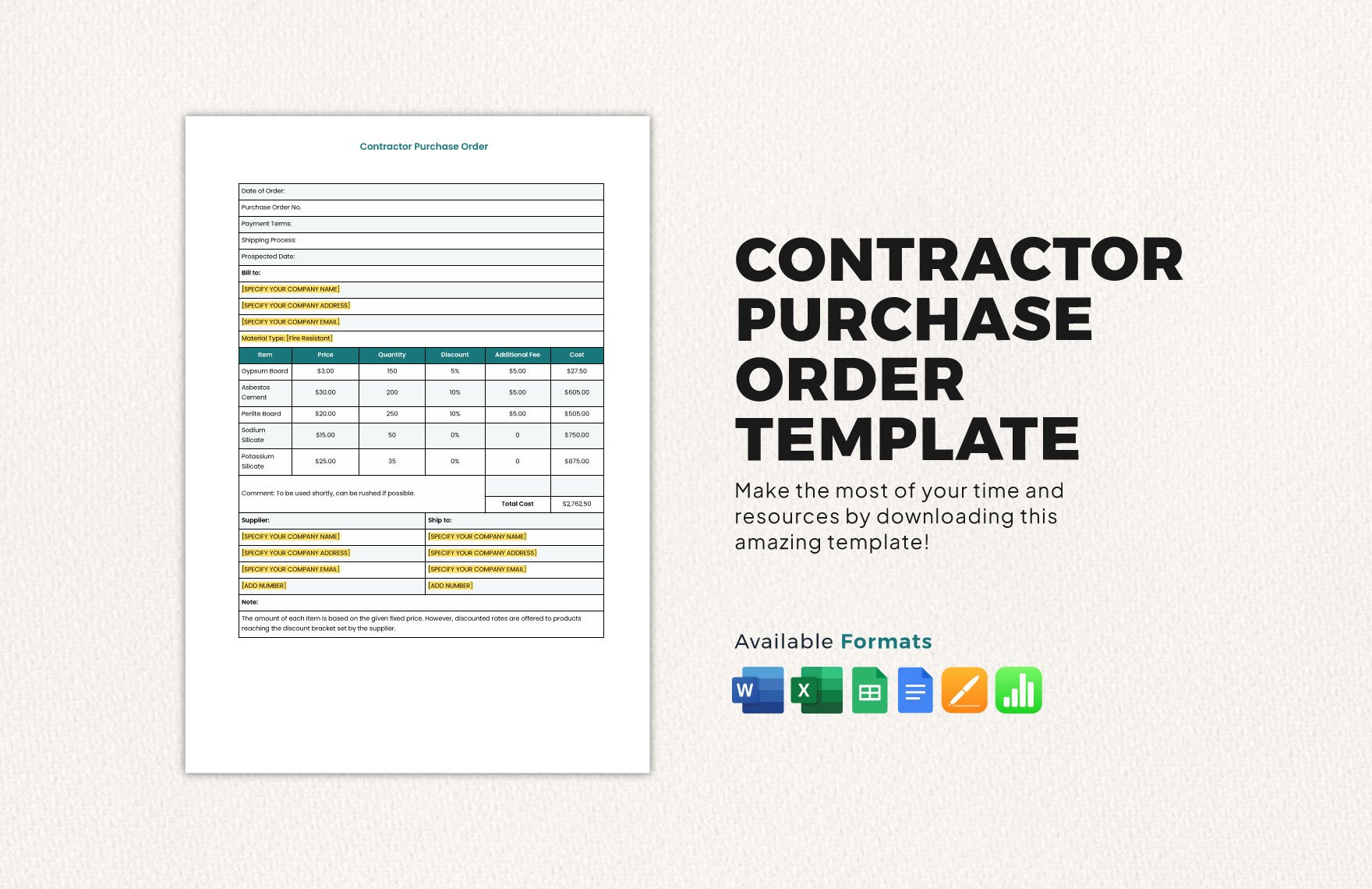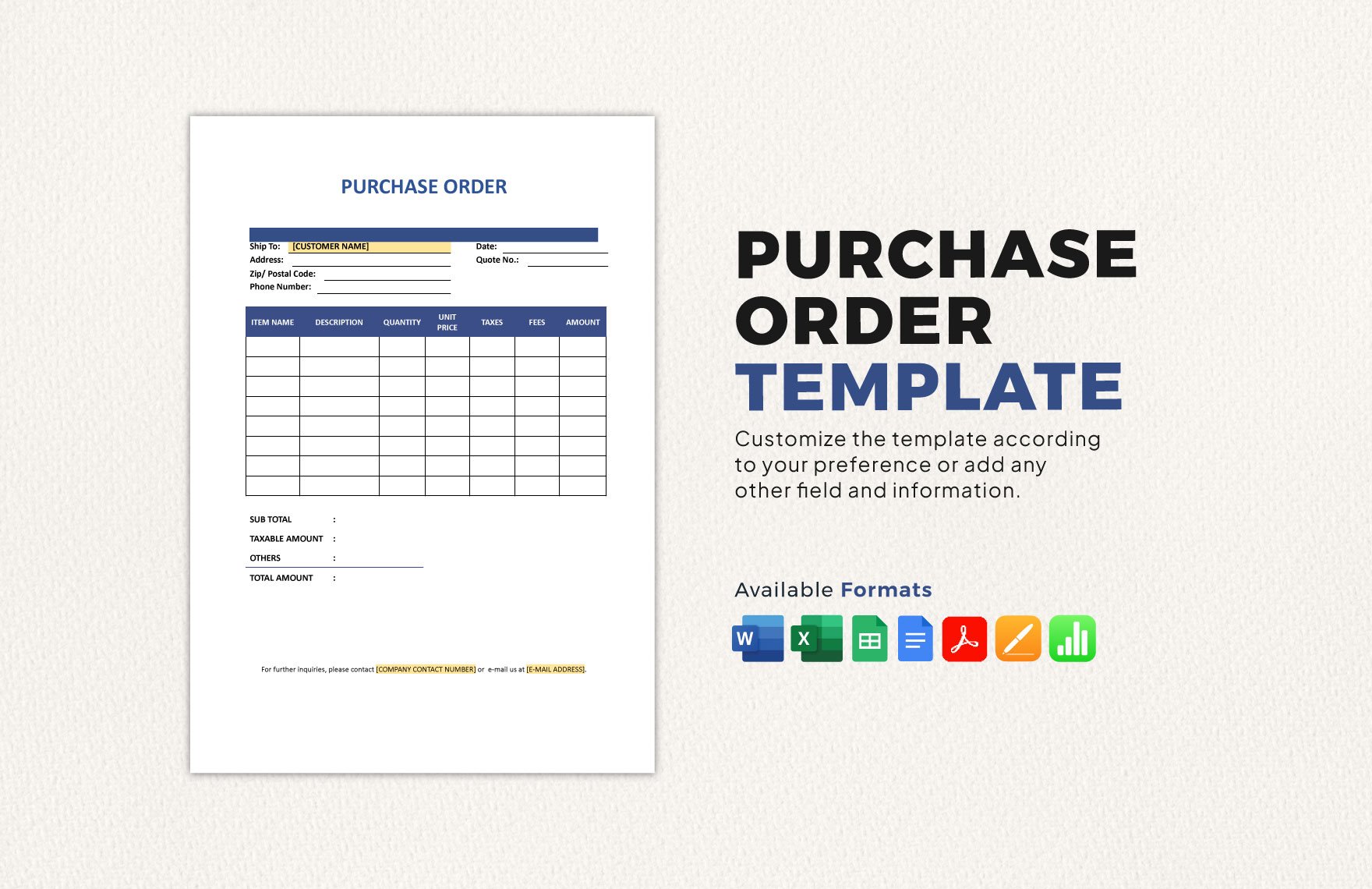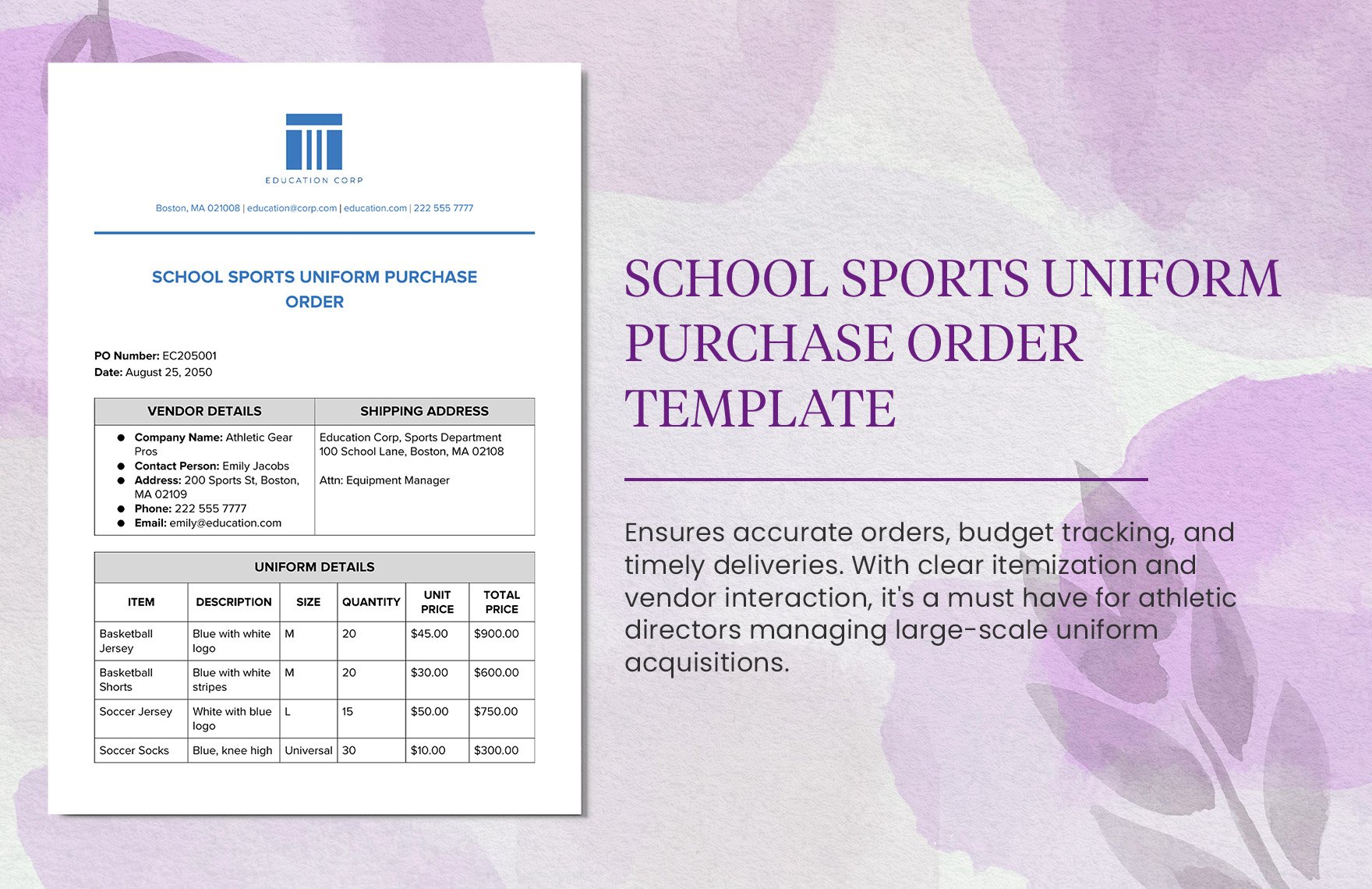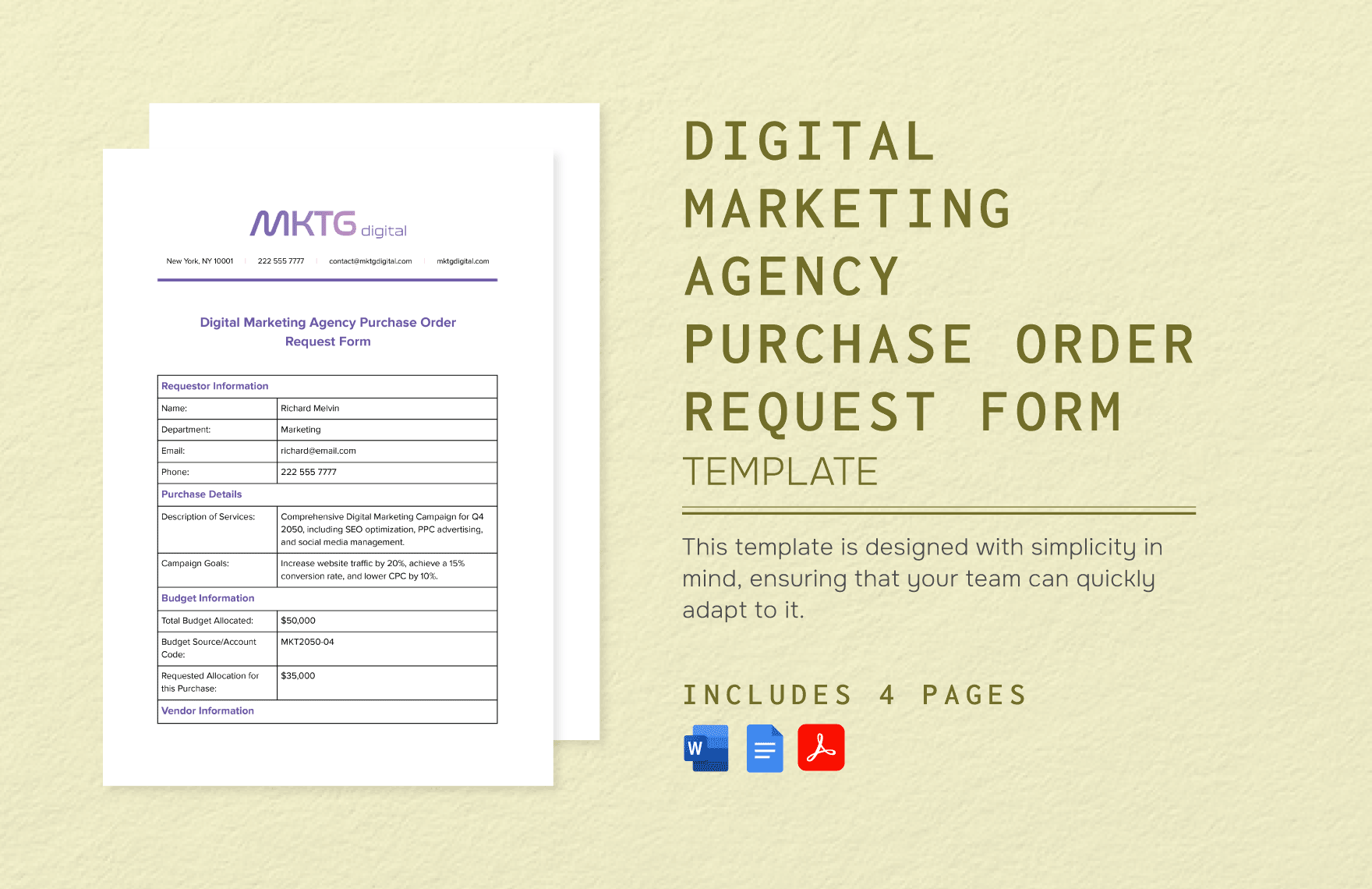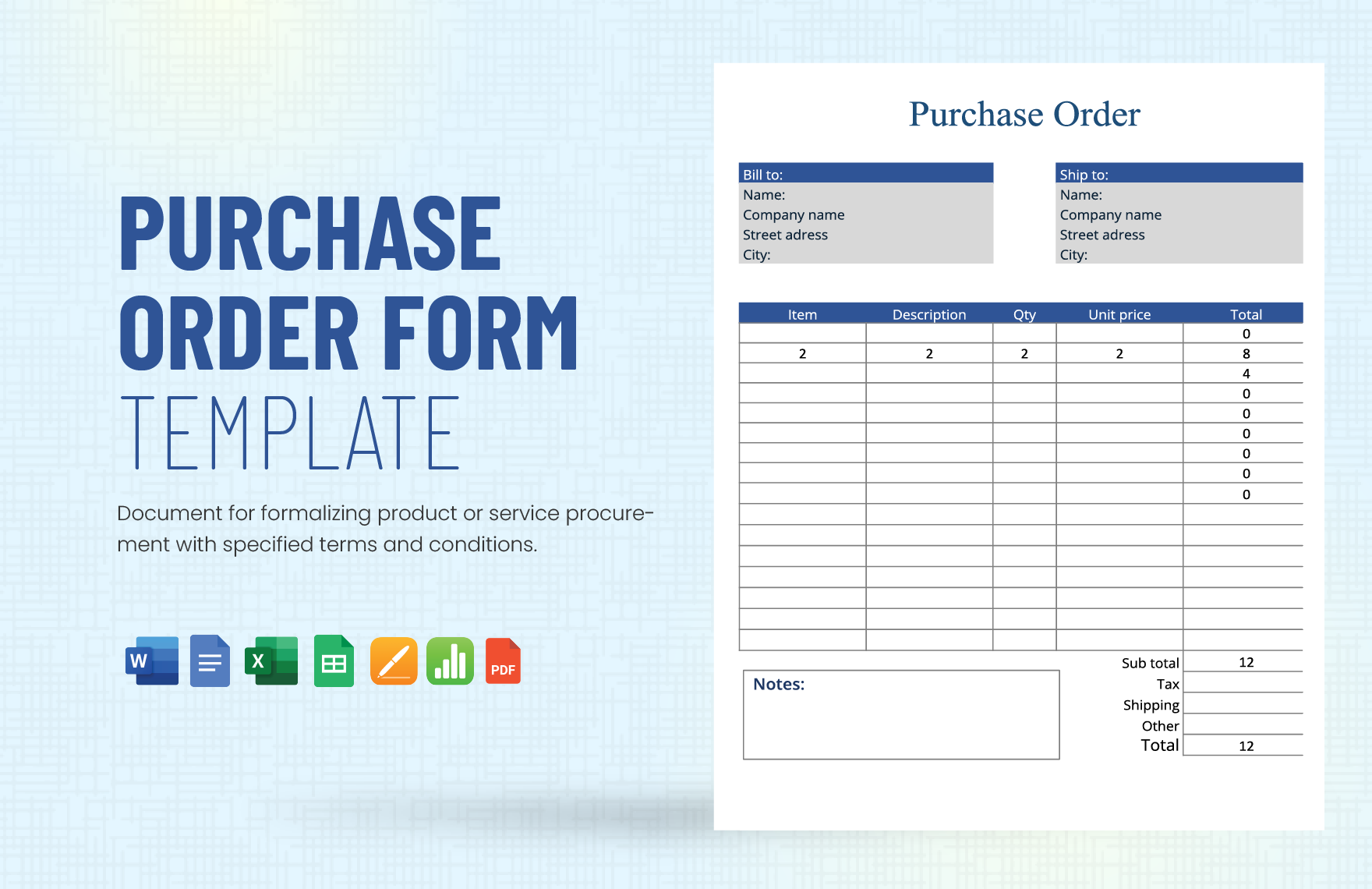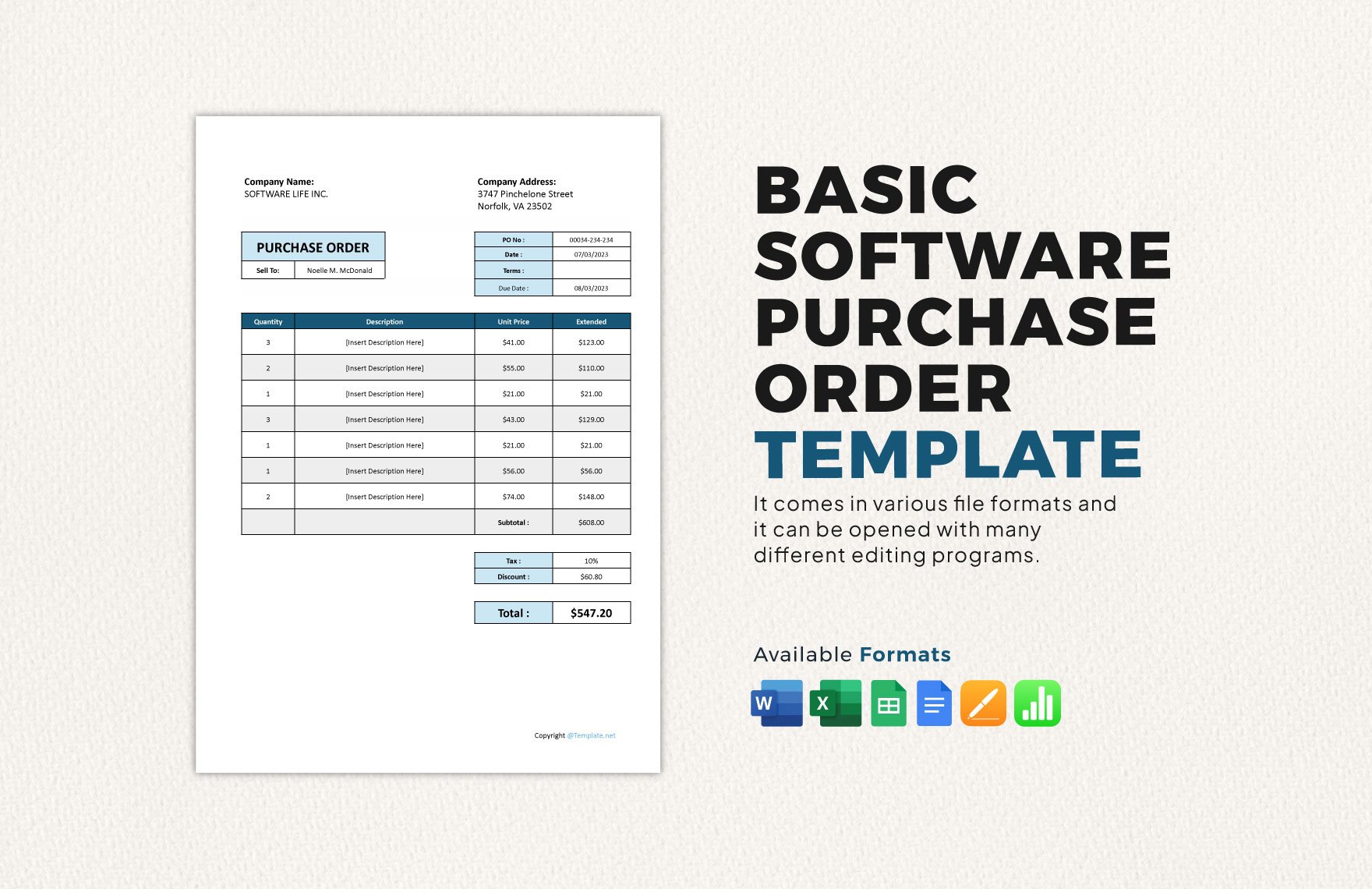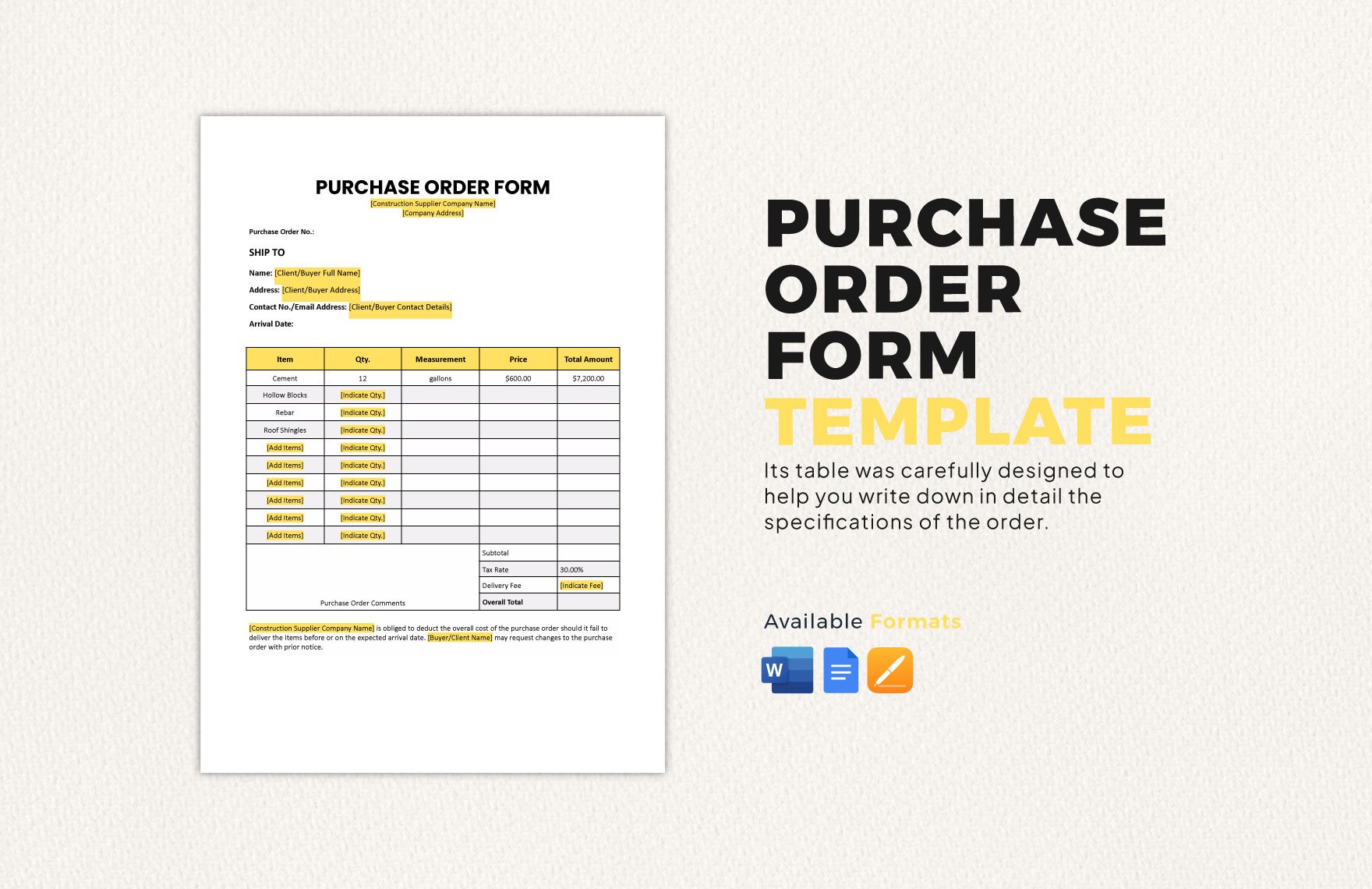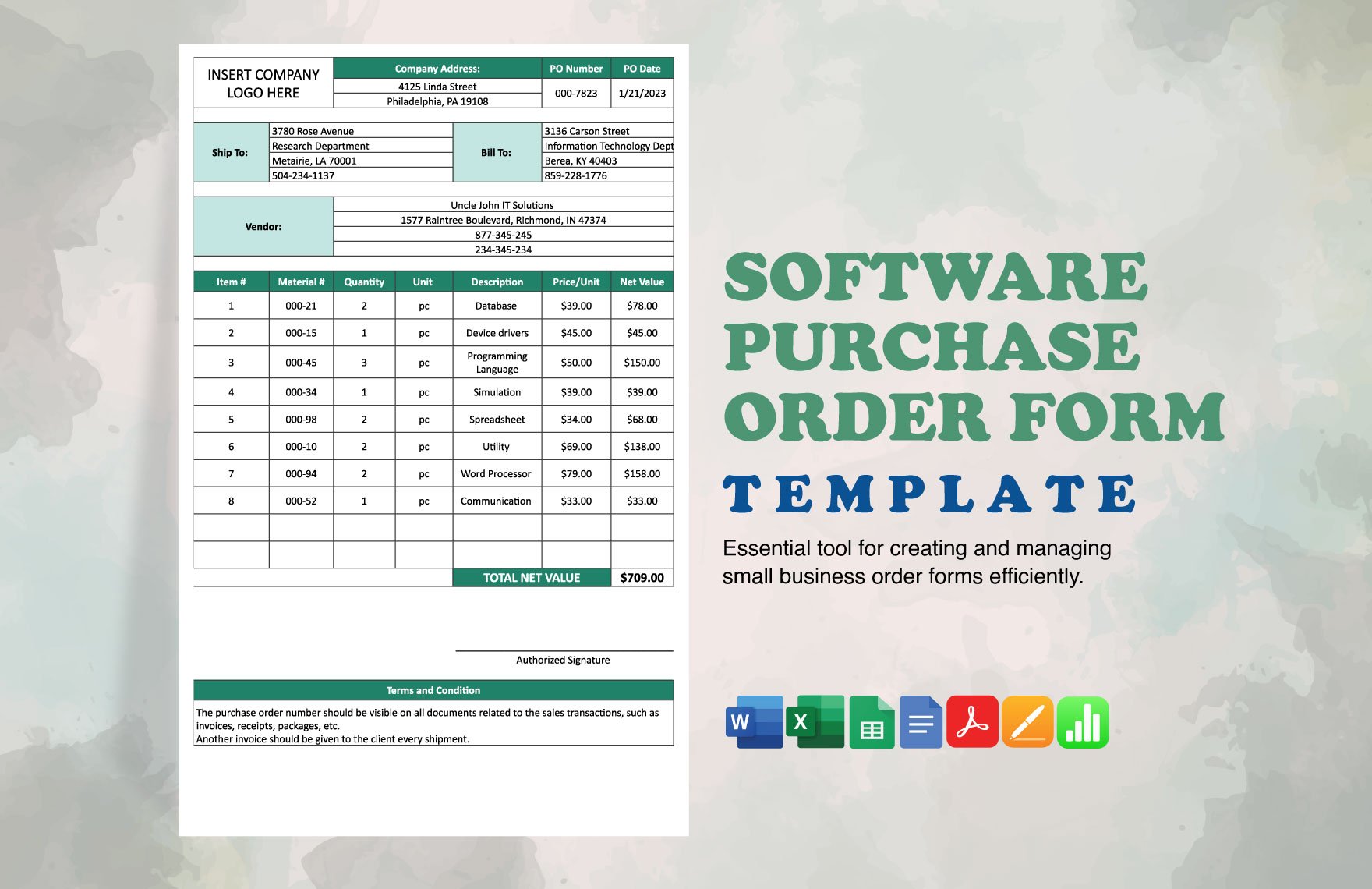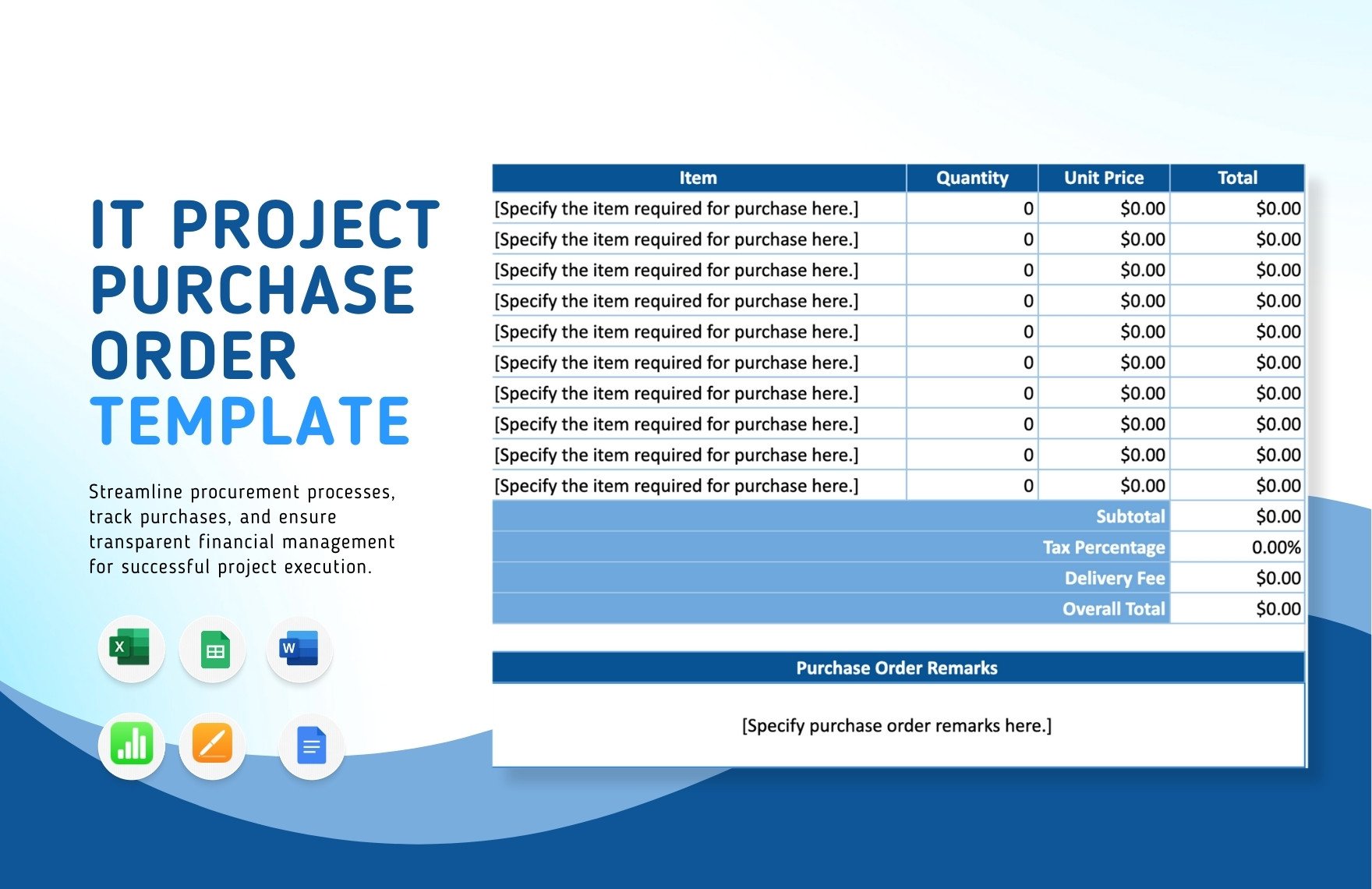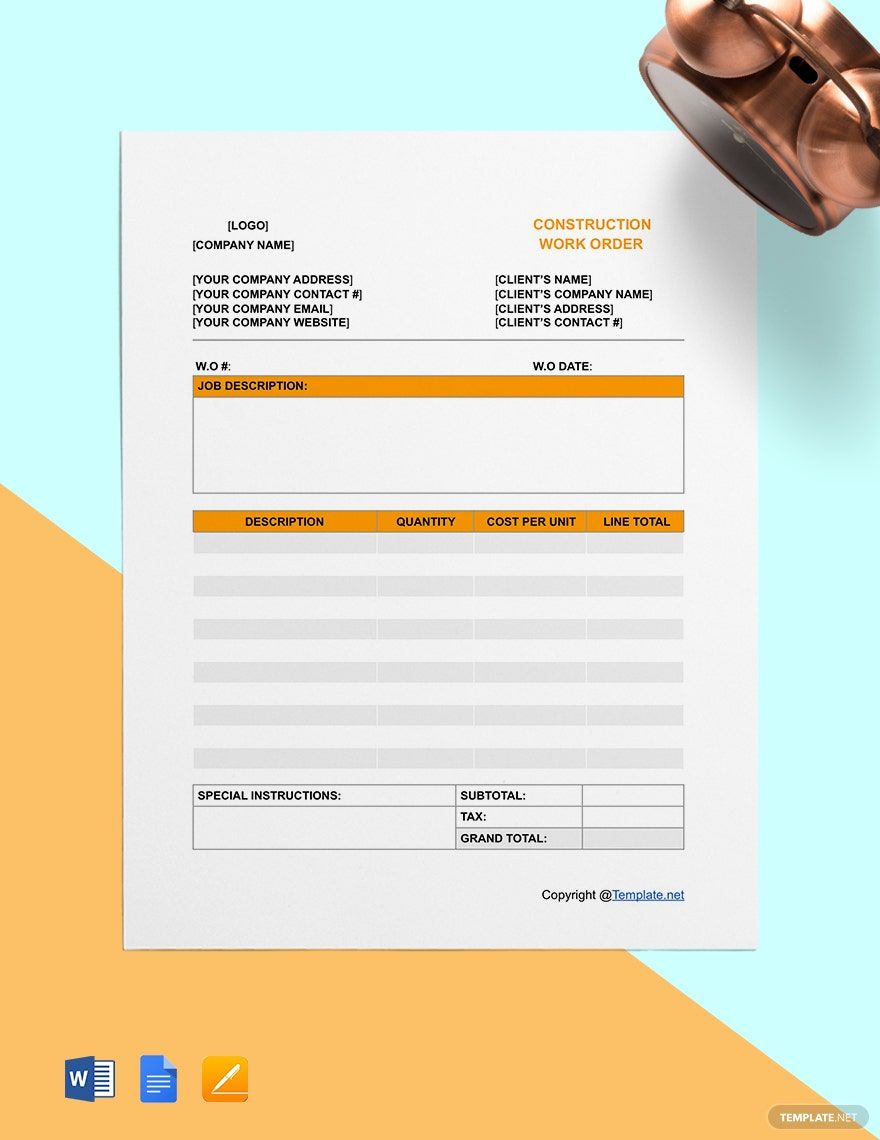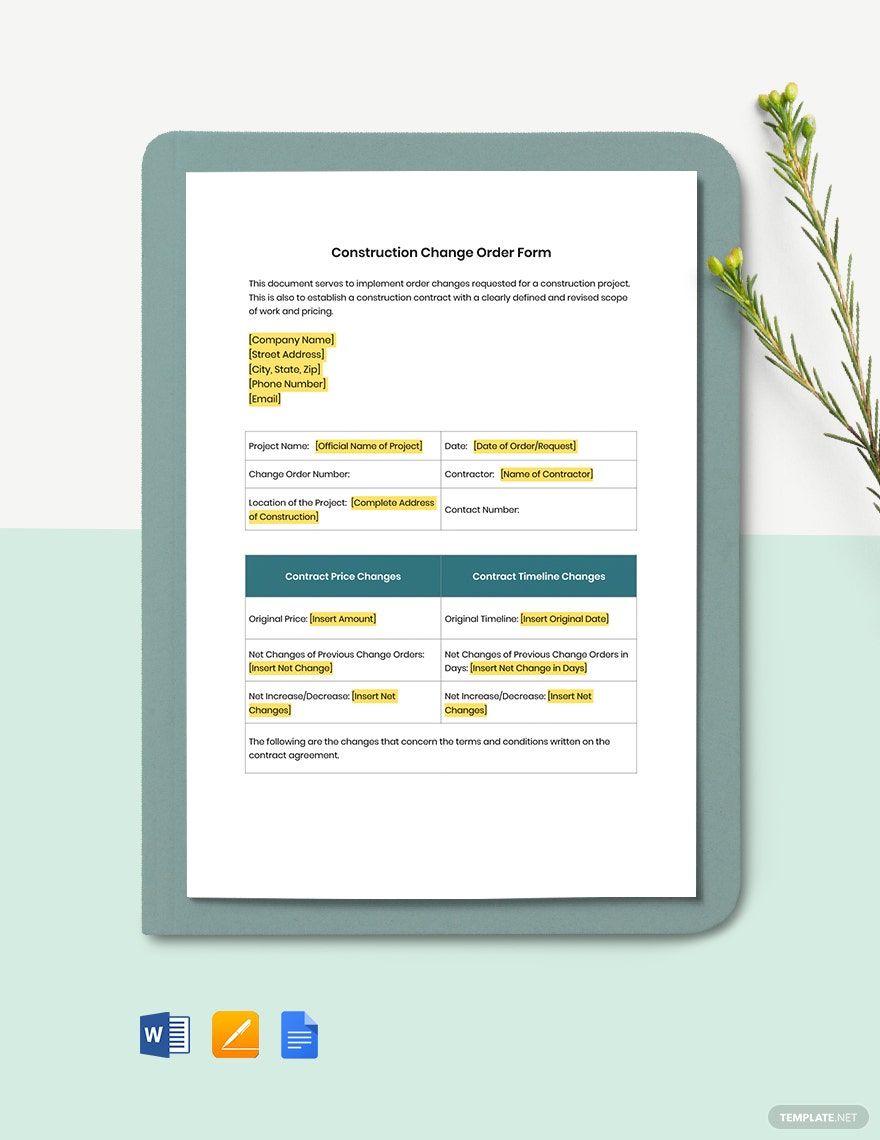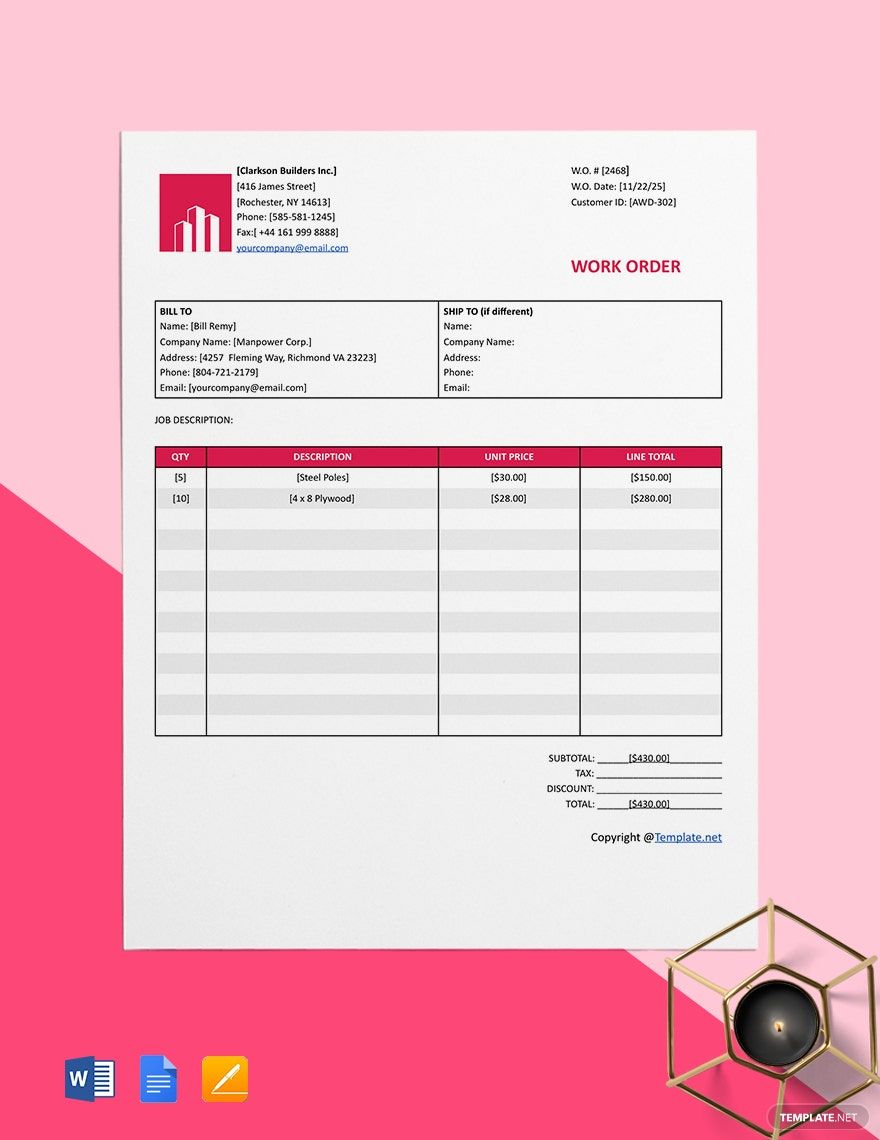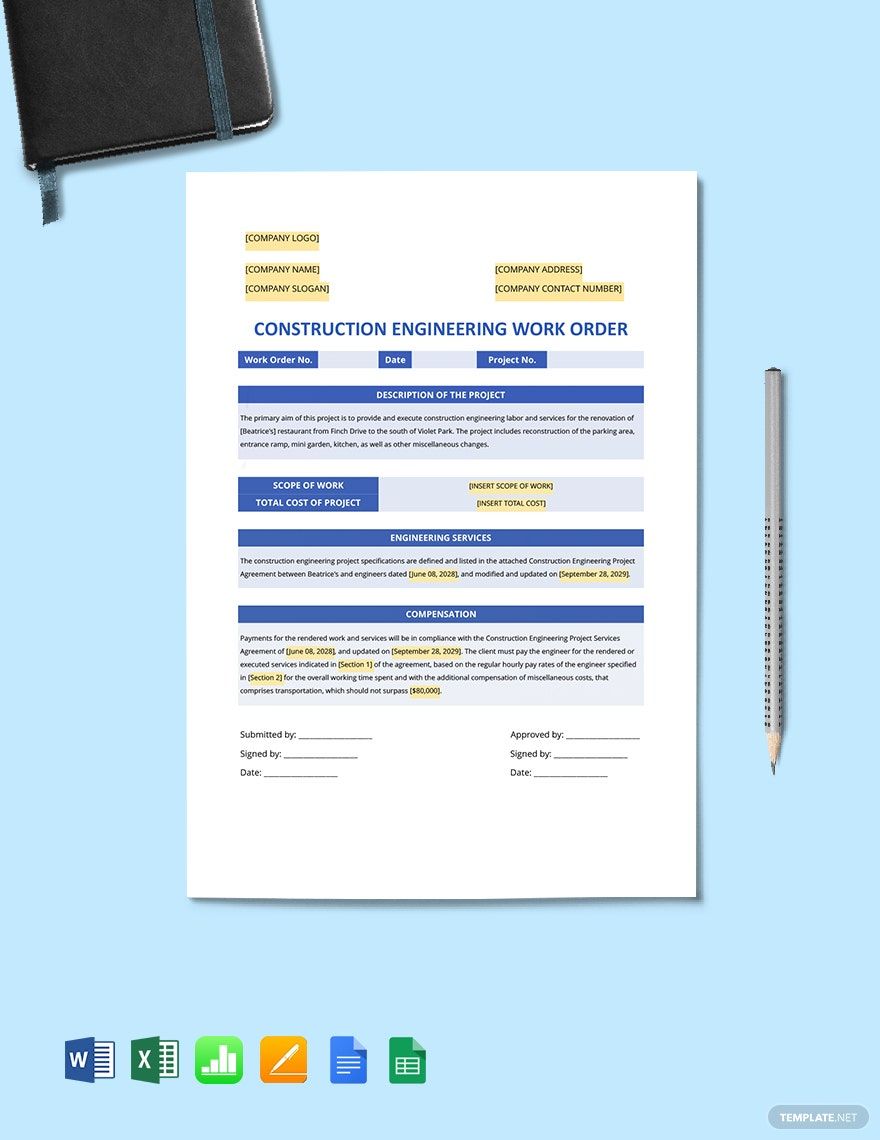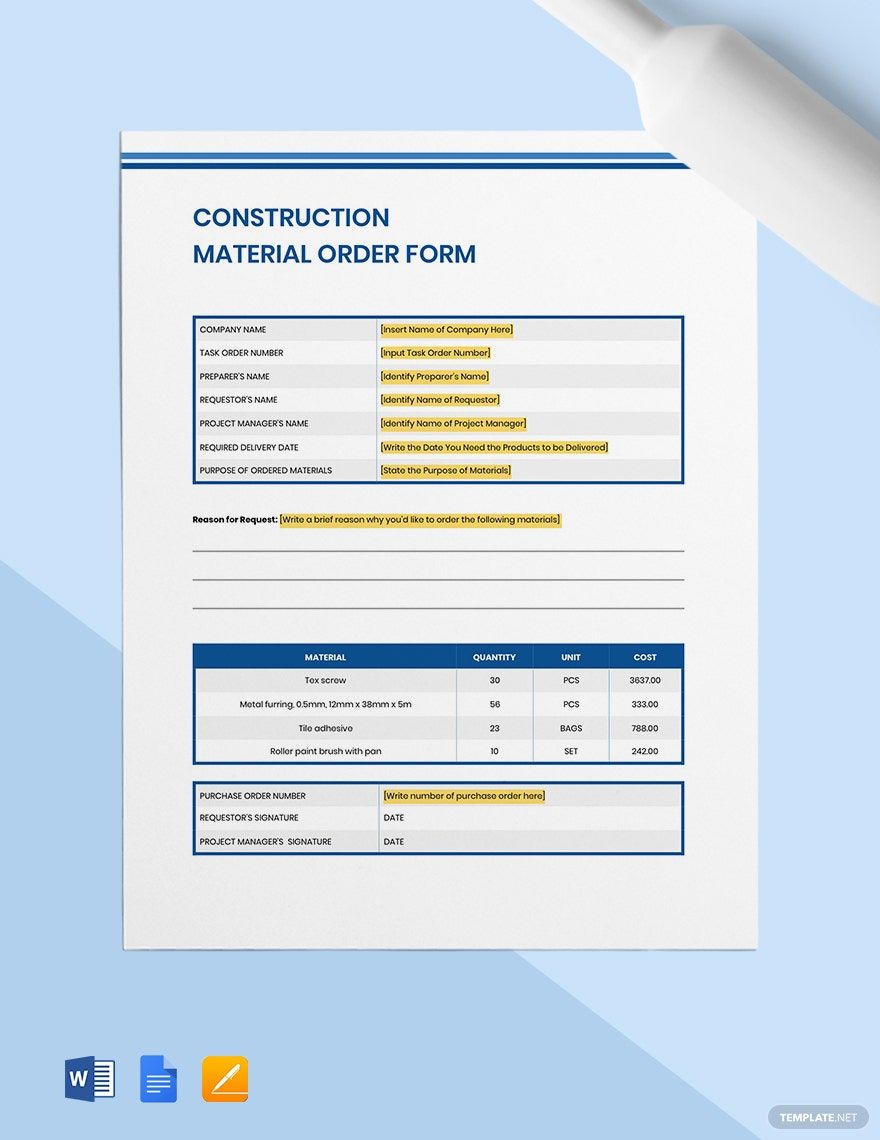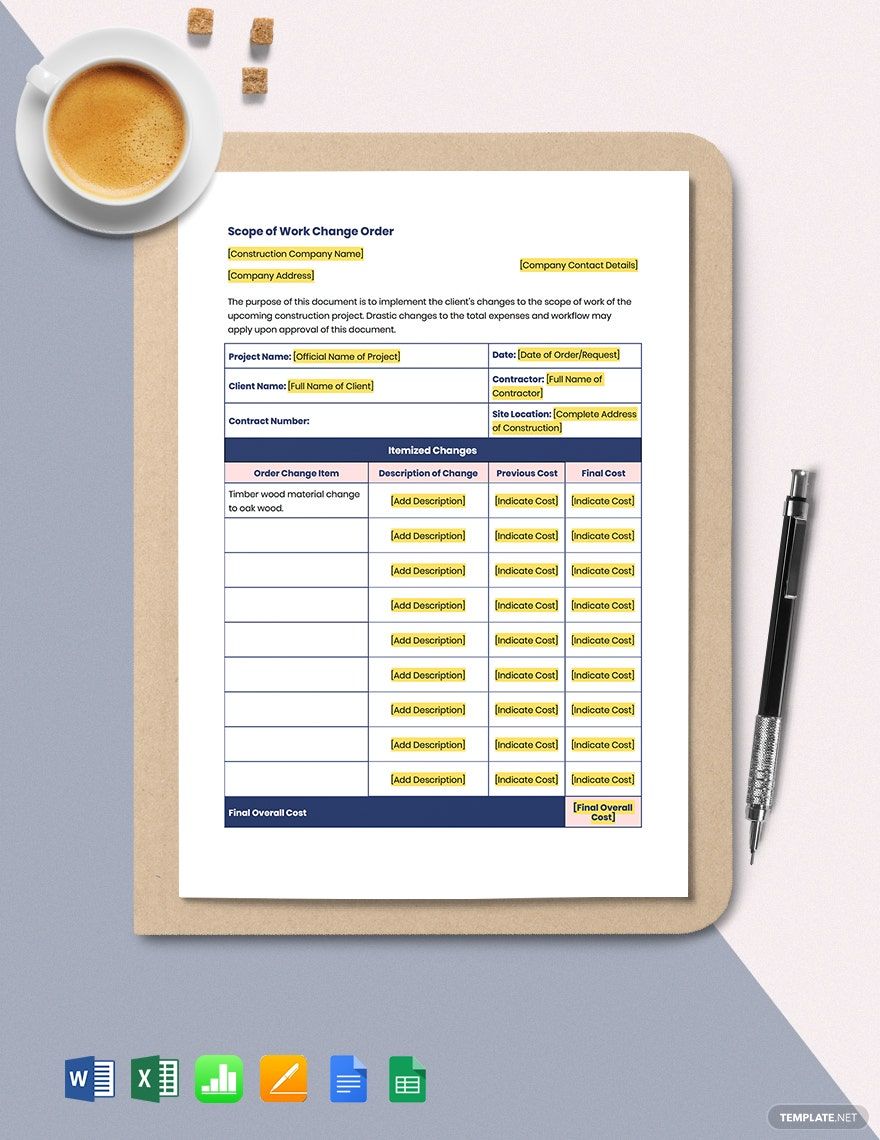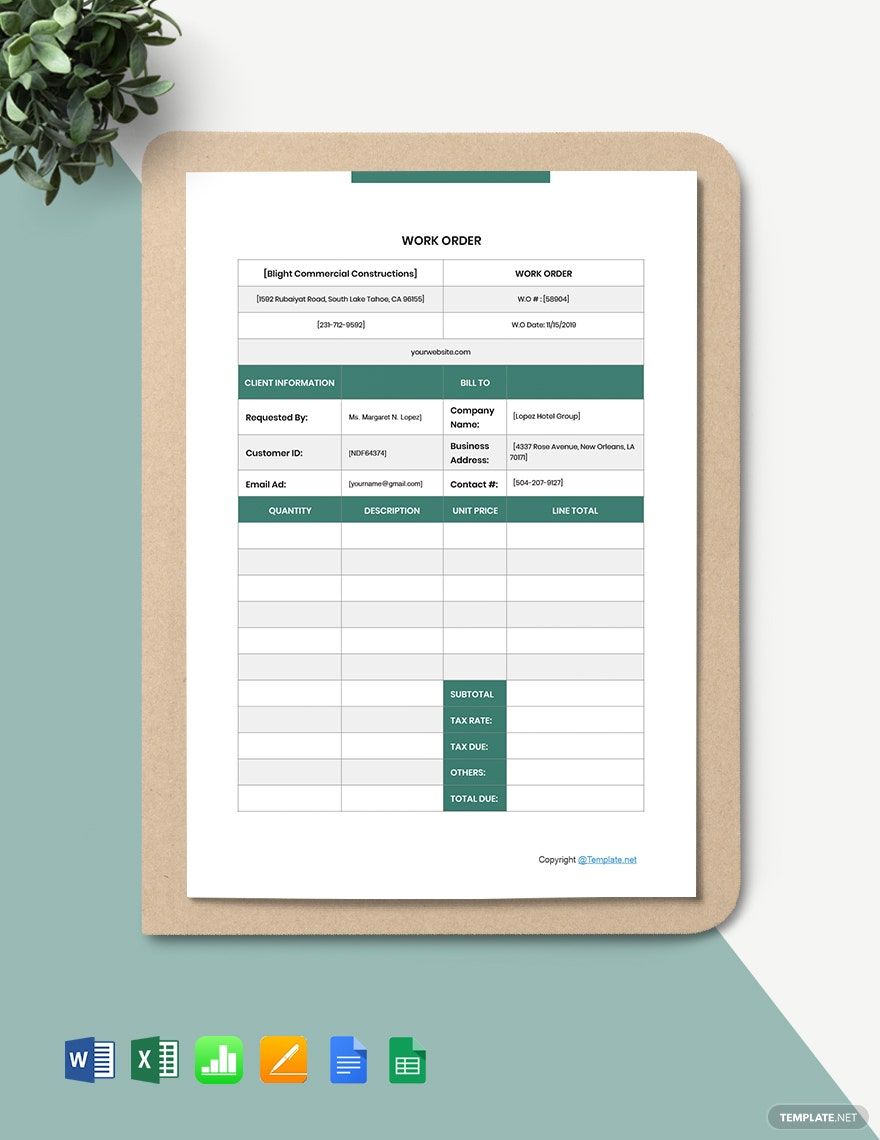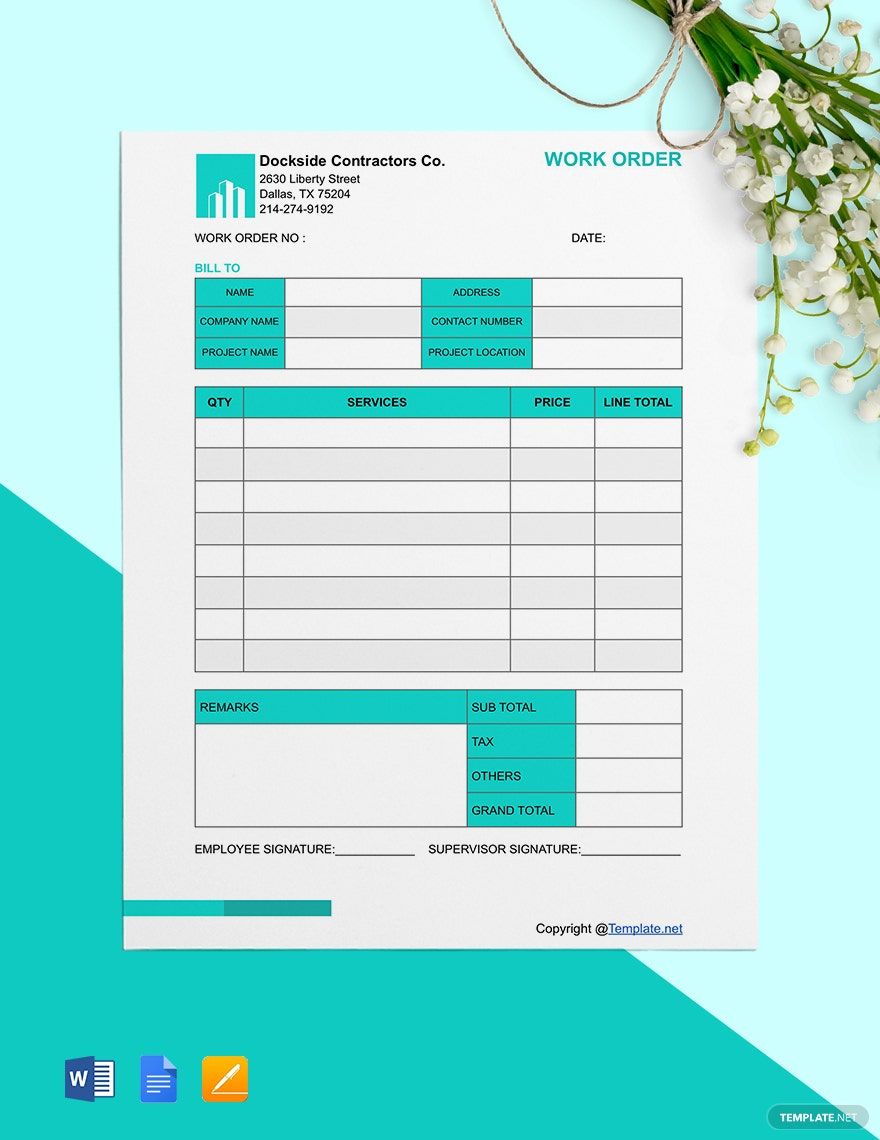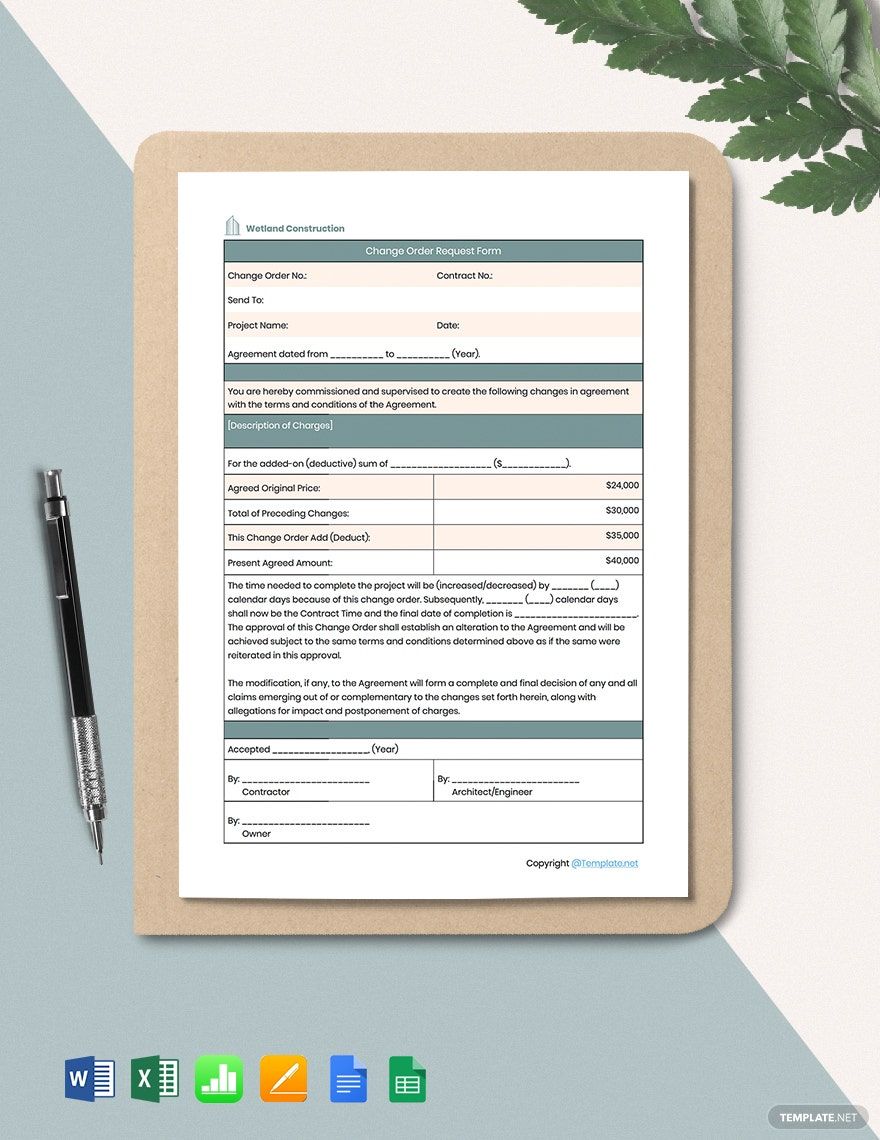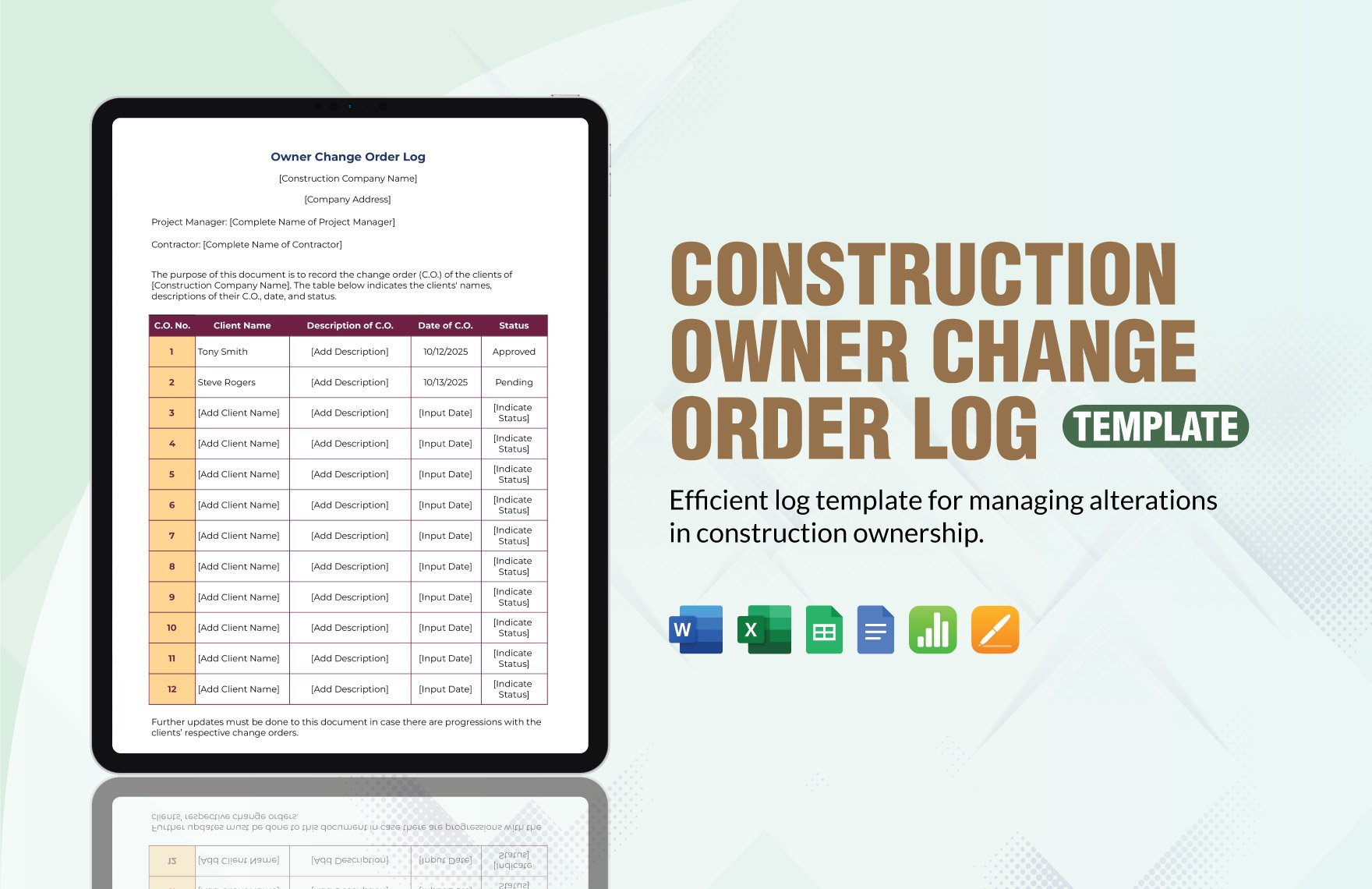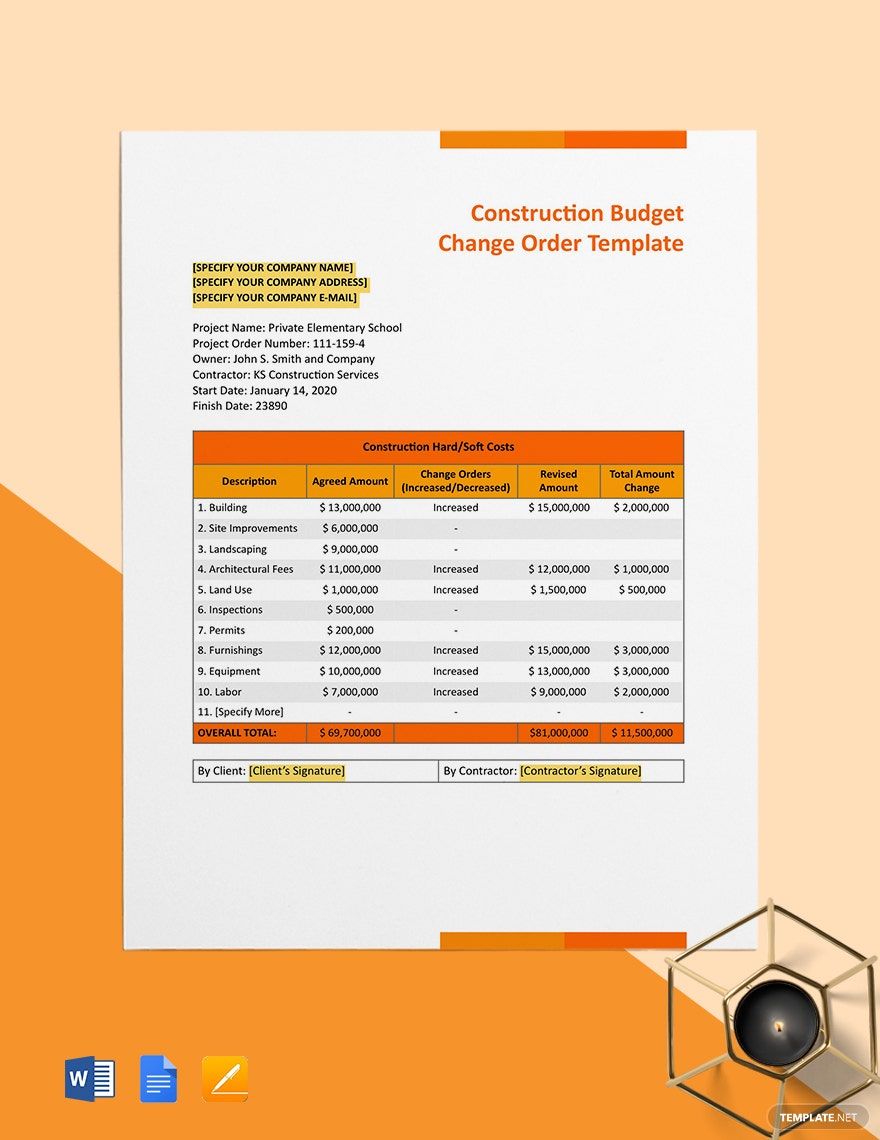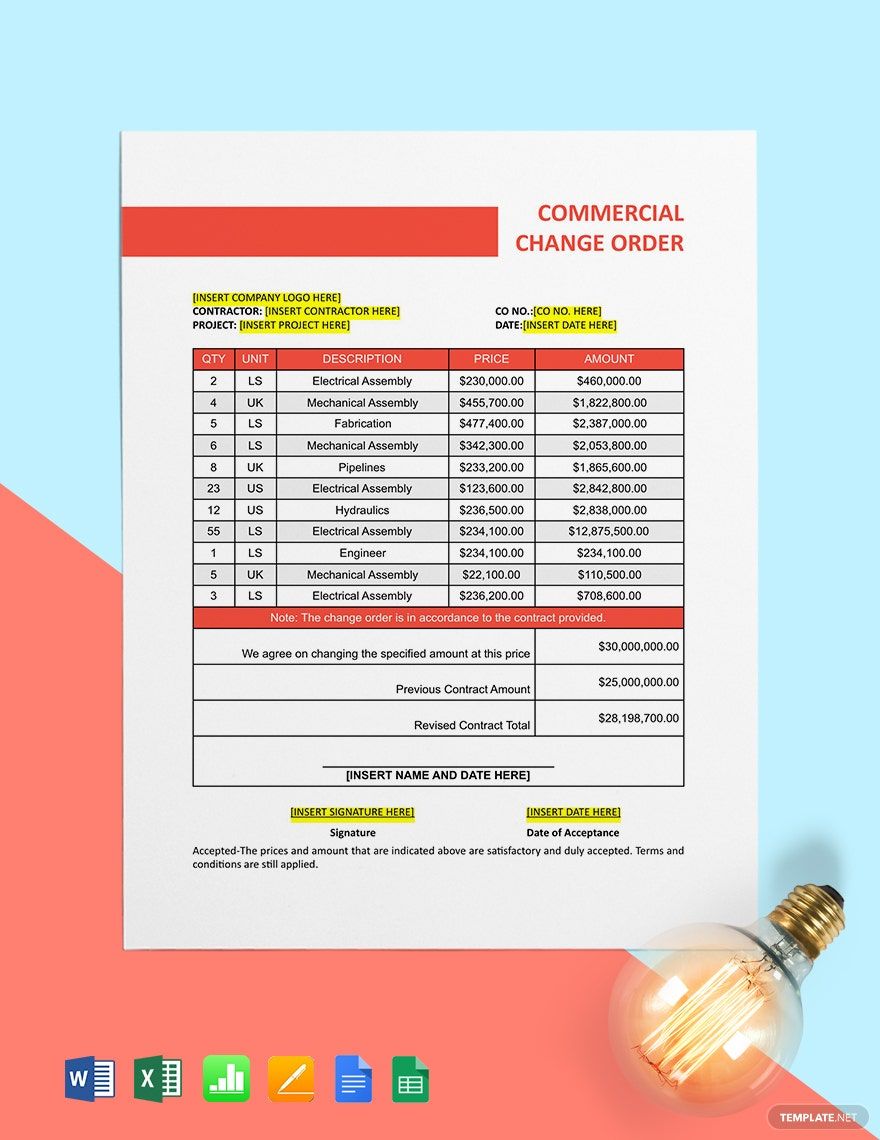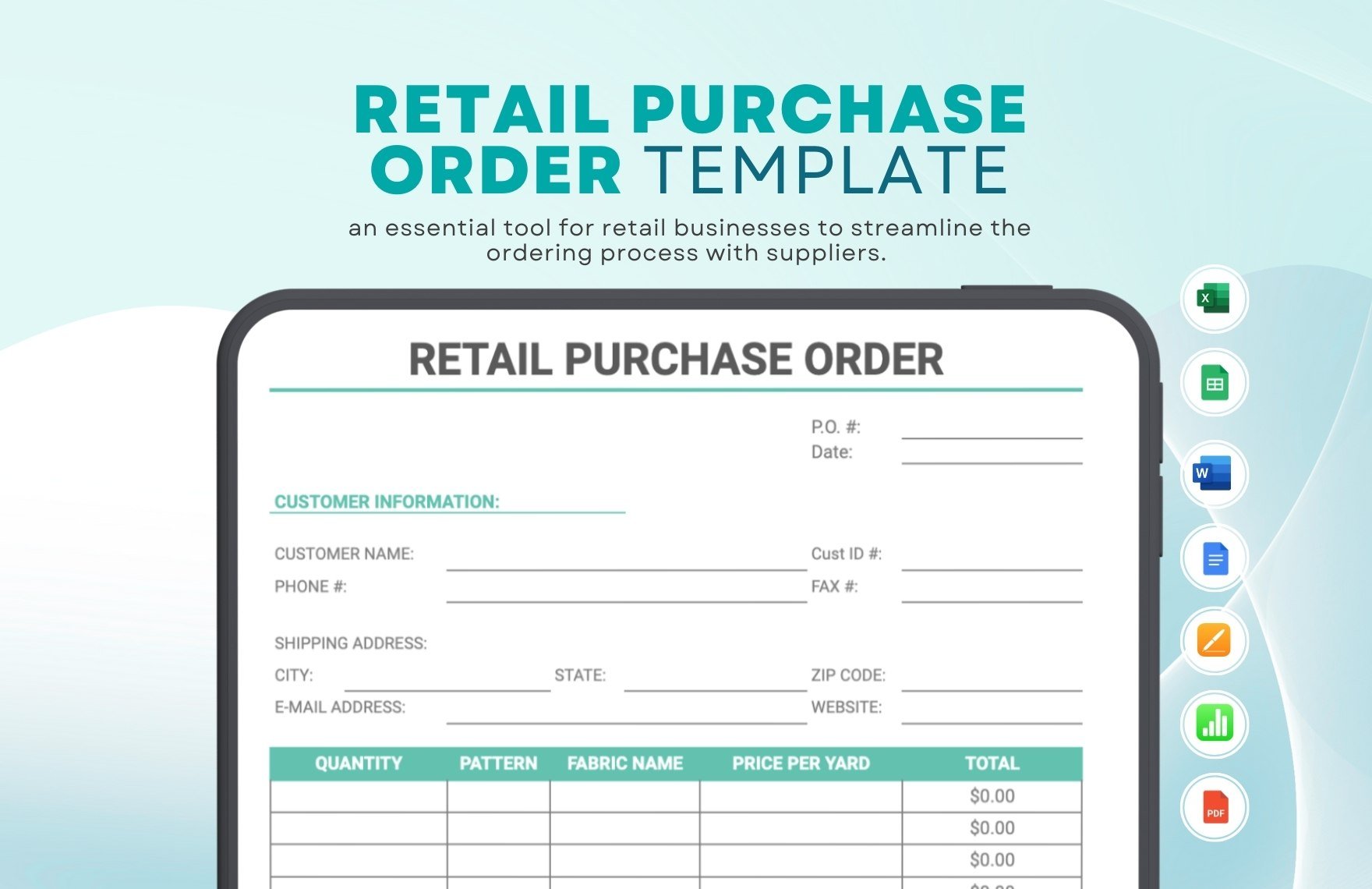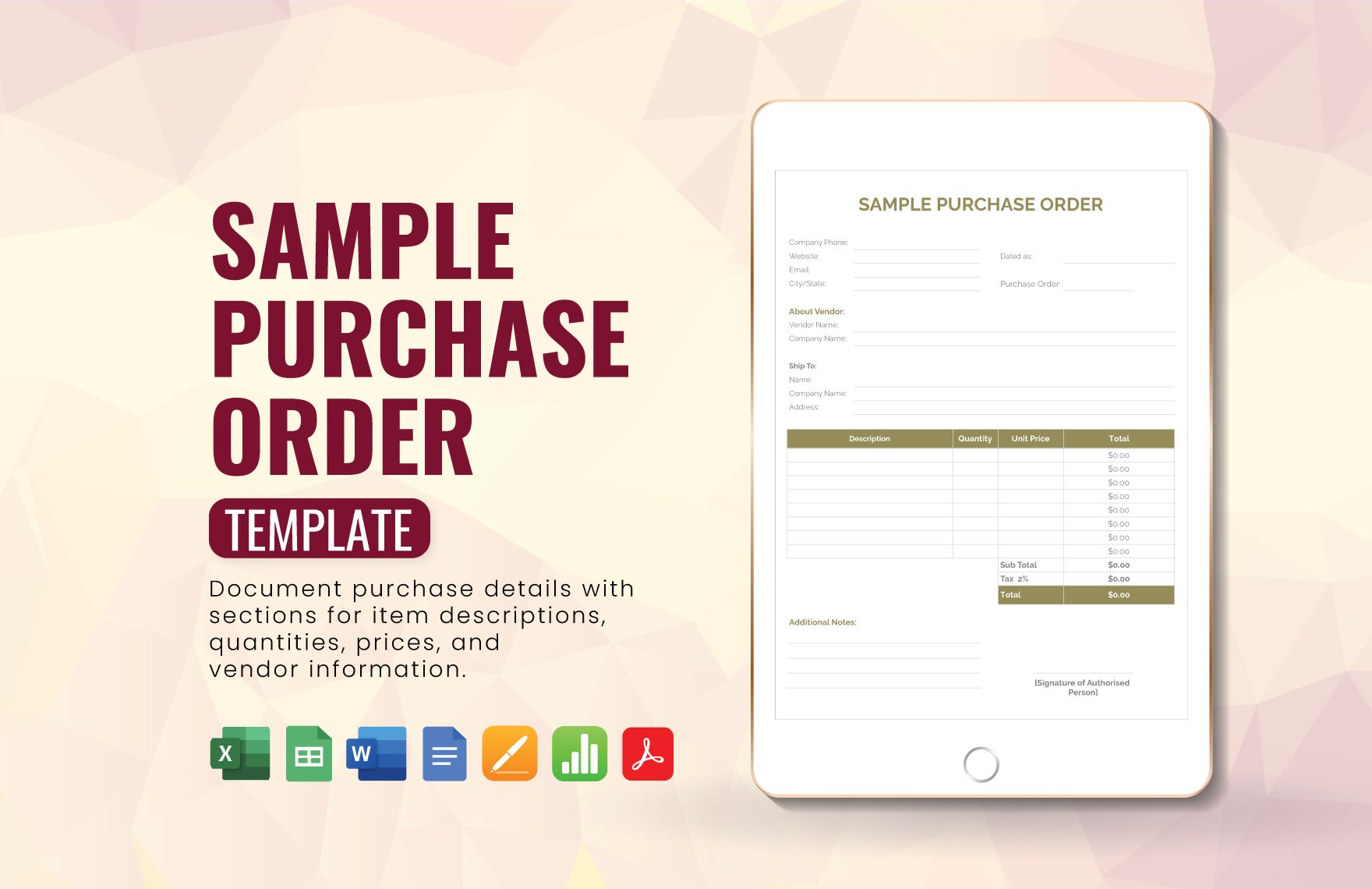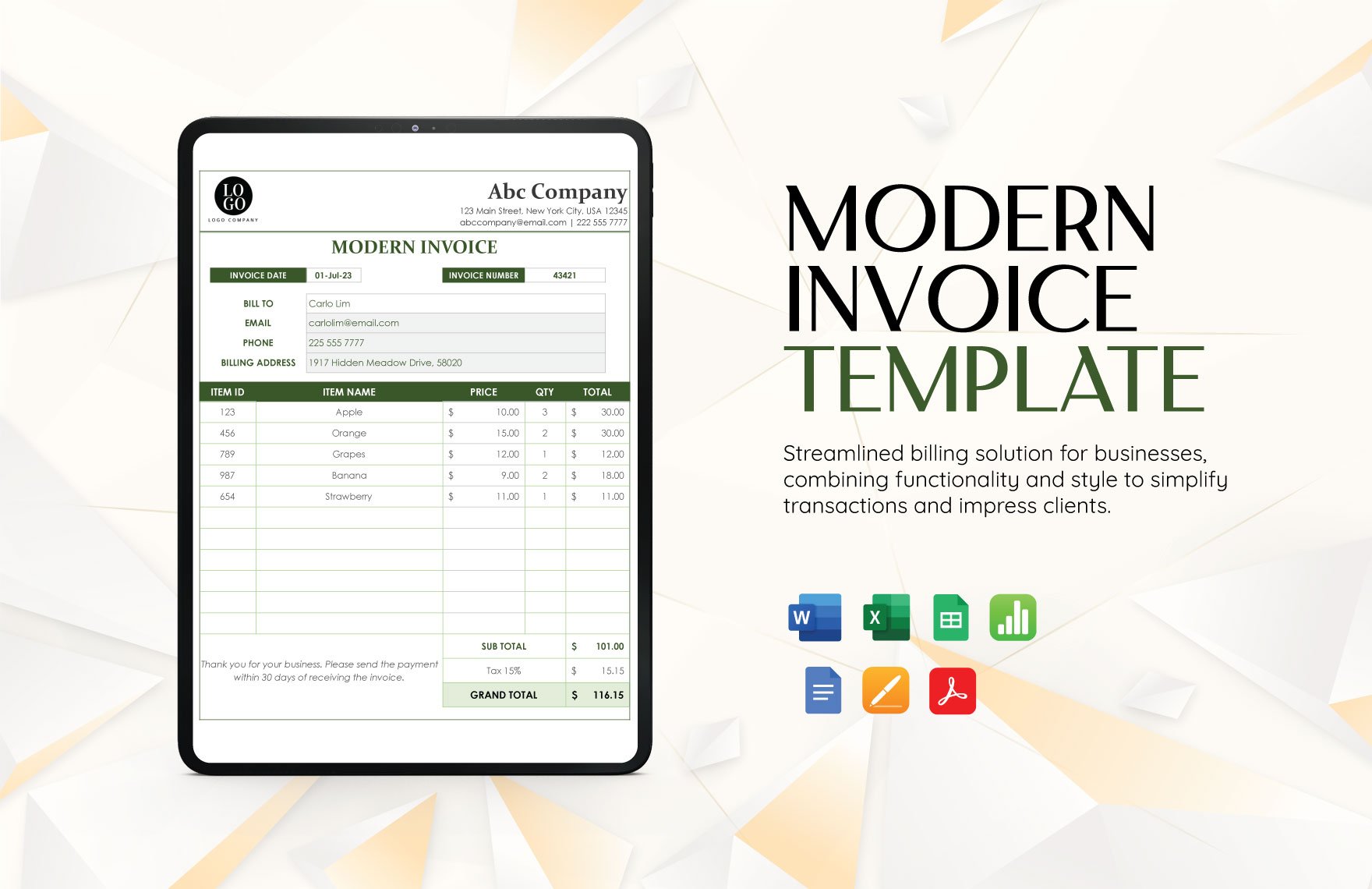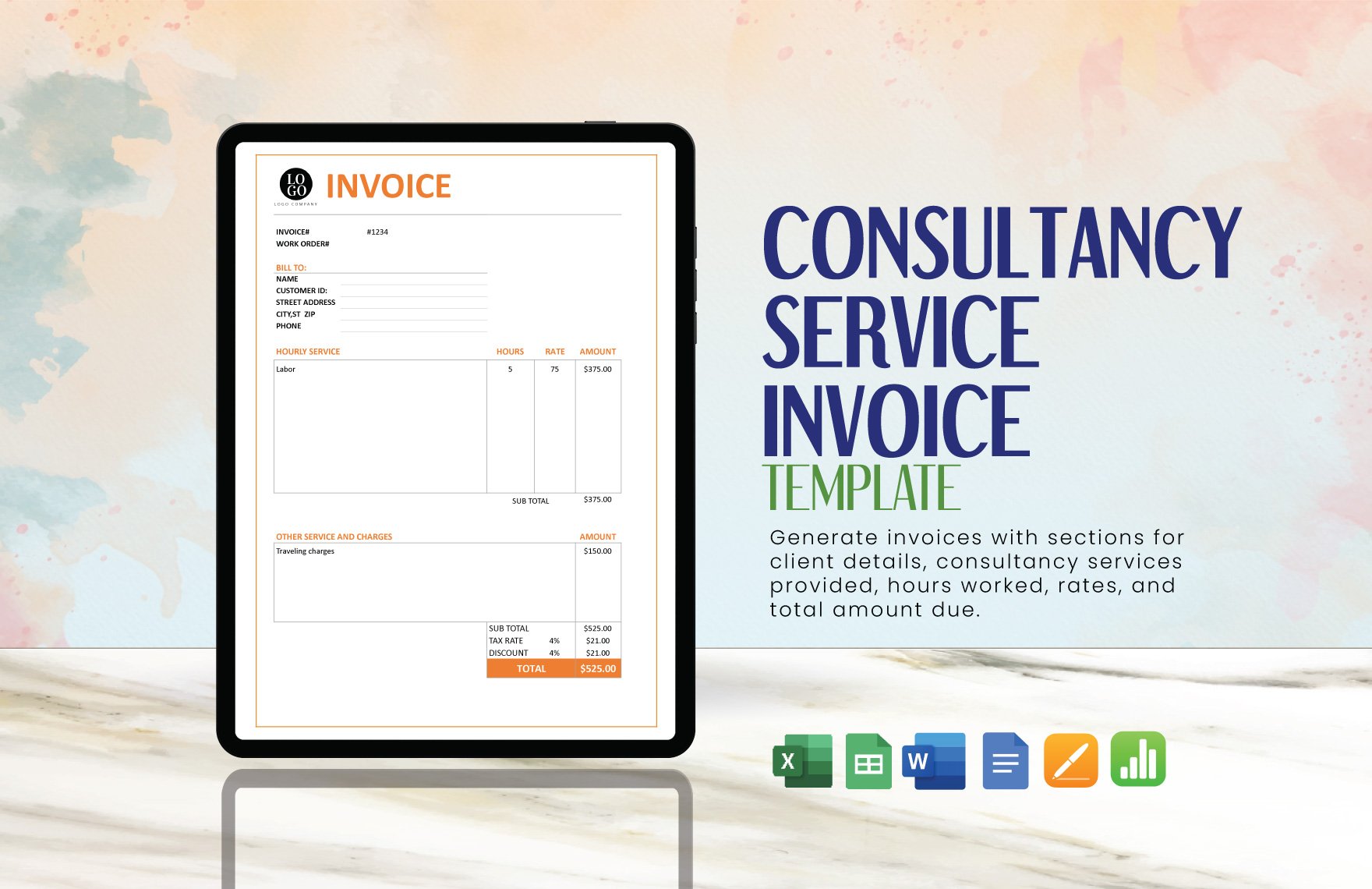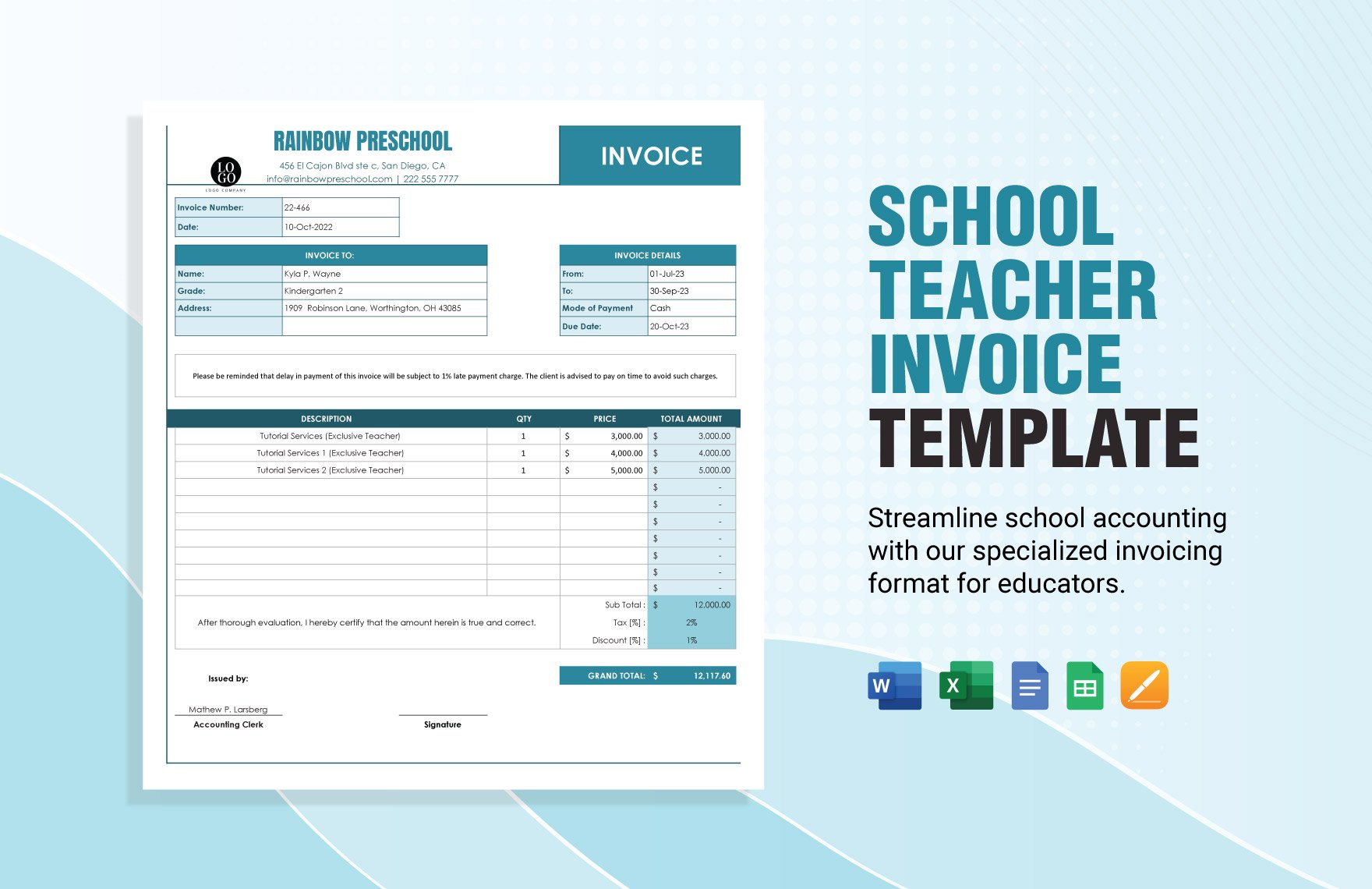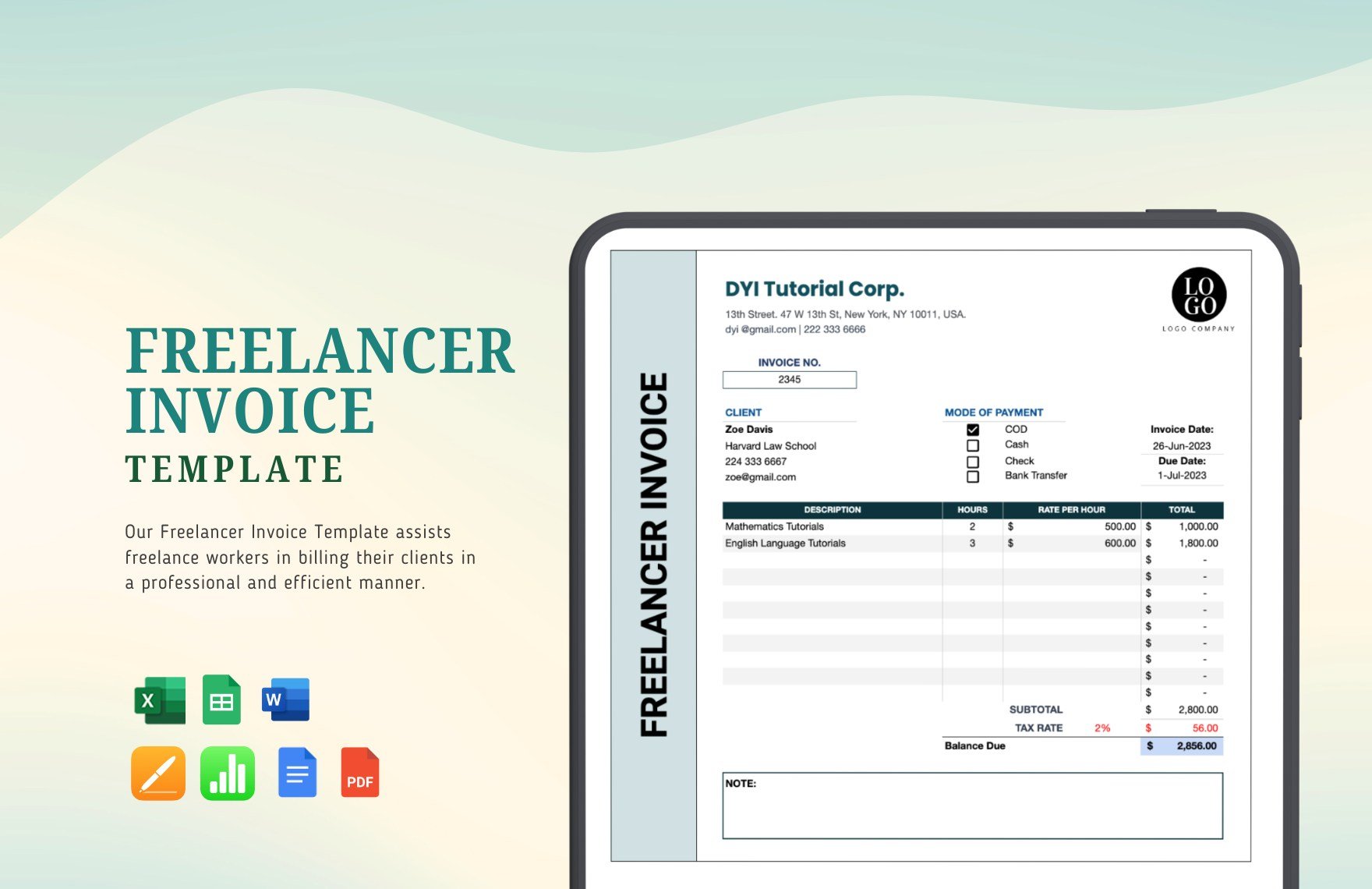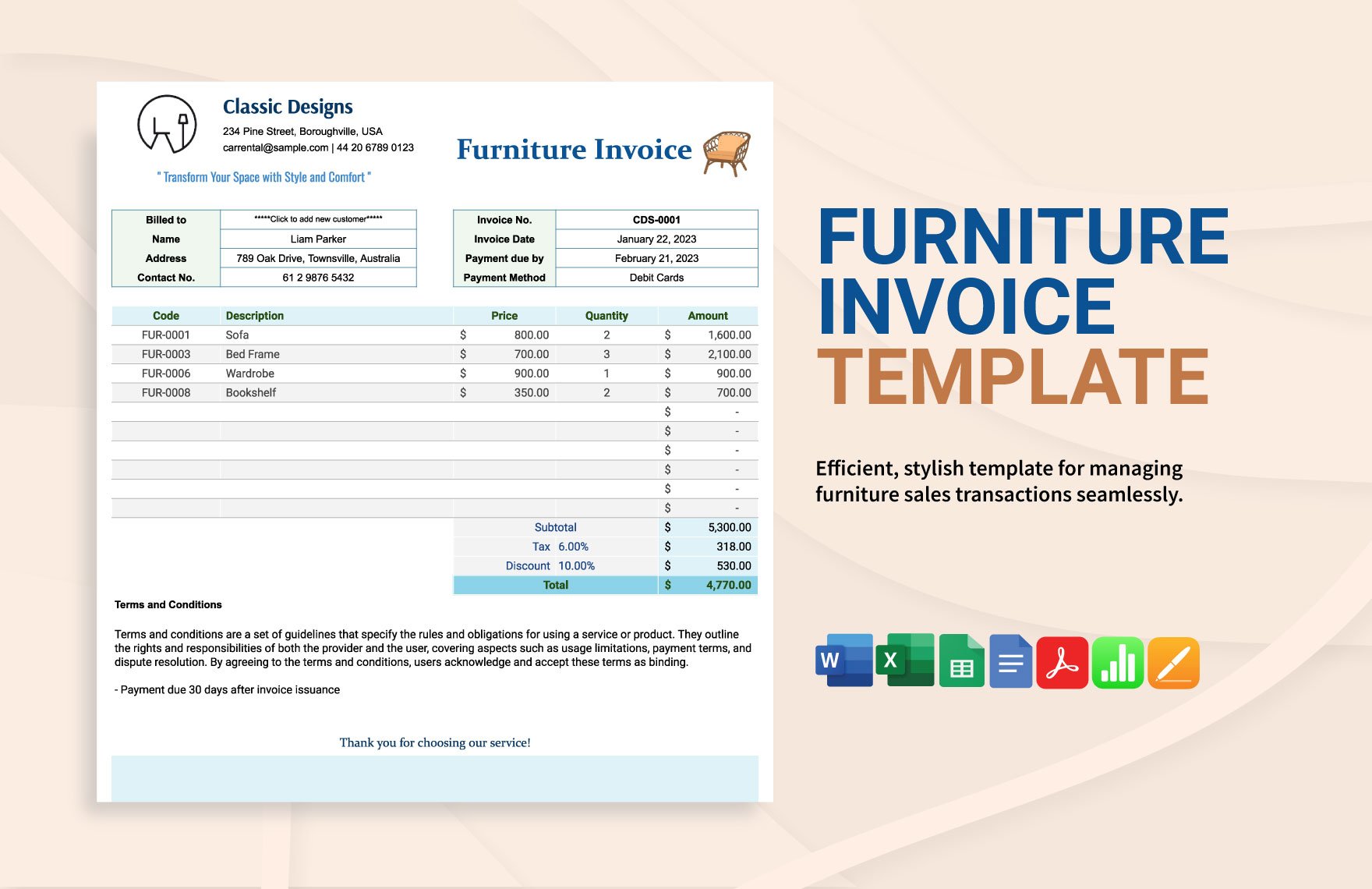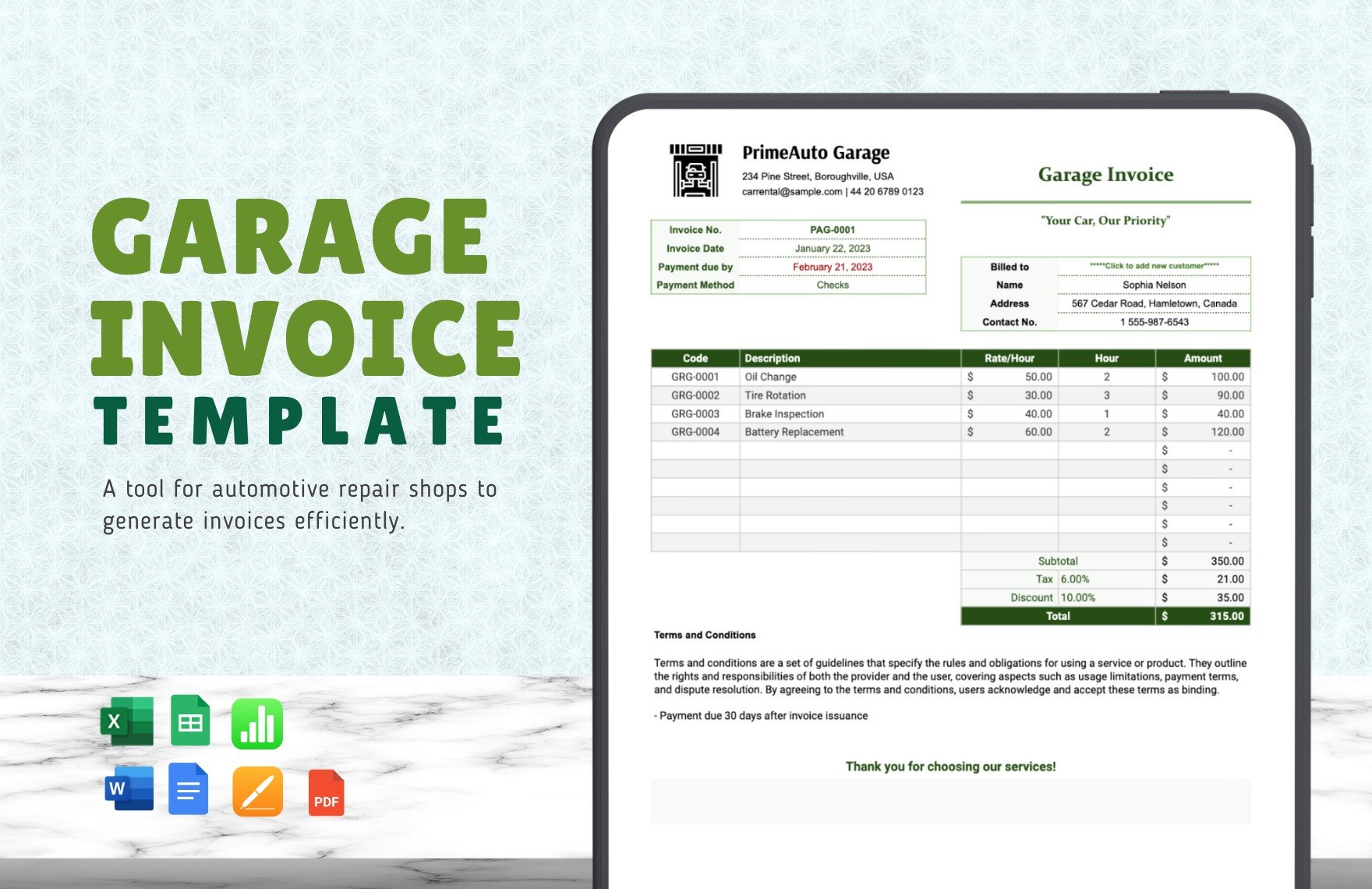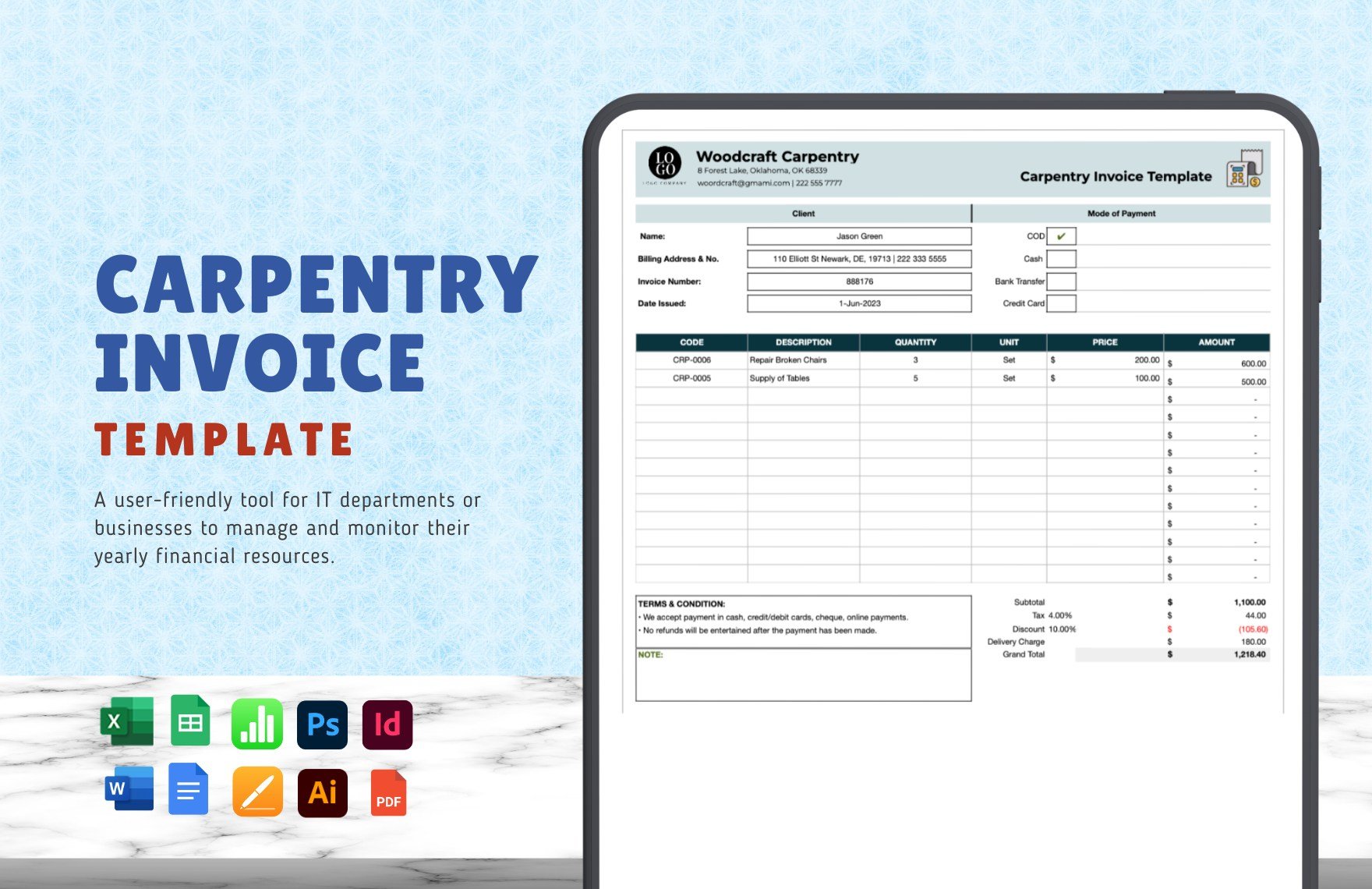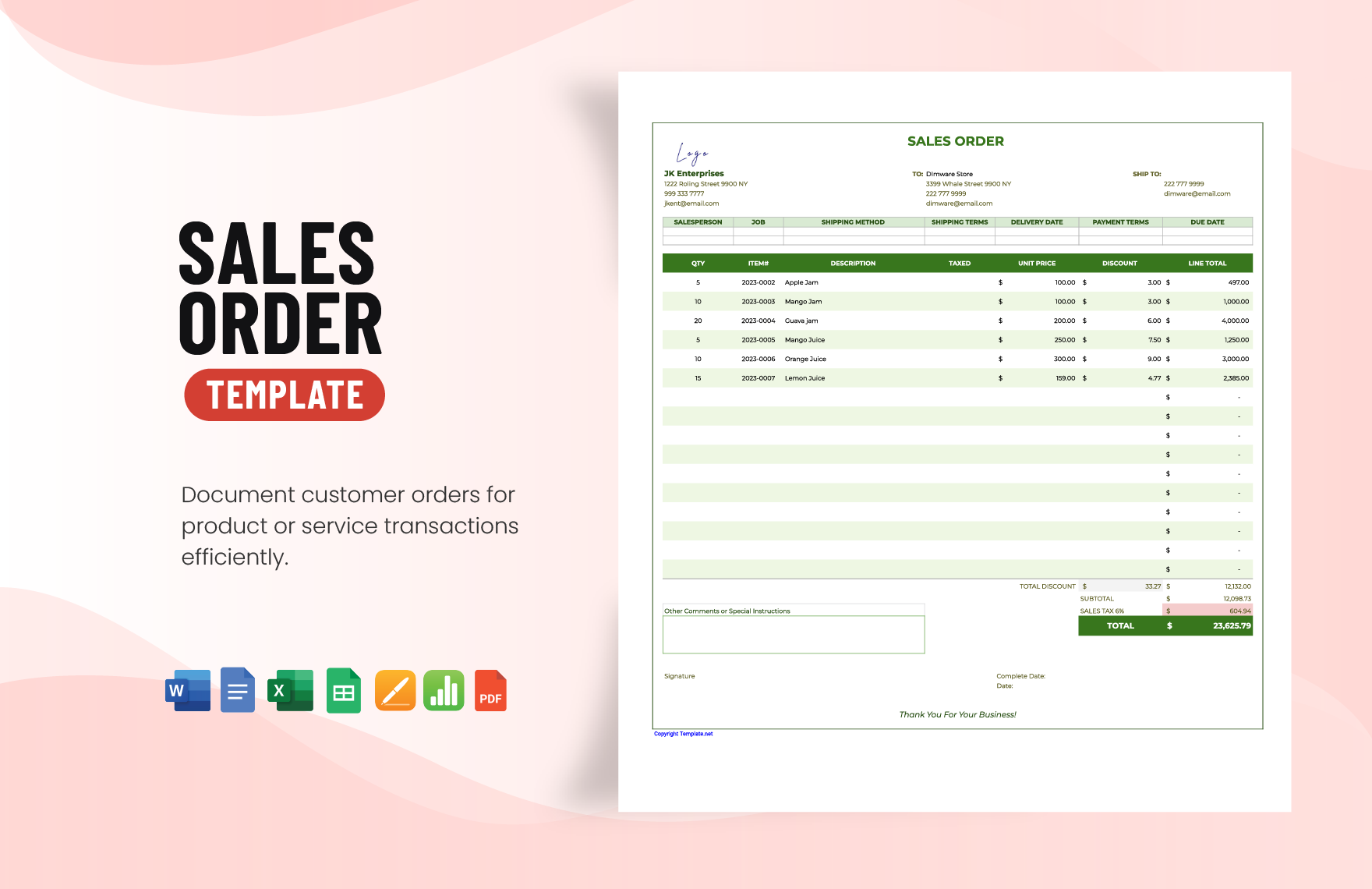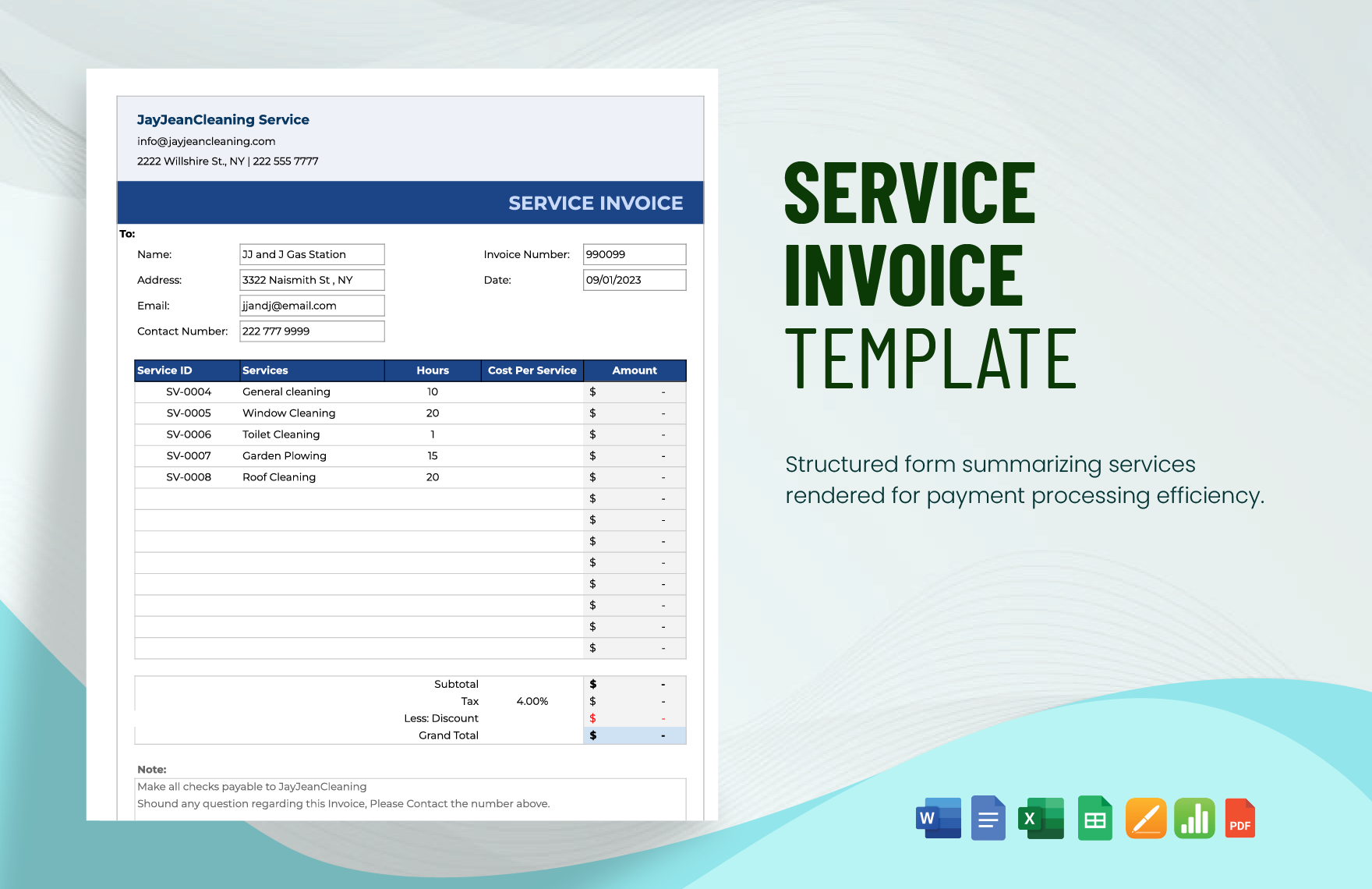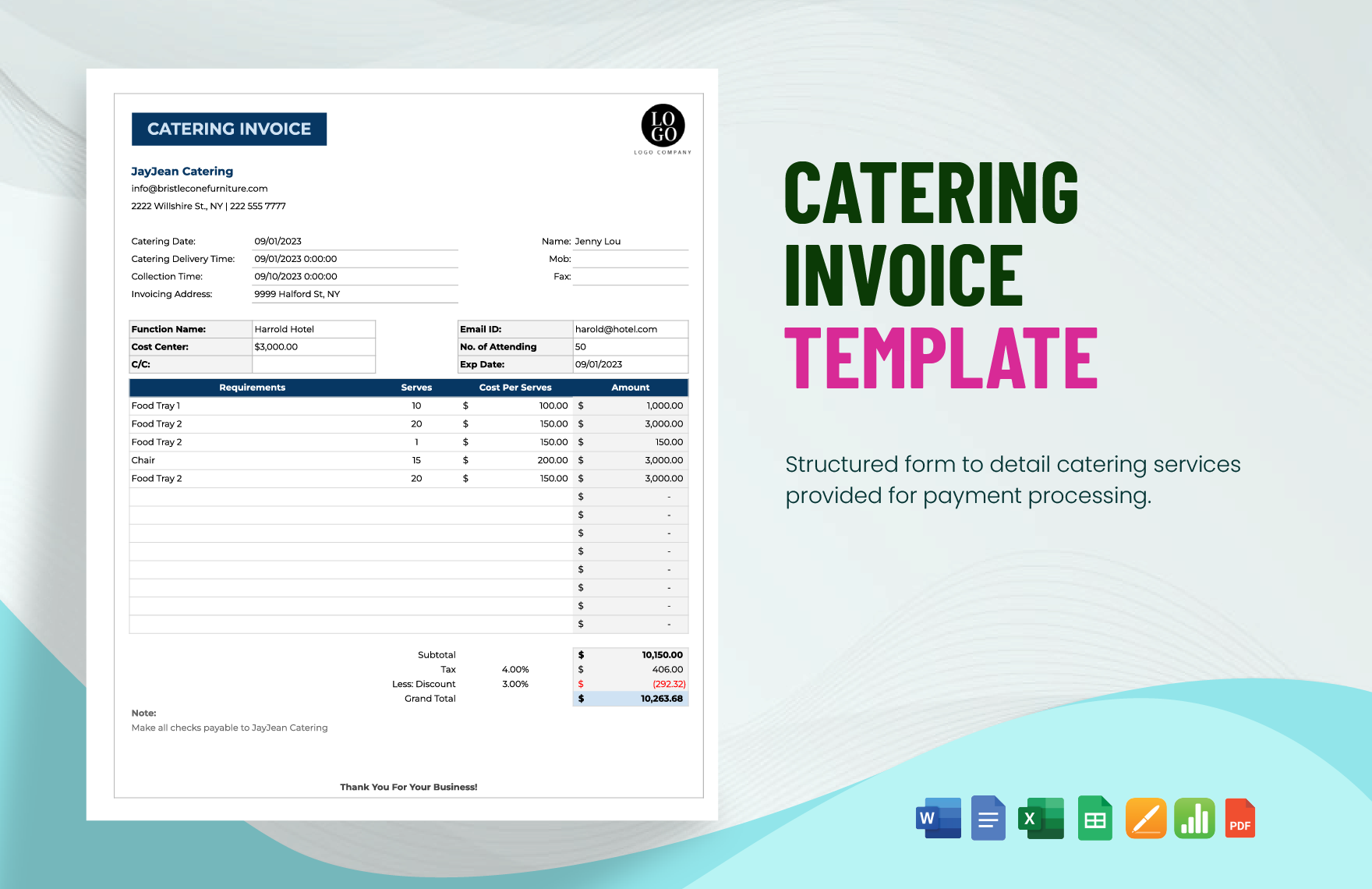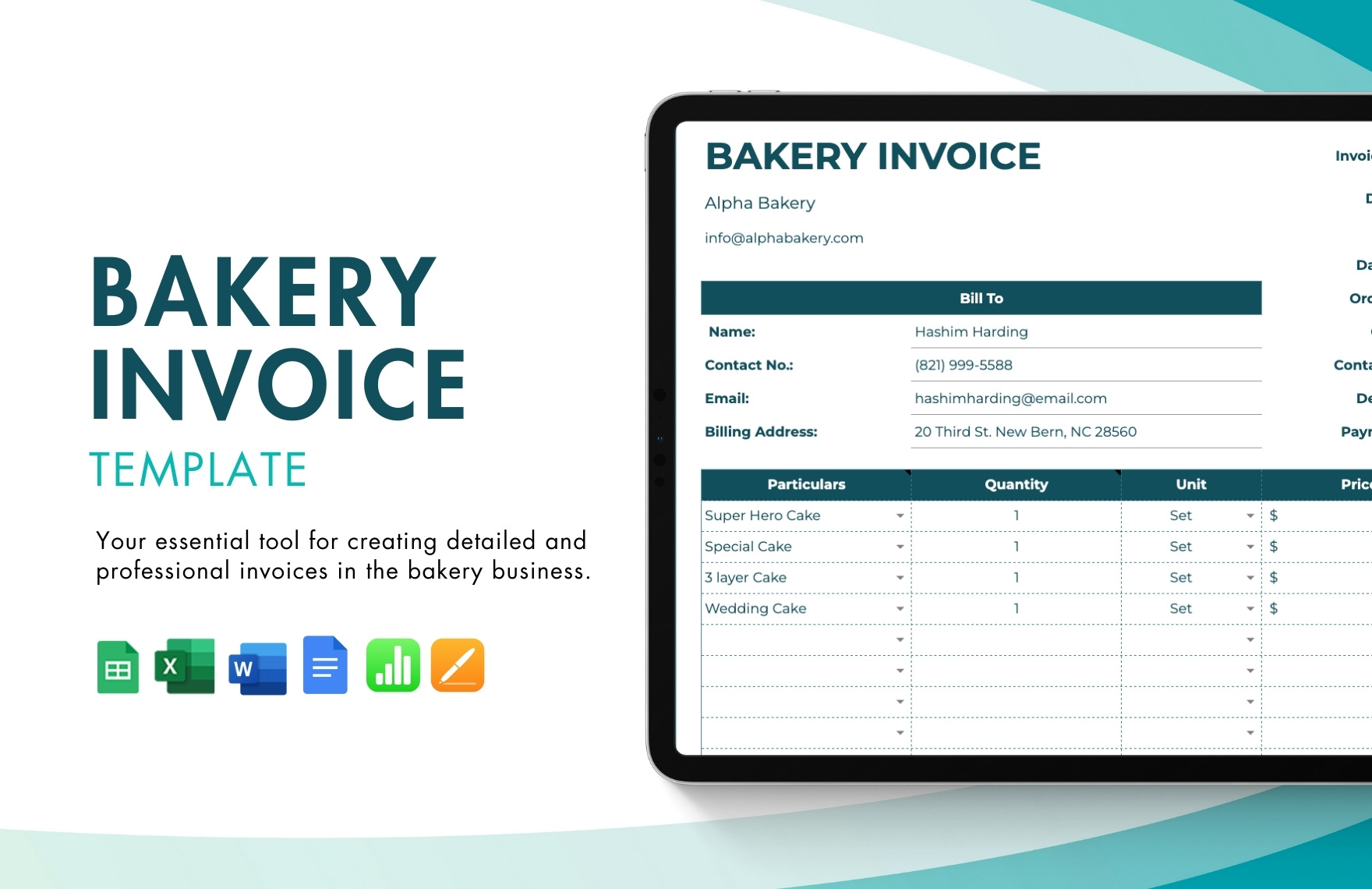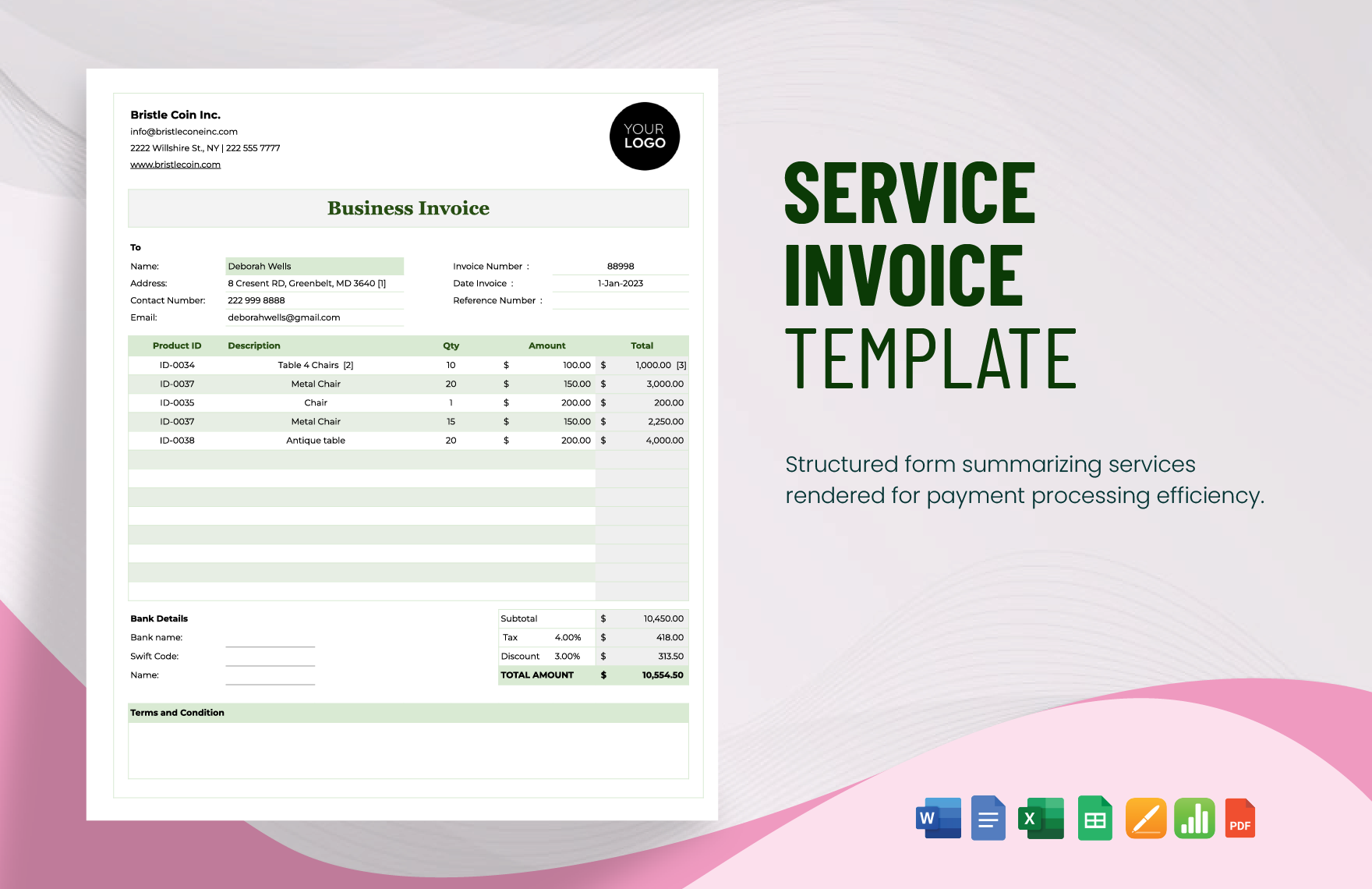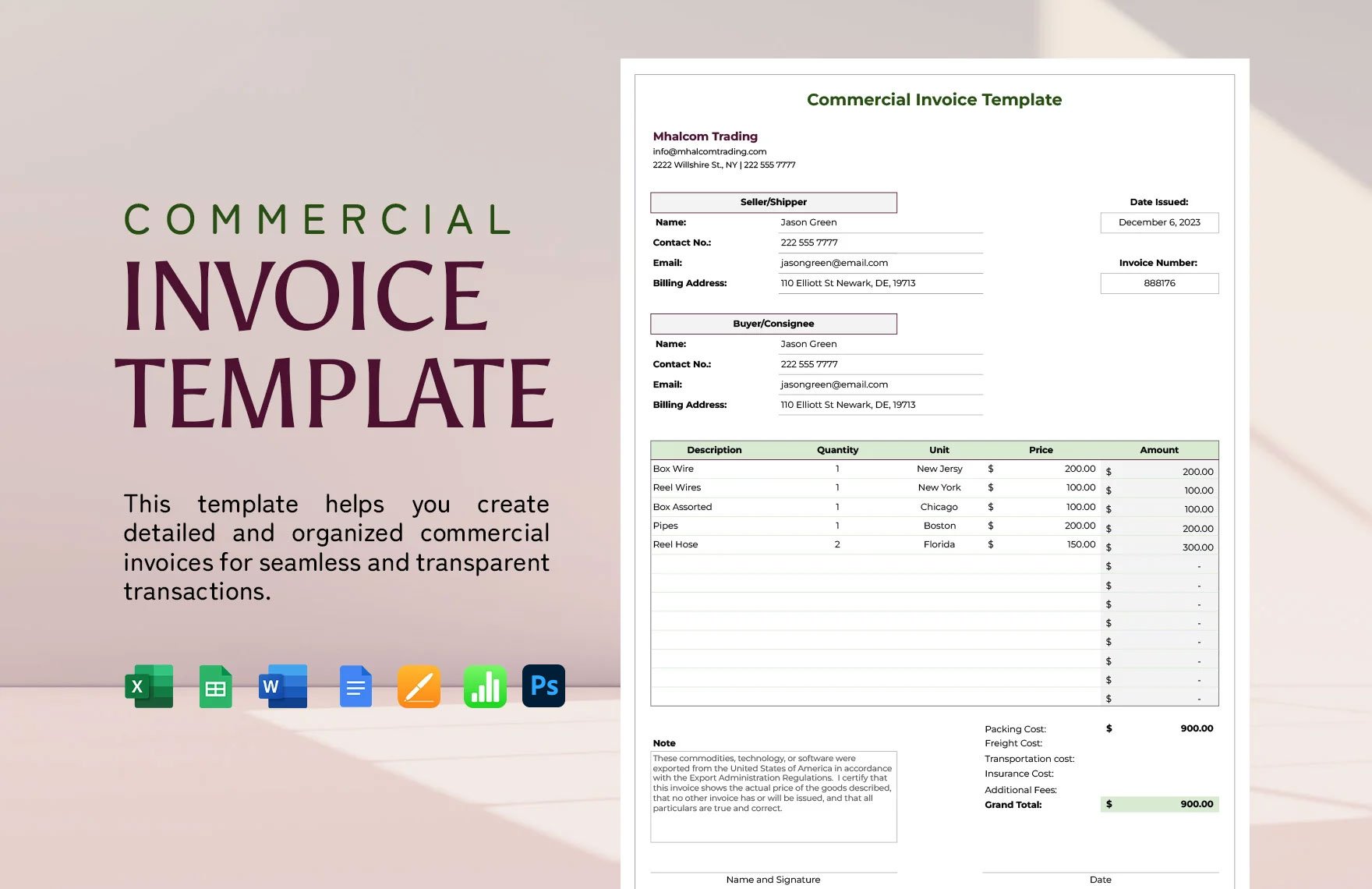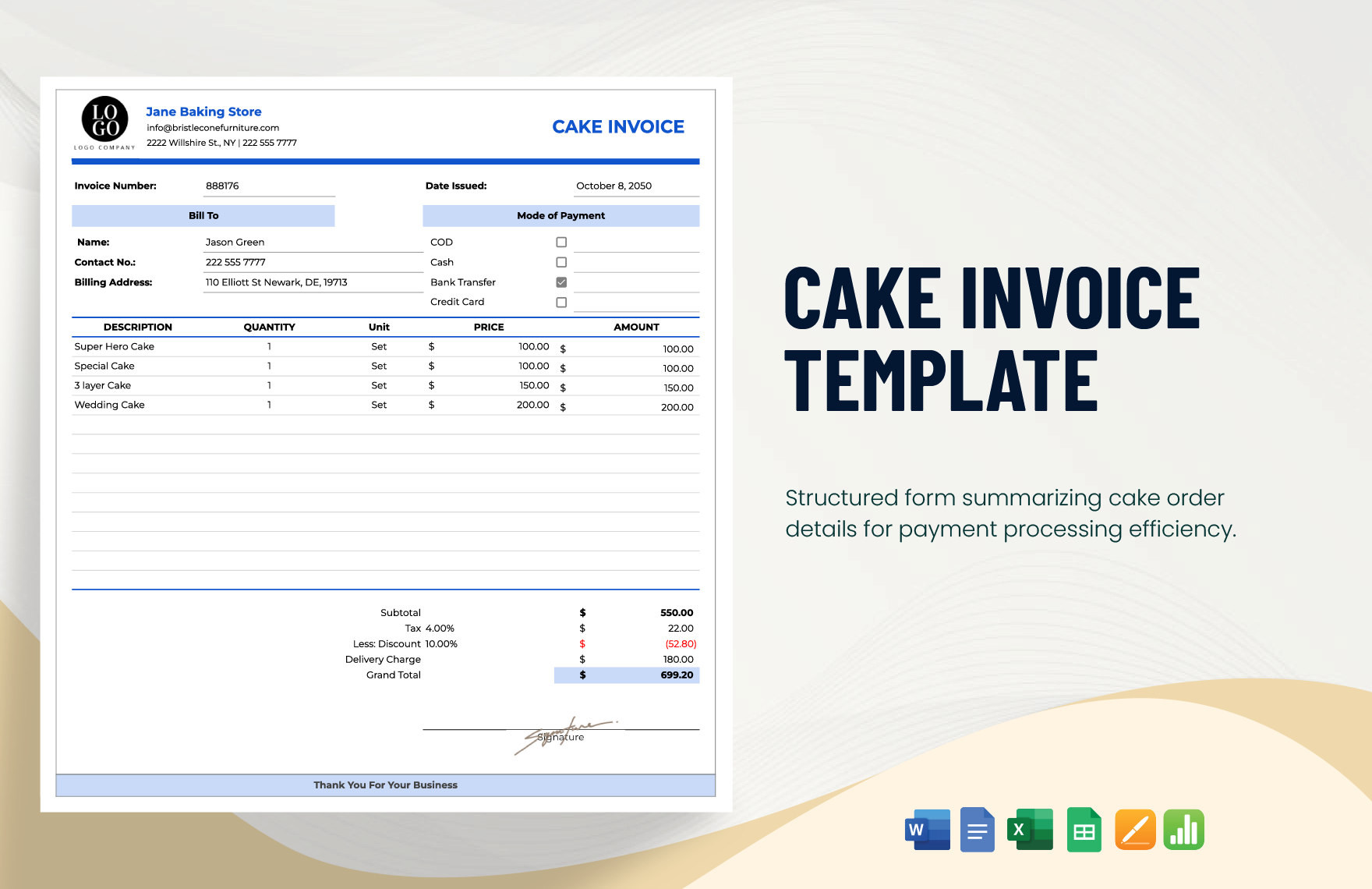Purchase orders provide value even to a small business level. Are you in need to draft a purchase order in Apple Pages right now? Worry no more and get started with these broad ranges of ready-made purchase order templates in Apple Pages. If you need a blank sales receipt, price quotation, or order receipt, we have them ready for you! 100% customizable, printable, and highly editable in various formats to suit your business needs. Create your legally-binding business document from these premium Purchase Order Templates which you can download anytime, anywhere.
How to Make a Purchase Order in Apple Pages?
A purchase order is important as it allows a buyer to order products or services from vendors or suppliers like yourself. You provide them the authority to select and purchase your items. In return, they provide you with purchase orders to request and describe their ordered items. Once you accept their request, you need to supply them with a request stated on the purchase order.
Just in case you get confused, a requisition form differs from a purchase order. Requisitions document a request from your customer to request an item or a service. On the other hand, a purchase order approves a request to purchase and sends that to a vendor.
If your company is a Mac user, you can now create your very own purchase order with these simple steps on making a purchase order in Apple Pages.
1. Create a Good Header
Purchase order forms require a header that contains standard information about your company. Provide your company name and logo on top of your purchase order; you may add your contact details and address below your company name. Insert the date when you made your transaction with your customer, and include your purchase order number (P.O. #) at the side. Bold your number to easily trace your transaction.
2. Indicate Your Customer's Information
To contact the person you are dealing with, indicate the name of your customer below your header. Place it in the "Ship To" area and include their contact details with their address to help you deliver their order. If your company is the one requesting to order from your suppliers, do the same thing. Indicate the name of your supplier, place it in the "To" area. Then, write the contact details and address of your company to help your supplier deliver the goods you ordered from them. This time, the name of your company is the one placed in the "Ship To" area.
3. Itemize the Order
The content of your purchase order form or sheet should itemize and describe your customer's requests. Indicate the detailed description of the product ordered and their quantity. Place the item number of each product if it applies, the unit price of each product, and the unit of measure (U/M) of each product. Then, create a space to total everything. Specify your subtotal and place a space for any discount or additional charges you give your customer, then total everything.
4. Provide Your Terms and Conditions
Provide your shipping method with your terms and conditions. This includes information about your cost, packaging requirements, and transfer of liability. Don't forget to indicate your delivery date and the arrival date of your product. At the same time, include your payment method. You can ask them to pay you in cash, checks, credit card, or through an online payment.
5. Review Everything
Lastly, have your customer's purchase order rechecked by them one last time before you accept it. Review the purchase order of your customers and send them a sales order before you process and supply your order to avoid conflicts and delays in the future. They shall give you an invoice for their request; then you provide them with a receipt as evidence of their payment to your company.