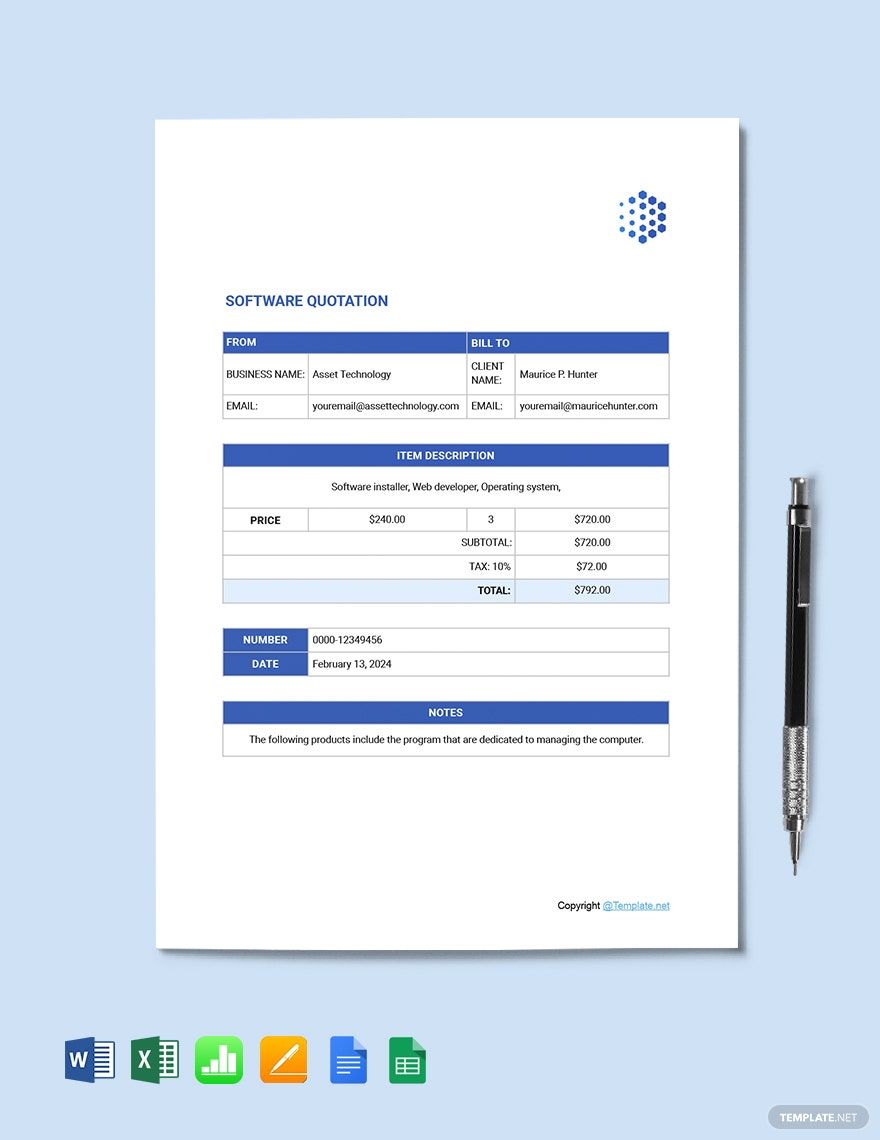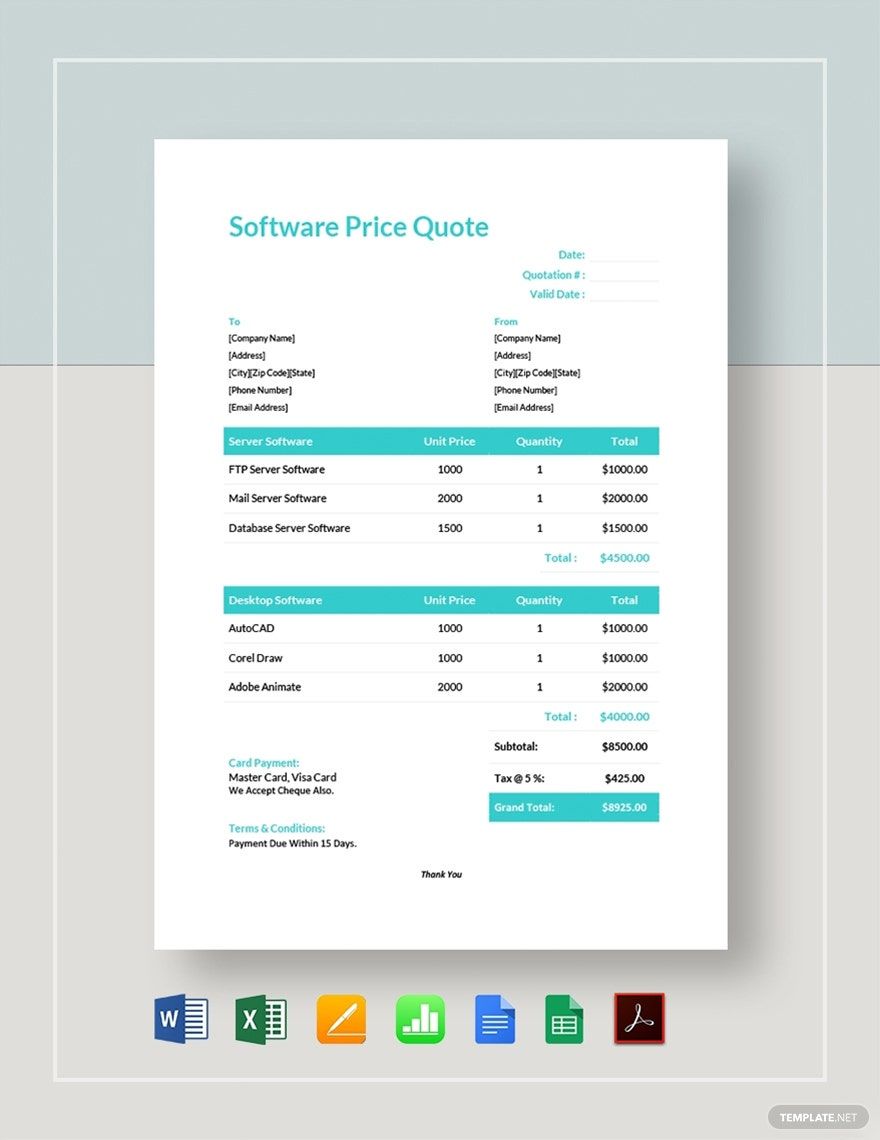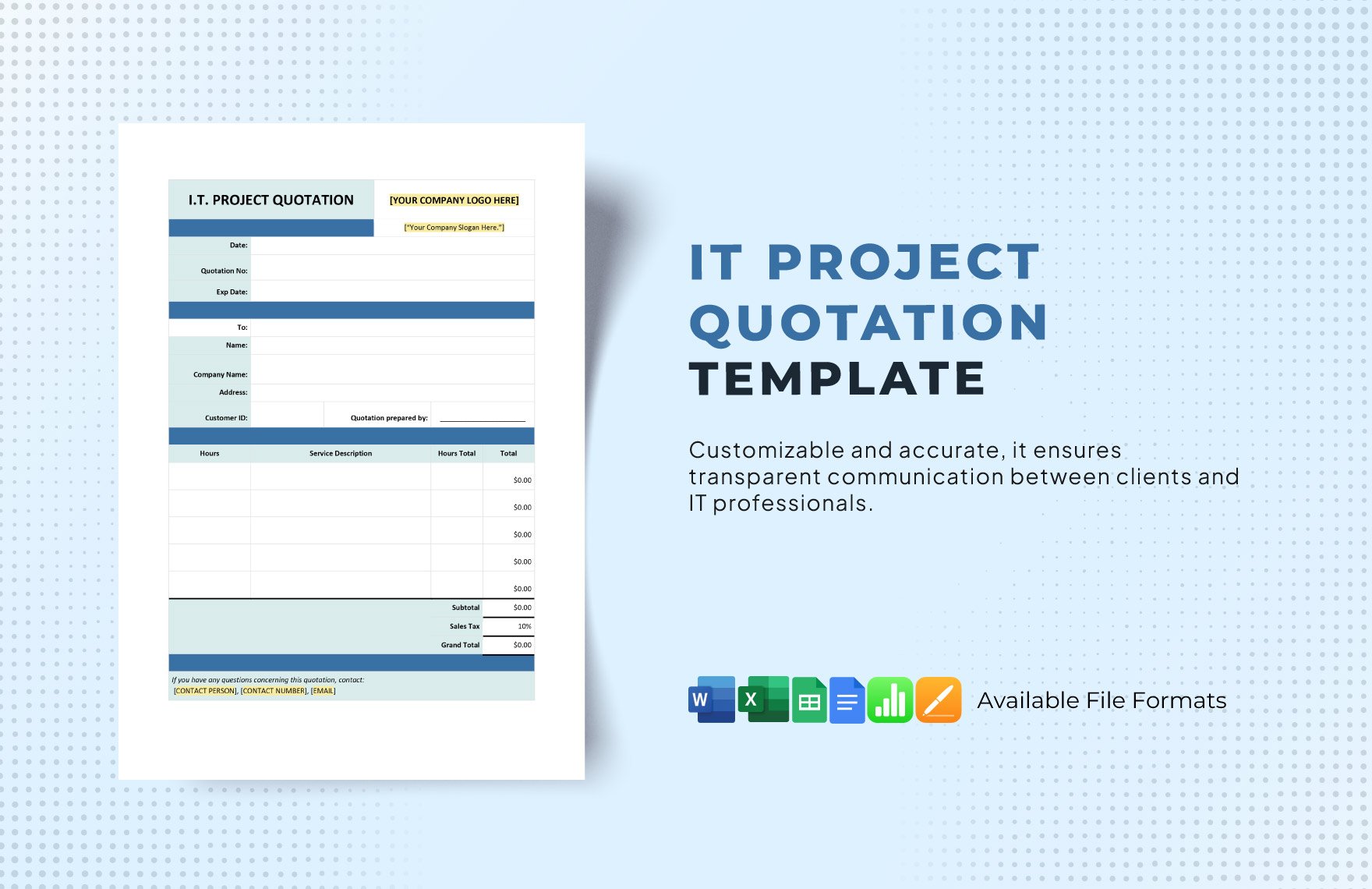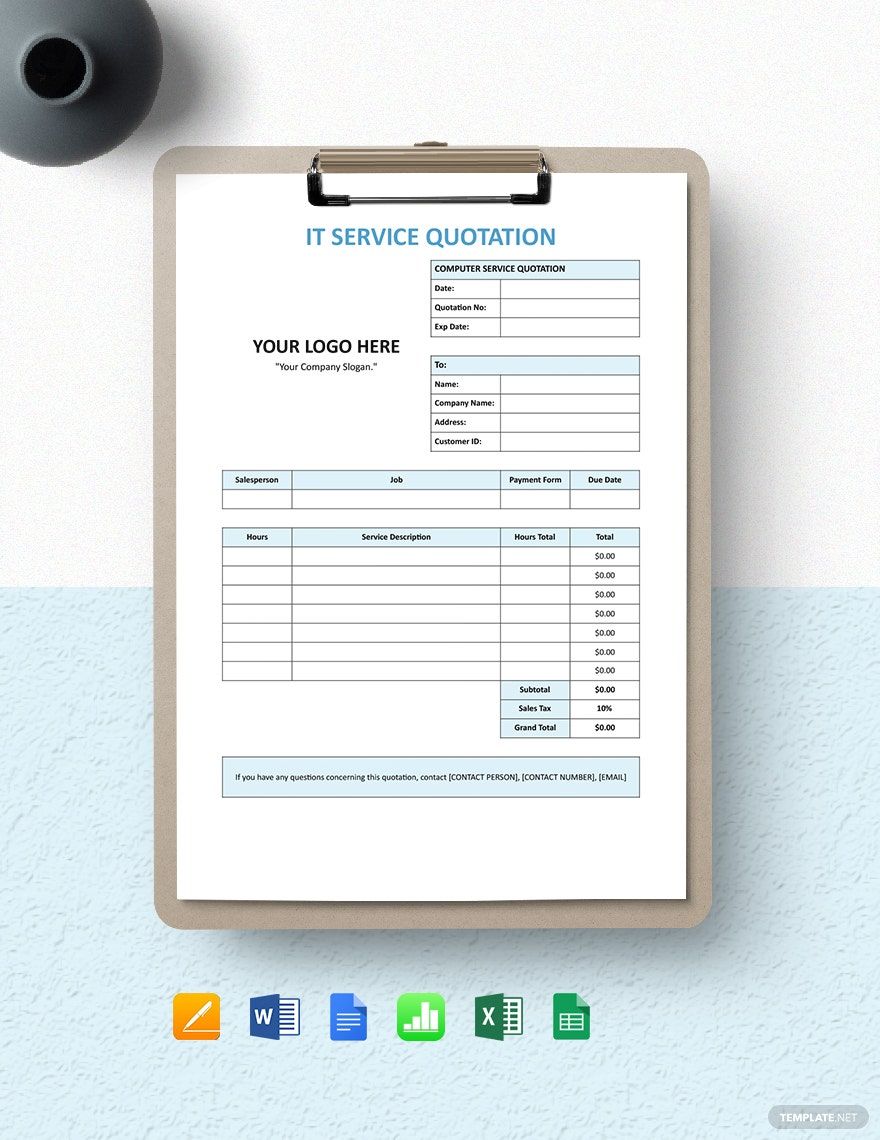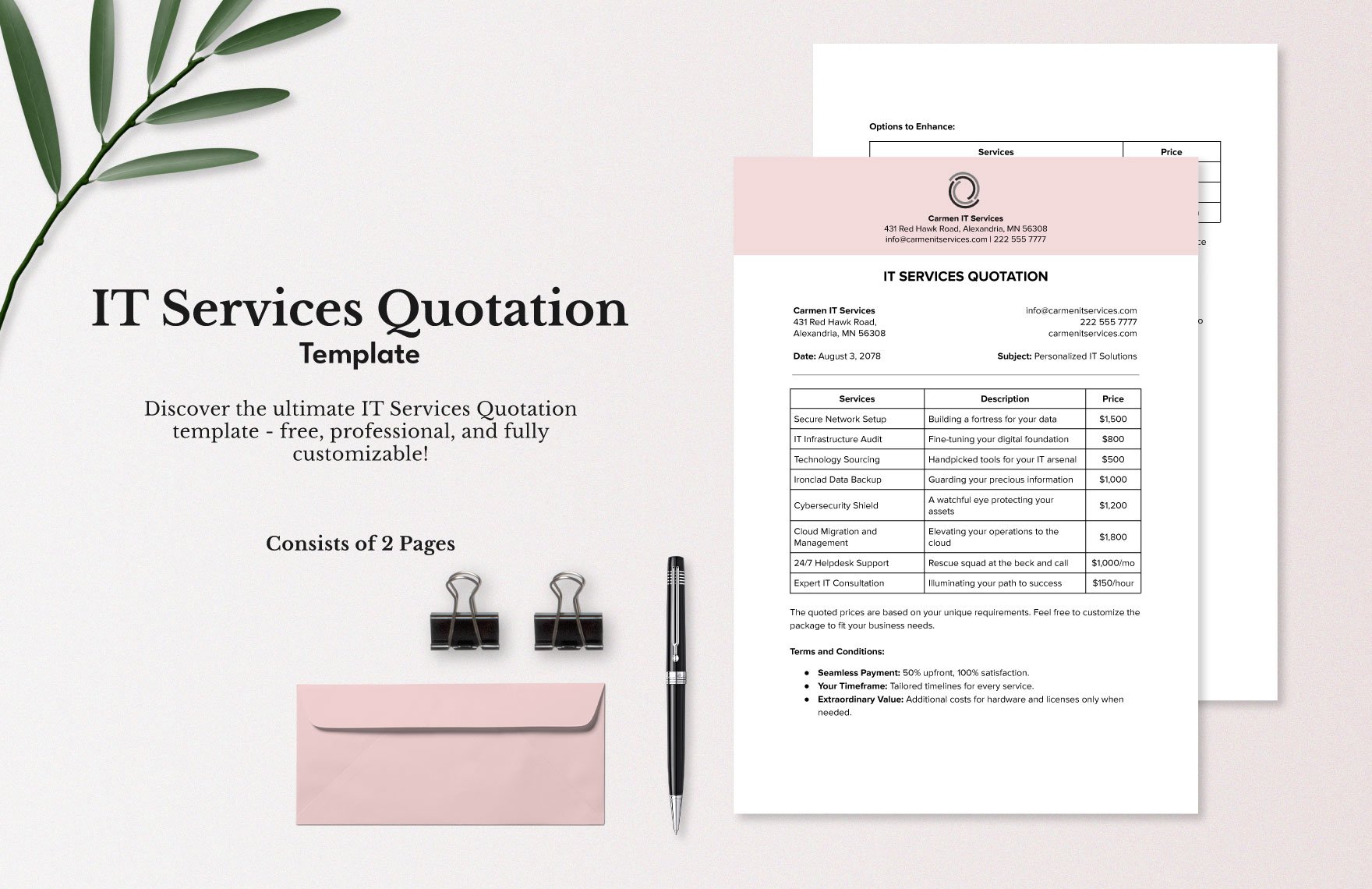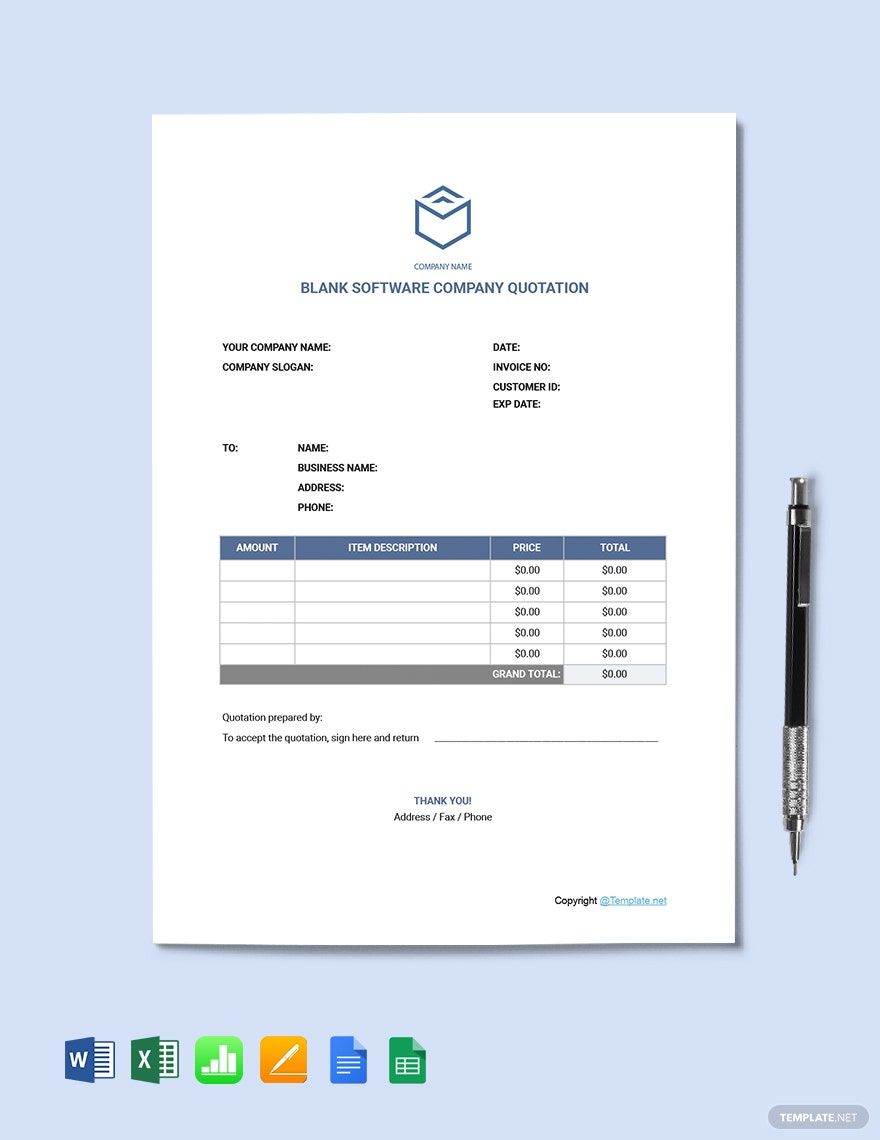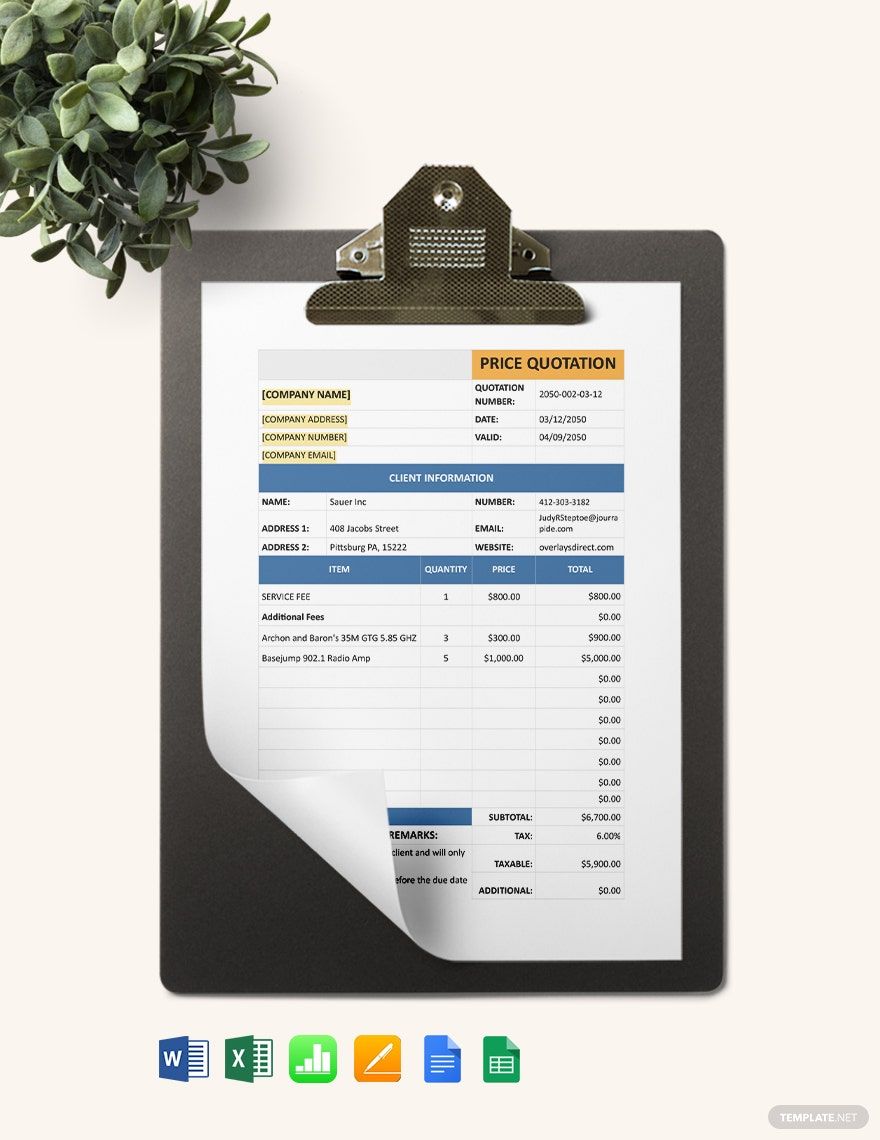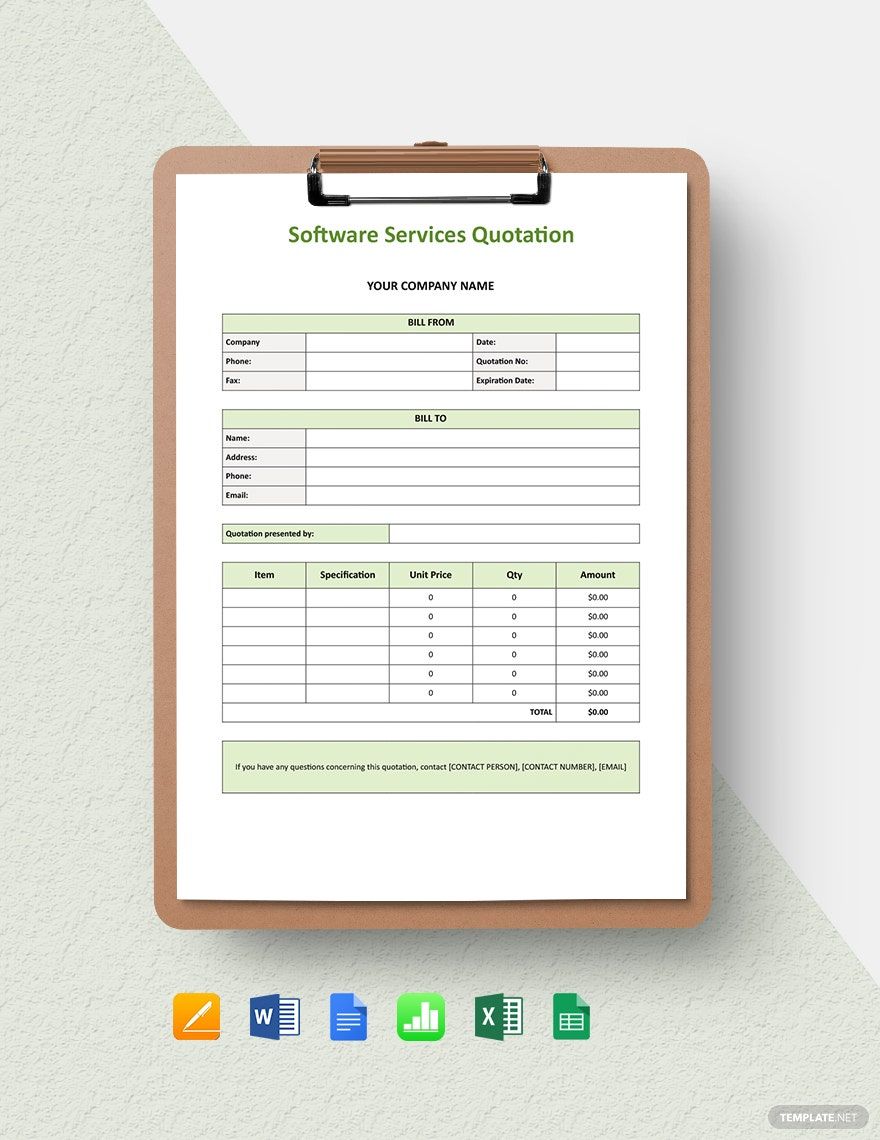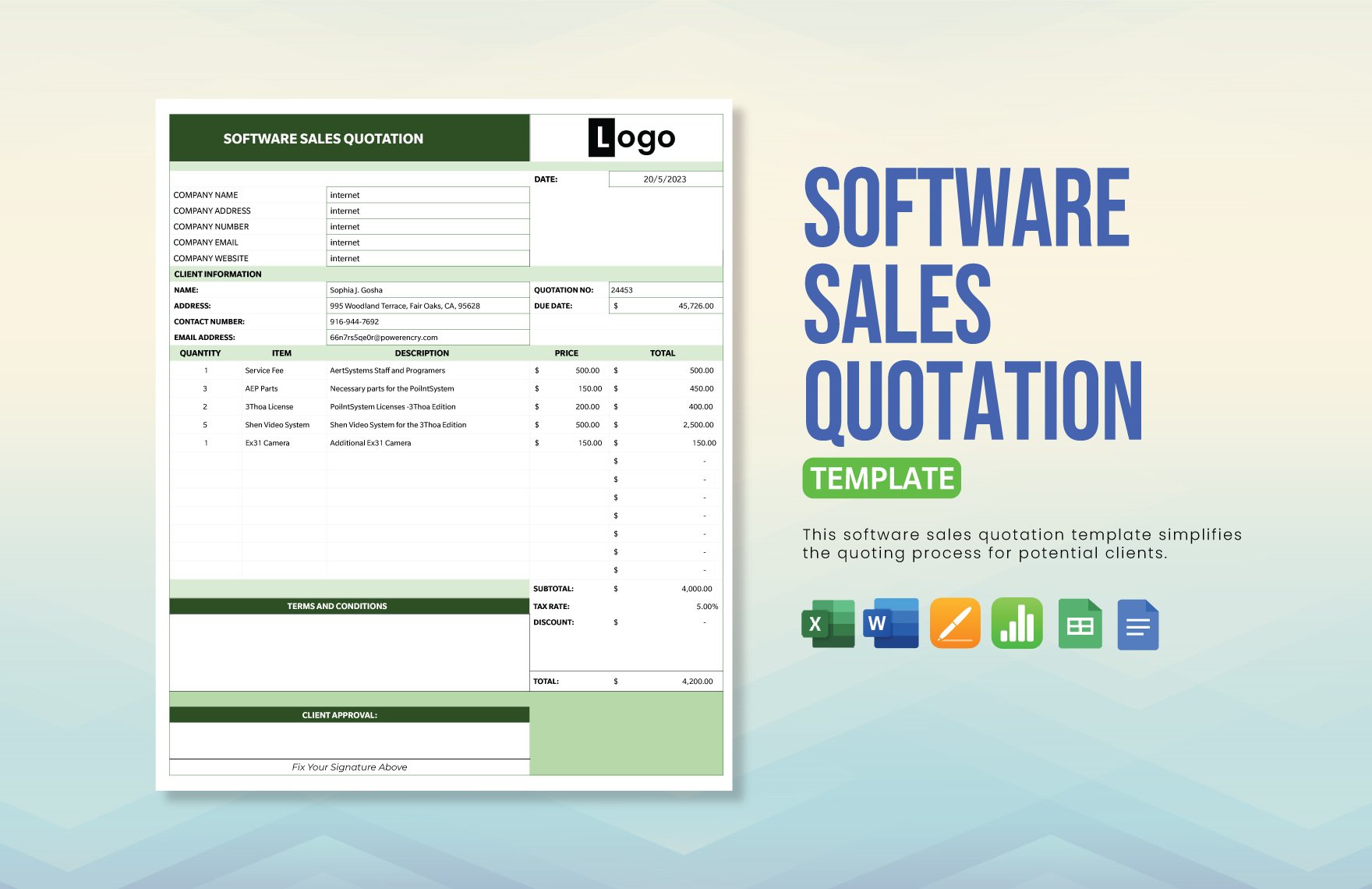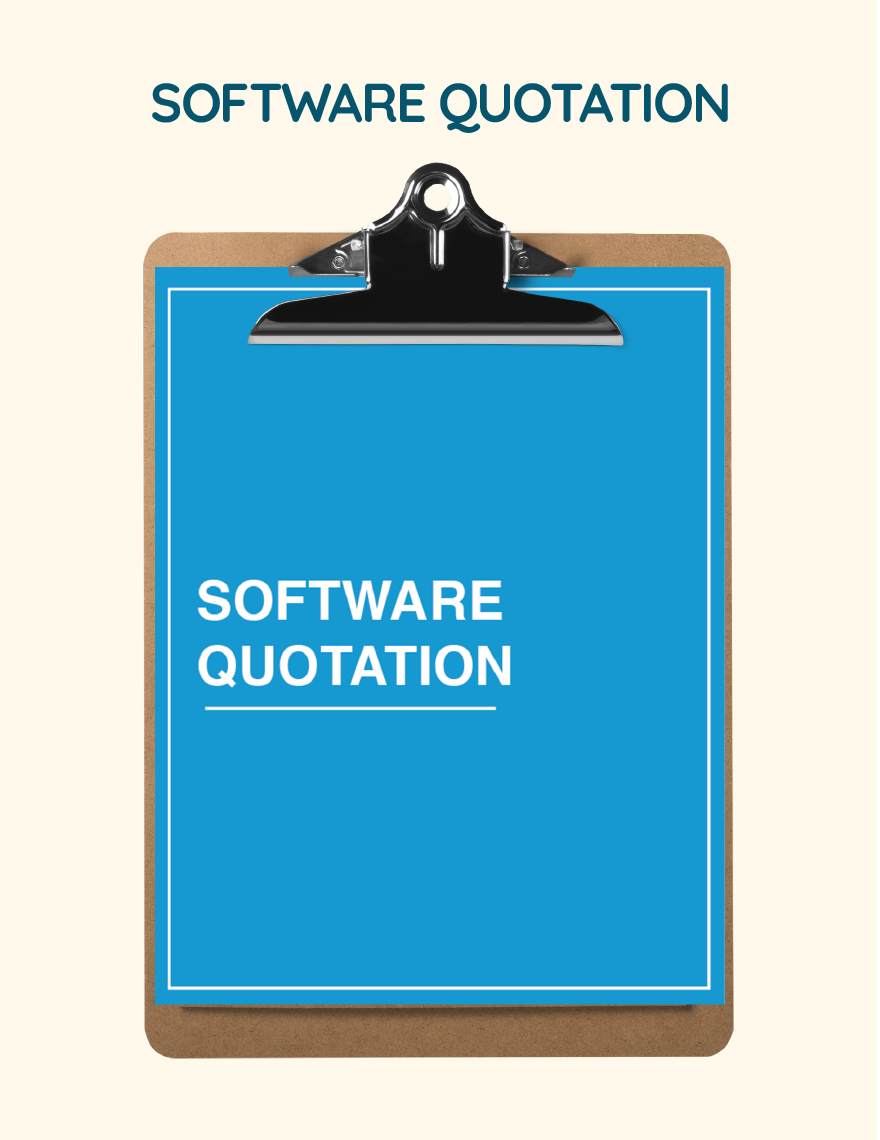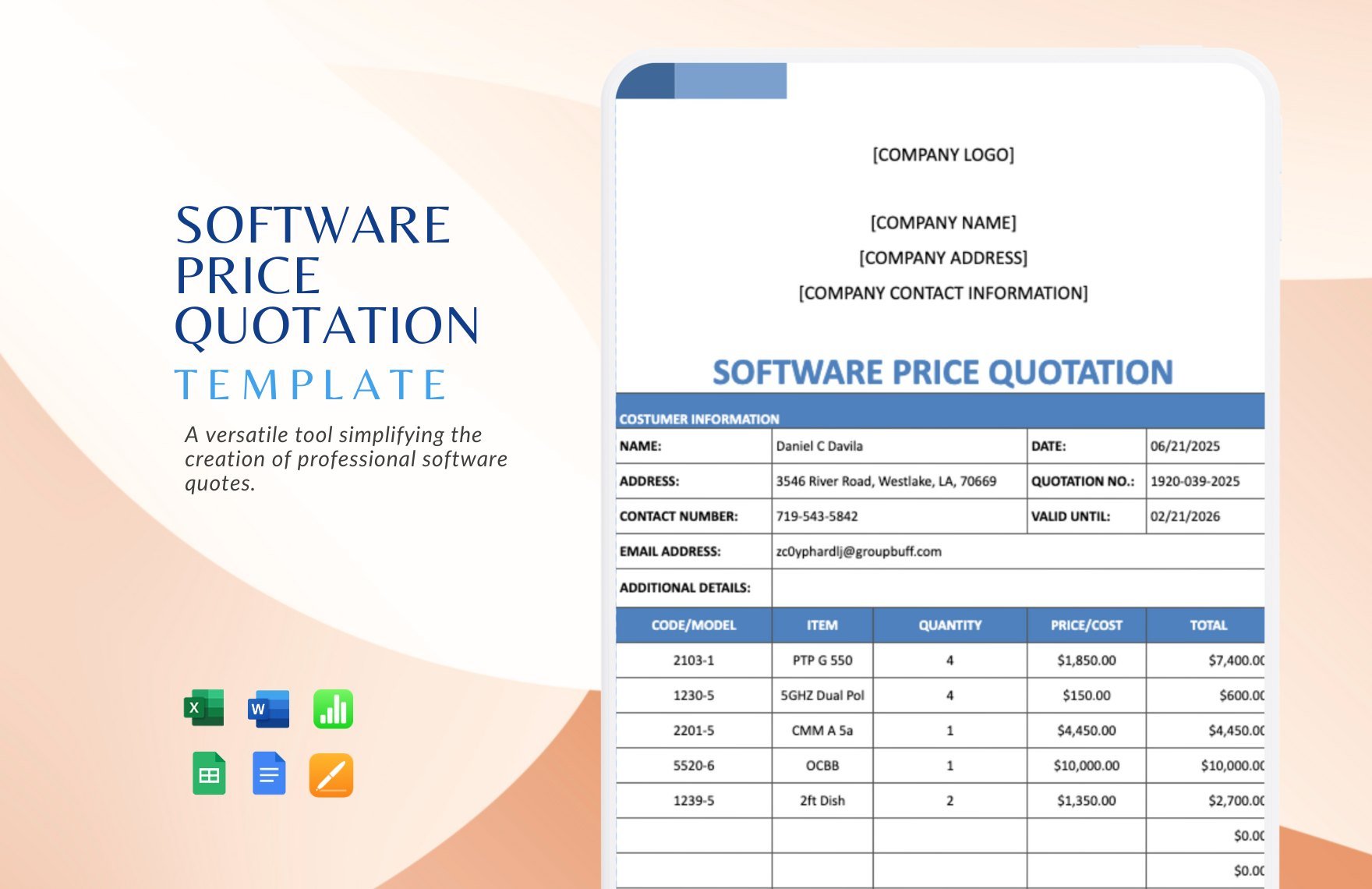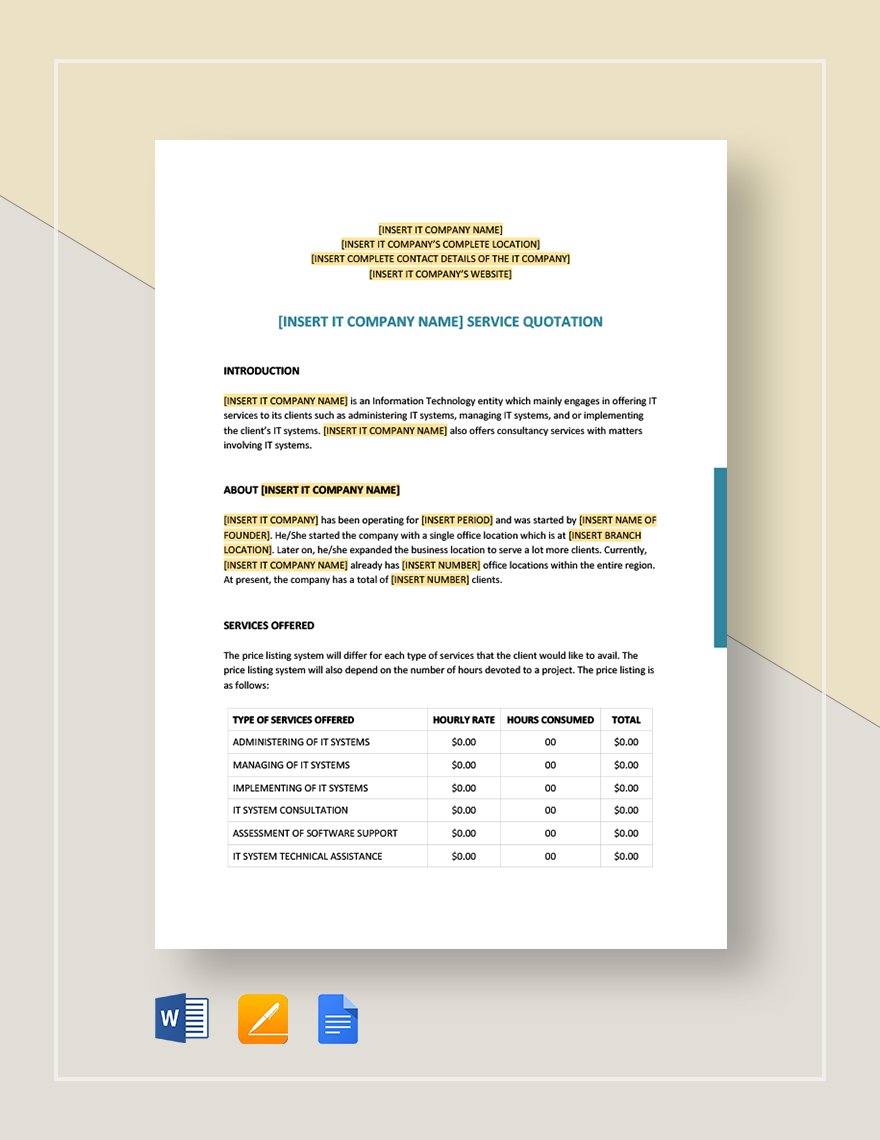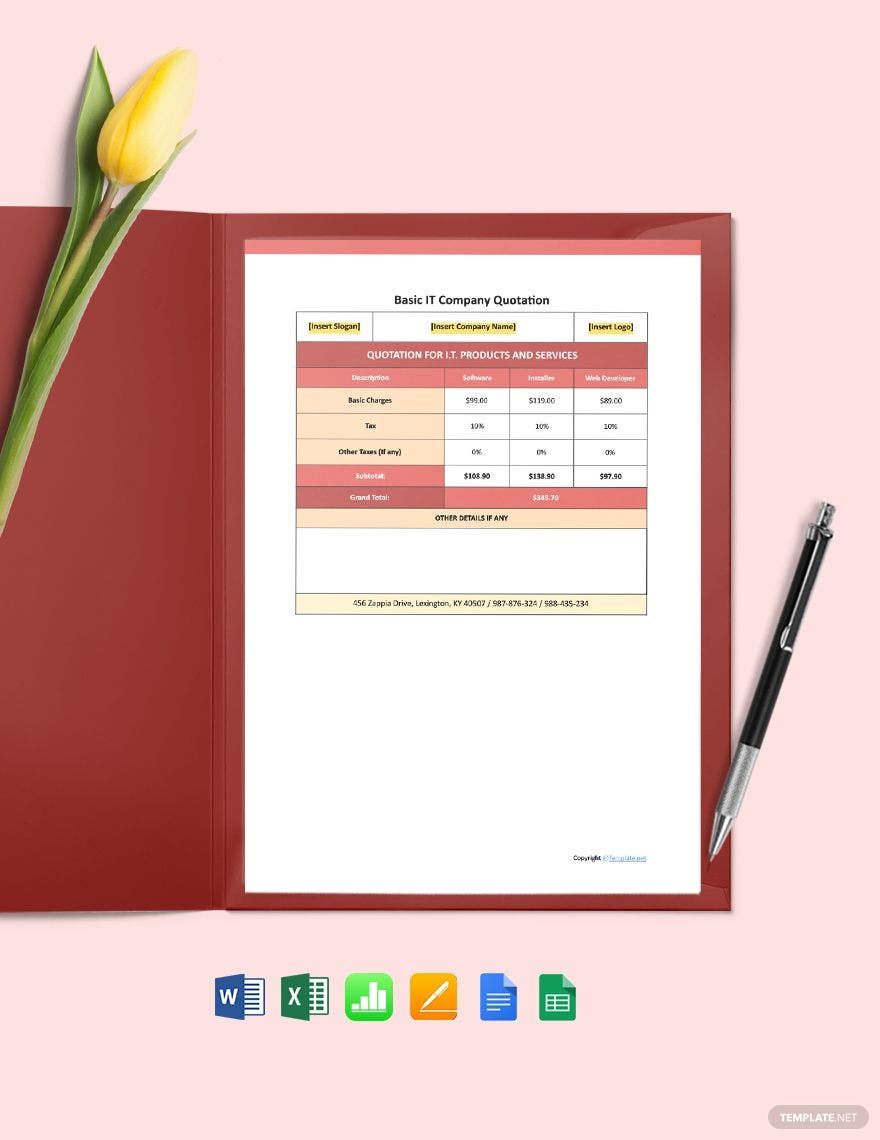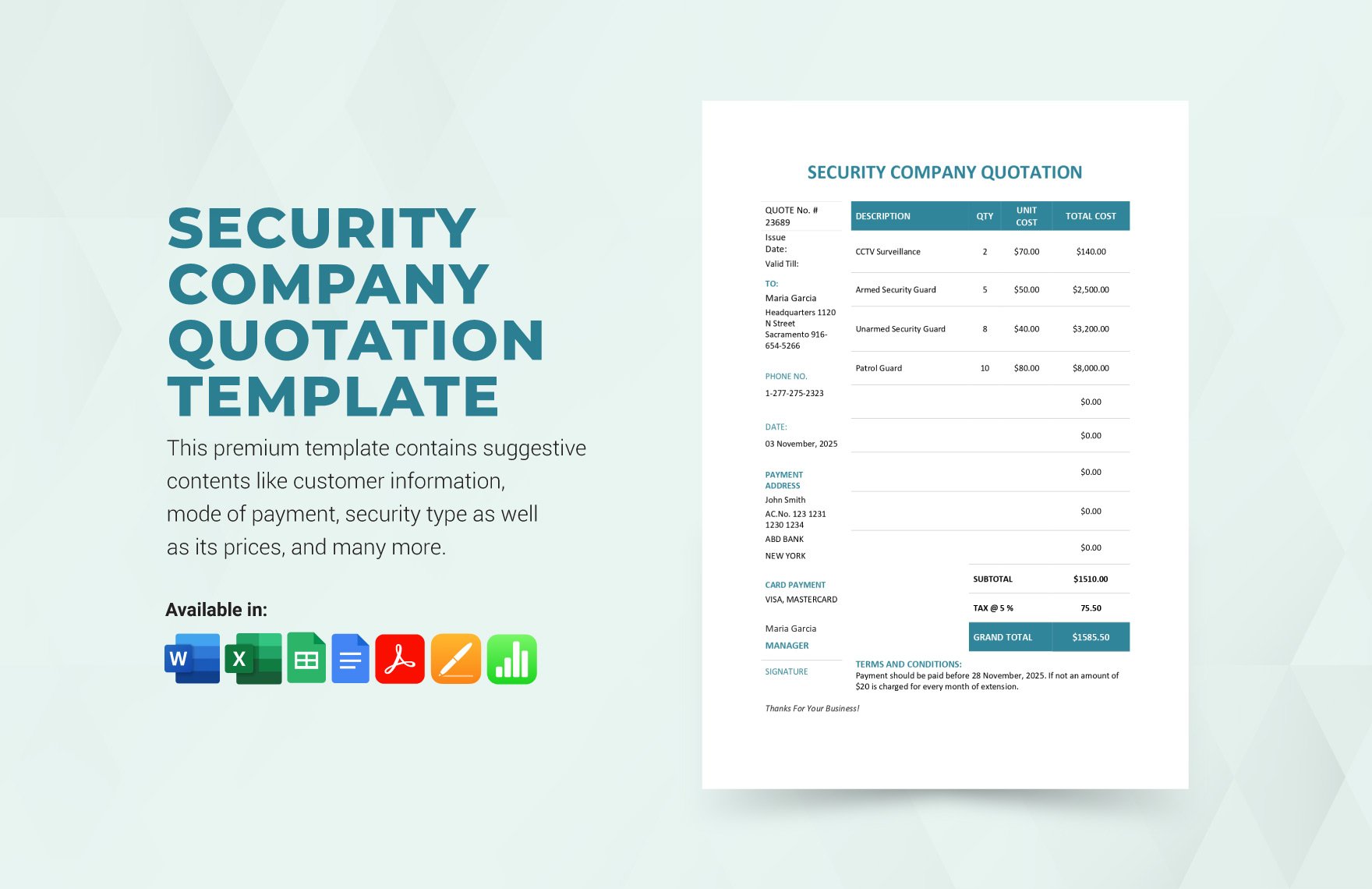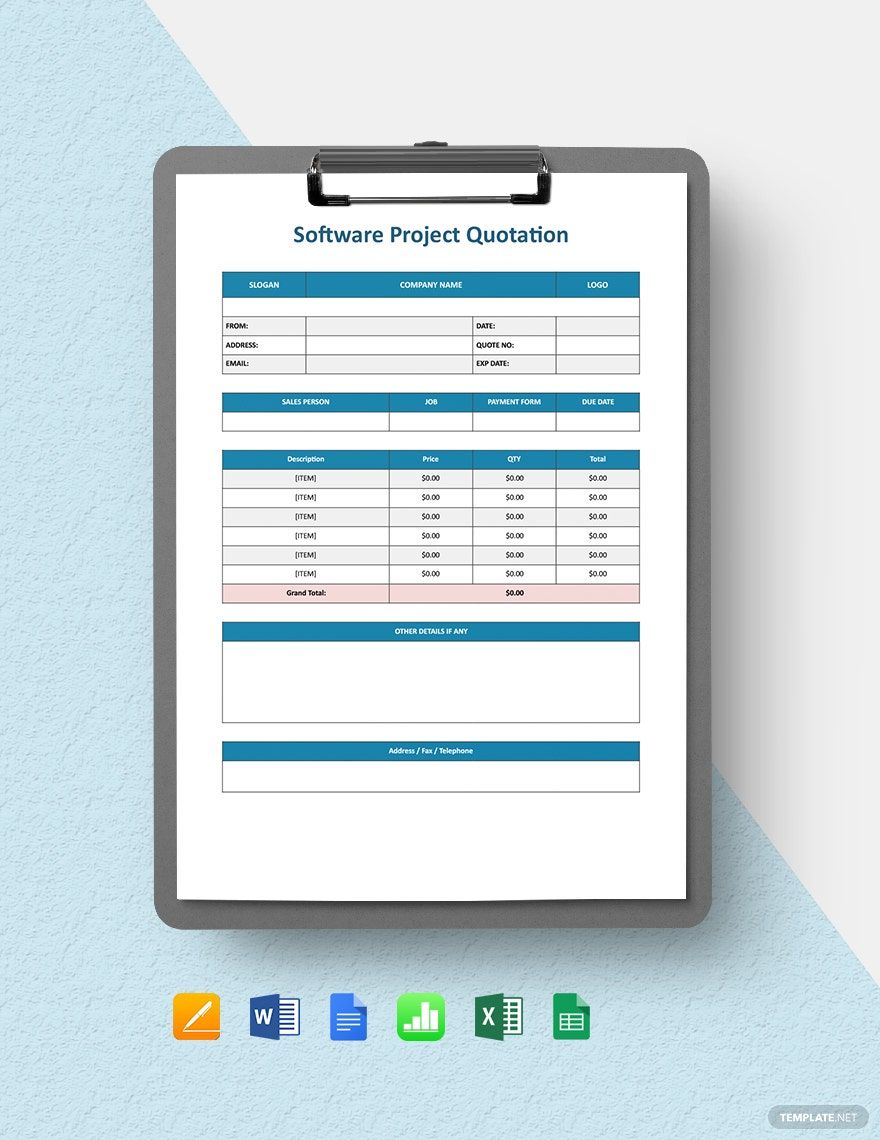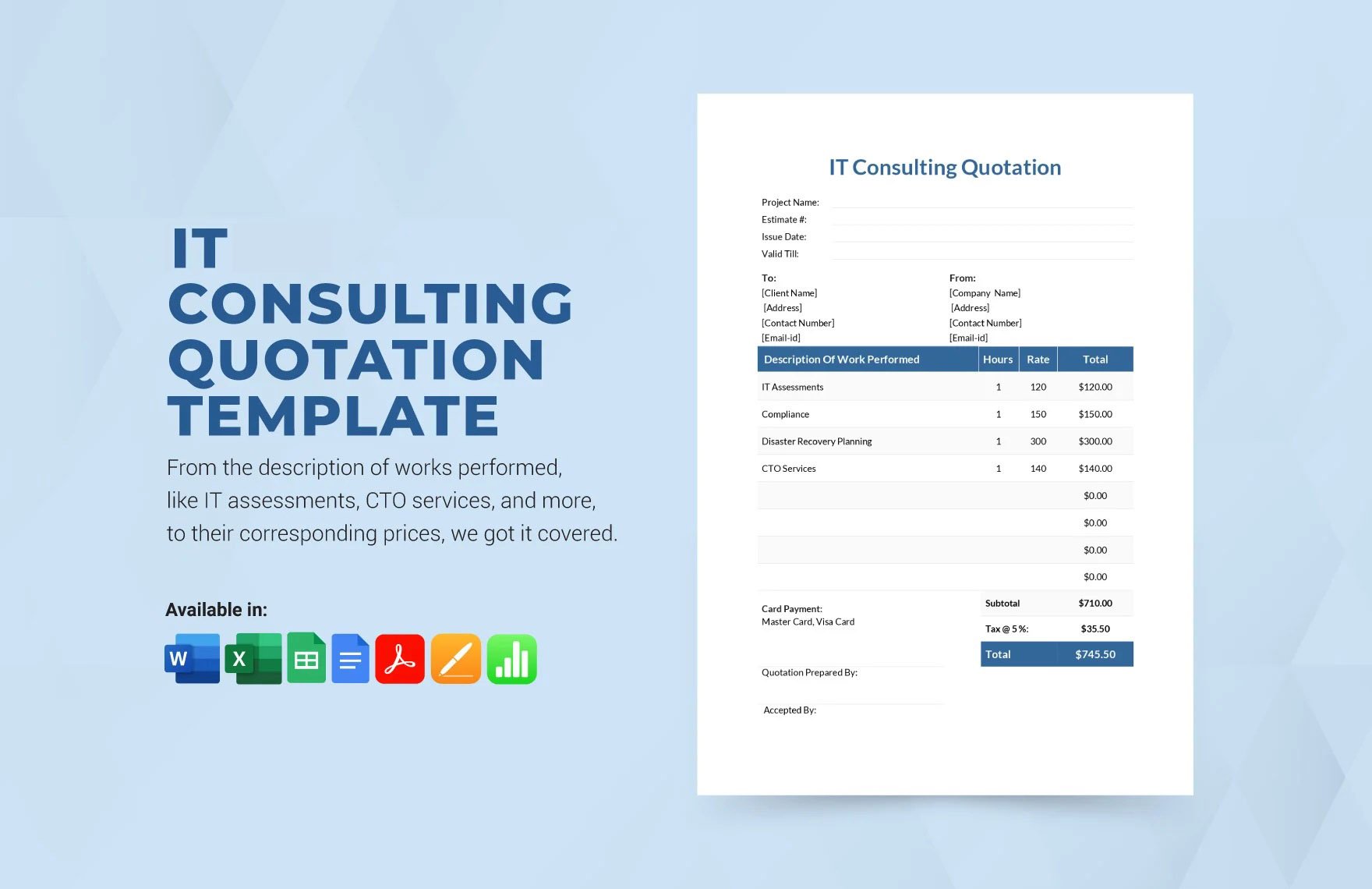As an IT company, the quotation is an essential document that provides your prospective client with a detailed list of your products or services, including the terms and conditions. Thereby, you must possess a presentable quotation to impress your client not just by your proposed price but also in your professionalism as well. If you are having a hard time creating this template, then you came in the right place because our various IT and Software Quotation Templates in Google Docs are now available for you. This template is 100% customizable with original artworks. So, don’t spend too much time drafting your quotation. Get yourself a copy of our templates and subscribe for more!
How To Make an IT and Software Quotation in Google Docs?
The IT and Software Quotation is a document that provides your prospective client with concise information on your IT products or services, specifically the pricing and terms and conditions. According to Debitoor, most businesses use quotations when offering the price of their products or services, and the client may negotiate your offer. If the client accepts your offer, then quotation converts to the invoice, making these two documents connected.
You can create a simple yet professional looking IT and Software Quotation using Google Docs. You can use the following guidelines when making one.
1. Conceptualize Your Idea
Before jumping into actual drafting, you need to conceptualize the design of your quotation to ensure that the output will look simple yet professional. Without conceptualization, you may end up wasting so much time, effort, and resources.
2. Draft Your Template using Google Docs
Open your Google Docs and start drafting tables. The table must include your company name, address, contact numbers and persons, date, item, item description, quantity, price, total price, and terms and conditions. Remember that quotation is a technical document which means, you don’t have to put too much color and unnecessary designs.
3. Input Customer Data
The table should include your client’s basic information such as complete company name, address, contact person, and designation. Ensure that the client's pieces of information are all correct.
4. Review Your Template
Now that you finished drafting your template, review it at least twice or request help with someone to review it for you to ensure accurate information.
5. Print Your Template
Print your output using a good quality printer and ink. The printed quotation should be following your expectations, and if not, take your time to revise it before sending it to your client.