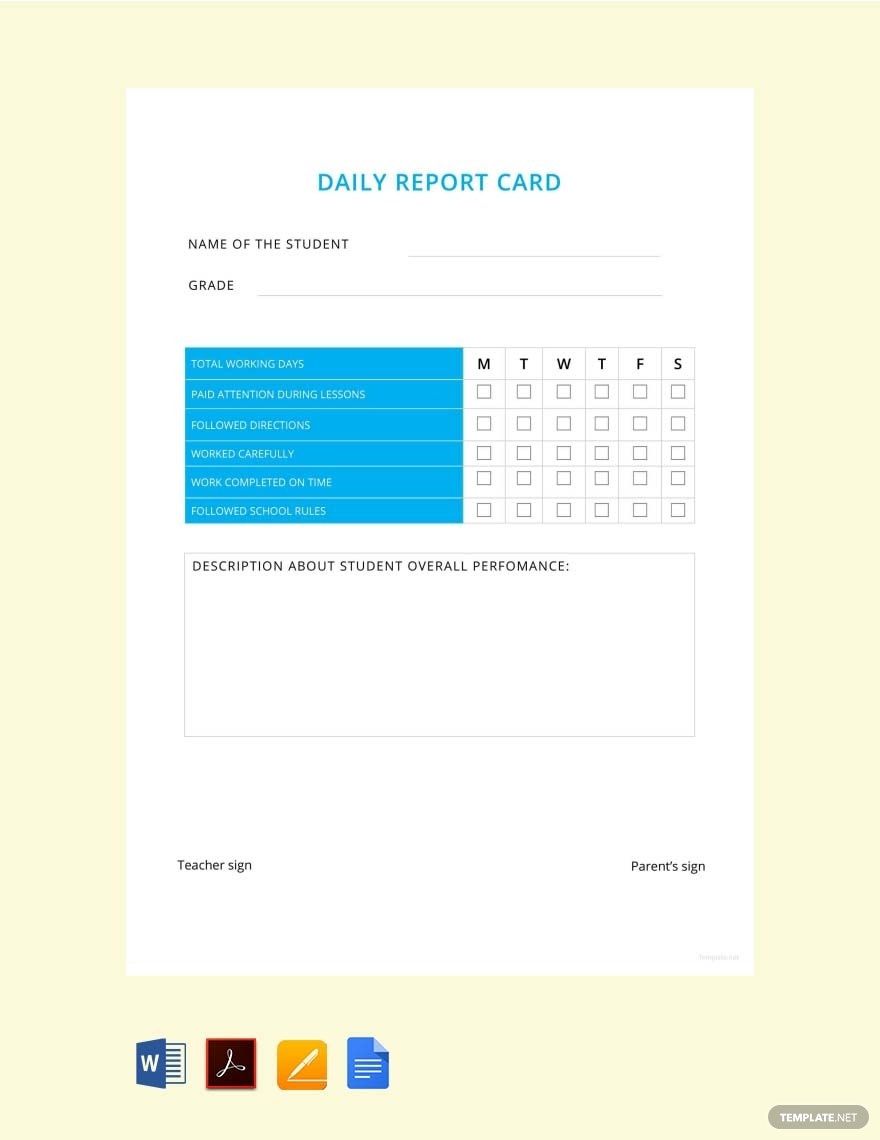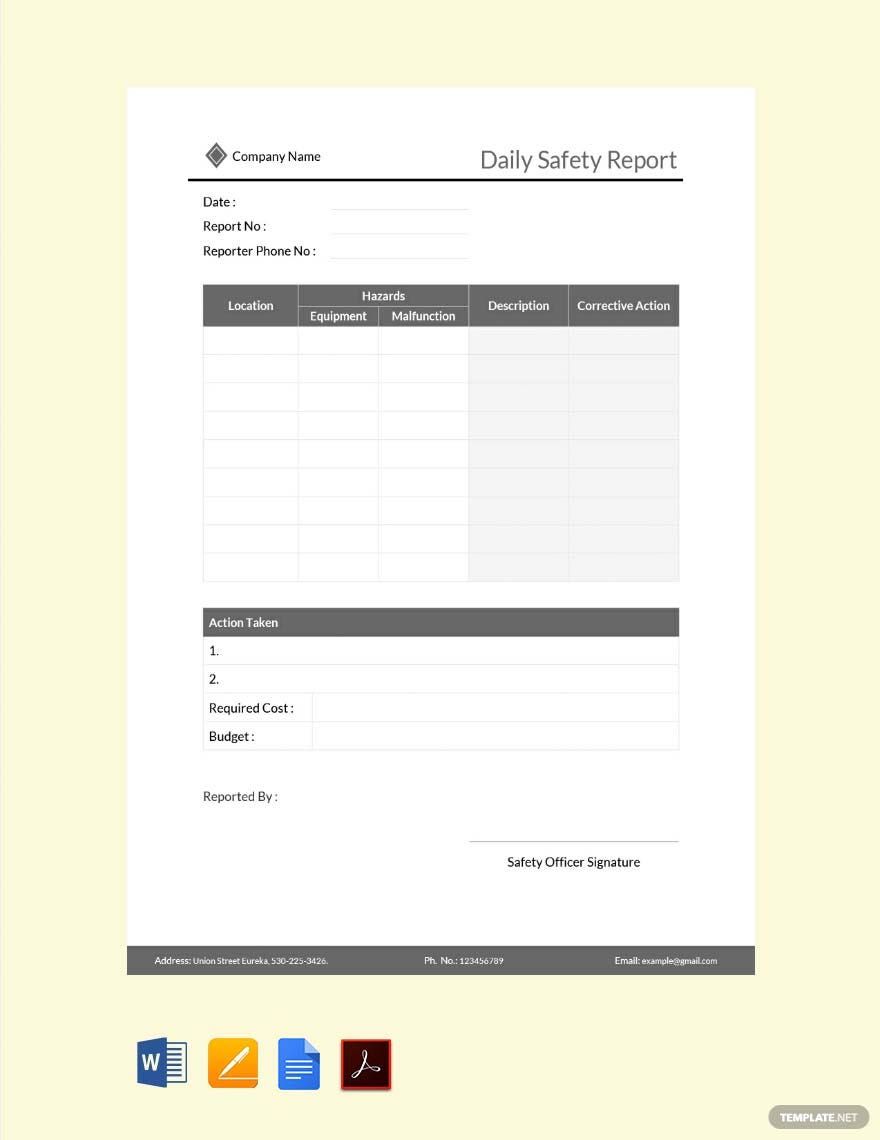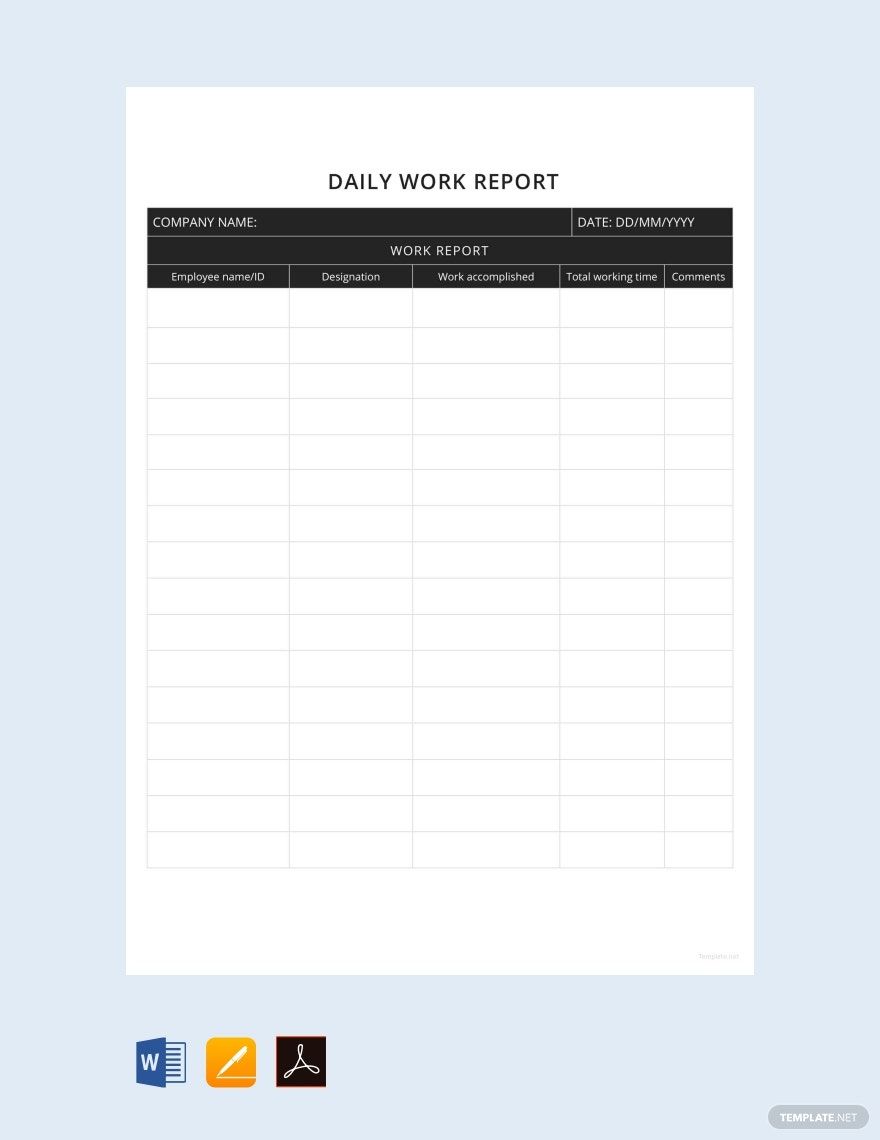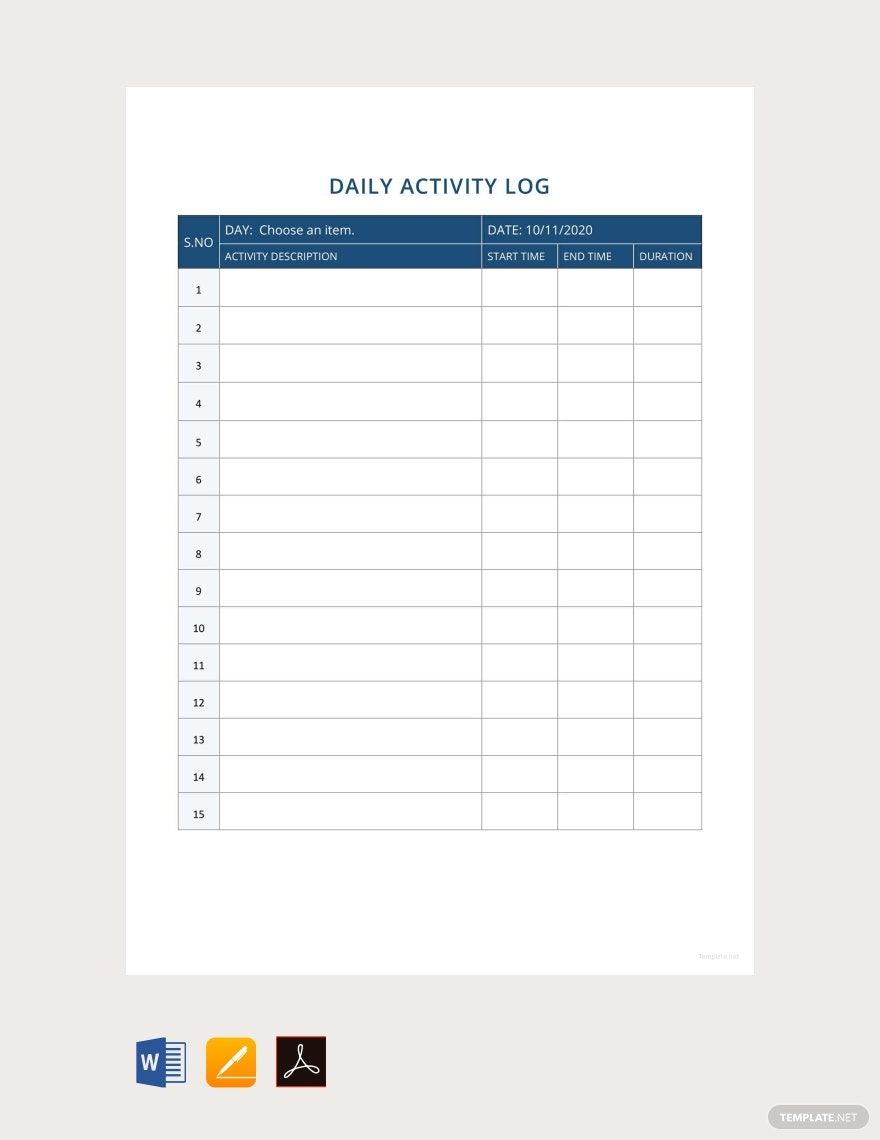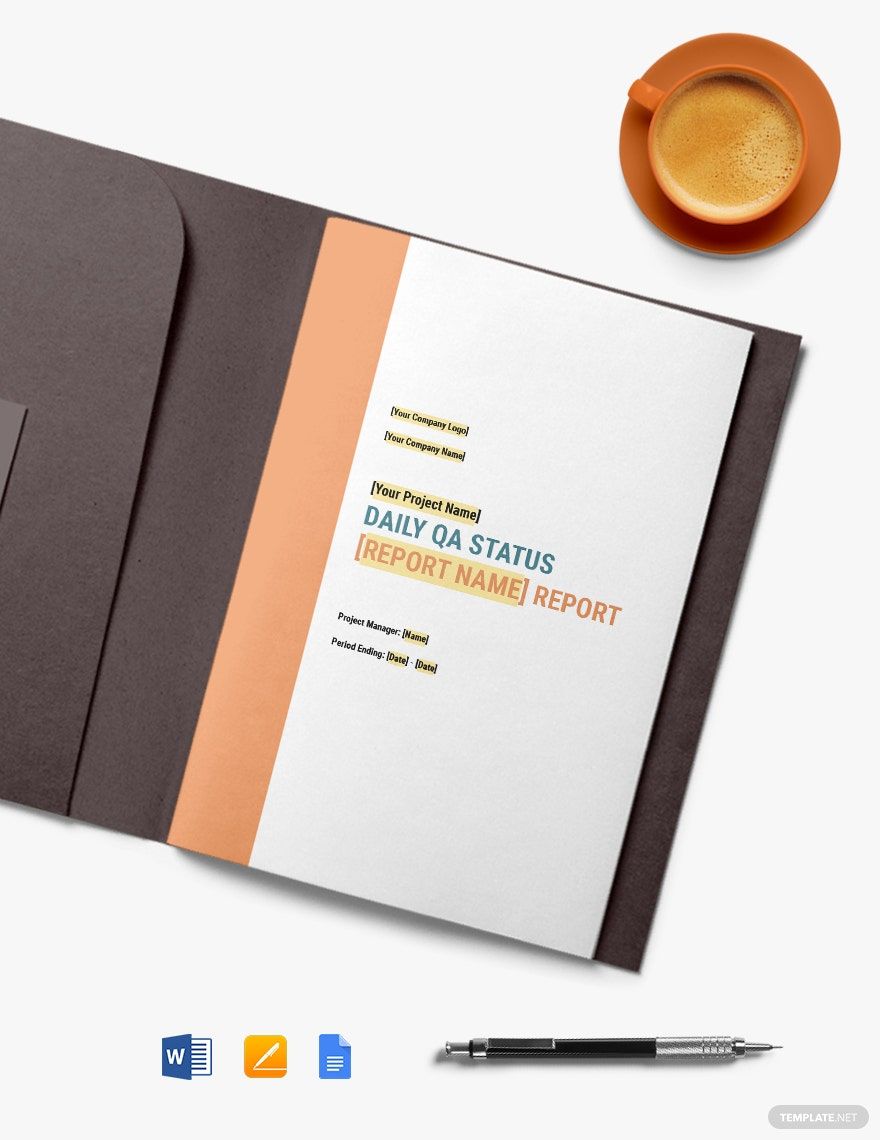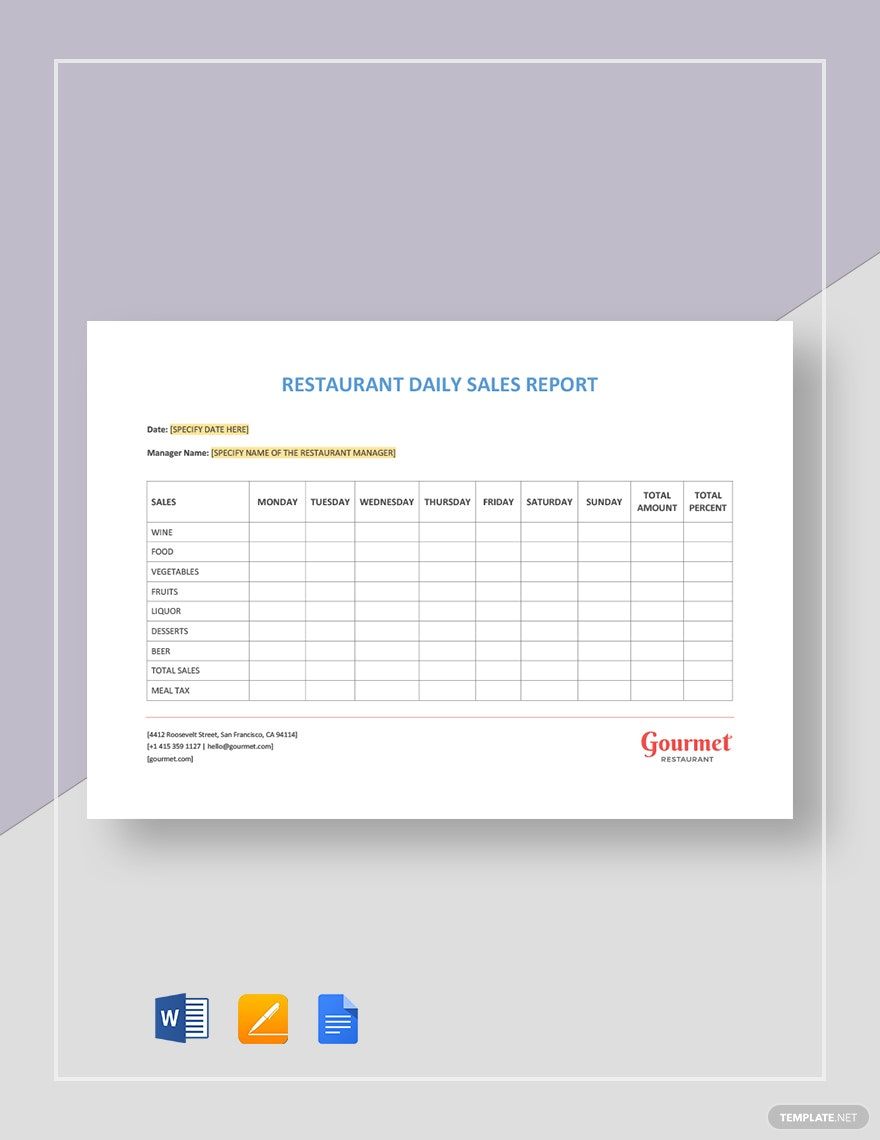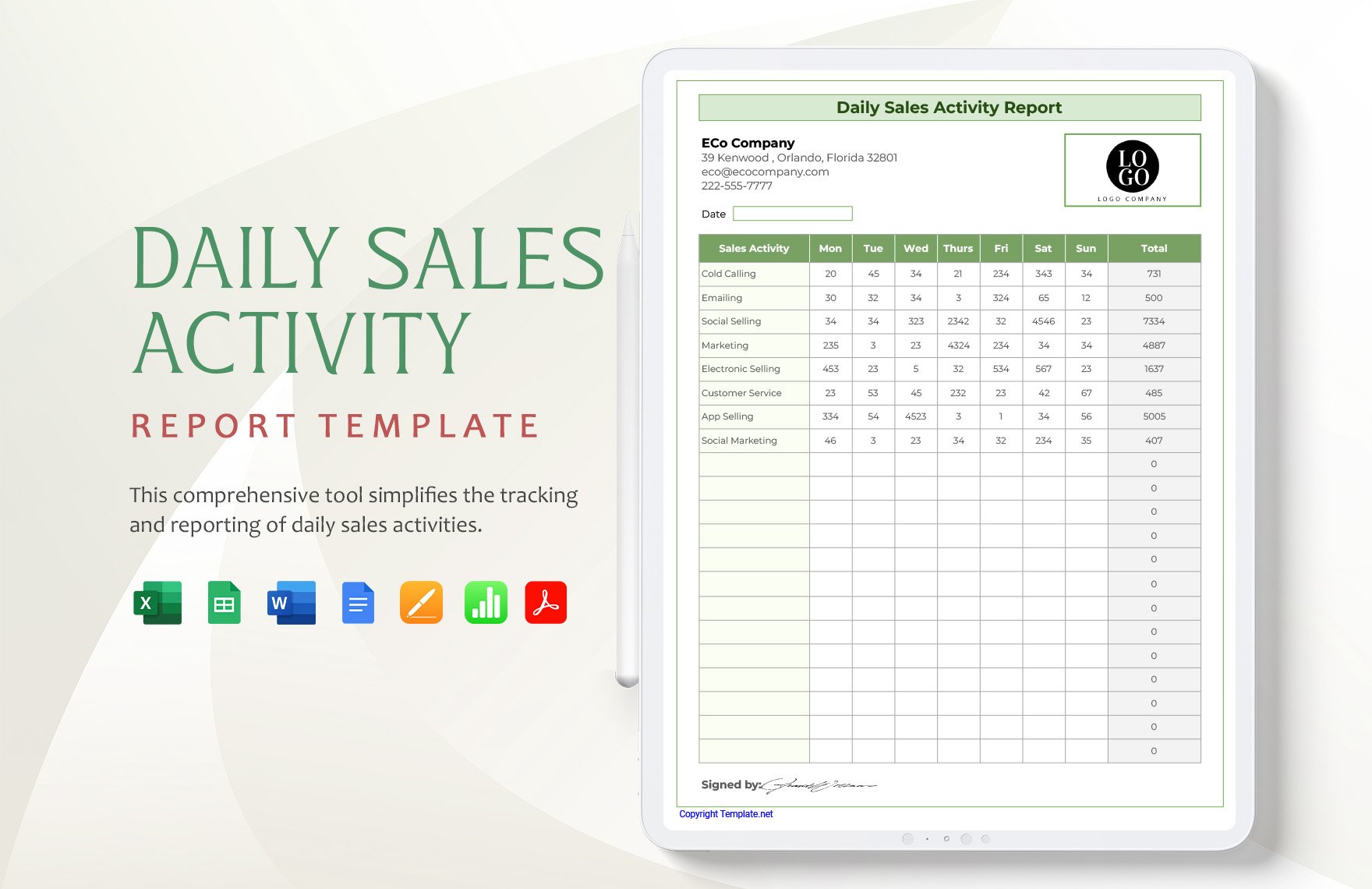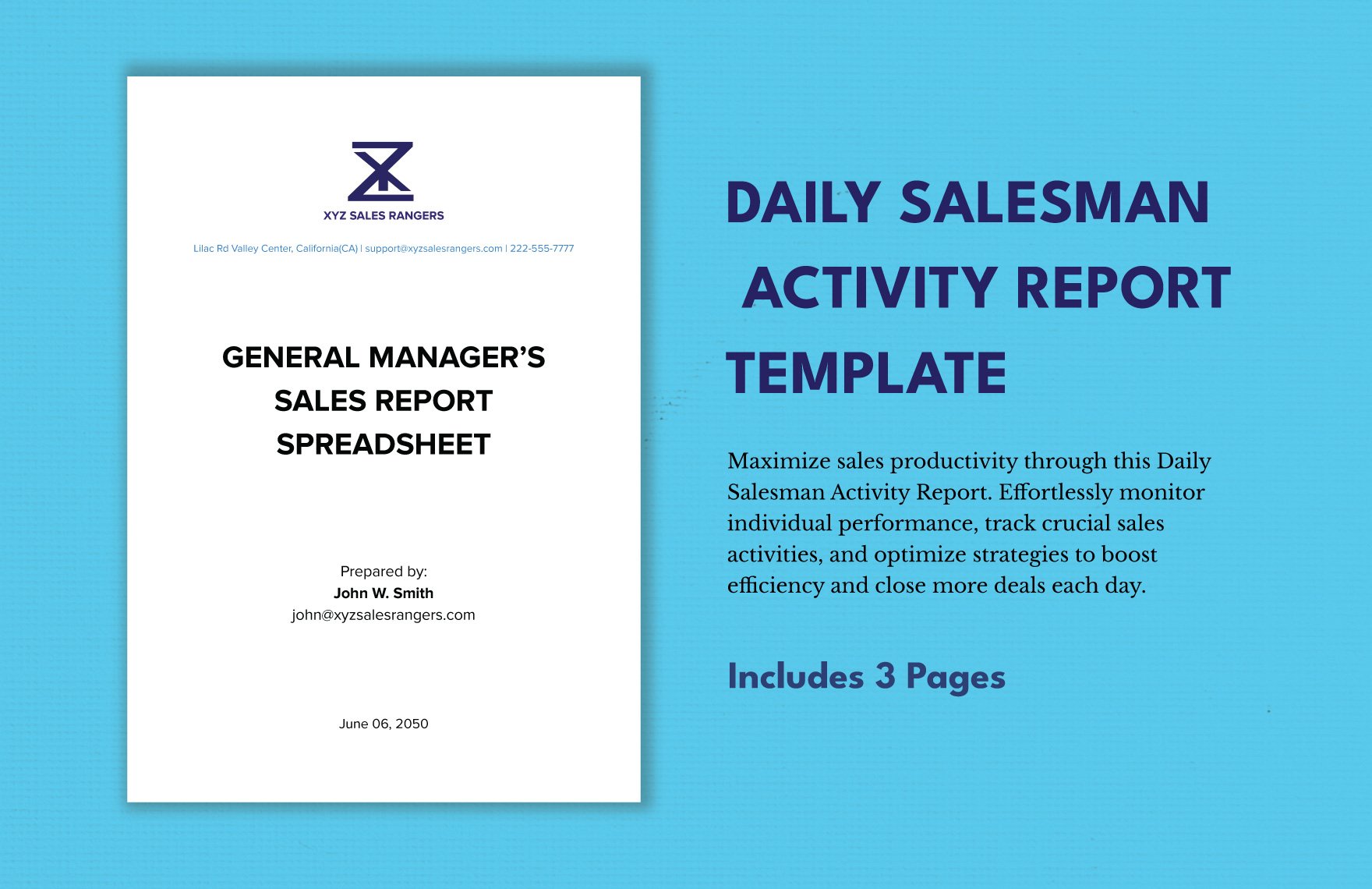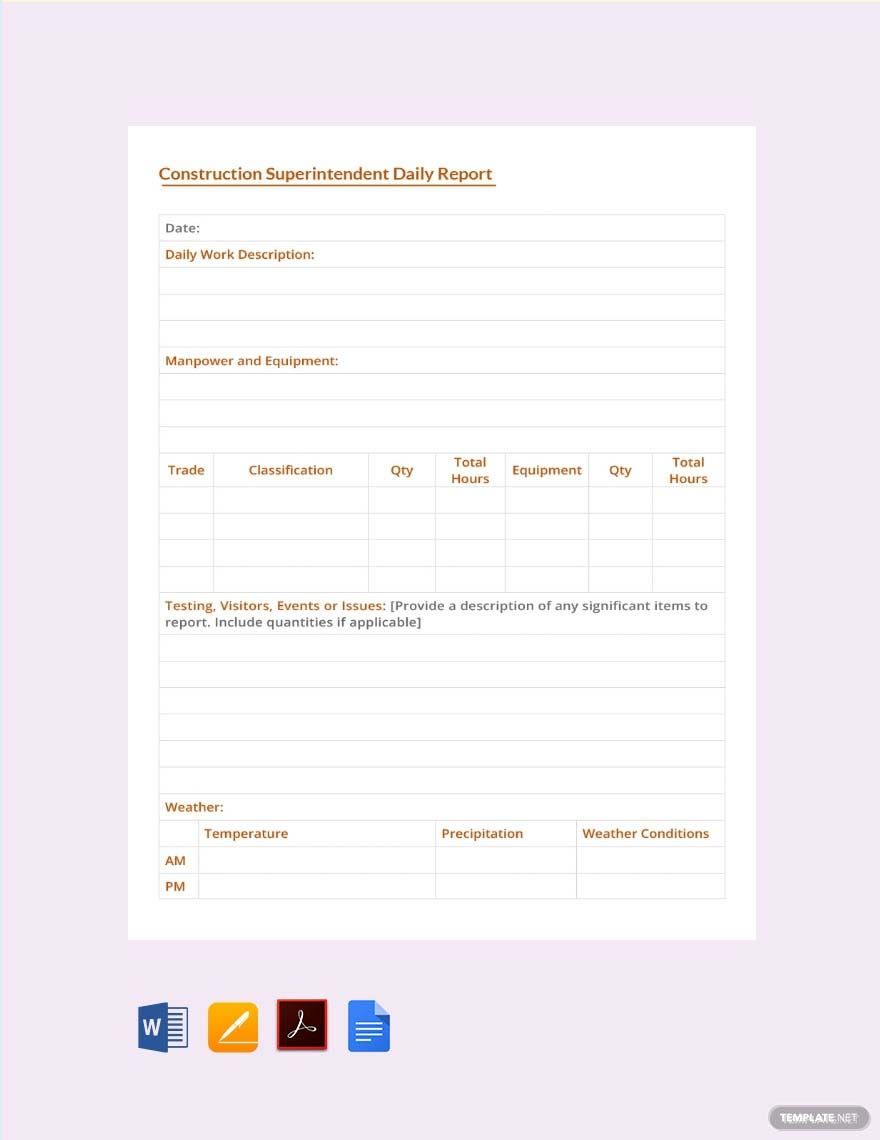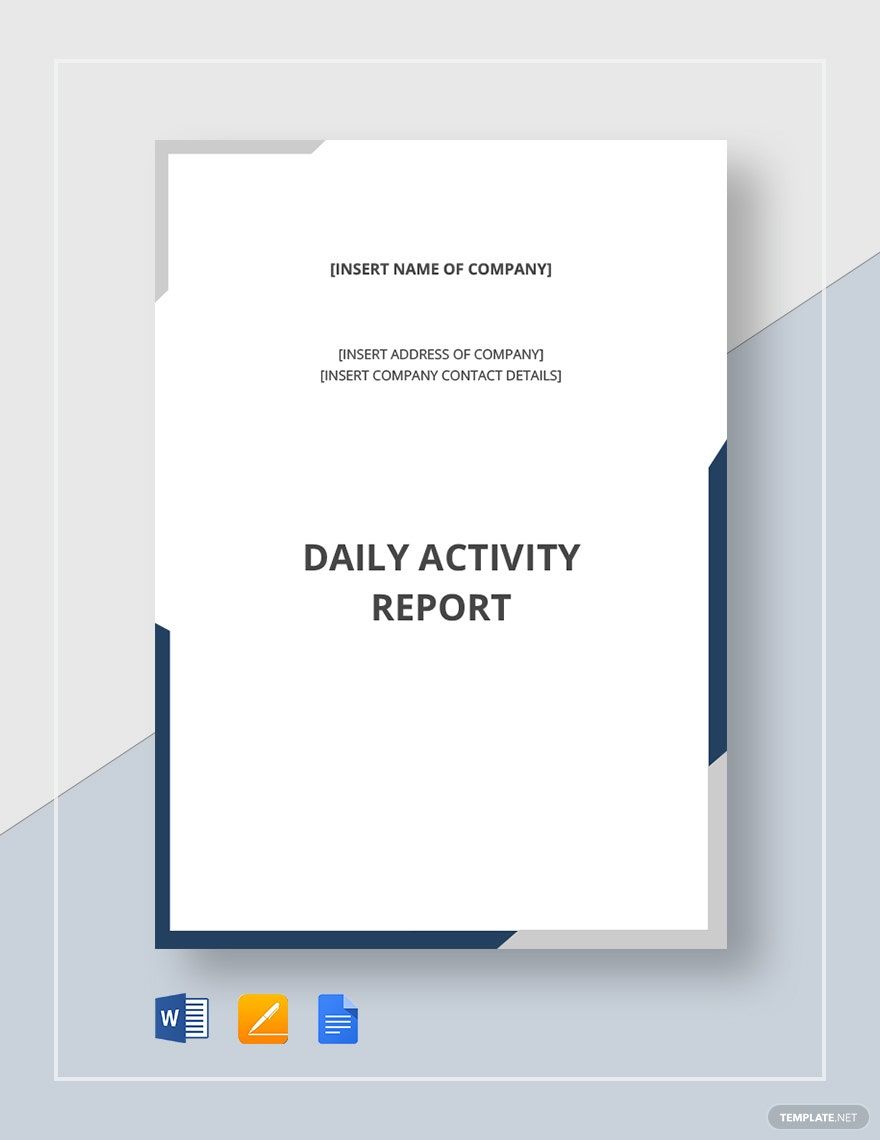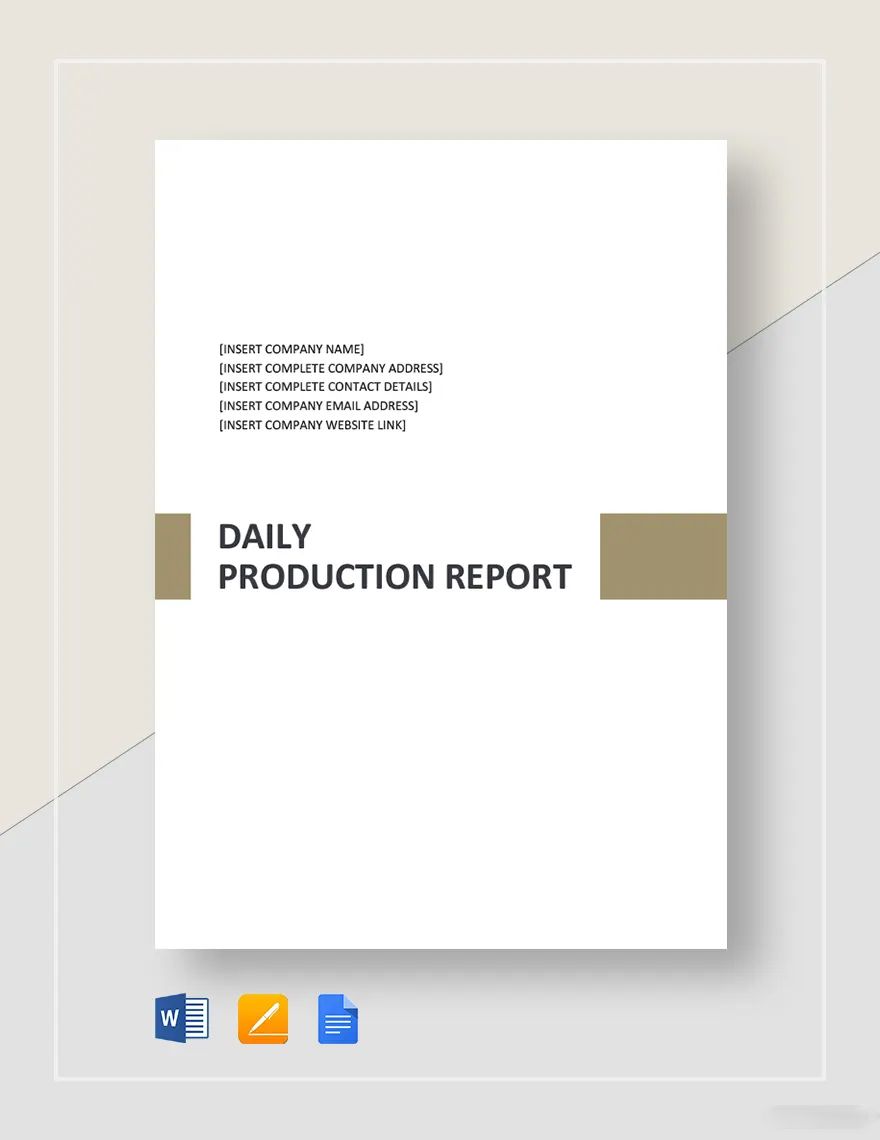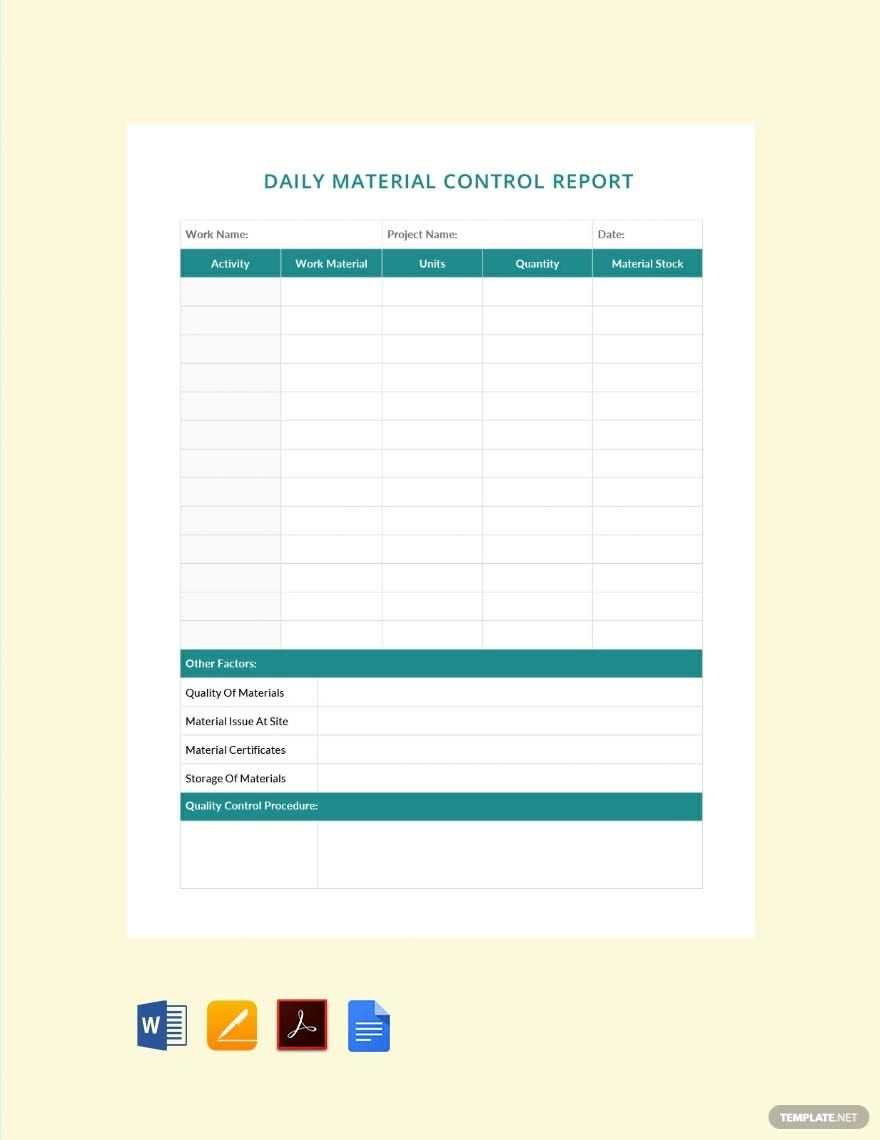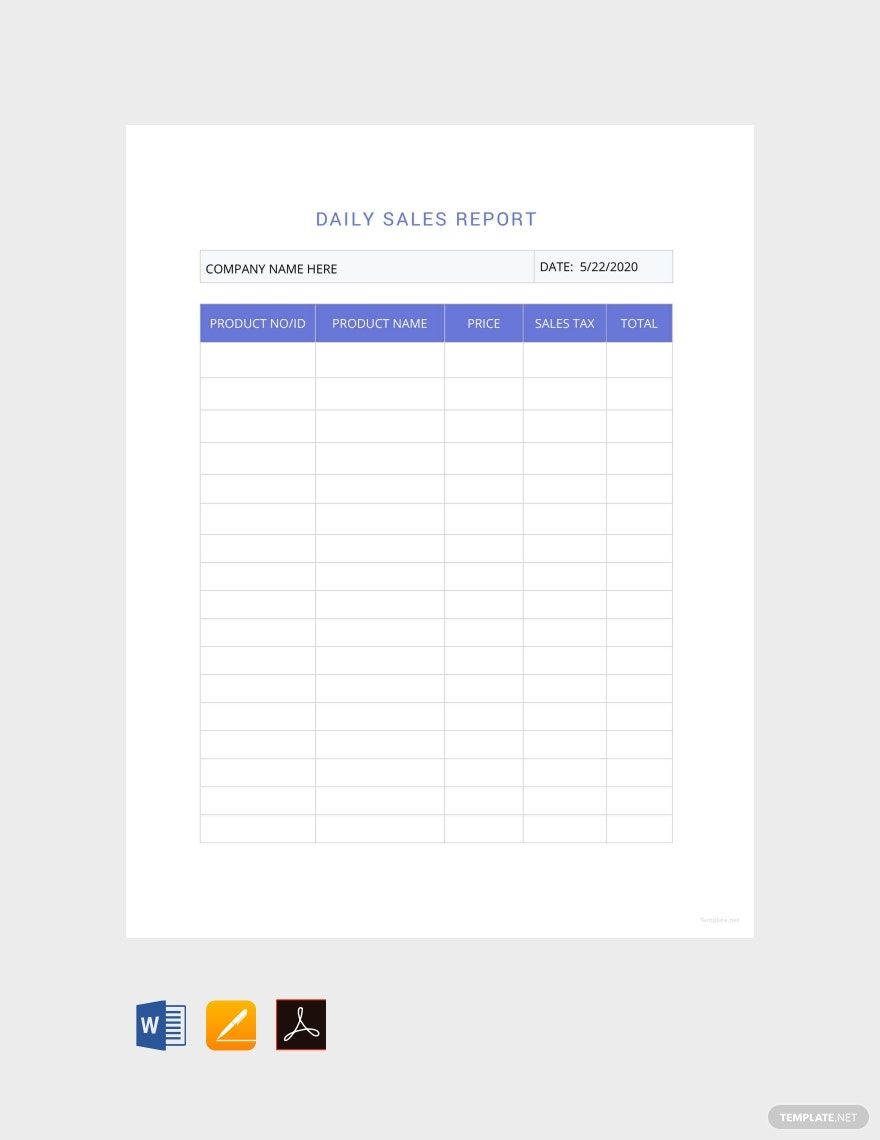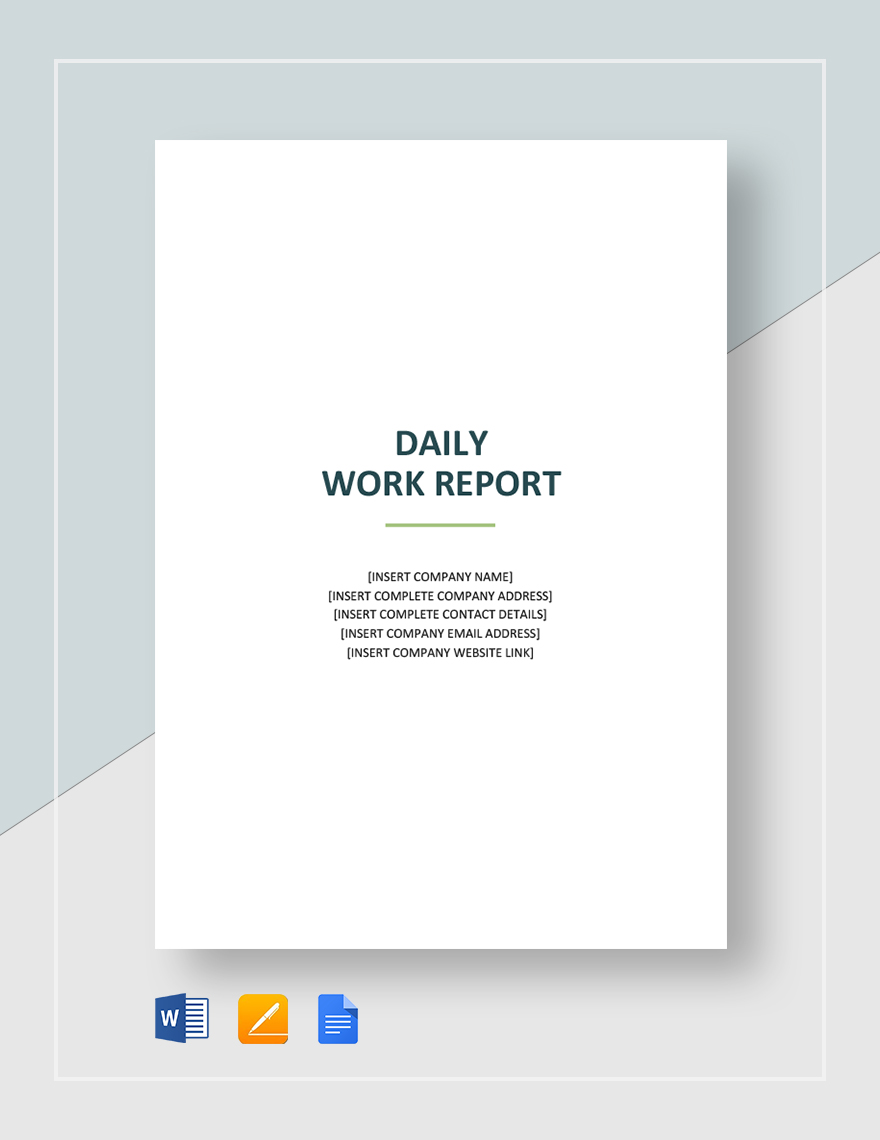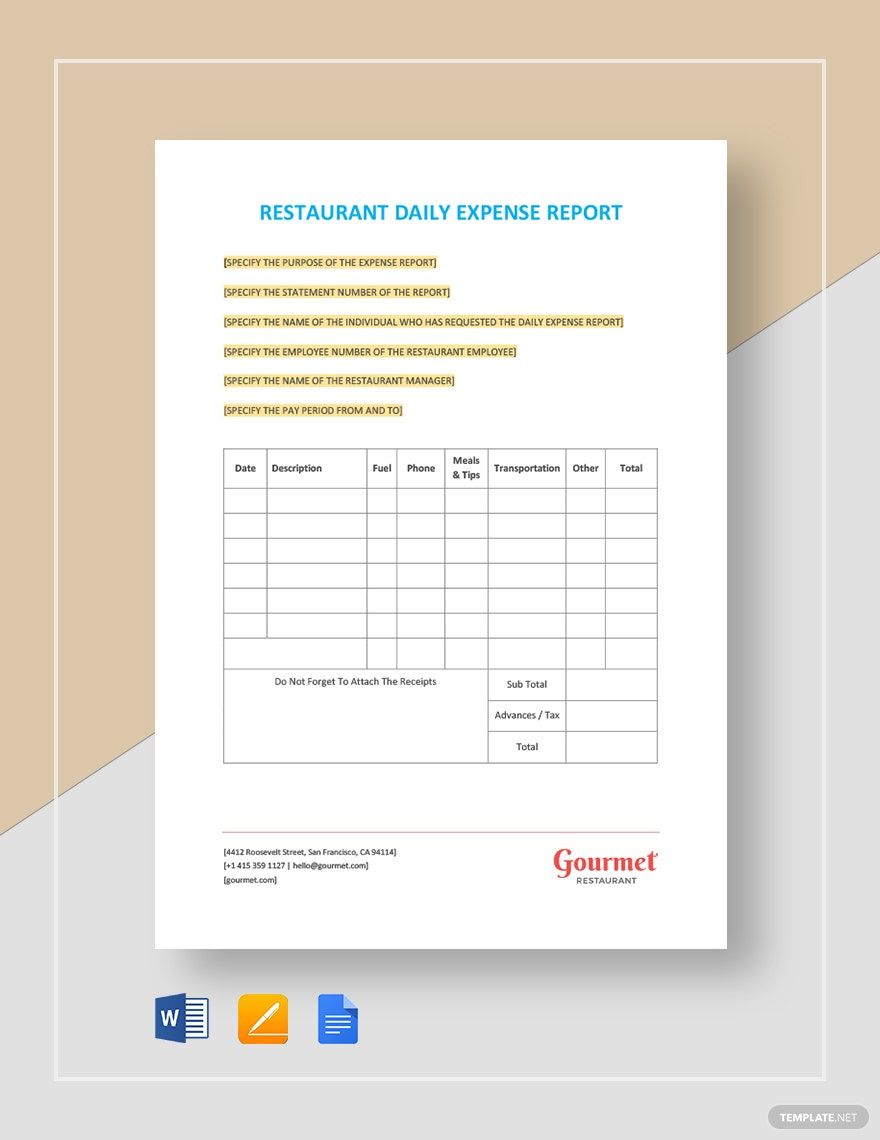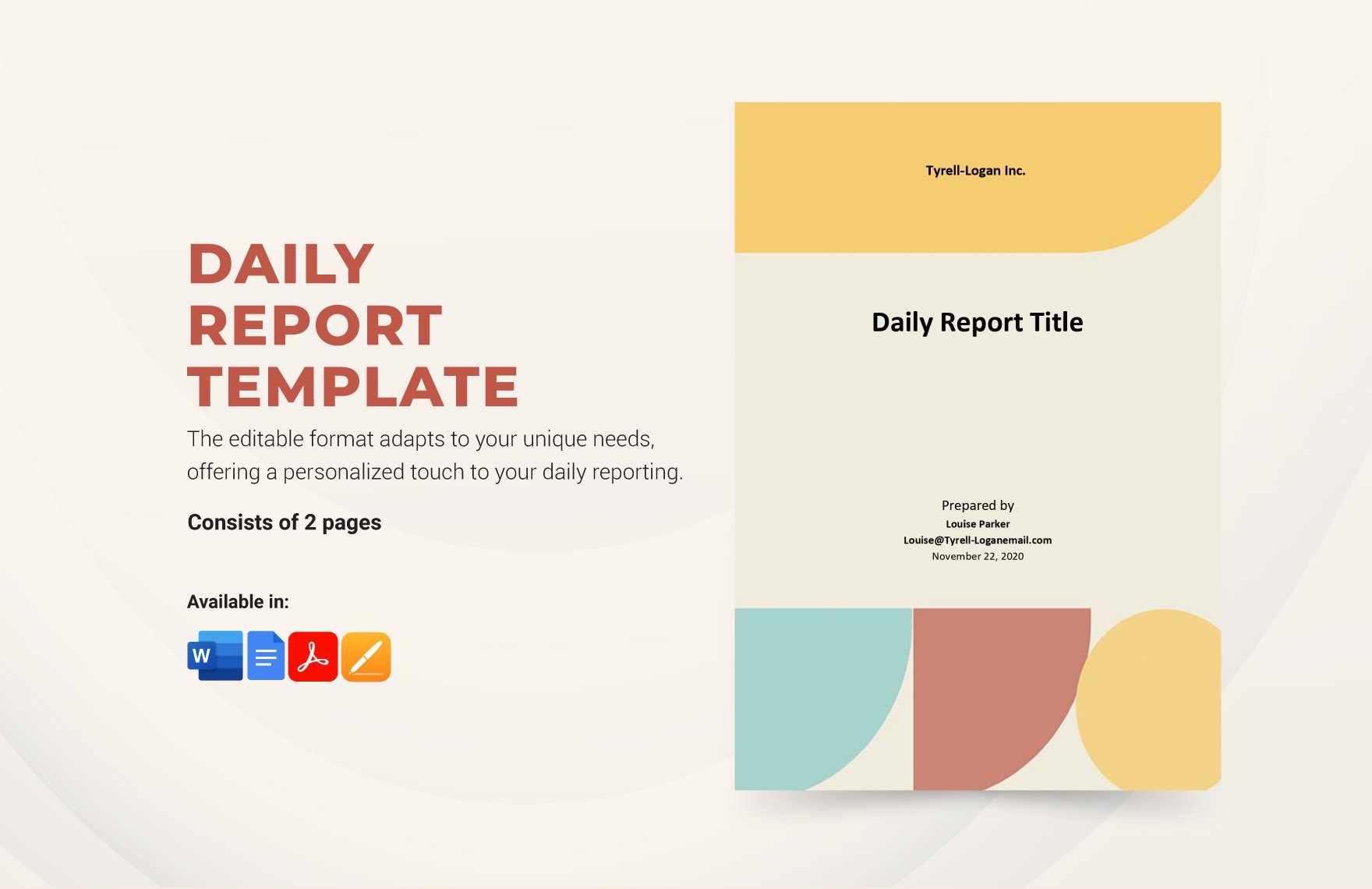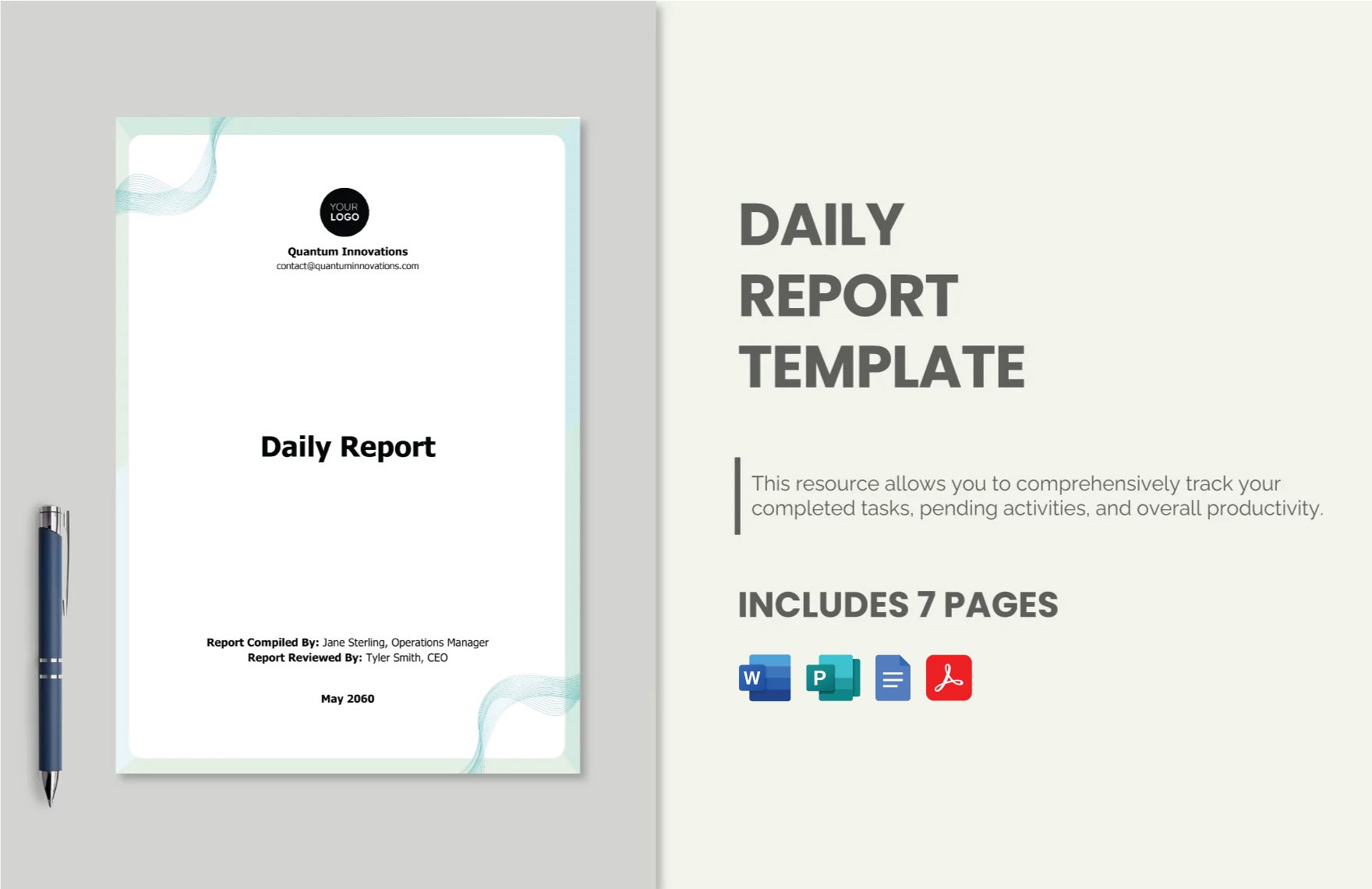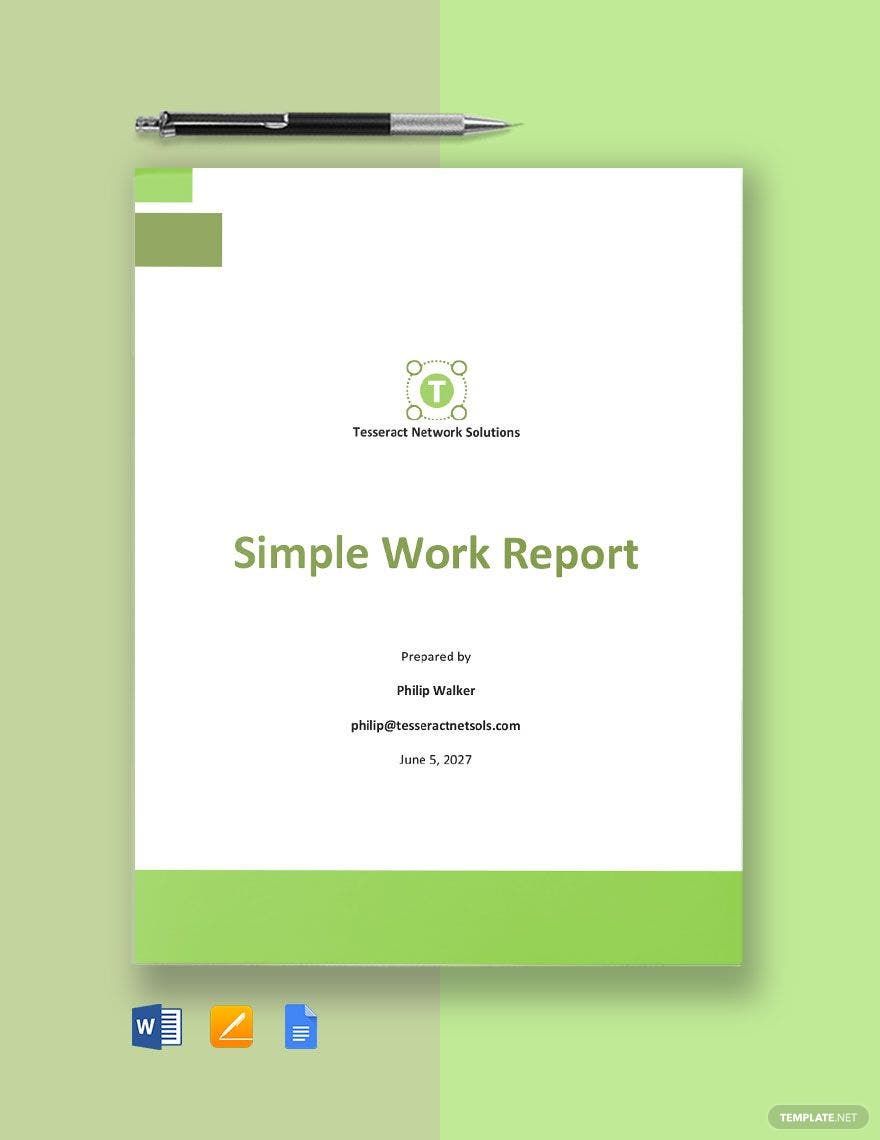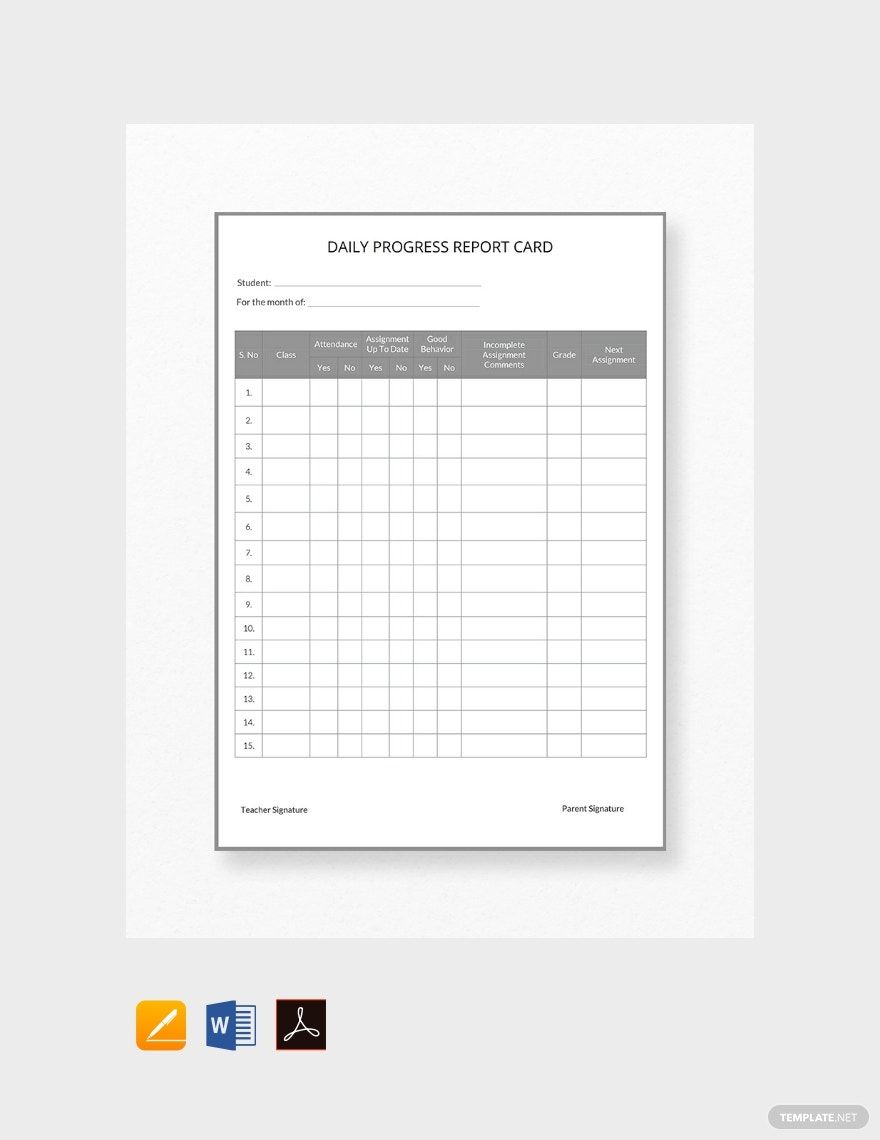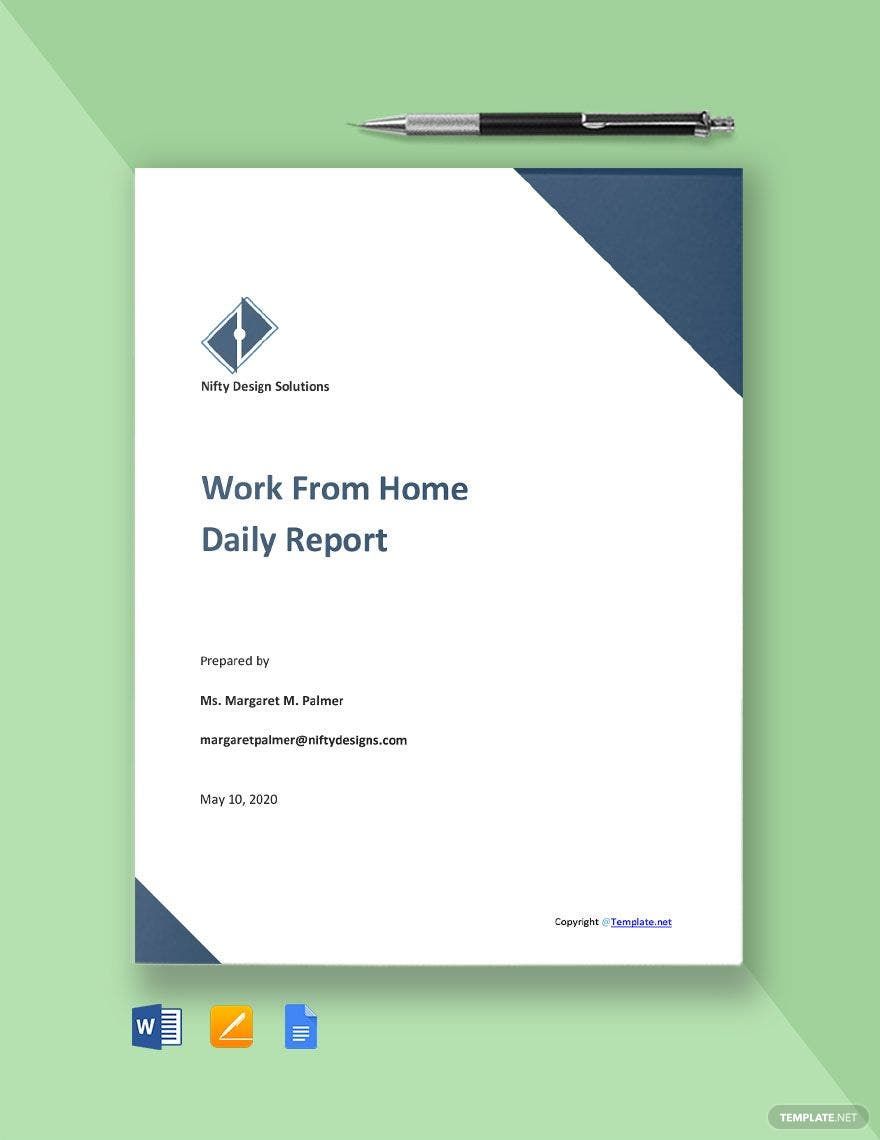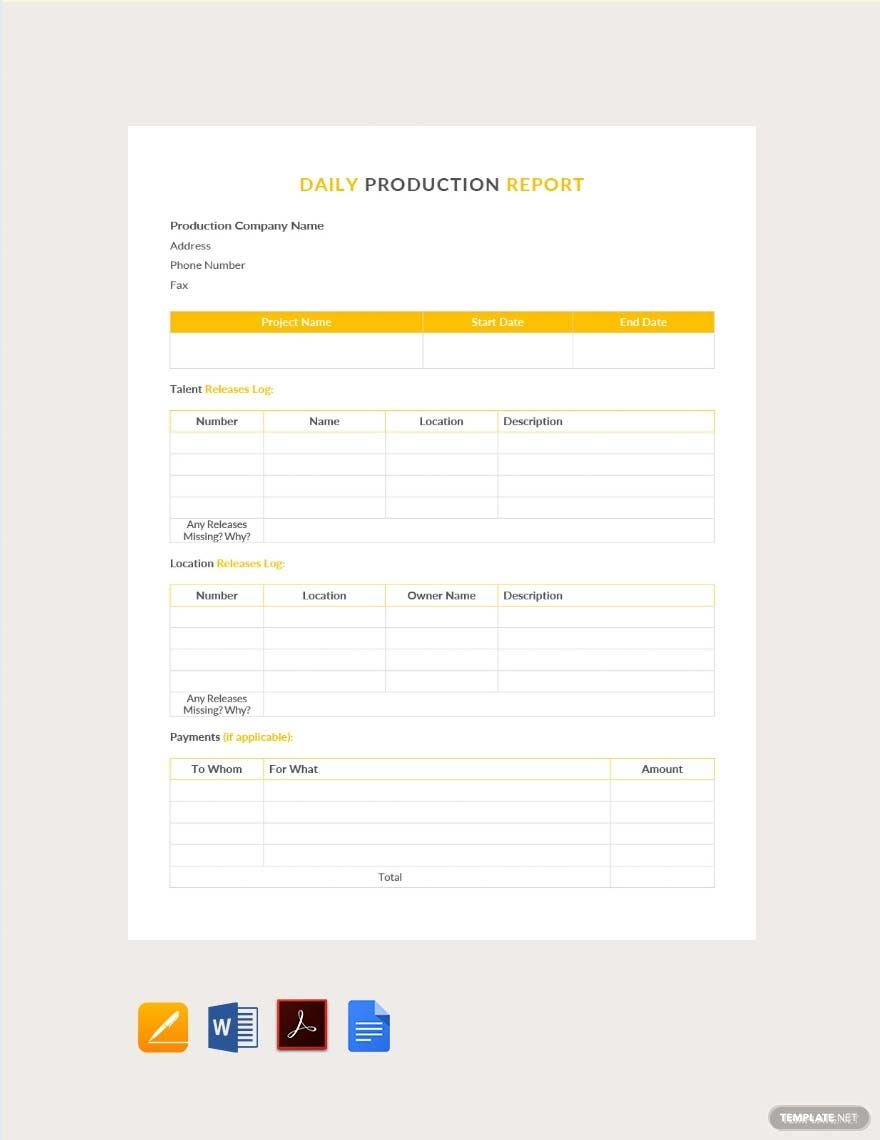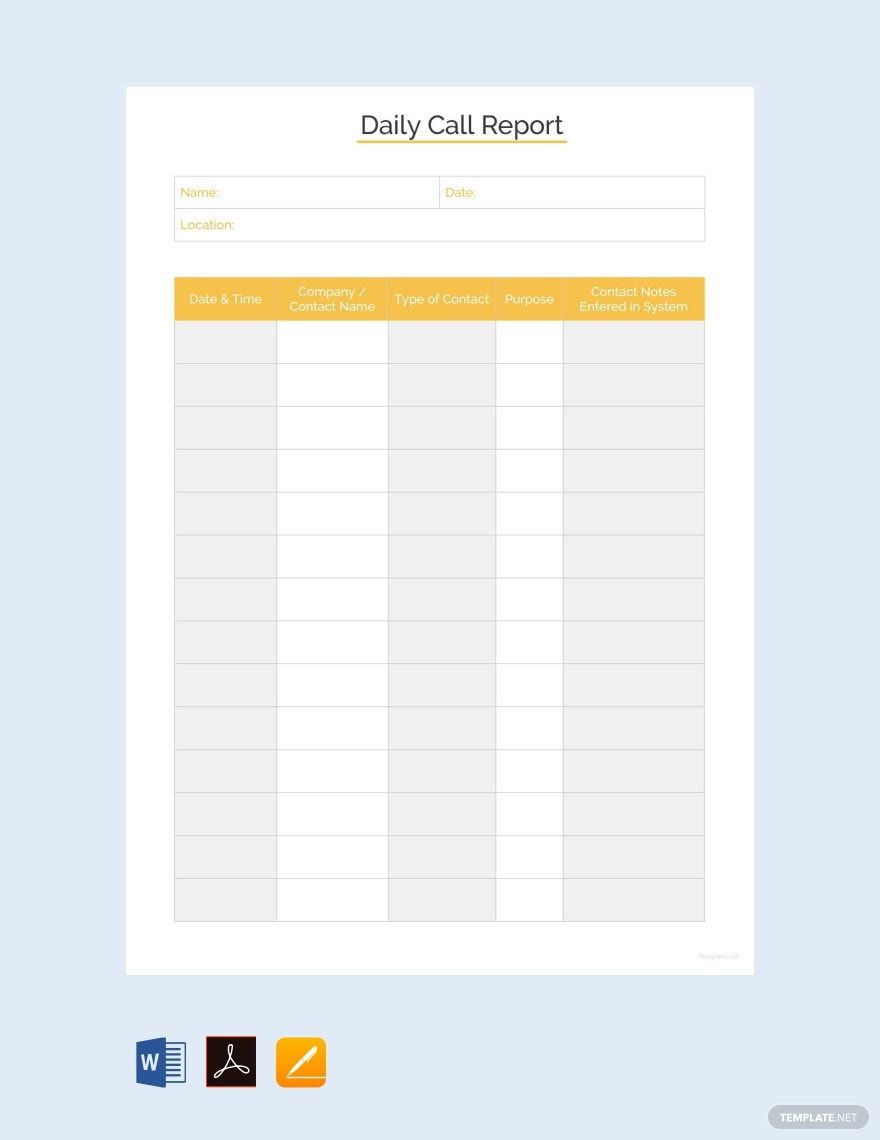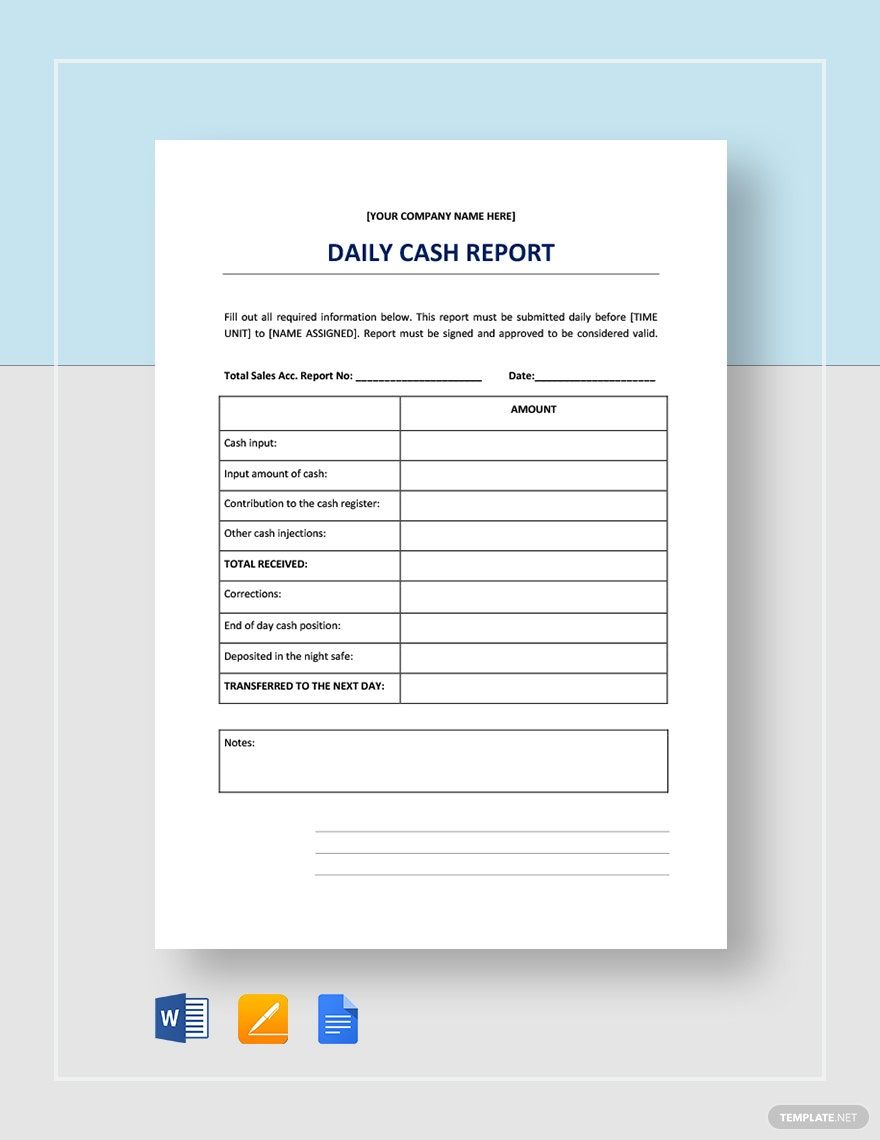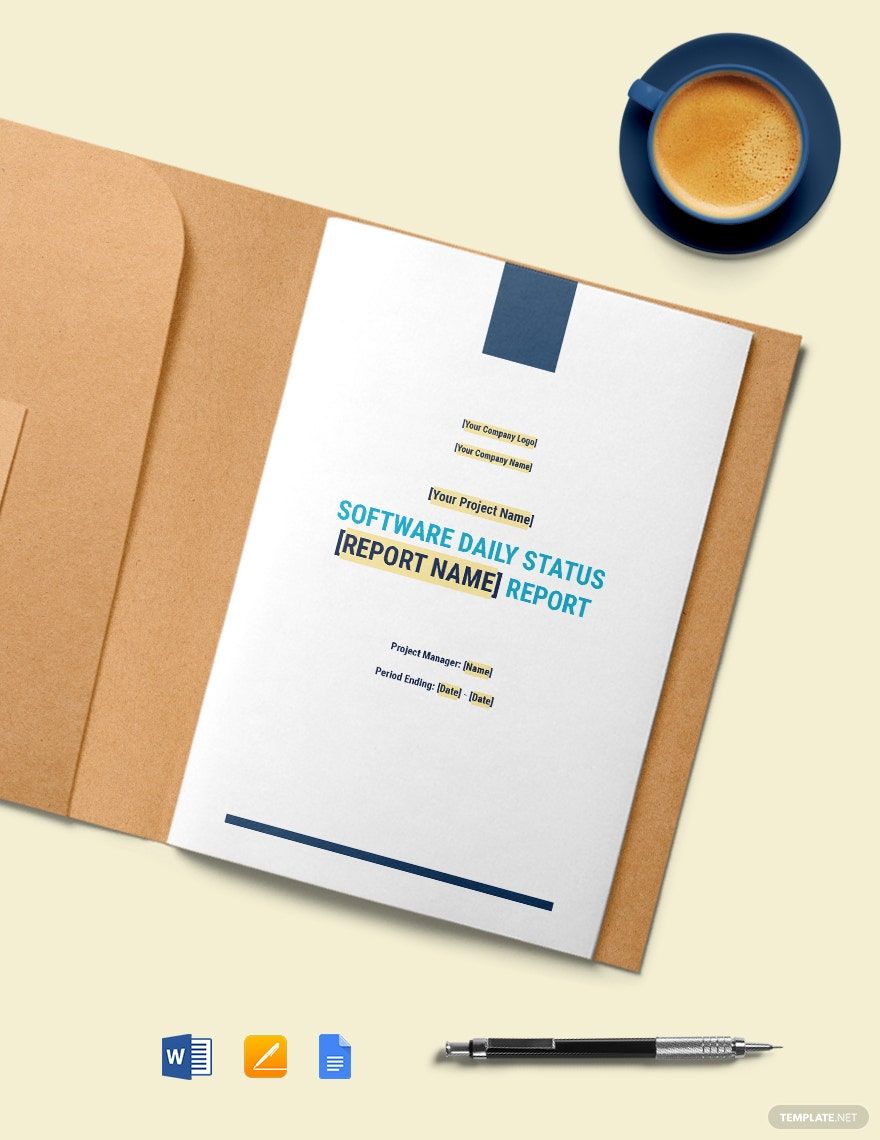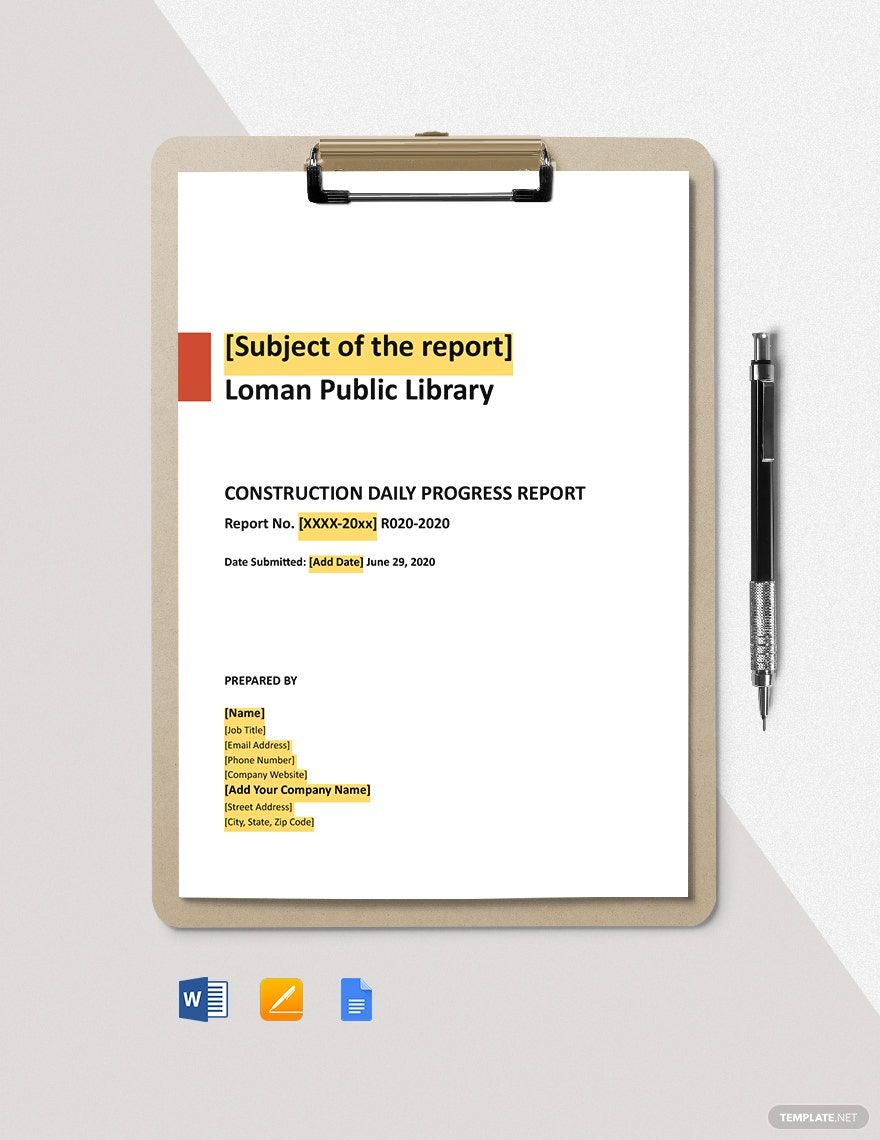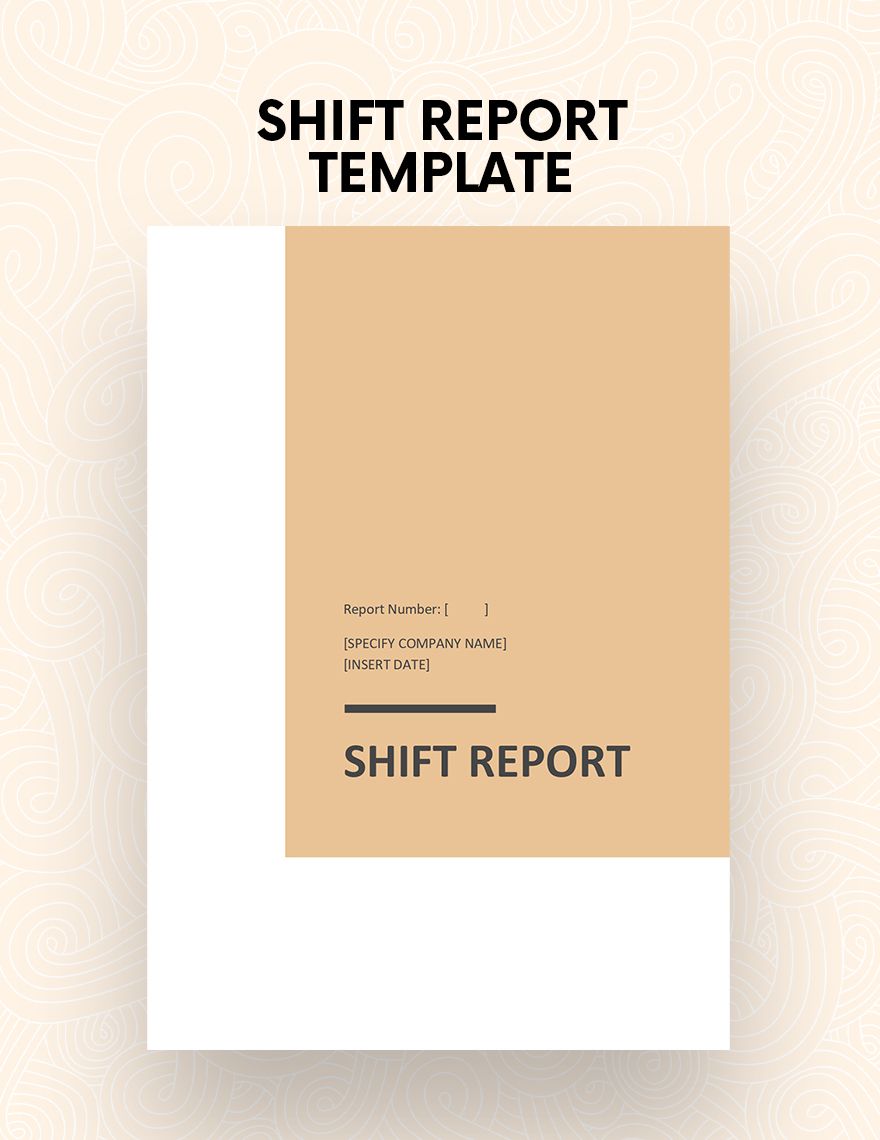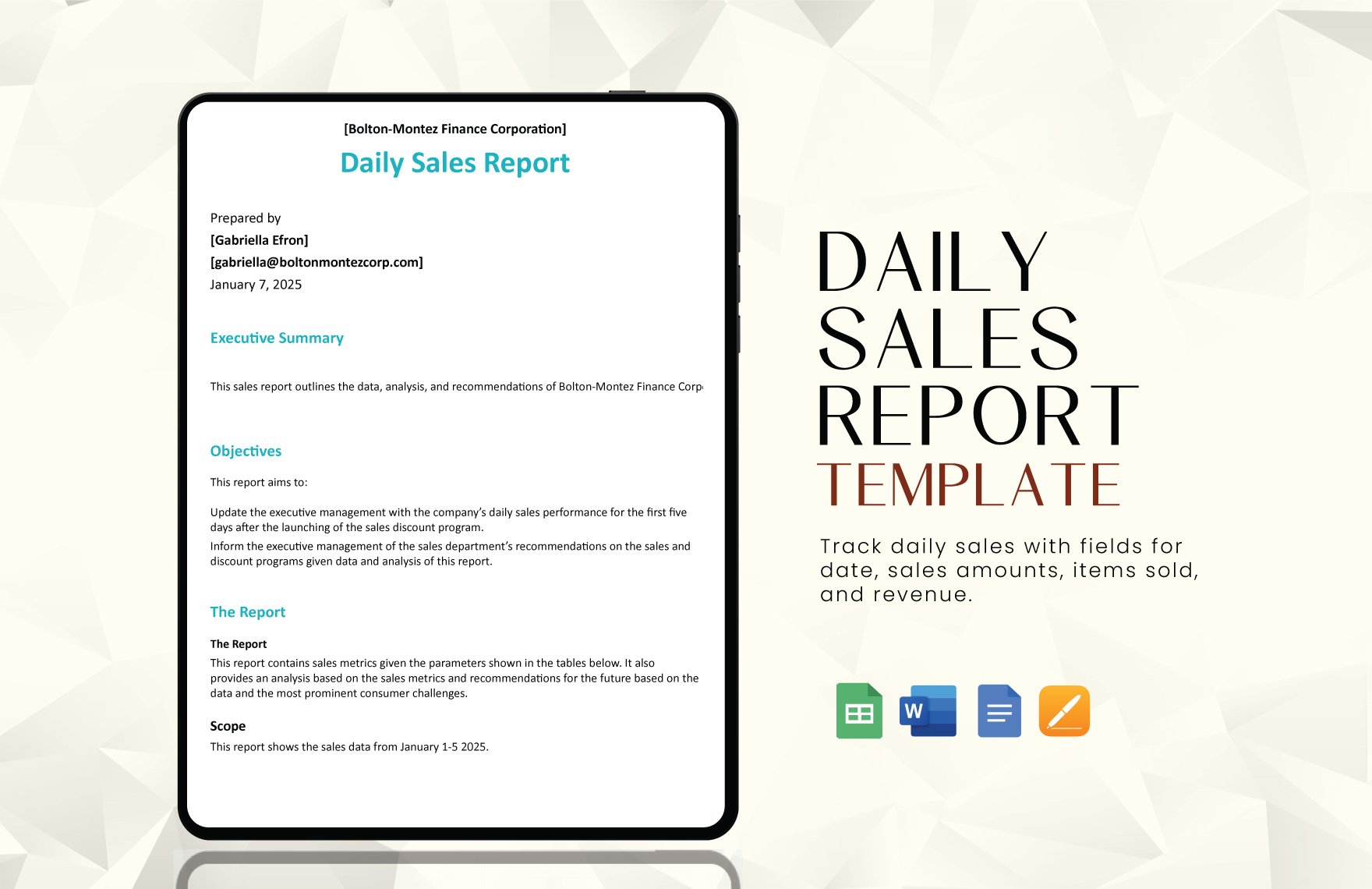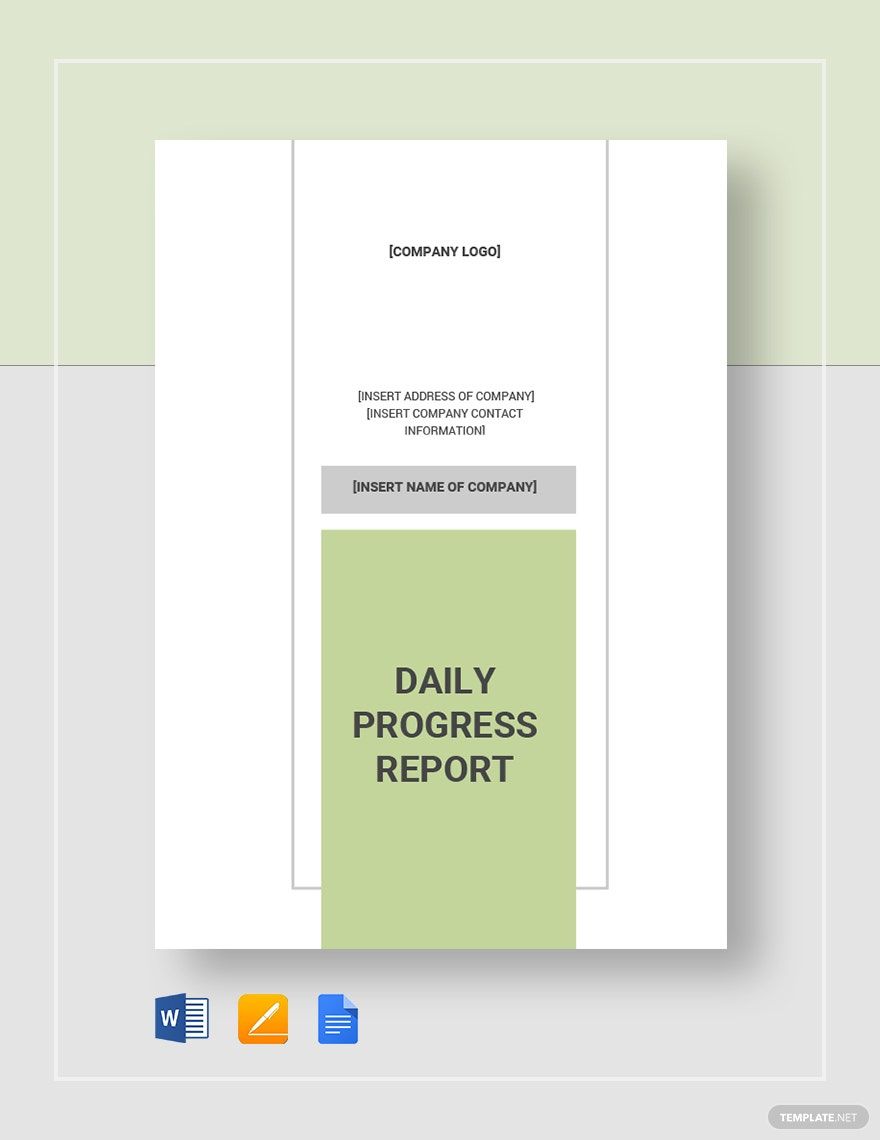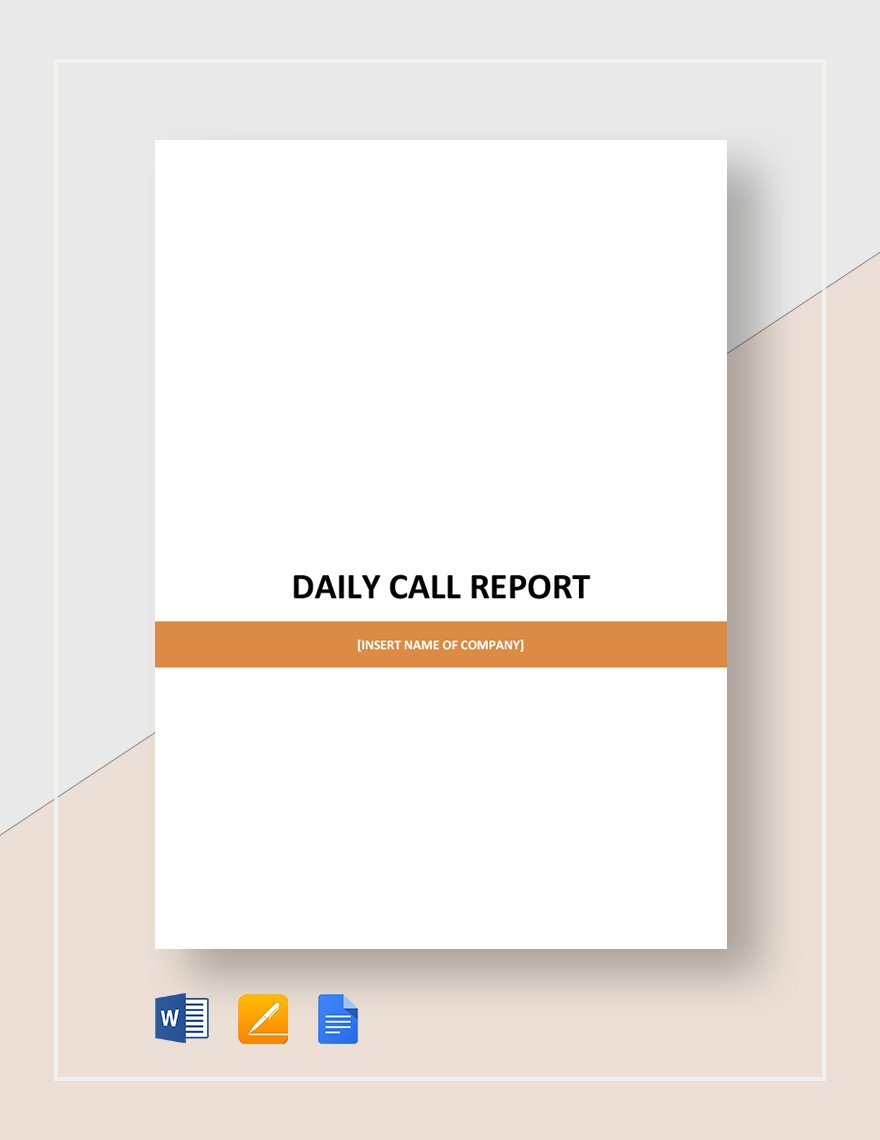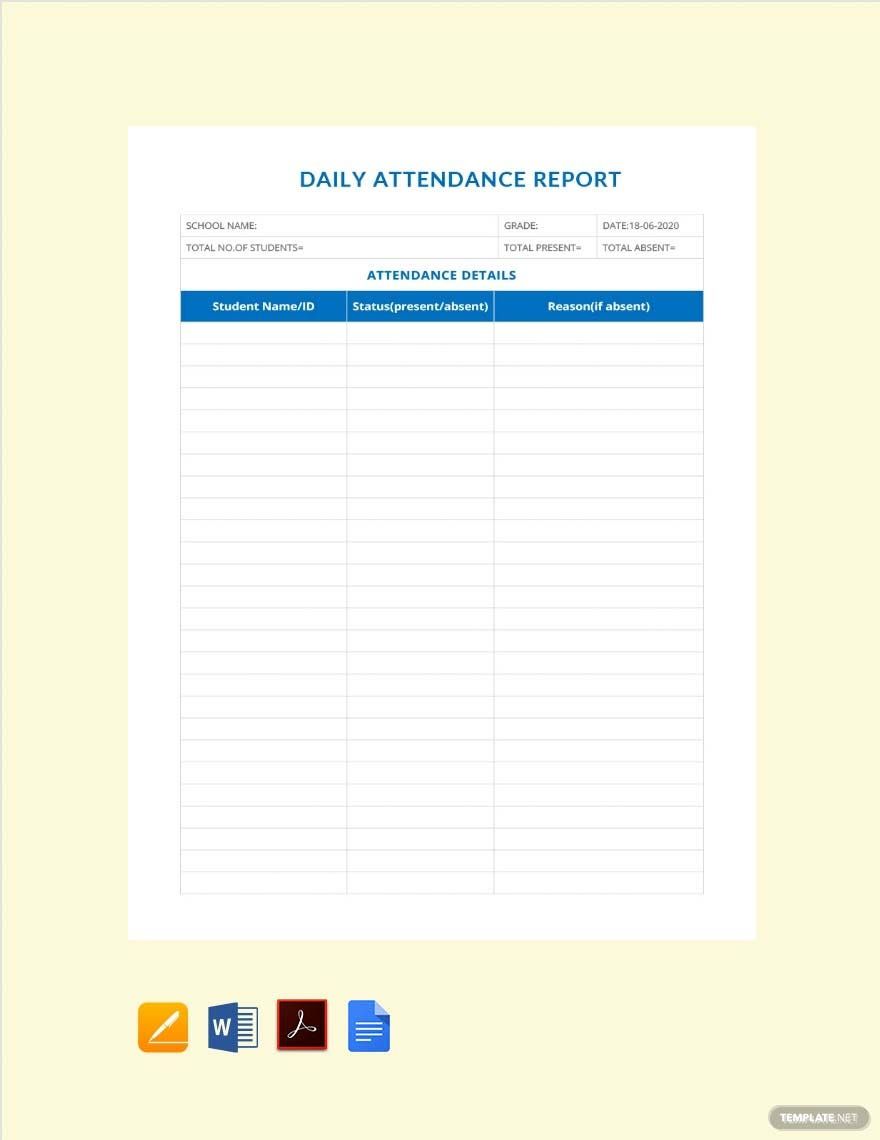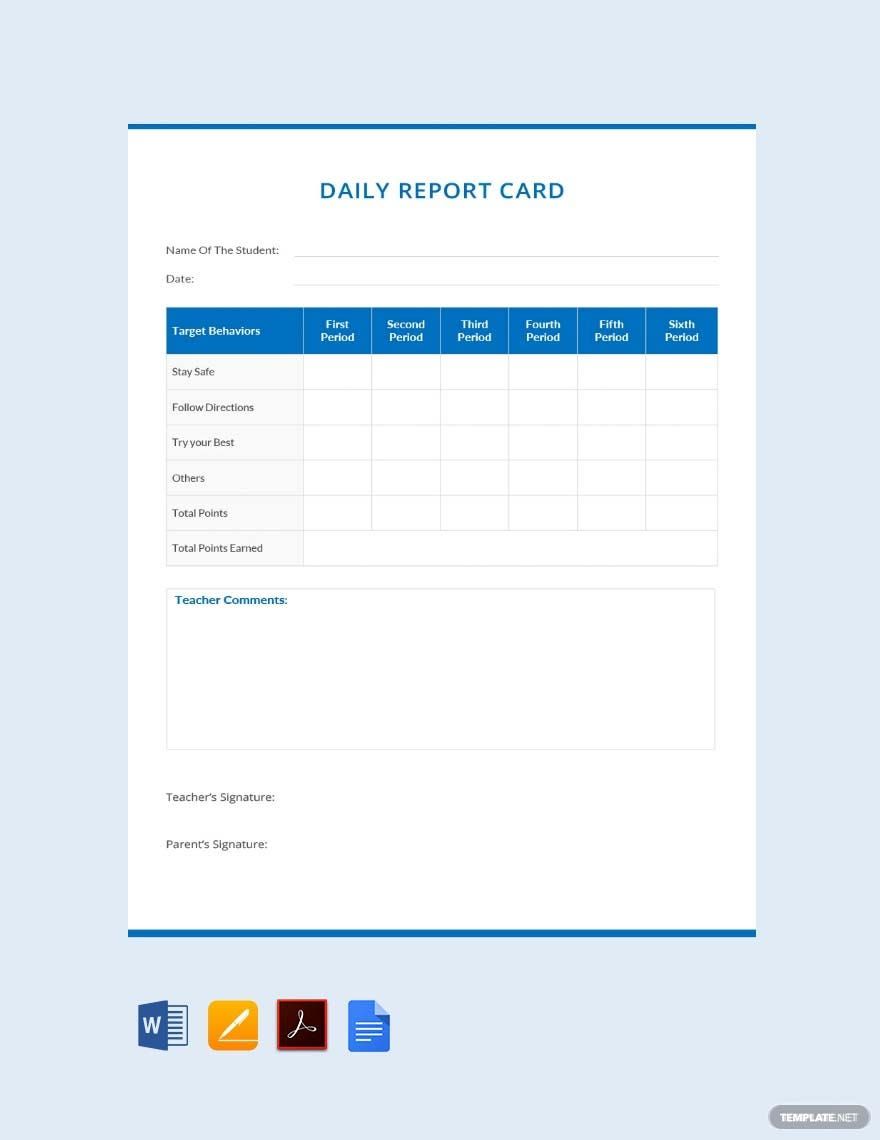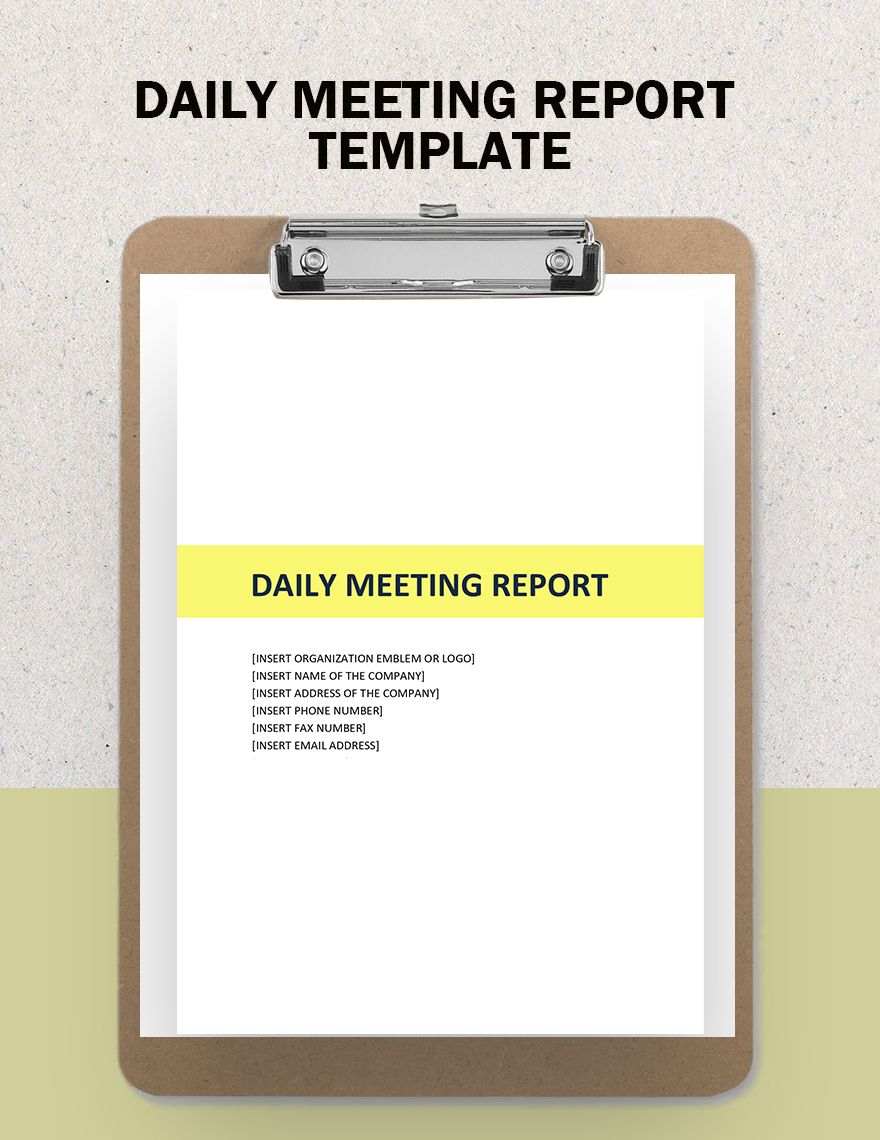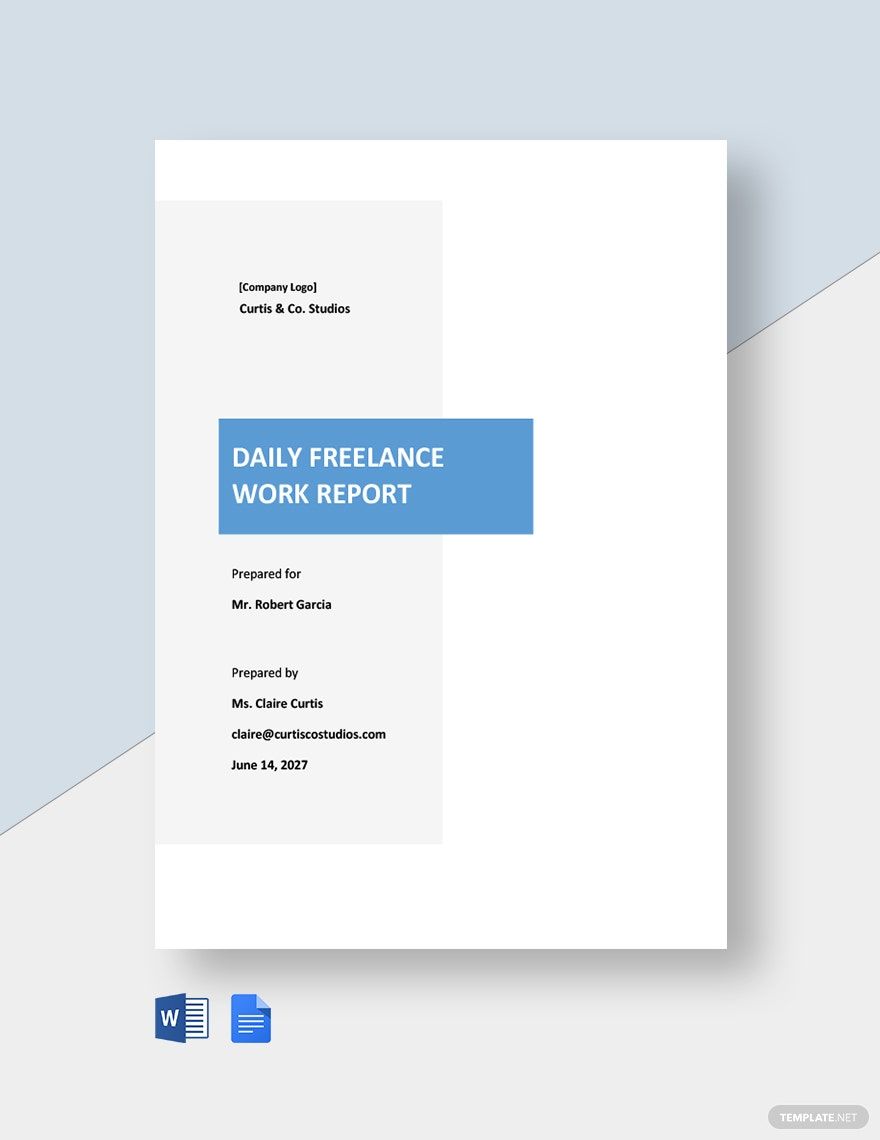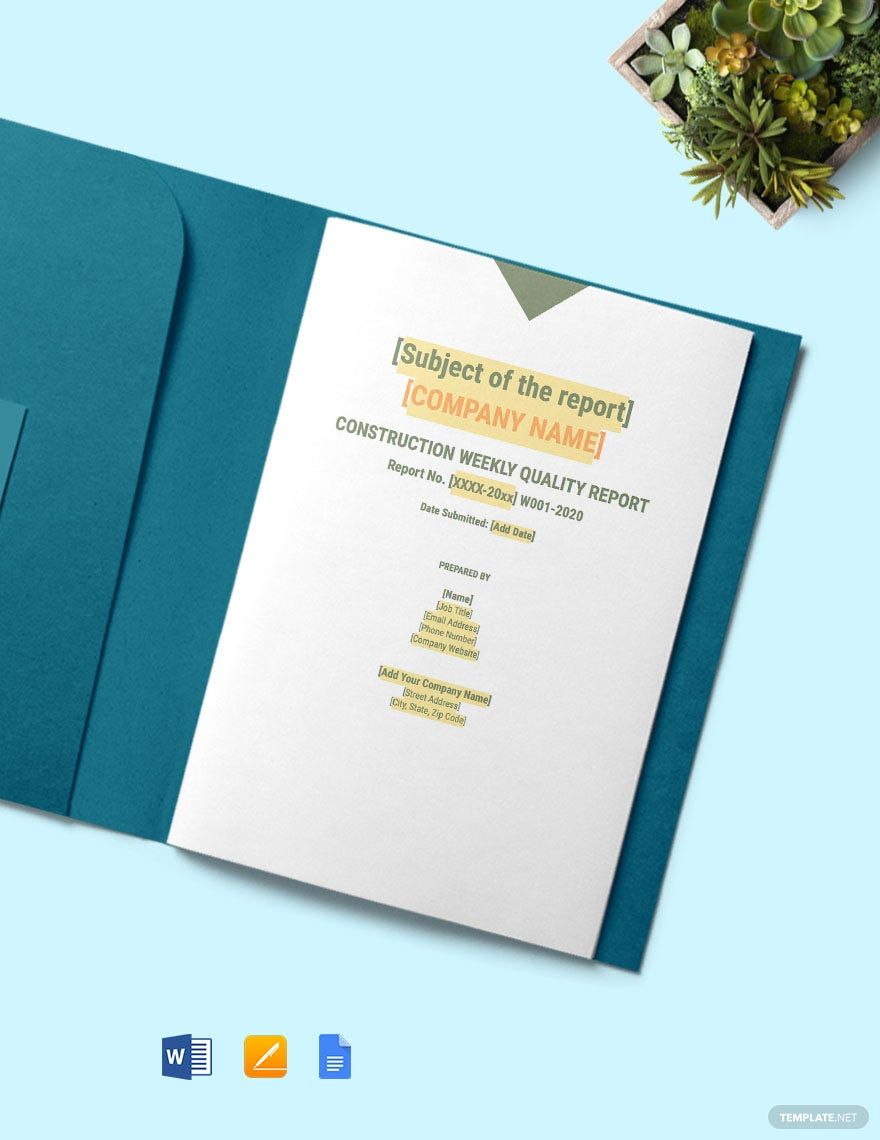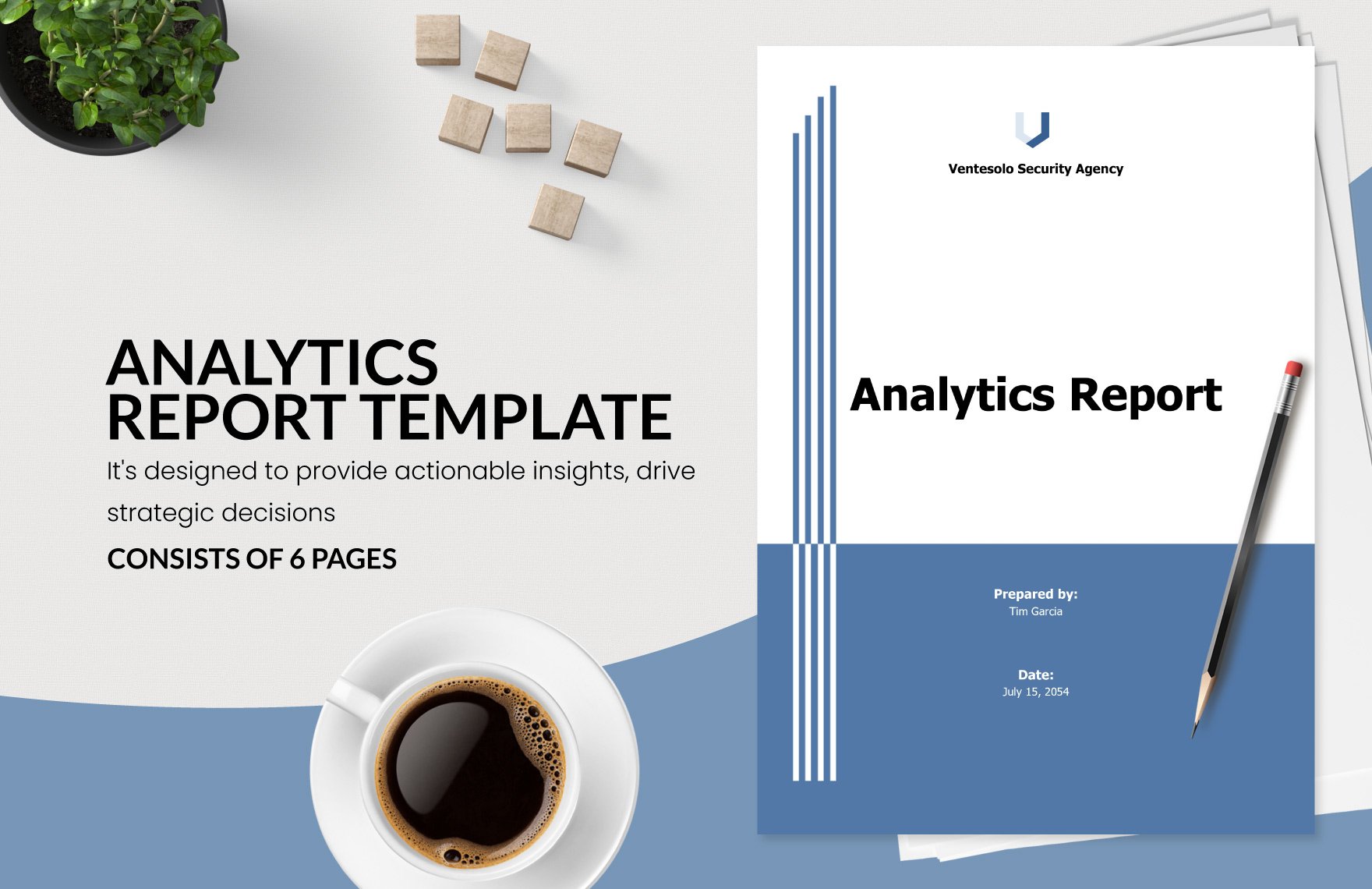A daily report is a document on how an employee spends their work day, including their achievements and the challenges they have encountered. To help you create a well-formatted daily report, choose from our wide variety of premium Daily Report Templates that you can download instantly for free. These files are ready-made and professionally designed. They are also customizable for managers or supervisors in the company to use. Open and edit the files in all versions of Microsoft Word. It’s quick, easy, convenient, and gets the job done. Why pass up this opportunity? Download one of our practical, professional, premium templates today!
What Is a Daily Report?
A daily report is a document written by employees to be submitted to their supervisors. A standard report contains information such as achievements or challenges encountered. A project report would need to be updated daily to keep people in higher positions updated on the status of the project status. It also outlines the plans for the next day.
How to Make a Daily Report in Microsoft Word?
Daily reports are vital tools in the management of a business project. They help the managers assess the progress of the business operations and find problems with enough time to mitigate them. As the daily reports accumulate, they slowly culminate into weekly reports and eventually monthly reports. Using the program Microsoft Word, we're going to follow the steps below to try and create our own effective daily report.
1. Identify the Purpose of Your Report
You need to know what purpose your daily report serves before you start making one. It usually serves several functions: to work as a progress report and continually inform your supervisors and managers of the status of your project. It can also serve as a status report as you give a weekly report to inform them of how far your project has gotten.
2. Outline and Layout
To begin your report, you need to prepare an outline of the content of your reports and provide an easy to read layout. A complicated design would look confusing to your reader. Microsoft Word gives you the option to insert boxes that serve as different sections.
3. Operations
Rather than waiting for the members of the project to approach you, it's better to do the opposite to keep track of the activities within the office. Interact with your employees or team members to gather some information.
4. Describe the Occurrences
In your survey of the activities, it will be inevitable to find that an incident would occur. Usually, if it's a minor then it should only be noted. However, if something major comes up then it would be best to create a separate incident report. Whatever it is, you will need to make your report as comprehensive as possible. Describe what that incident is, when it happened such as the date and/or estimated time, why it happened, and how the incident occurred. This part of the report will have to be given in detail to help find a resolution quickly.
5 Simplify the Content
In spite of the need to keep your report detailed, it's also important that what you put into the report has to be easily read. Don't use words that are too big. Just stick with simple everyday words so as to avoid tainting your information.
6. Review and Revise
When you finish writing your report, take some time to review it. Be mindful of any error you might have made with your grammar, spelling, and punctuation. Microsoft Word has a program that underlines your error in either red, blue, or green so you can use this to your advantage. Revise the errors you've made before saving the file.