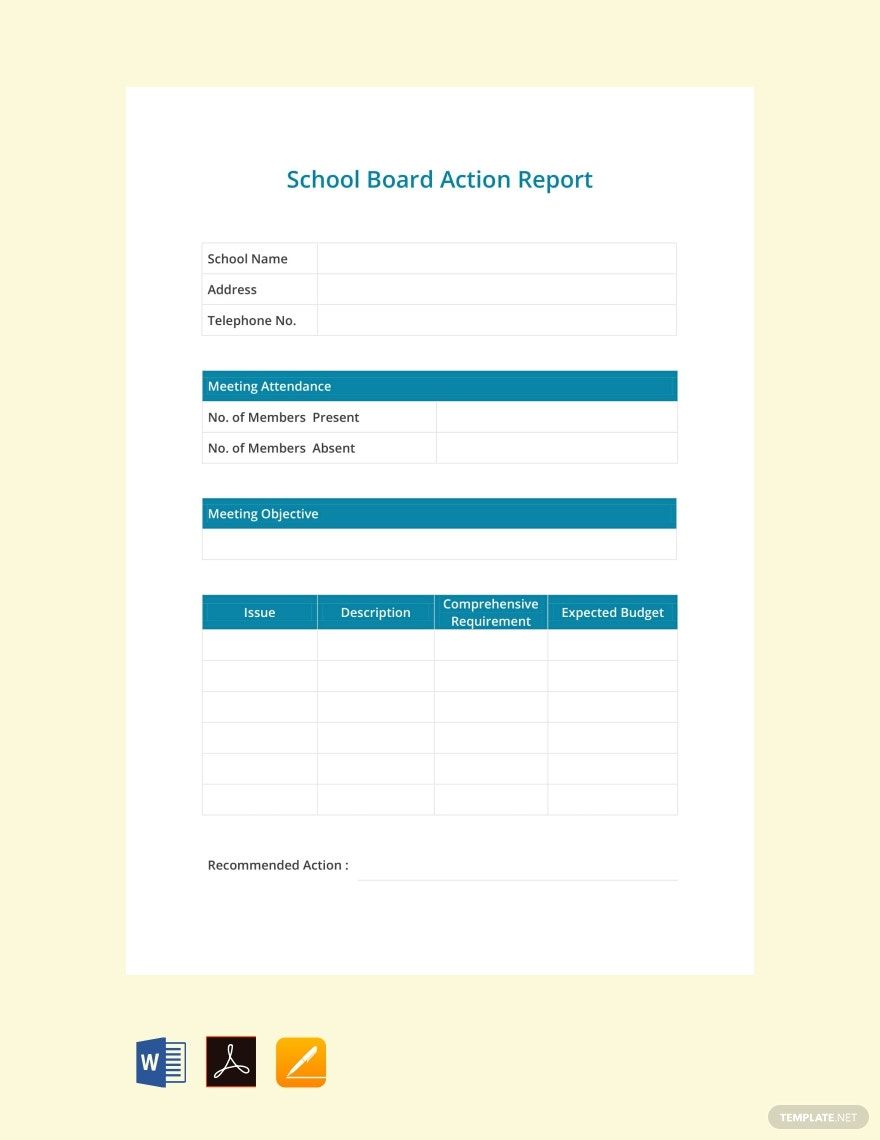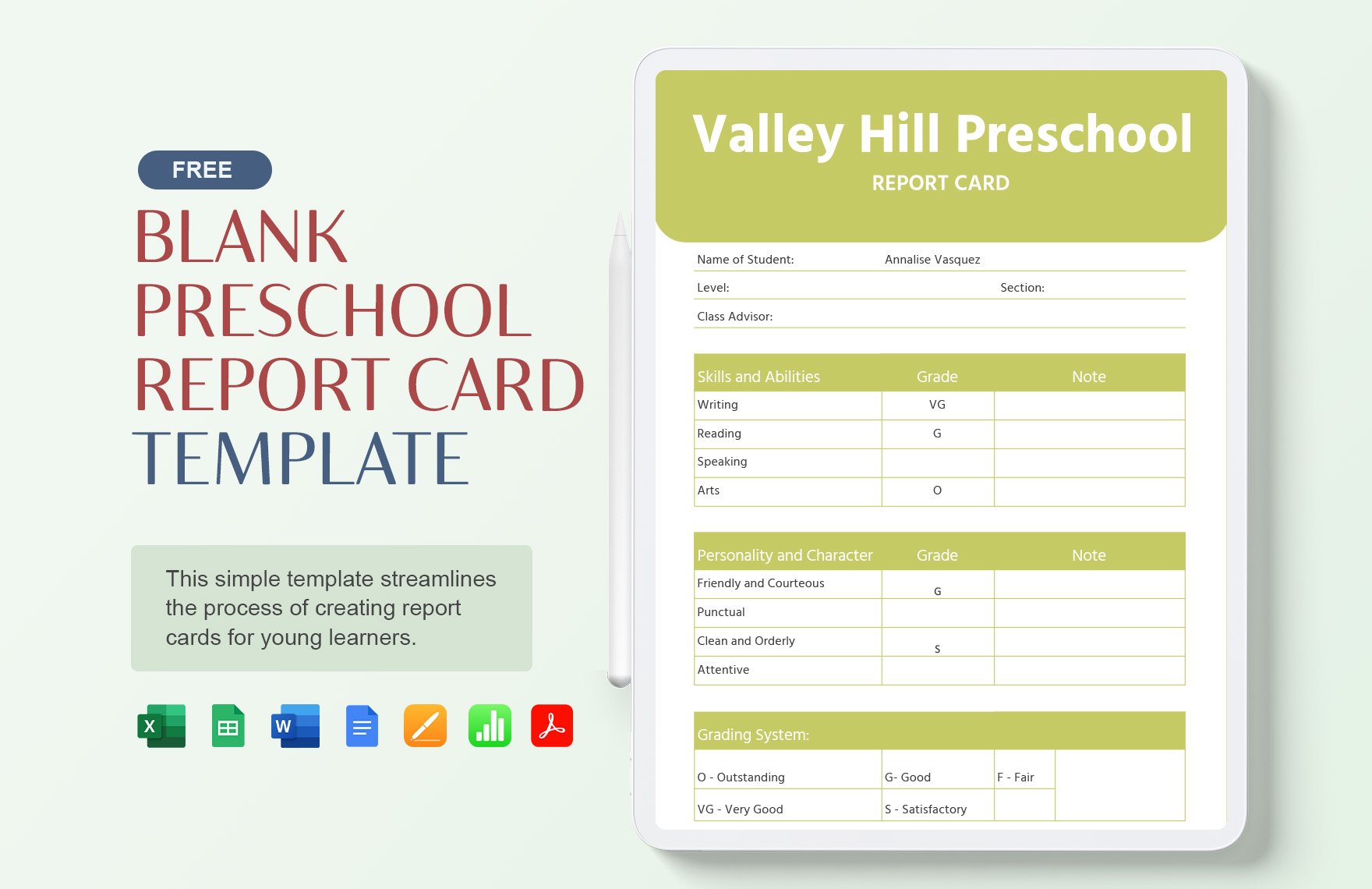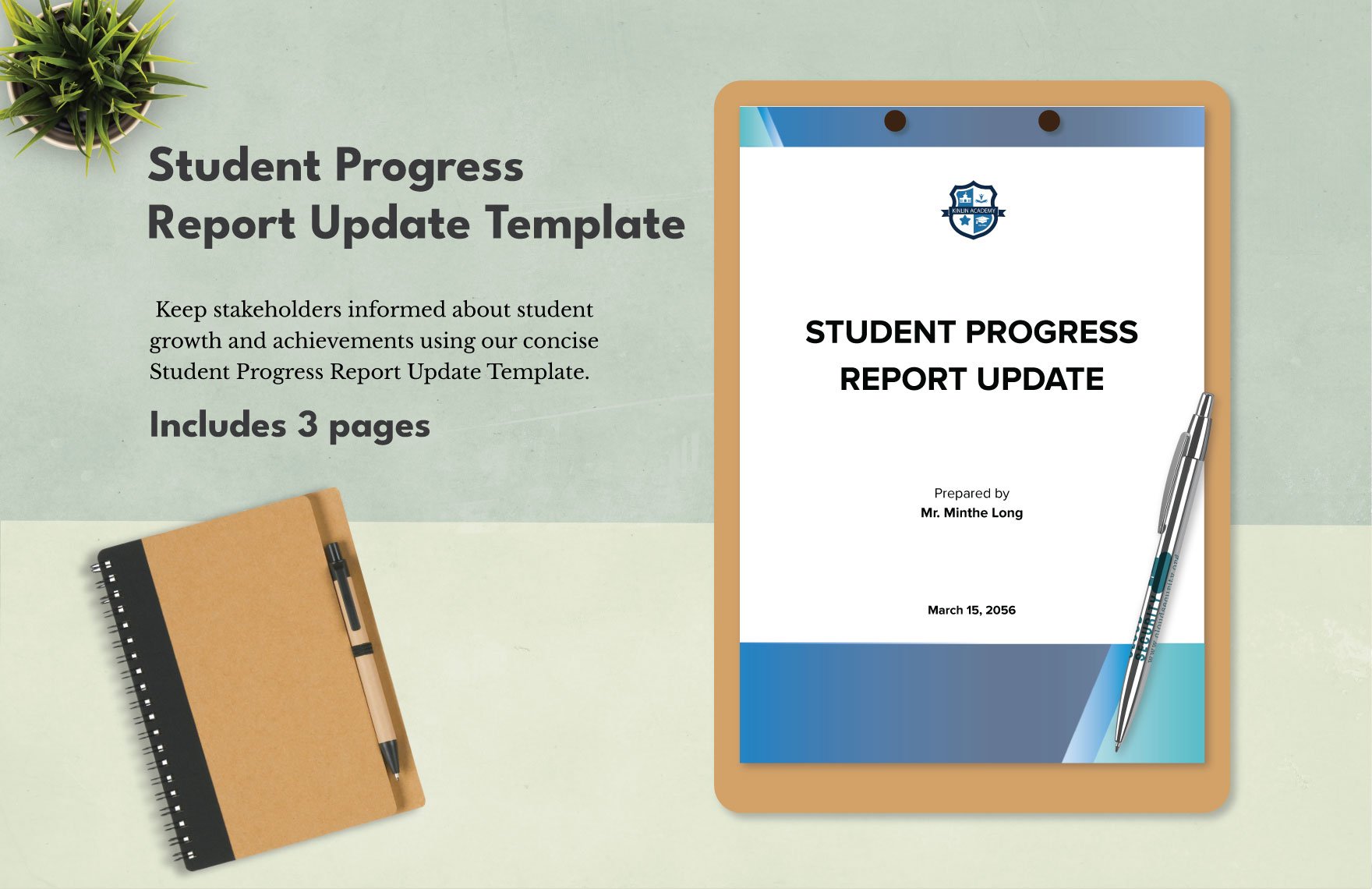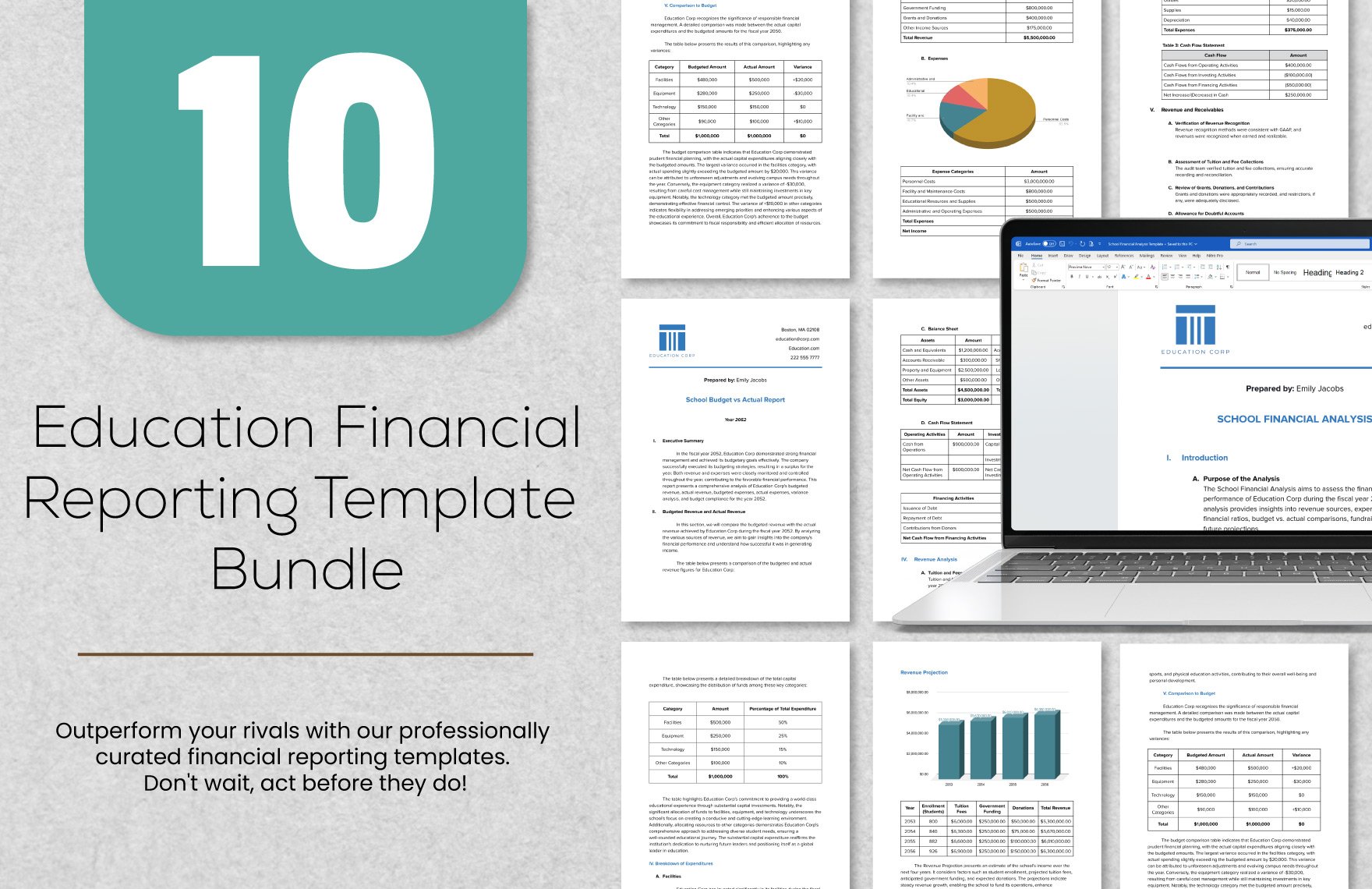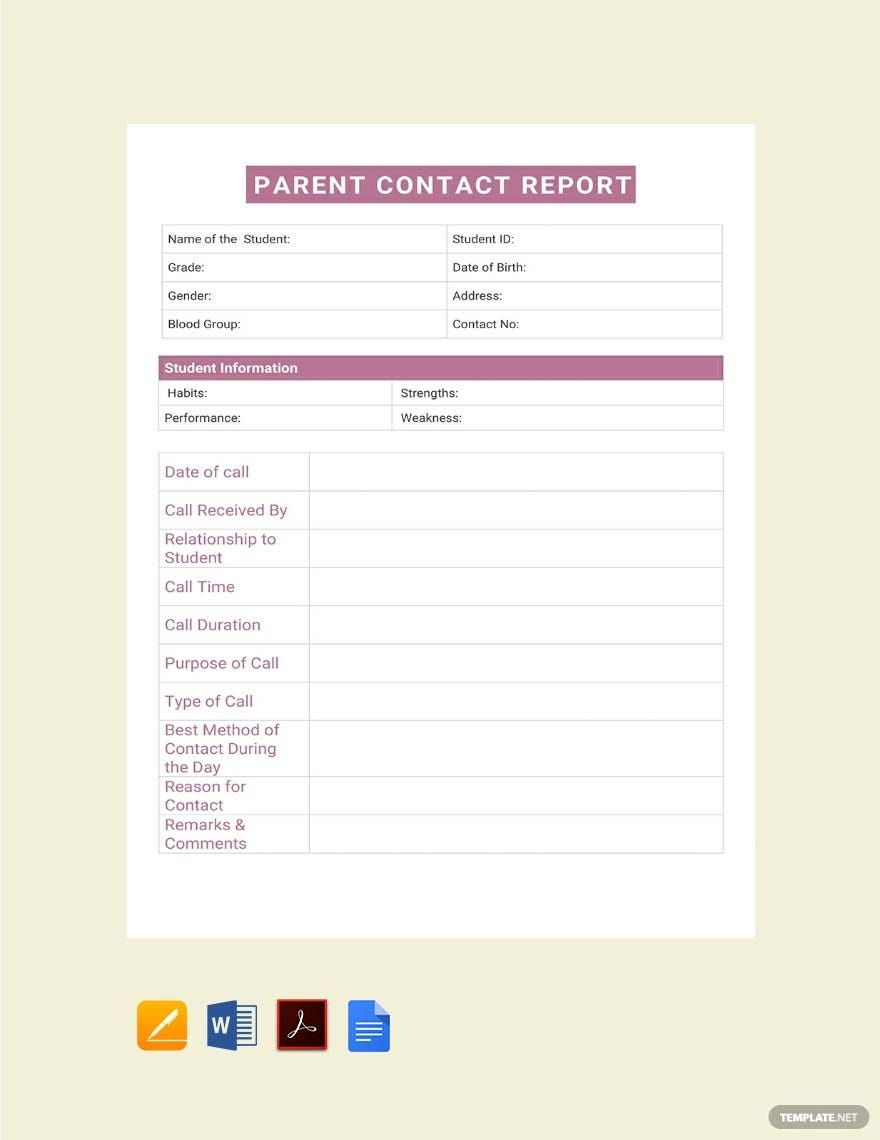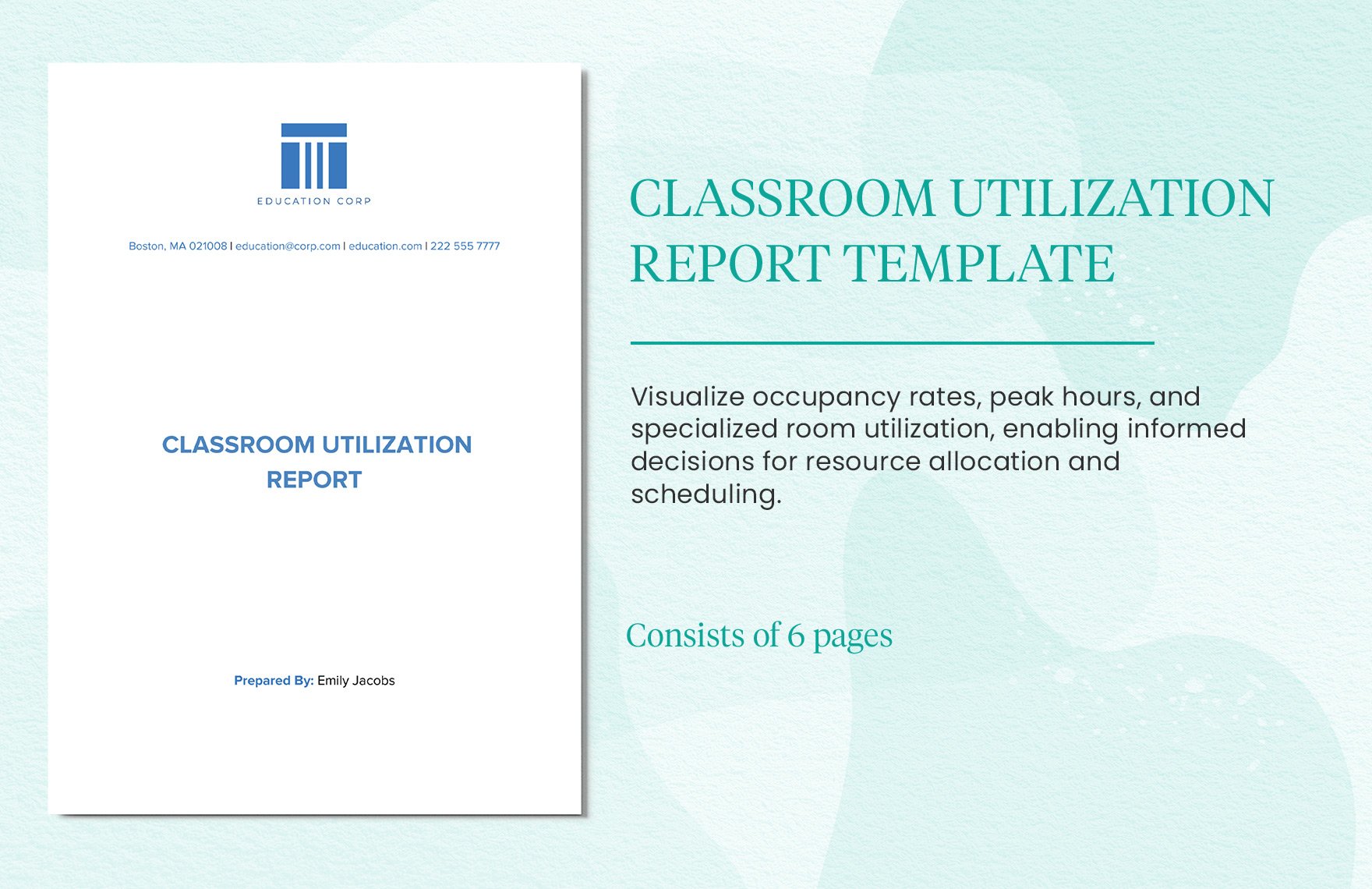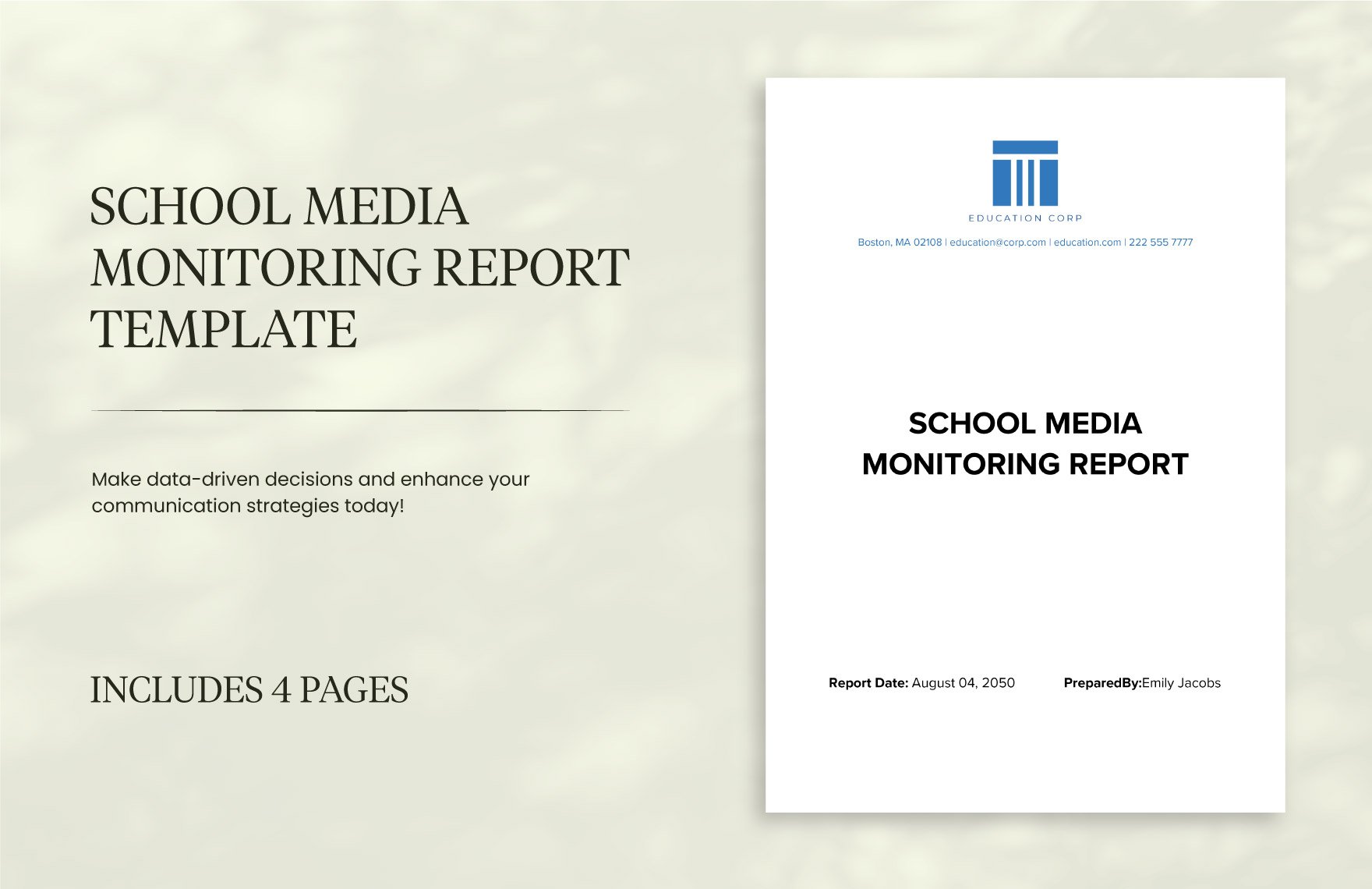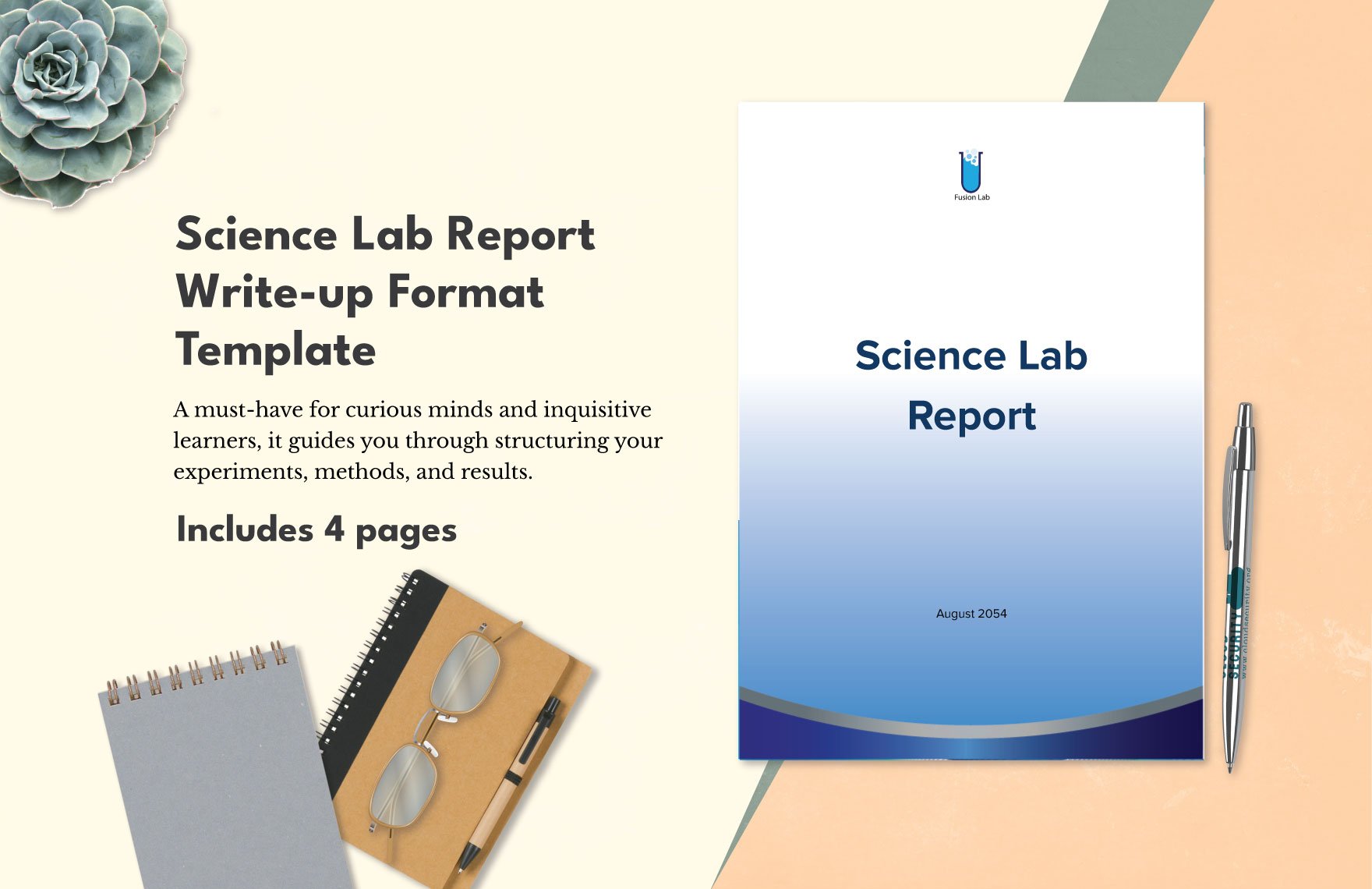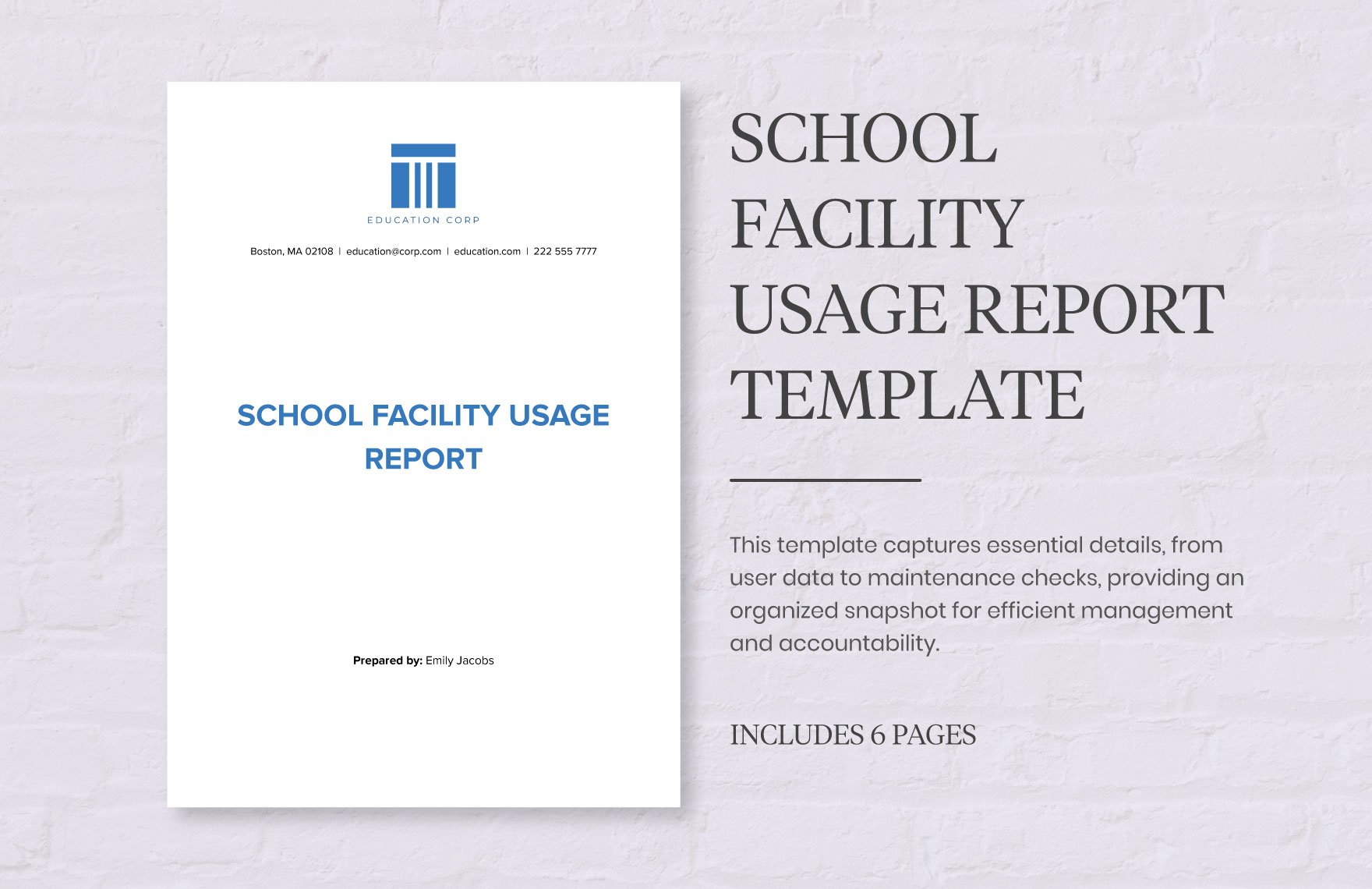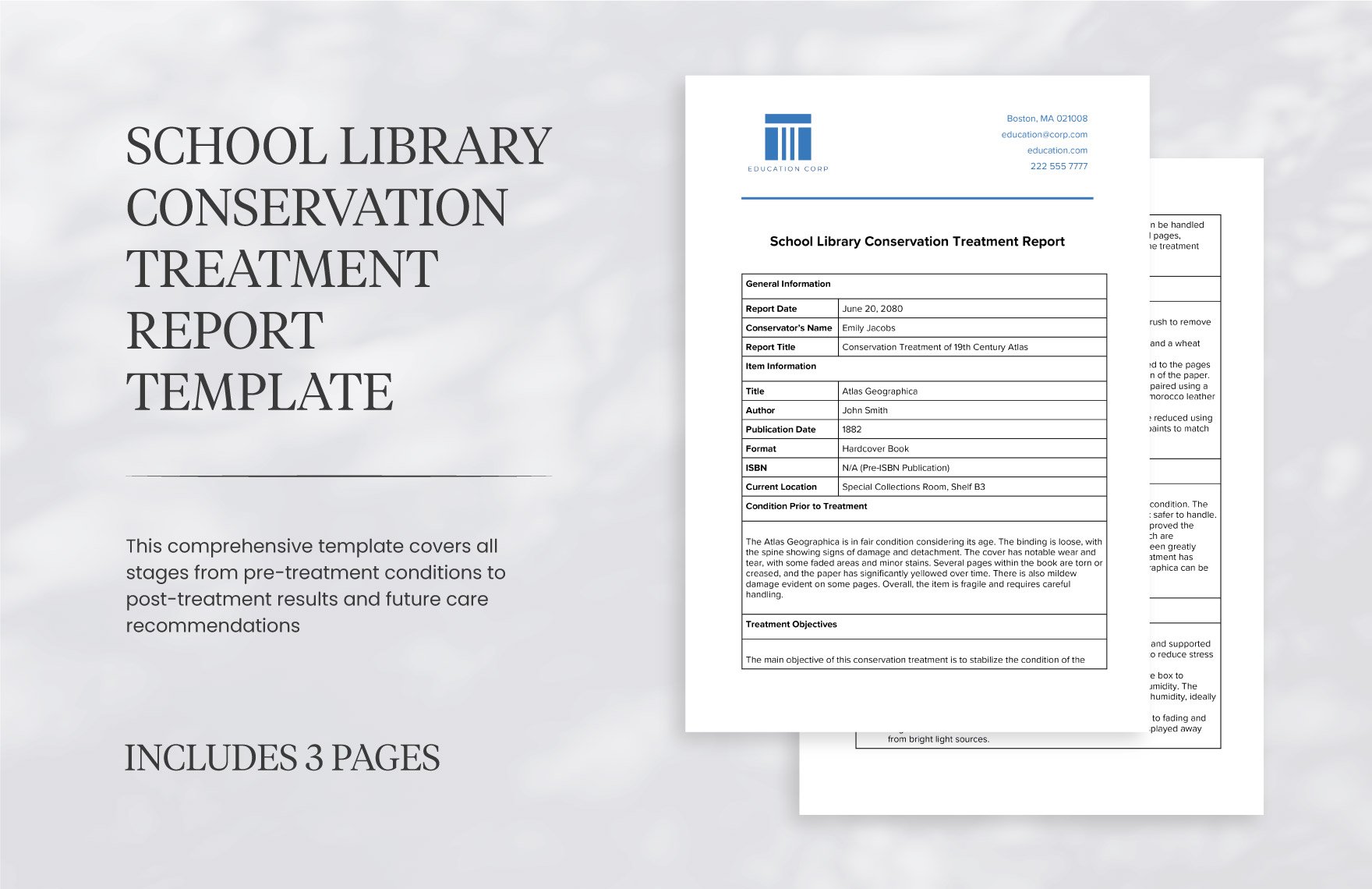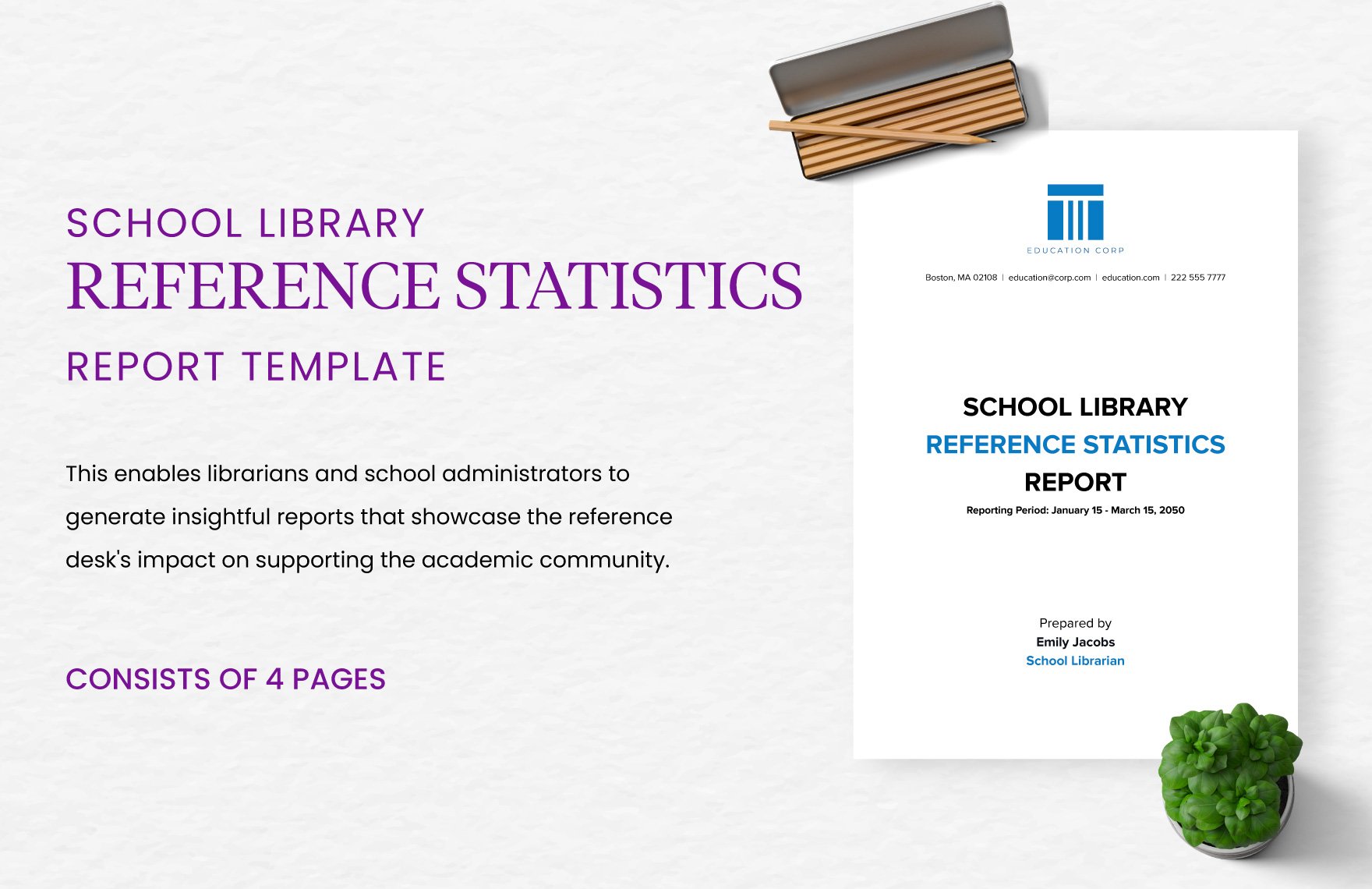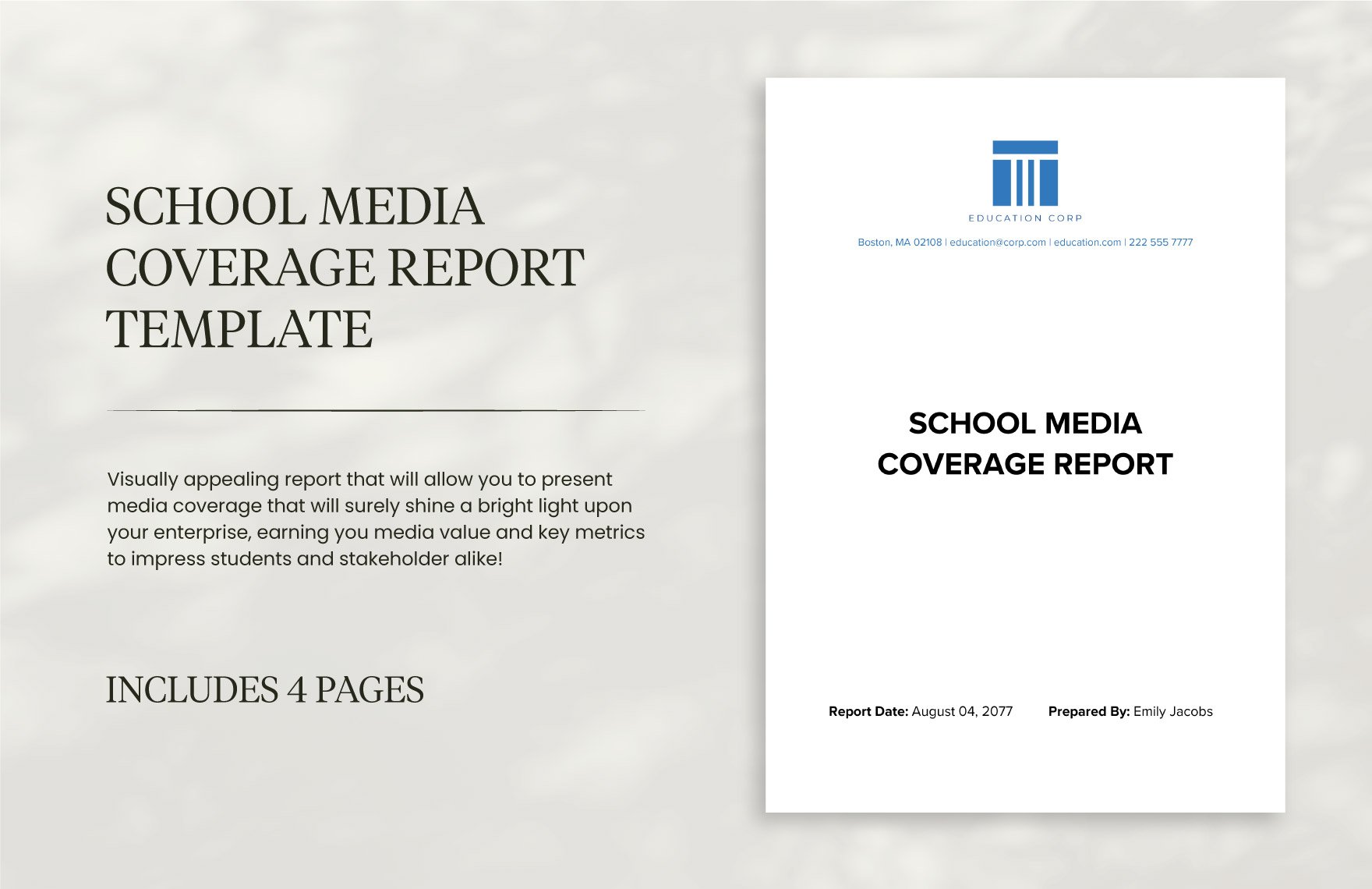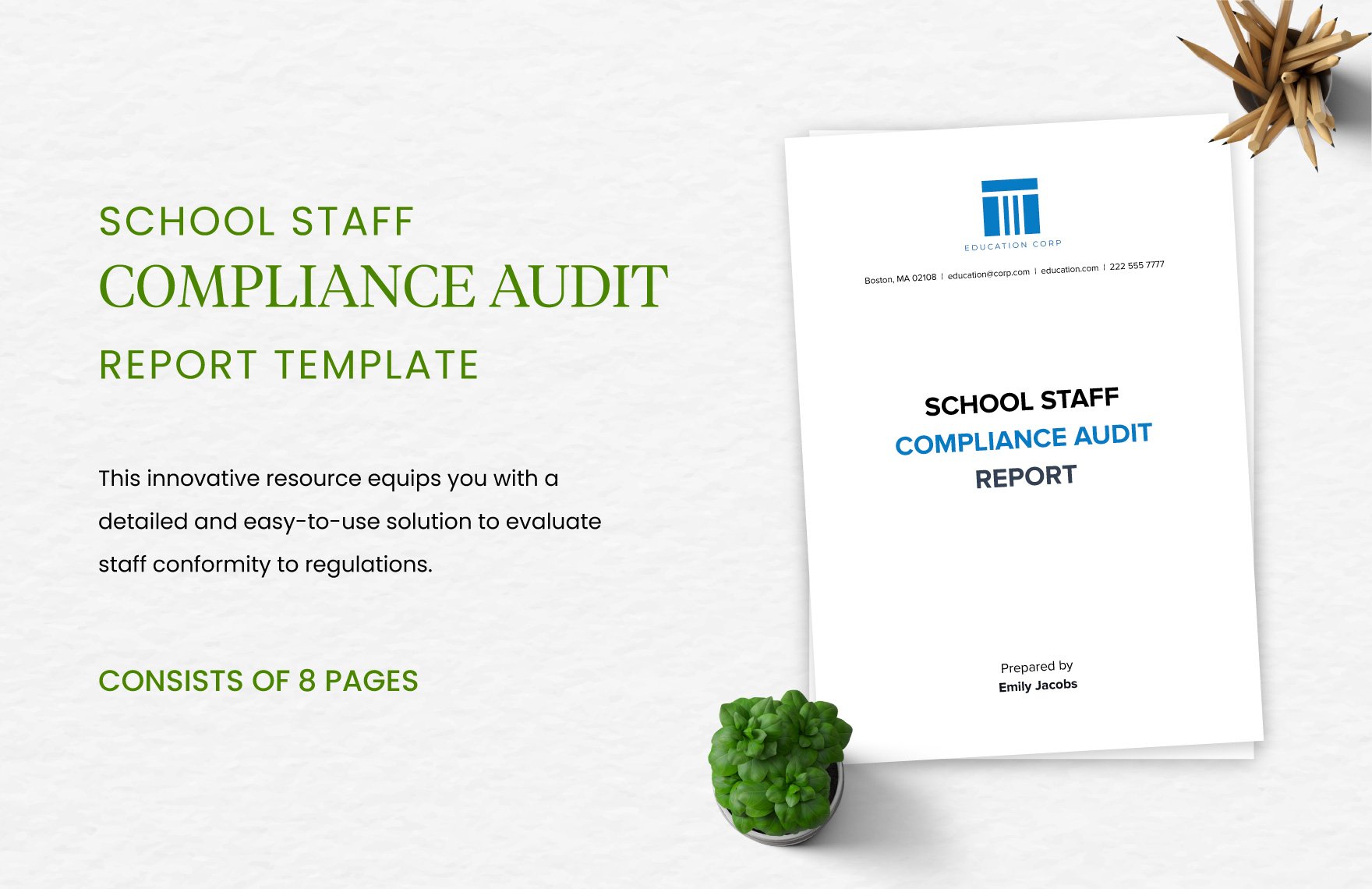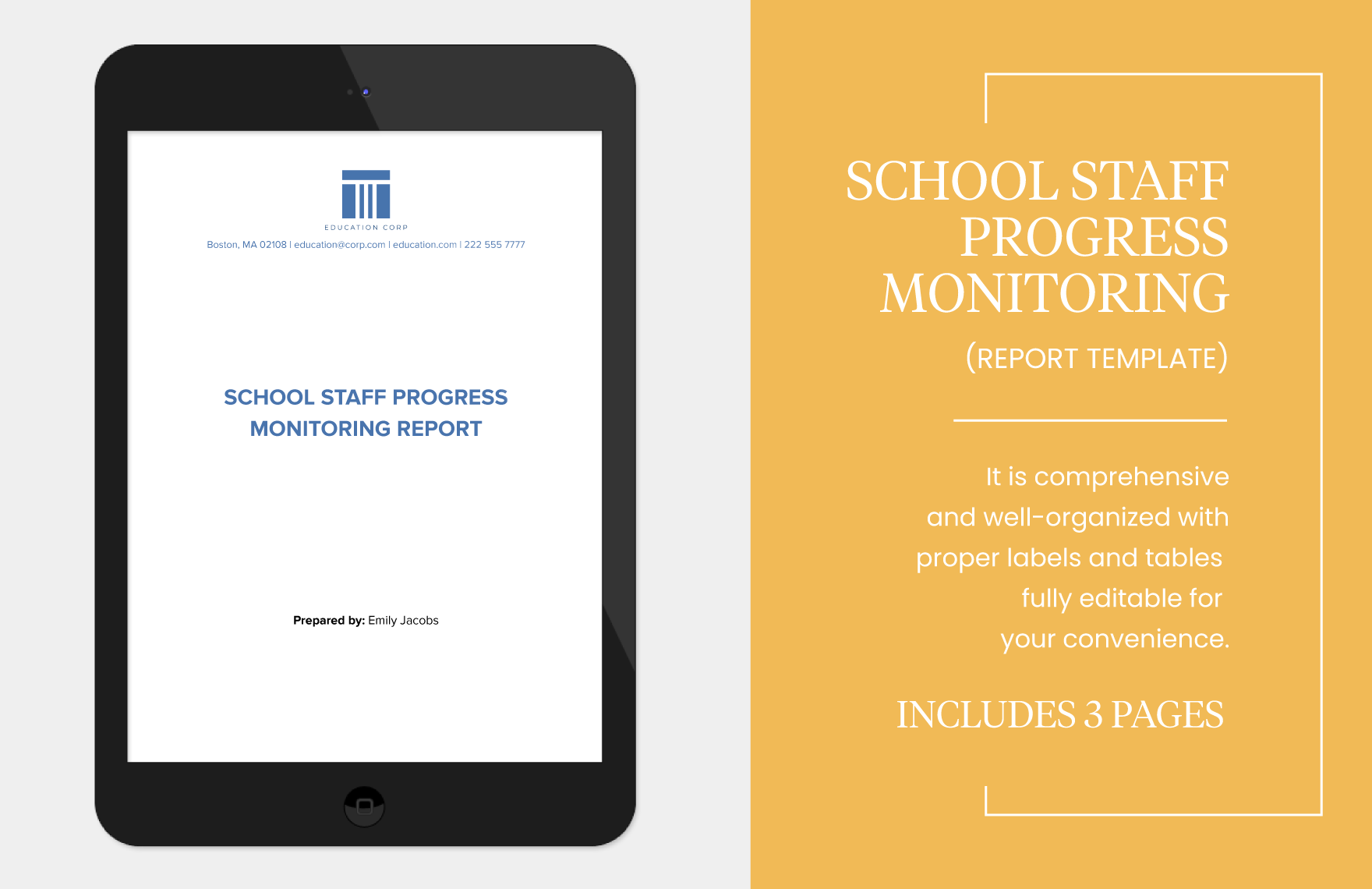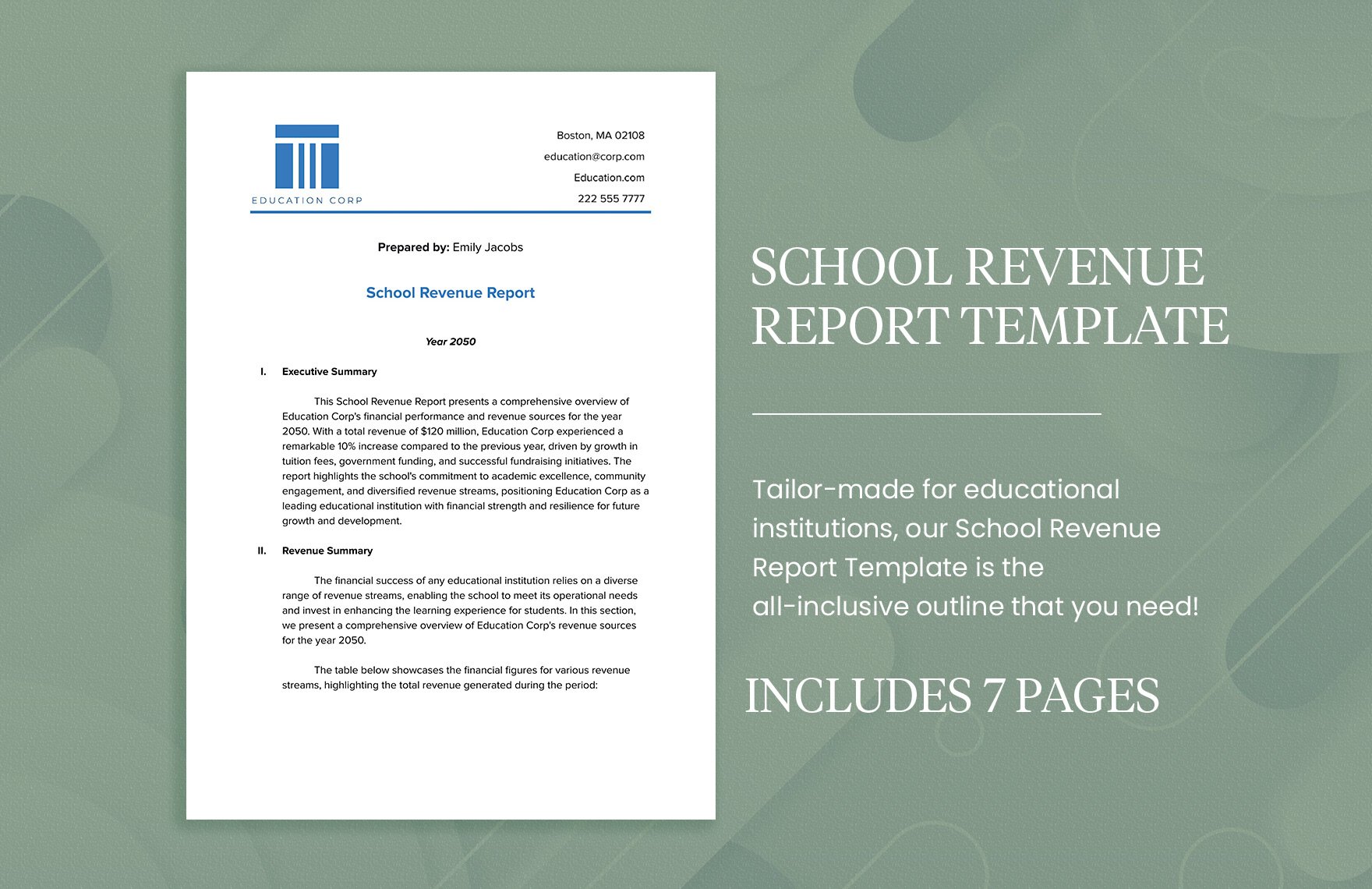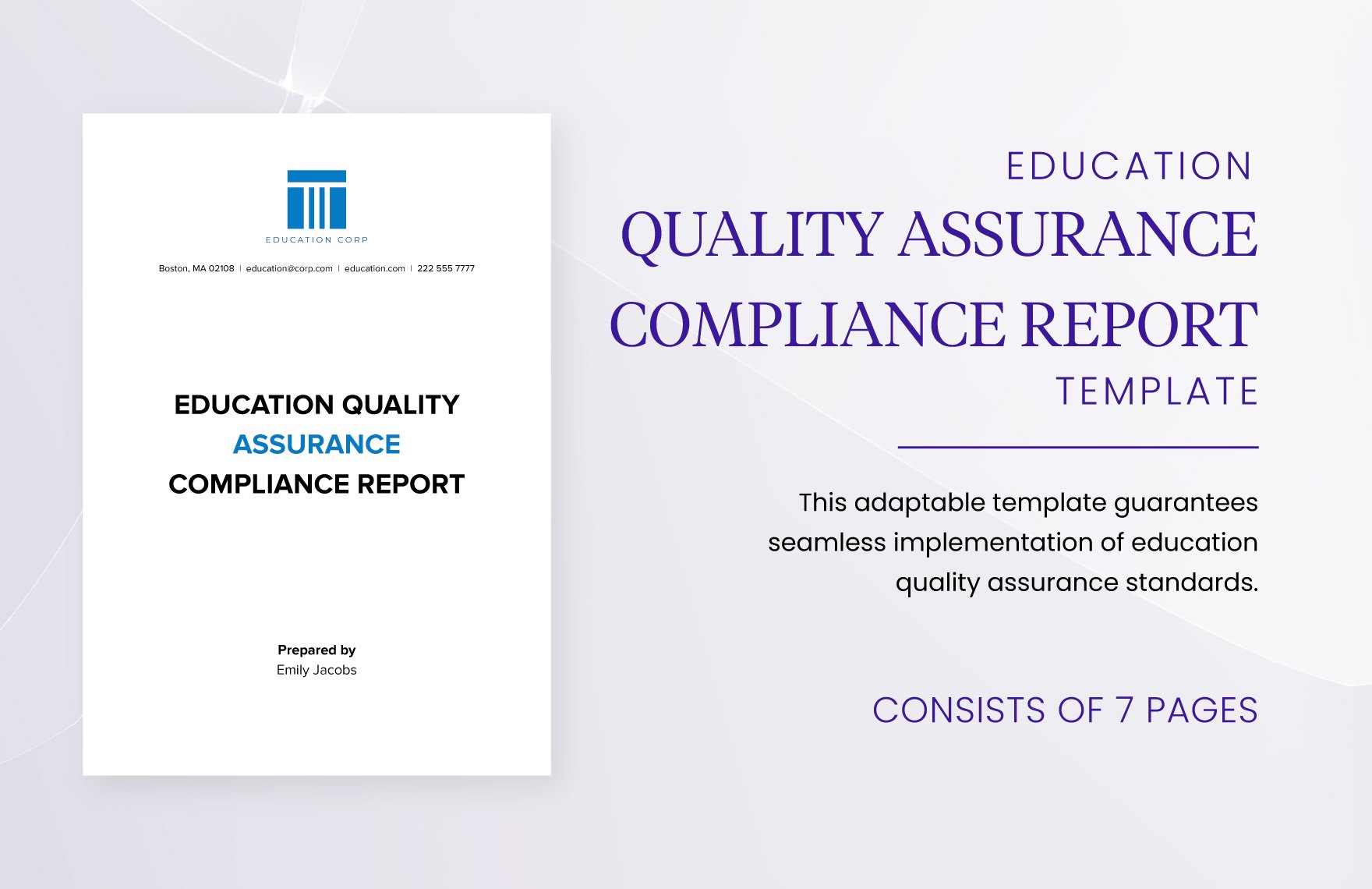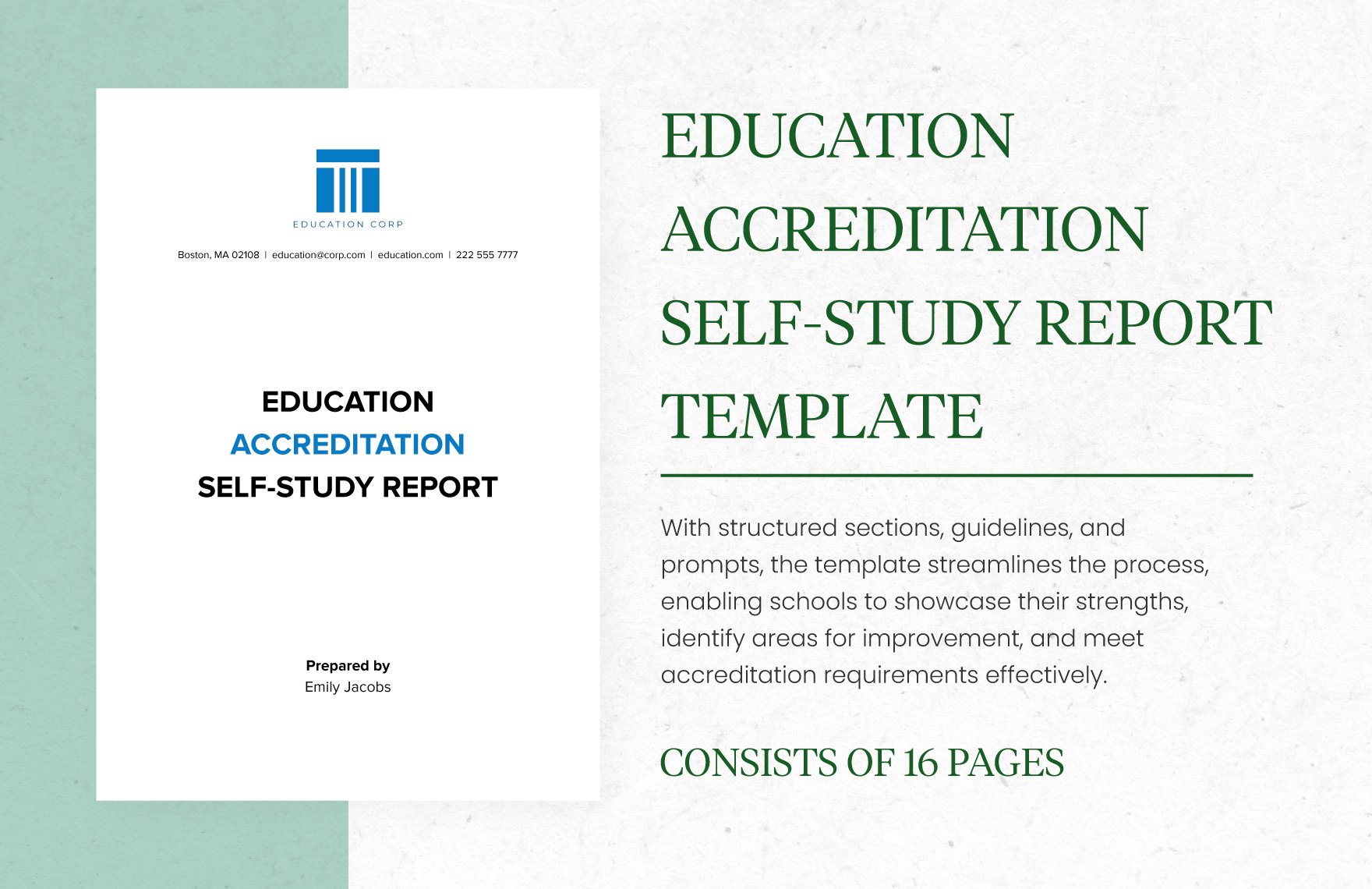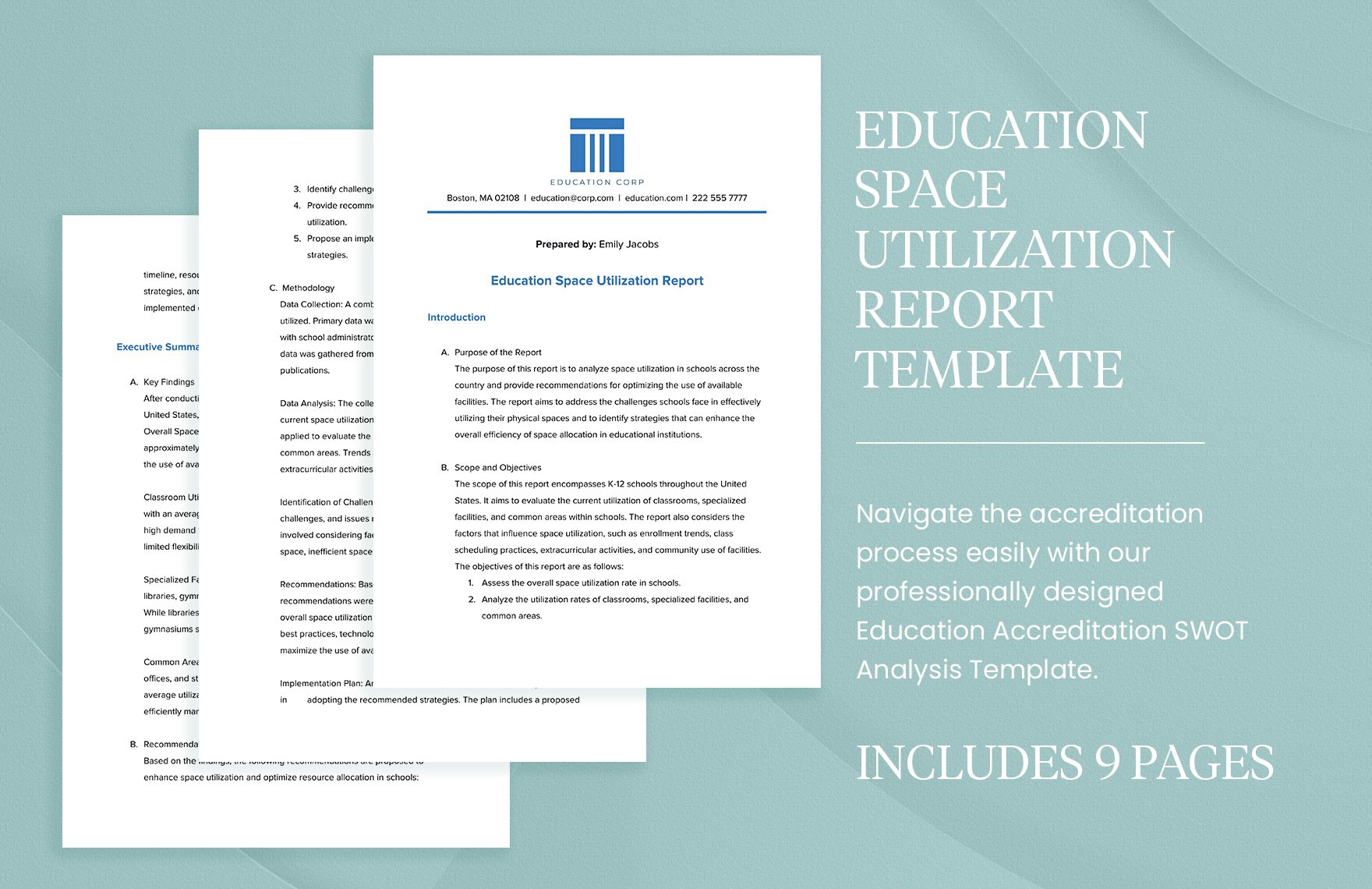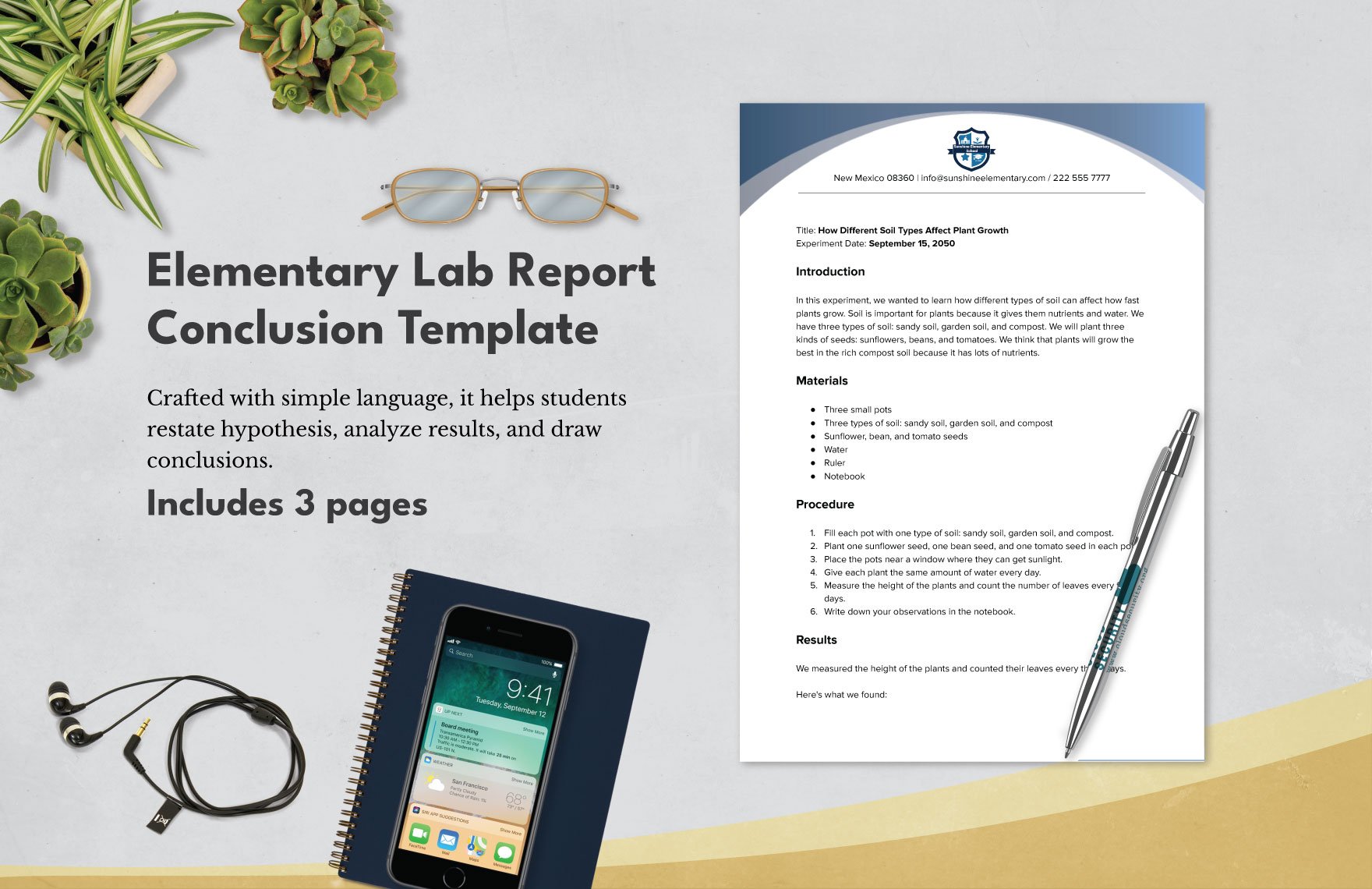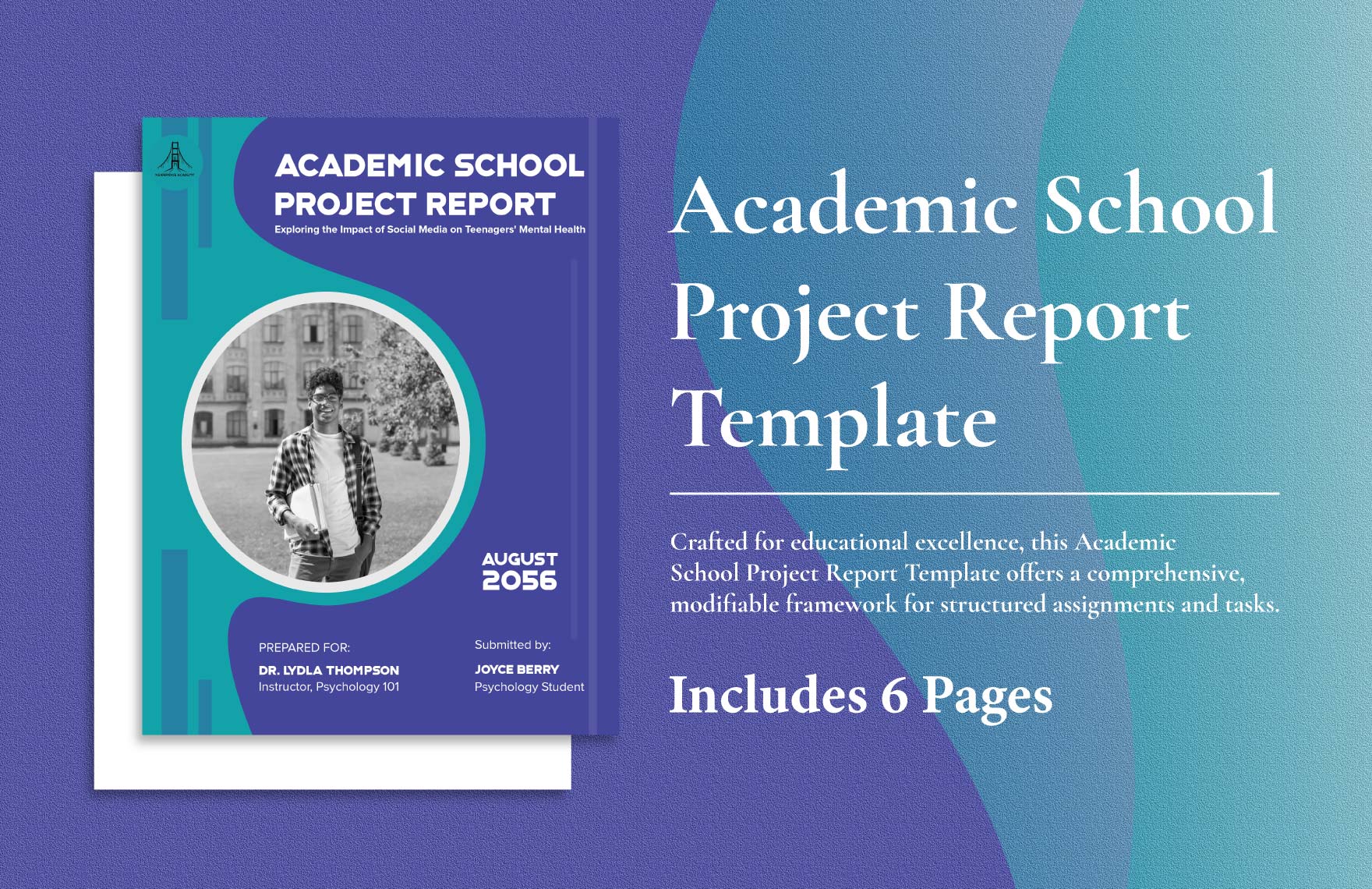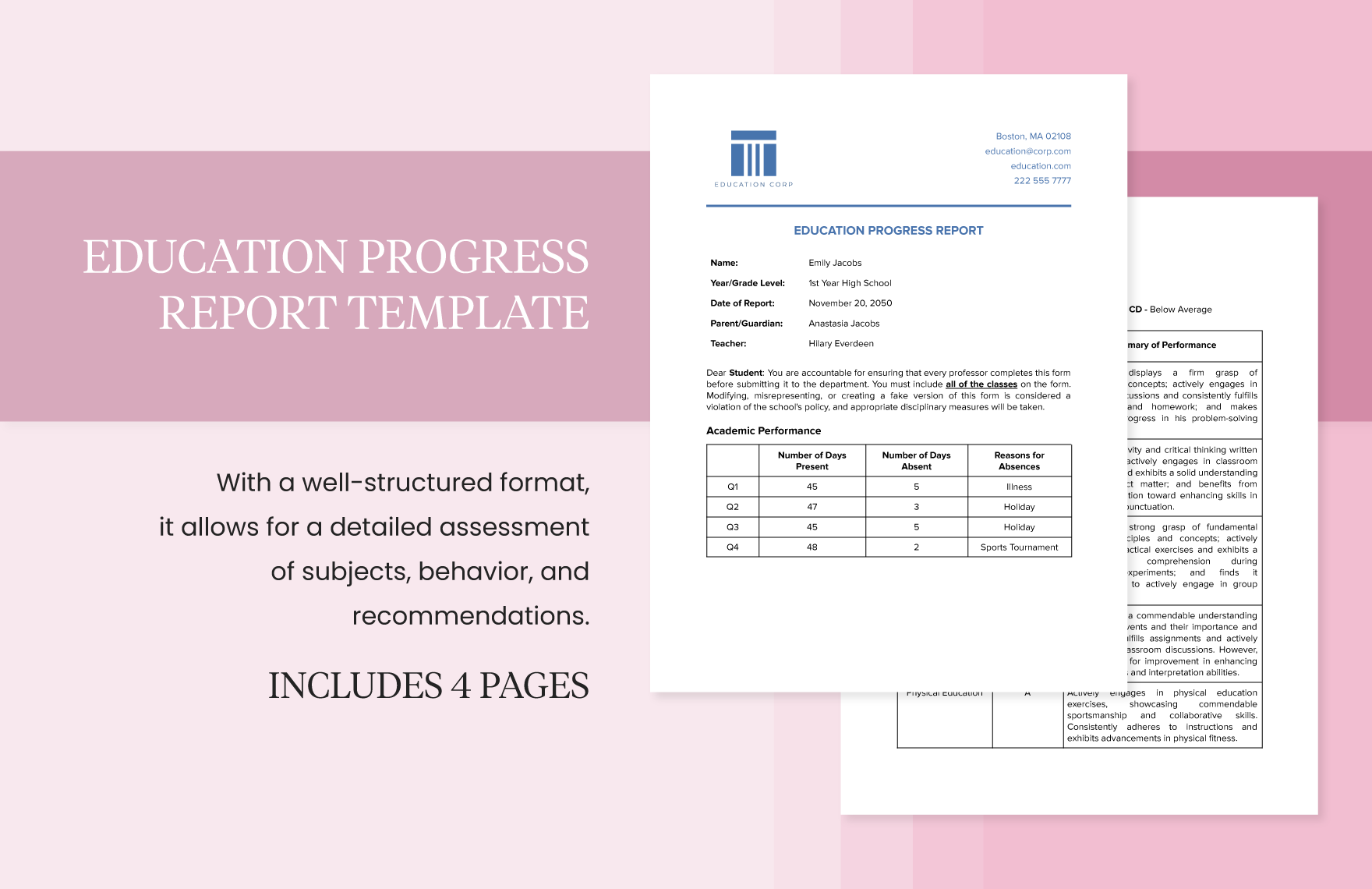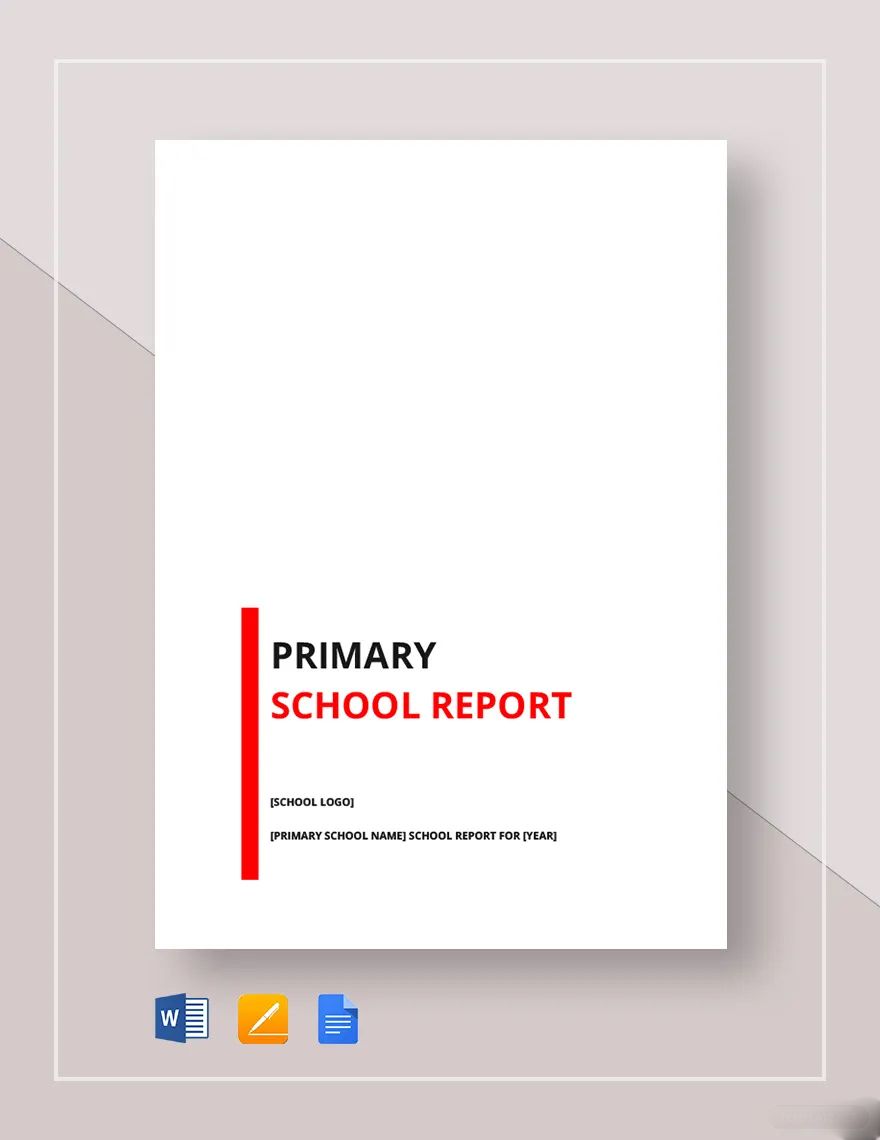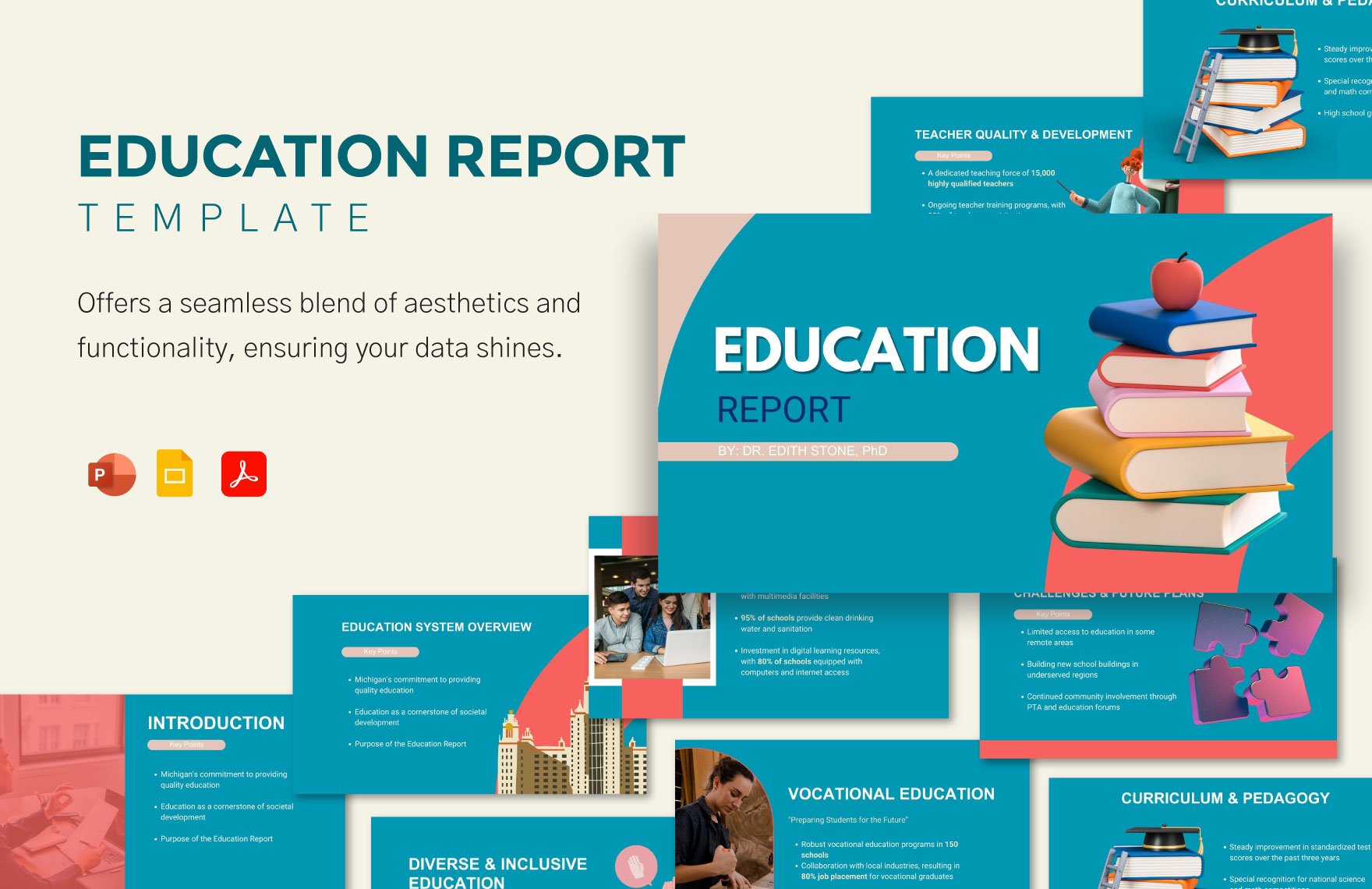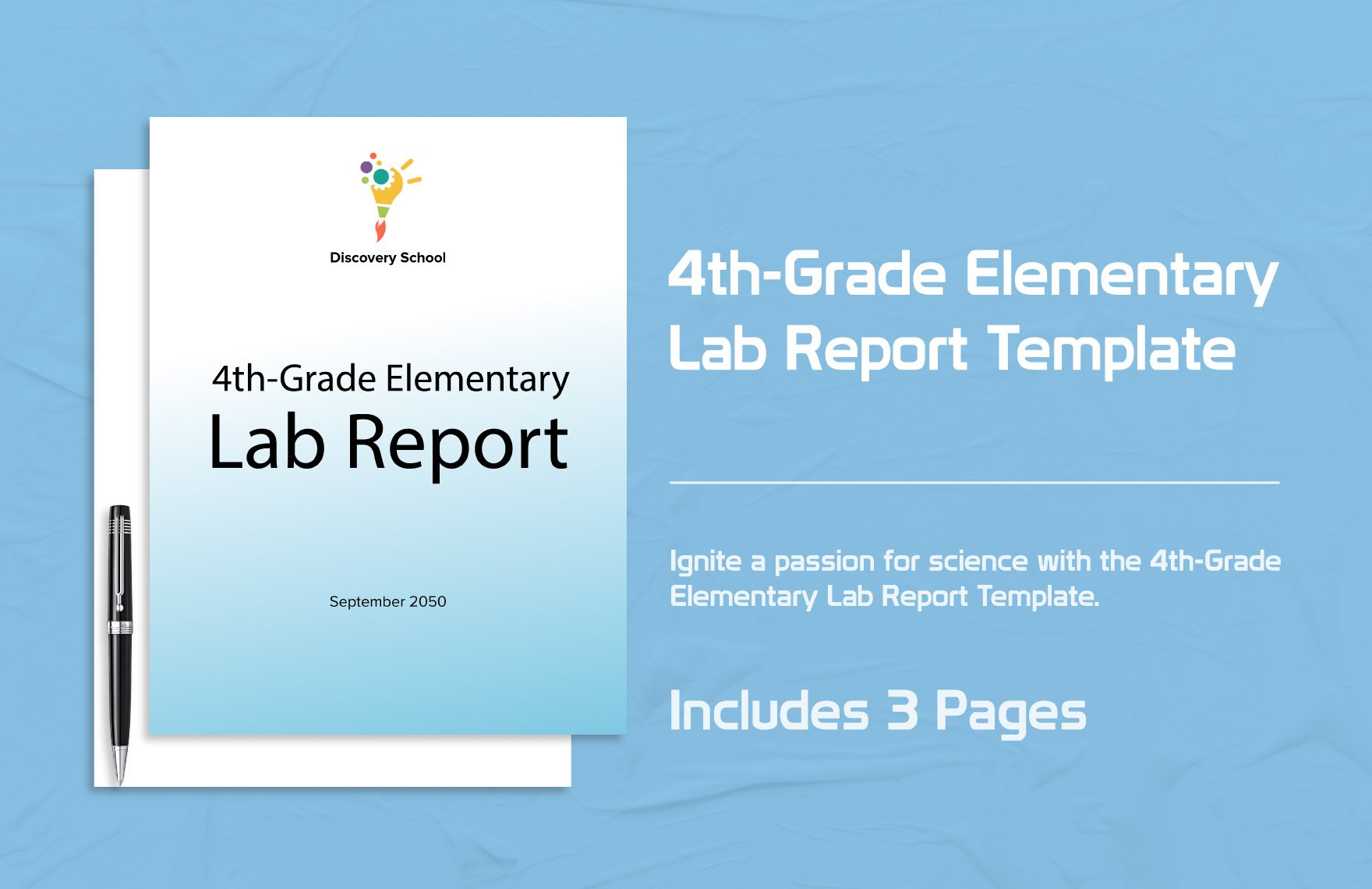During a school's end of term, students are evaluated based on their final ratings and the results are typically written on a school report card. This is then used for future endeavors such as enrollment purposes when it's back to school time or employment purposes to those looking for a job. Here at Template.net, we've got a collection of ready-made school report templates in PDF to help you get started. These templates are easily editable and fully printable, they can even be downloaded anytime and anywhere. If you're a teacher and you need to create a school report card, save yourself a lot of time by downloading a report template instead.
School Report Templates in PDF
Get creative with customized, professional-quality school report templates in PDF. Free to download and fully editable for your needs. Start designing now!