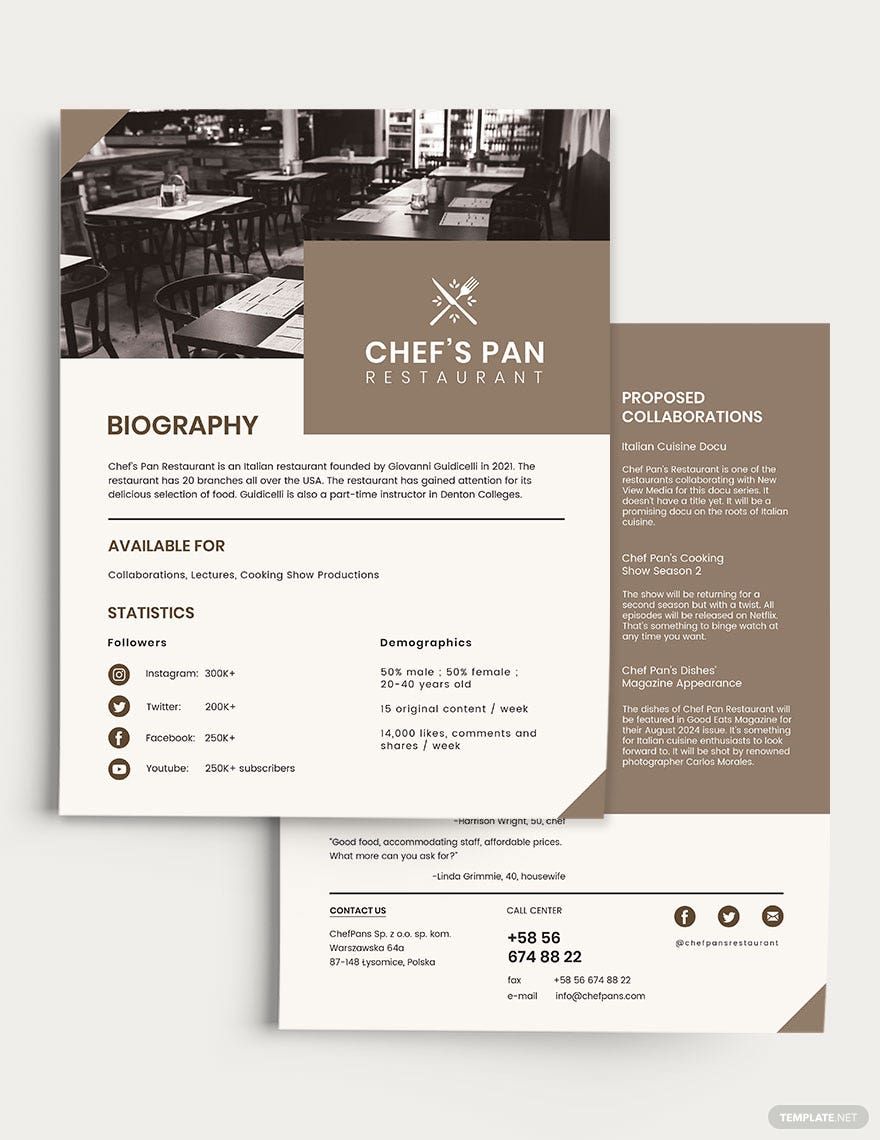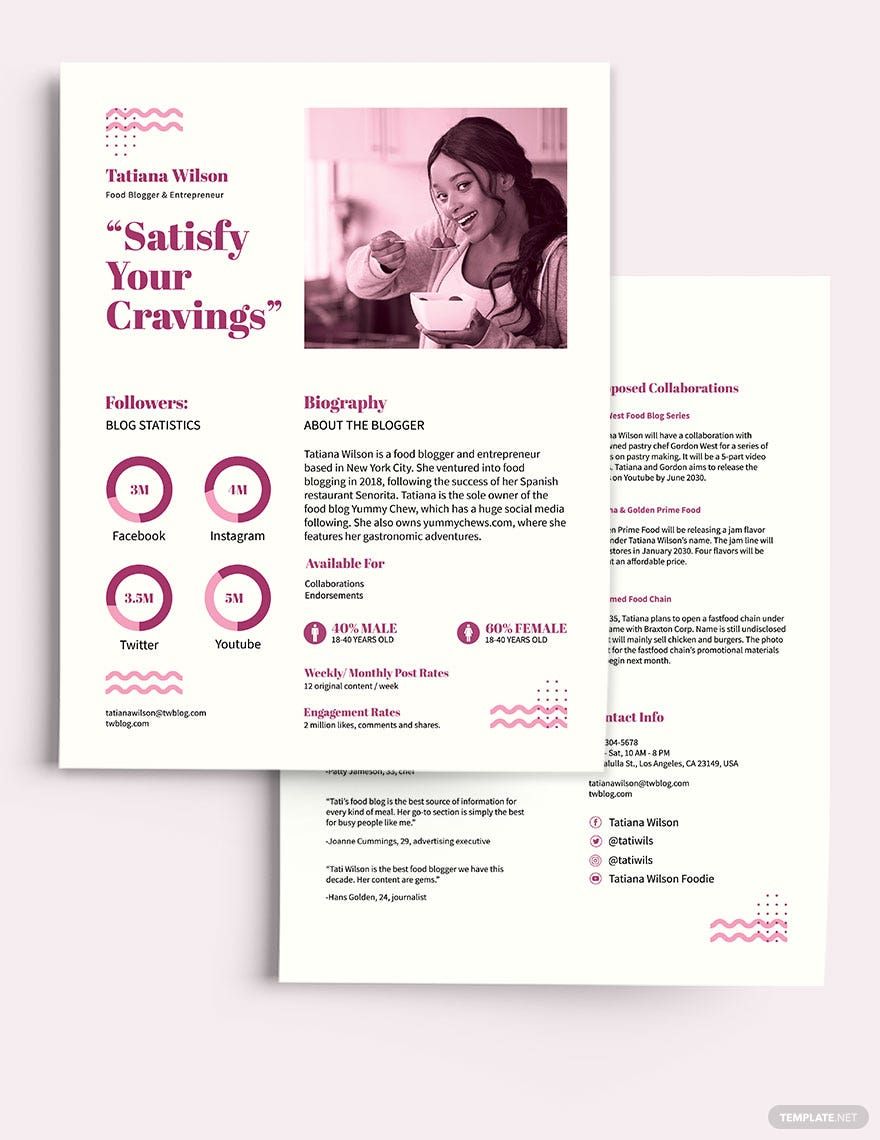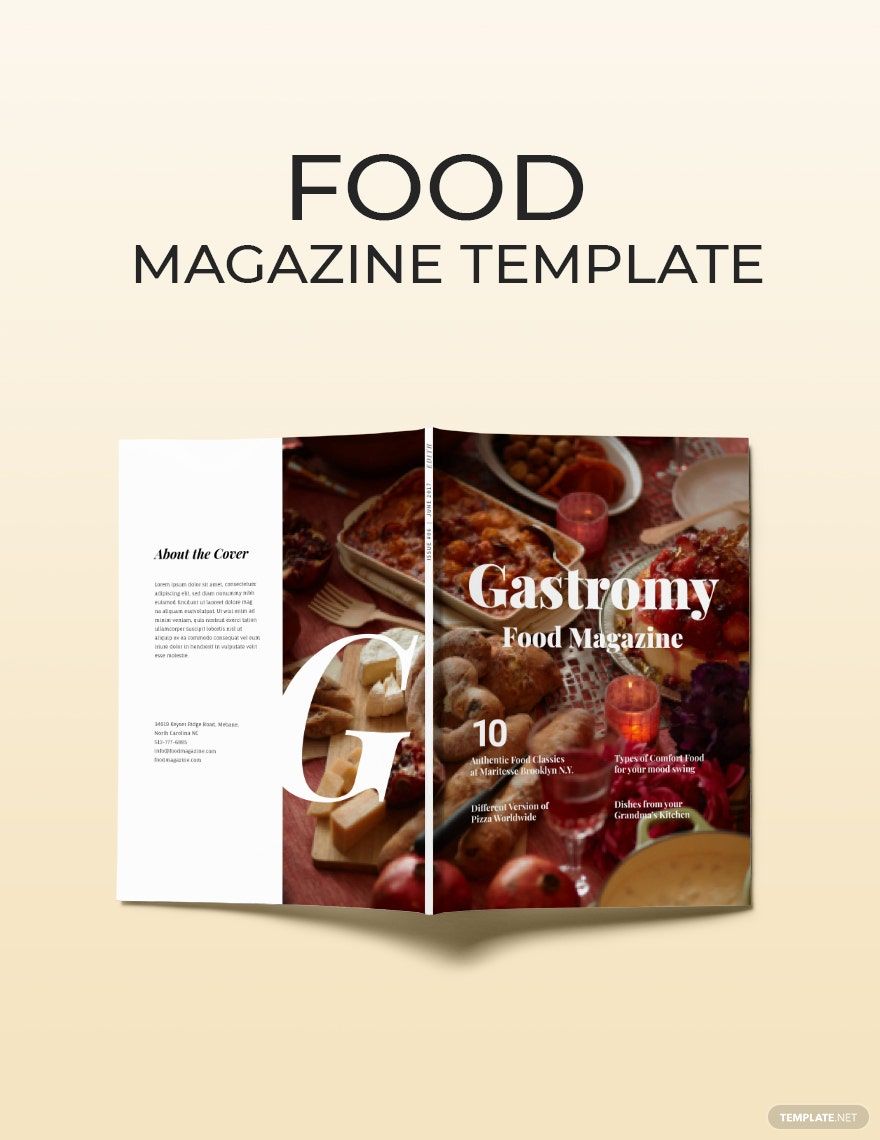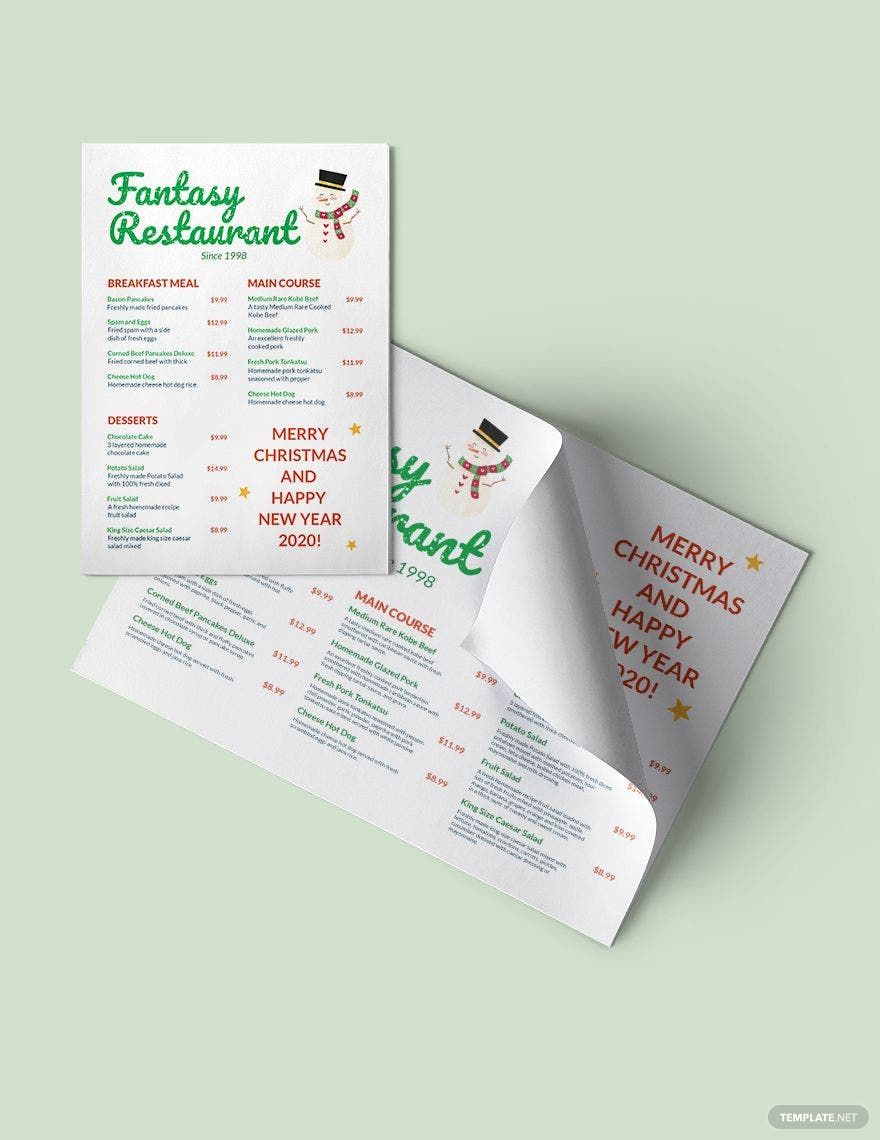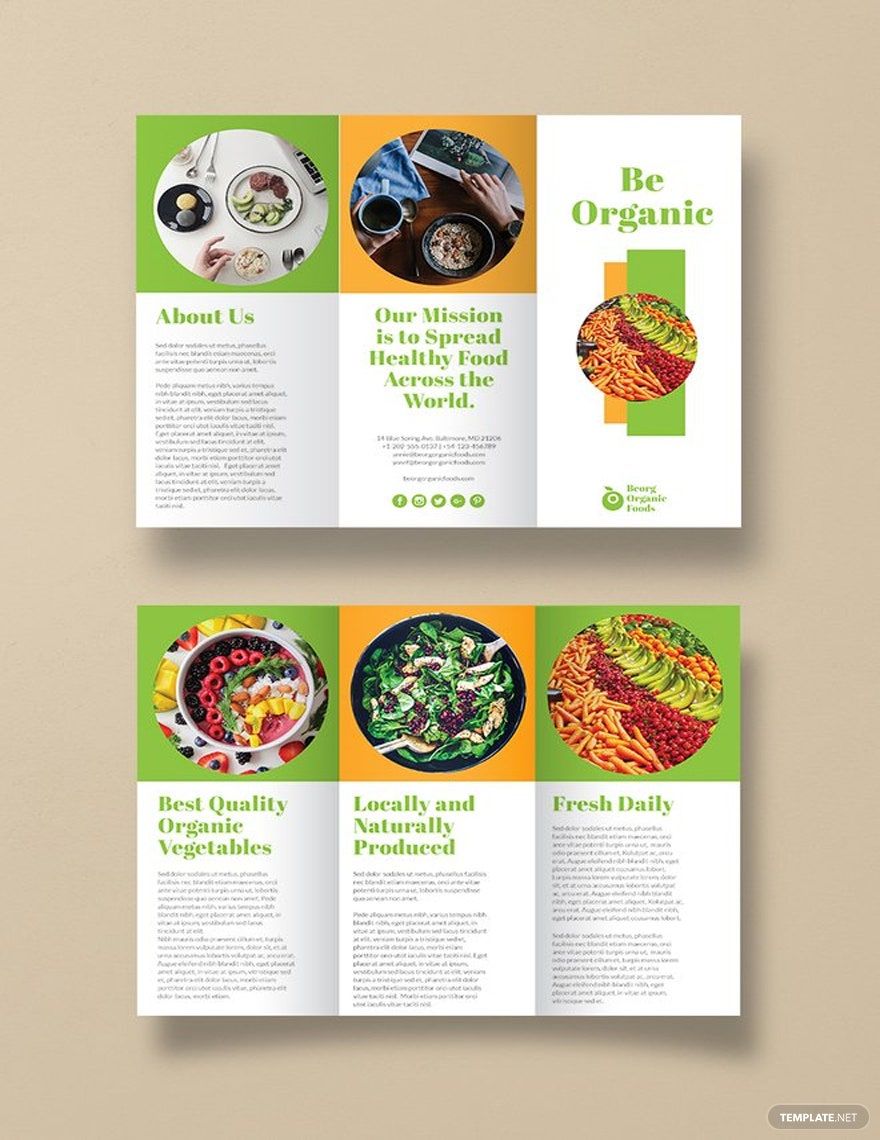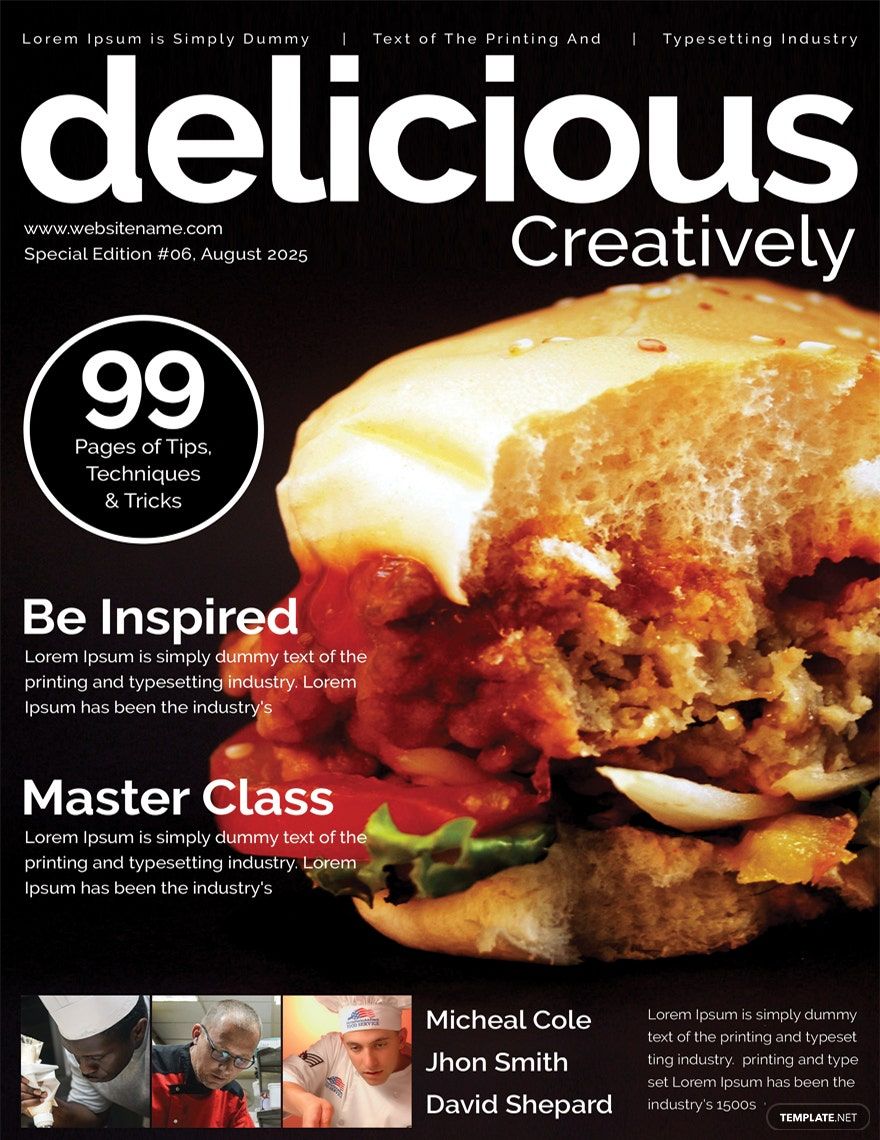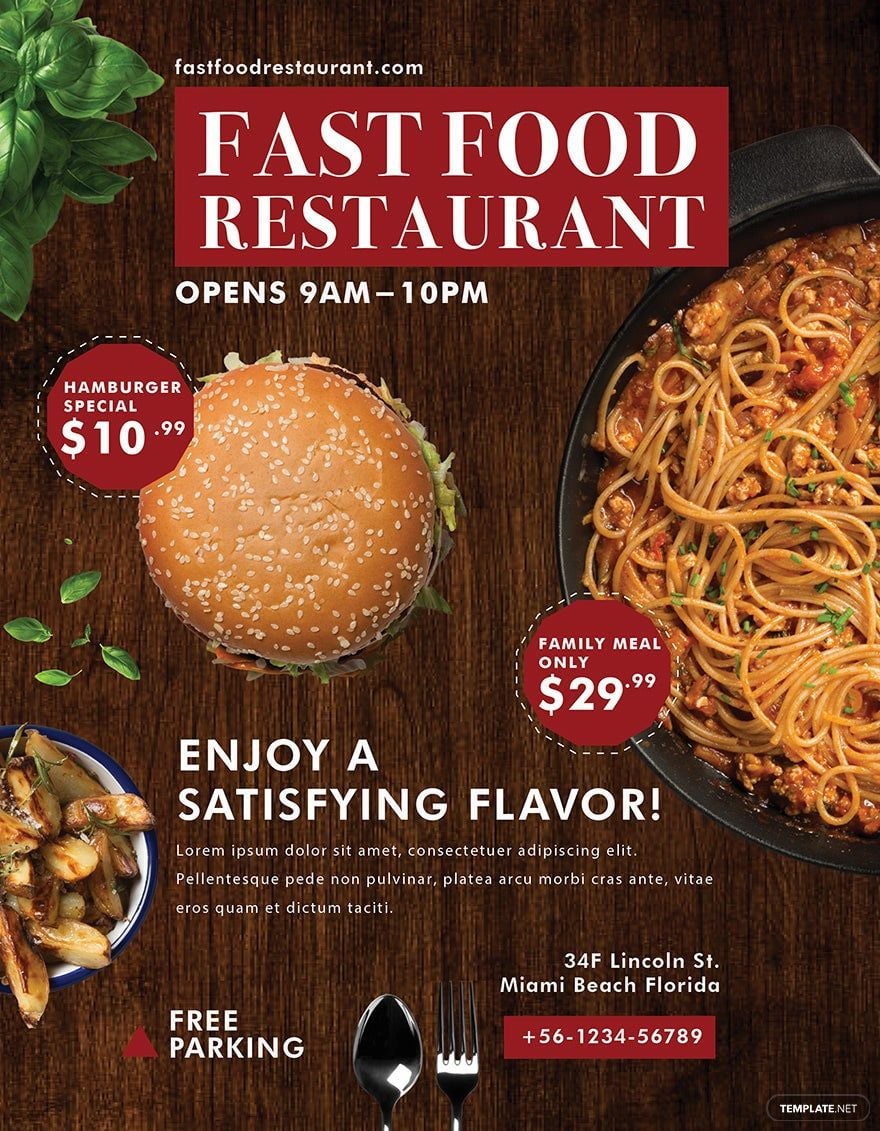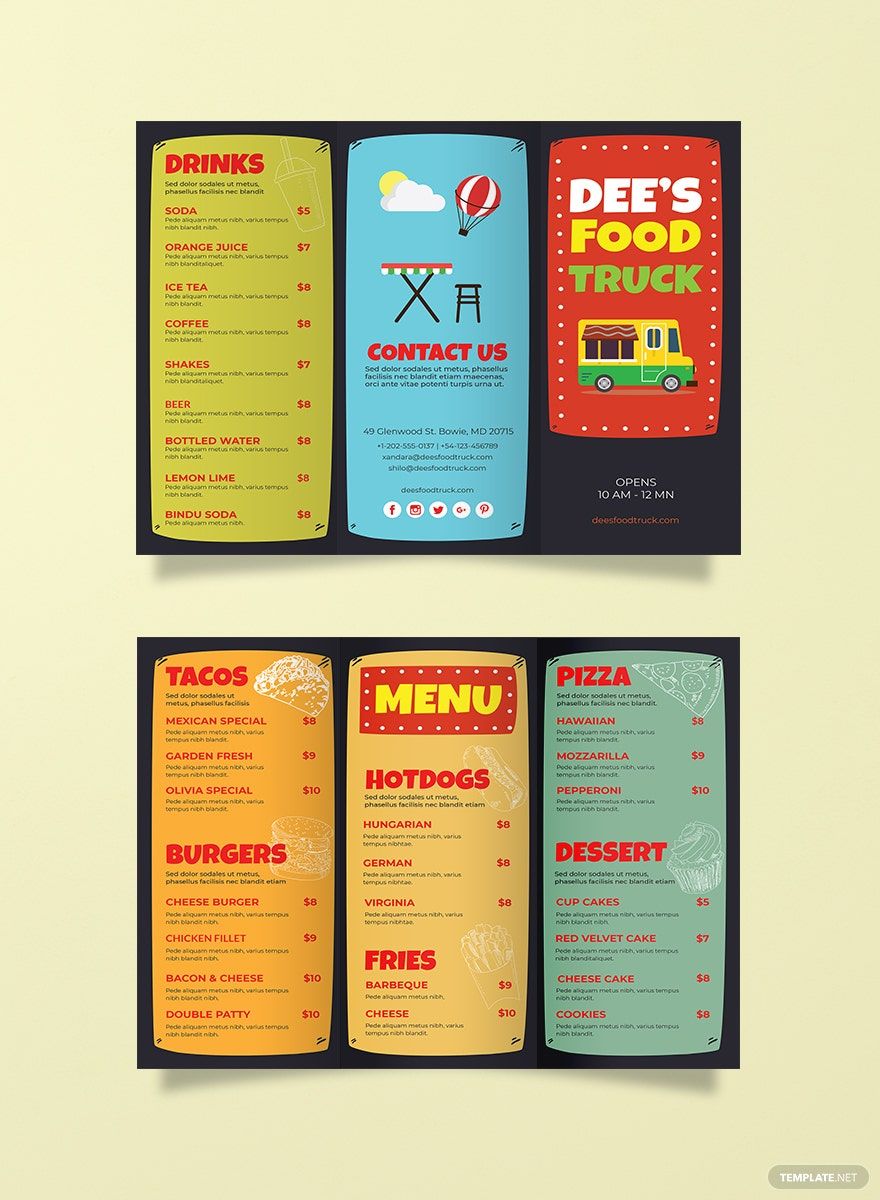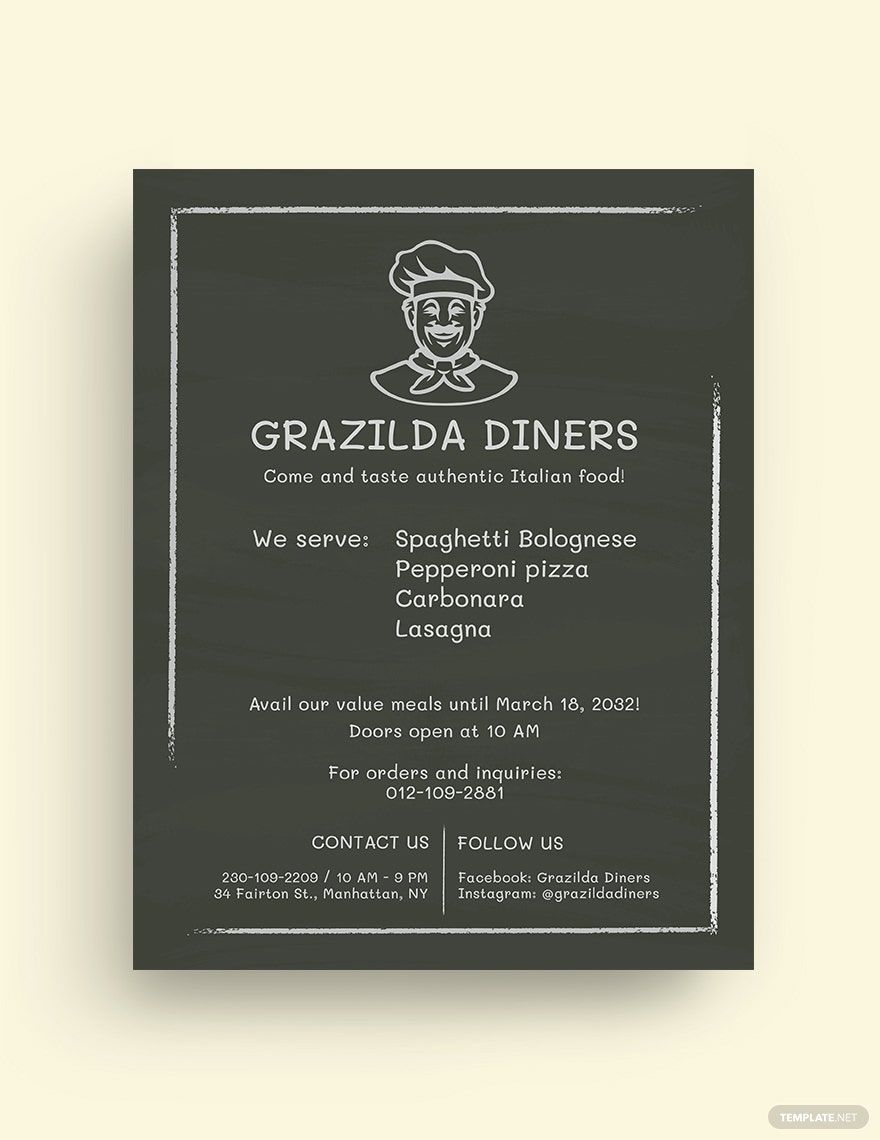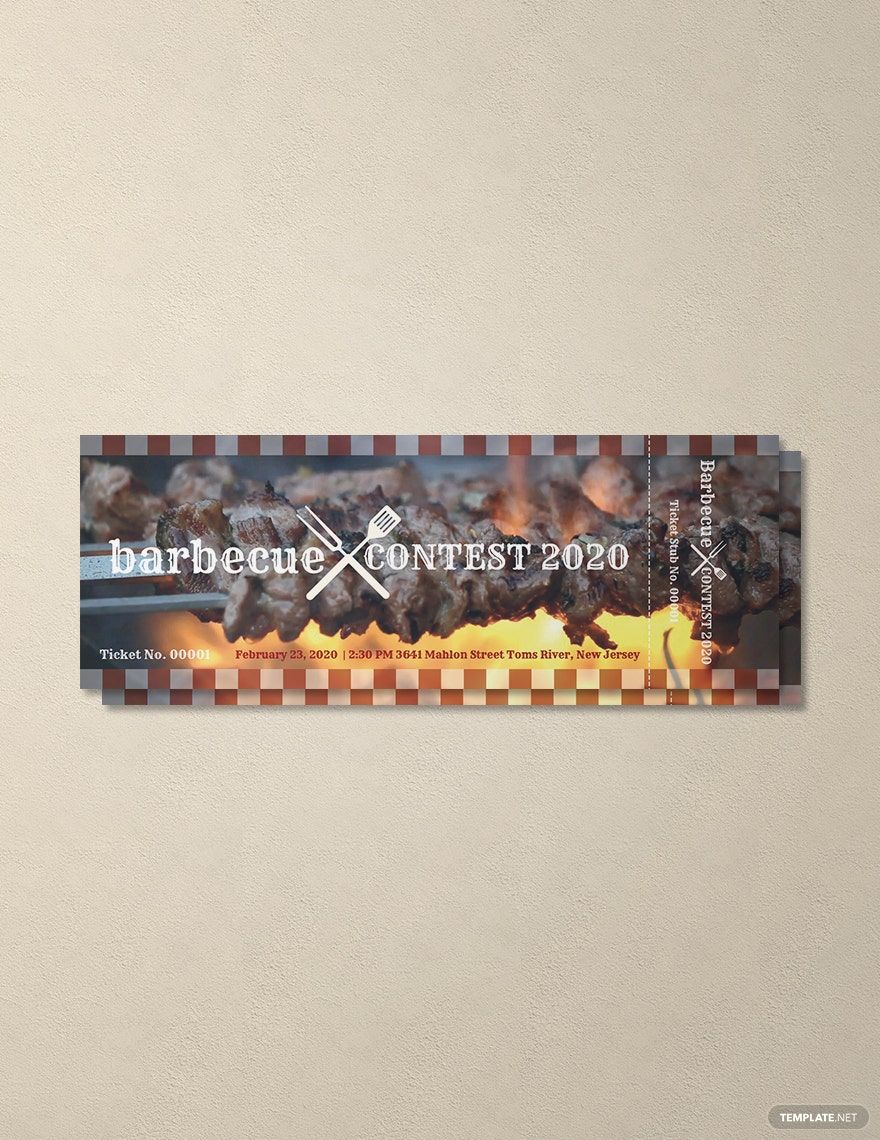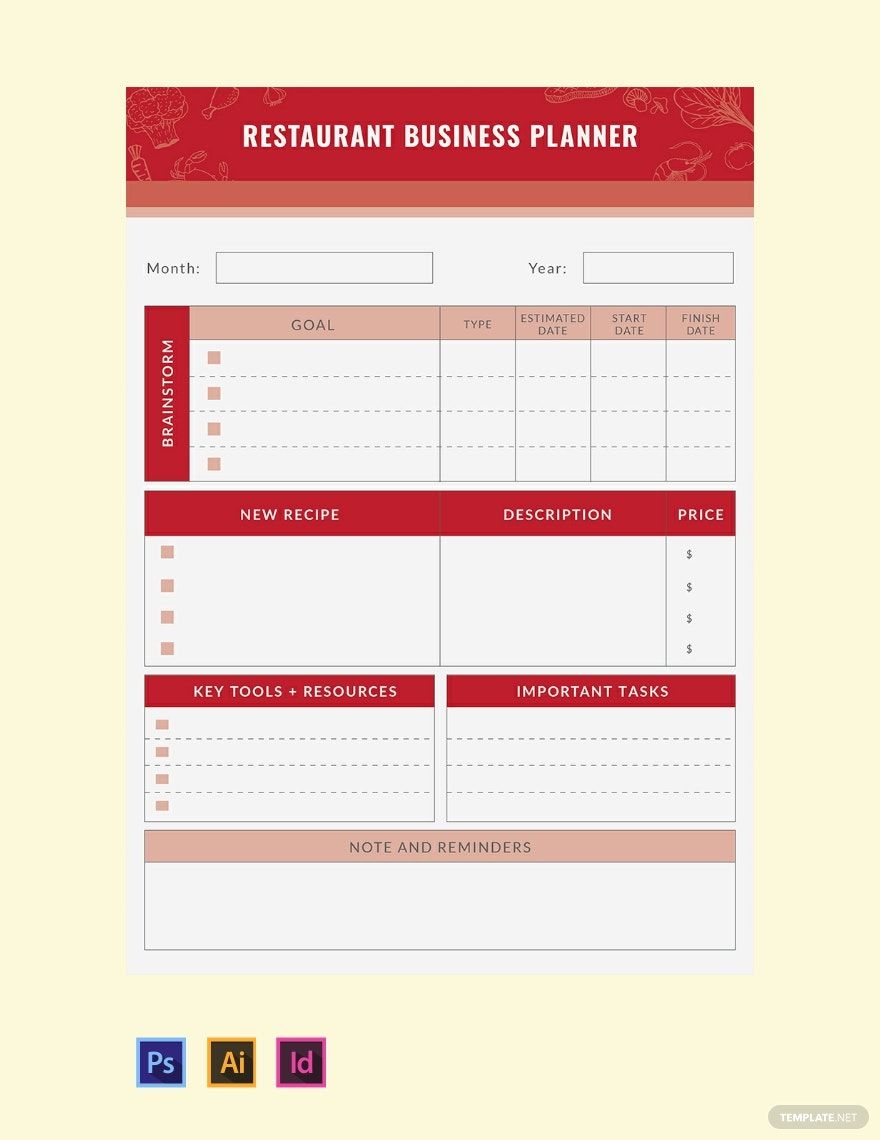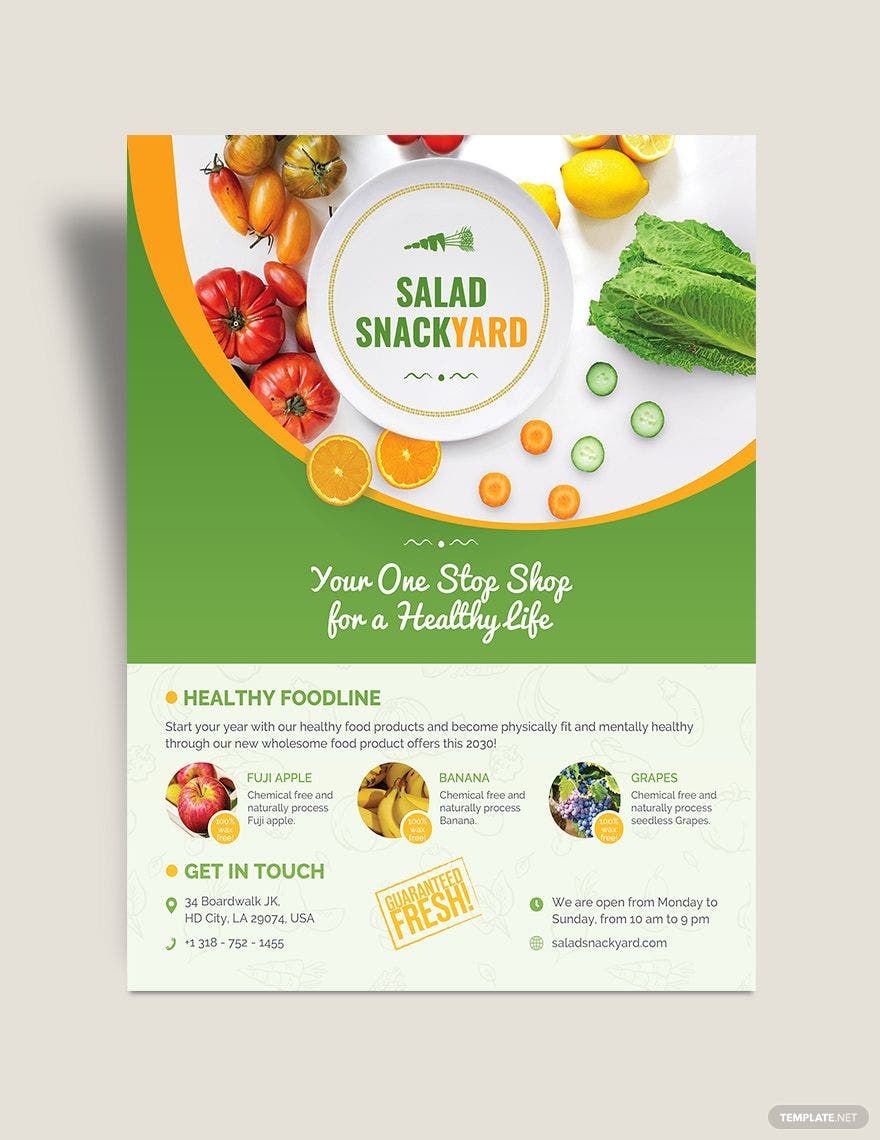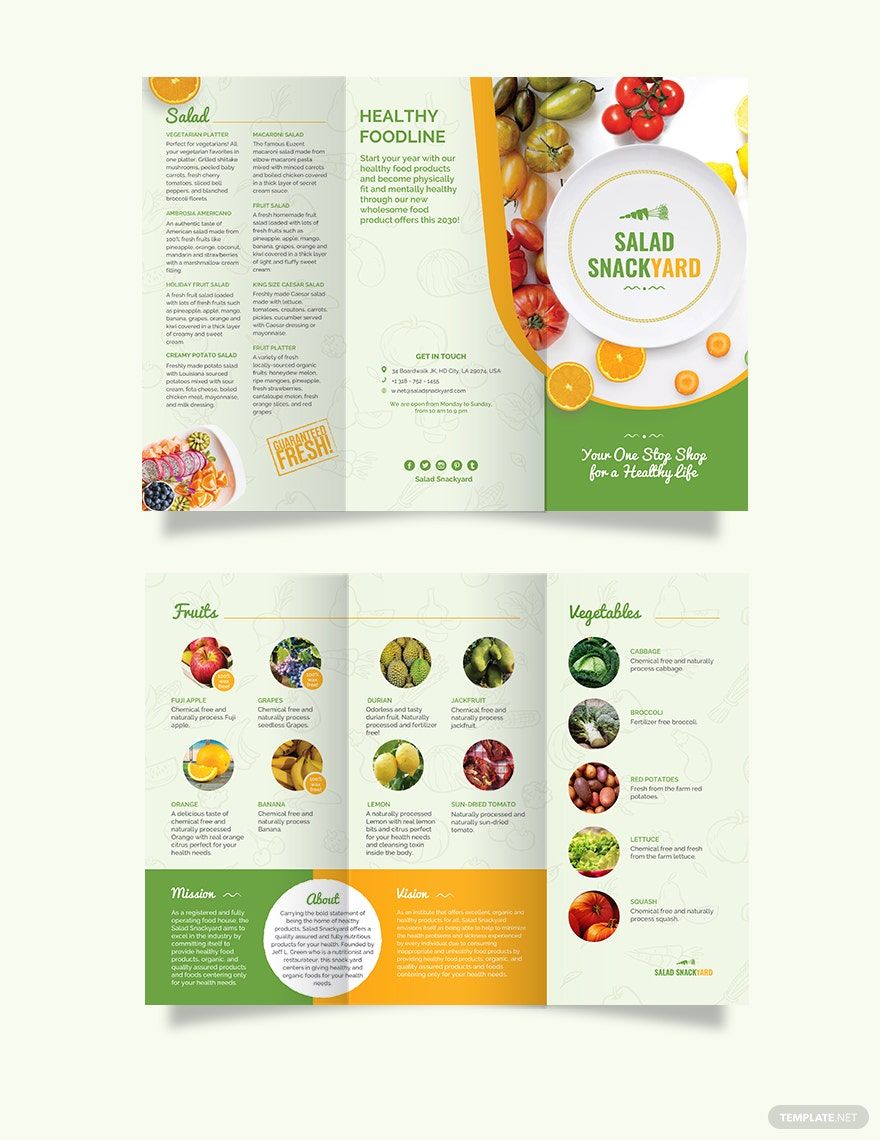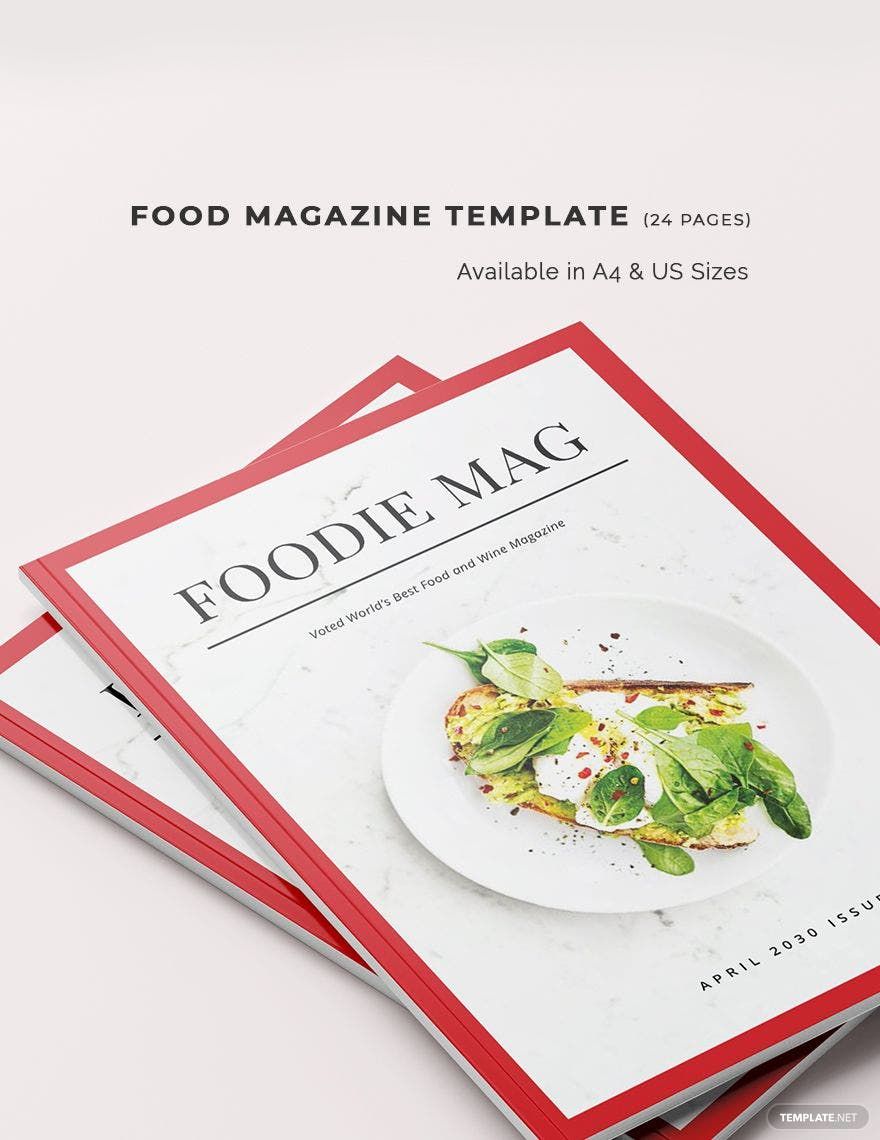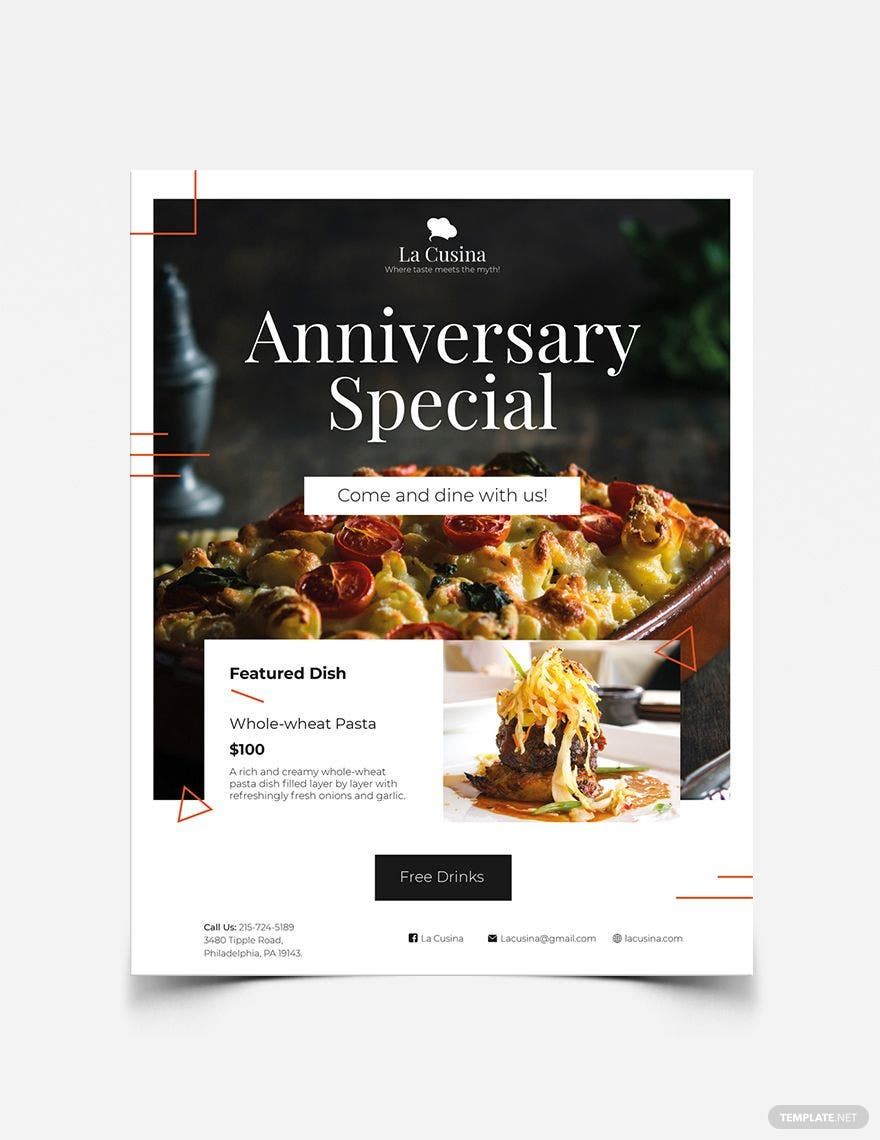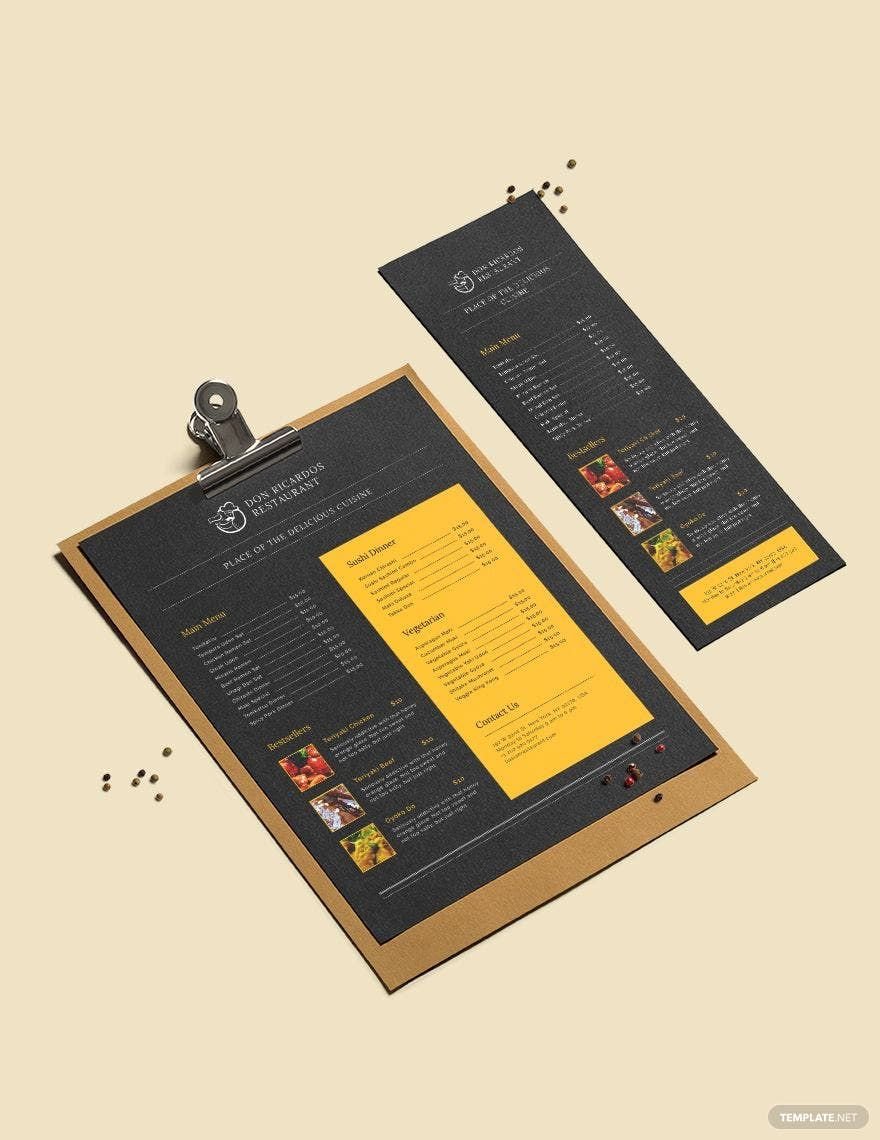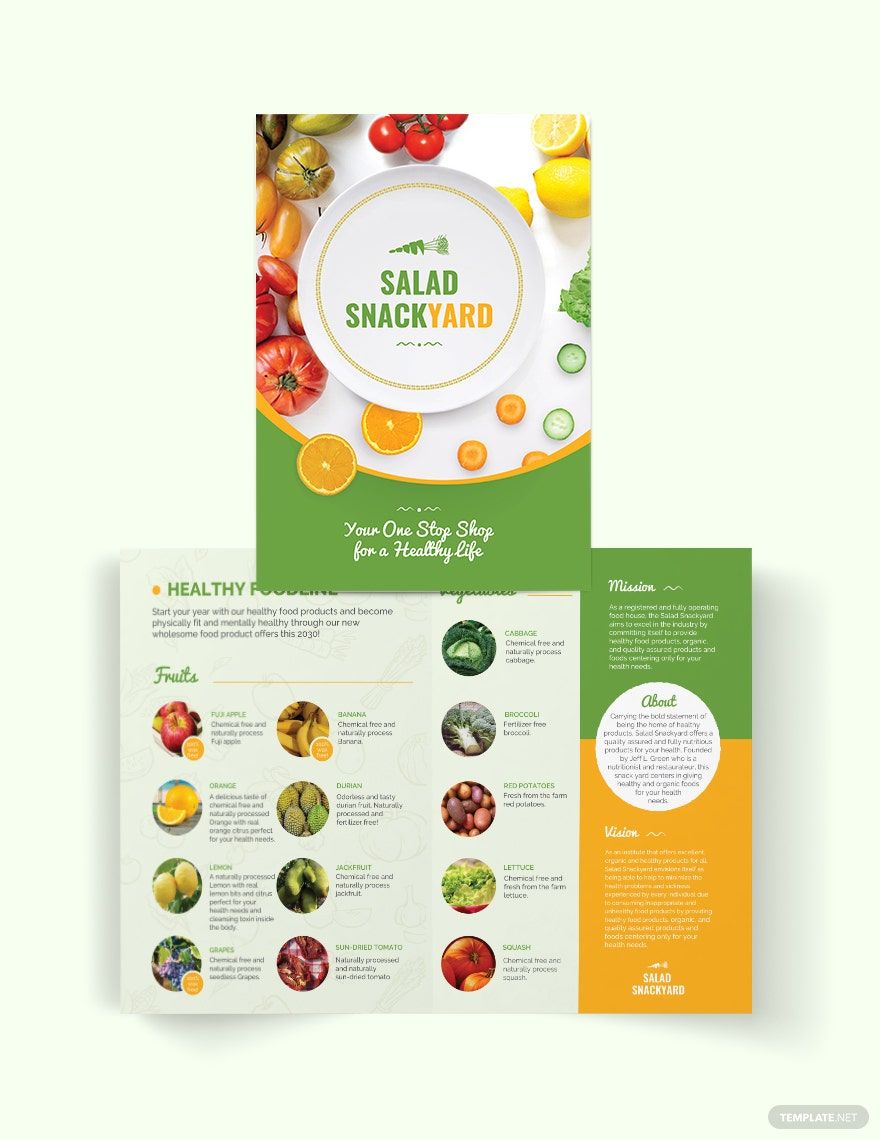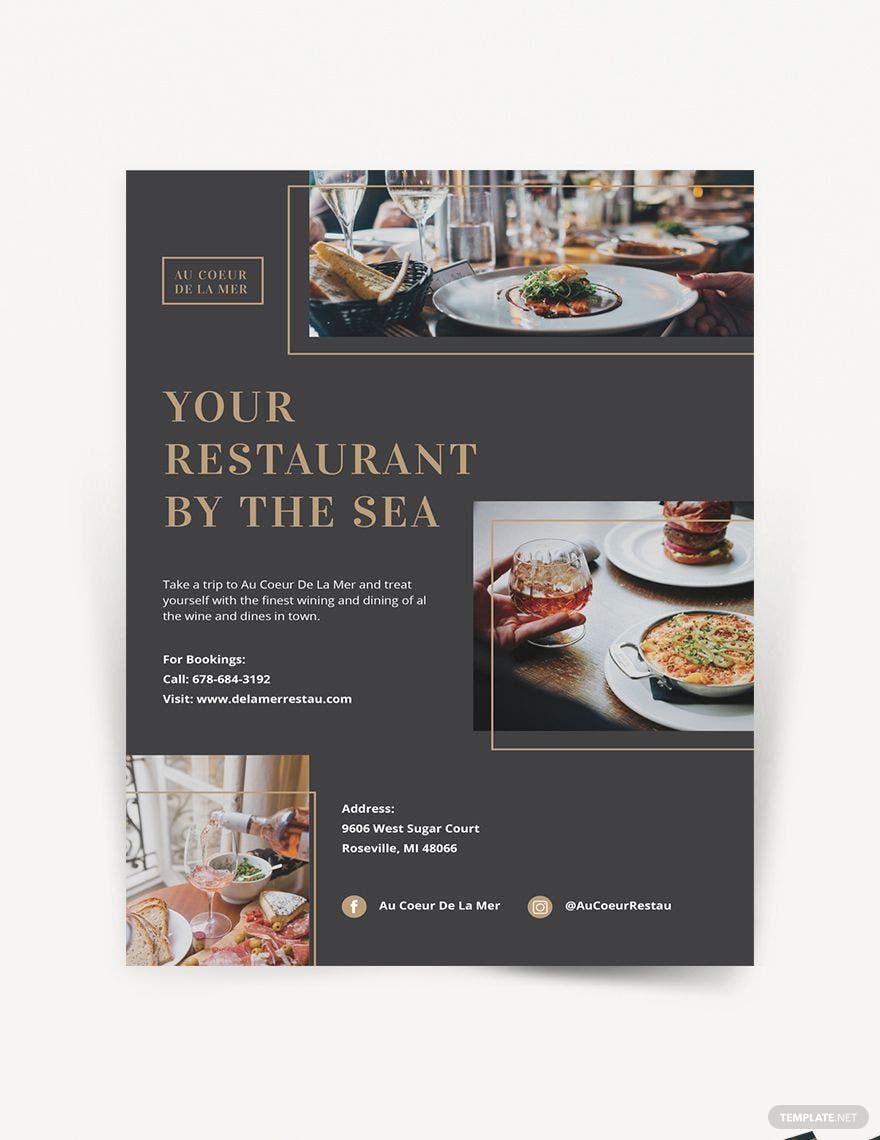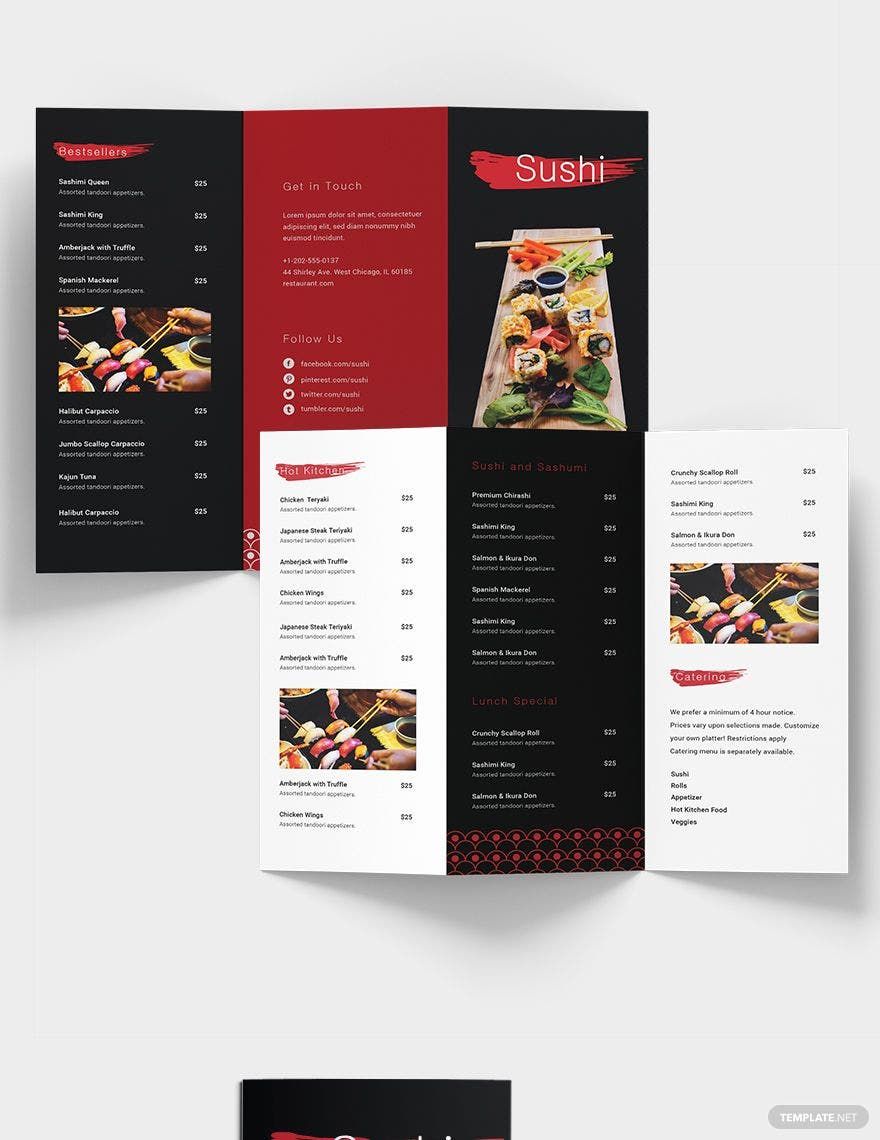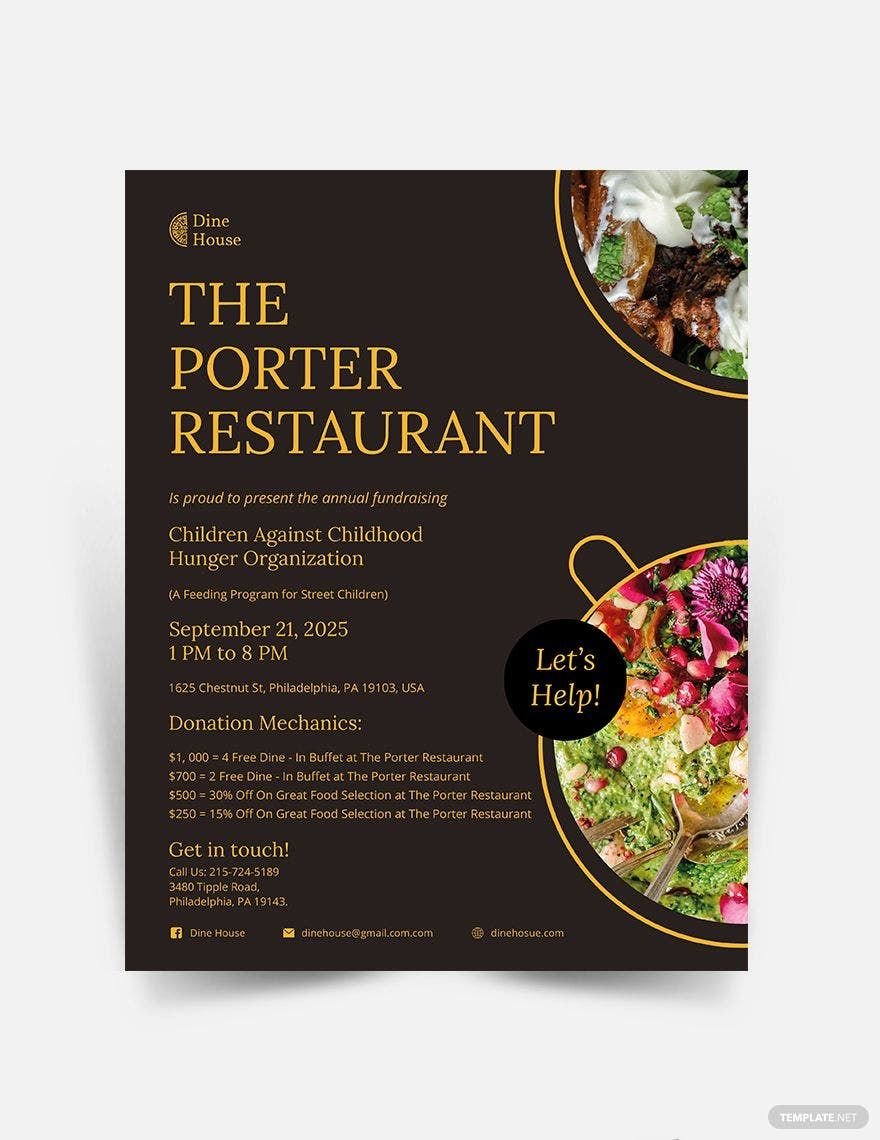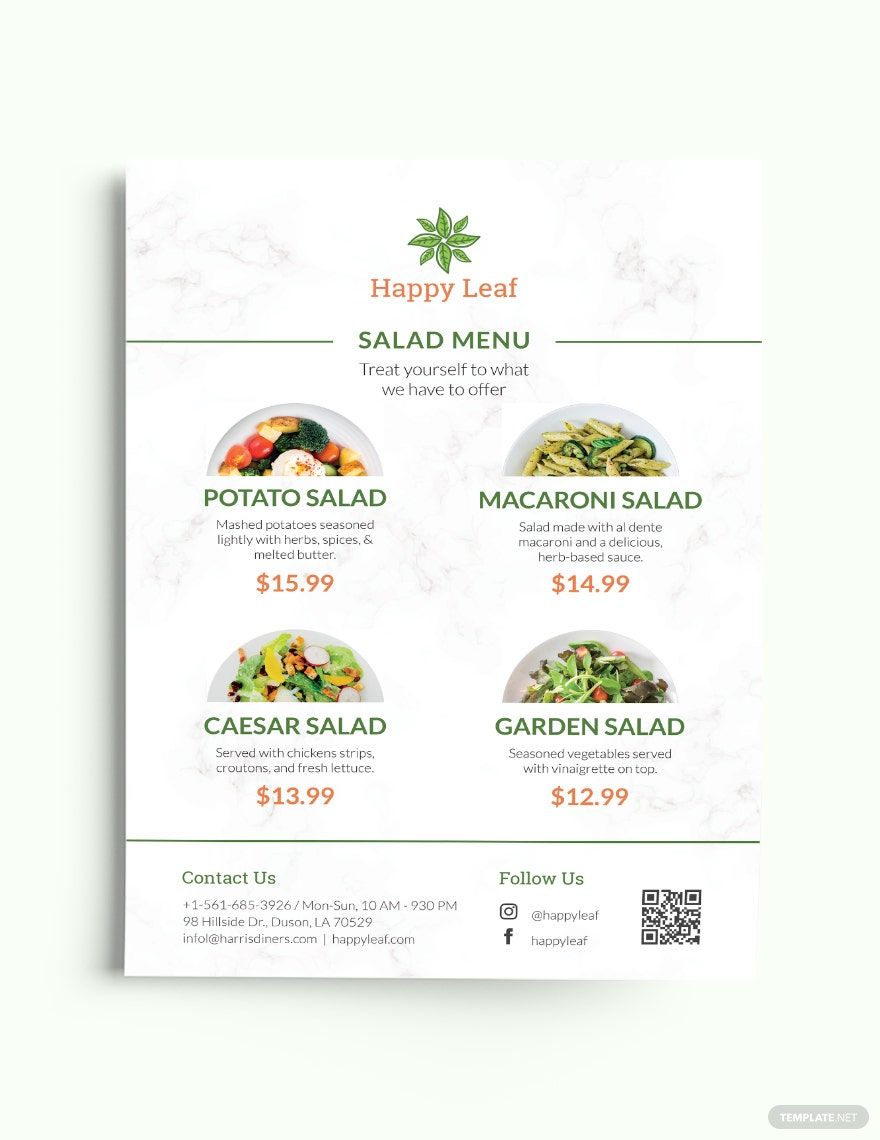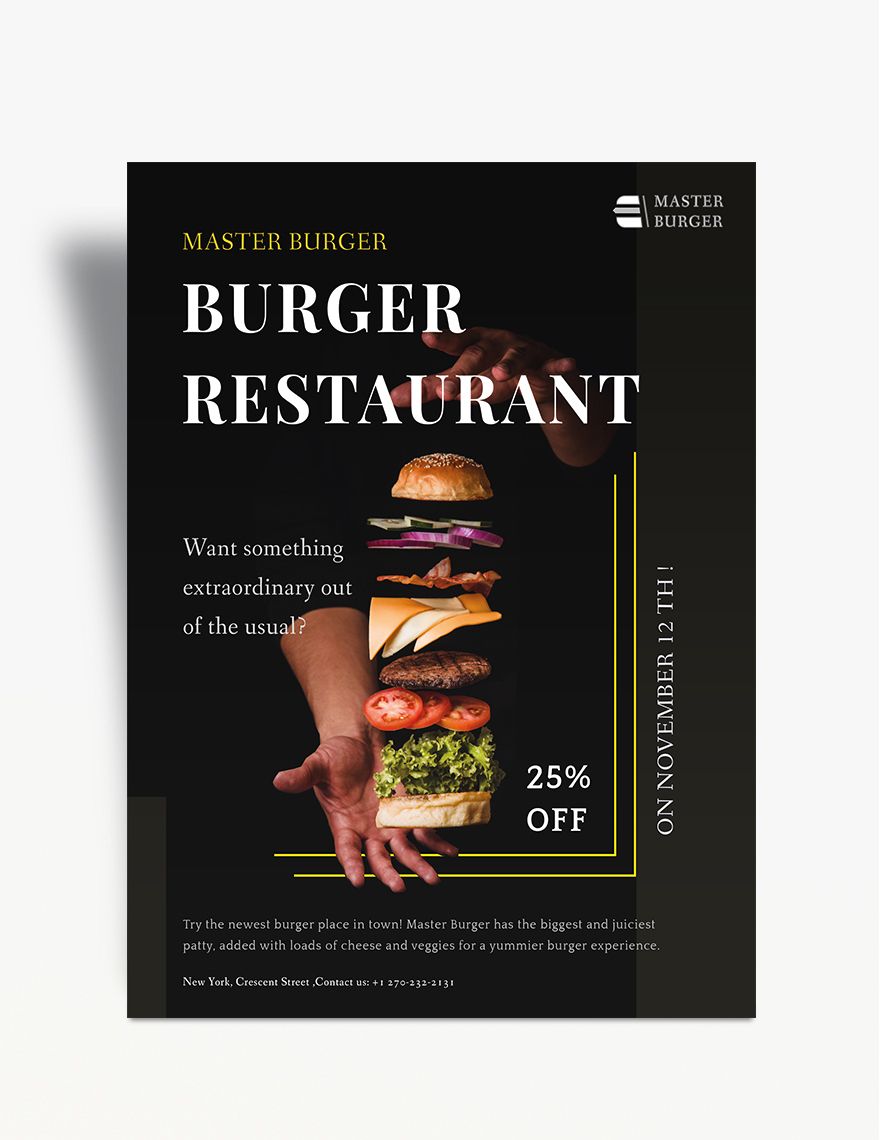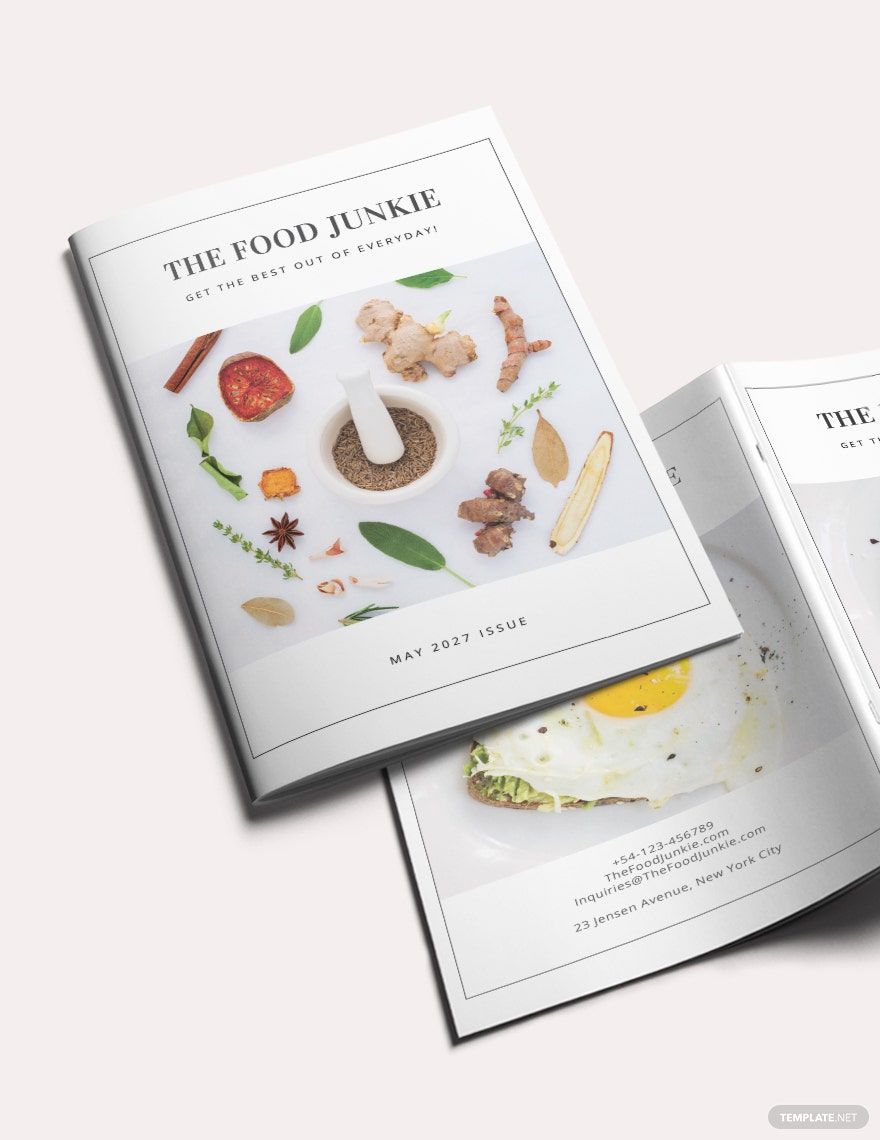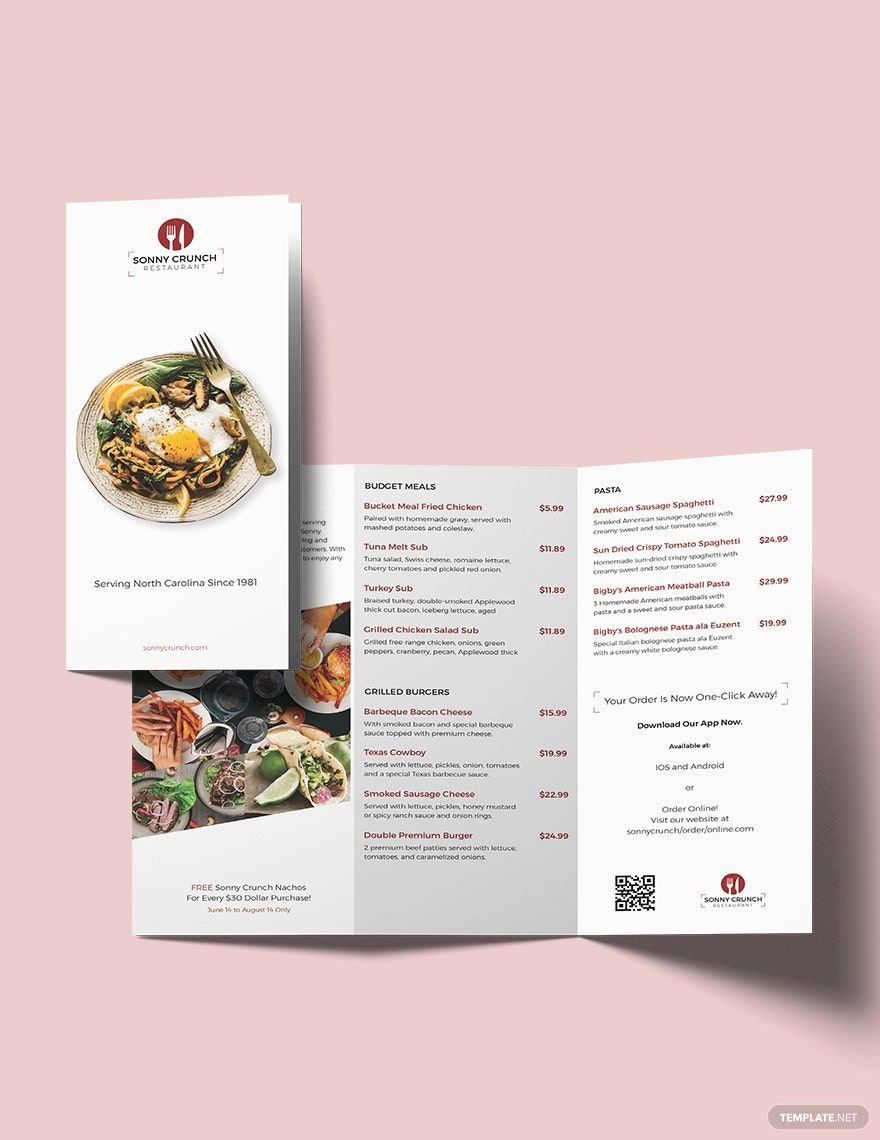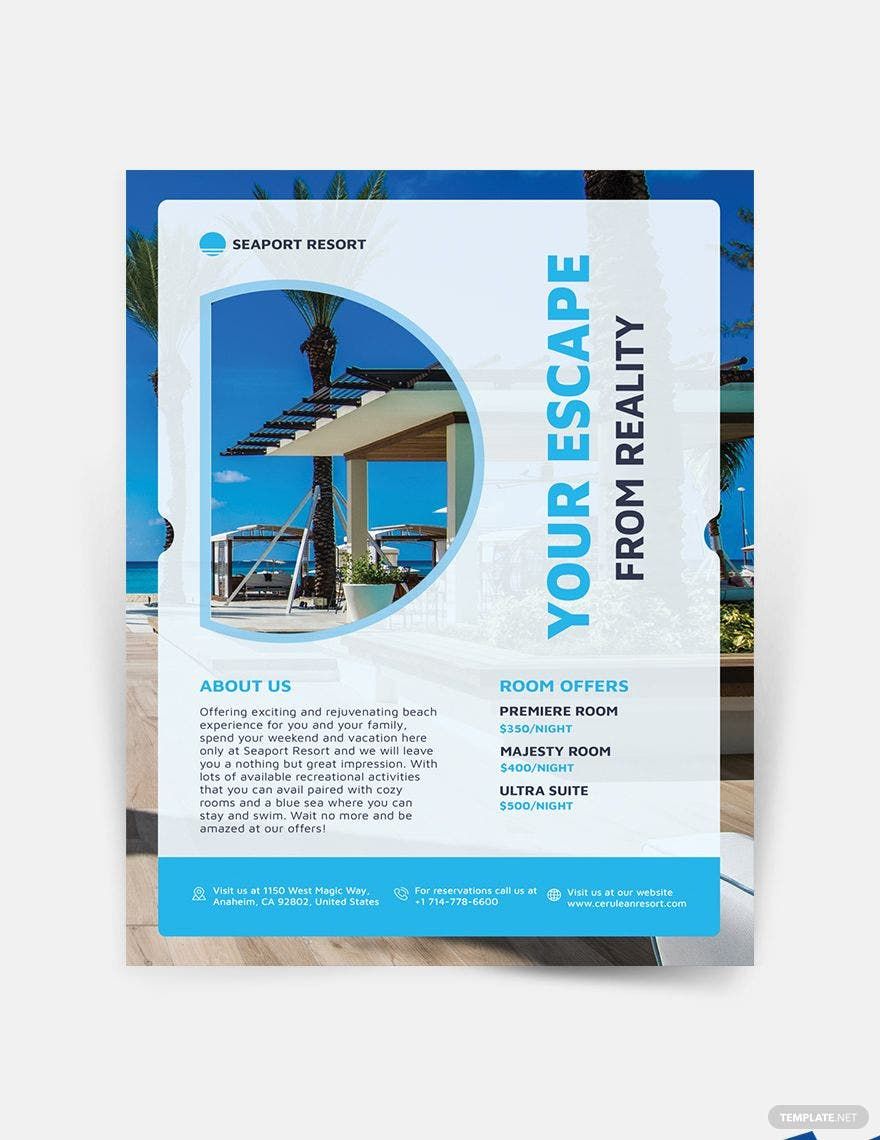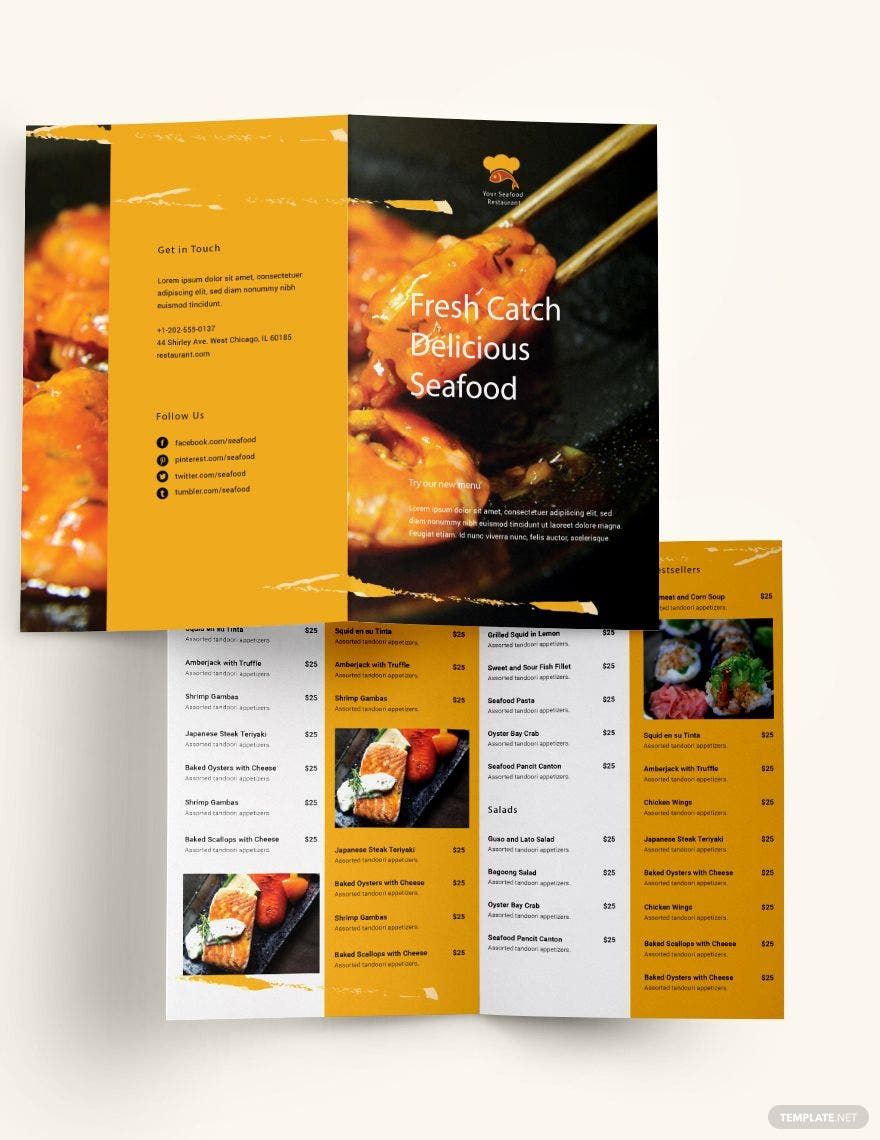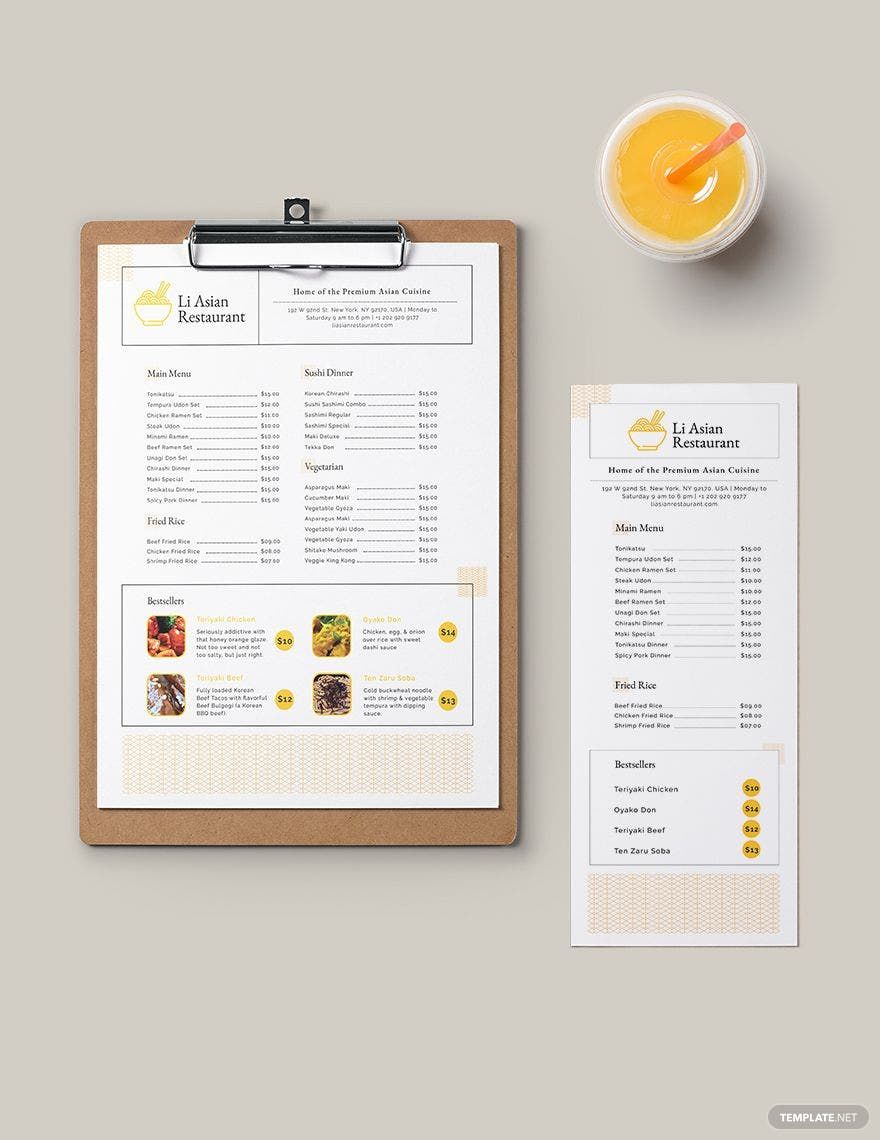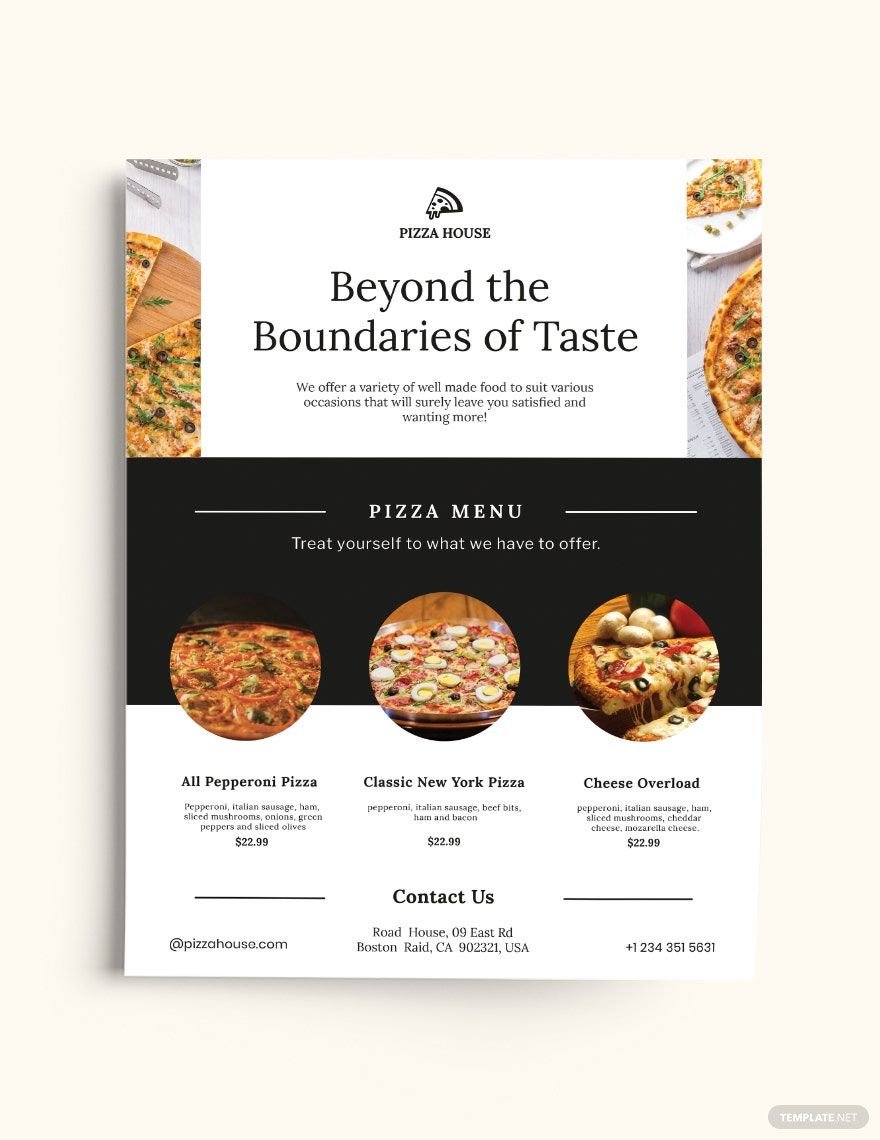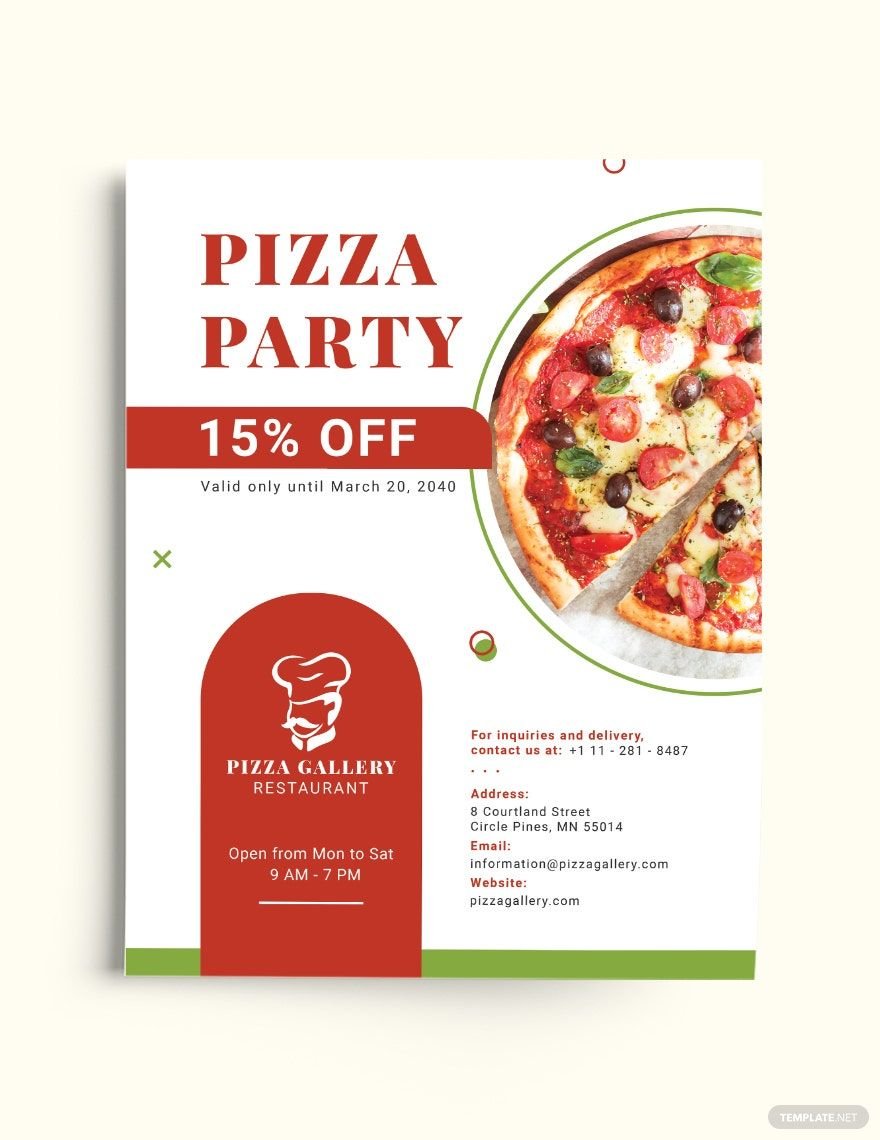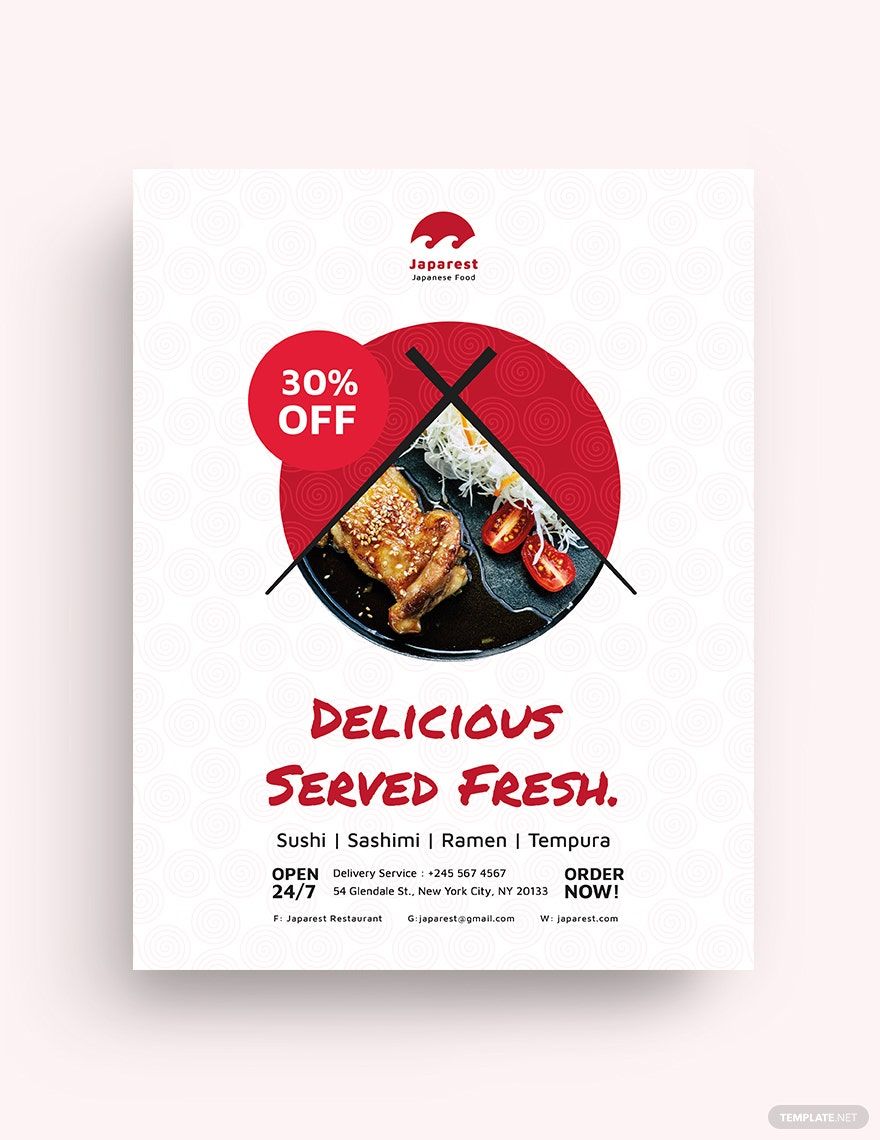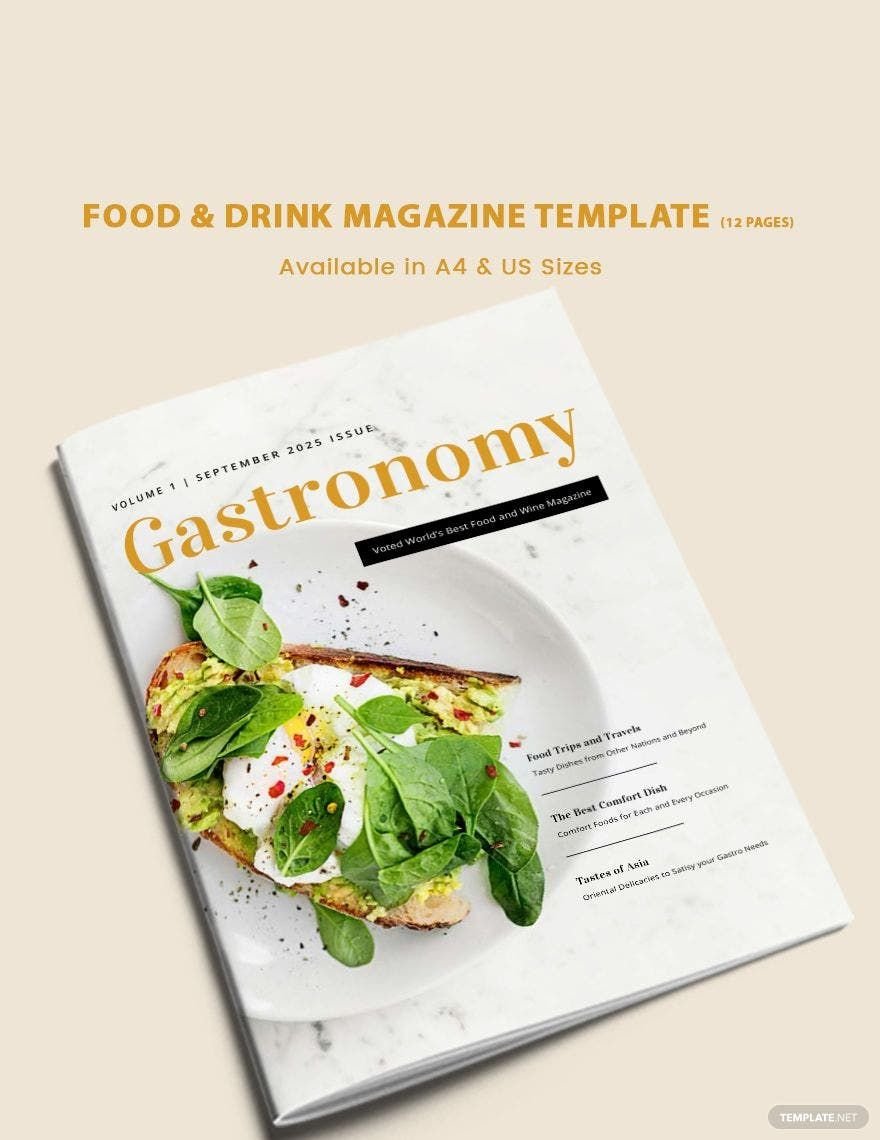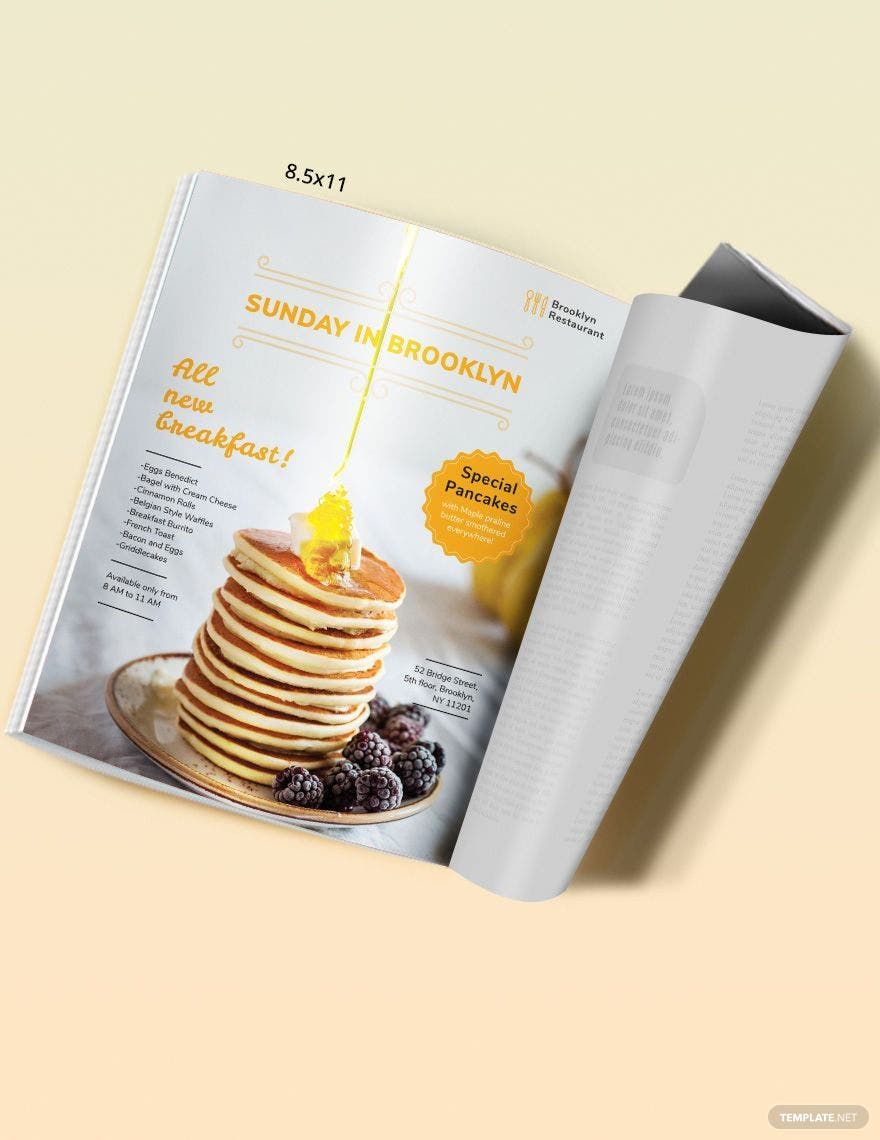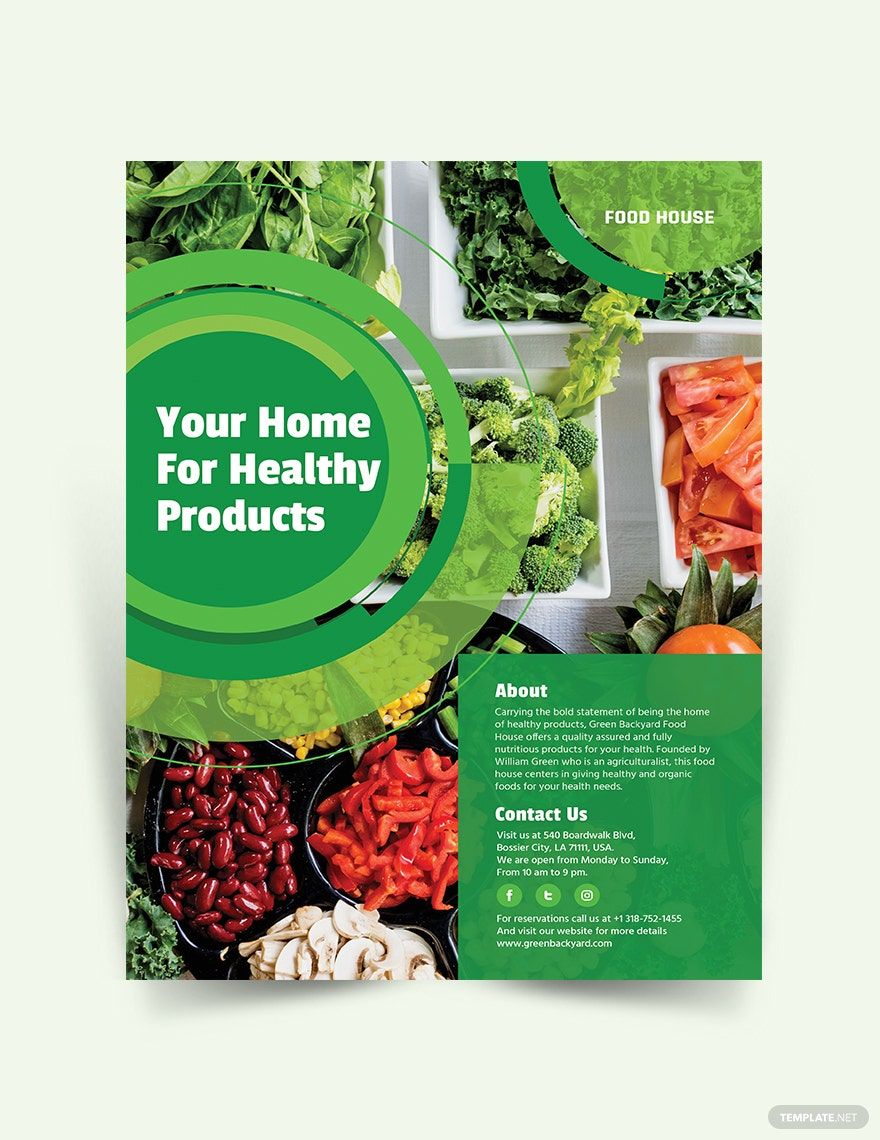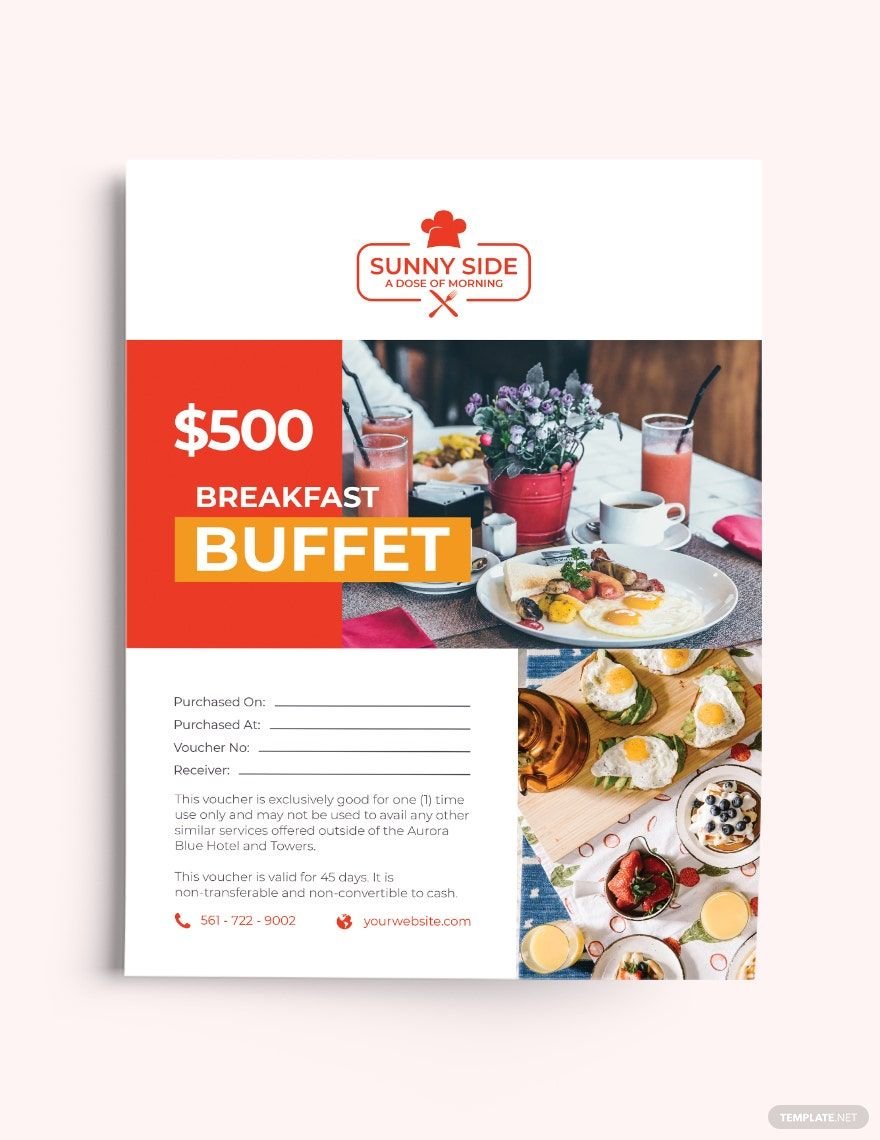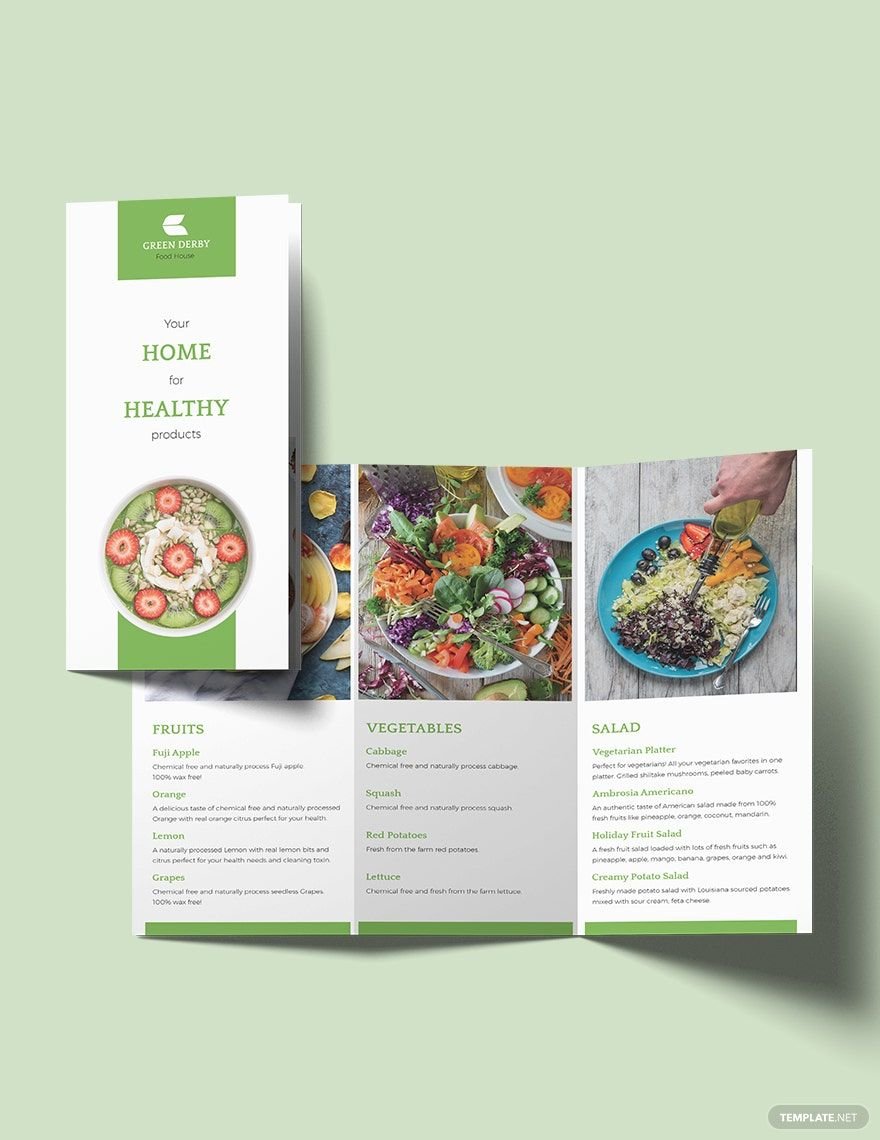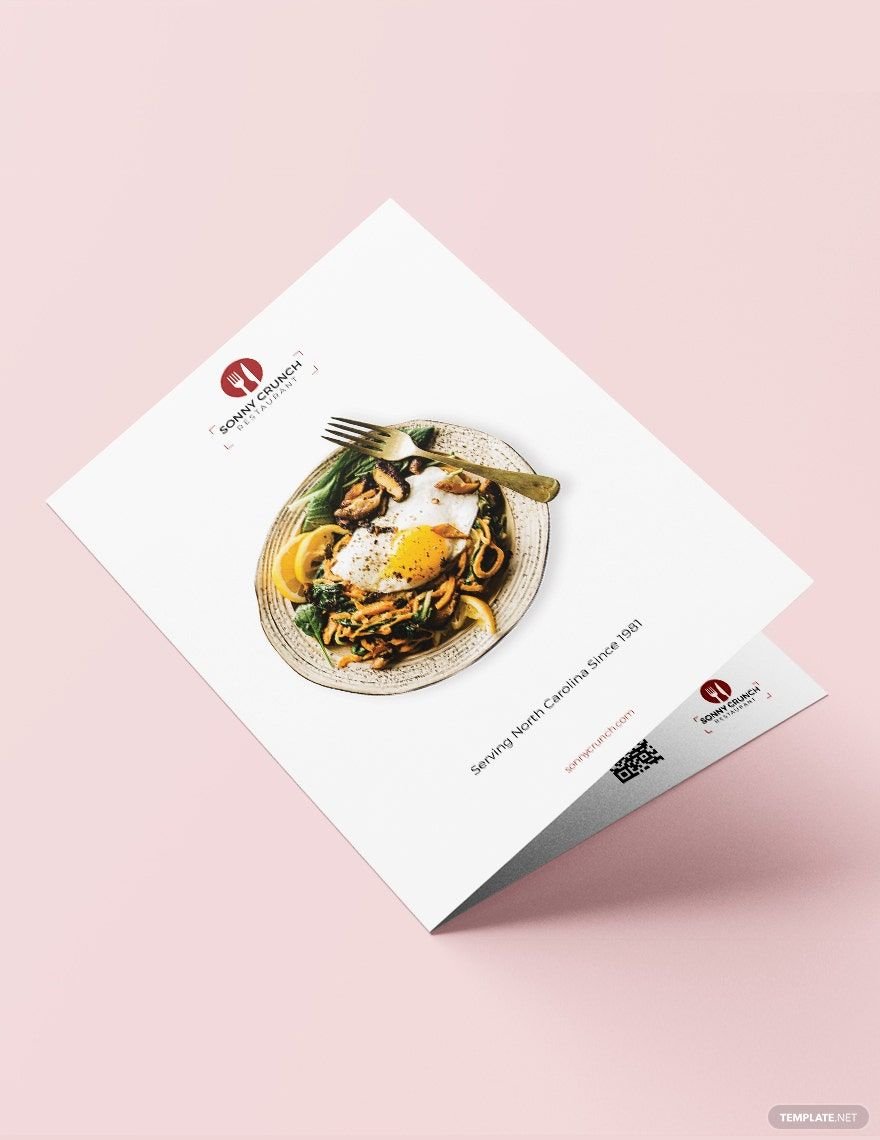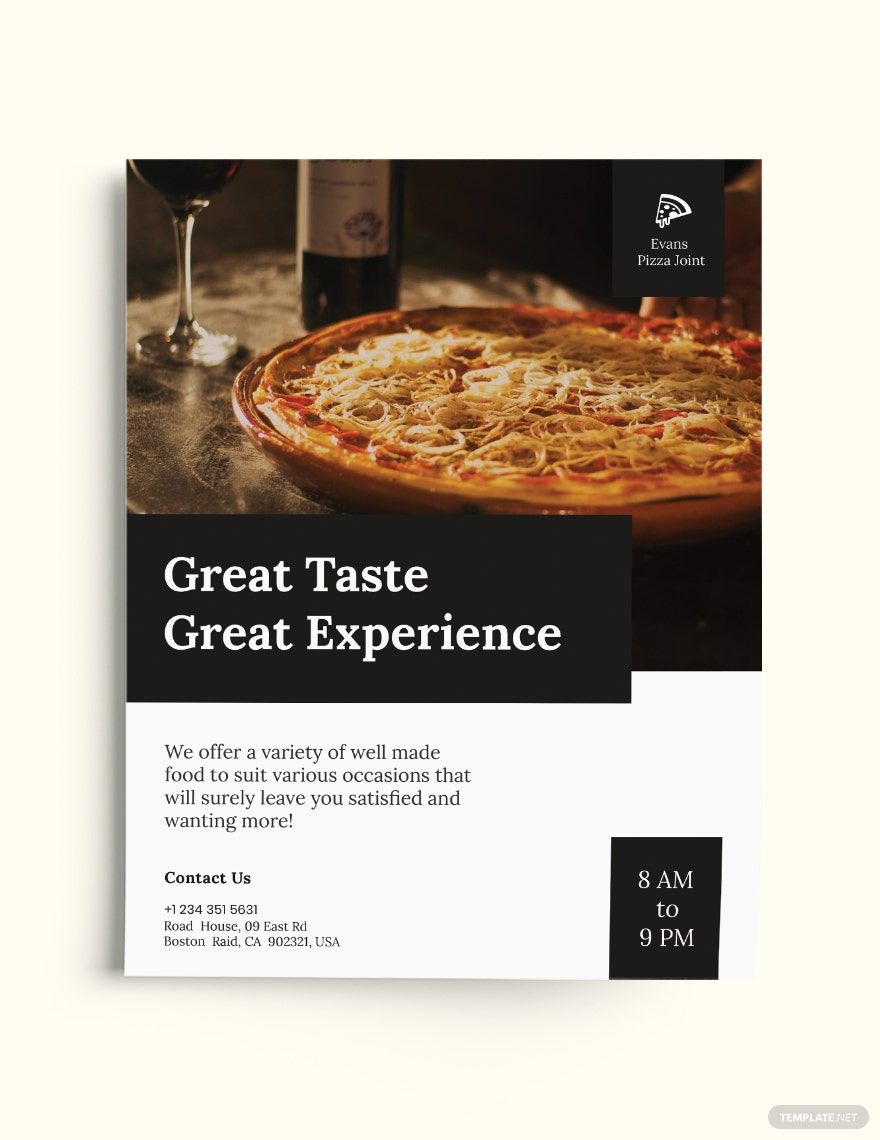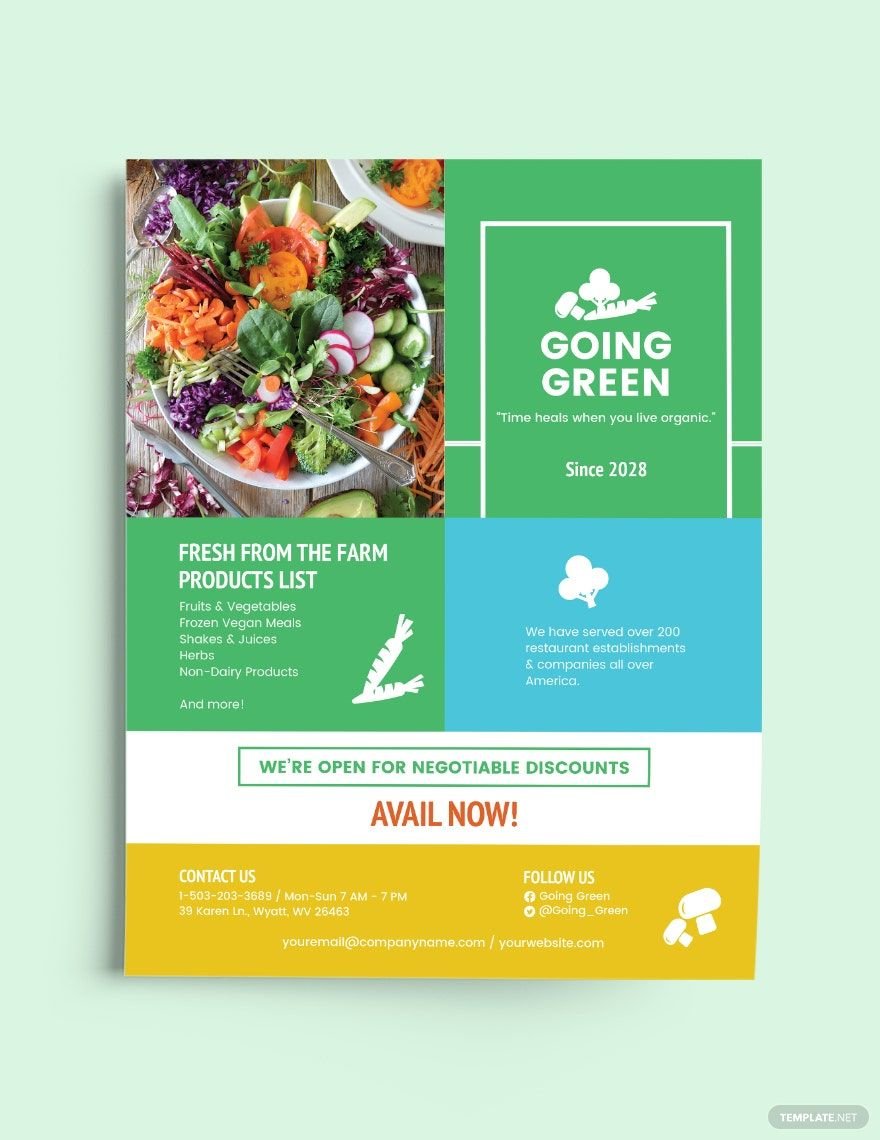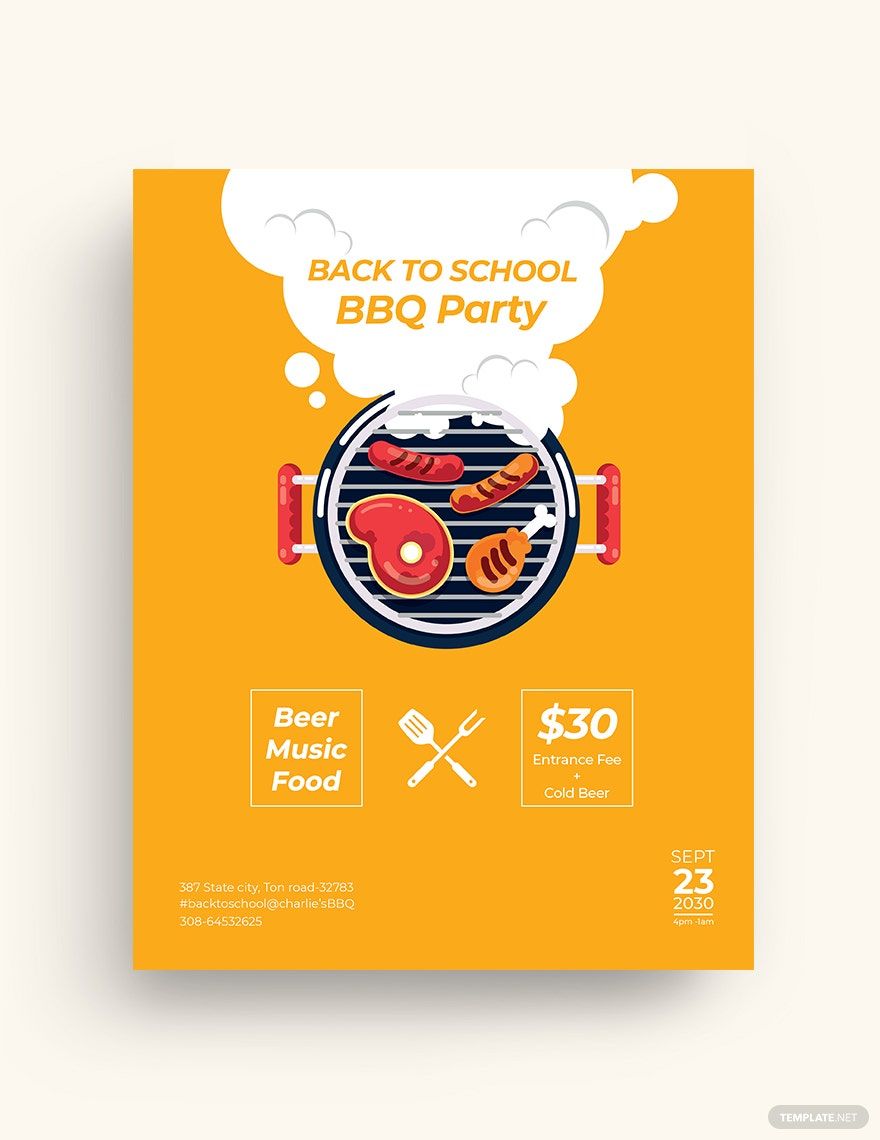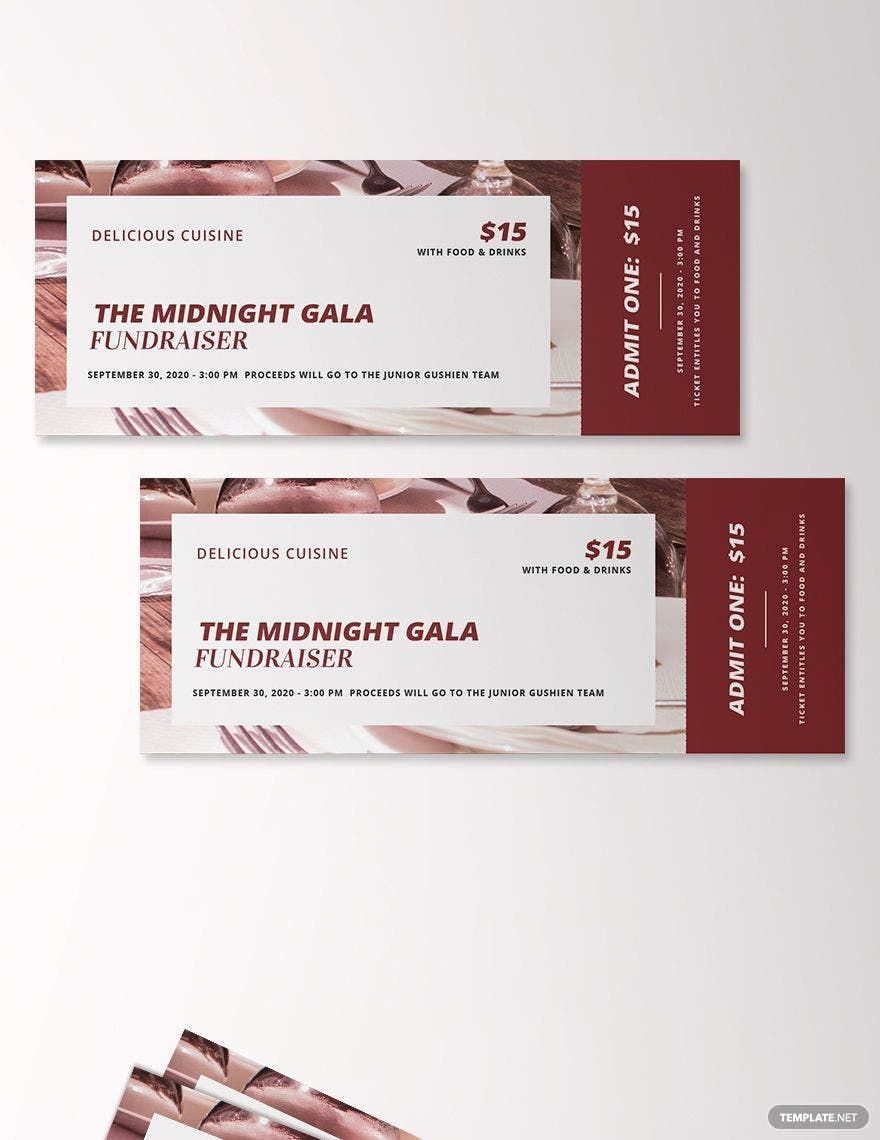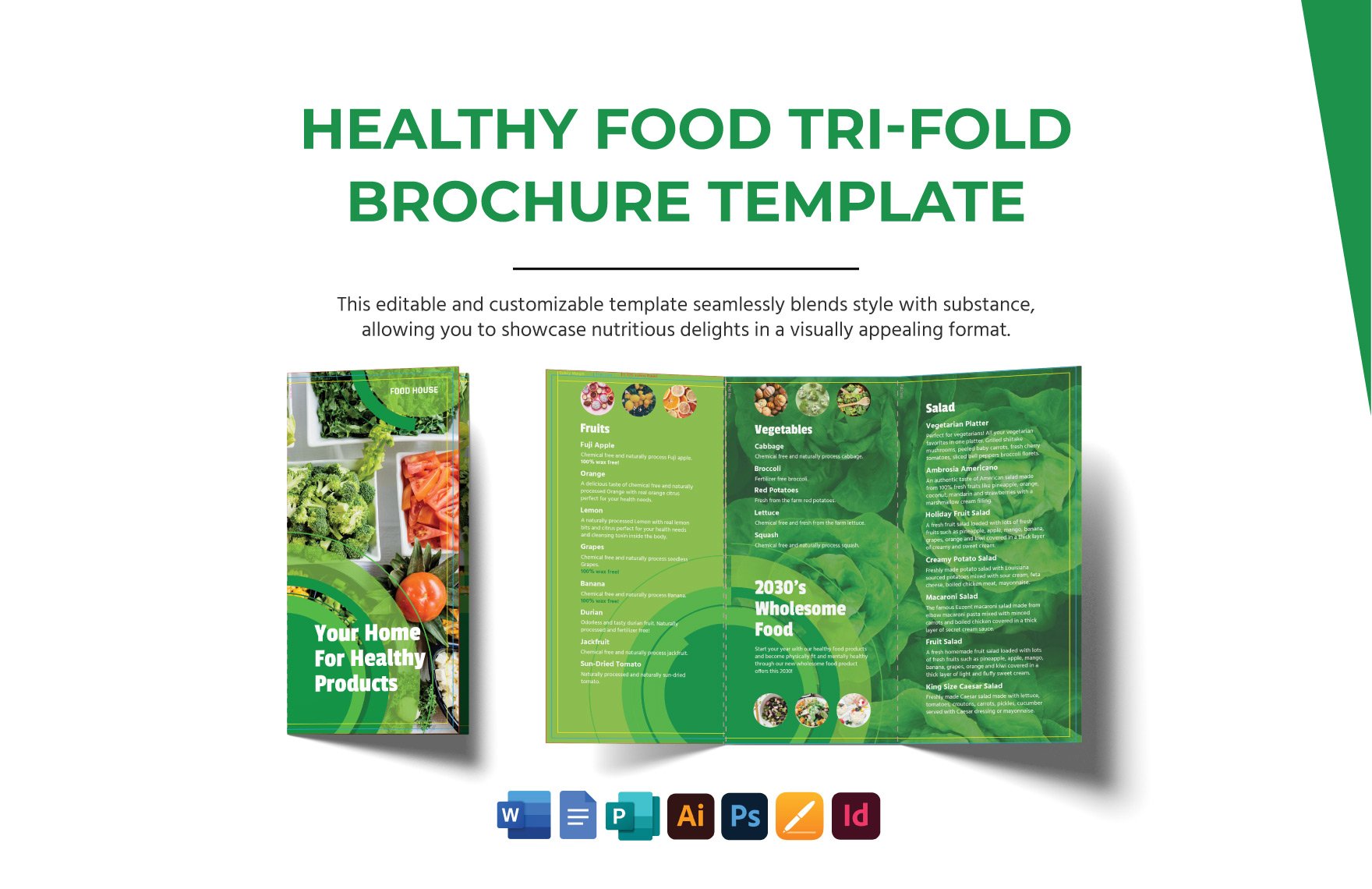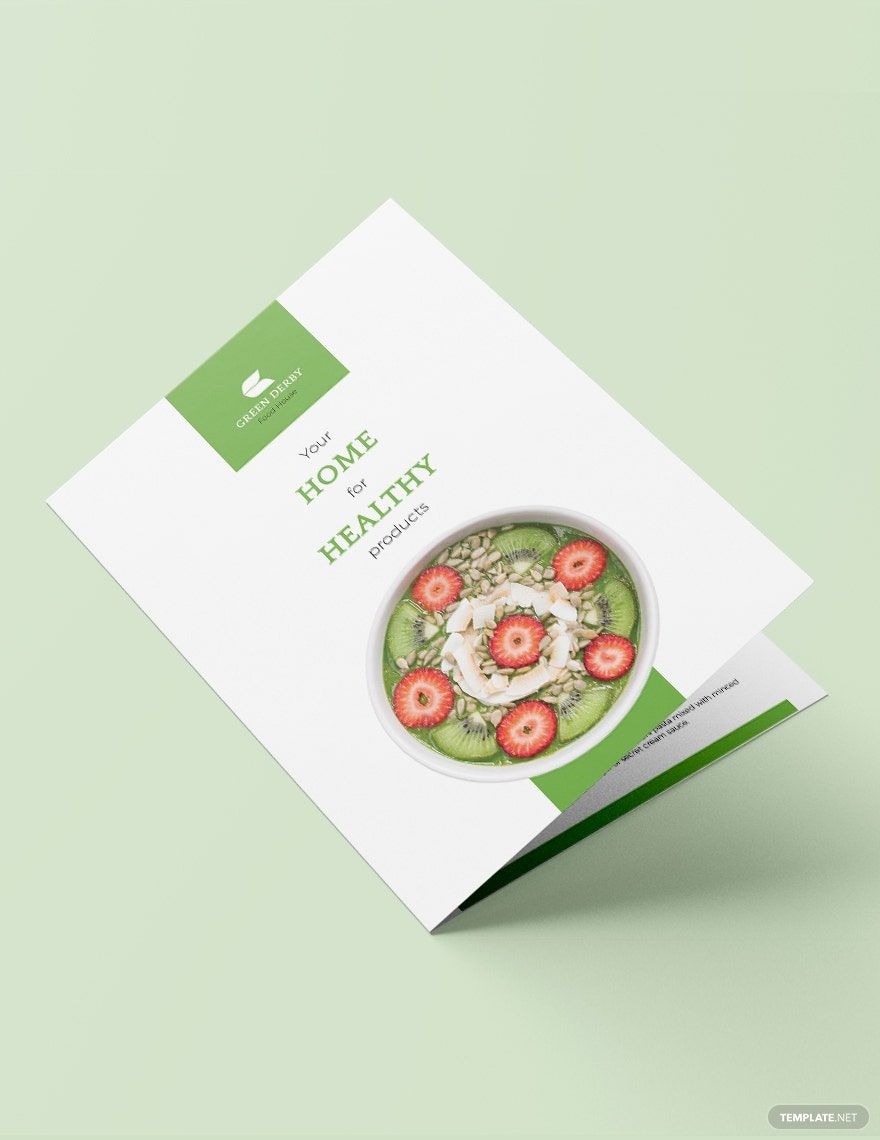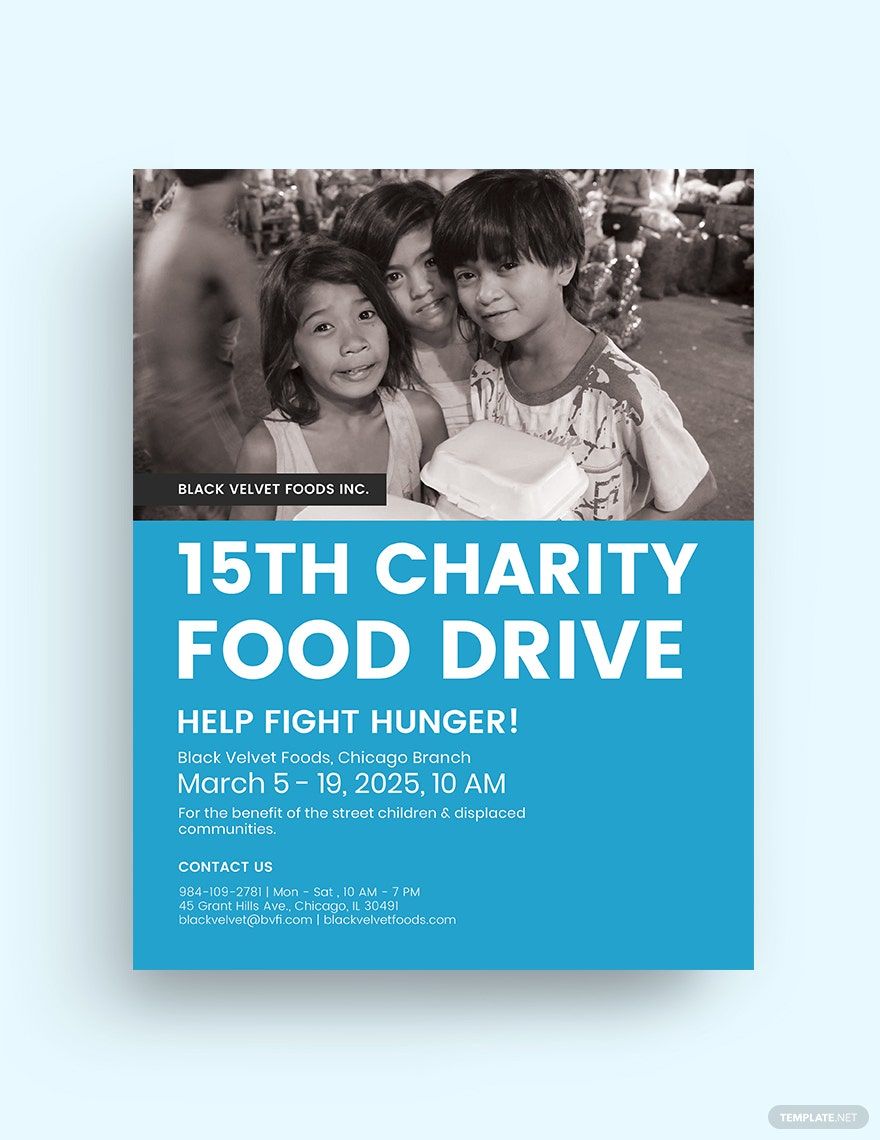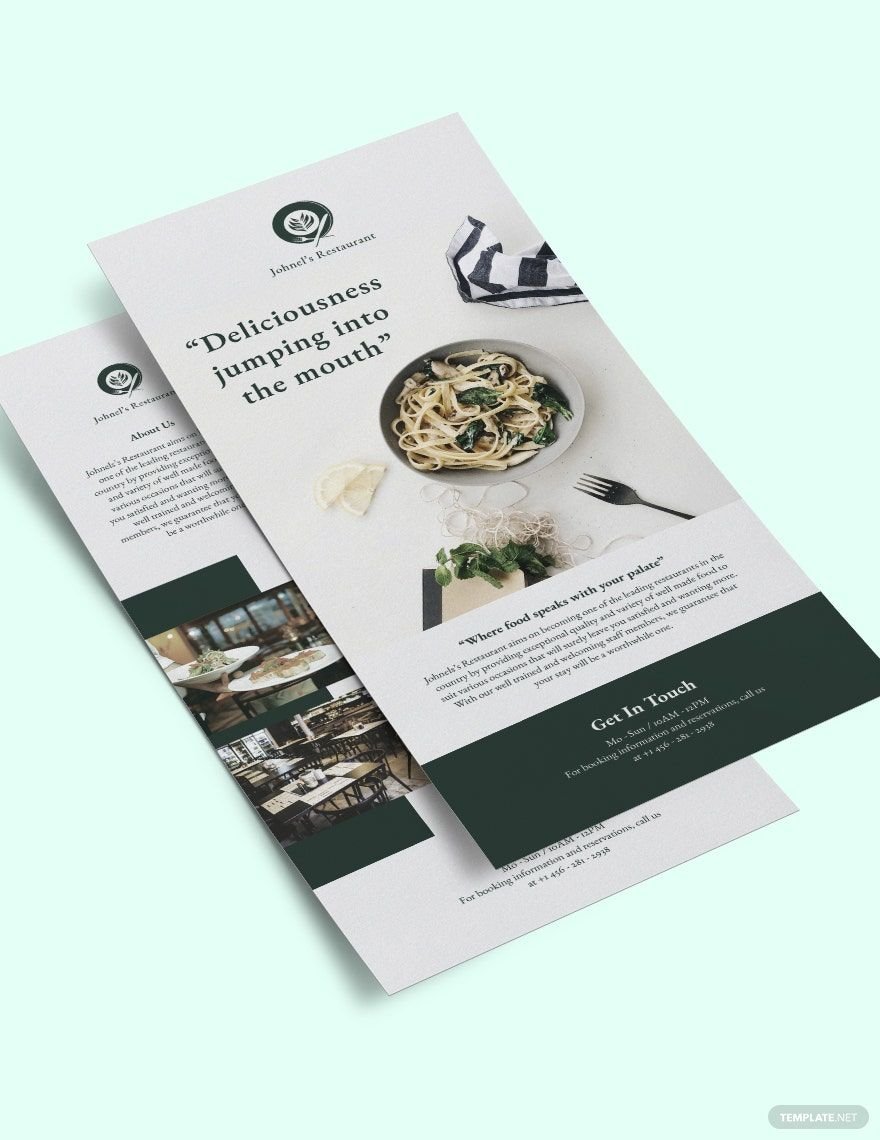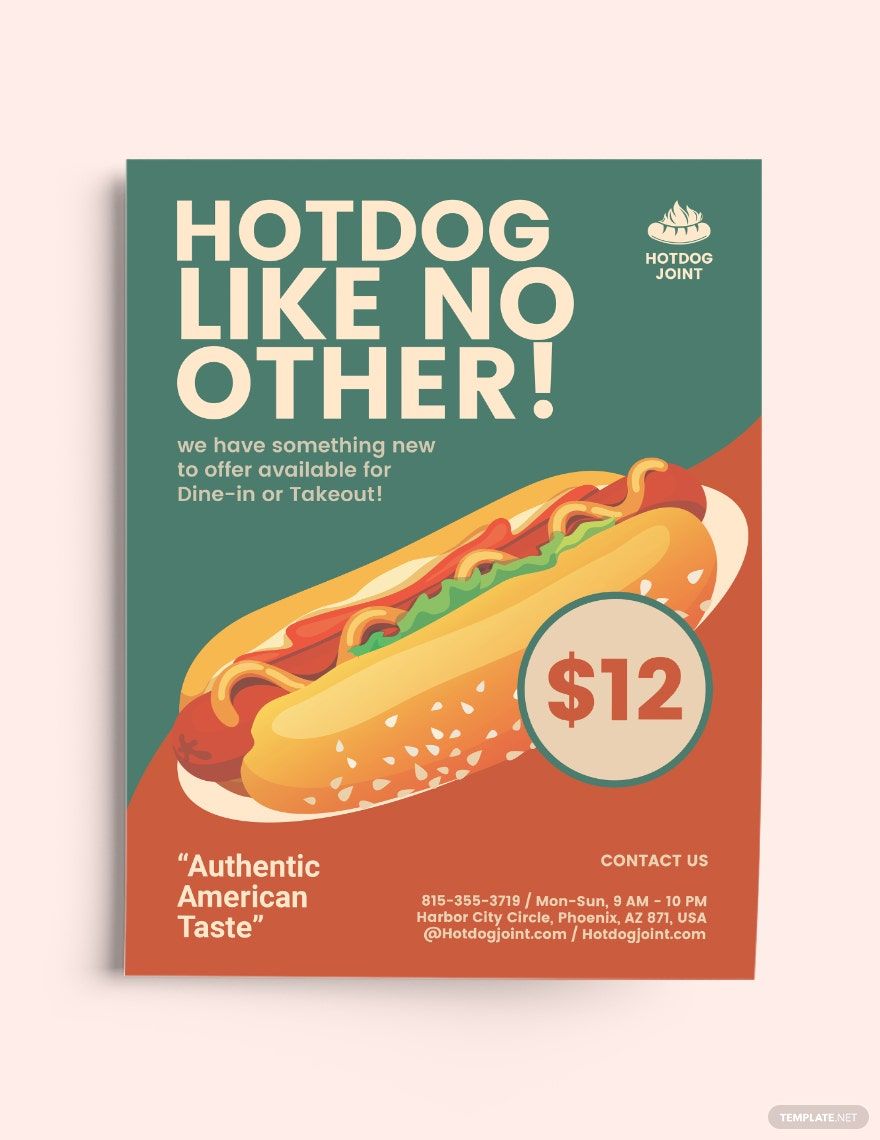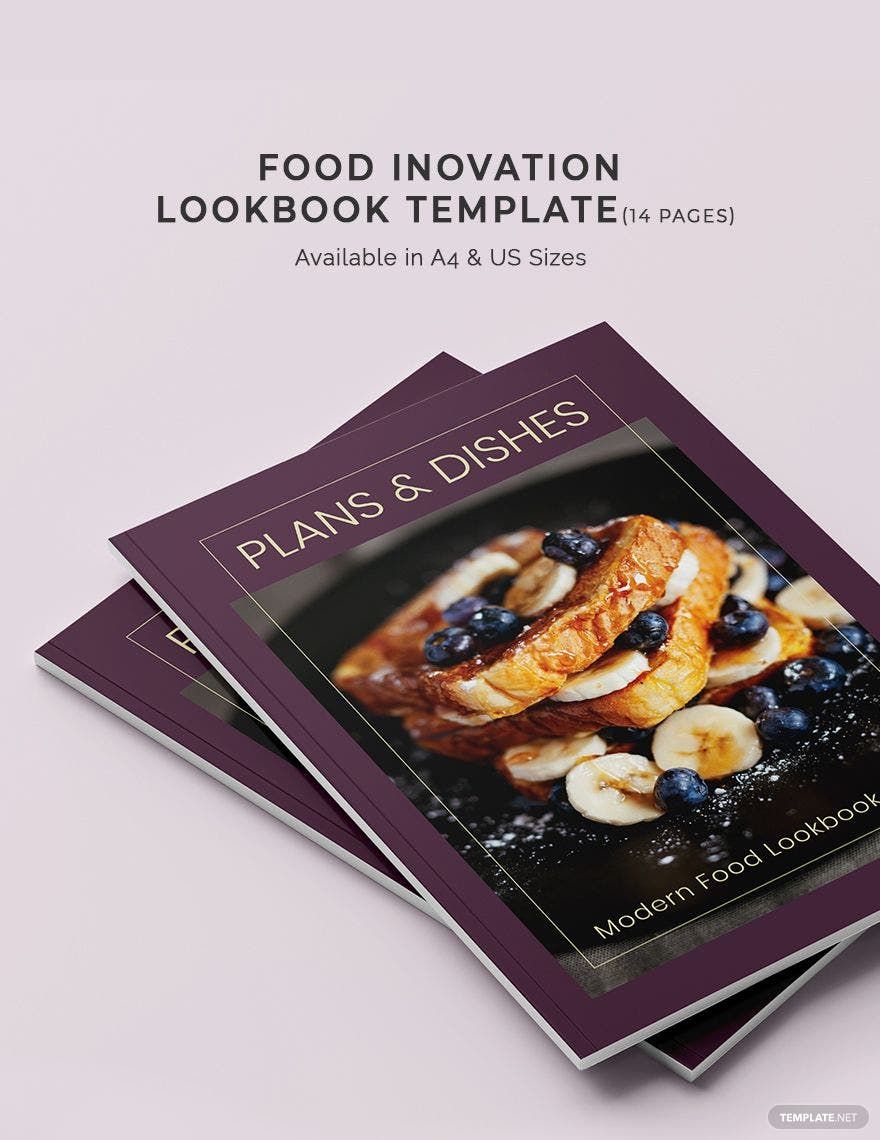At Template.net, our only focus has always been to make life easy for you. Therefore, we have now introduced a series of restaurant templates that are available in InDesign. Now insert liquid content or use text-frame fitting by directly customizing the samples. Themed-restaurant documents like etc created with an intent to make an appeal must be created uniquely. And we are here just to do the same. Download attractive InDesign samples, that too,100% cost-effective and energy-saving. What are you waiting for? Hurry up and get it today!
Restaurant Templates in InDesign
Explore professionally designed editable restaurant templates in InDesign to download. These customizable and printable designs ensure a professional touch. Download now!