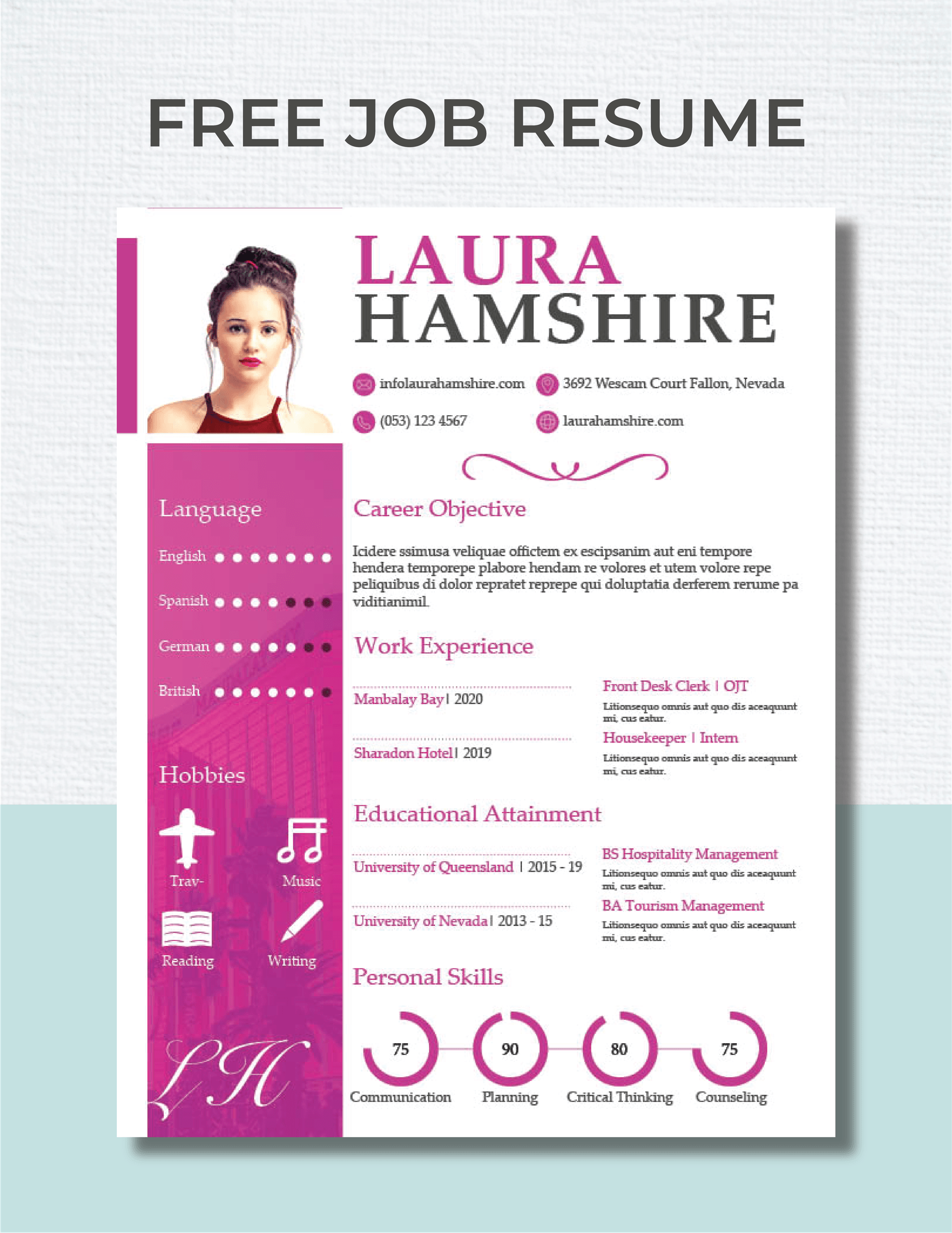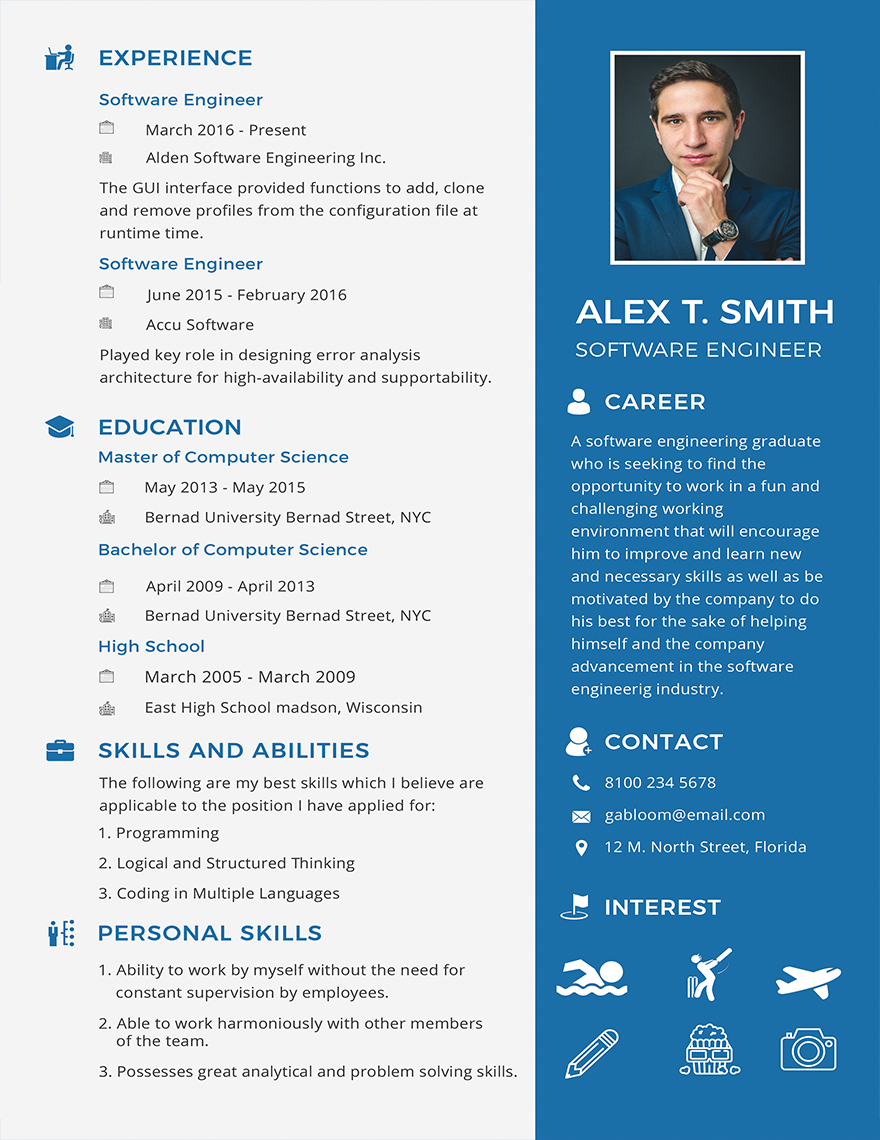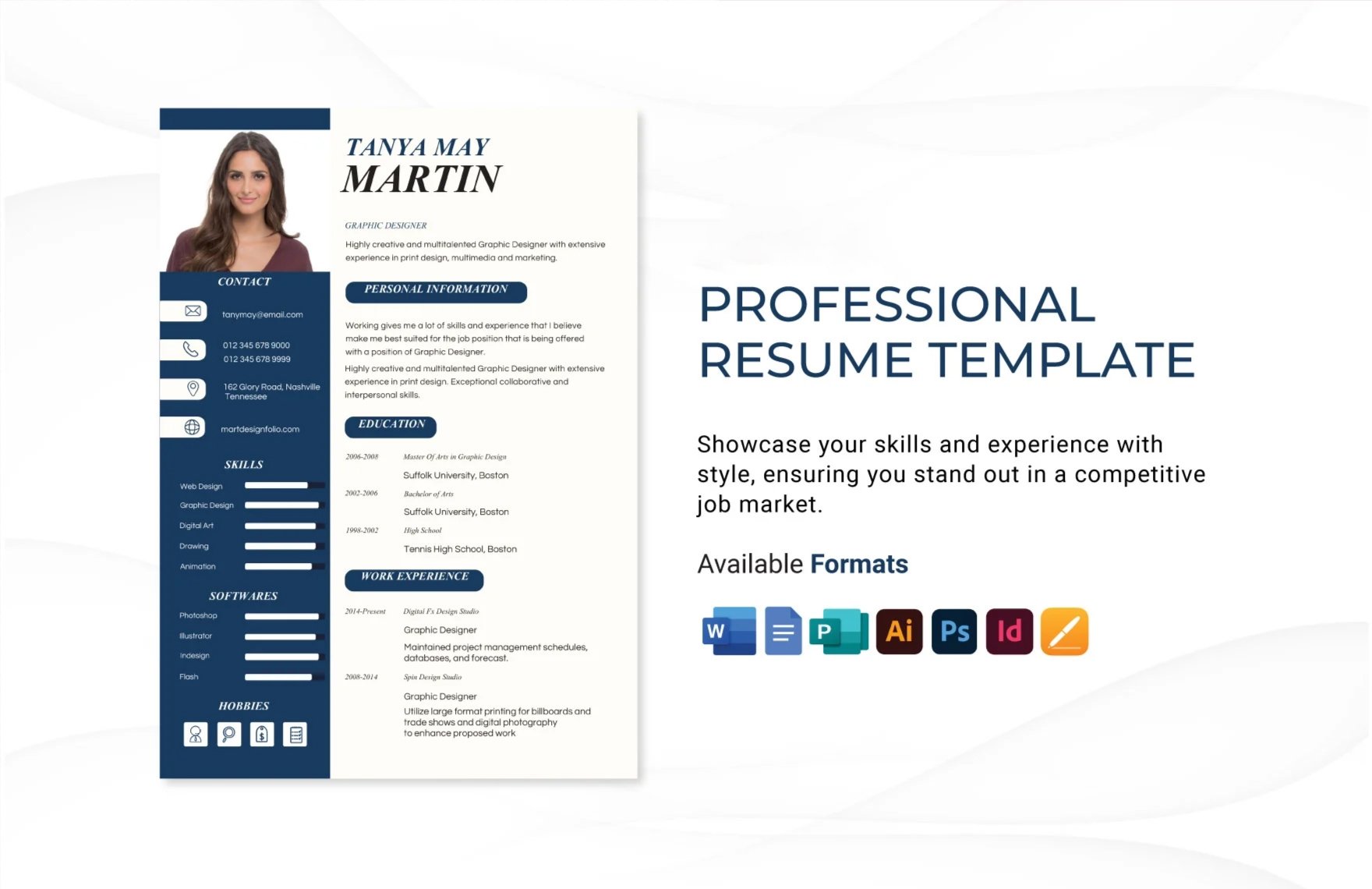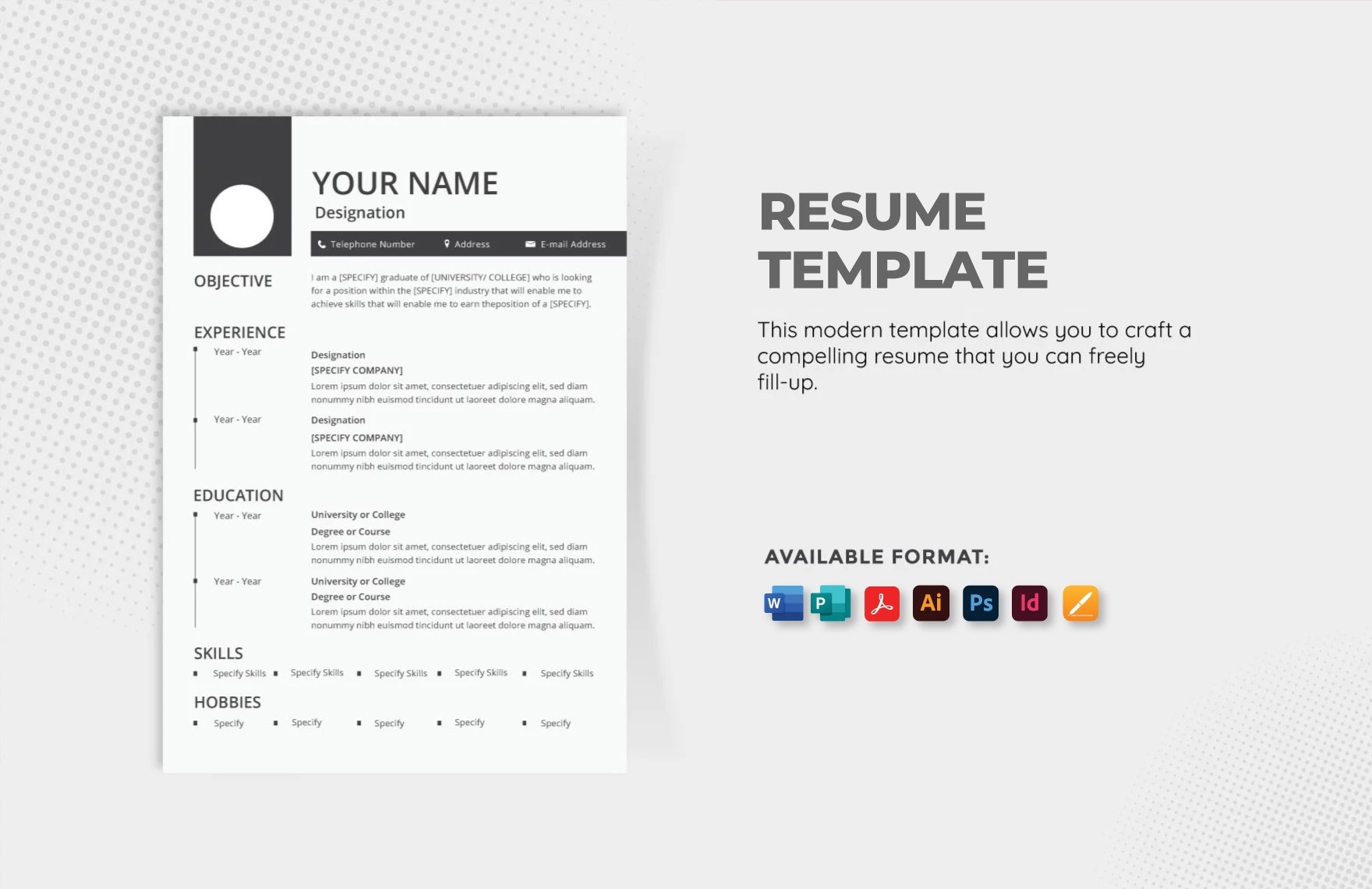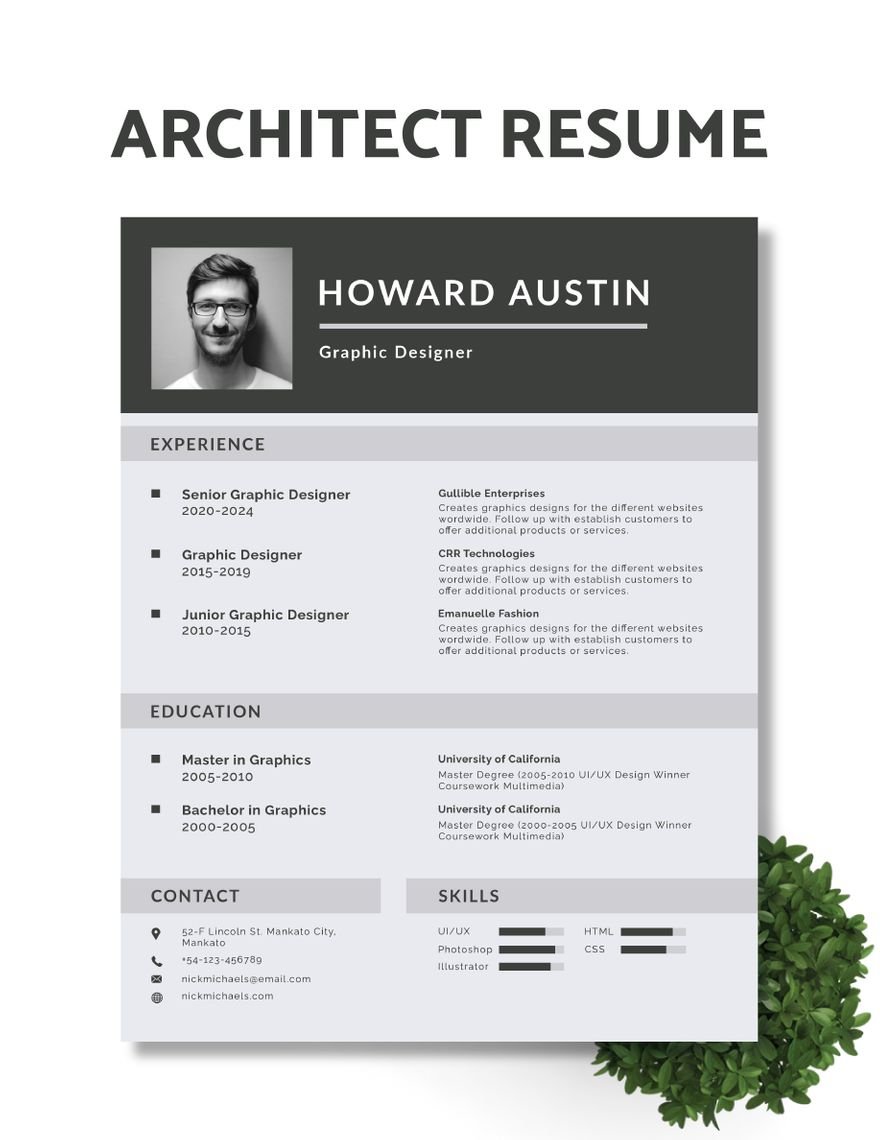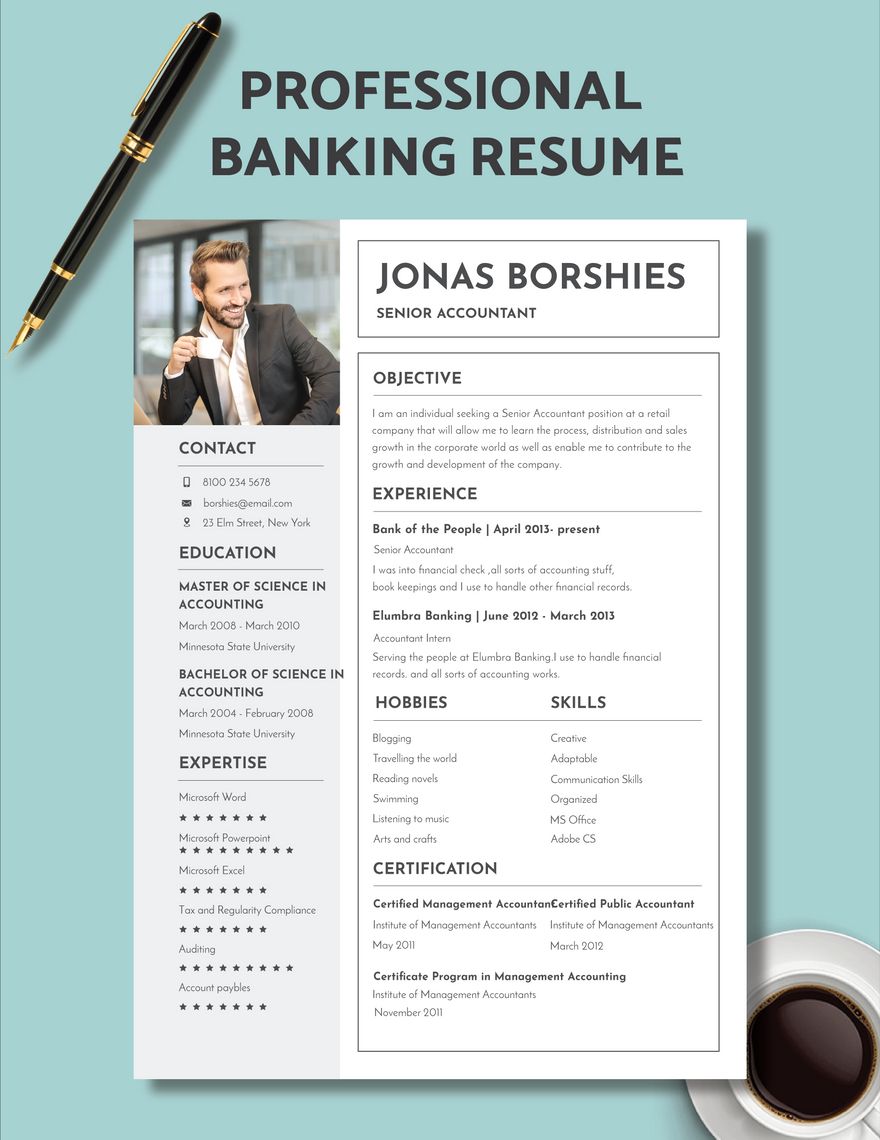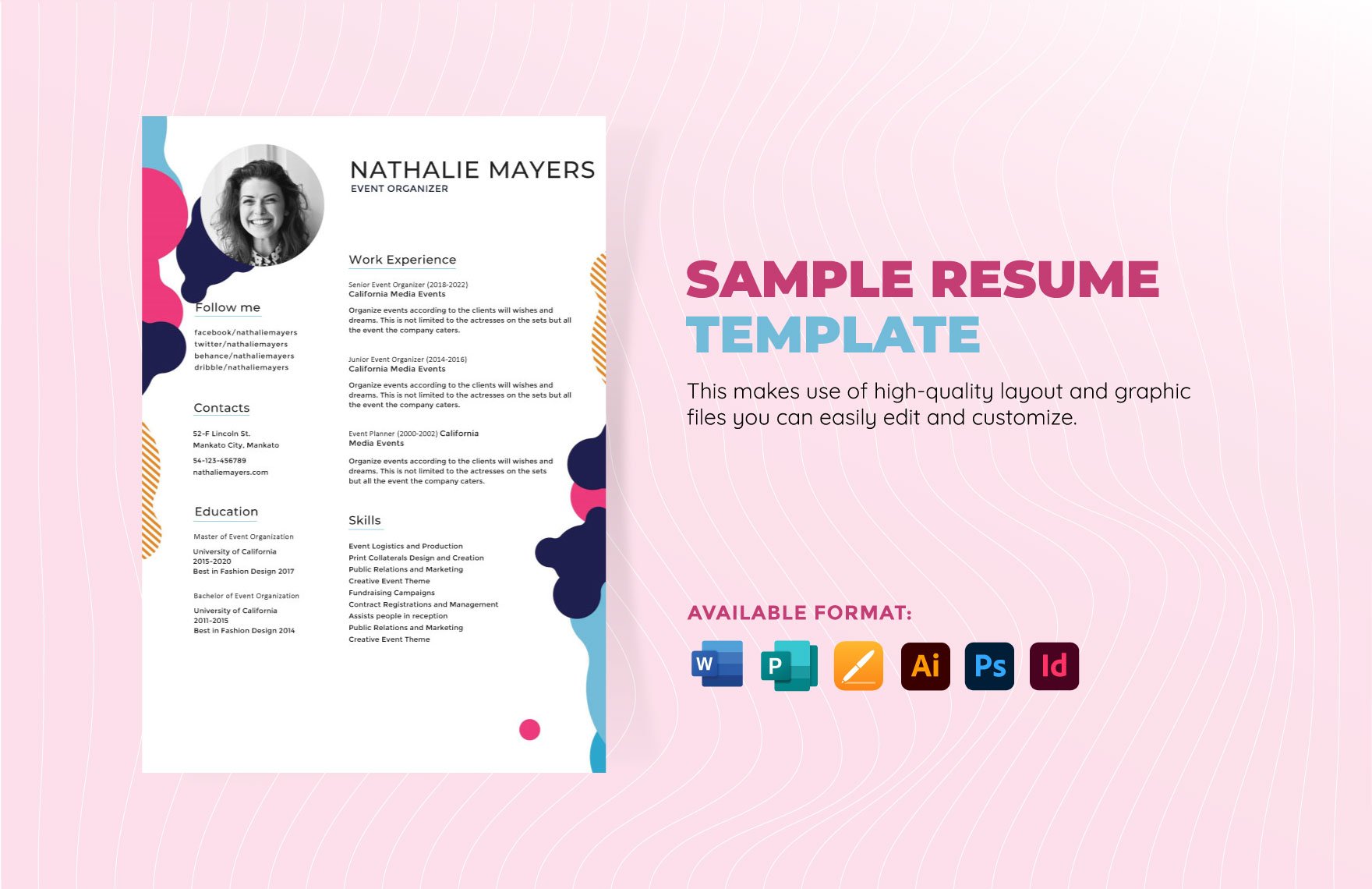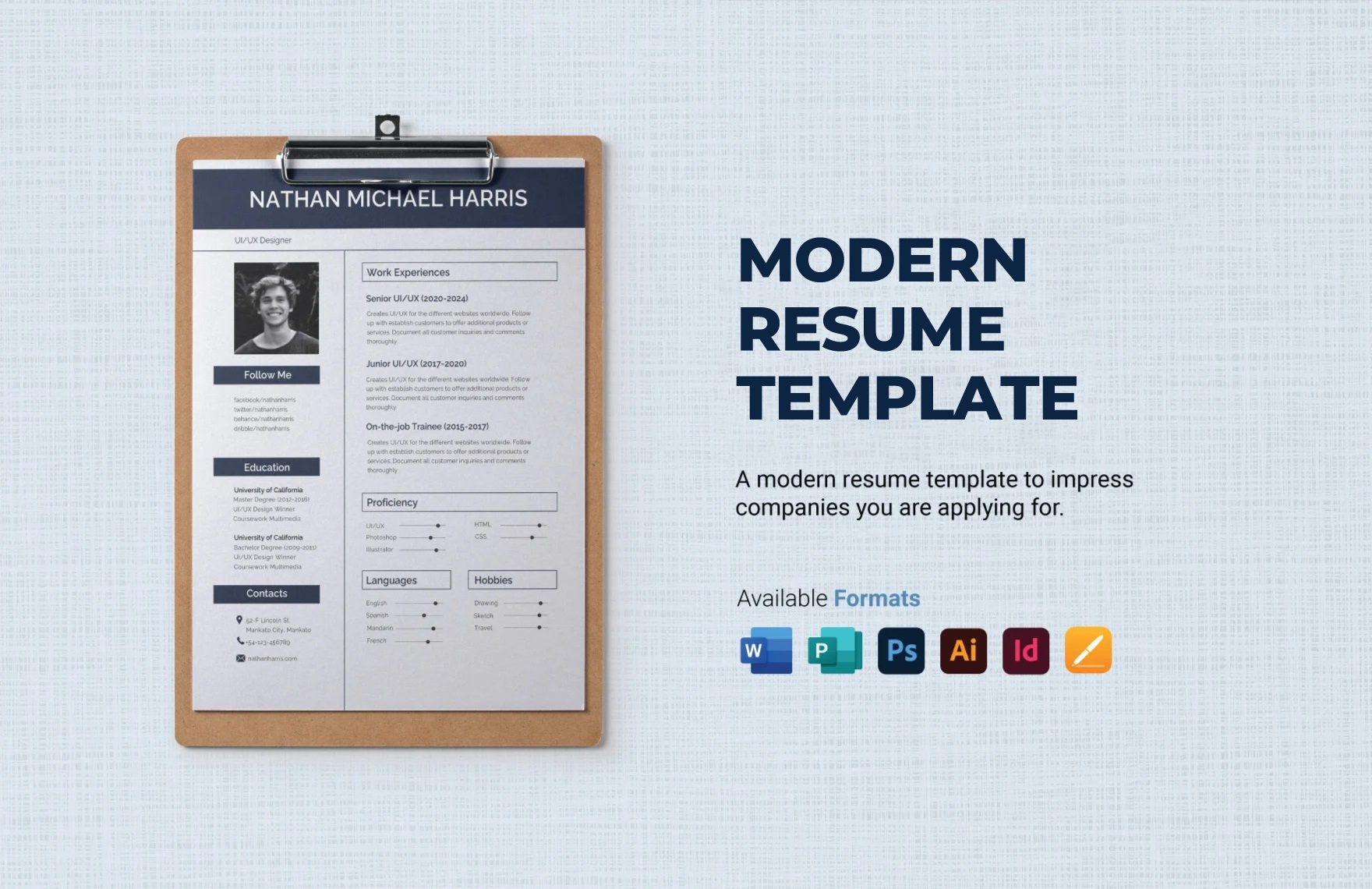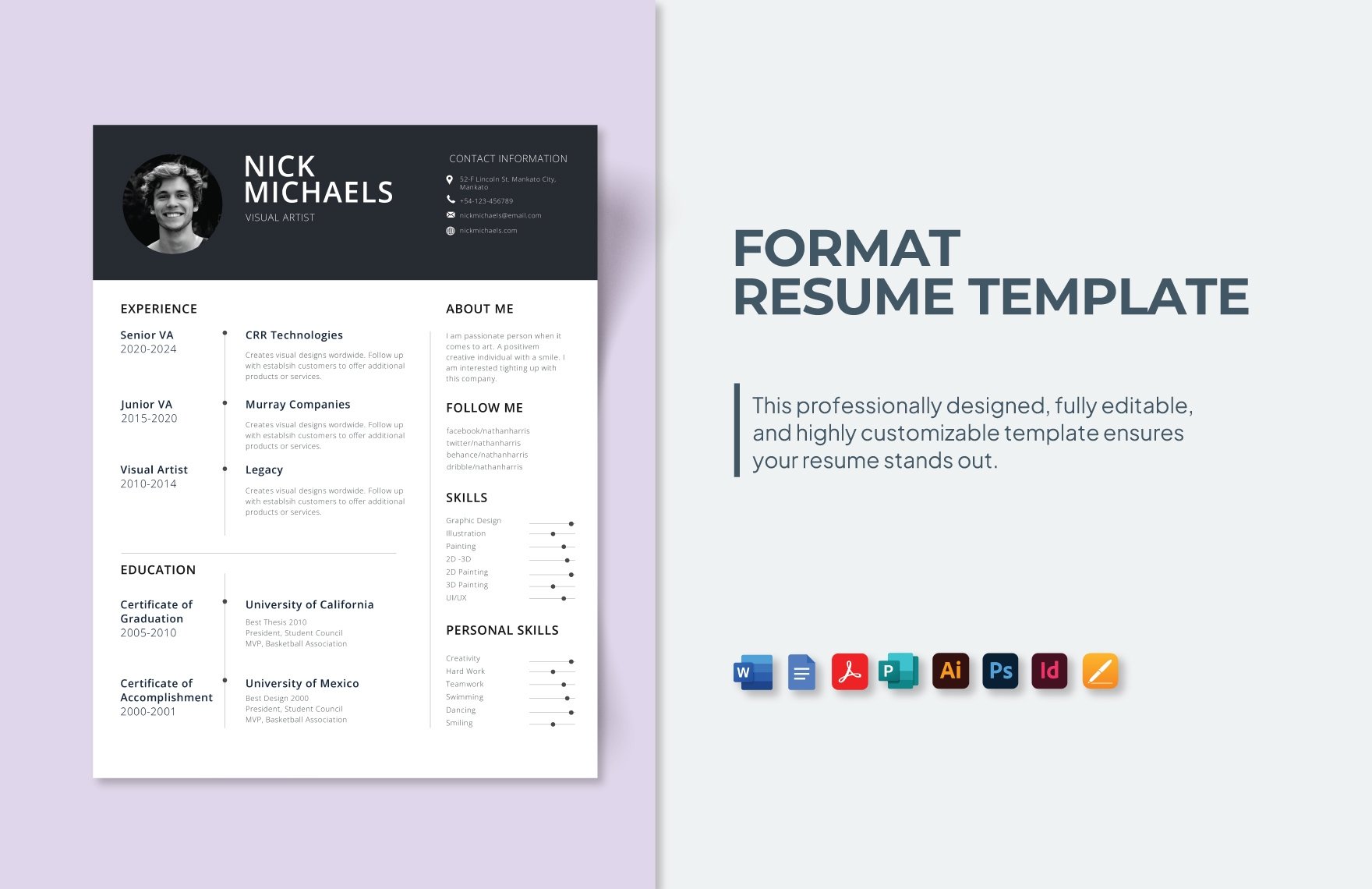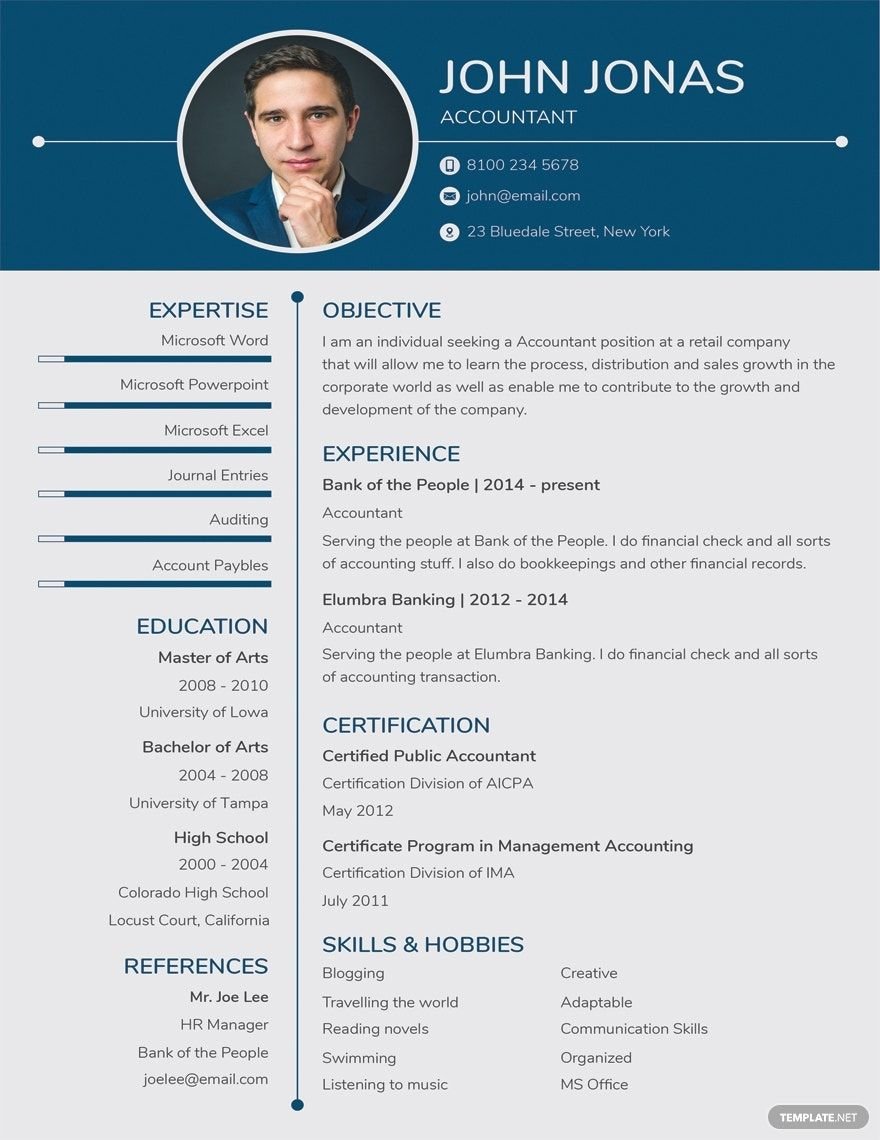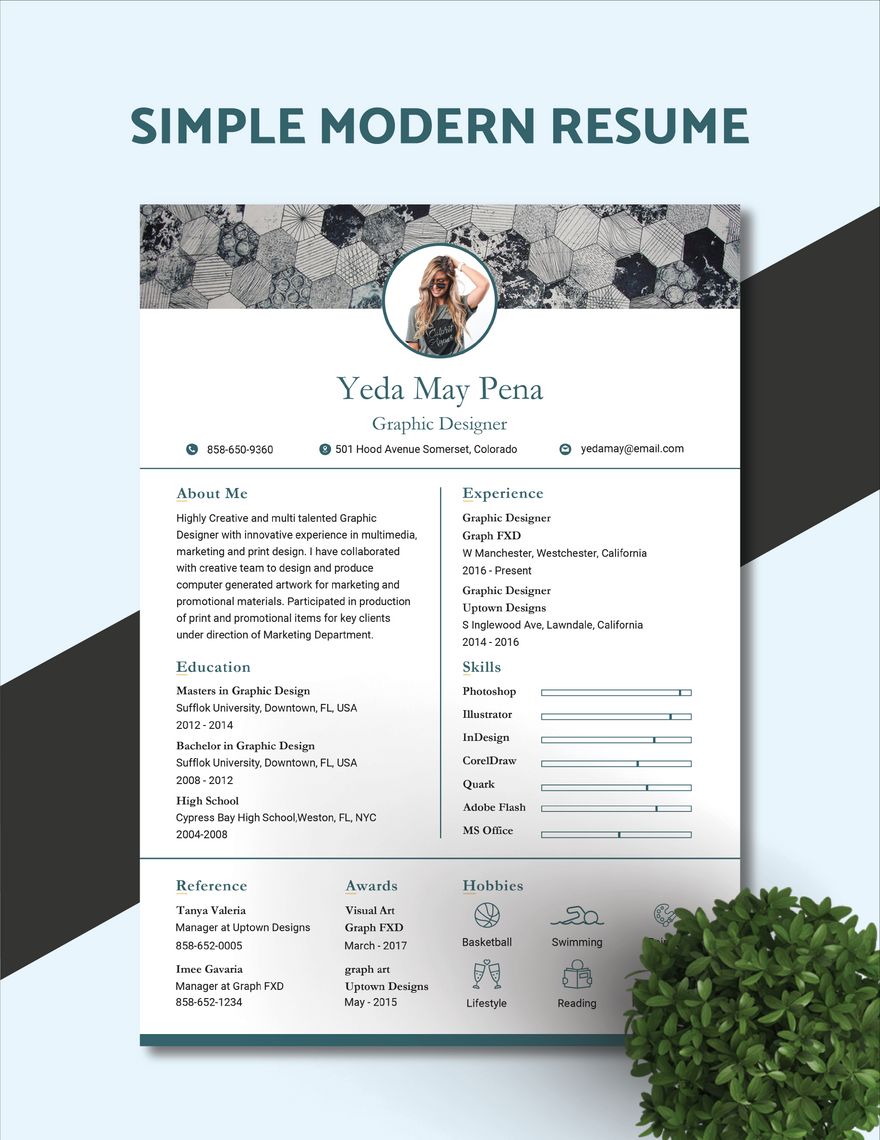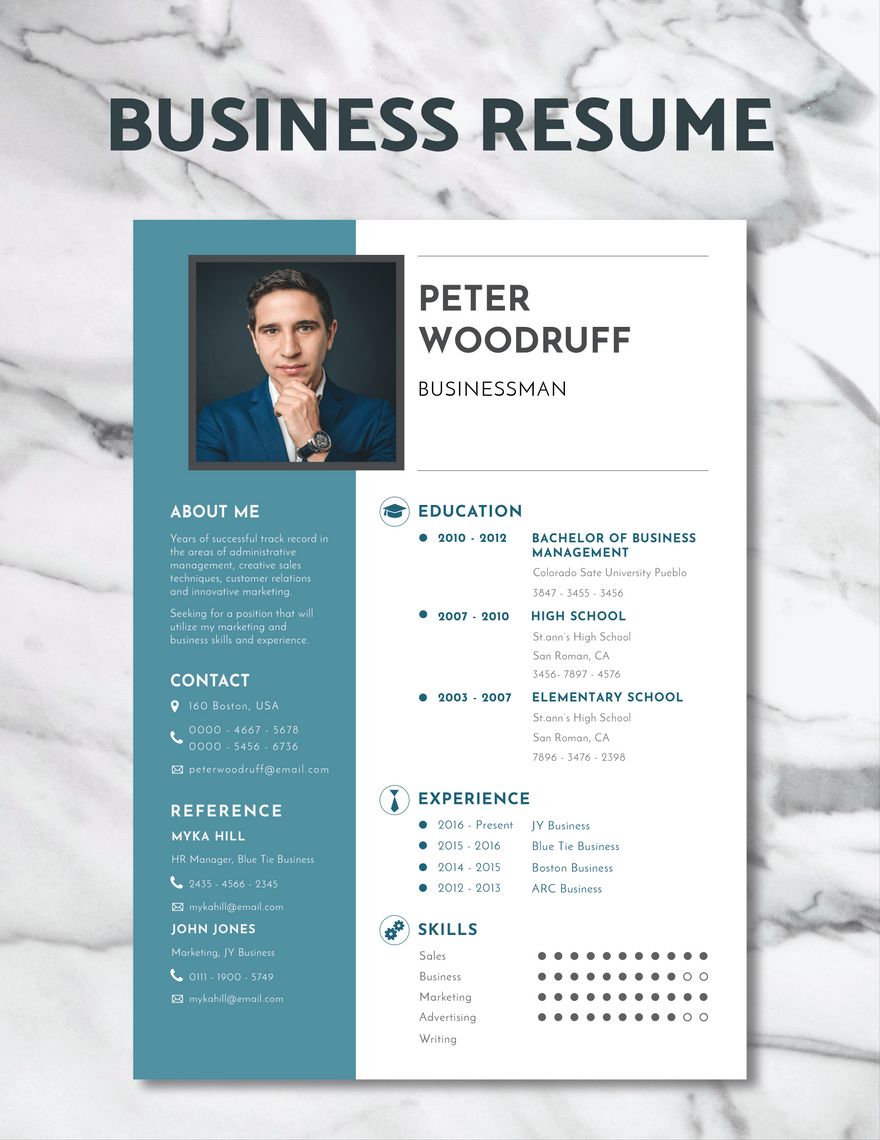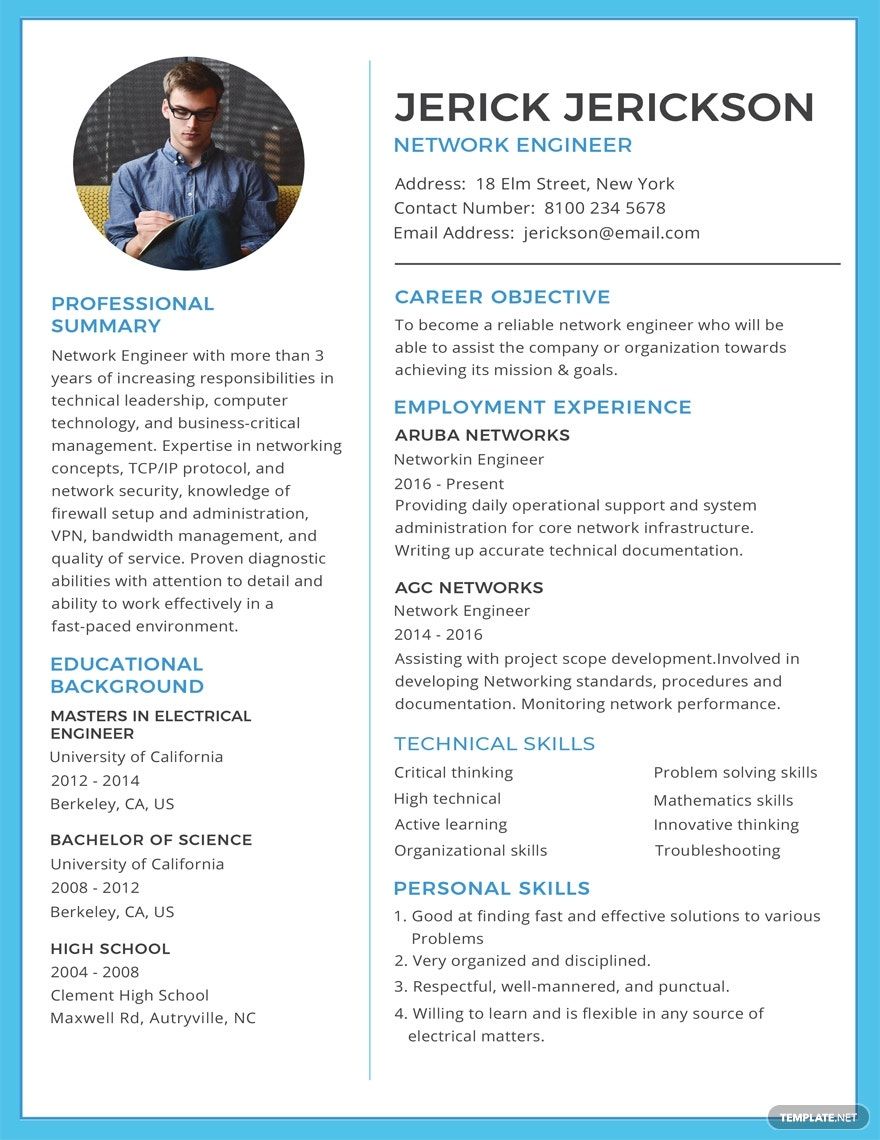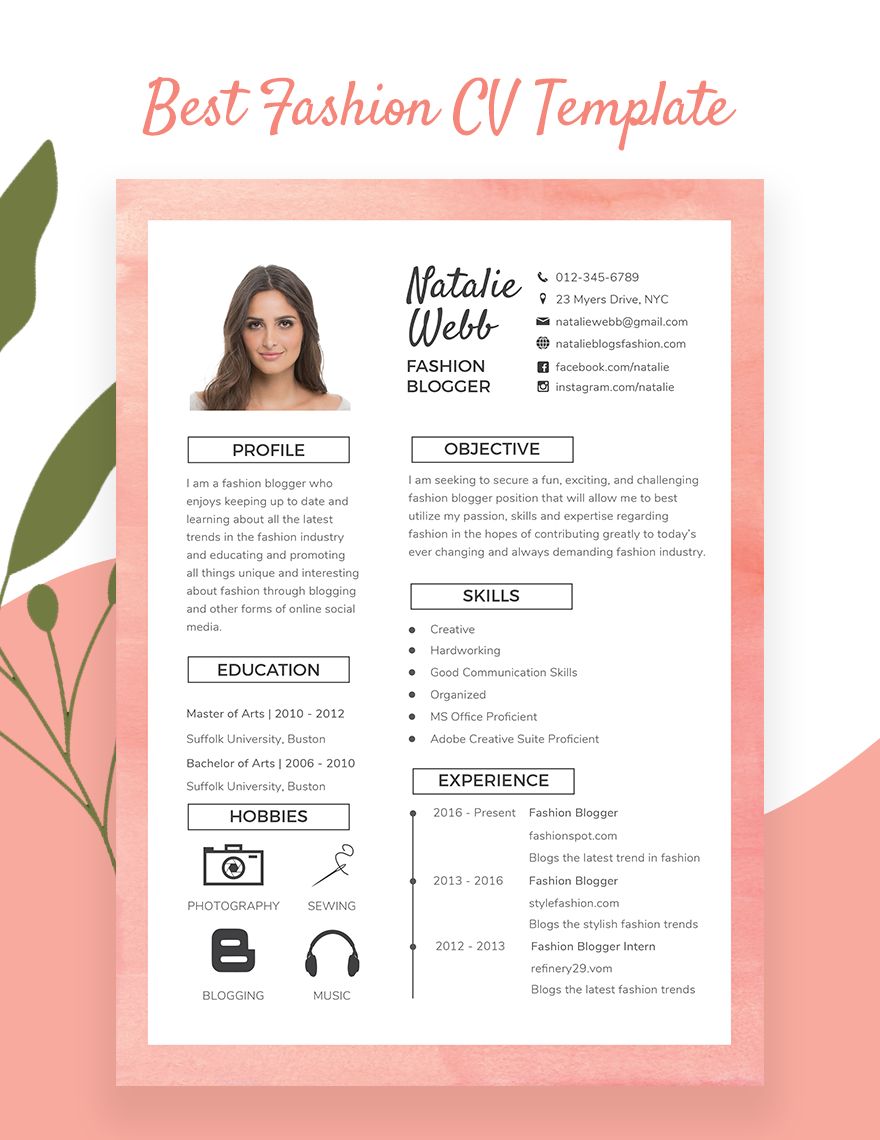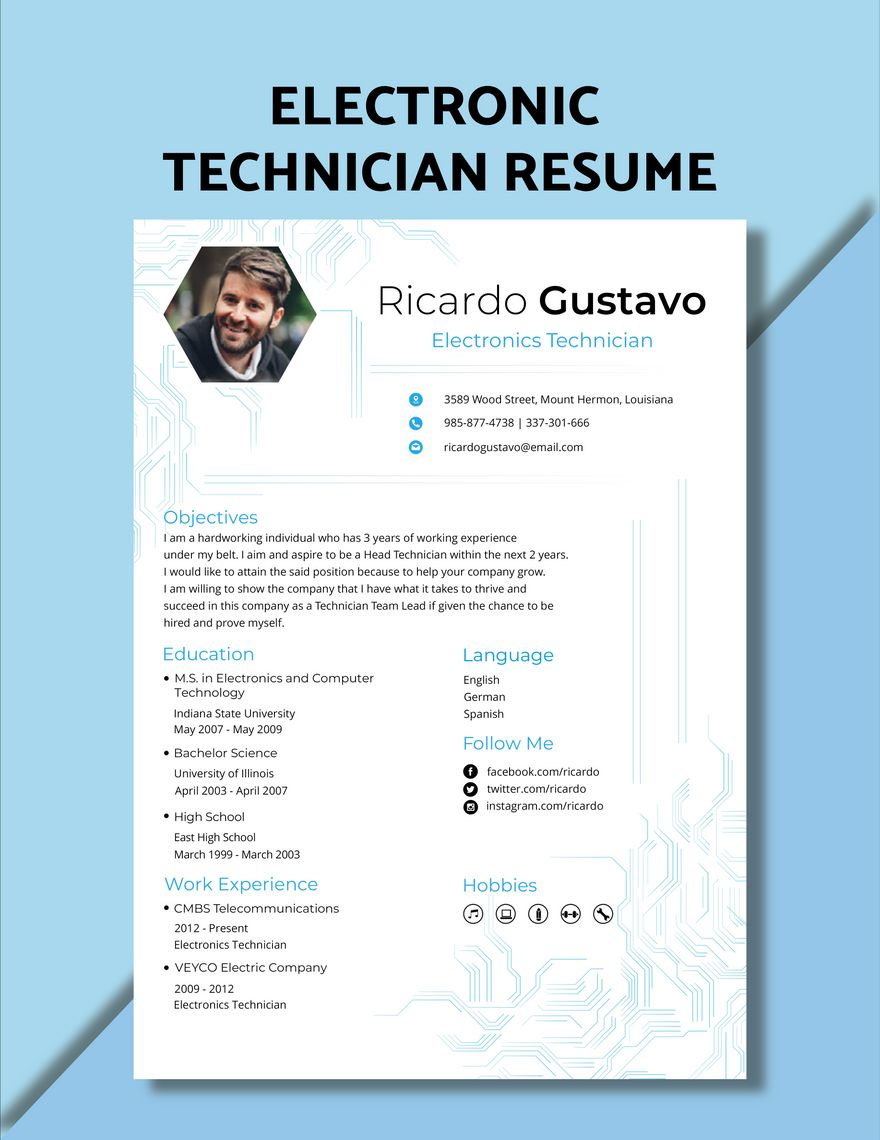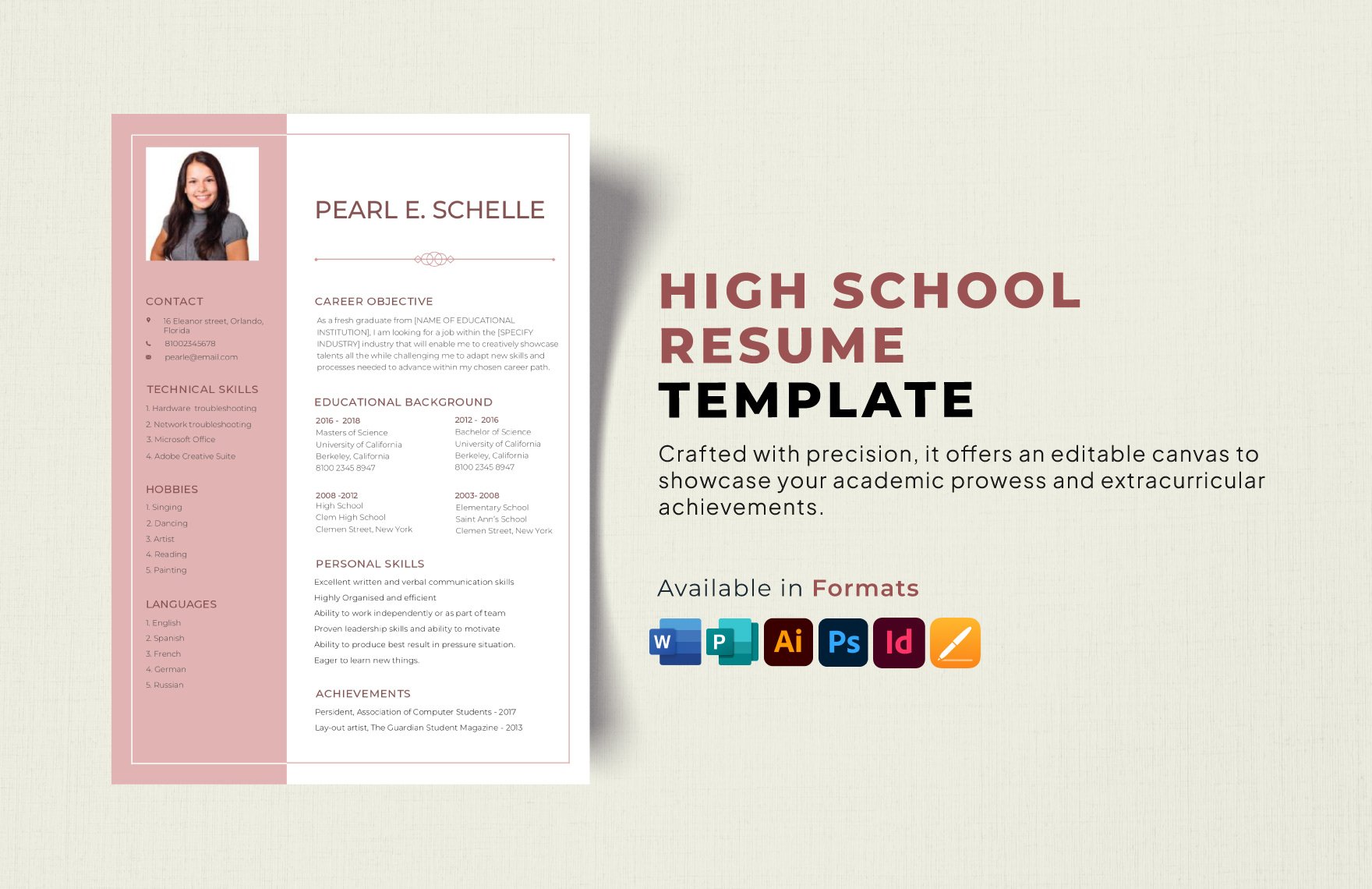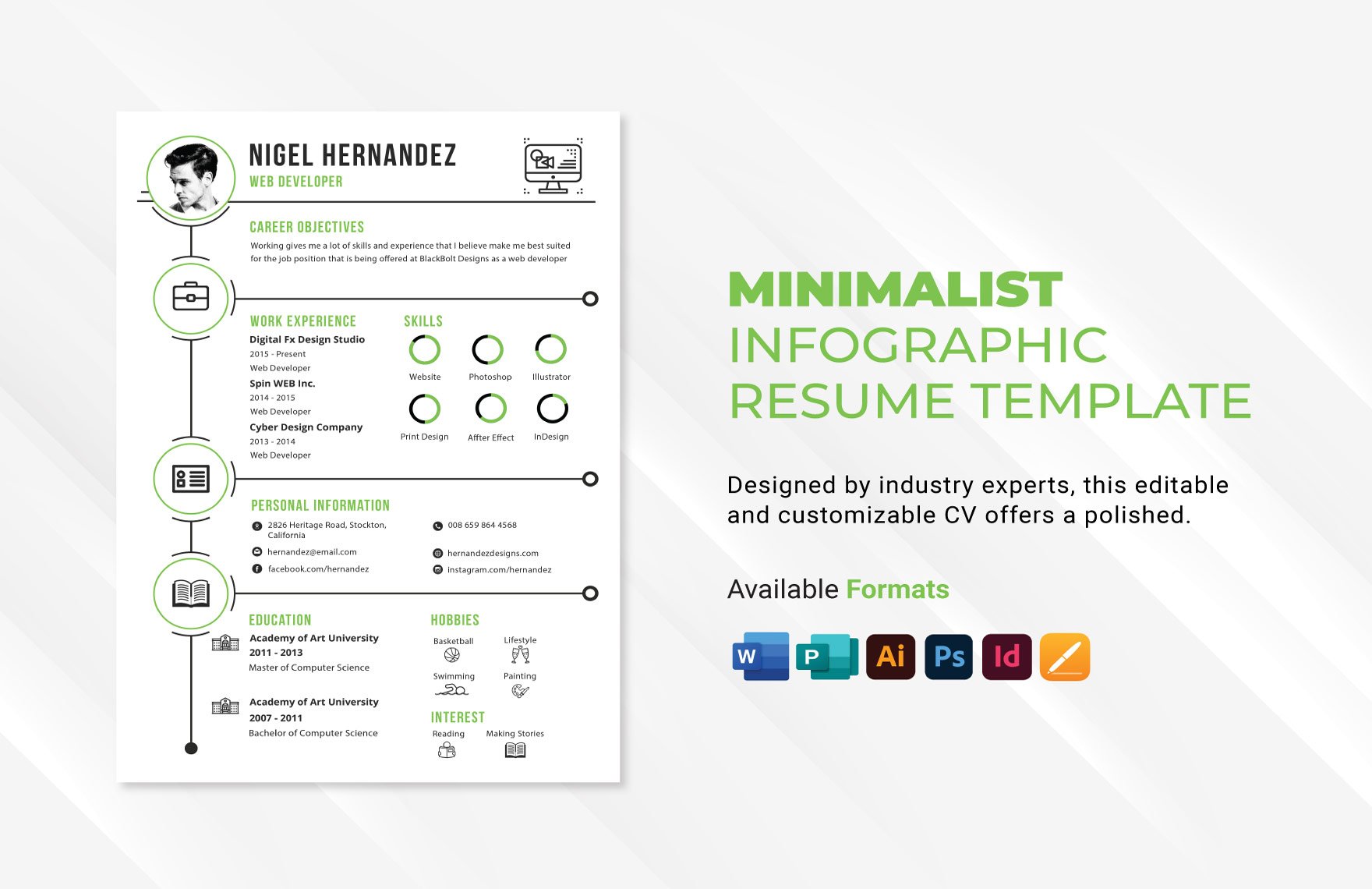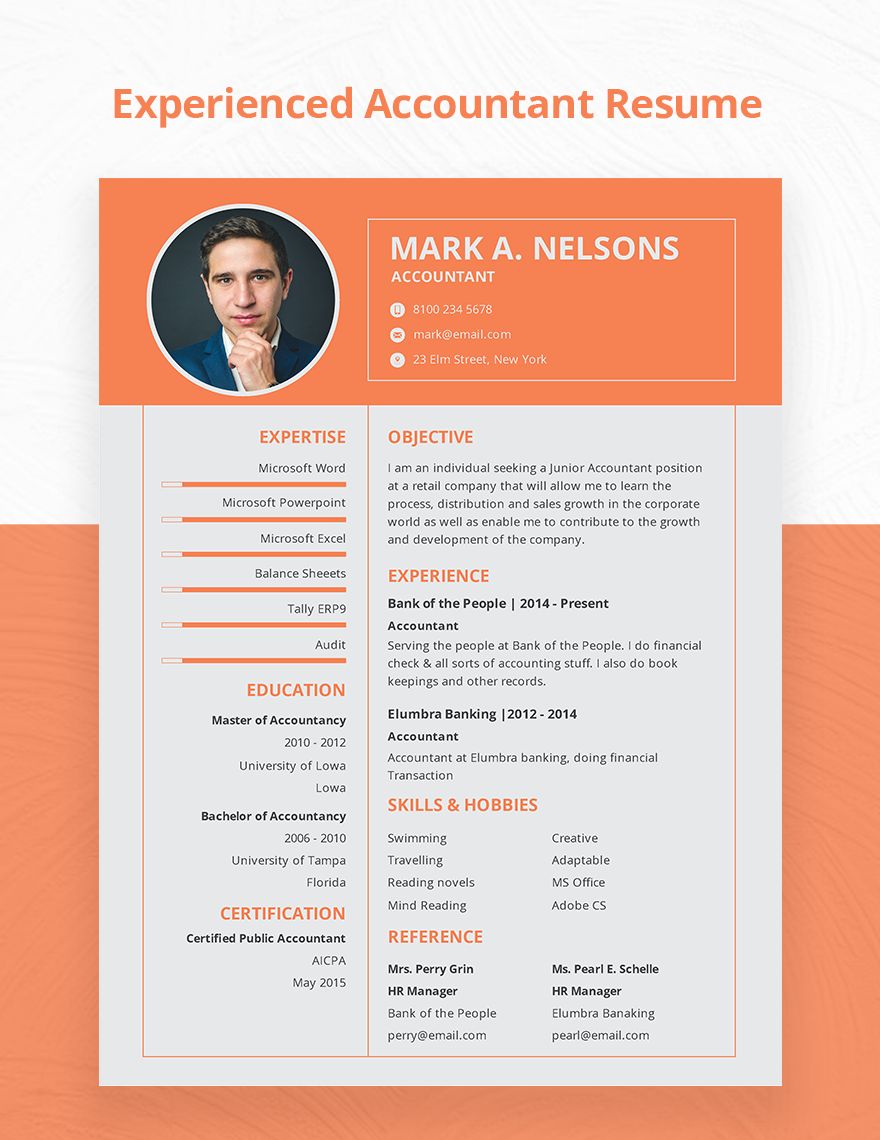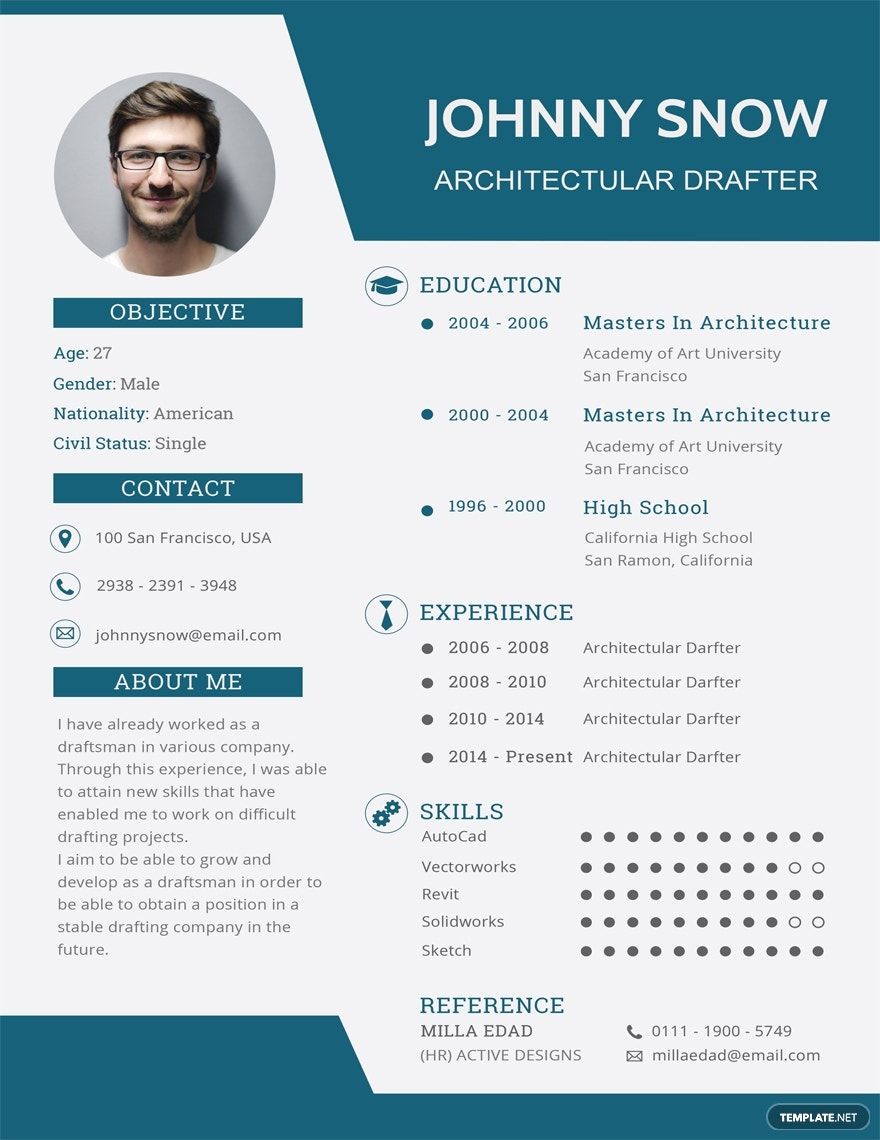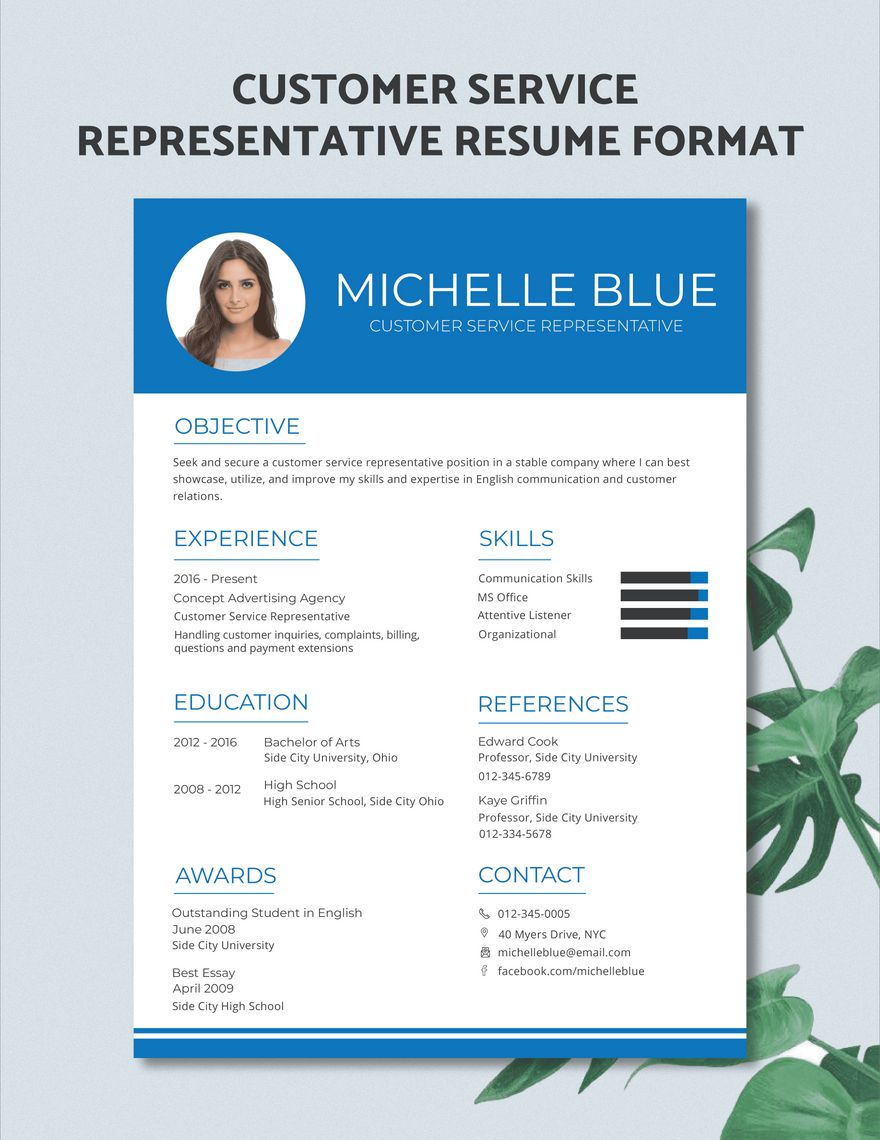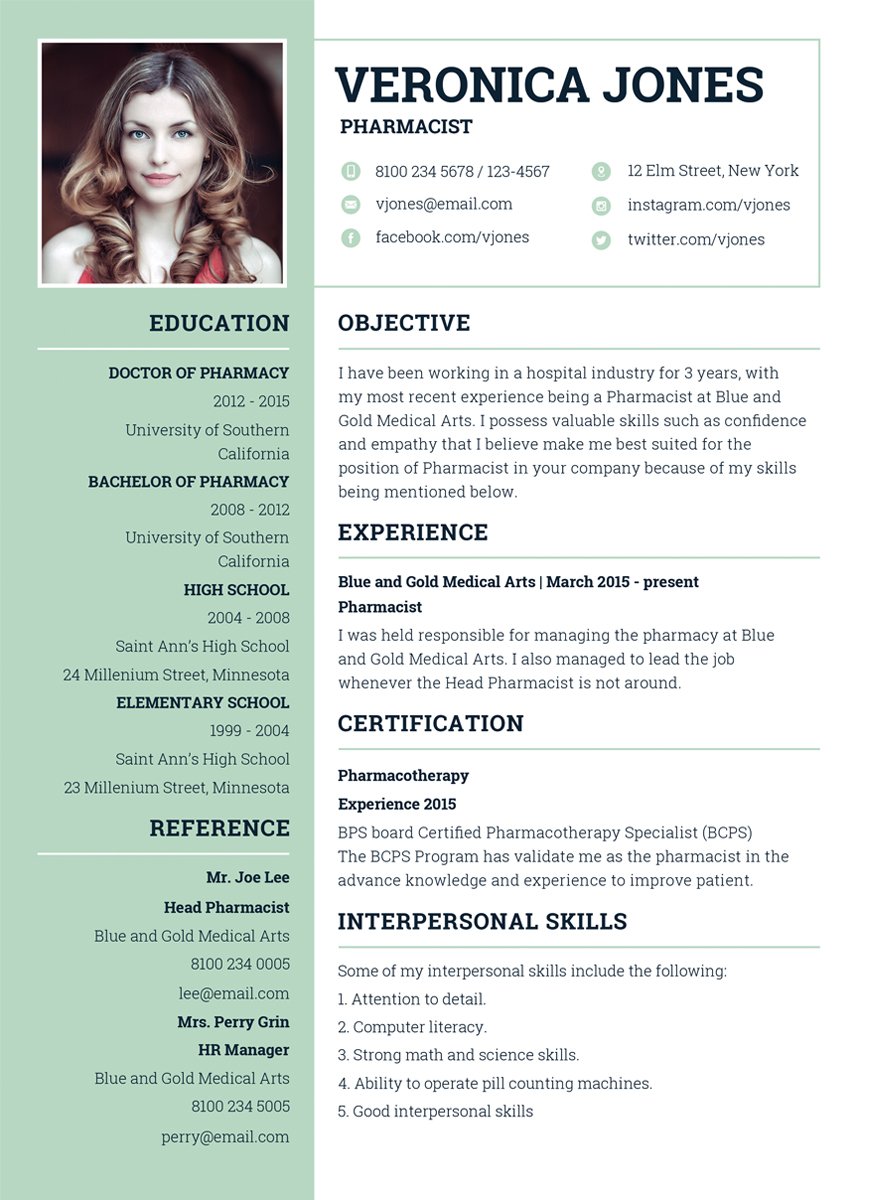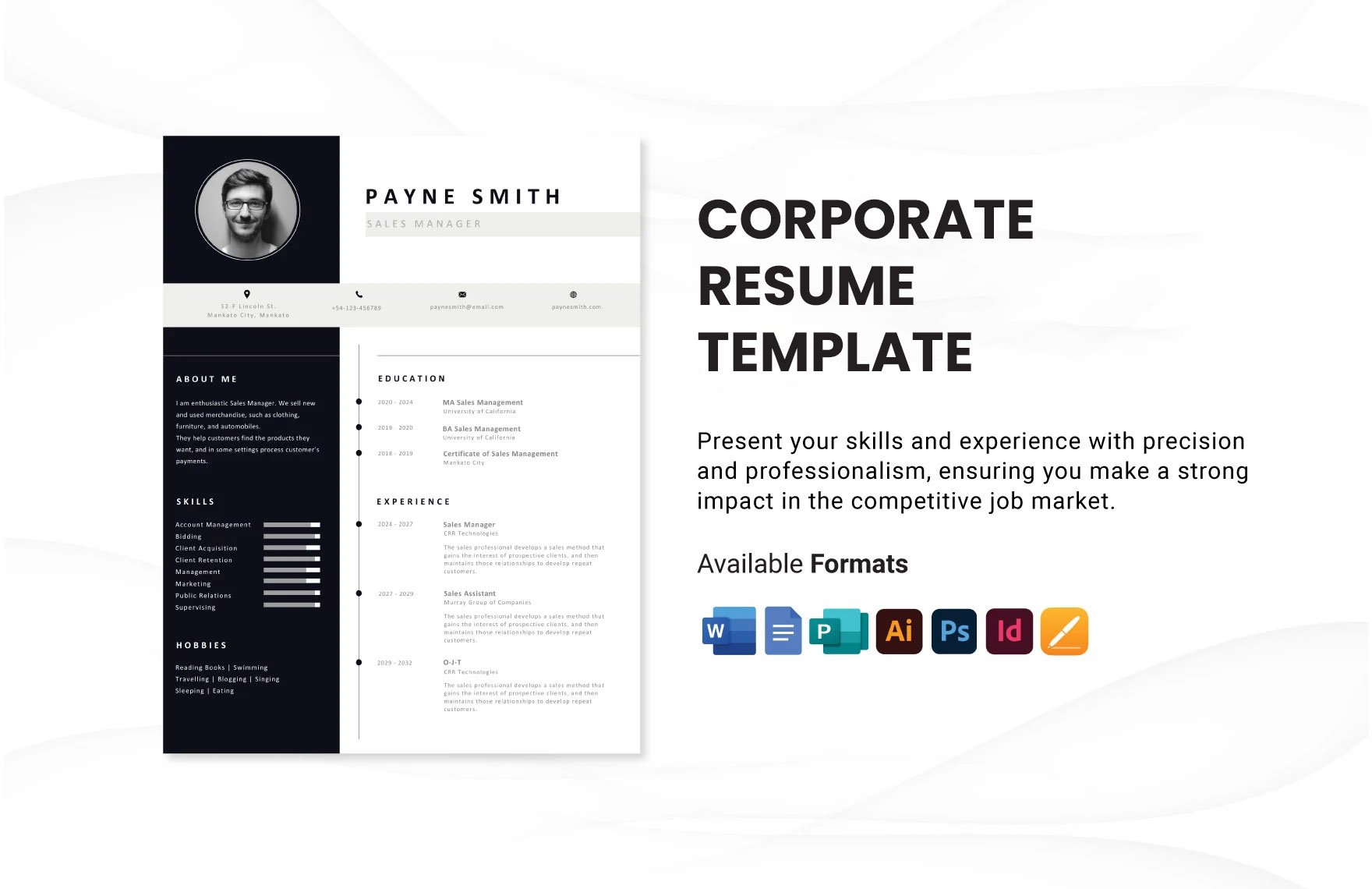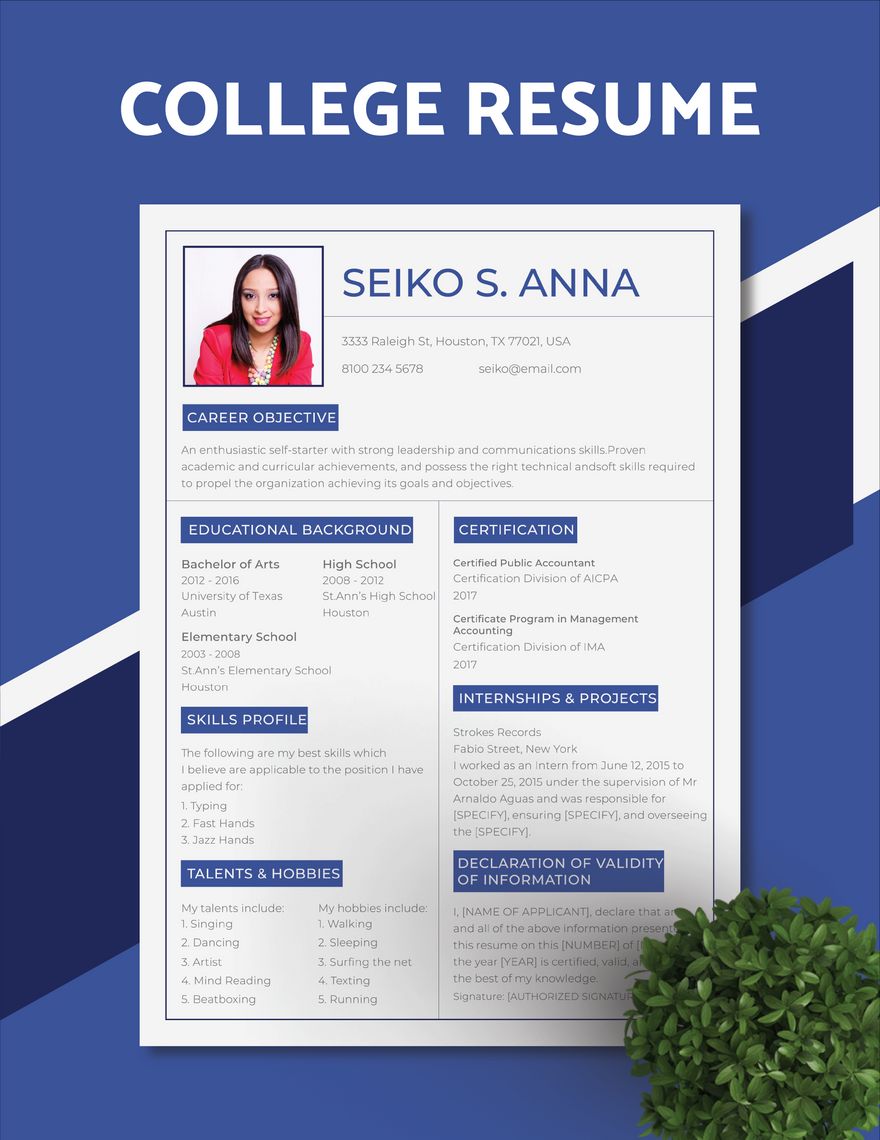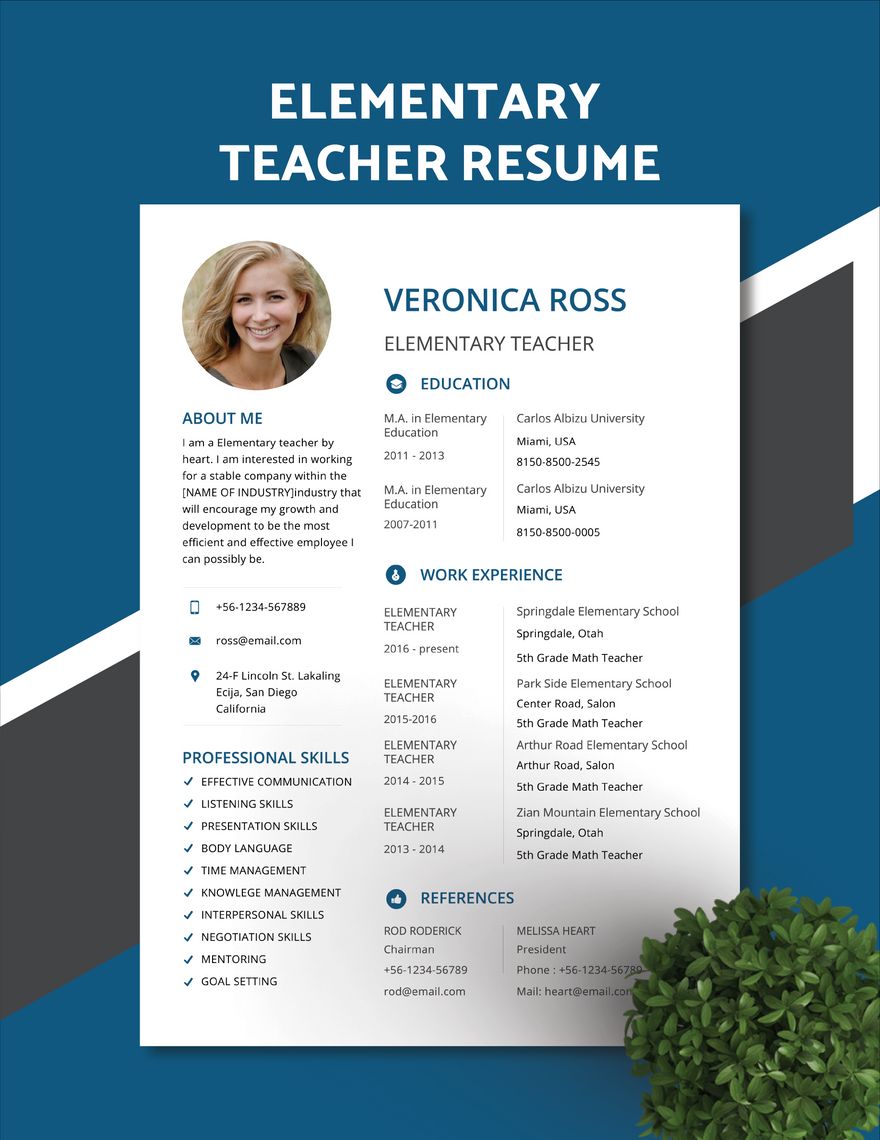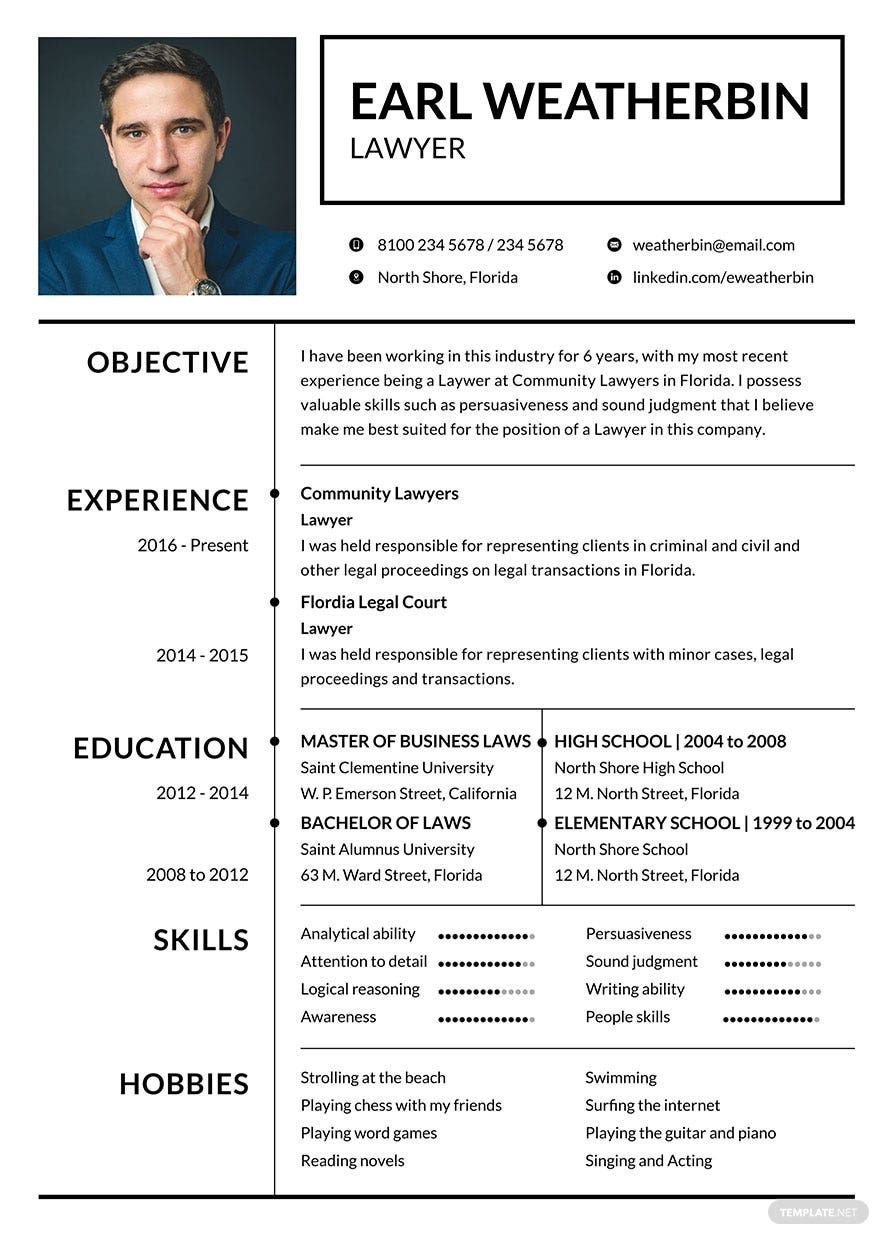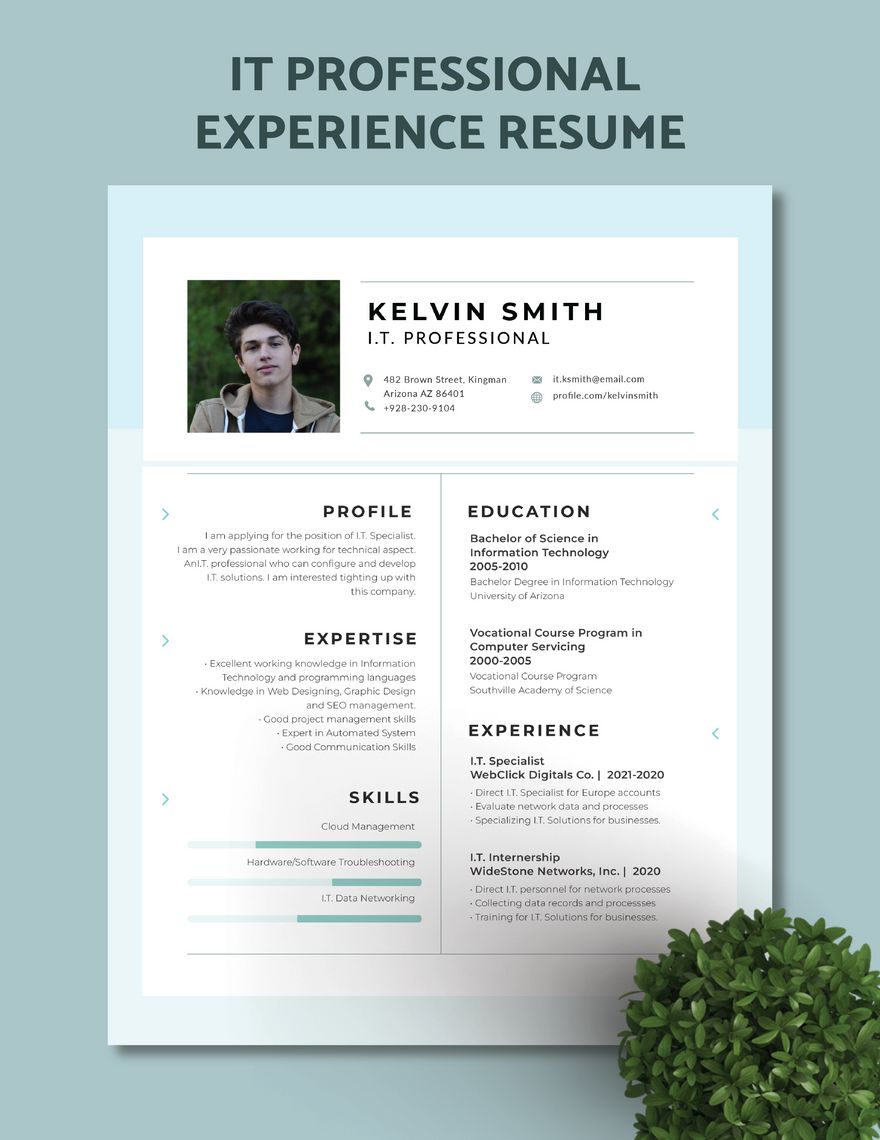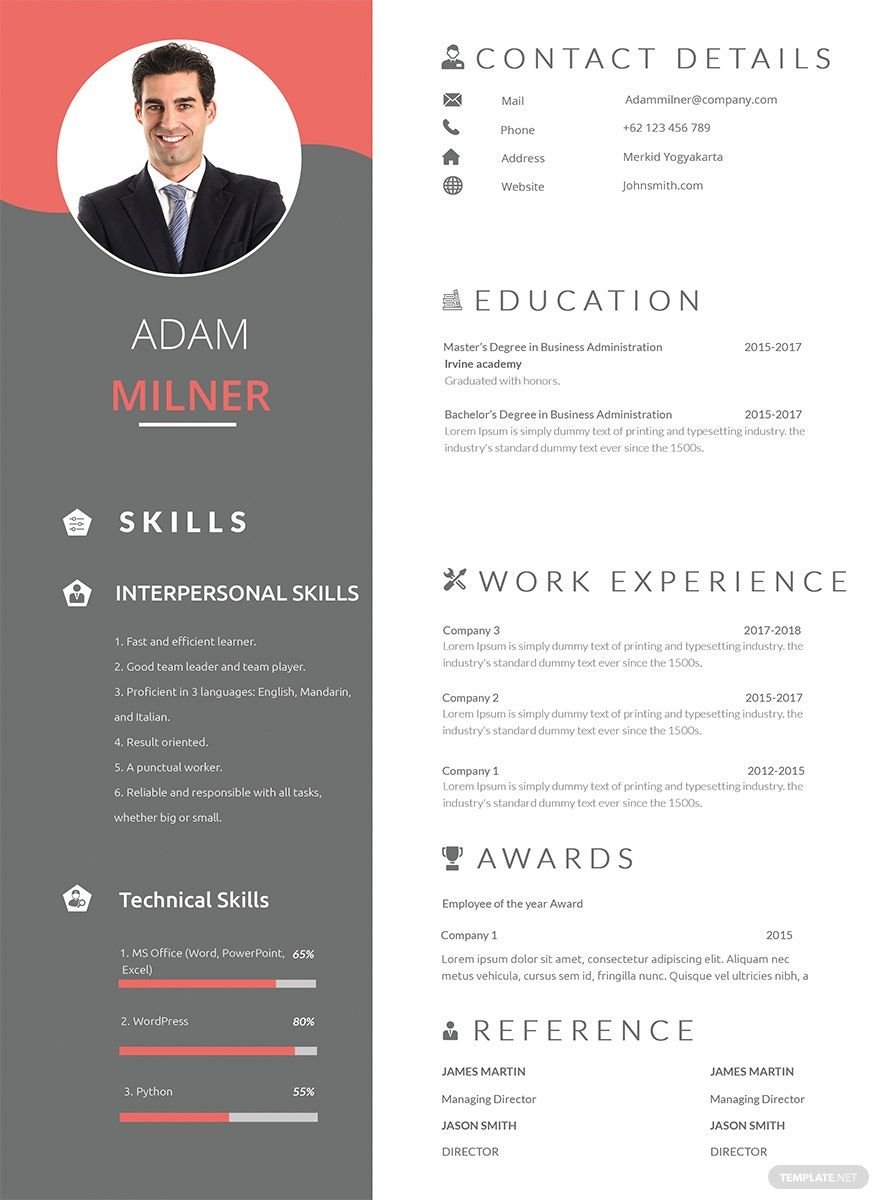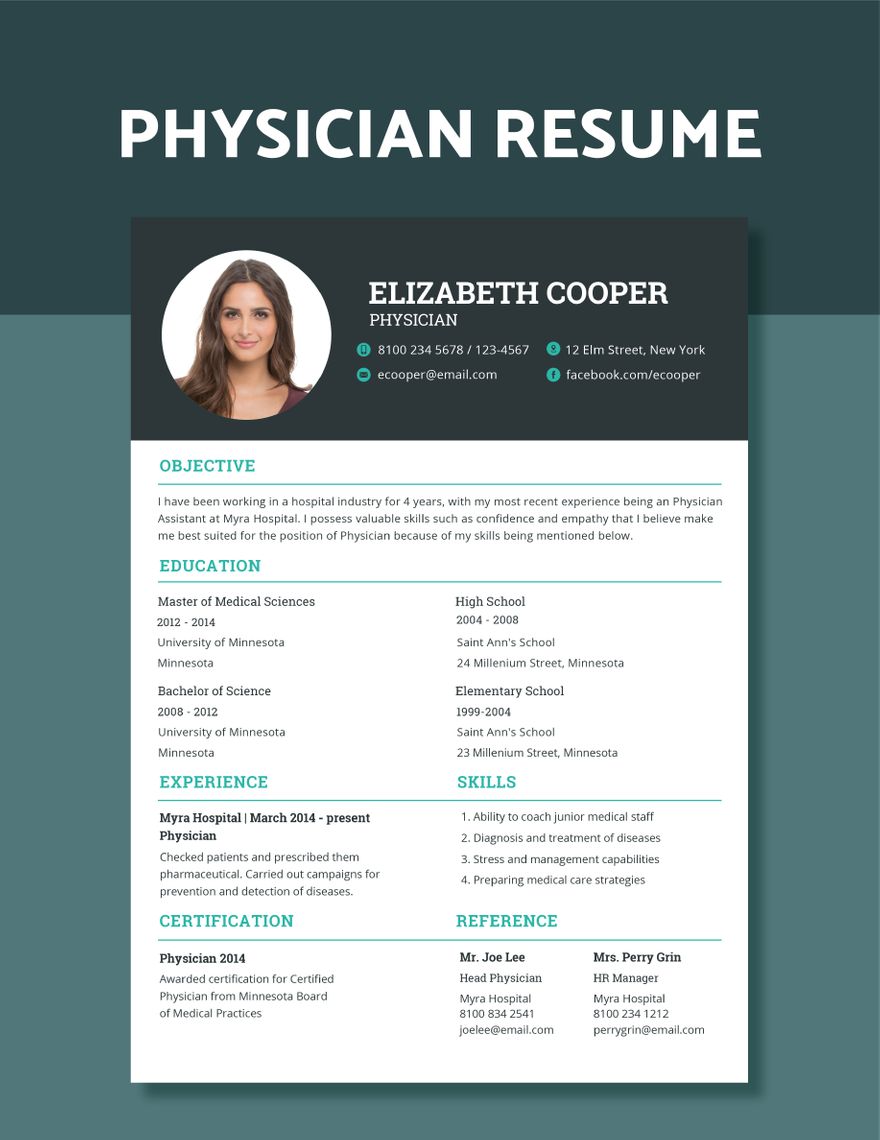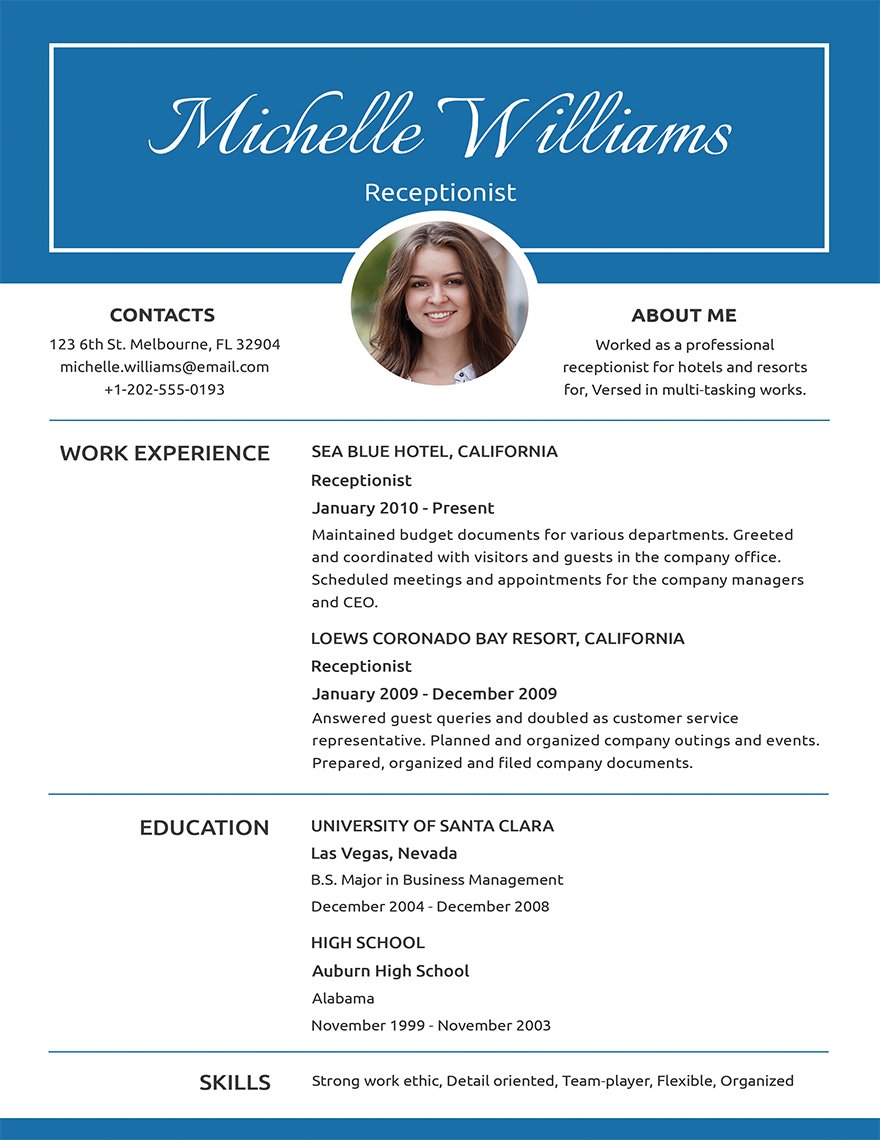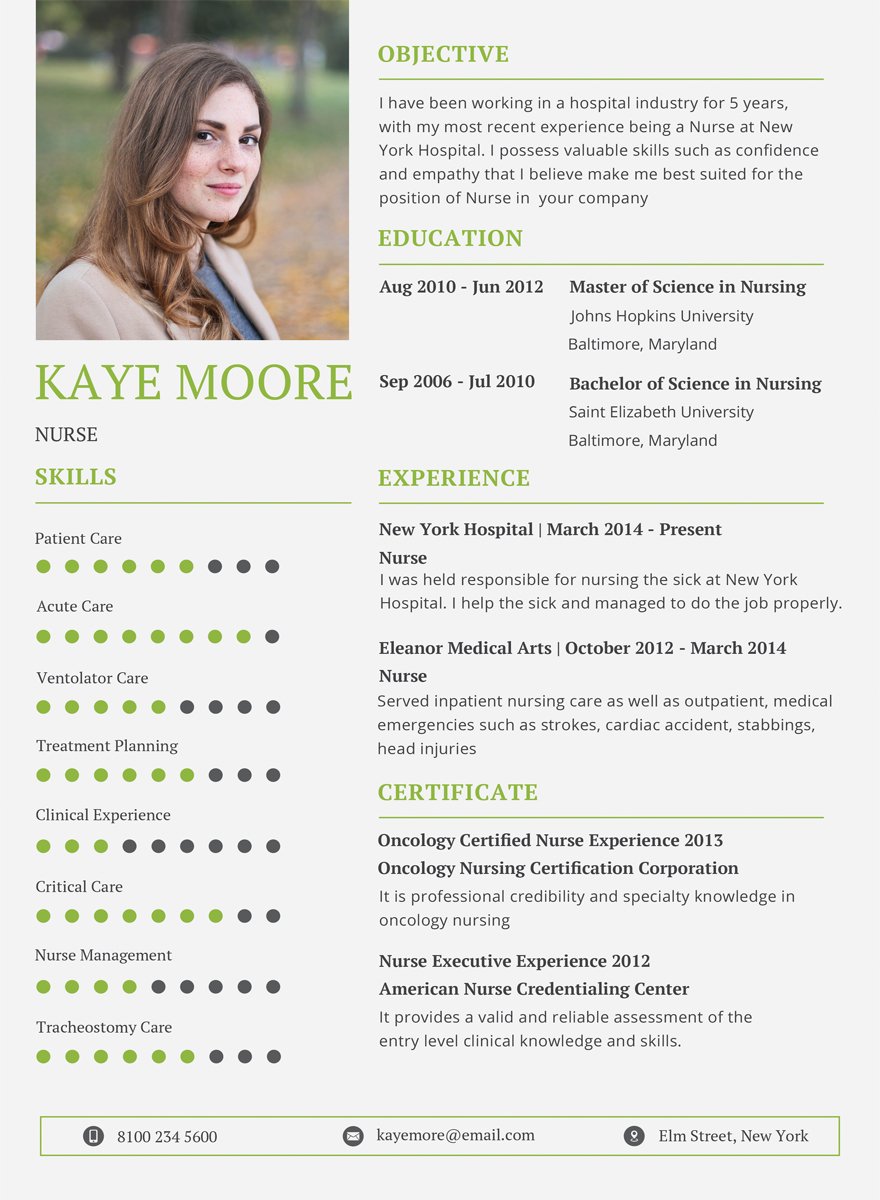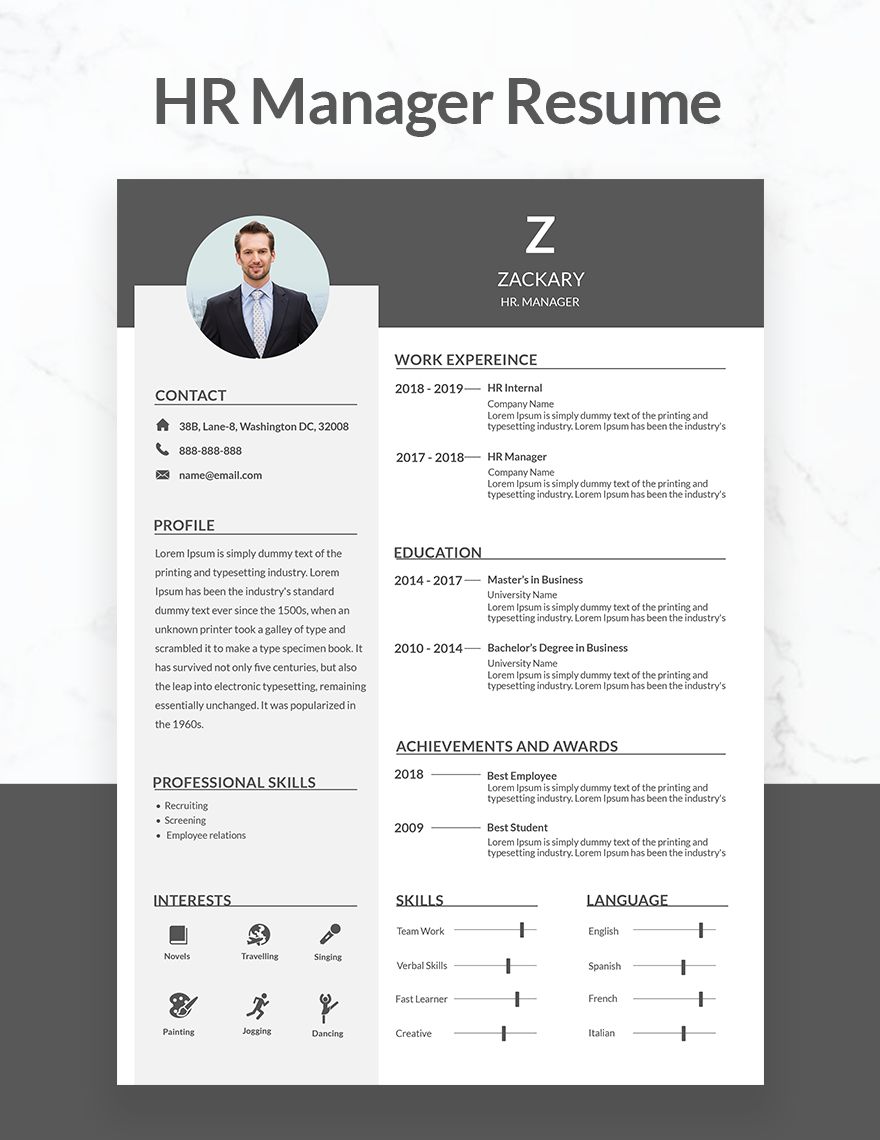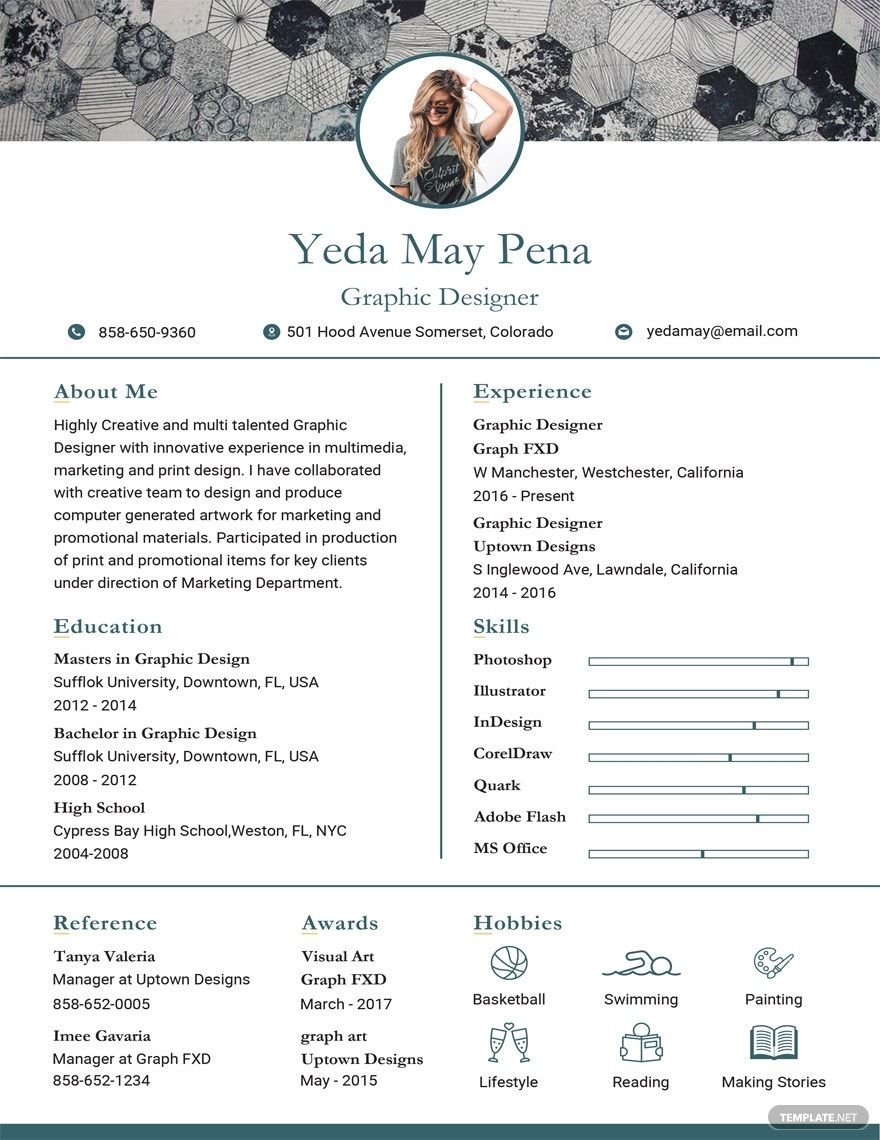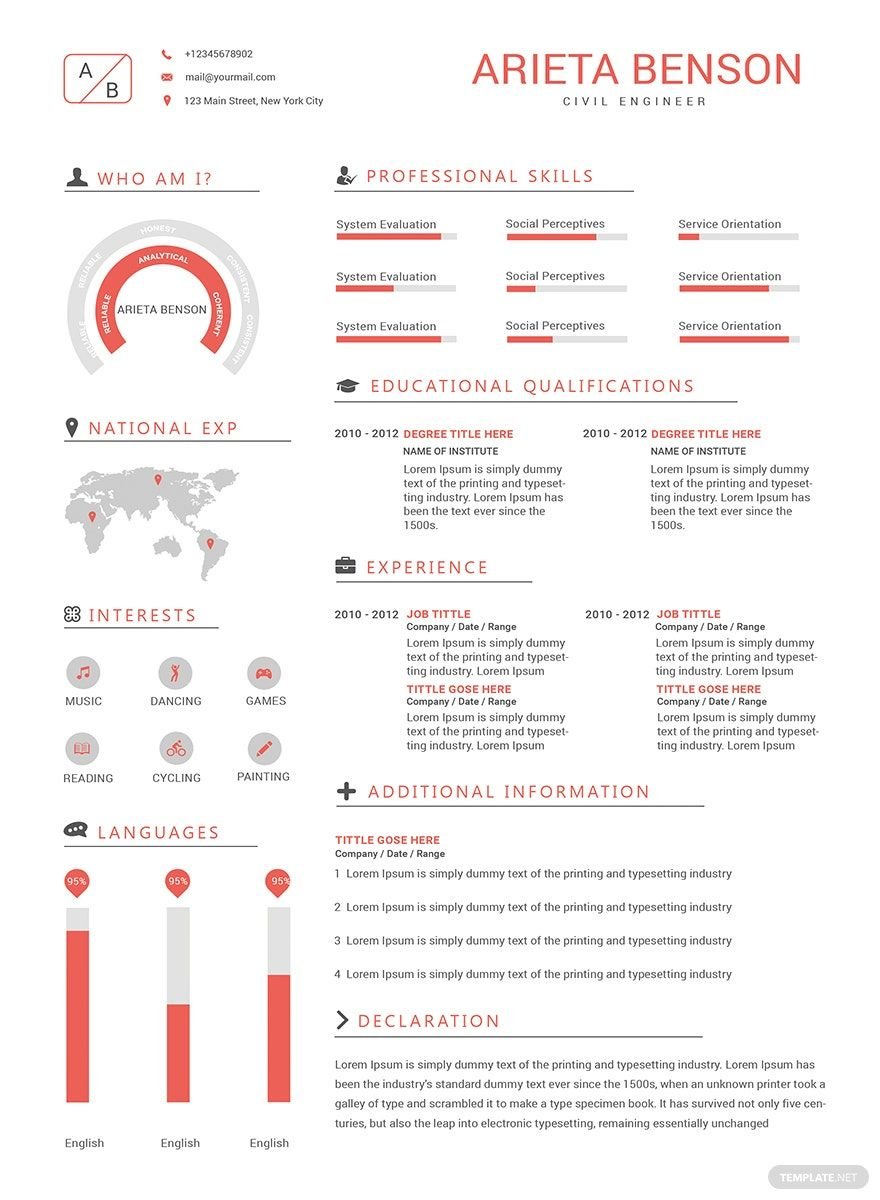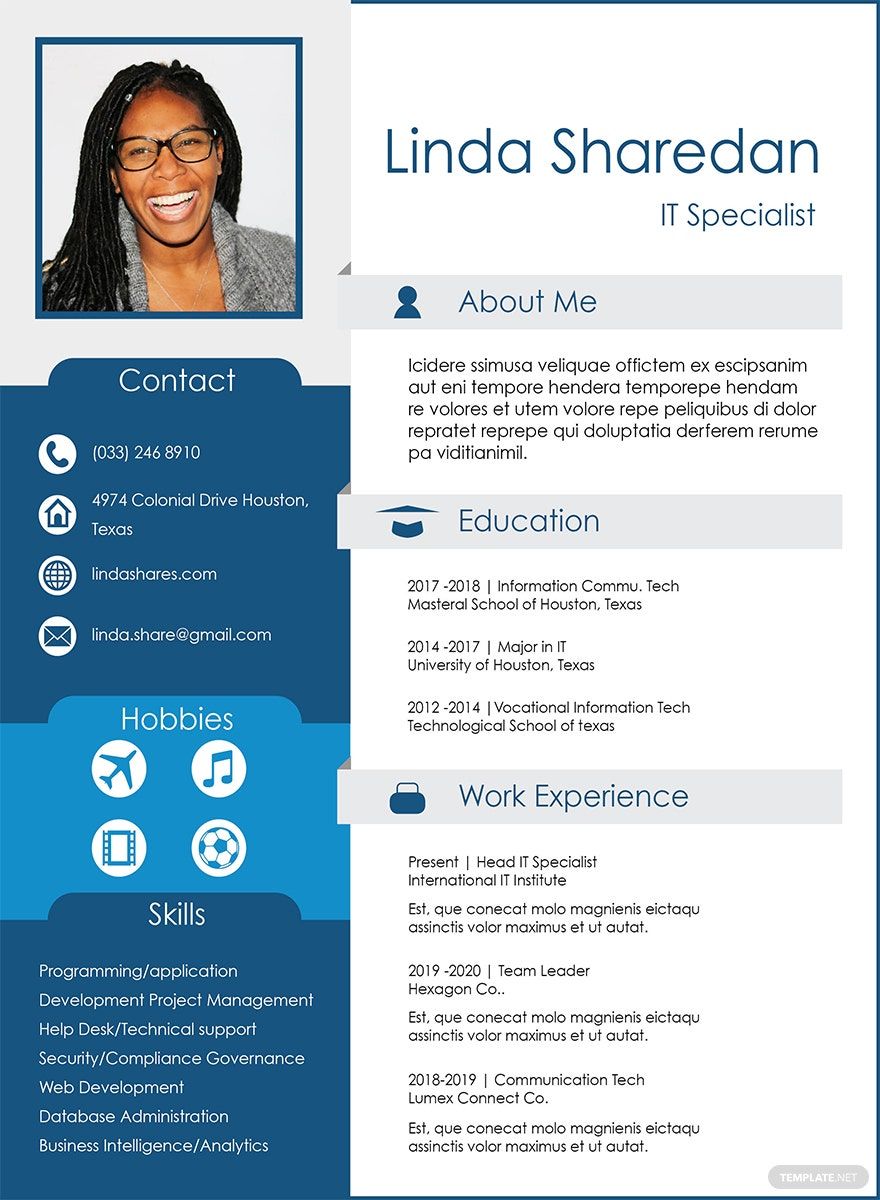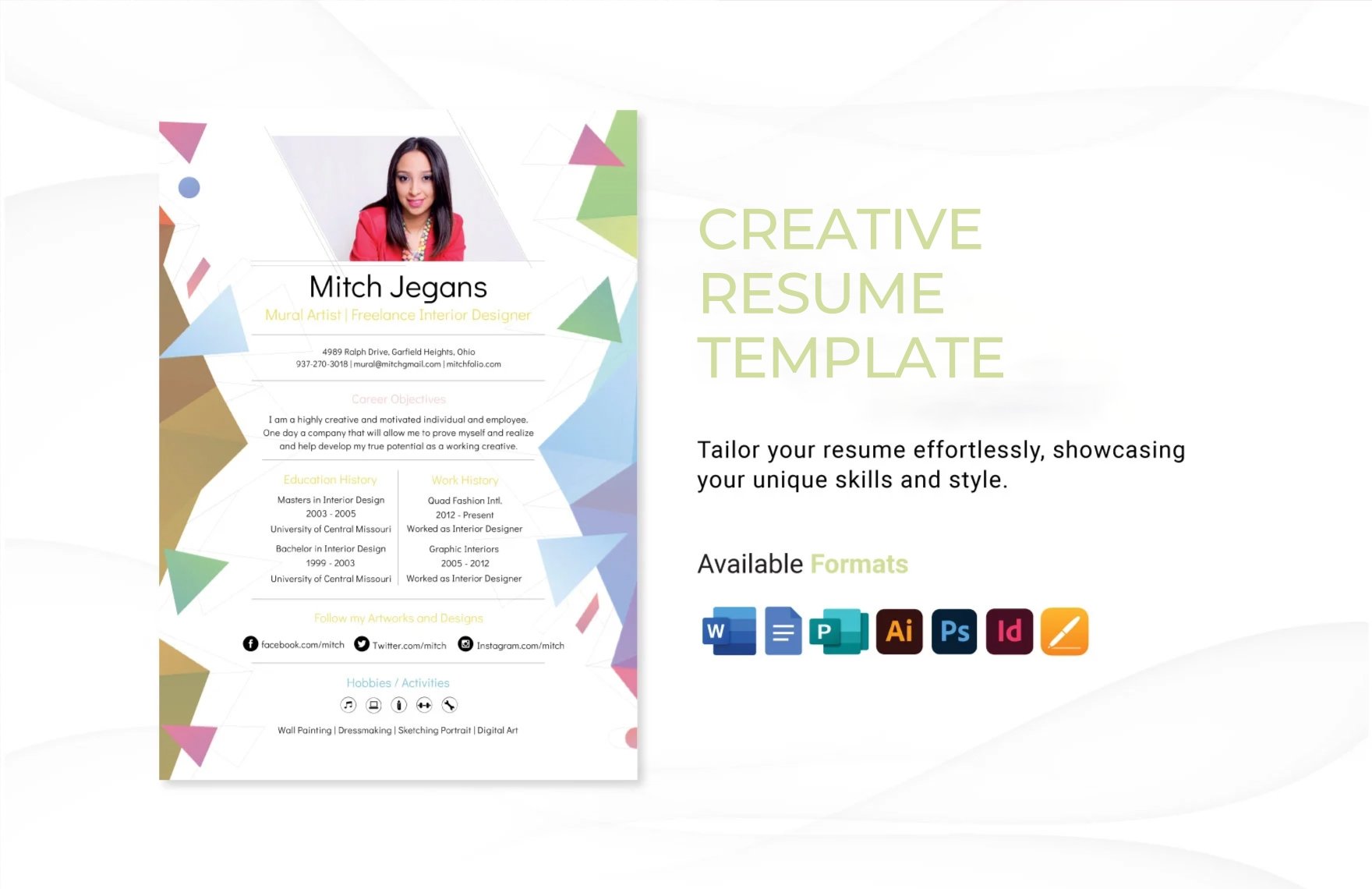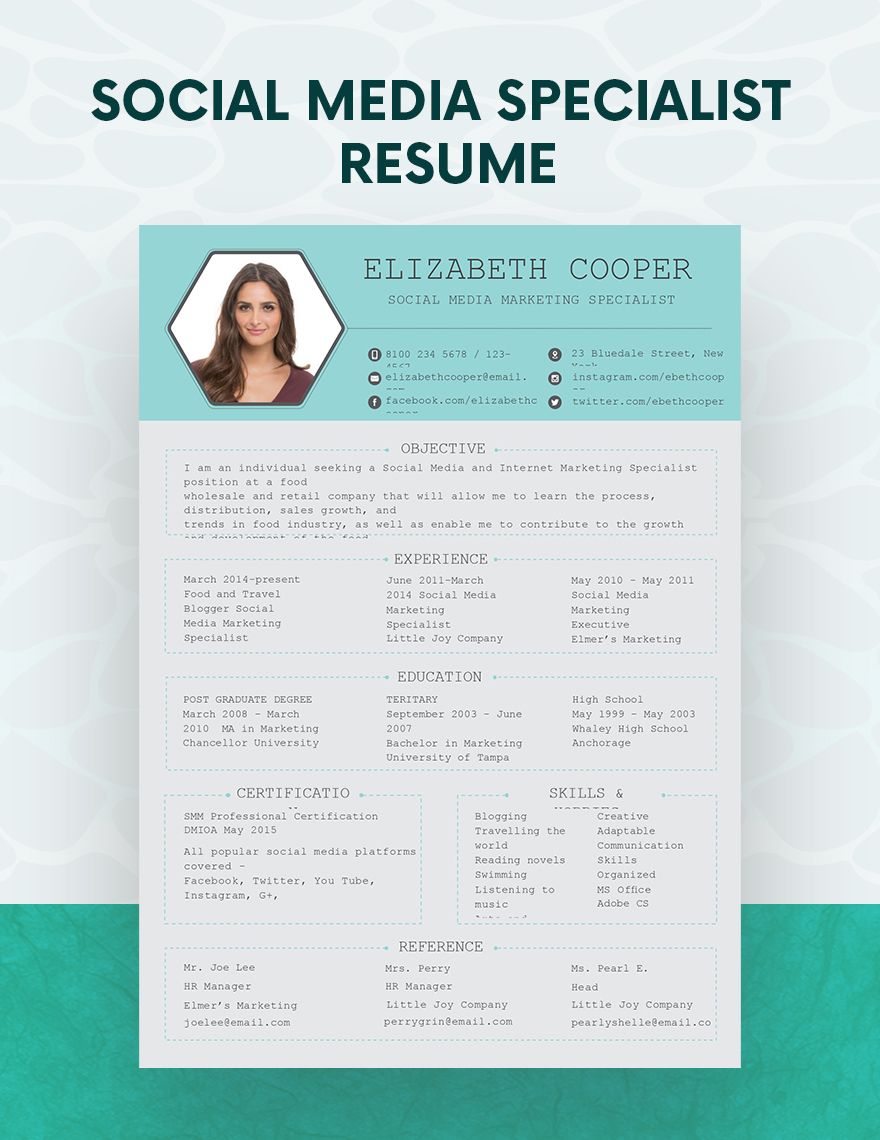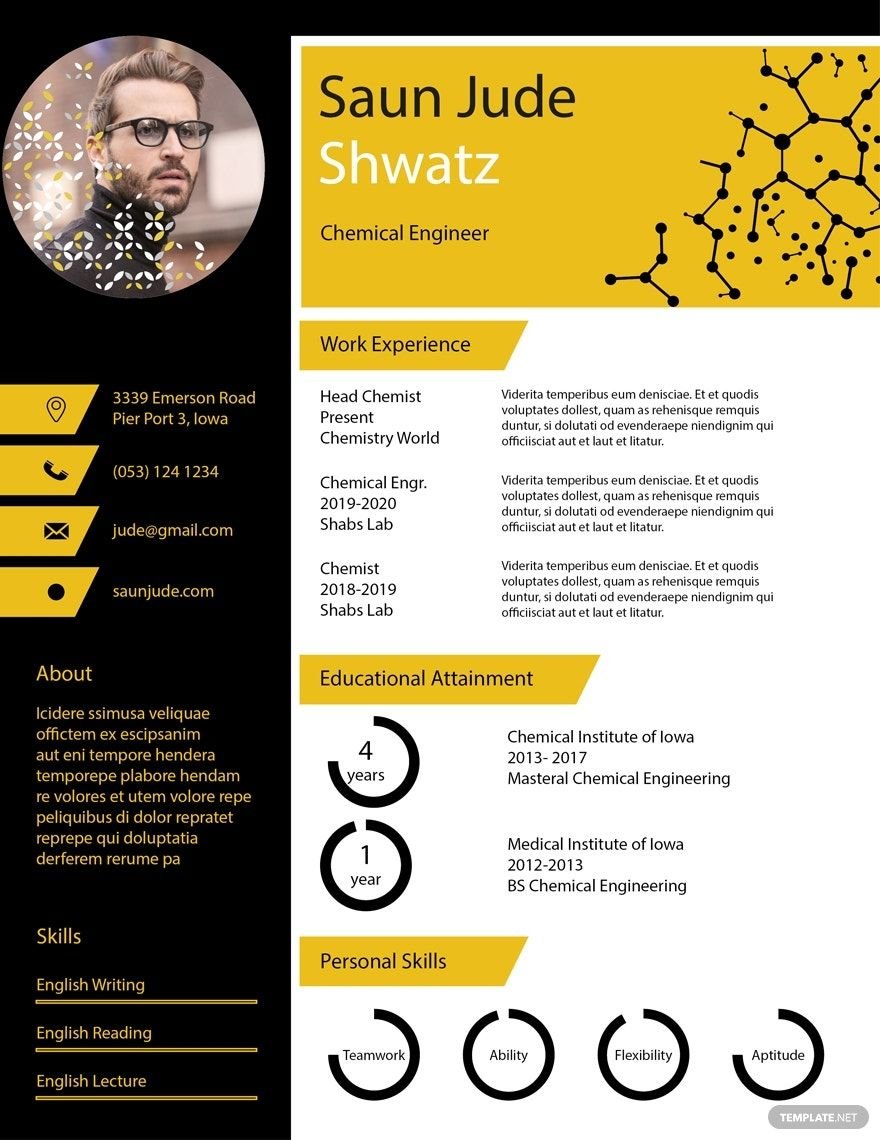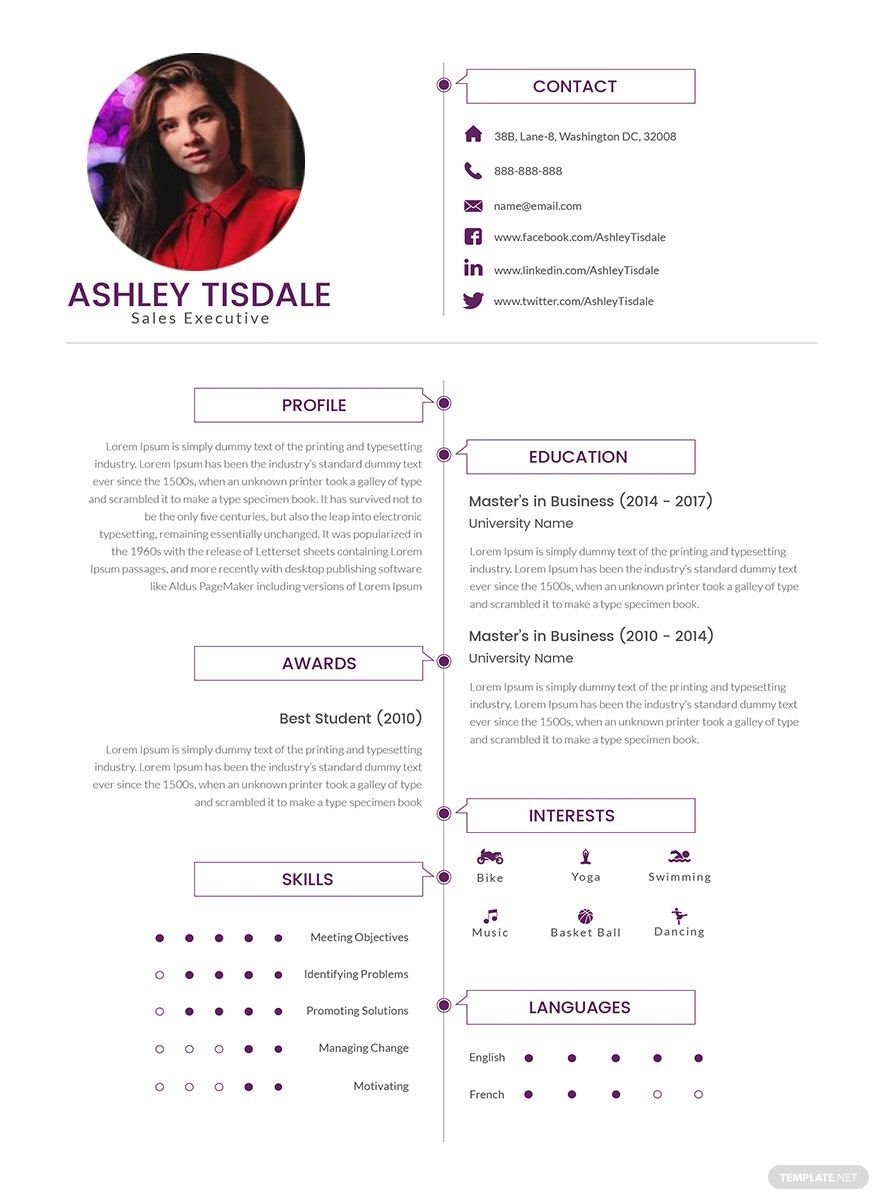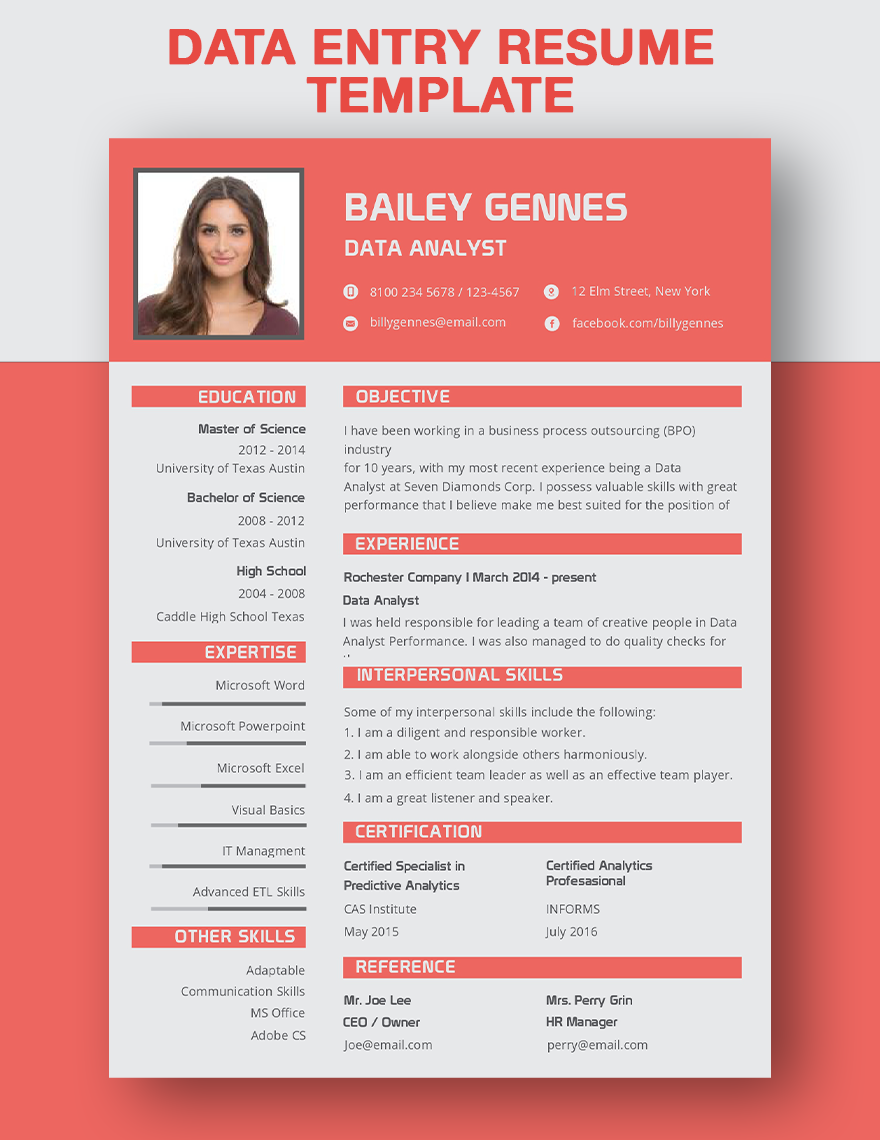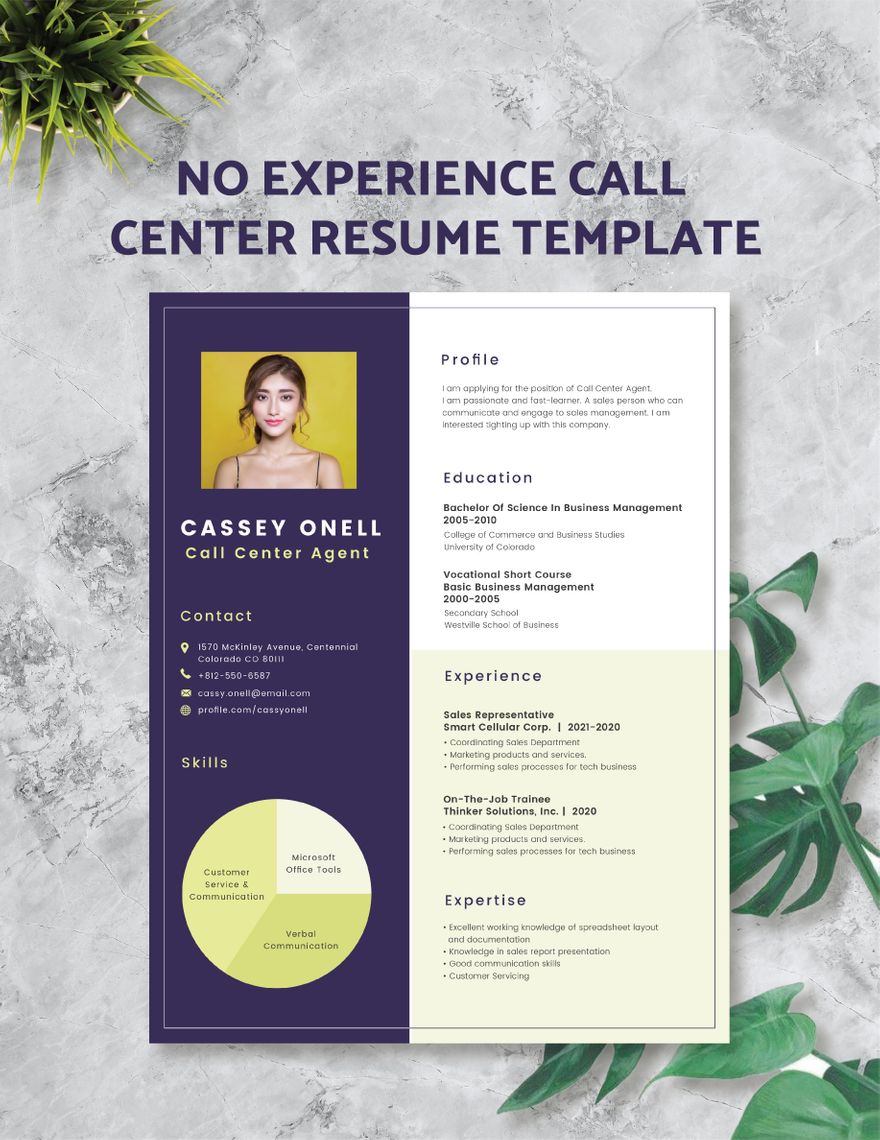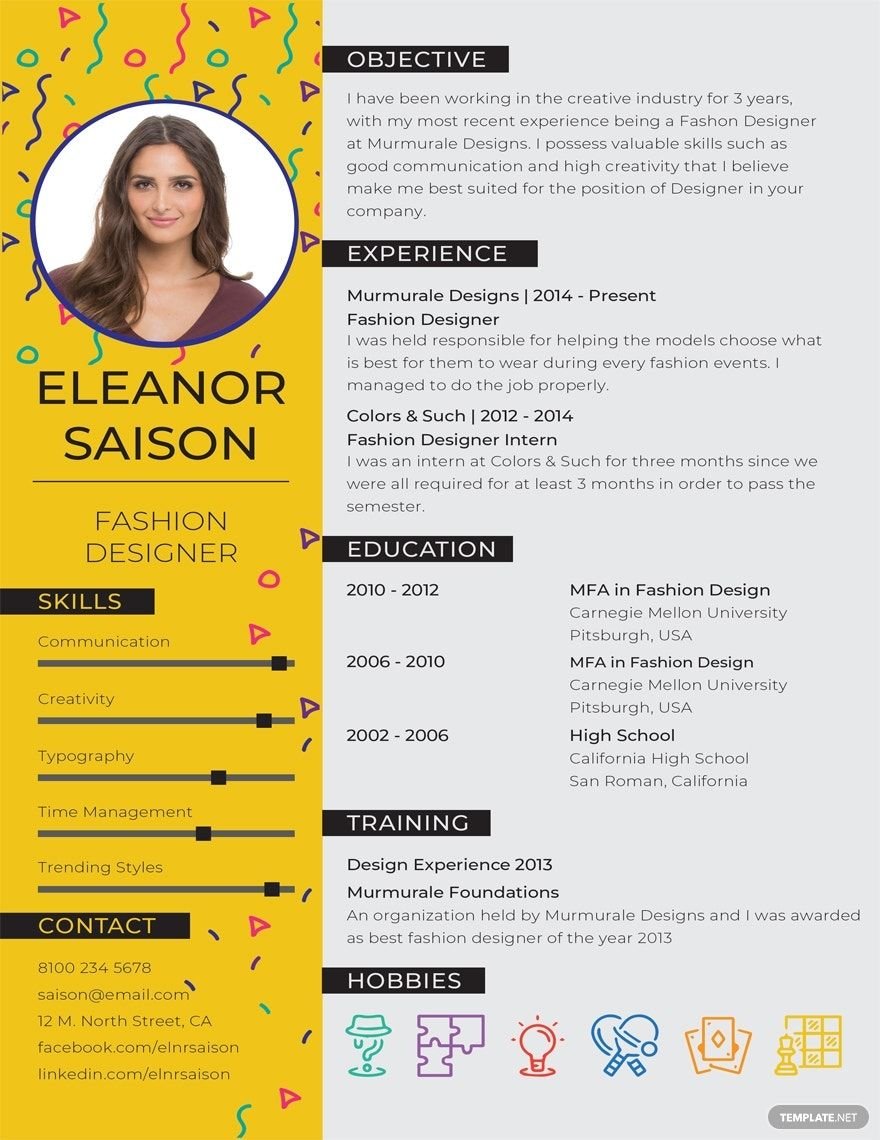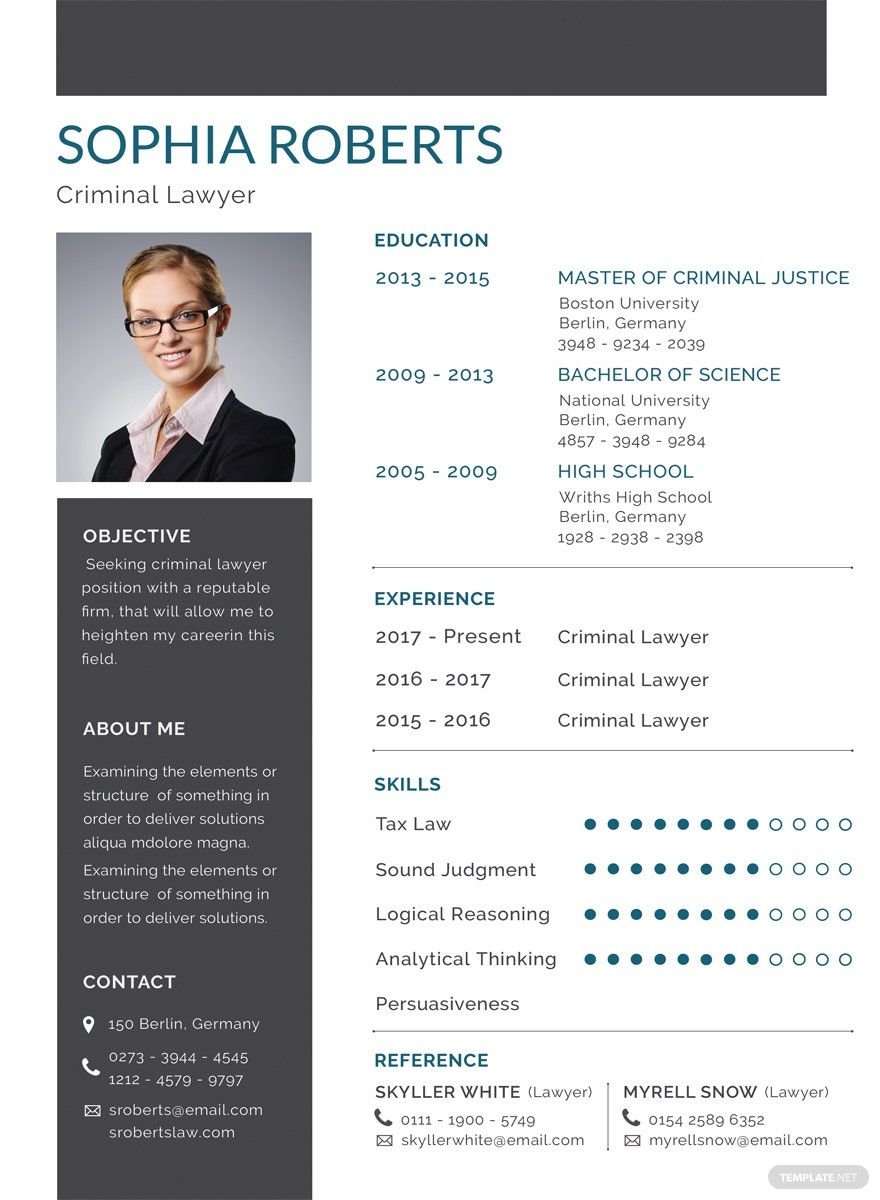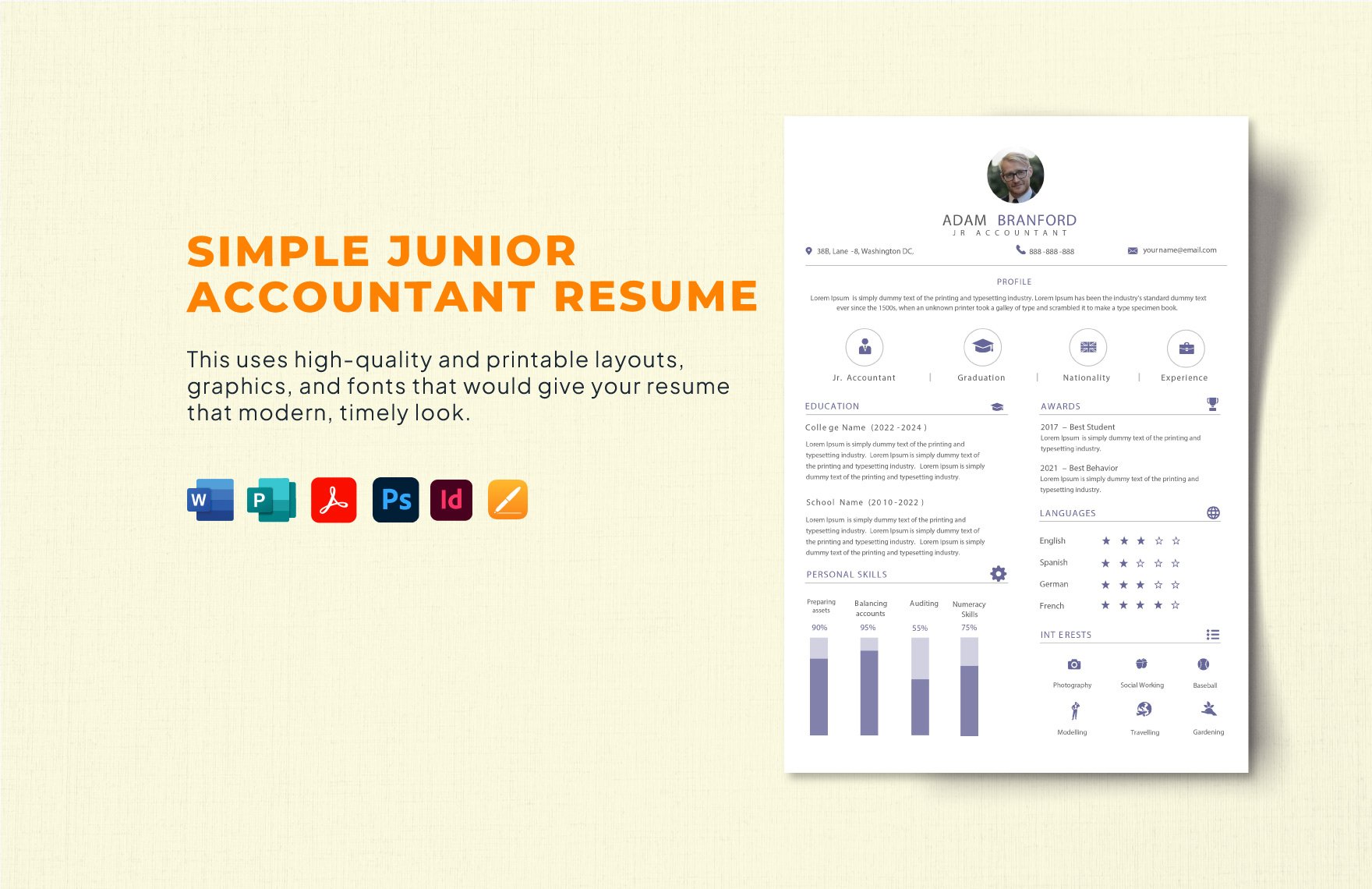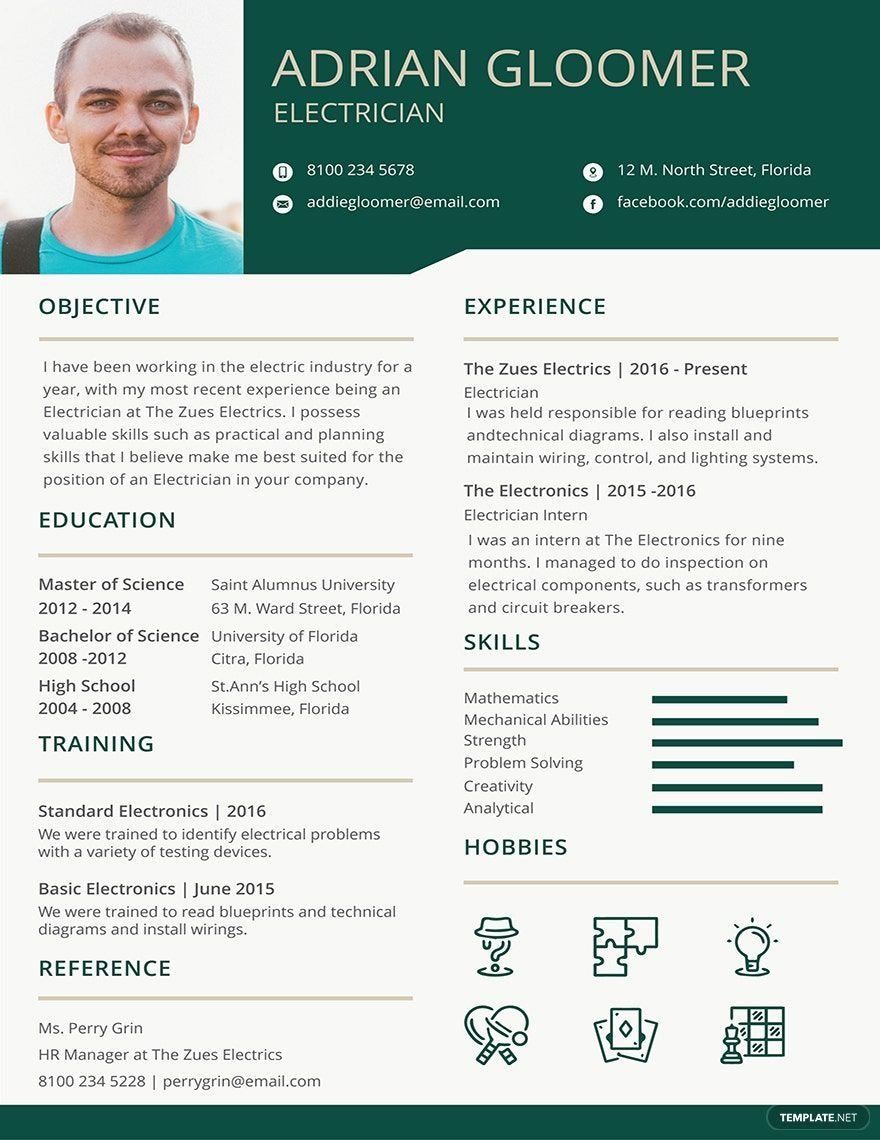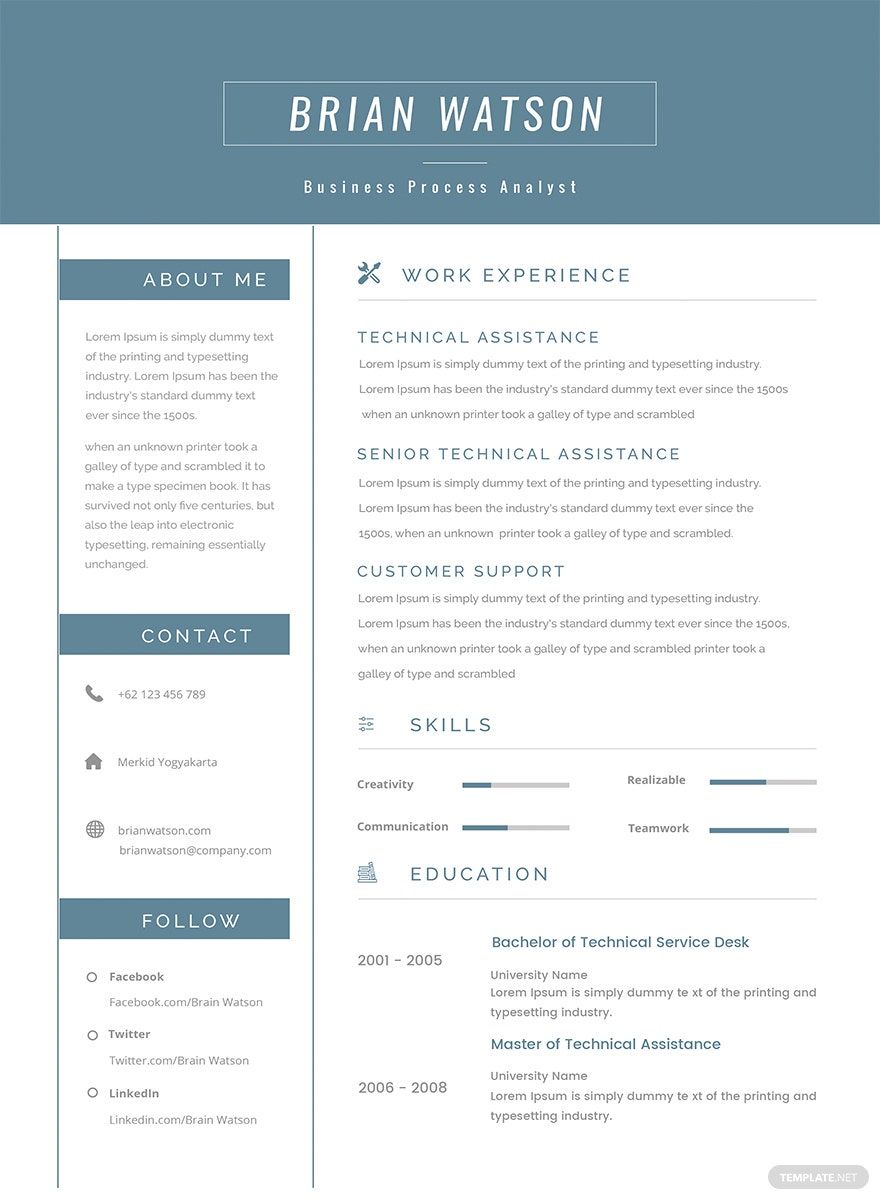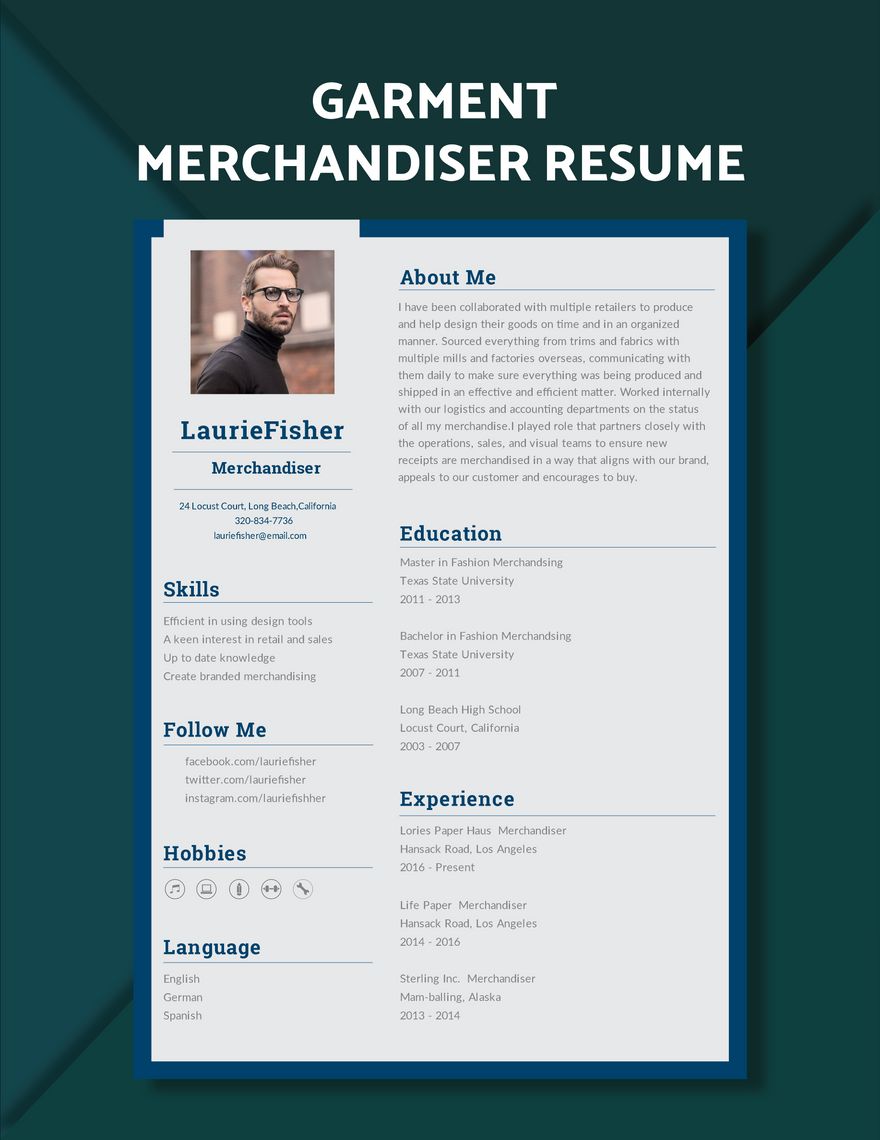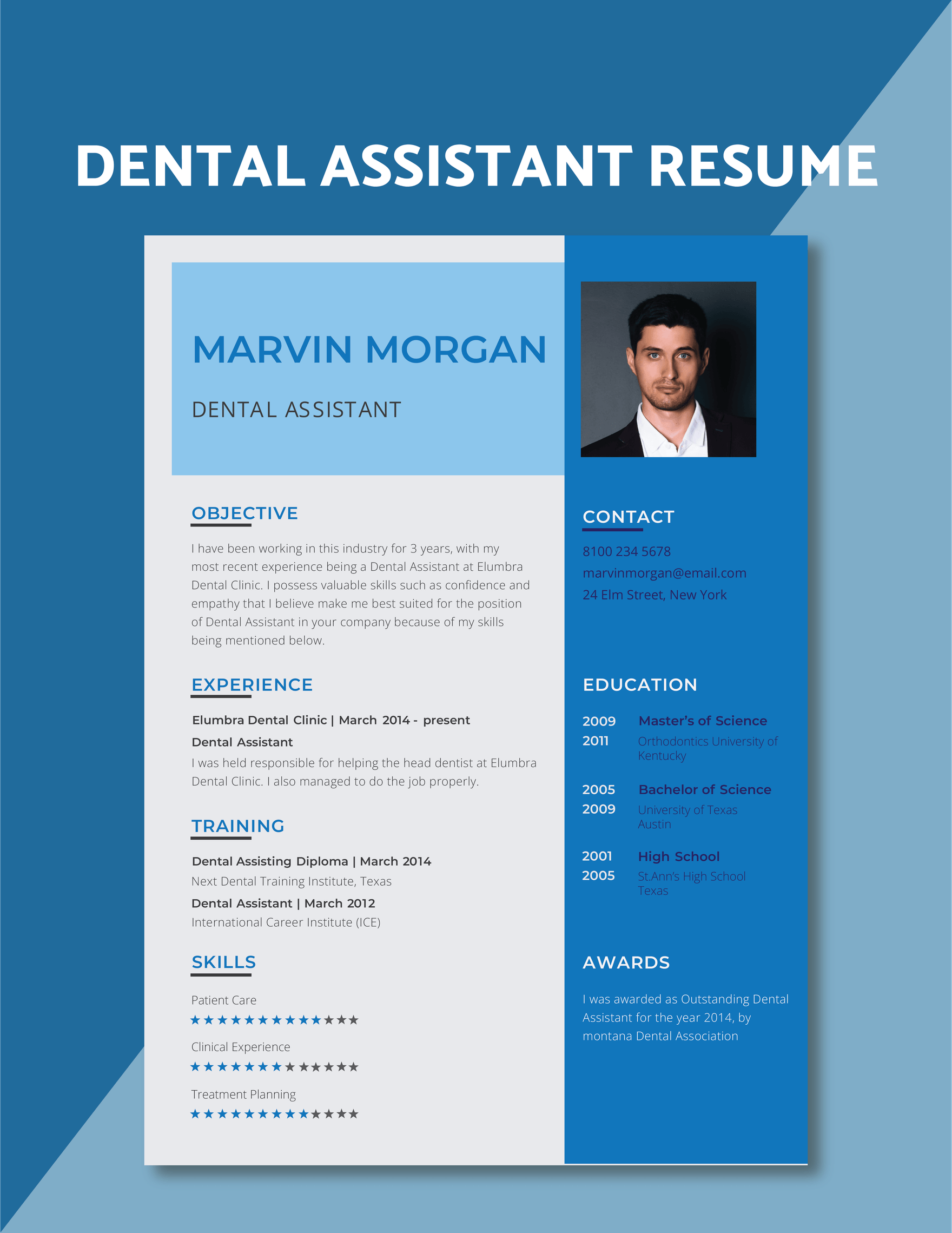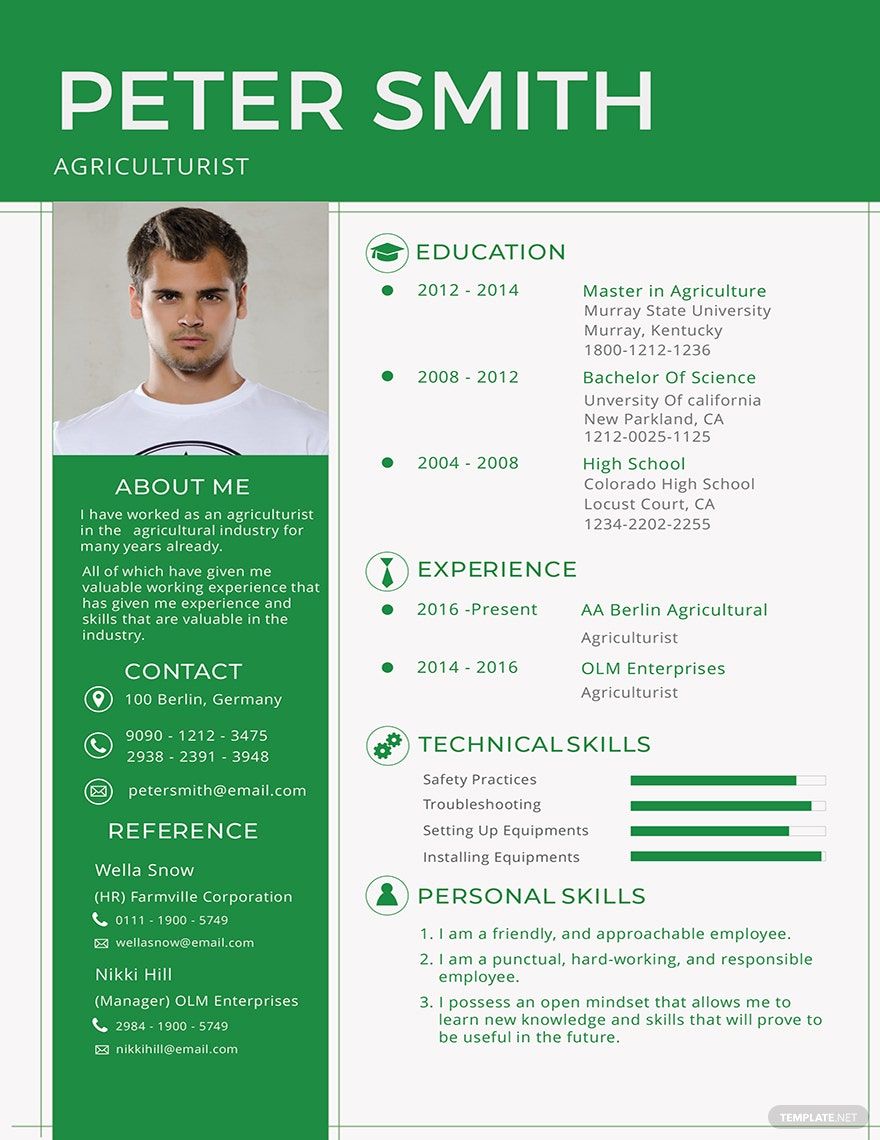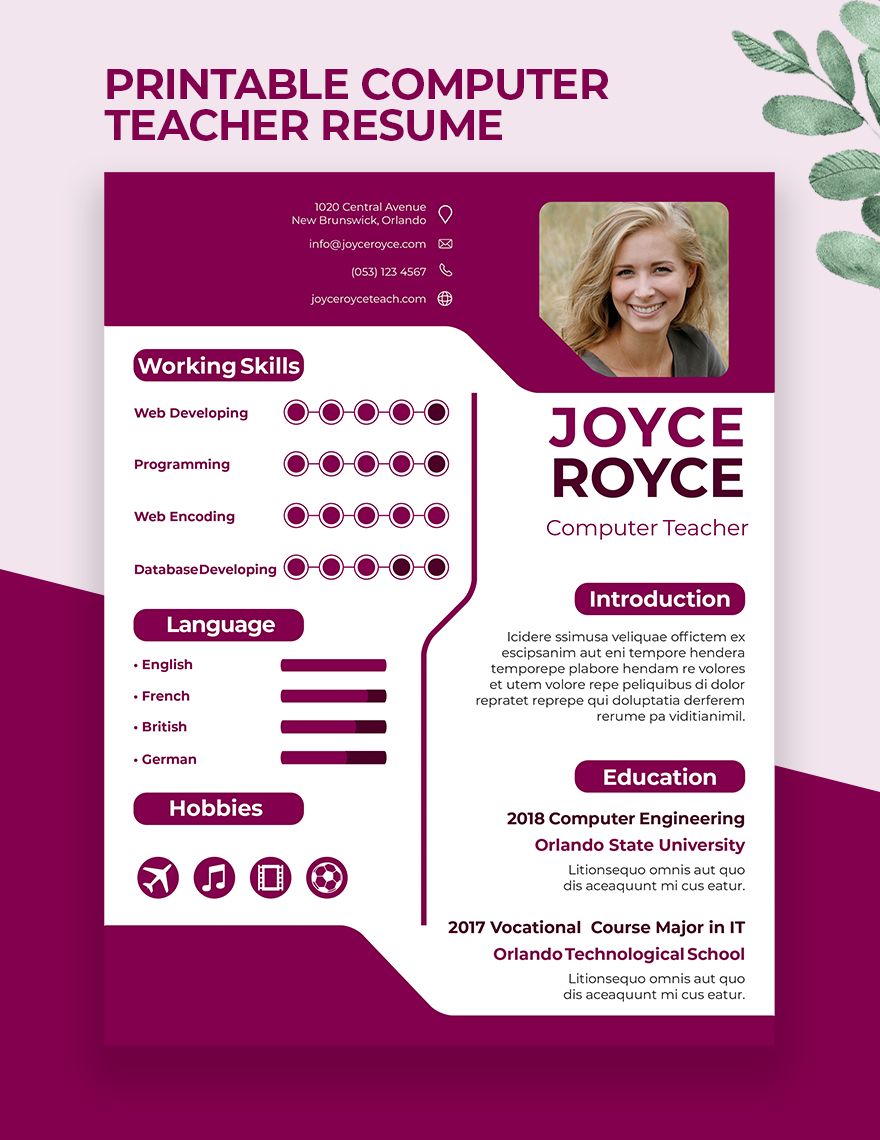Do you want to have a strong first impression of your future bosses? Your appearance, alone, is not enough to give them the idea that you are deserving and qualified for a position at their company. You have to provide a written document that lets them know of where you came from and what you have done that makes you worthy of a place at work. That is what resumes do. A well-made resume gives you a pleasant look from your employer. It gives them the impression that you are professional and capable enough to go through the next step—the interview. To help you, we have ready-made and high-quality one-page resume templates that are professionally made by our experts! Everything is 100% customizable and easily editable in all versions of Adobe Indesign! You got nothing to worry about anymore! It undeniably saves time and effort. So, download our one-page resume templates now!
One-Page Resume Templates in InDesign
Explore professionally designed one-page resume templates in InDesign. These customizable and printable designs ensure a polished, professional look. Download today!