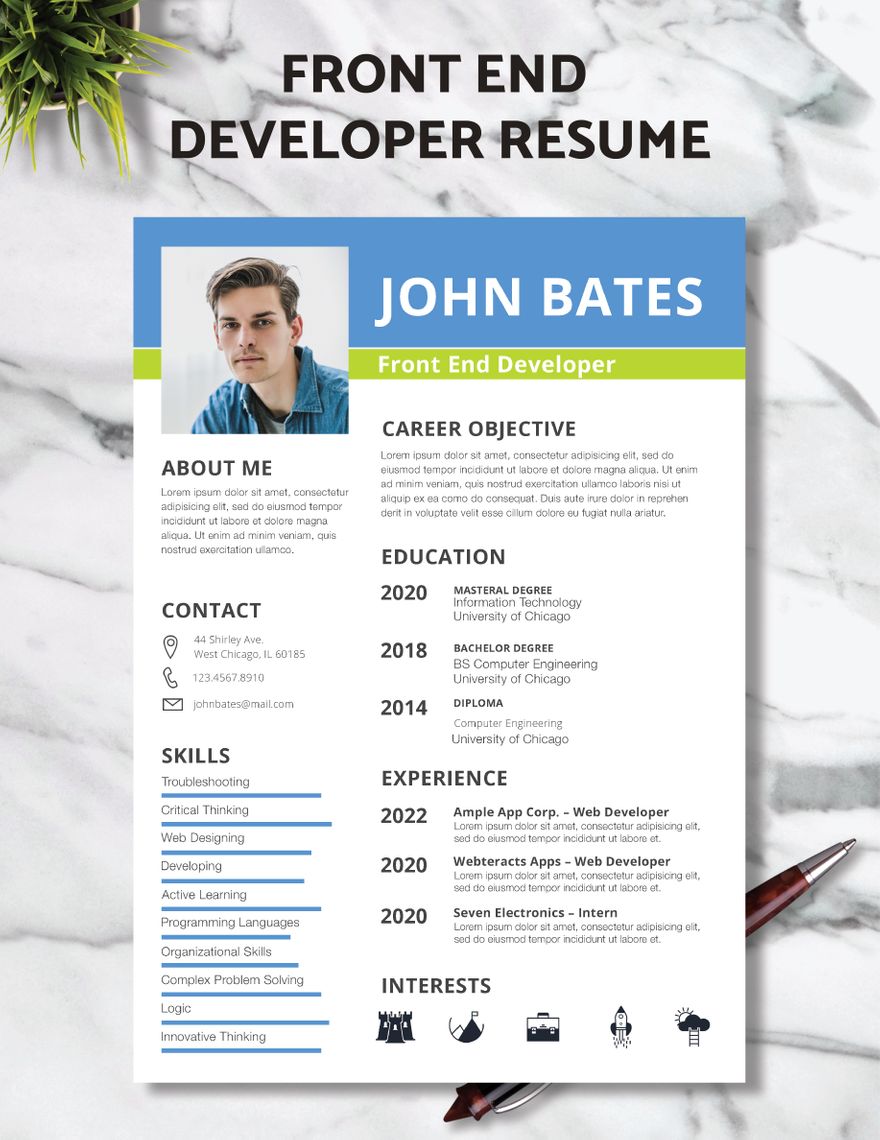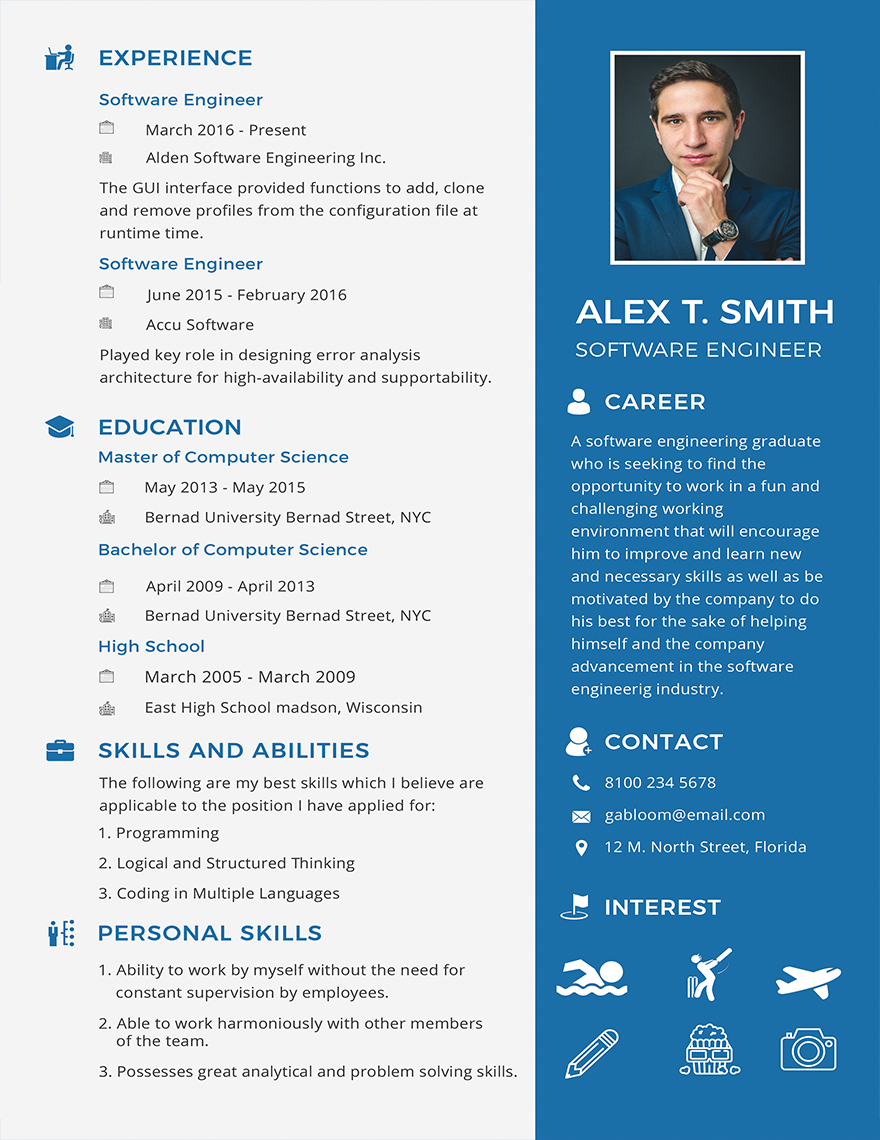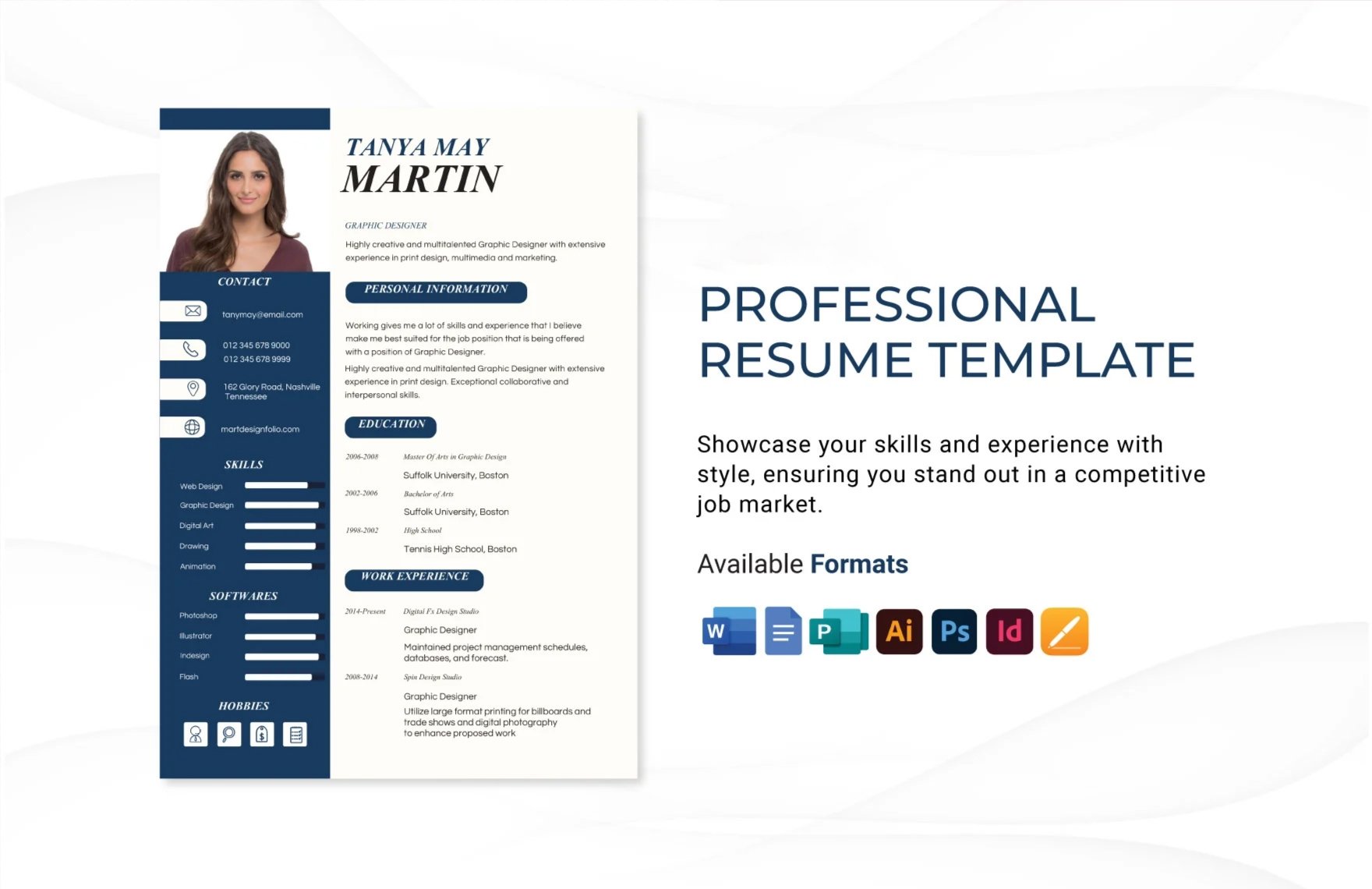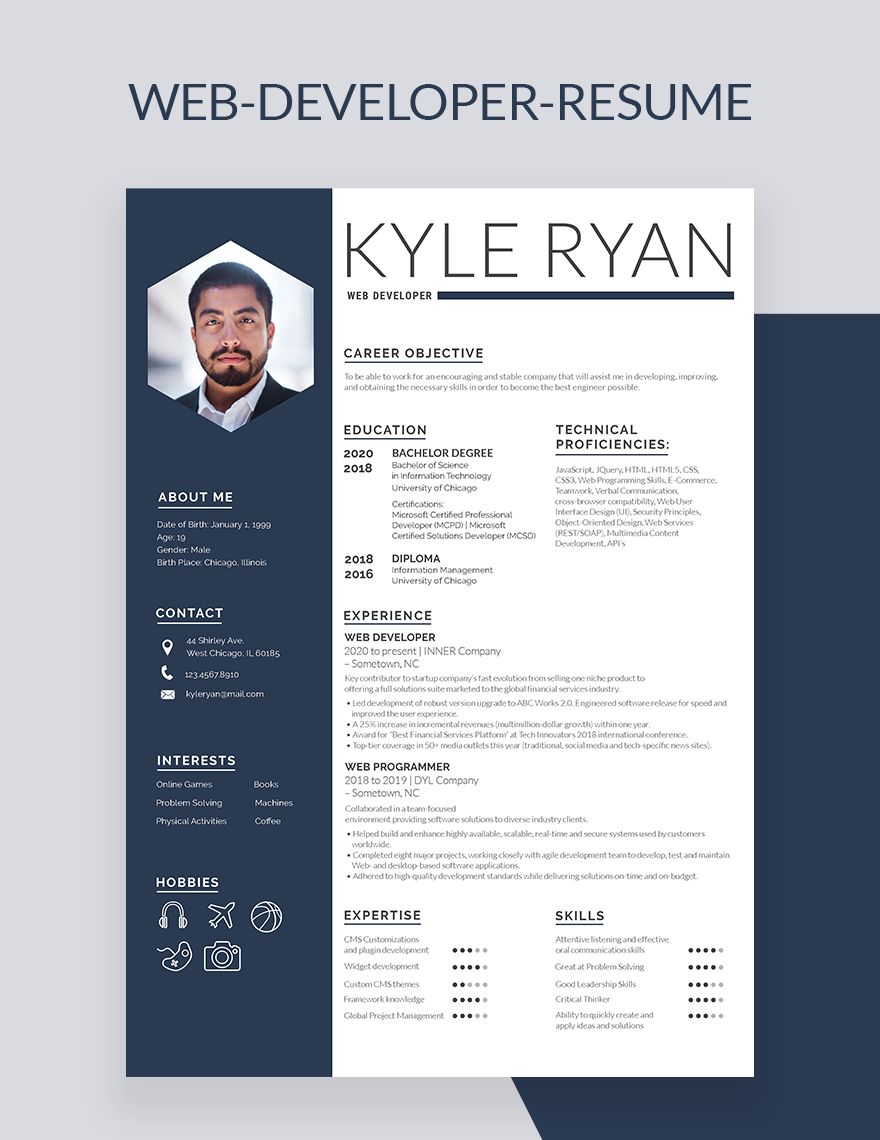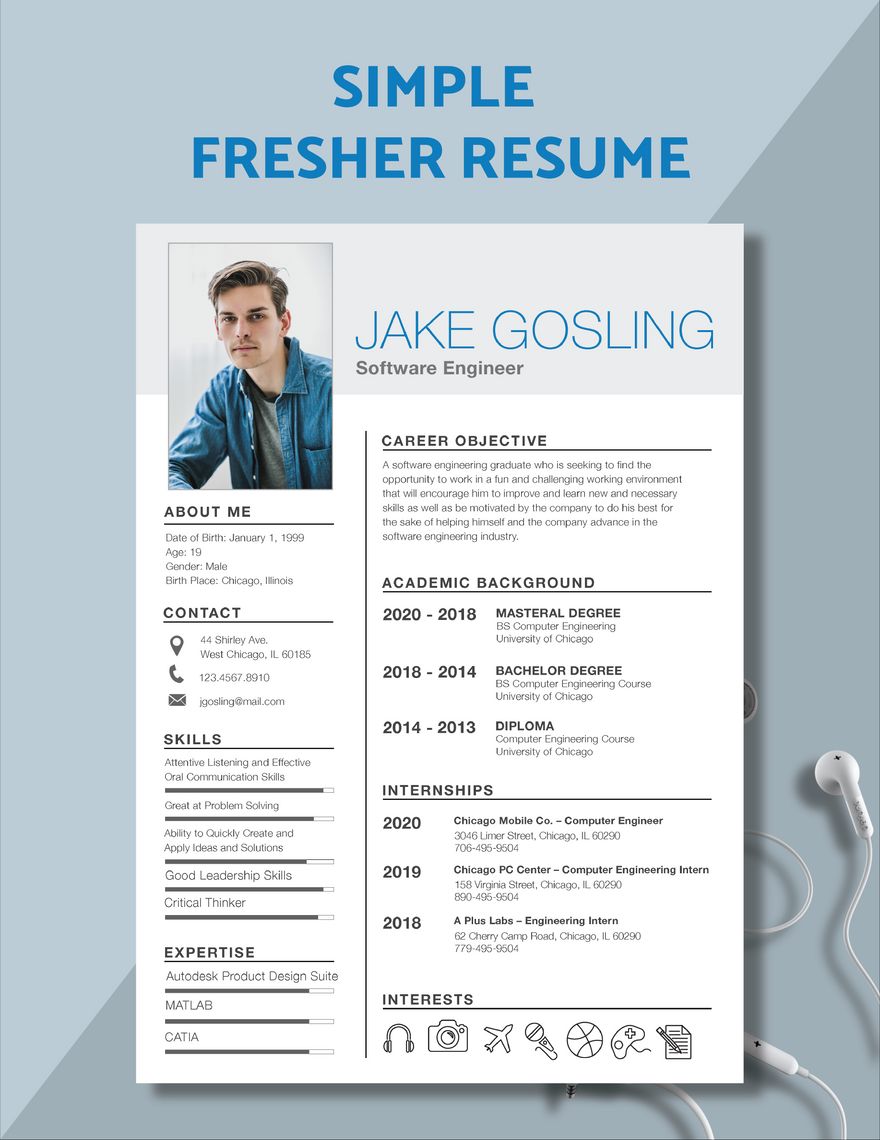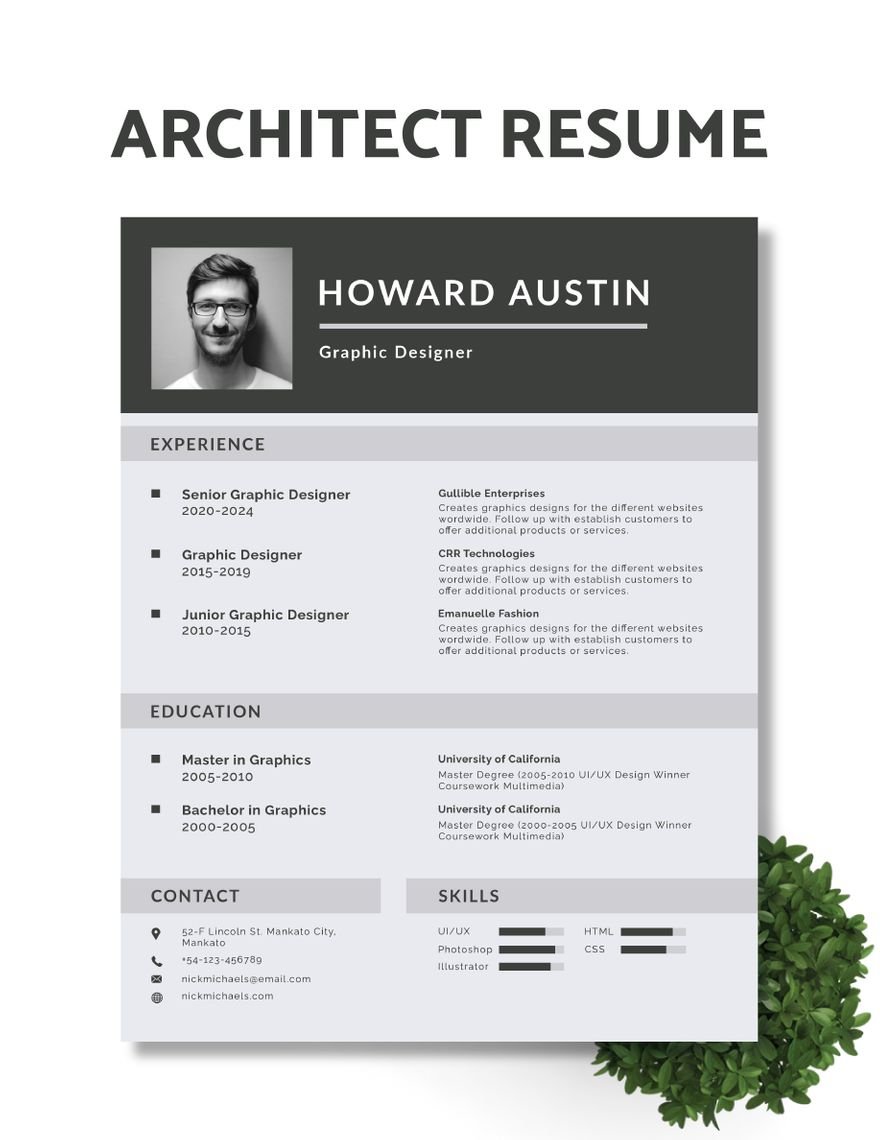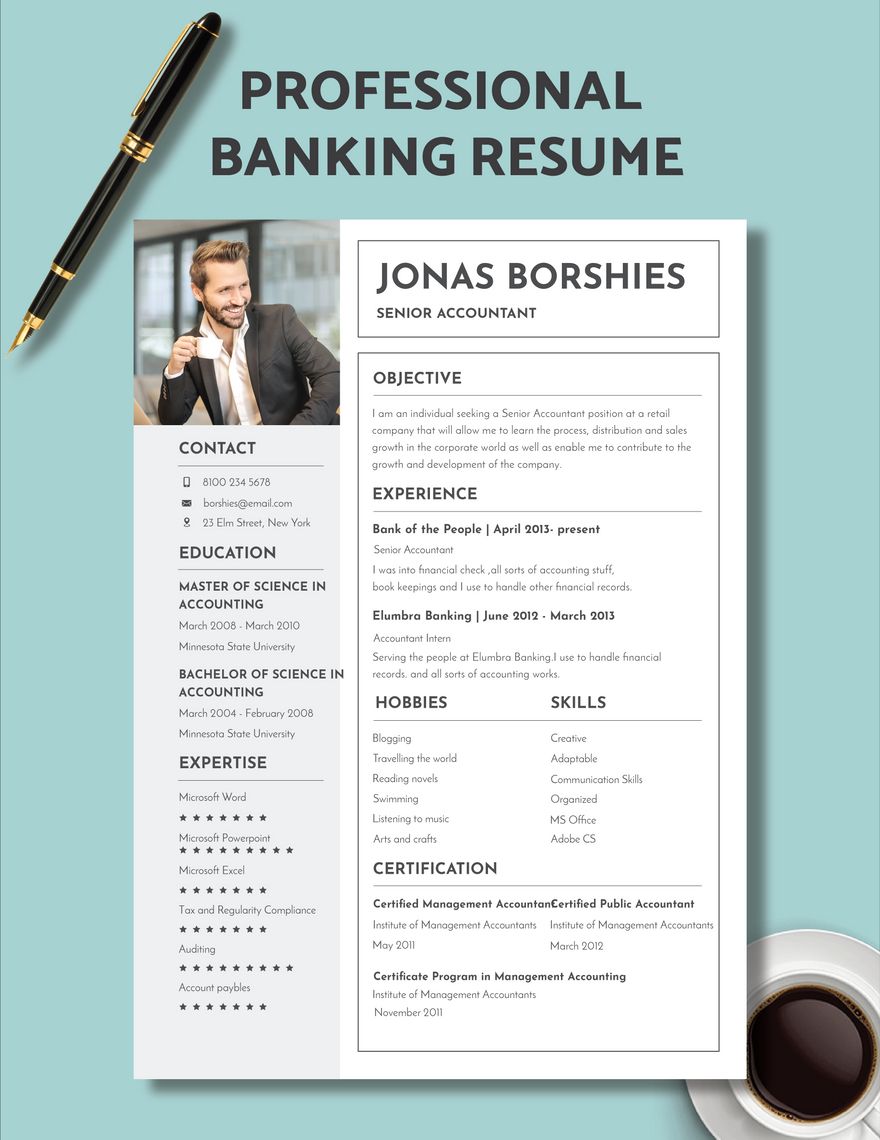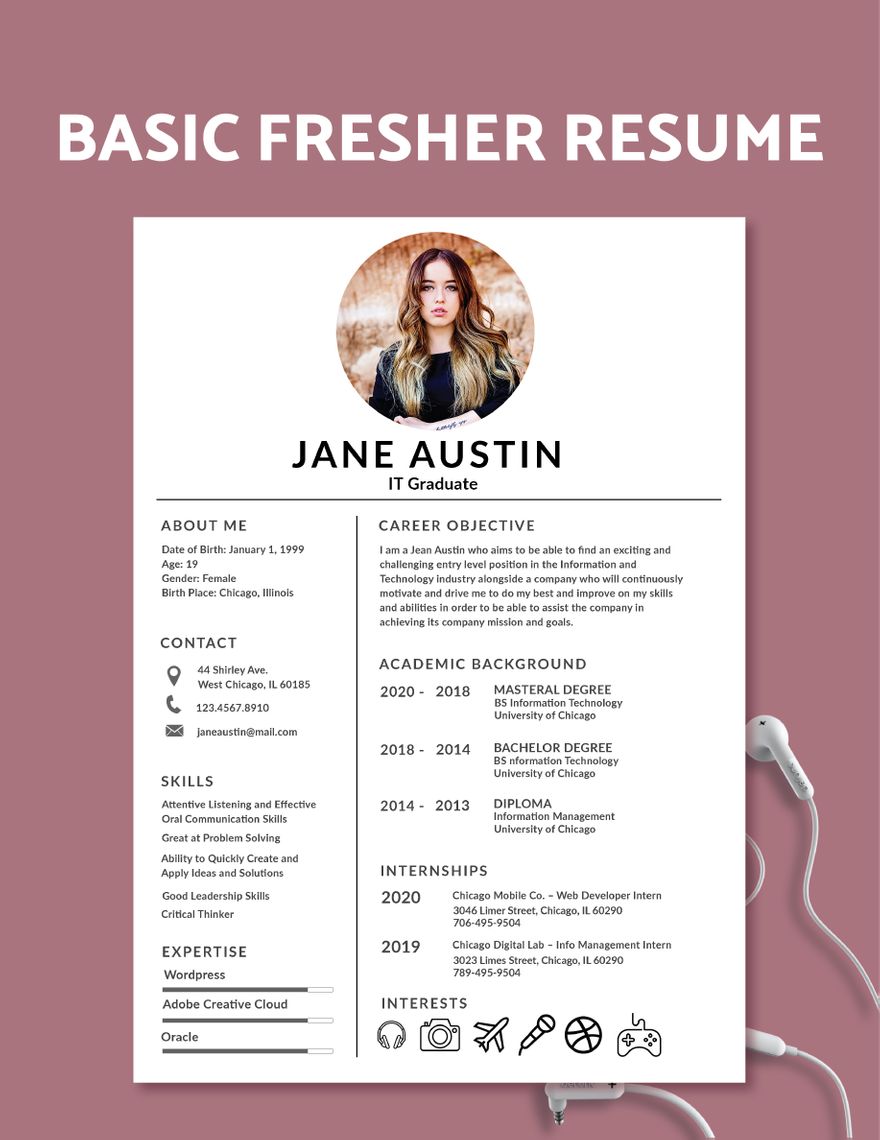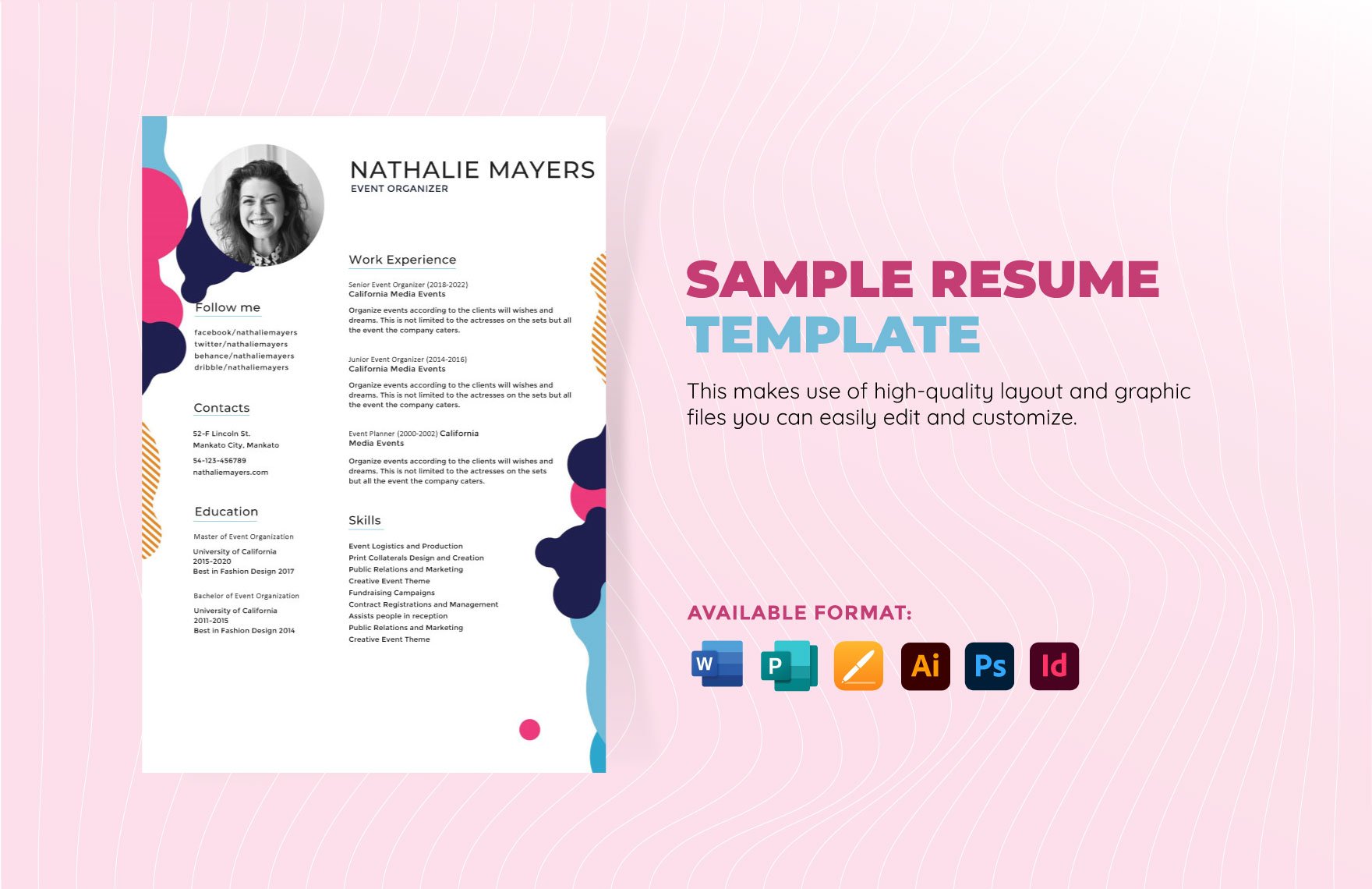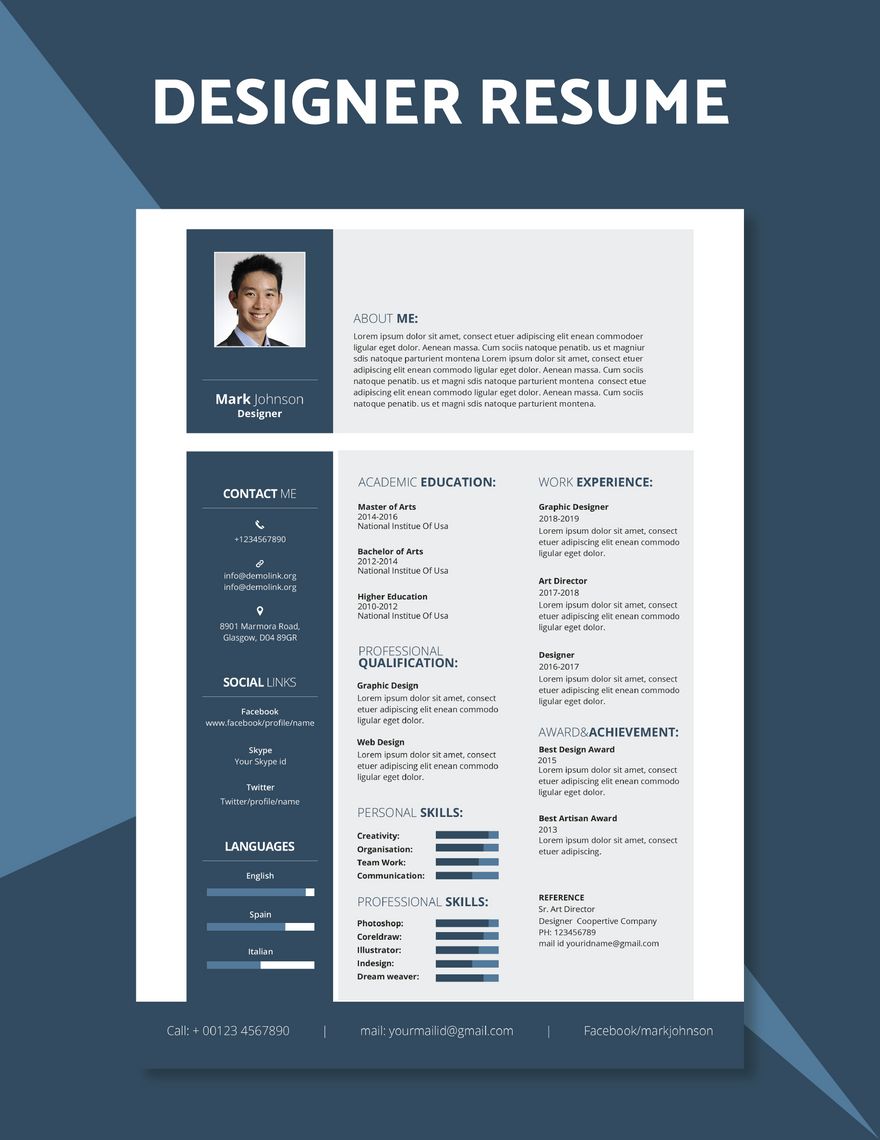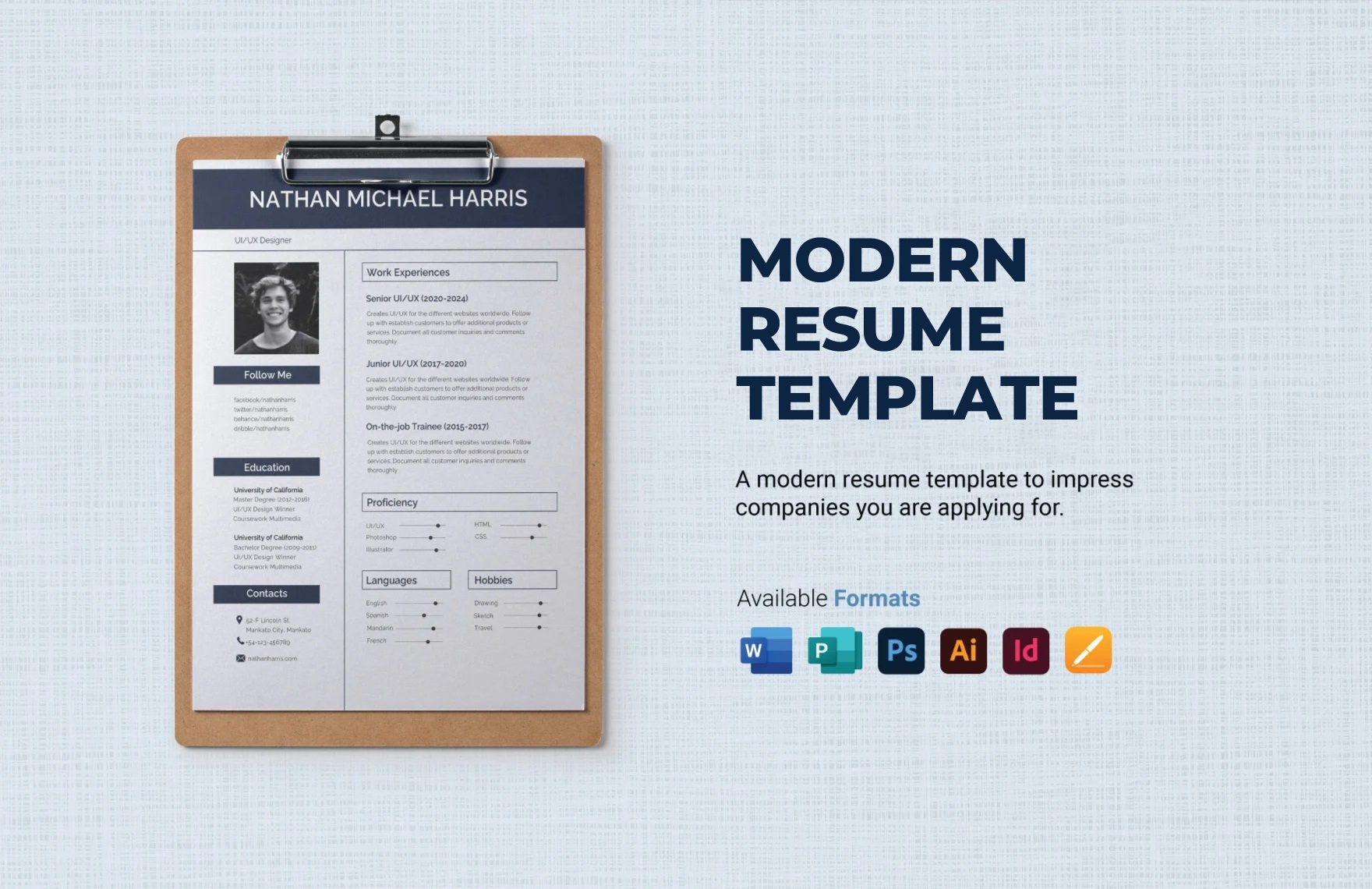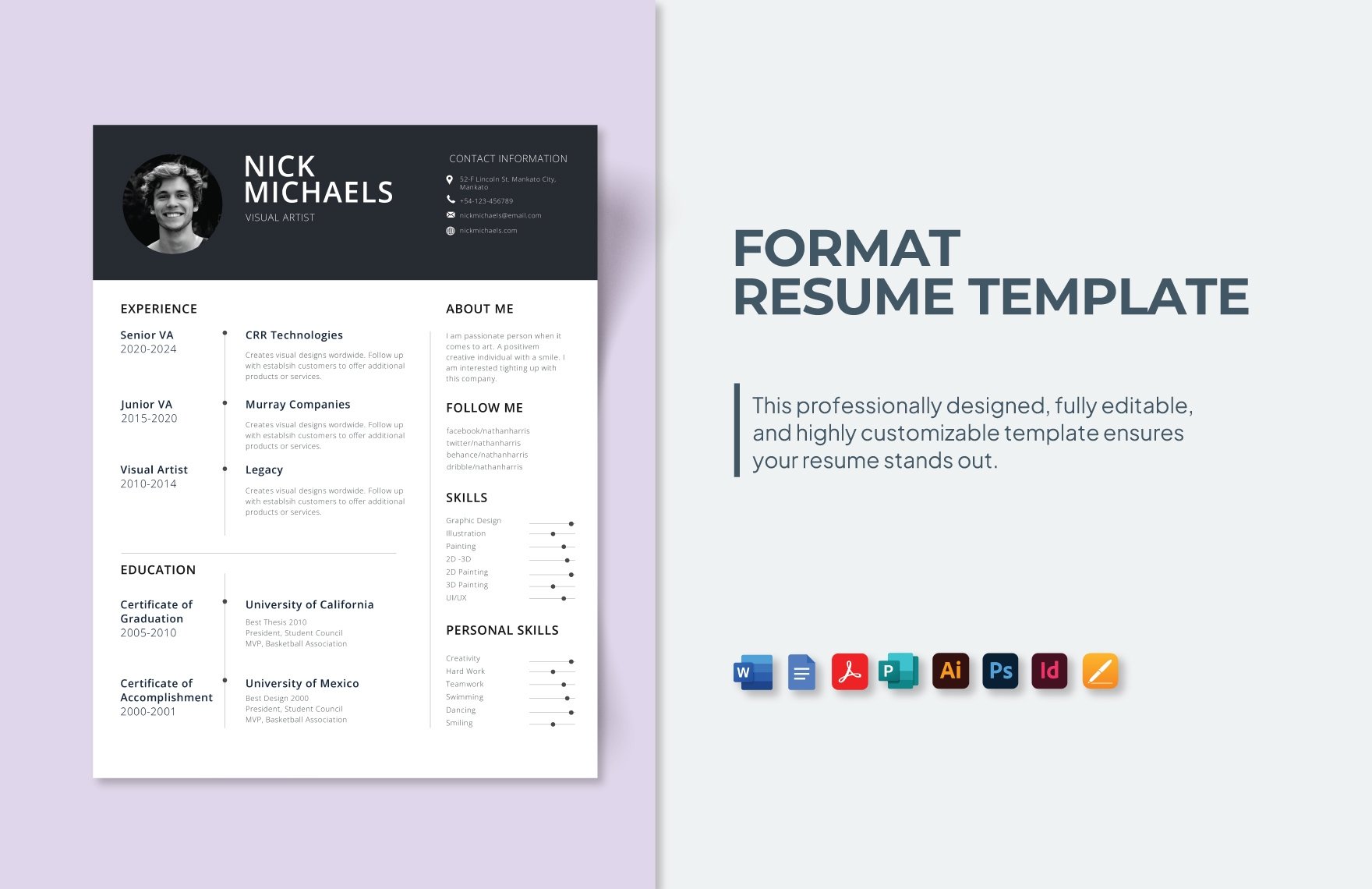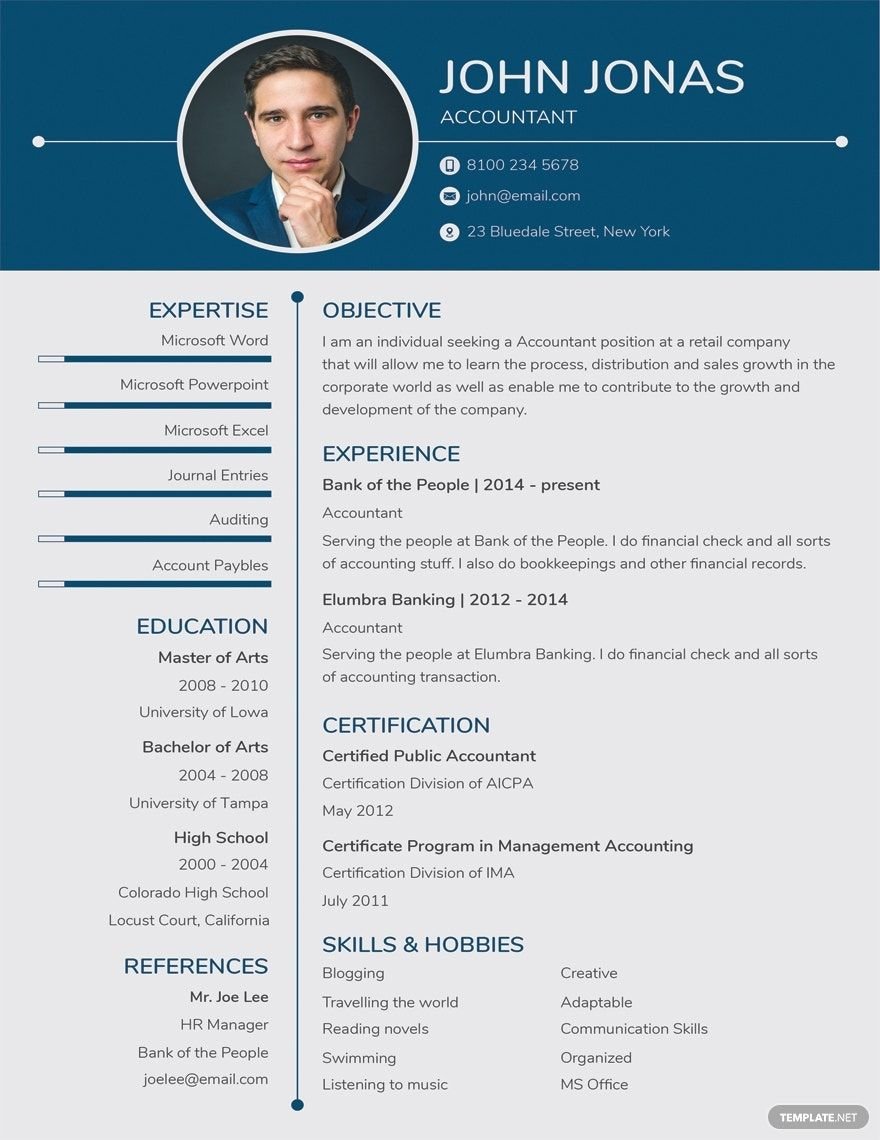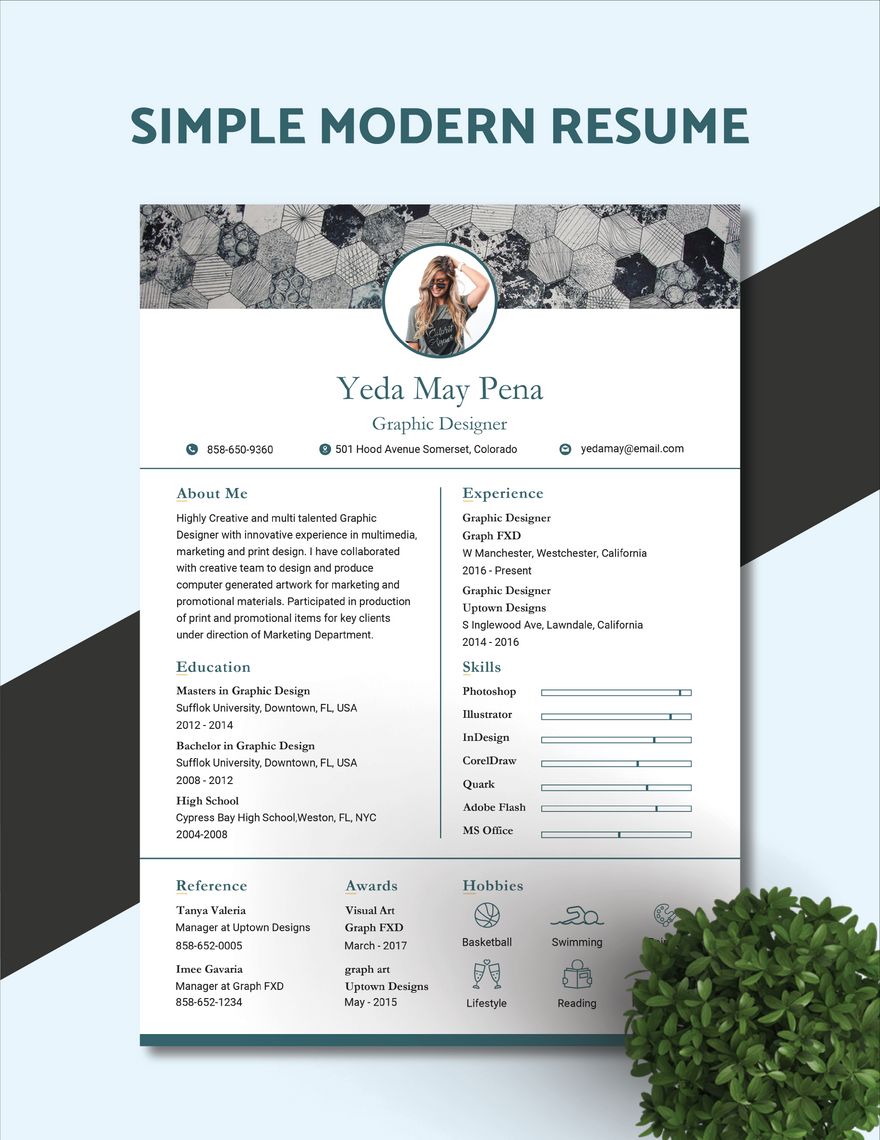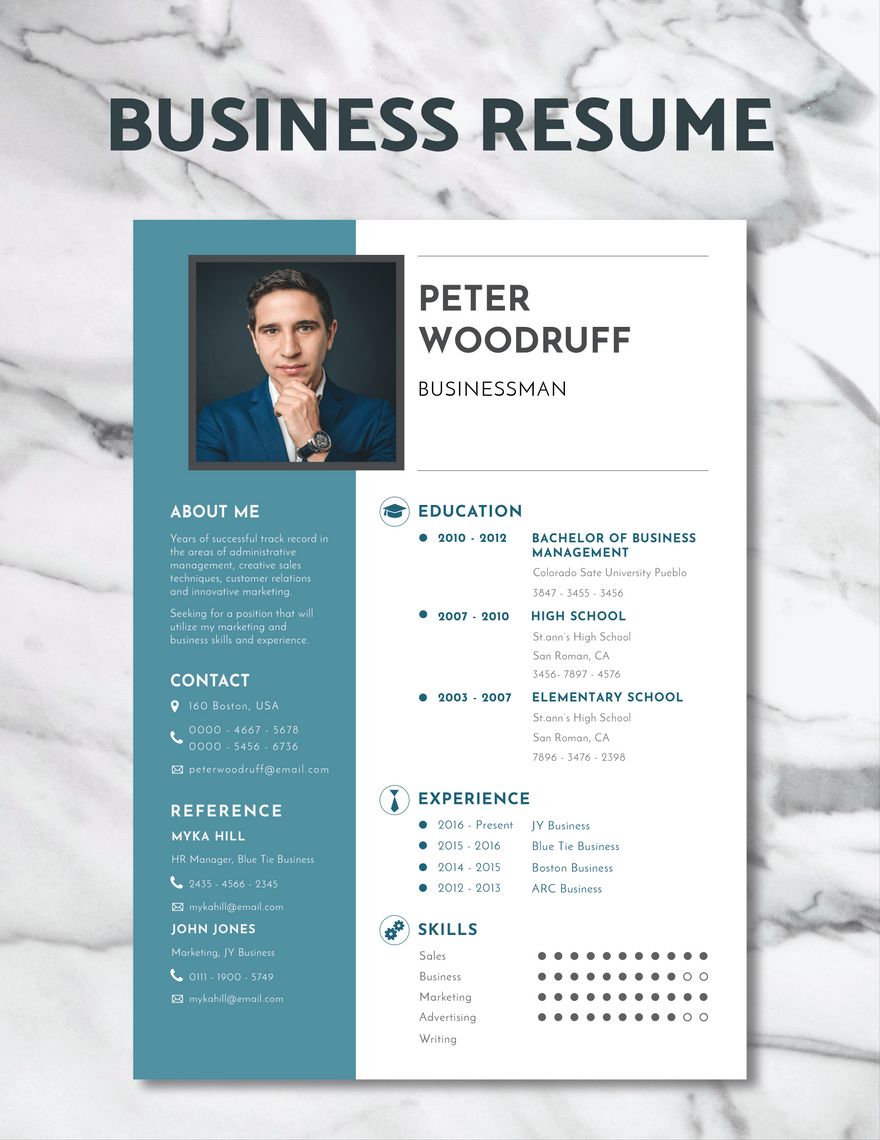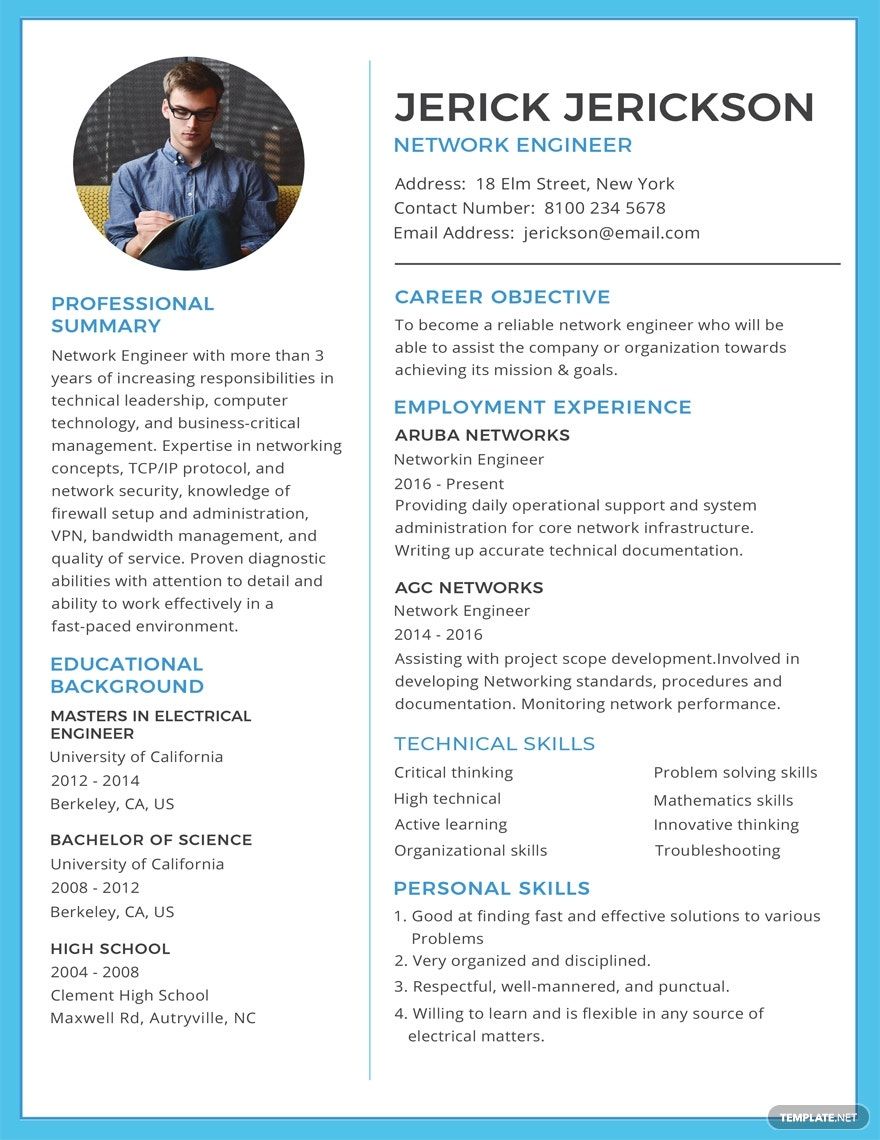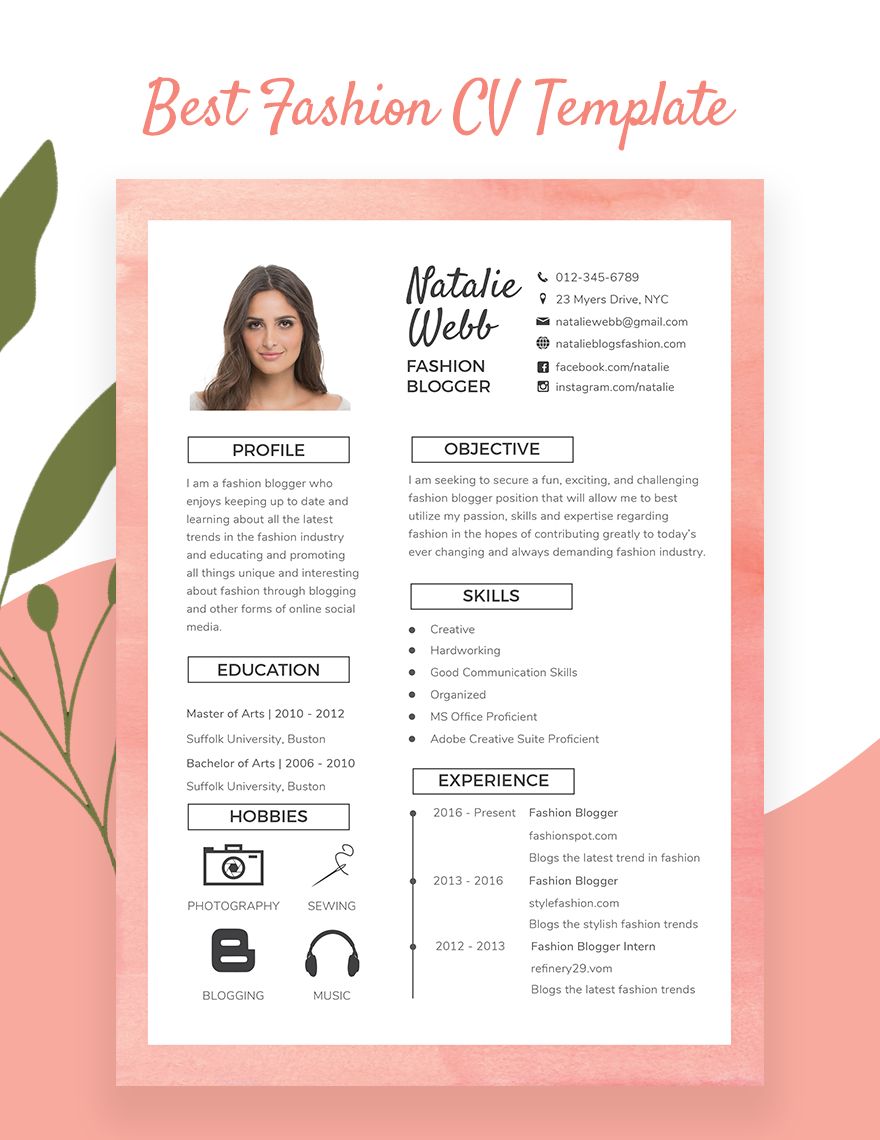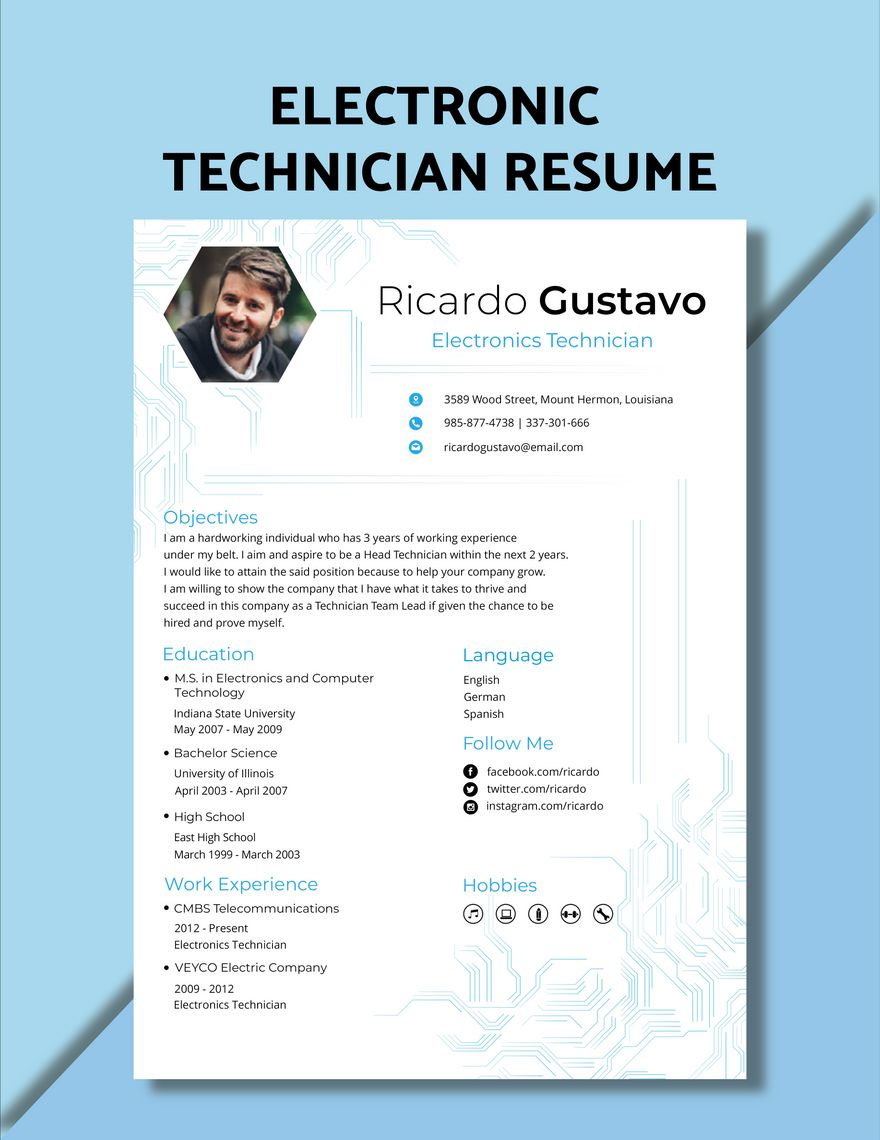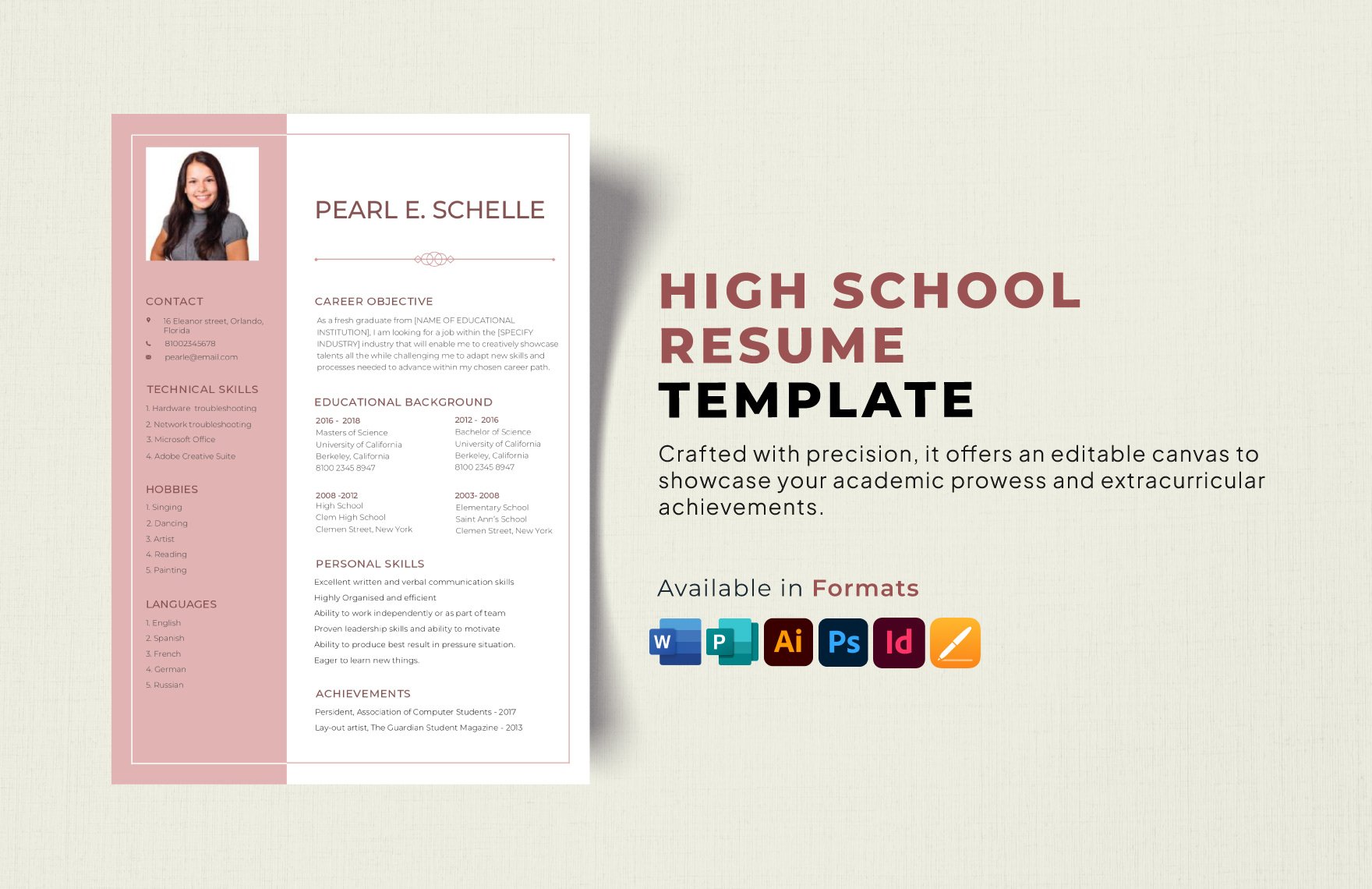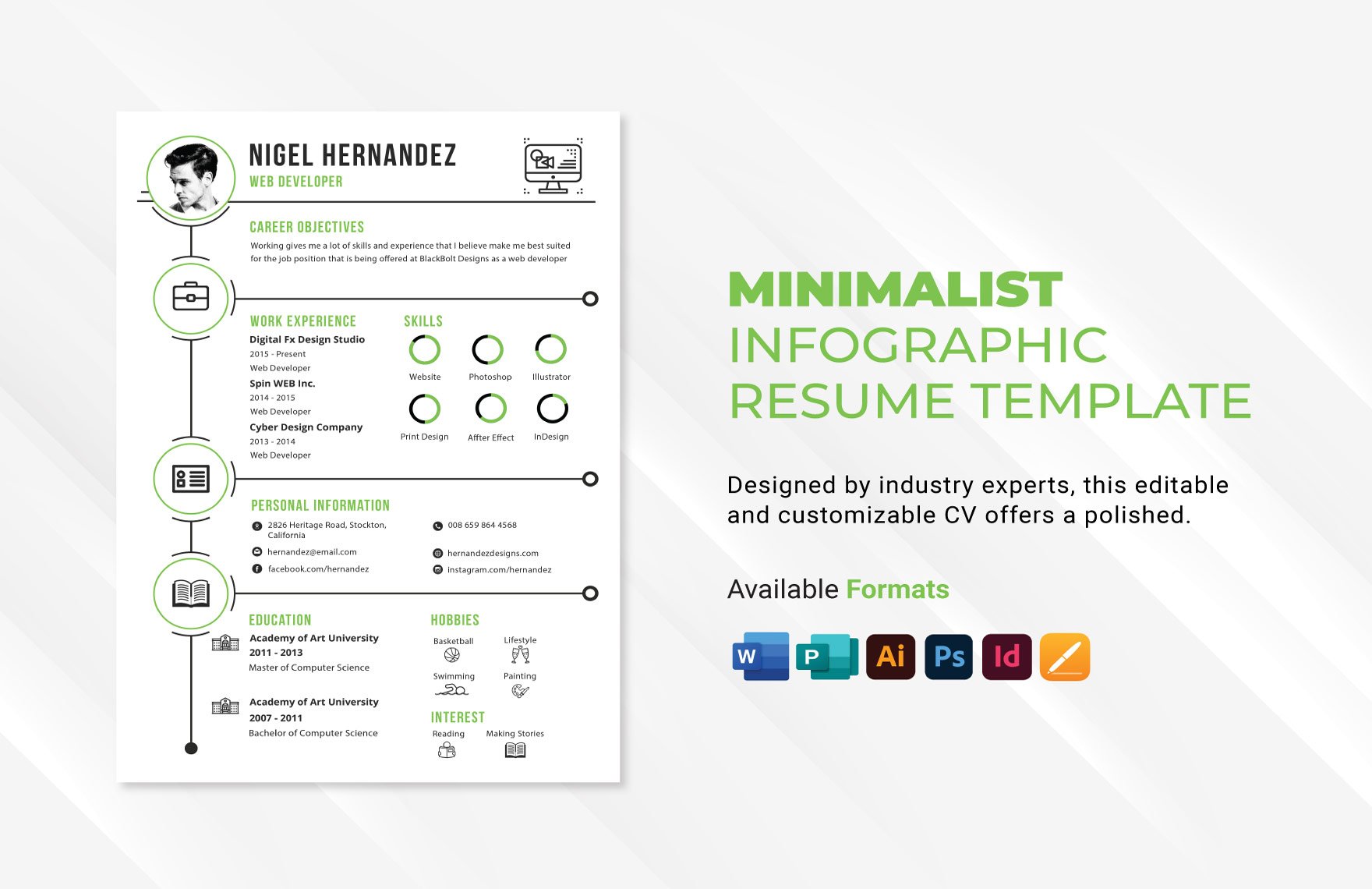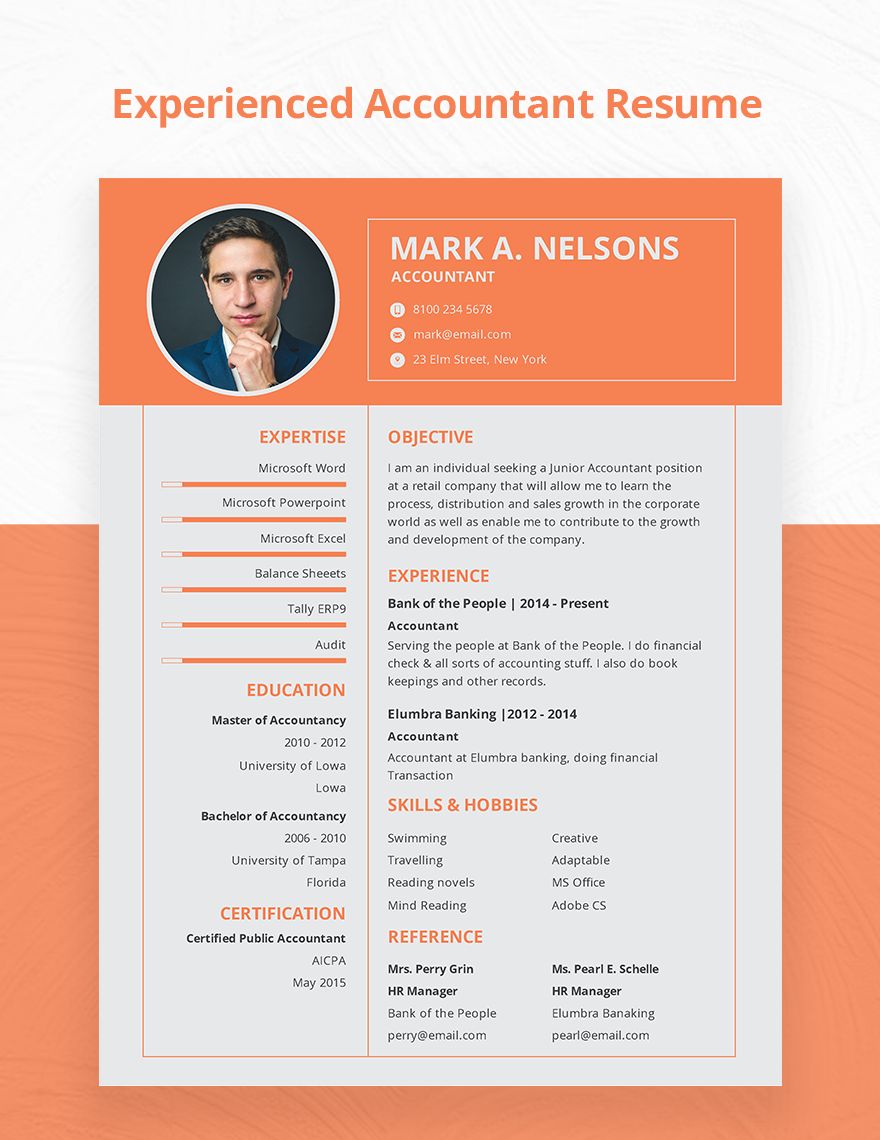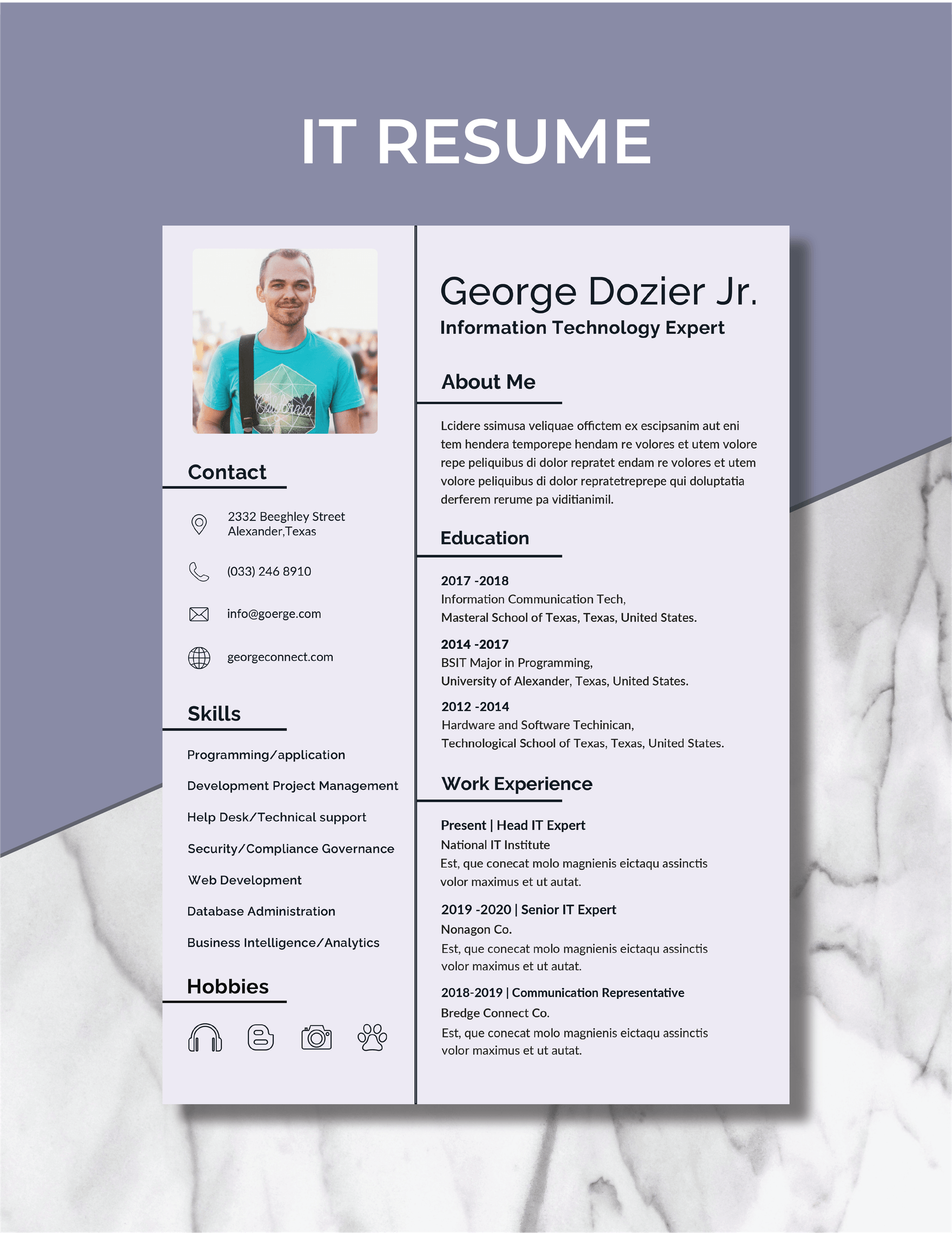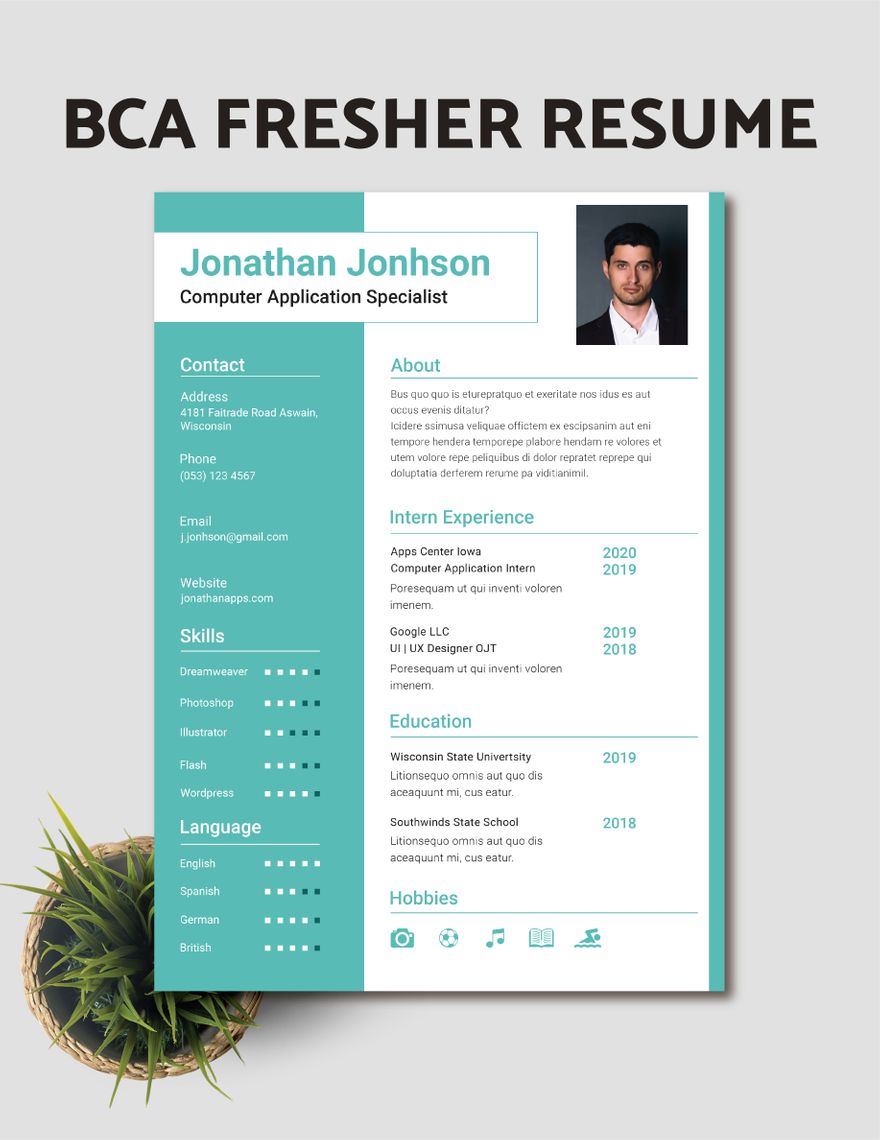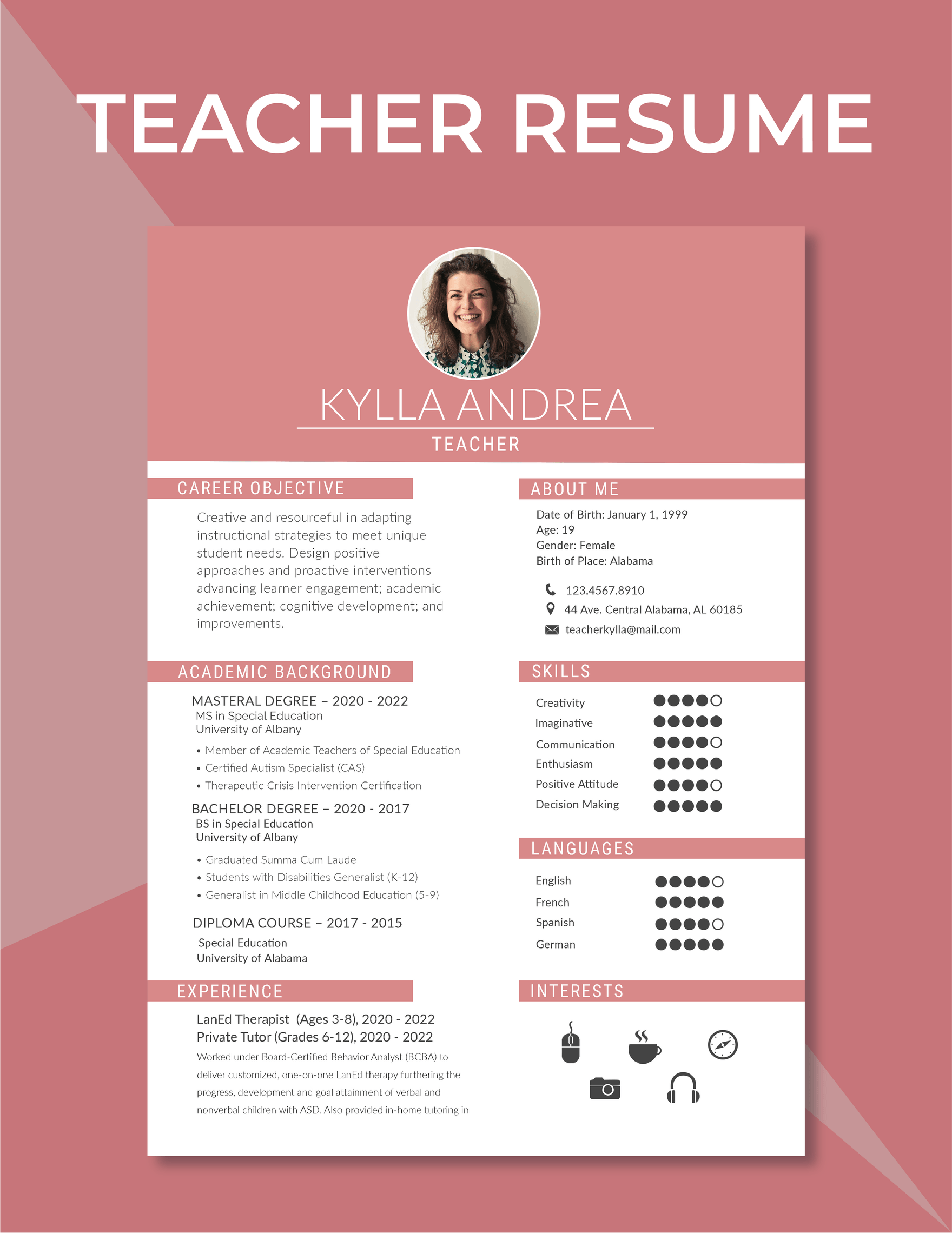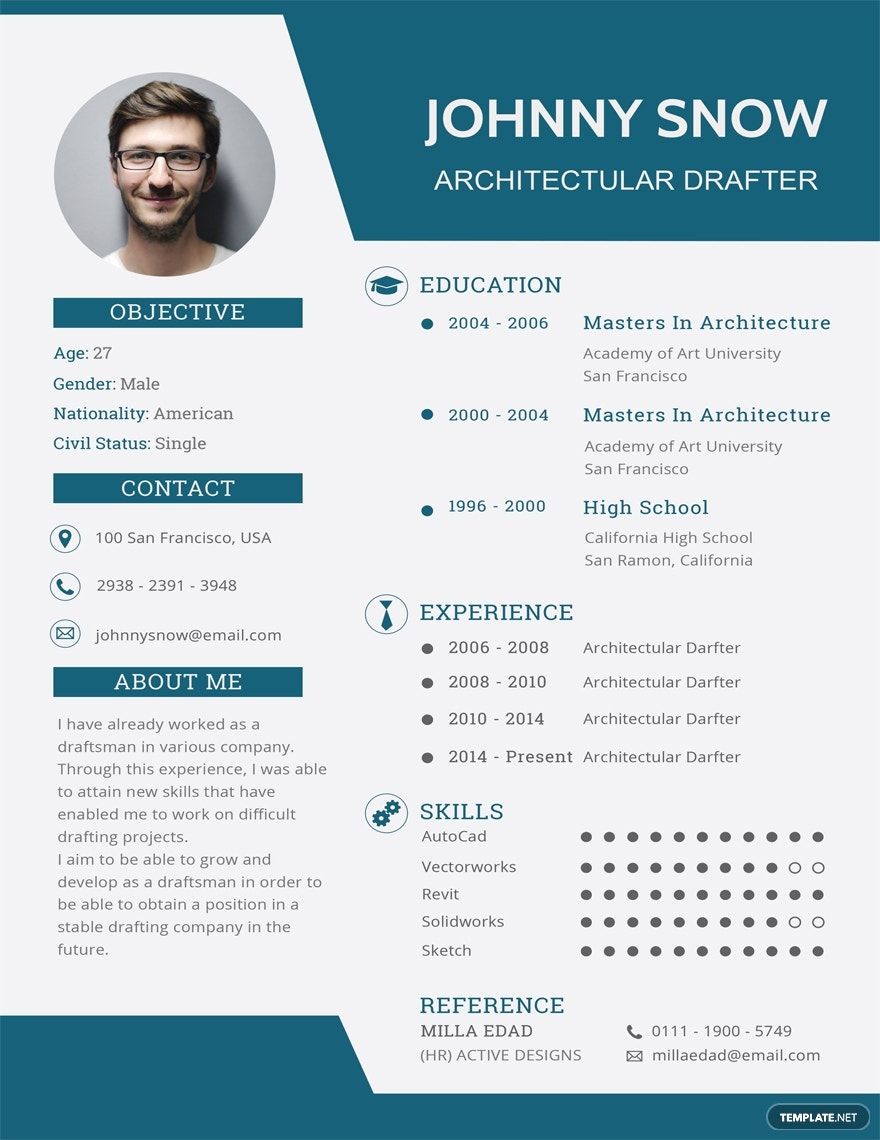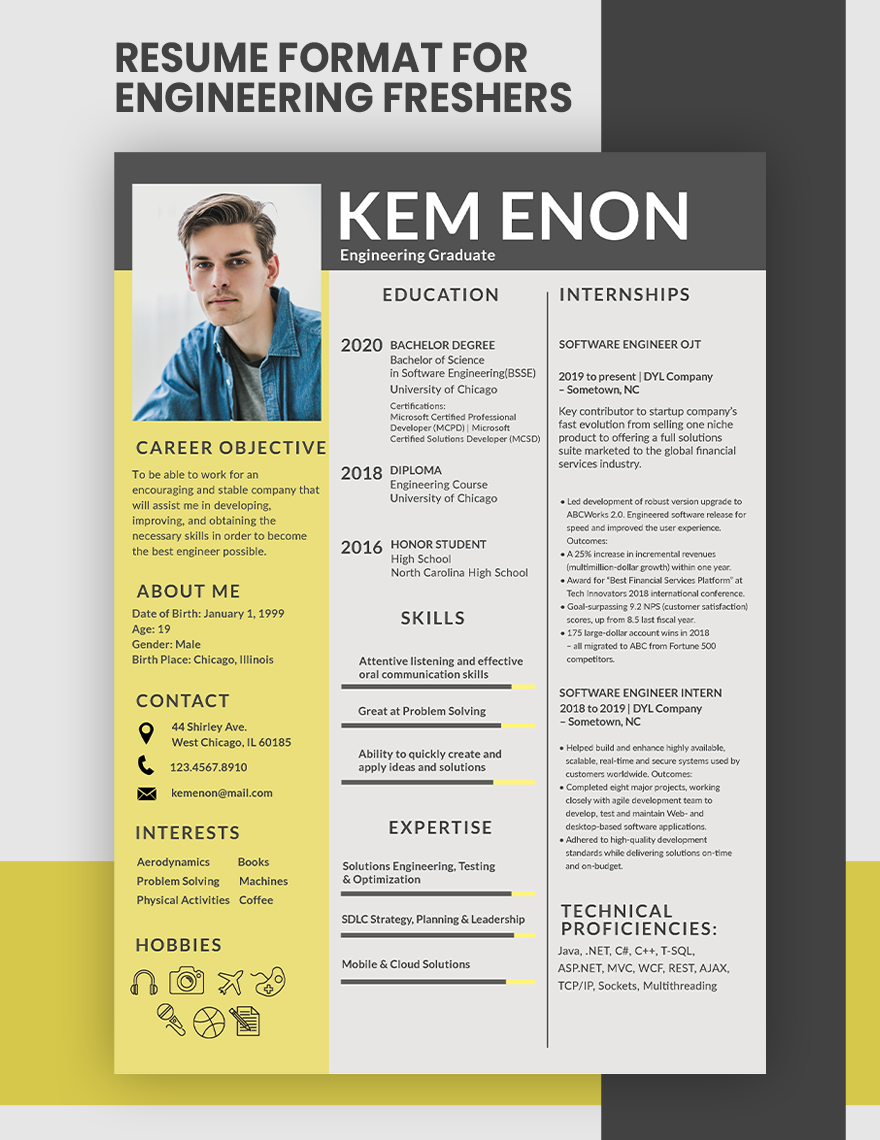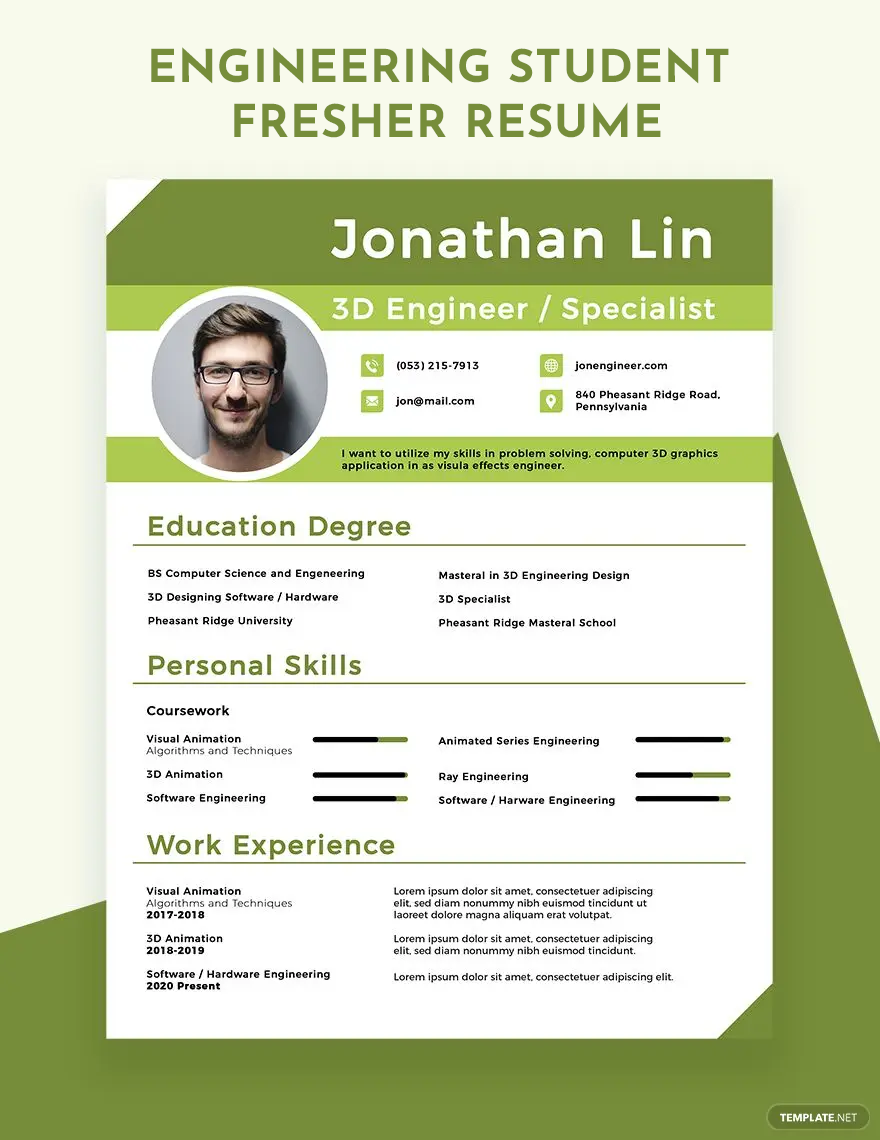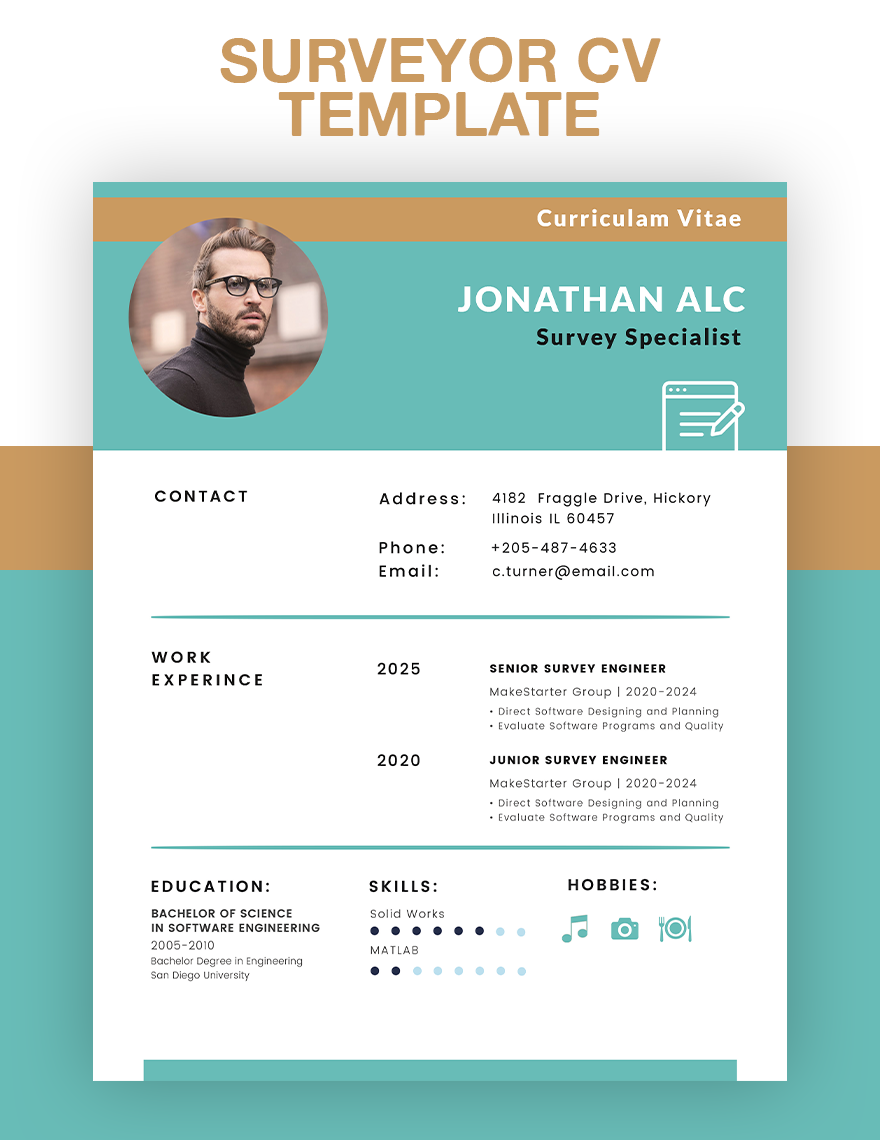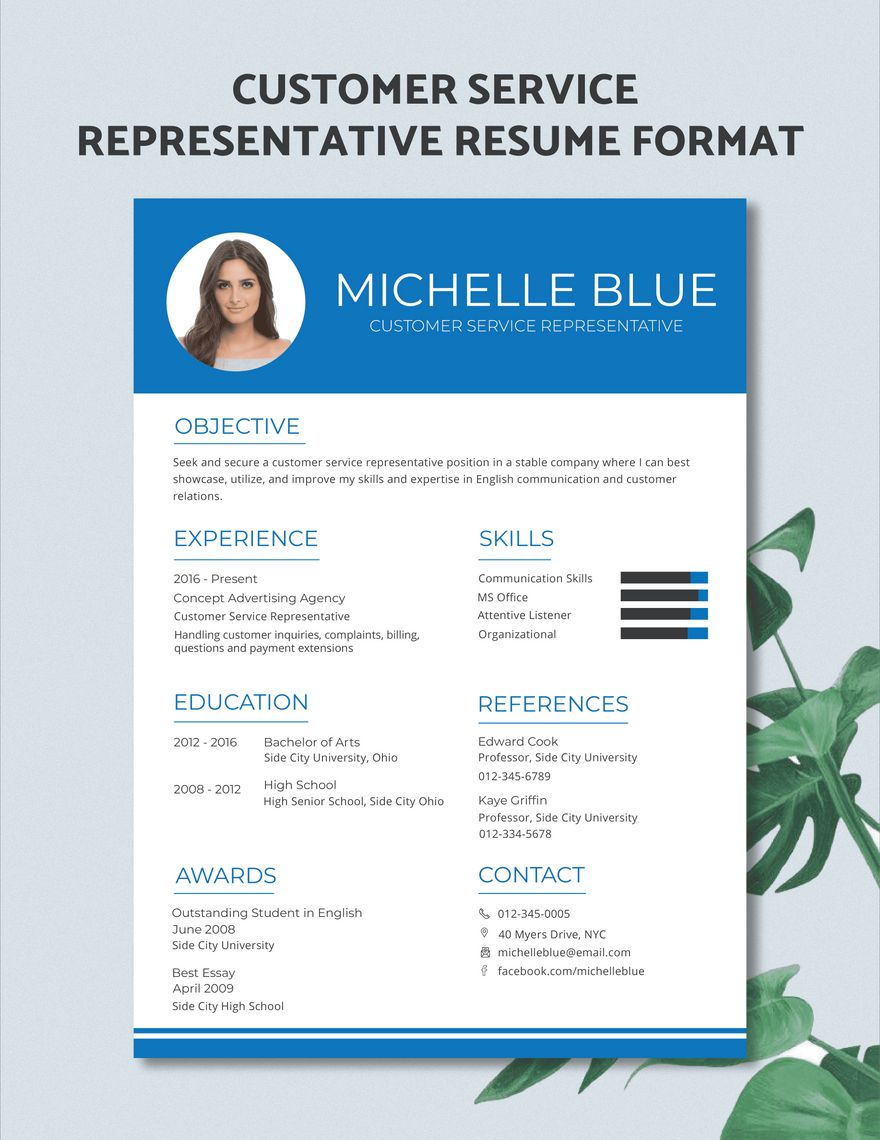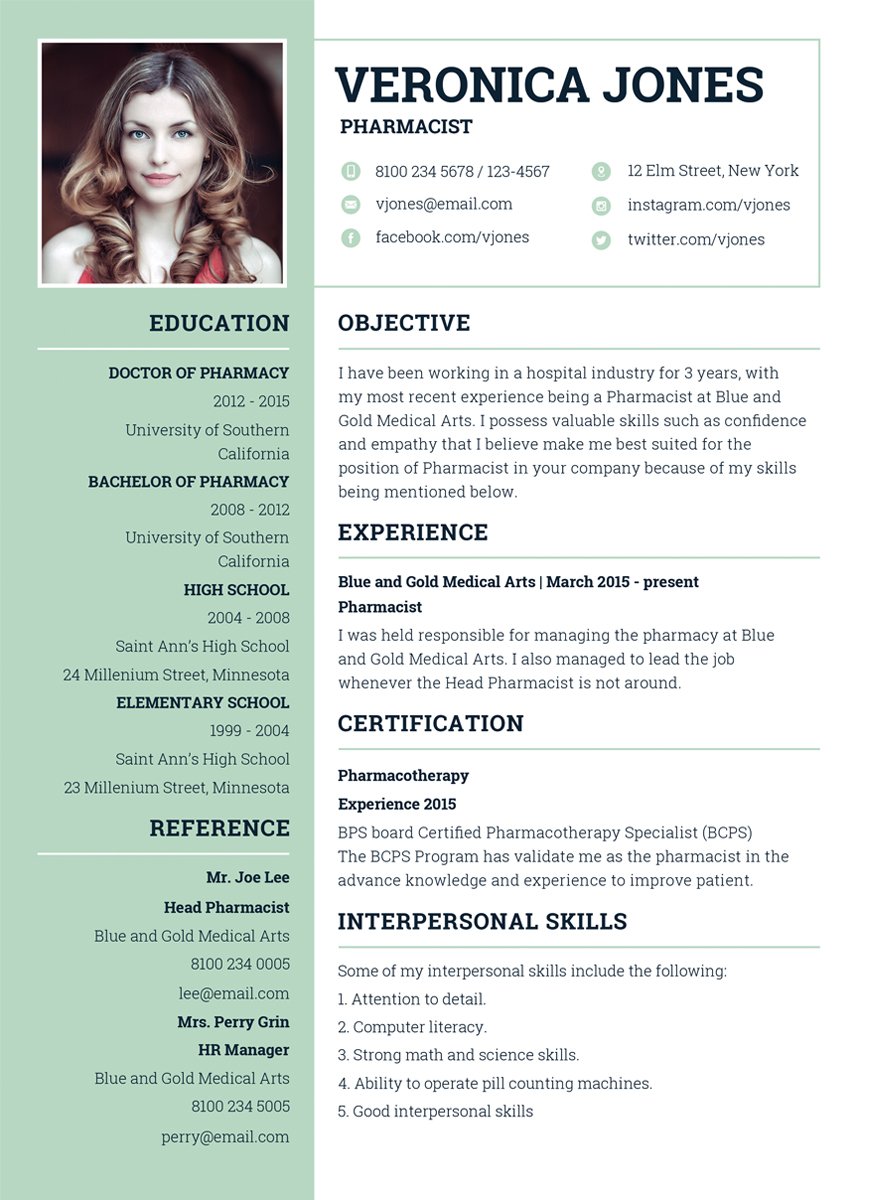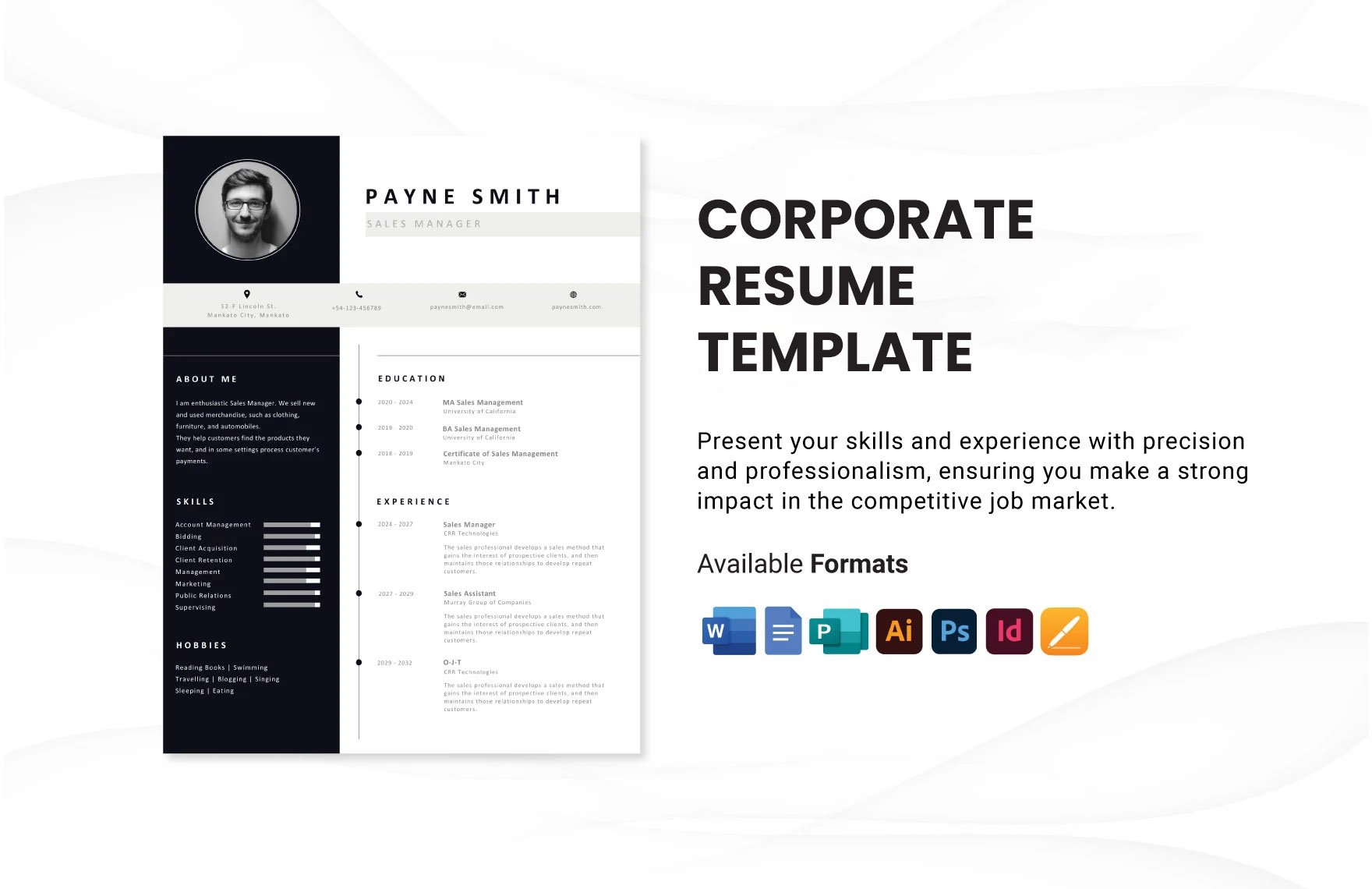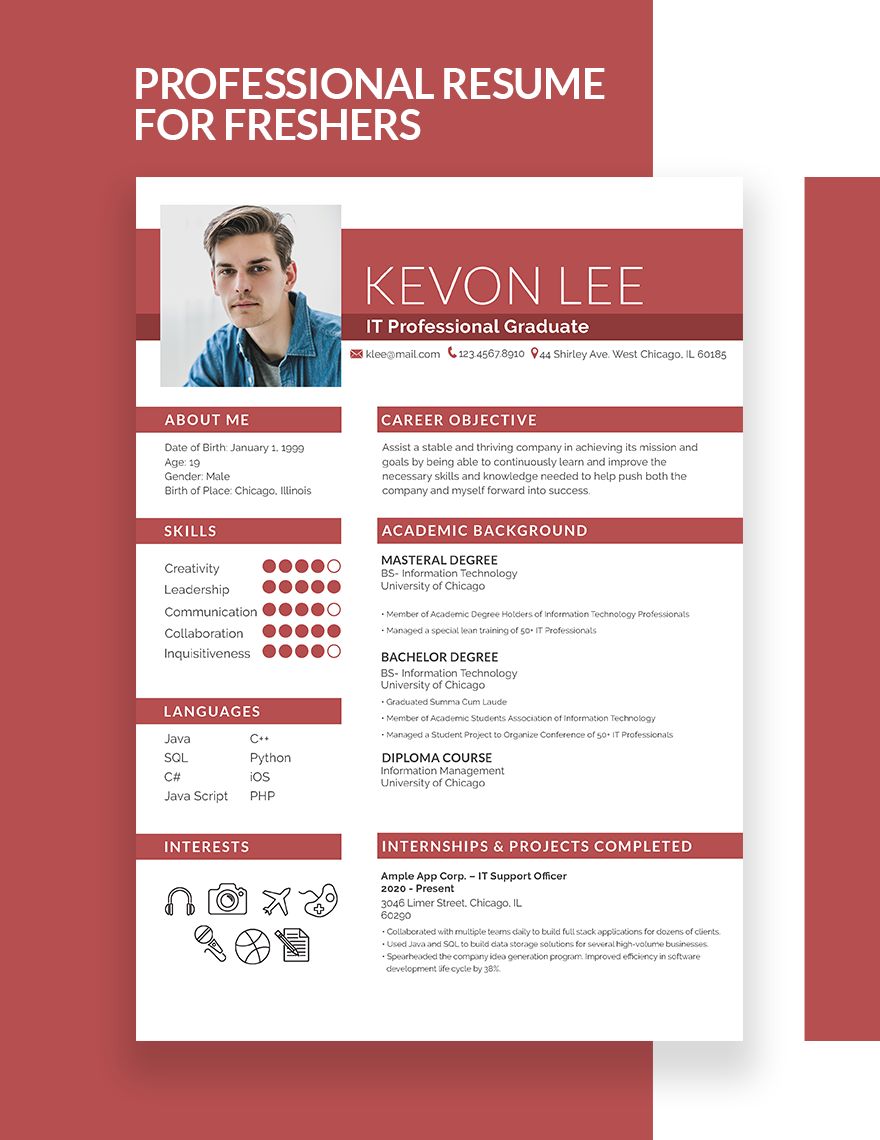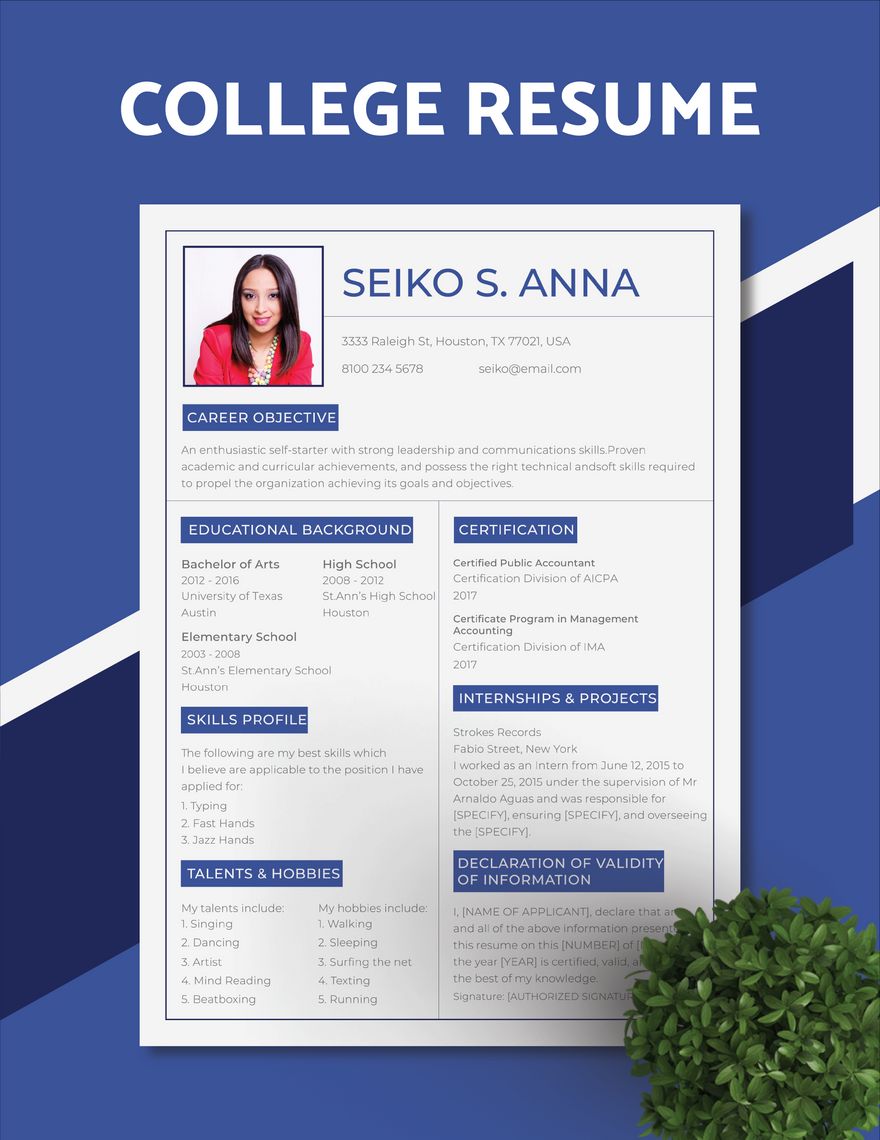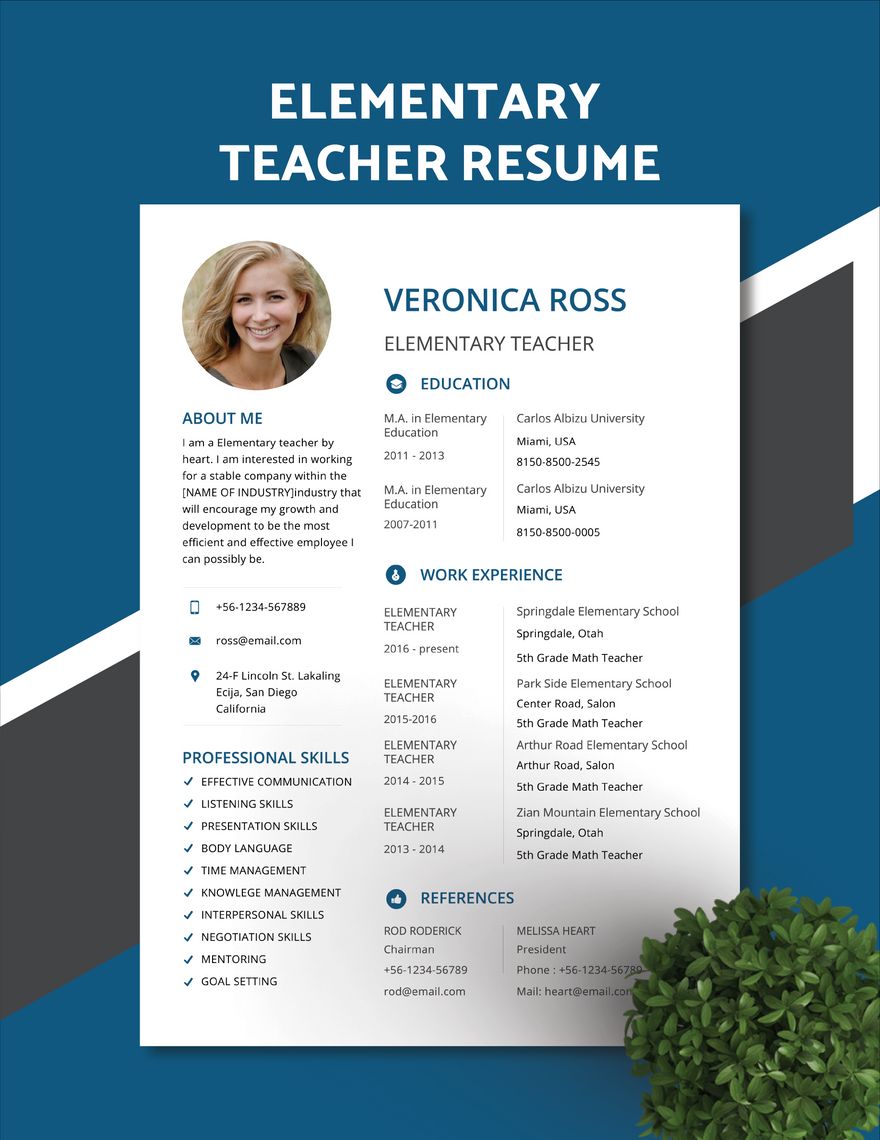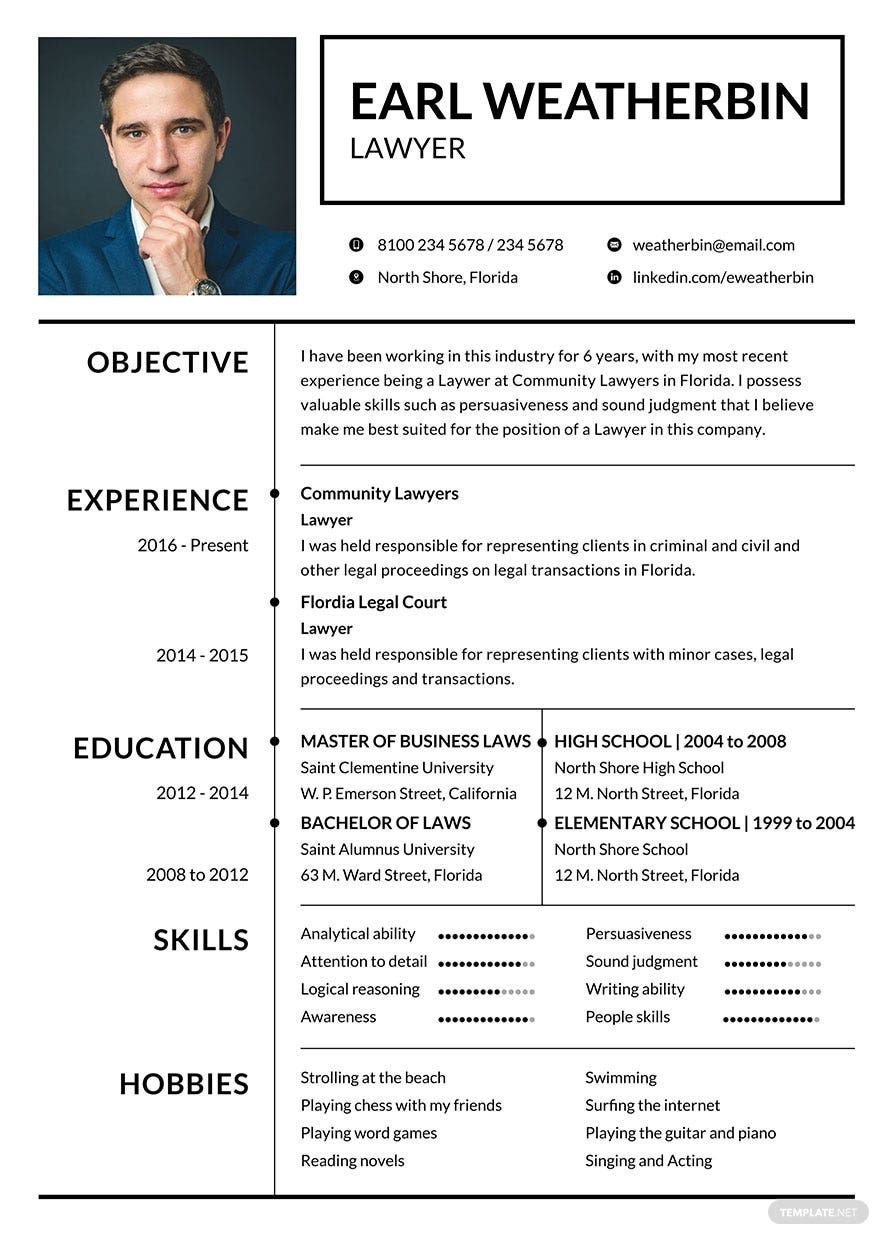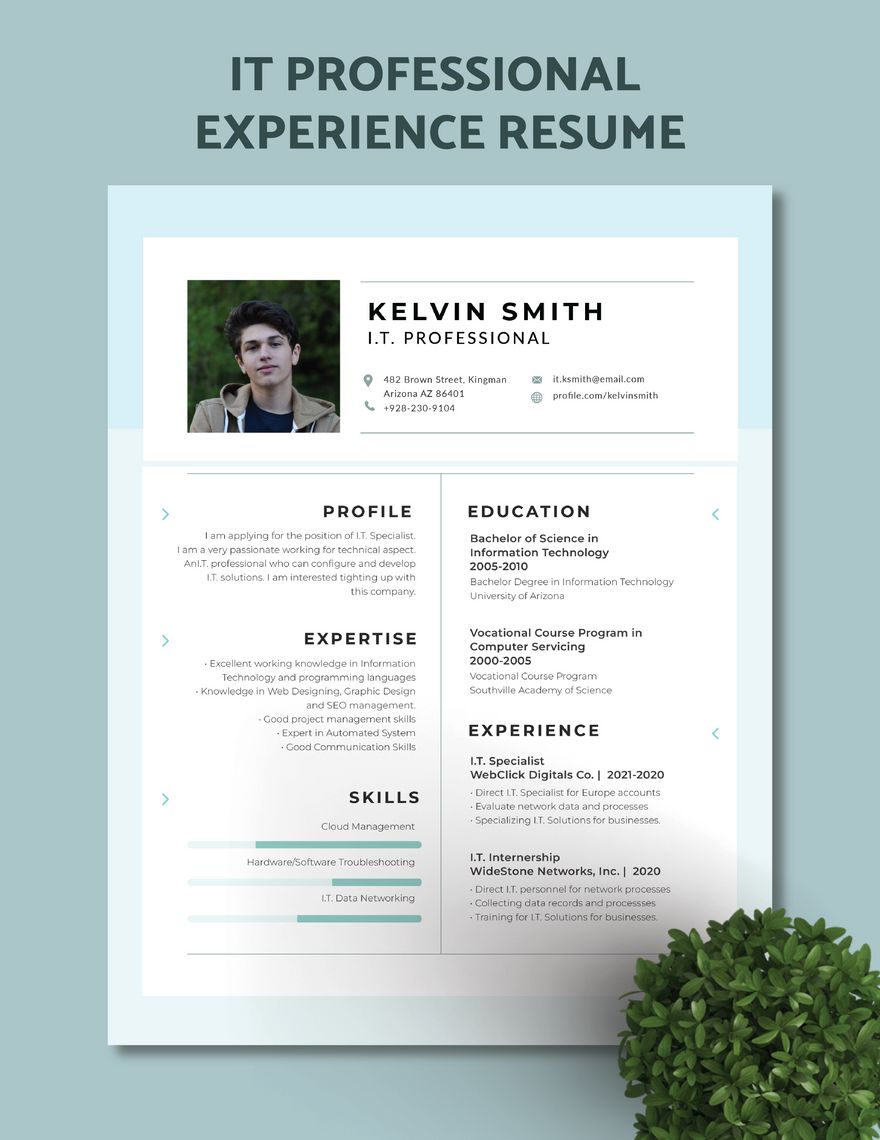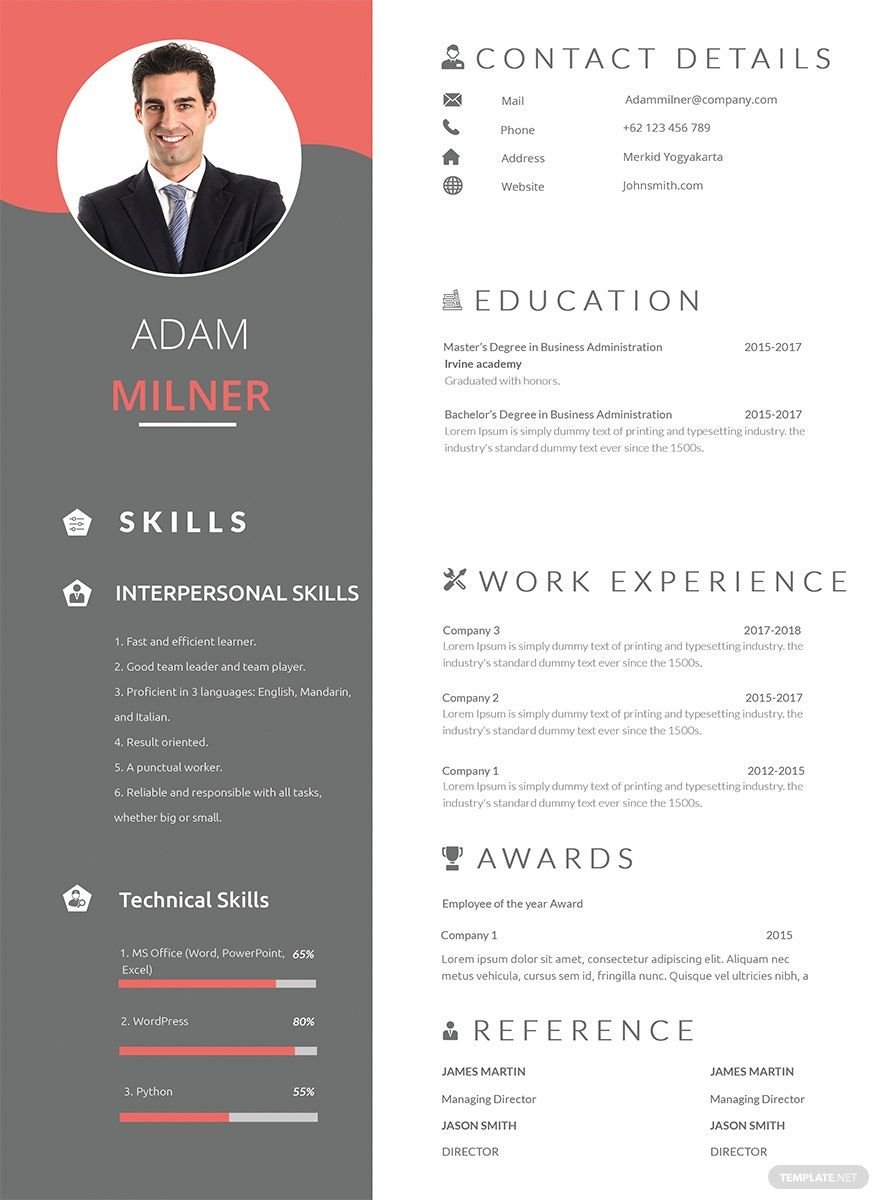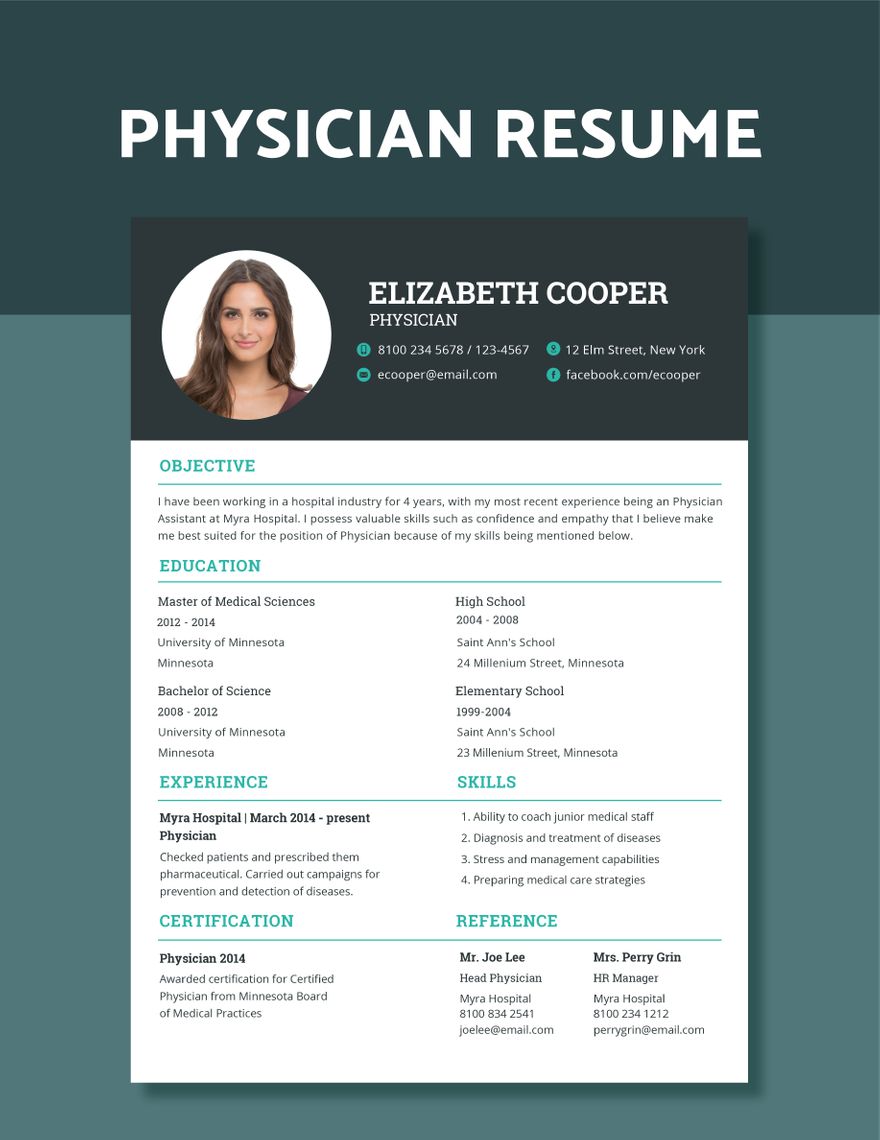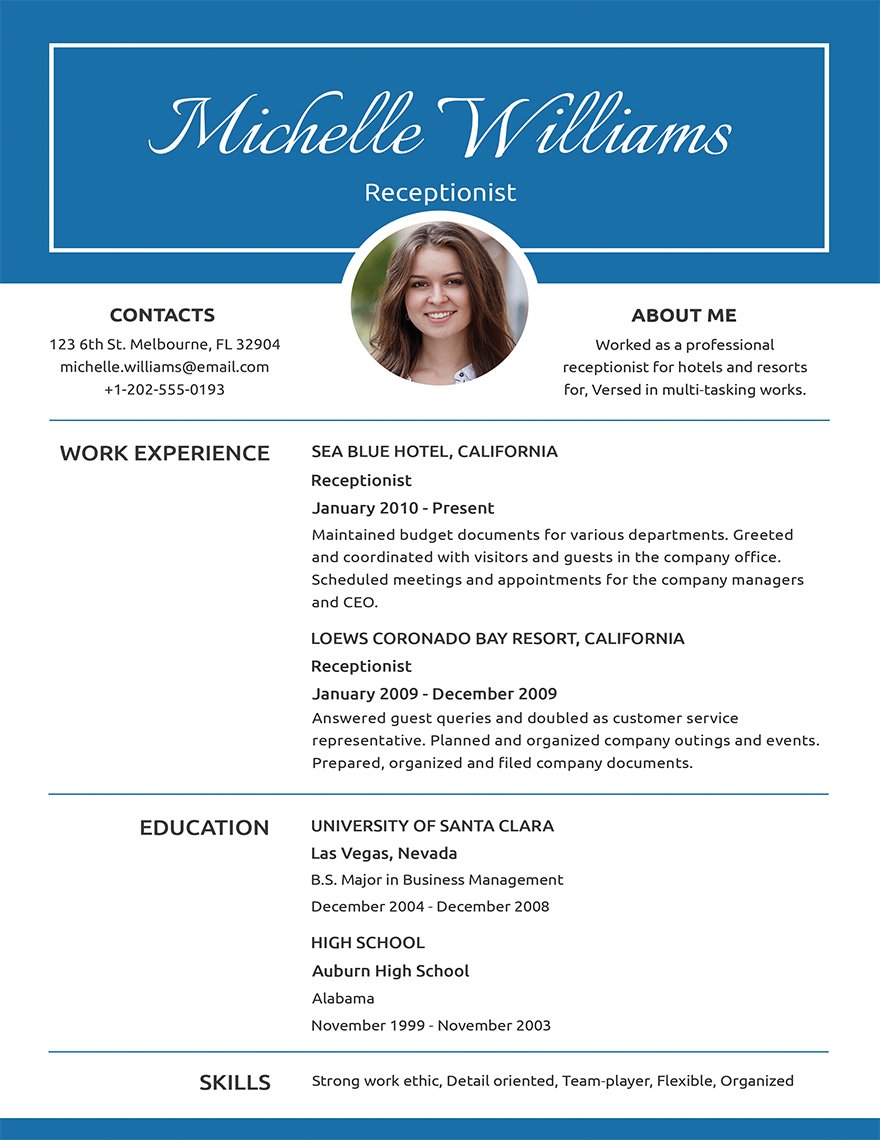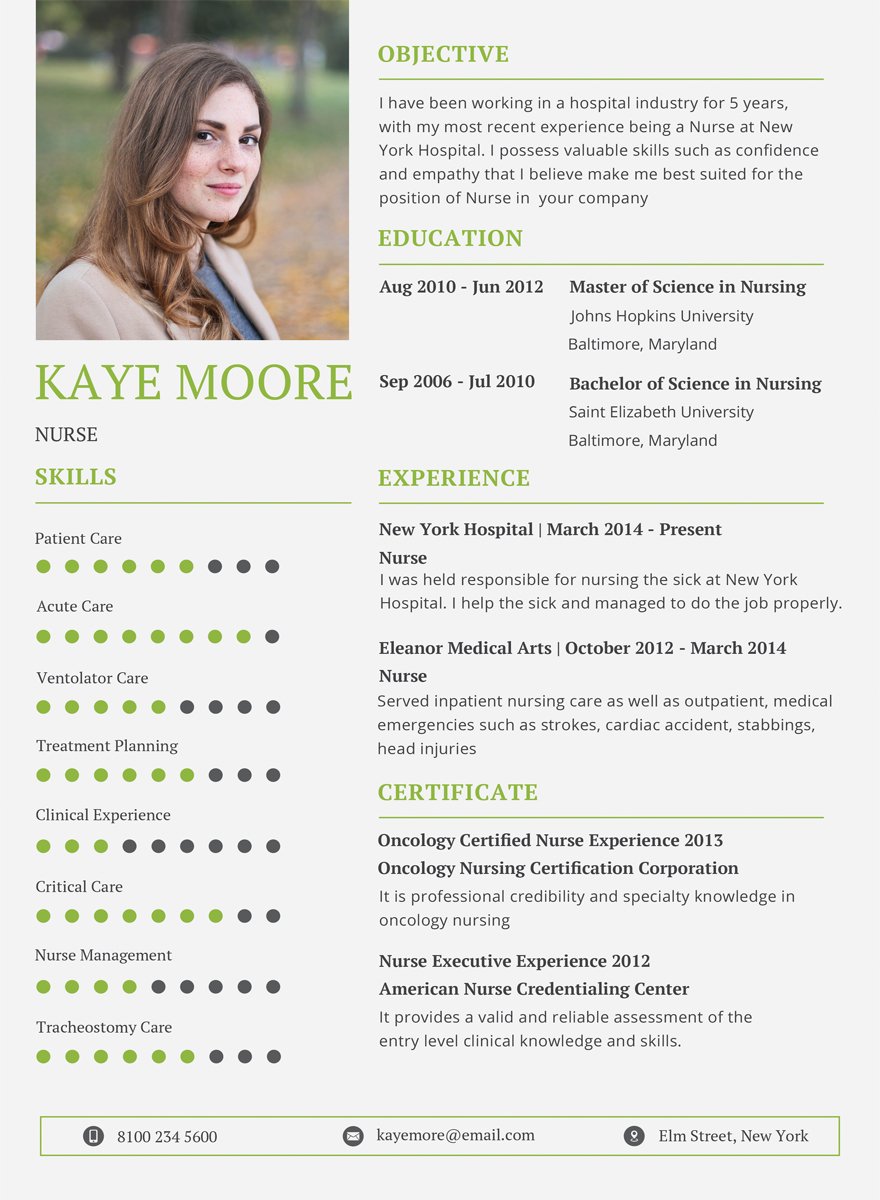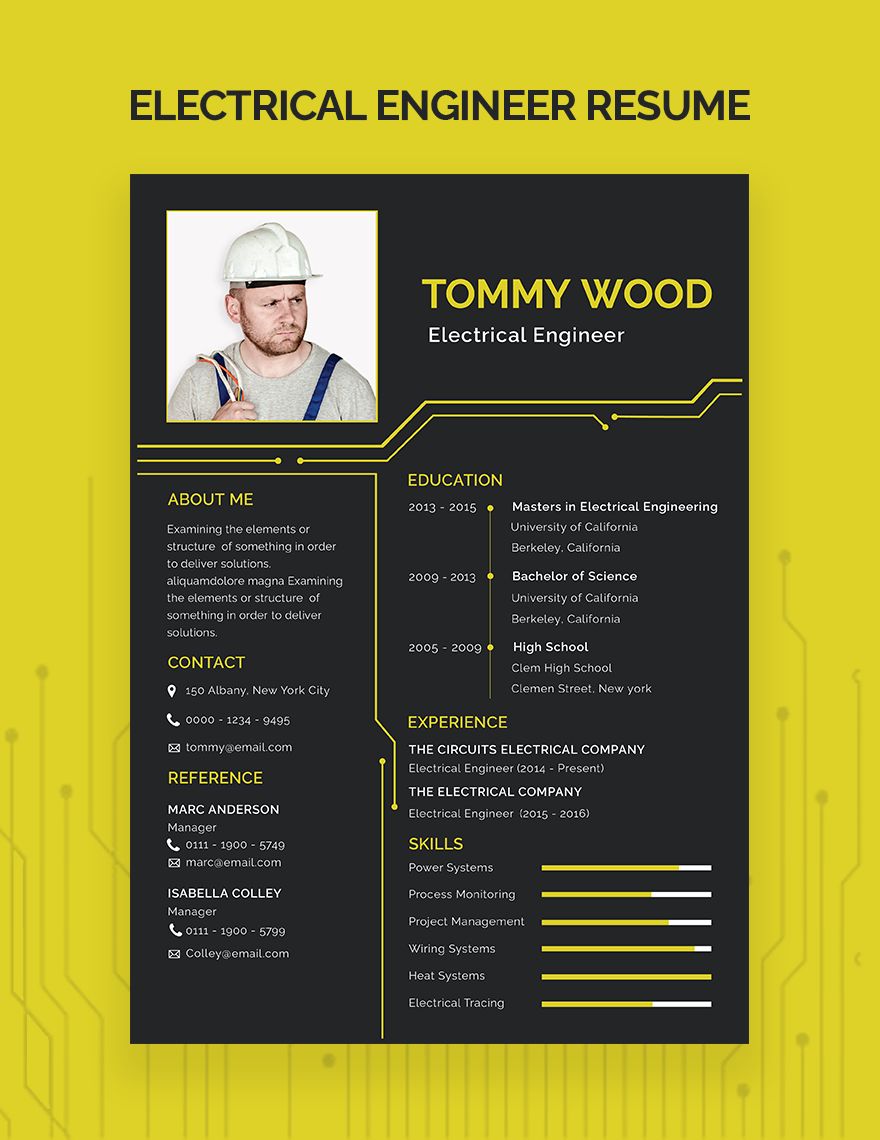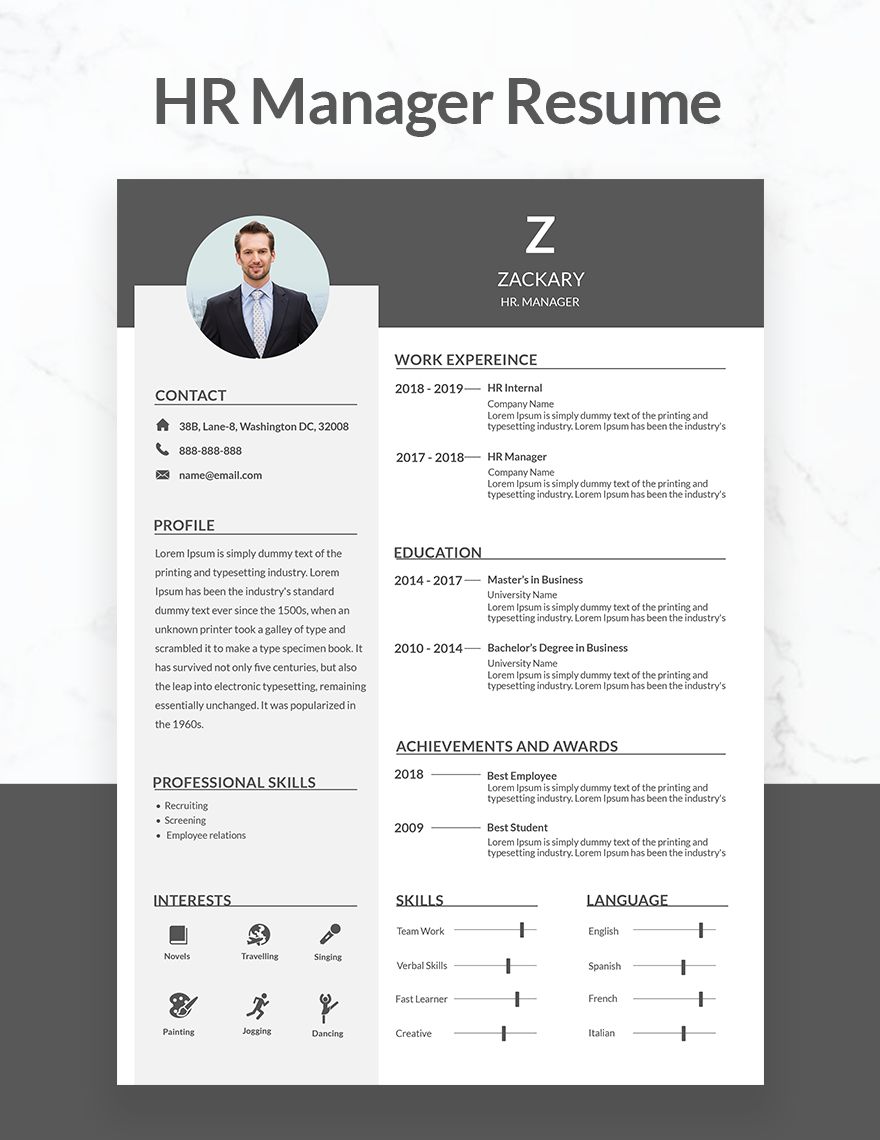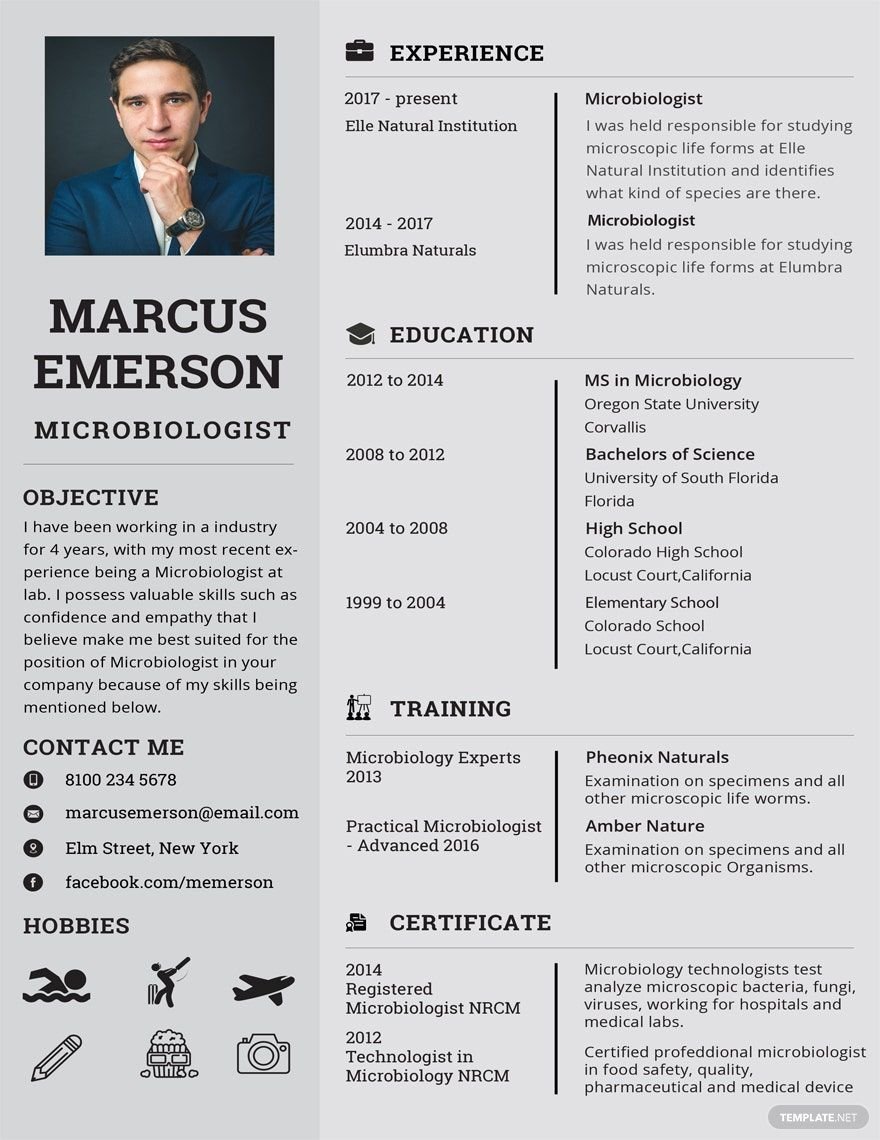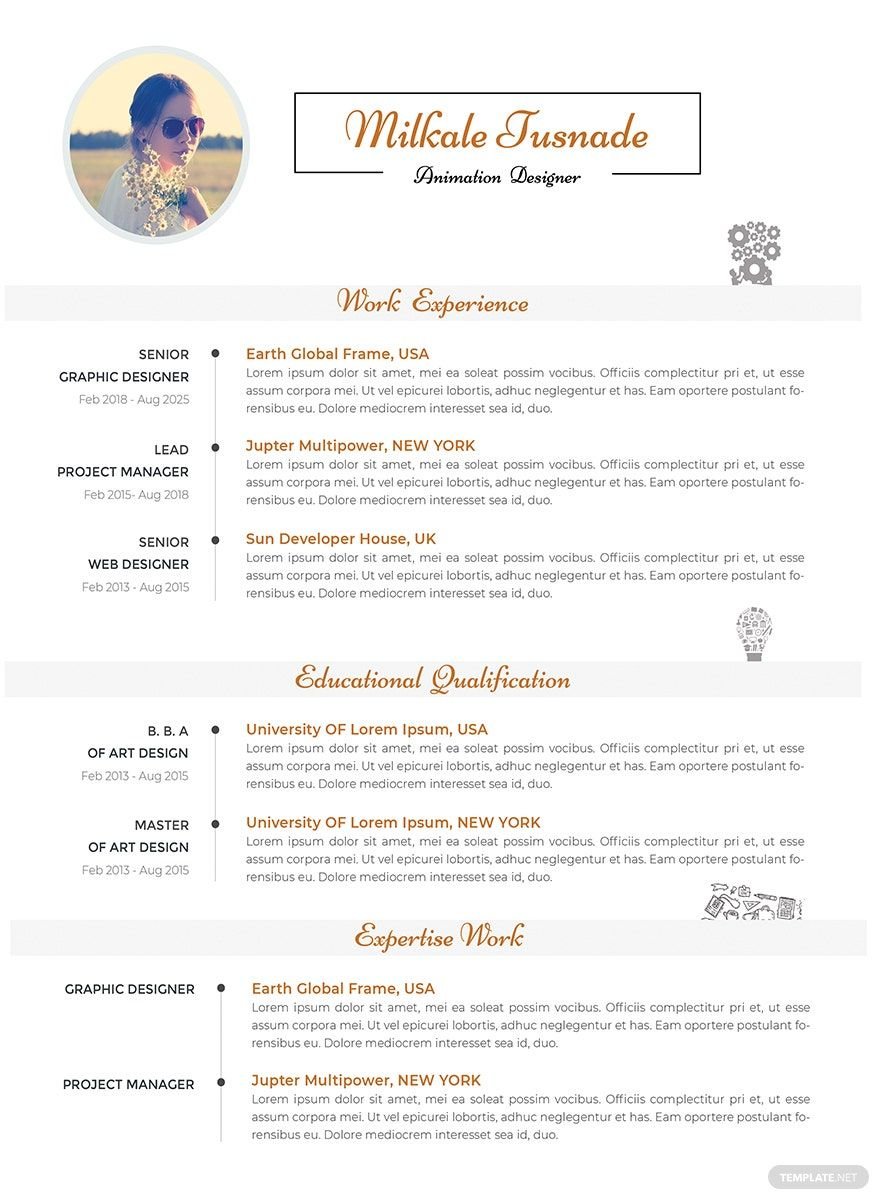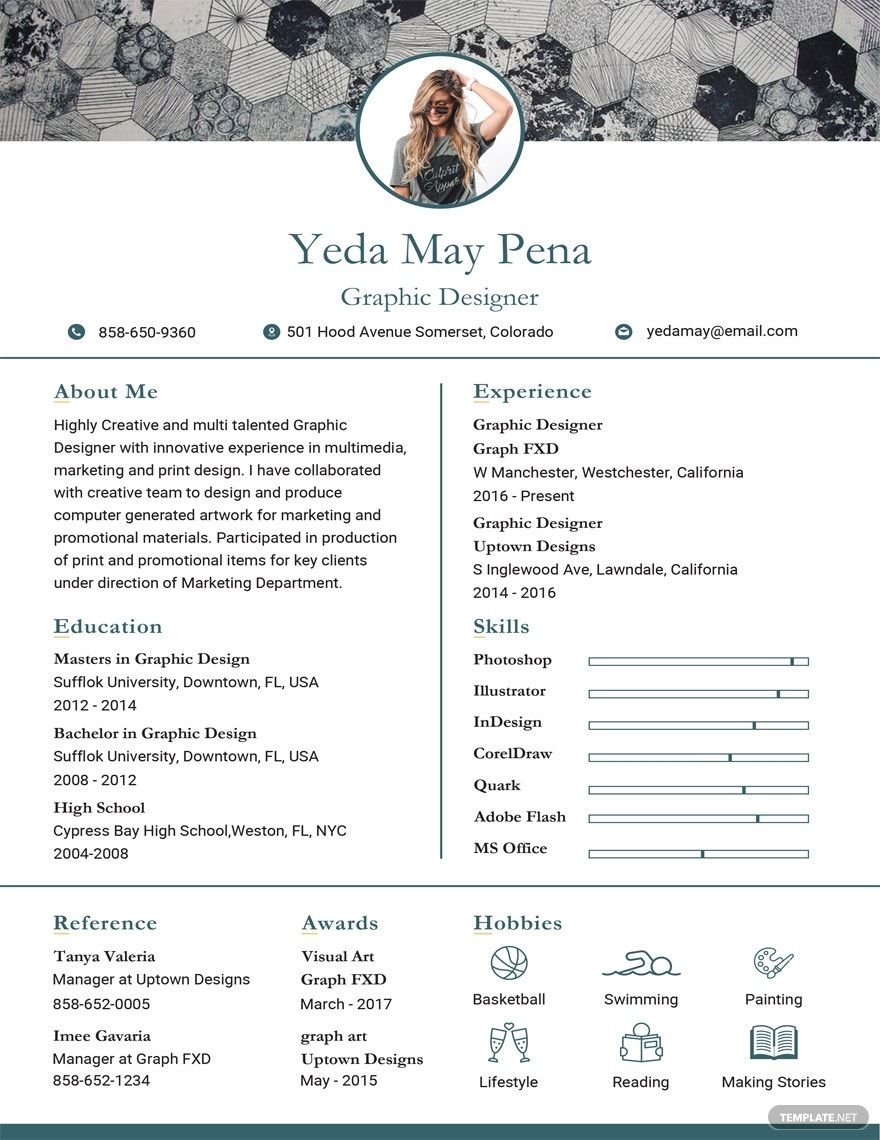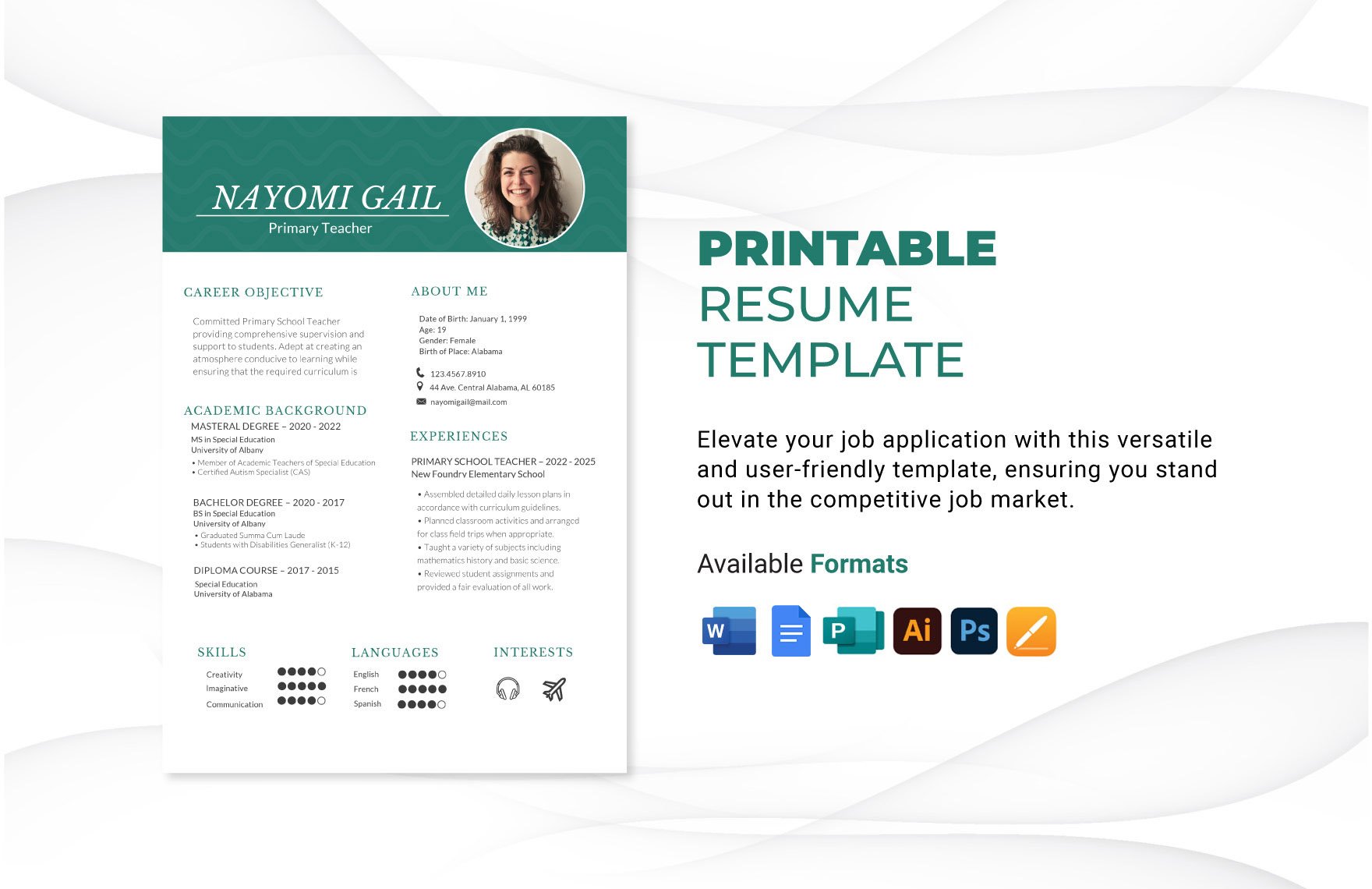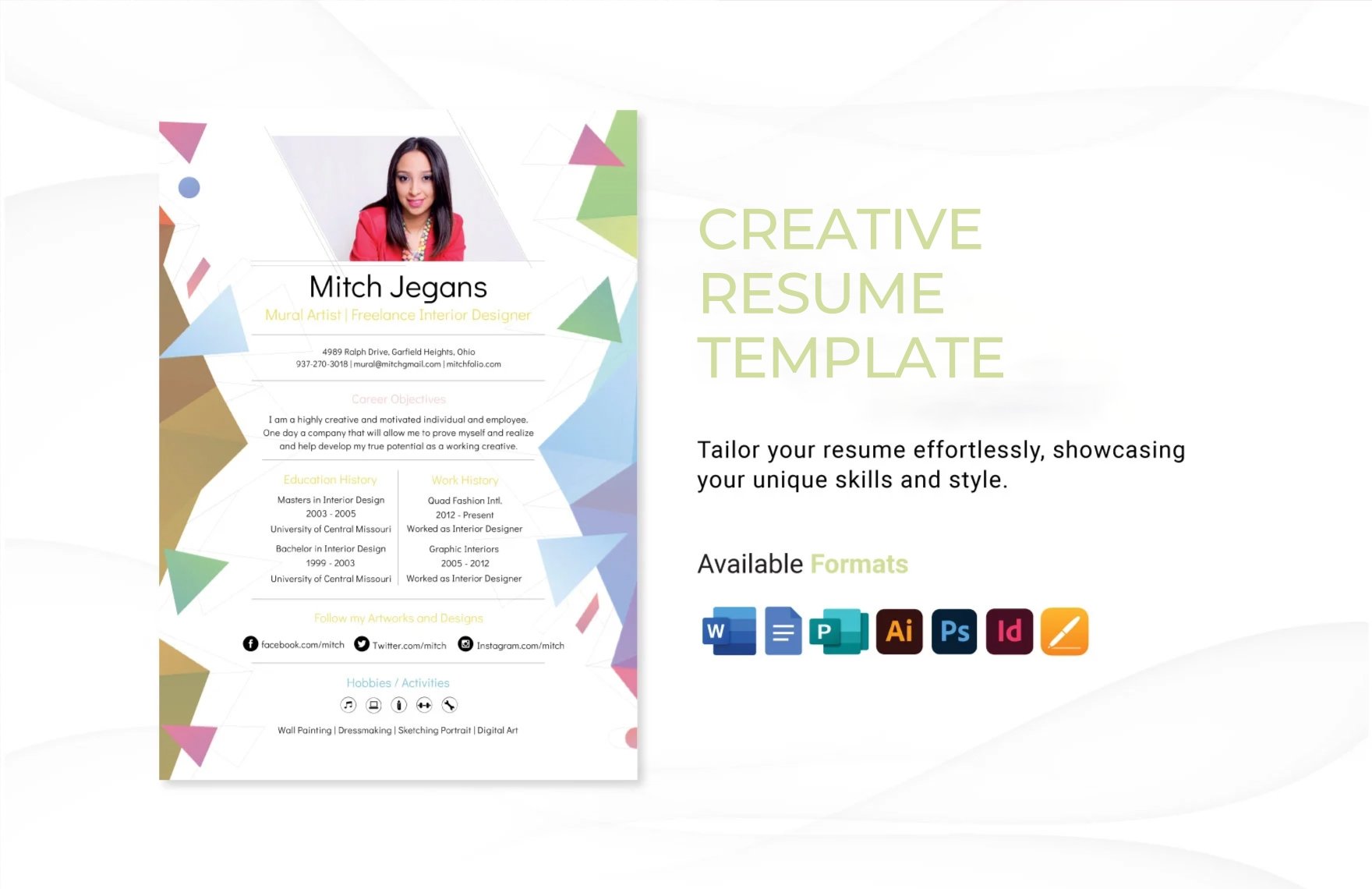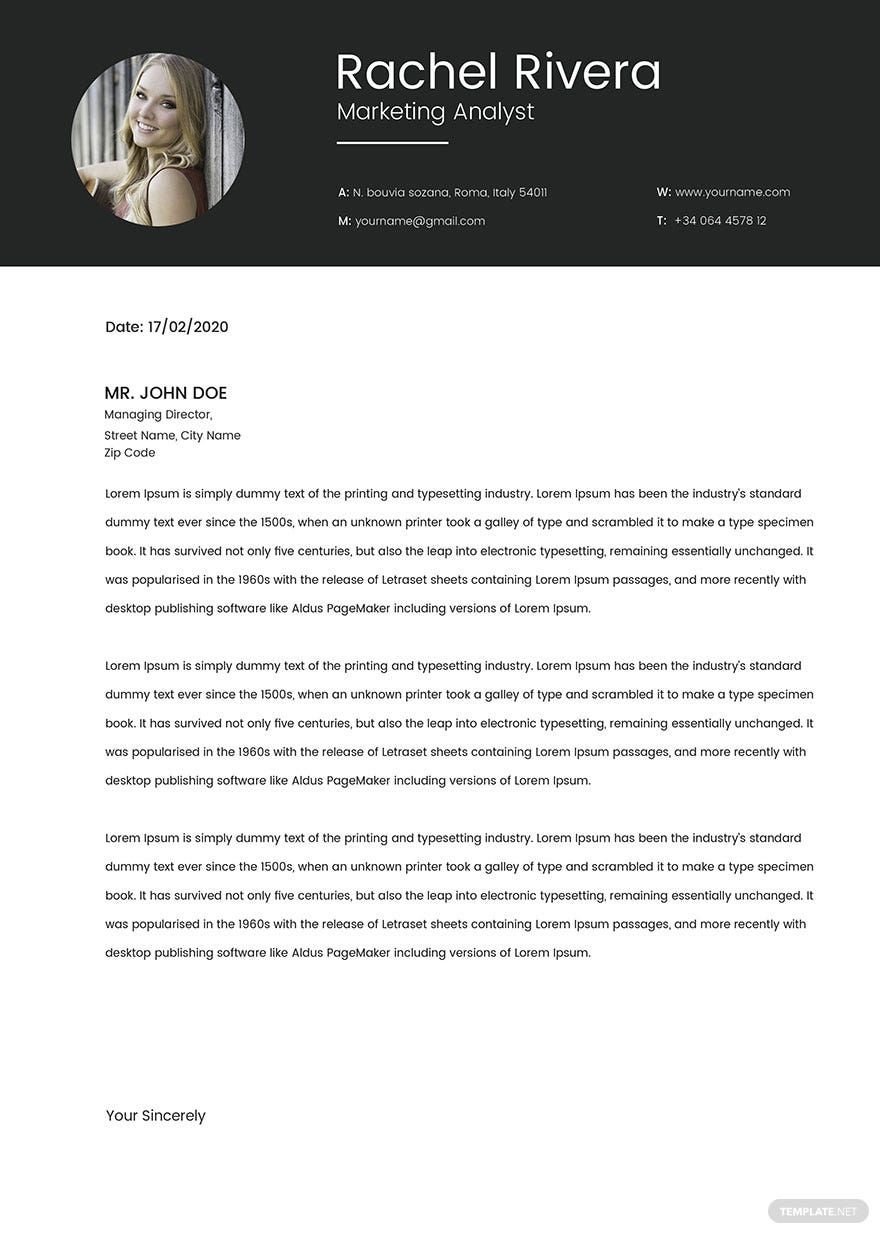If you've been in search of professional templates to make impressive resumes that'll help you get the job of your dreams, then look no further and download one of our premium photo resume templates! These easy-editable files are expertly designed with high-quality content that you can fully alter by using Apple Pages. Choose from our wide variety of diverse templates that come with all sorts of designs and are perfect for putting together a web developer resume, pharmacist resume, nursing resume, school teacher resume, HR resume, and many more! 100% customizable, available in A4 and US print sizes. Don't keep waiting, download now and get those applications out there!
Photo Resume Templates in Apple Pages
Editable free photo resume templates in Apple Pages to download. Professionally designed, customizable, and printable for standout resumes. Download now!