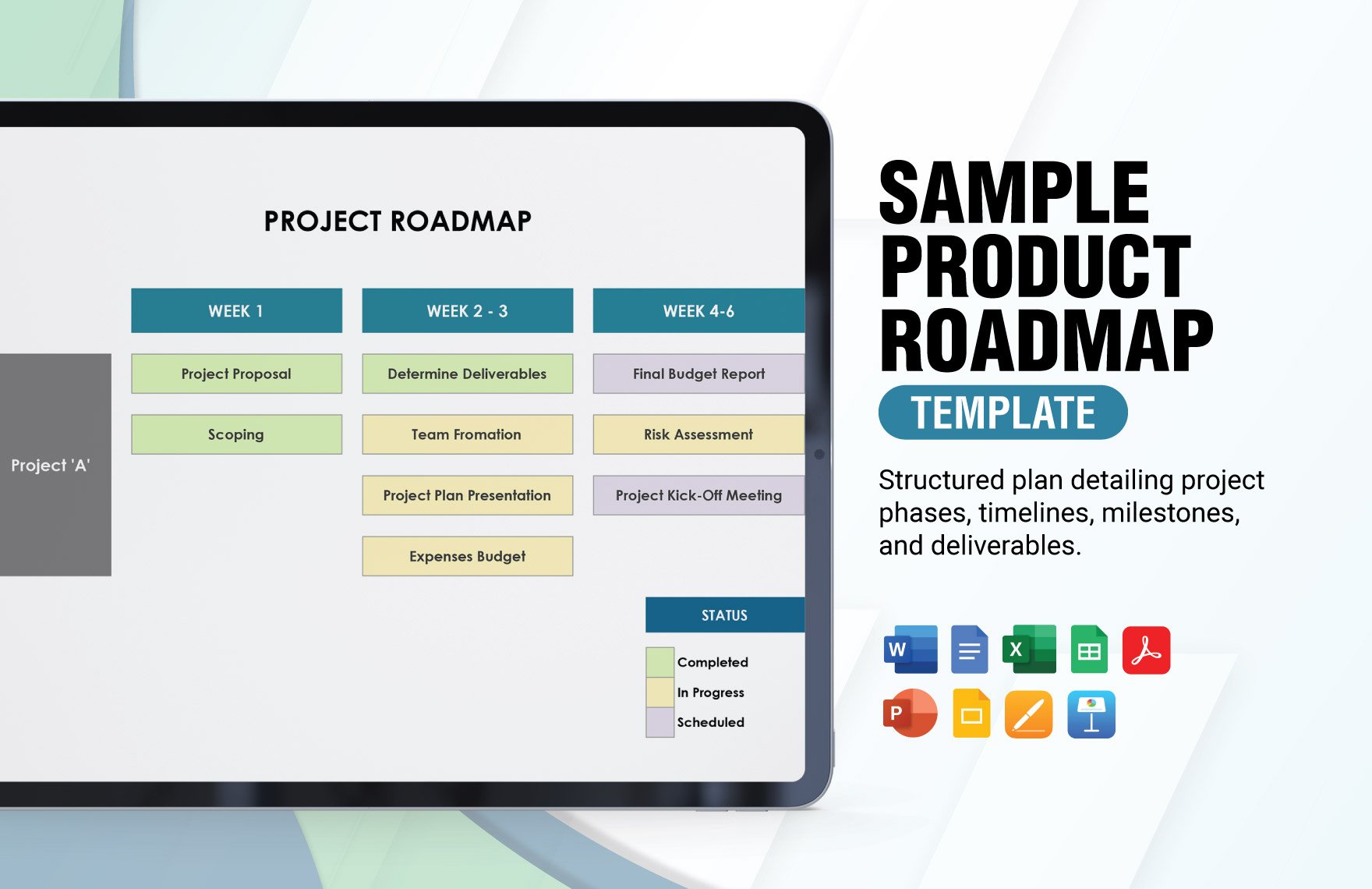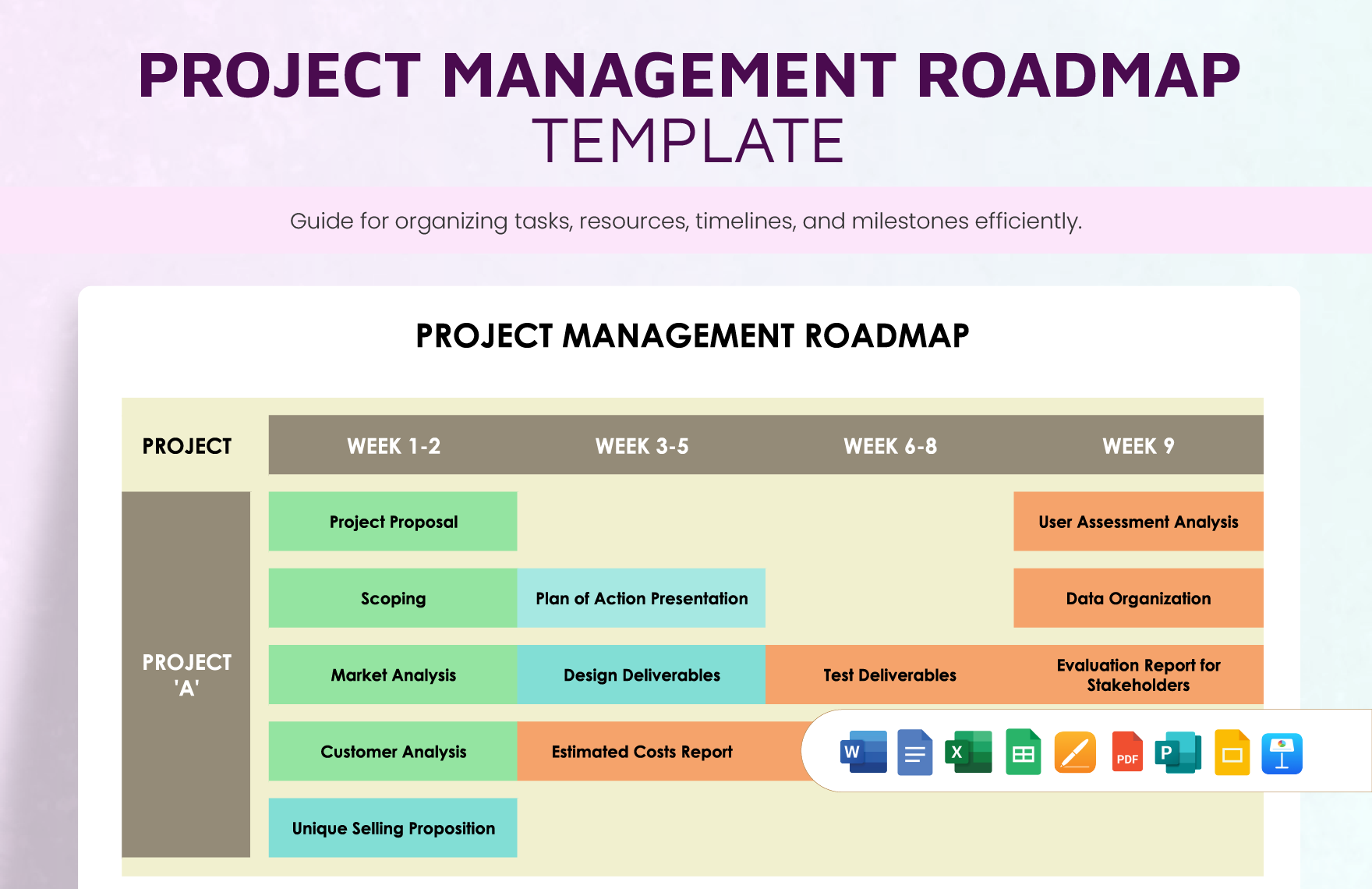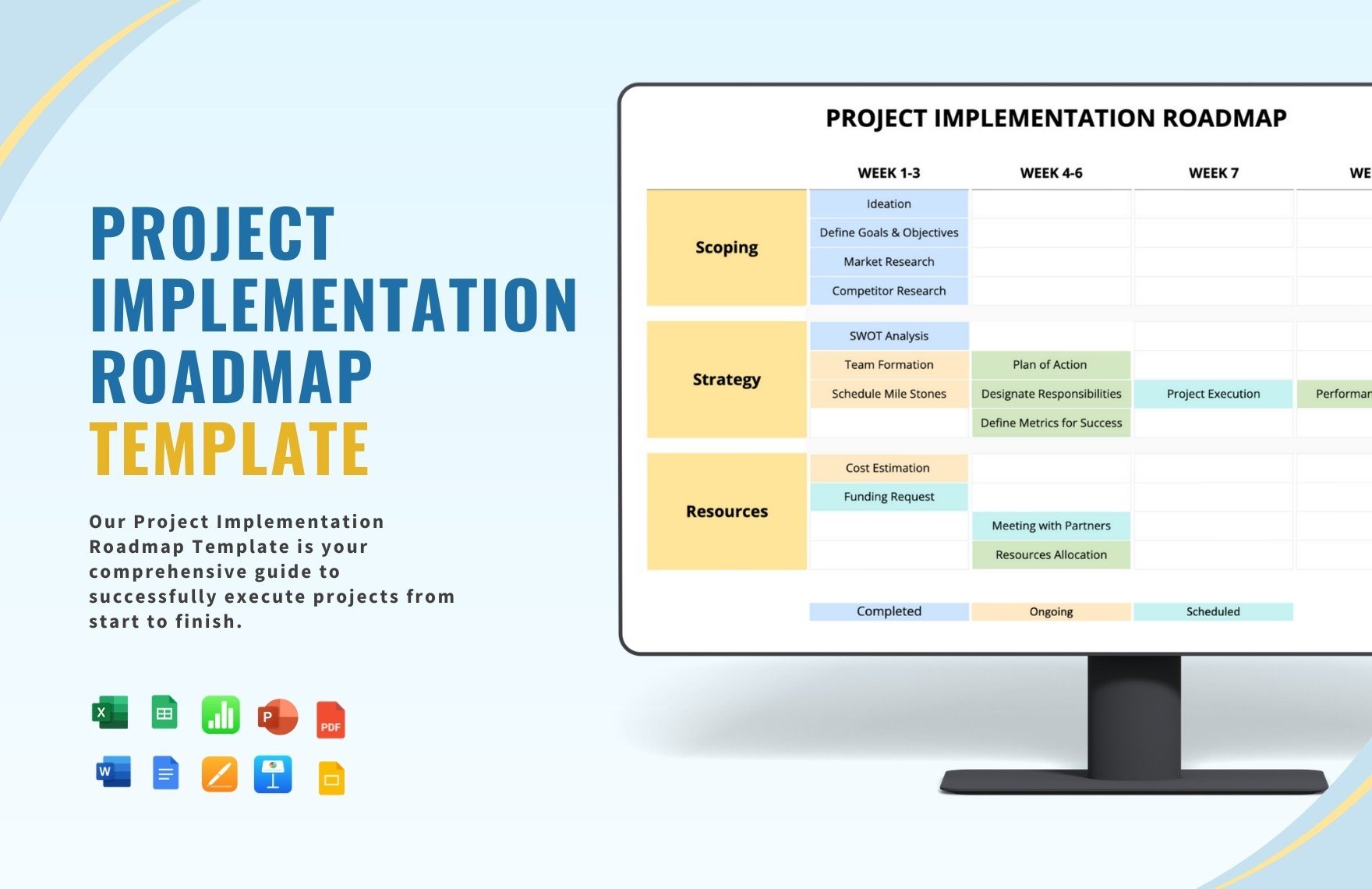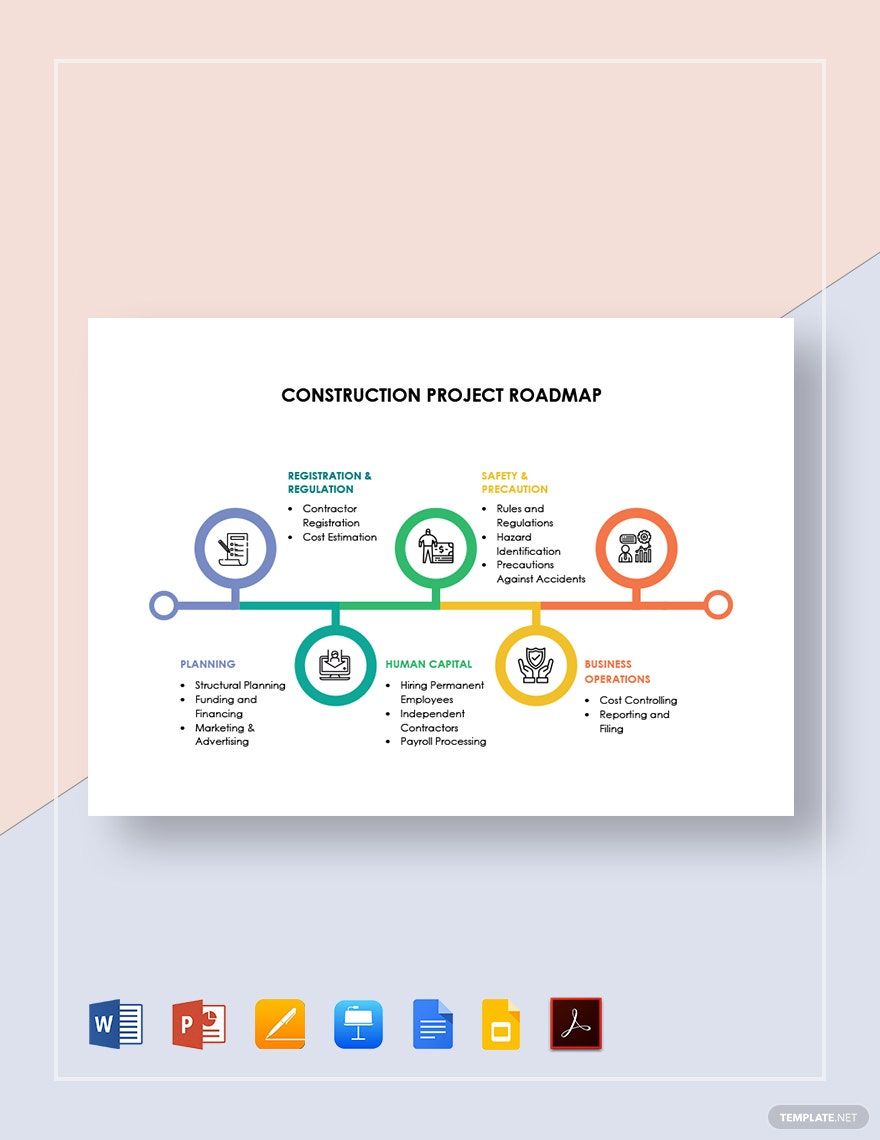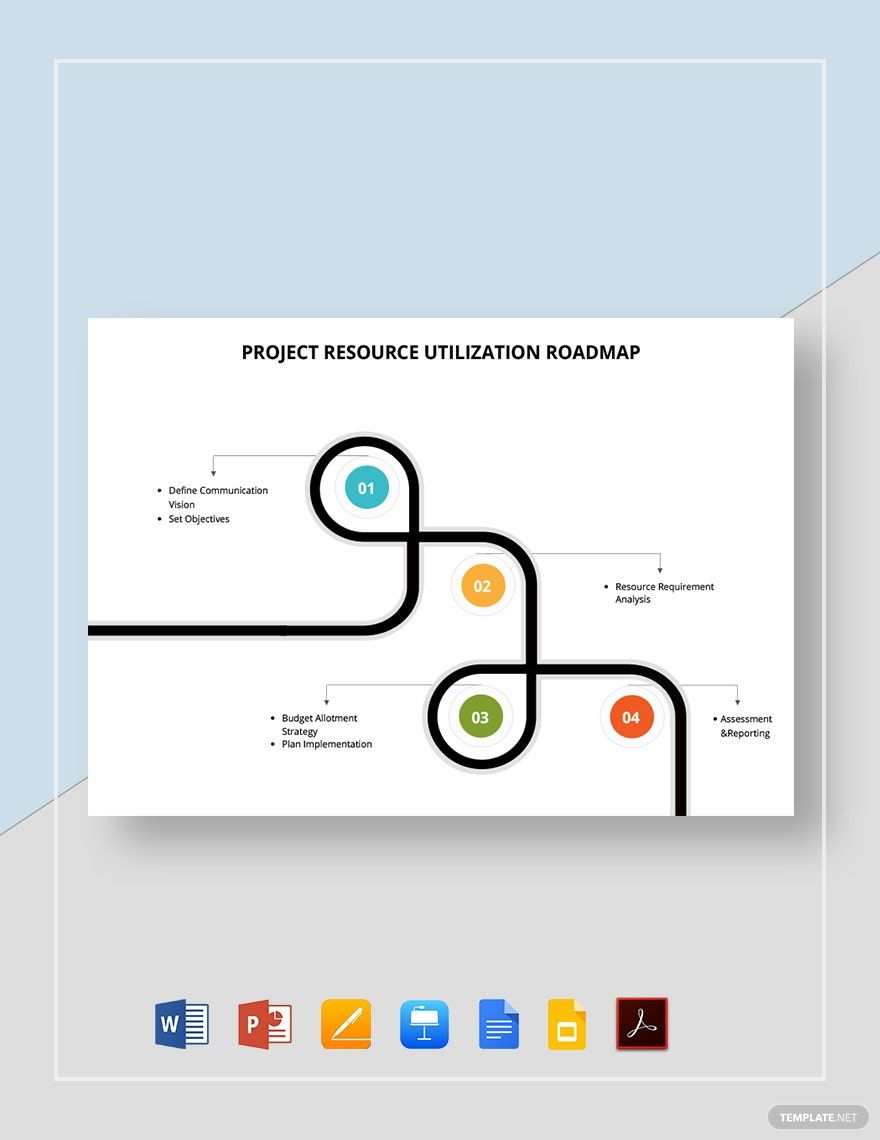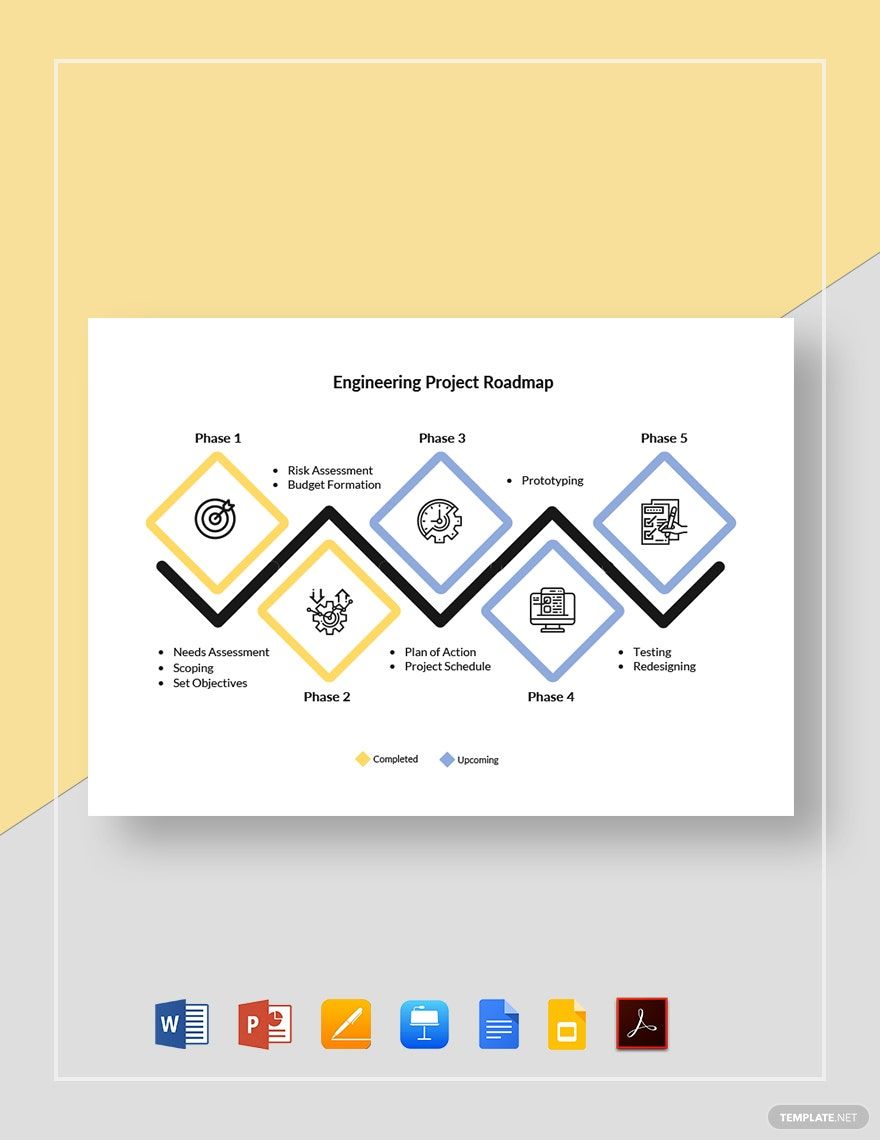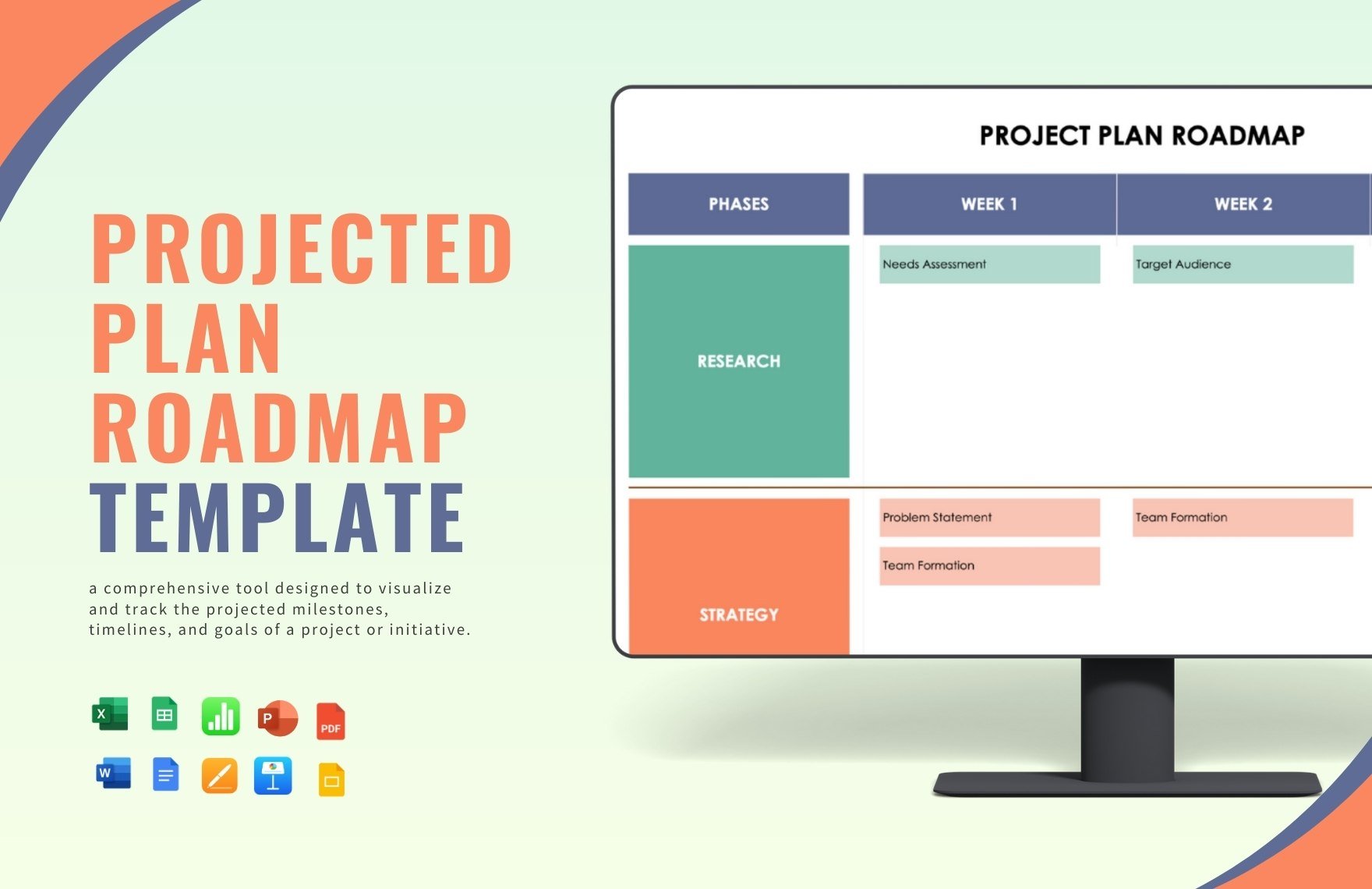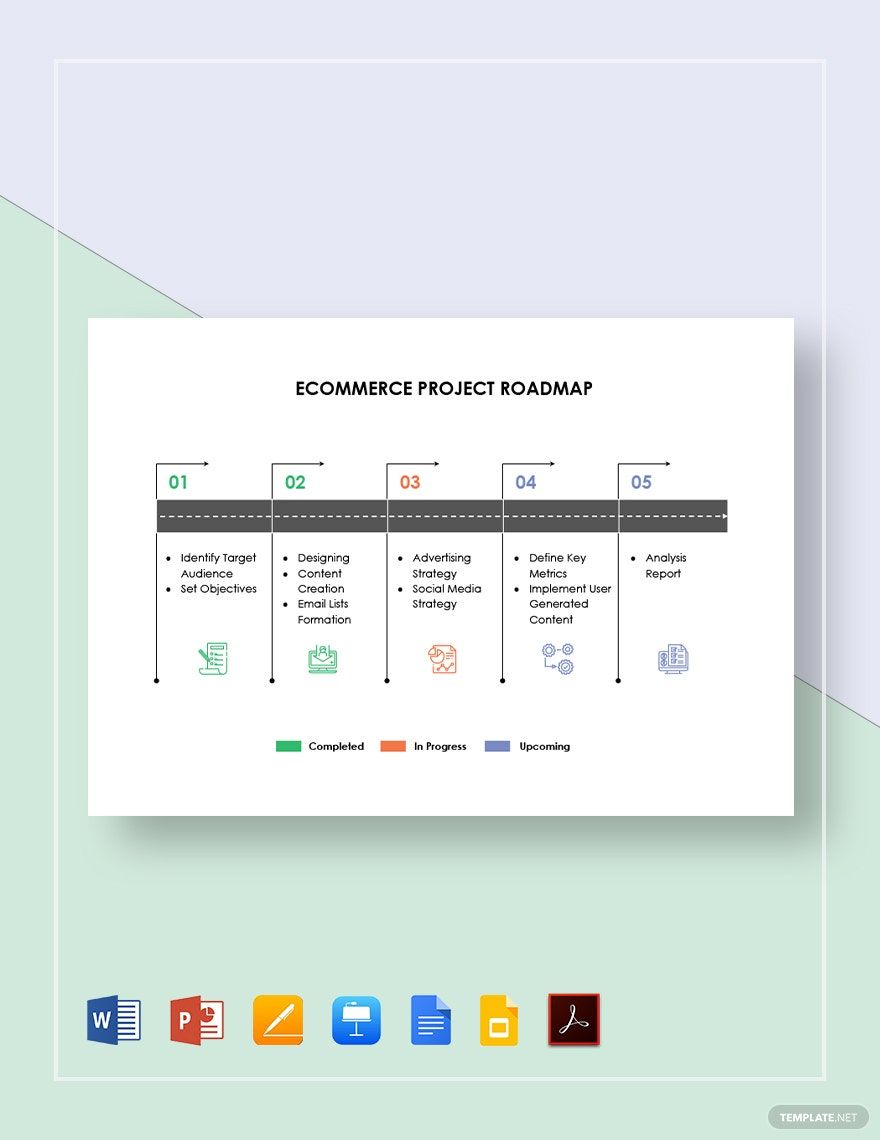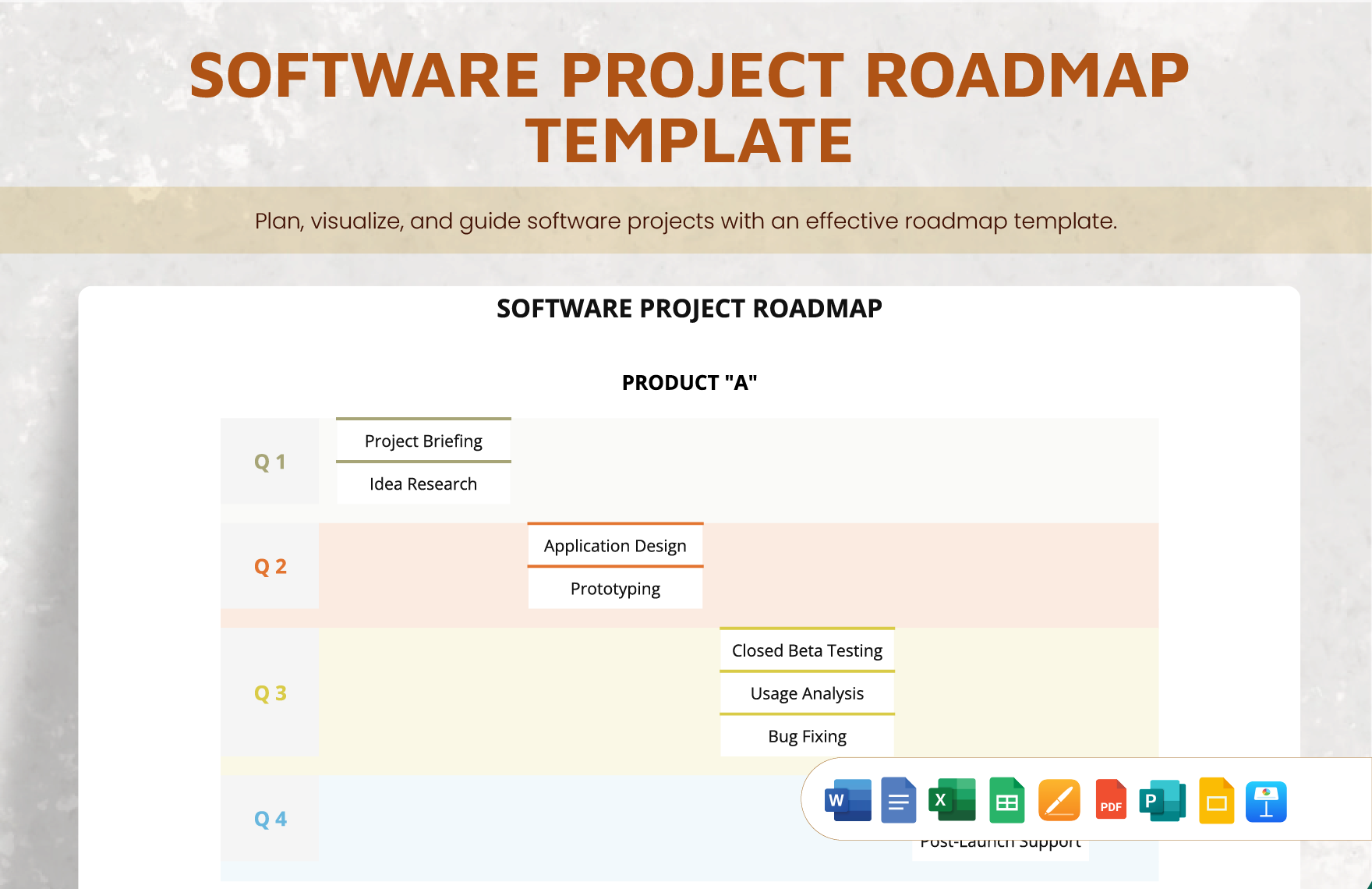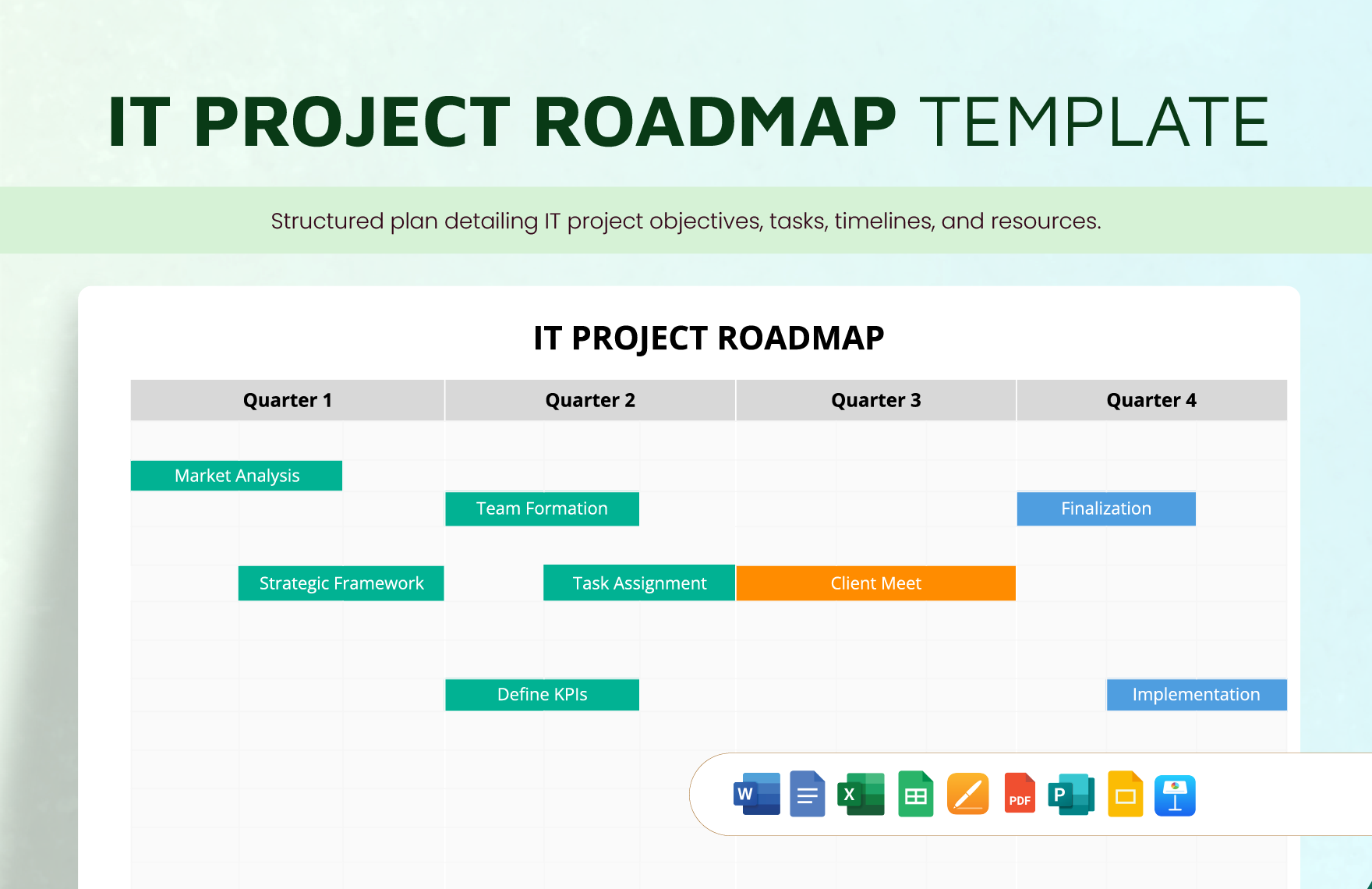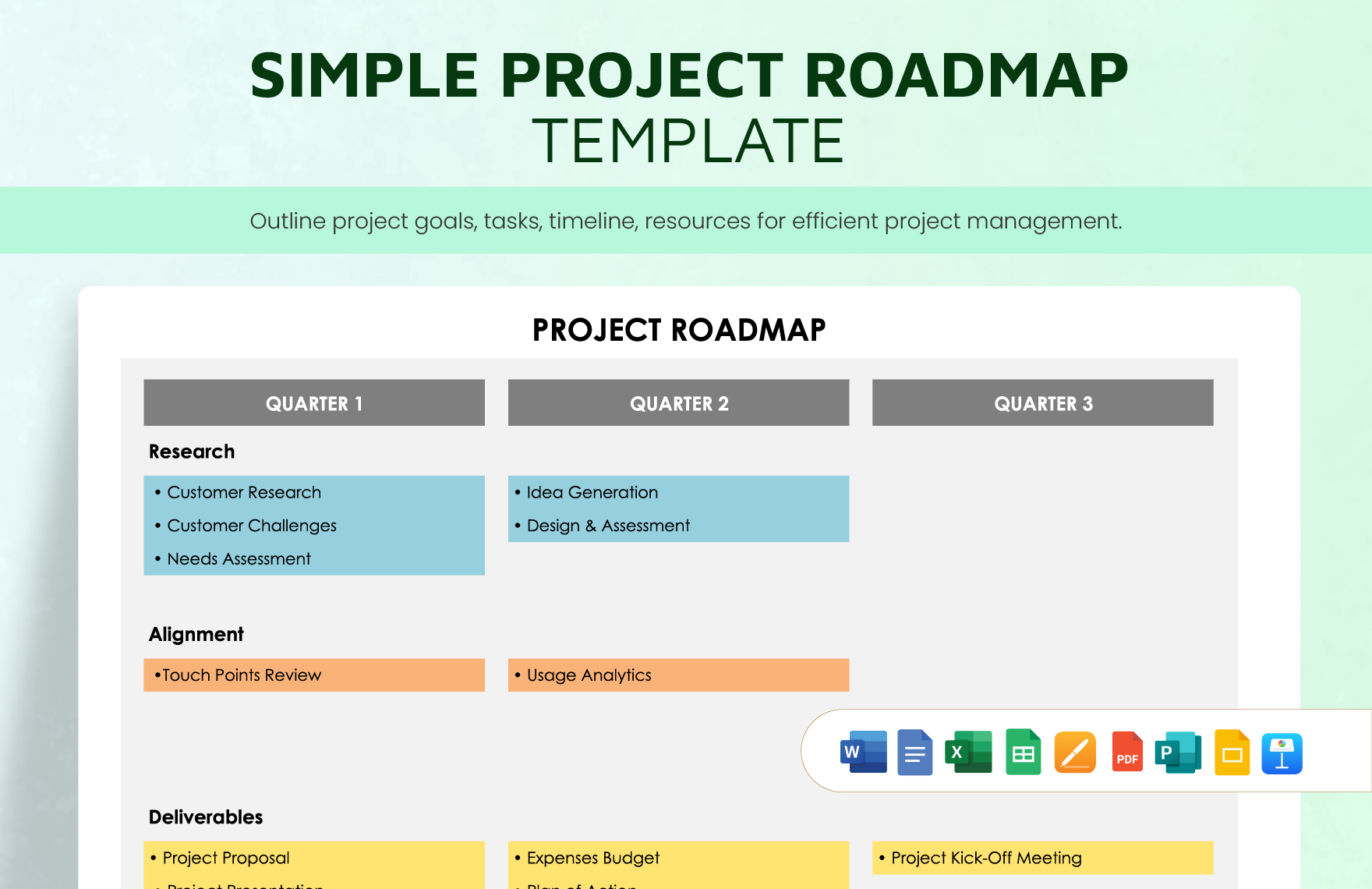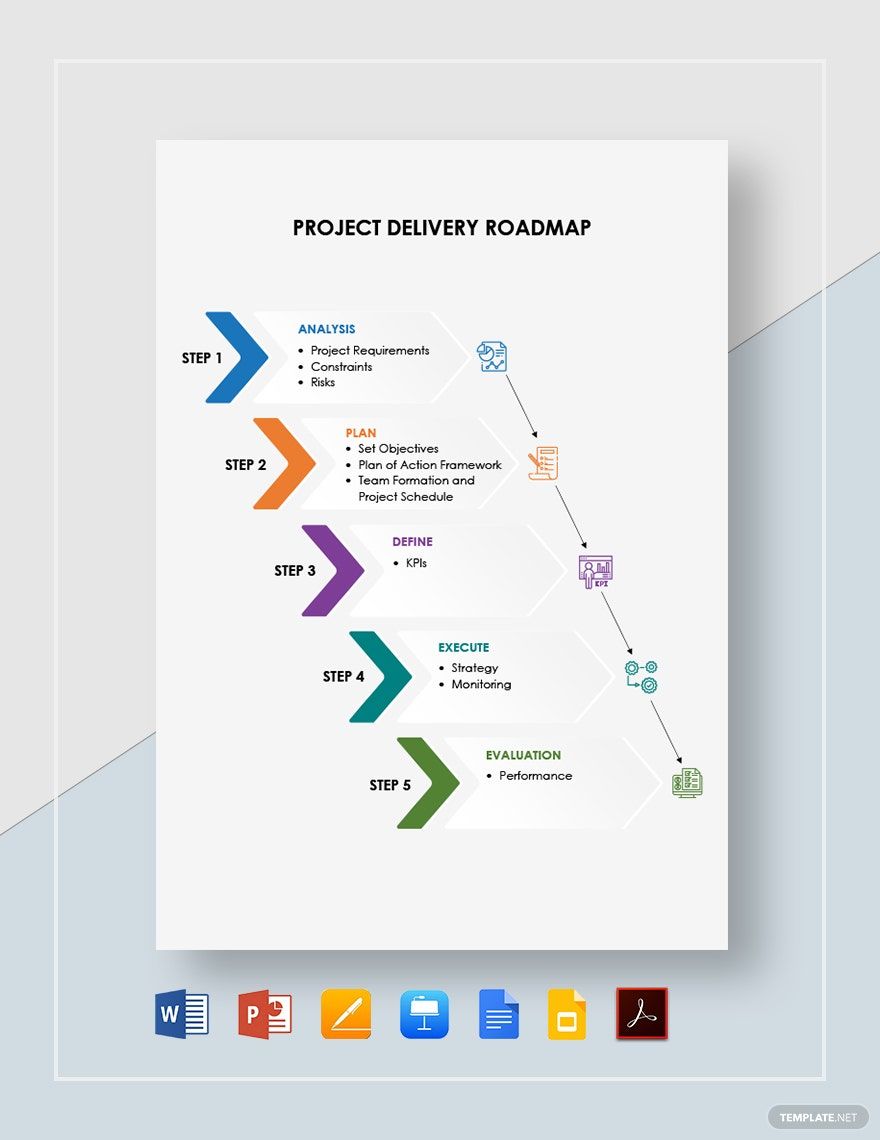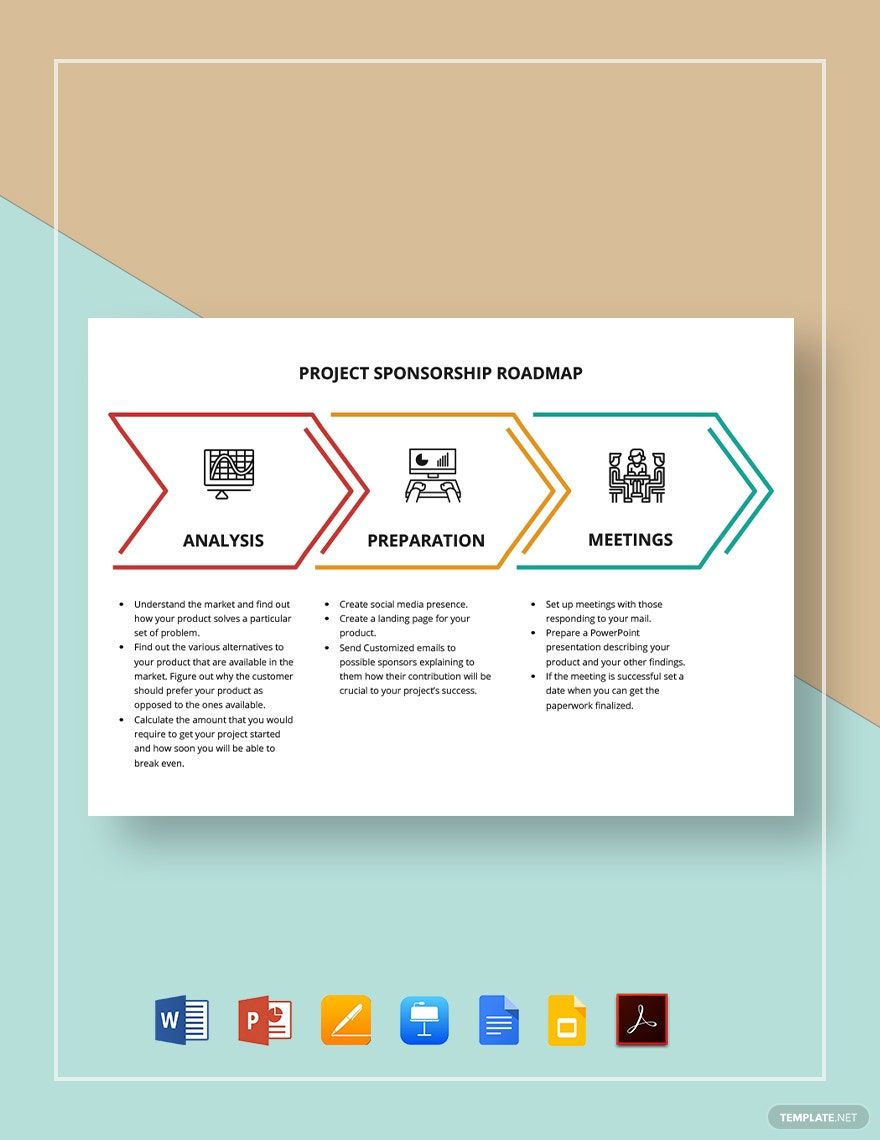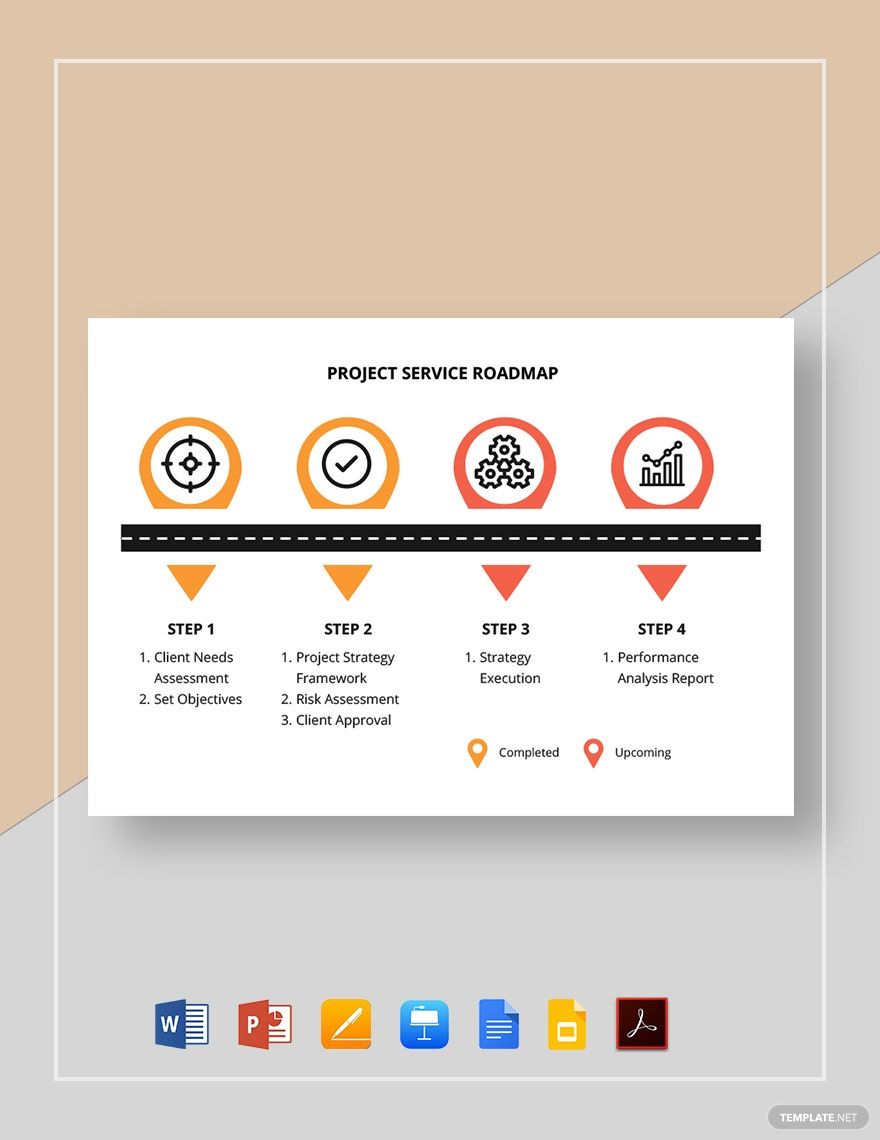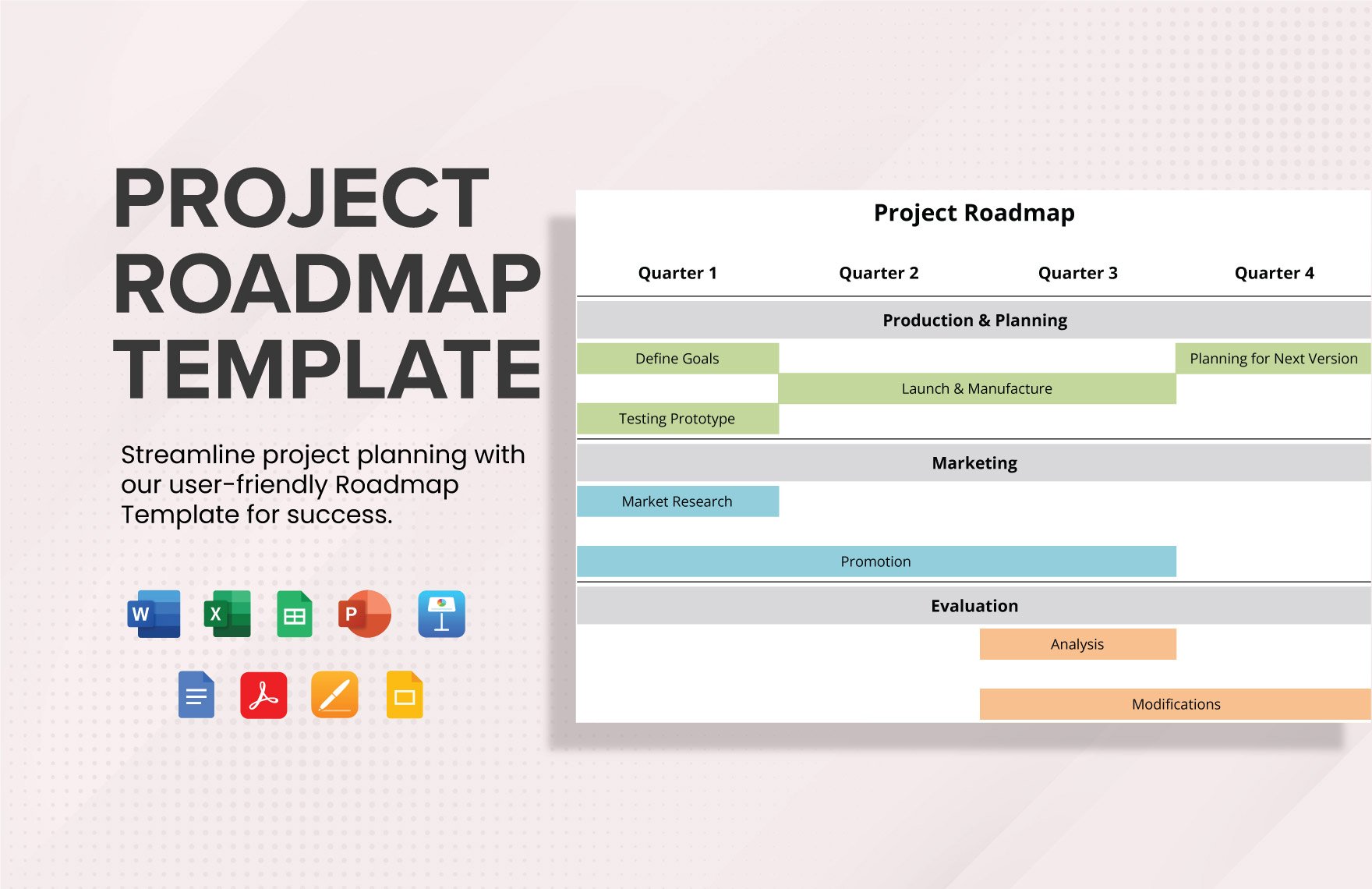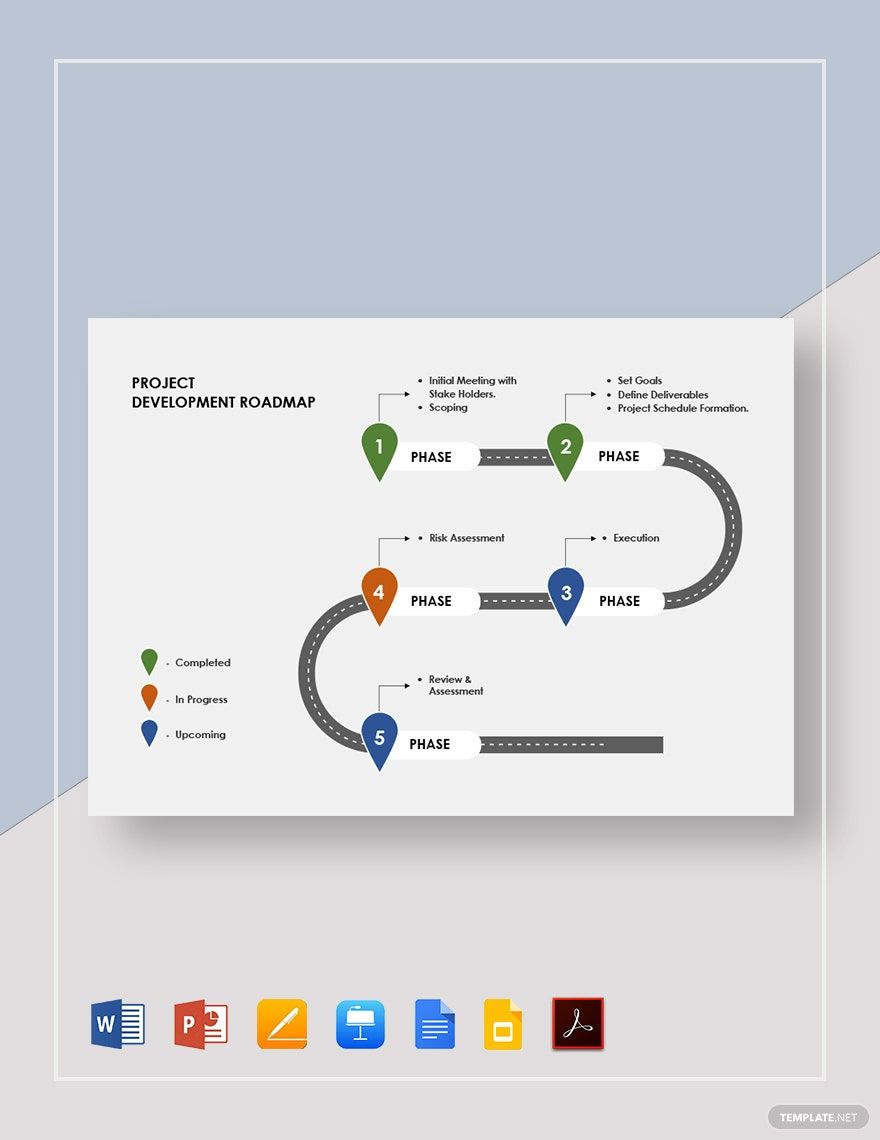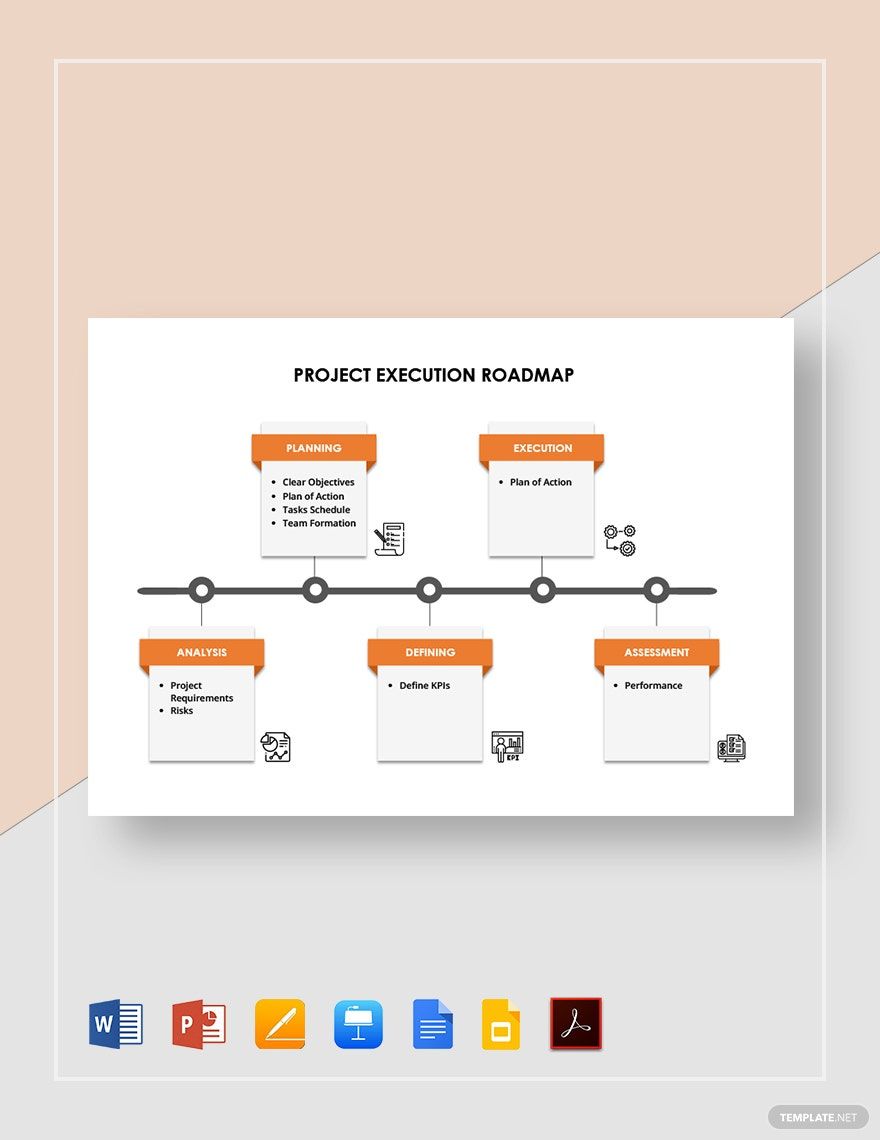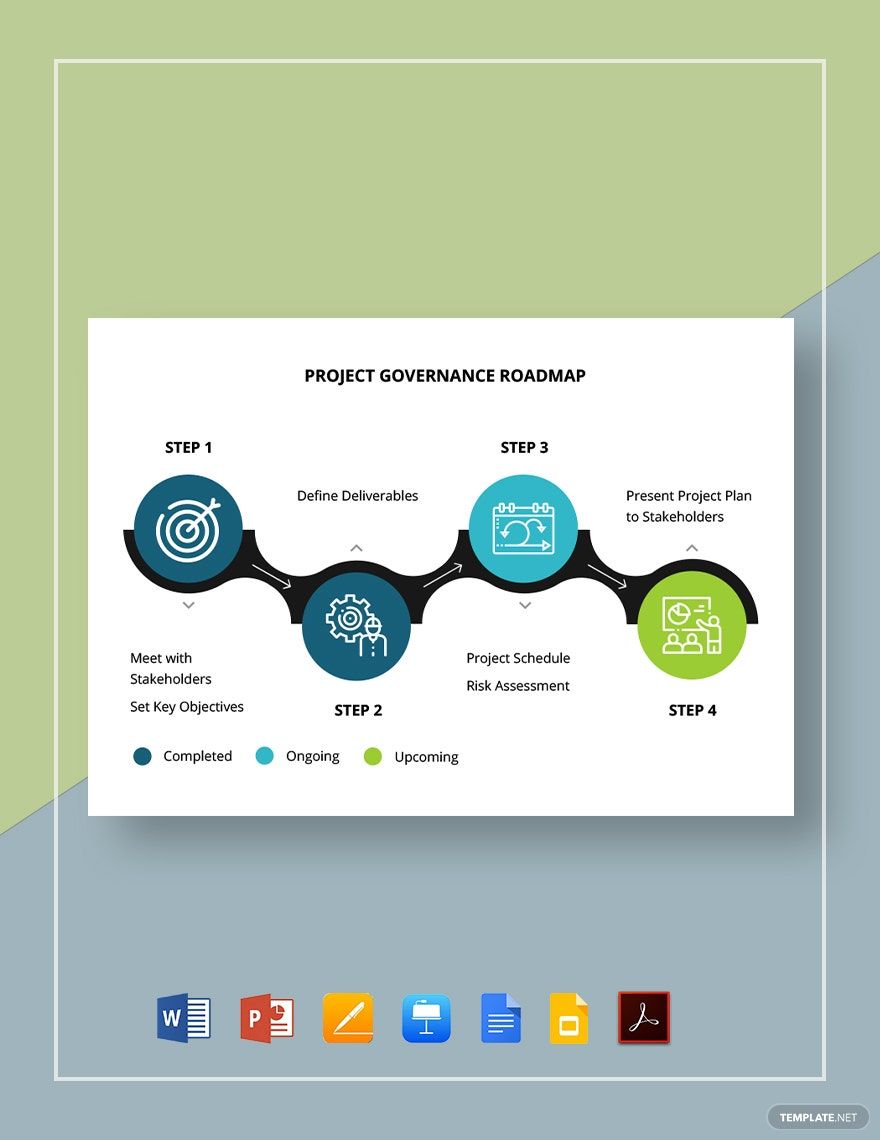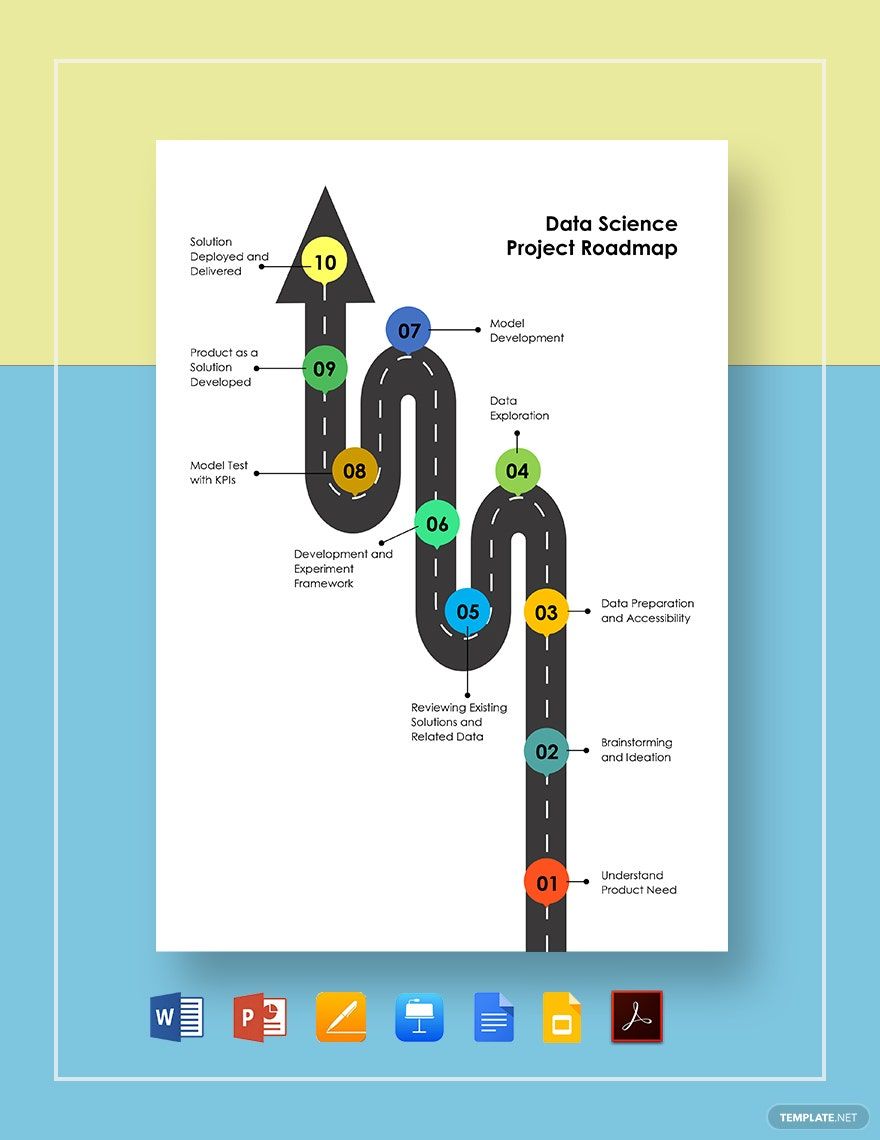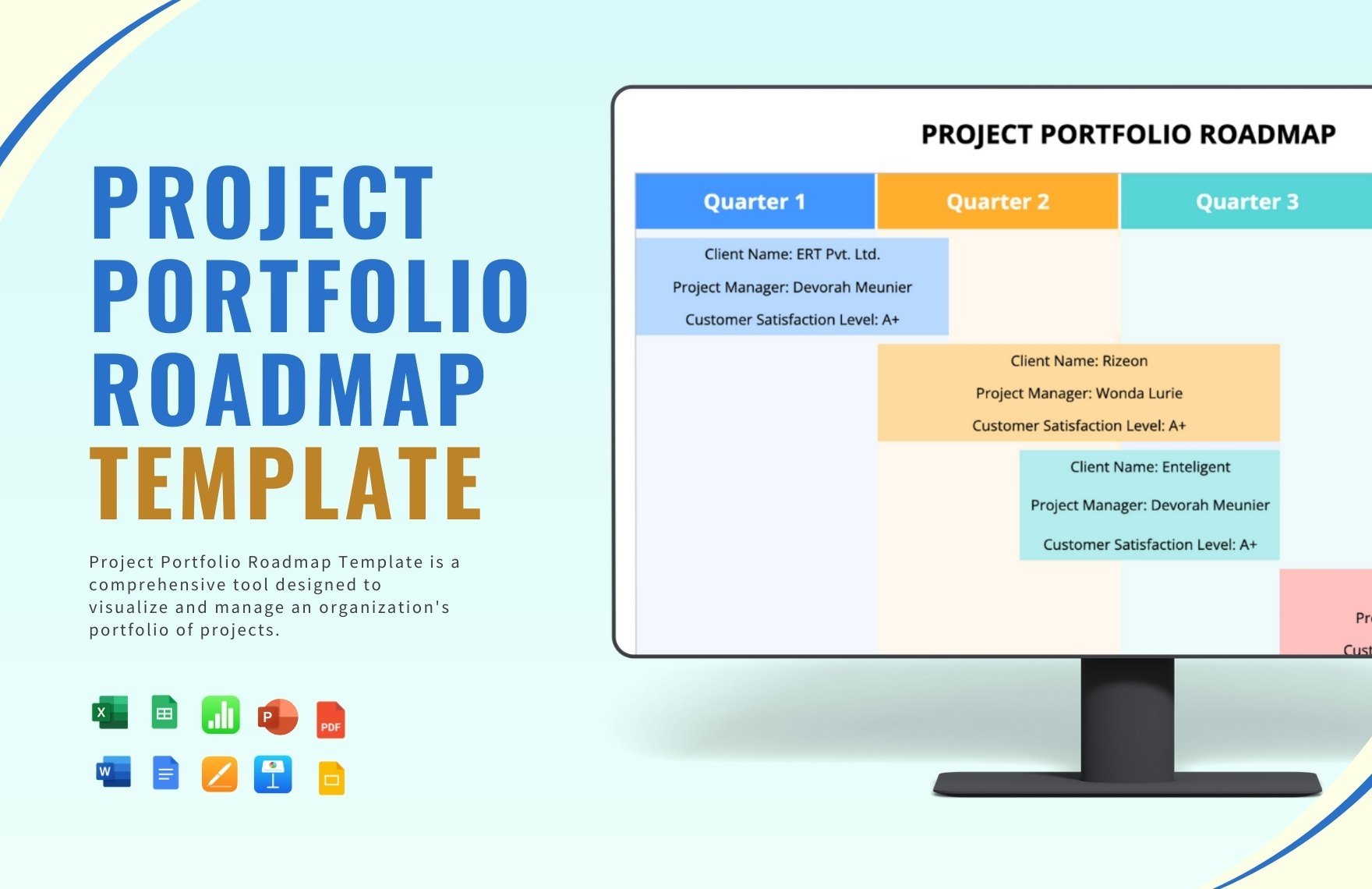From product marketing to game development, there are all kinds of projects done by big businesses and organizations. Such large-scale tasks require plenty of careful planning and coordinated teamwork, which is where a roadmap document comes in handy. With a roadmap, you have a strategic infographic for a project’s success. So, if you need to put one together quickly and efficiently, consider using our Project Roadmap Templates. Each sample is easily editable to minimize the time and hassle it takes to make your diagram. Plus, they’re compatible with Google Docs, allowing convenient editing on a browser. So, download now—lead your projects with the help of our professional content!
How to Make Project Roadmap in Google Docs
When it comes to putting together a project and carrying it out, a roadmap document is an invaluable tool. As explained in an article from Chron (a US-based business publication), roadmaps are used by various companies and organizations, concisely outlining their goals, plans, and tasks. Whether your project is about software development or employee recruitment, using a roadmap is always a smart idea.
Are you planning on making a project roadmap in Google Docs? If you need a bit of advice, then look no further than our handy tips, which you can find right below!
1. Summarize the Details of Your Project
Before working on the roadmap itself, you need to sit down and think about the different aspects of your project. This way, you’ll have all the information you need when building your roadmap document.
How long will the project last? What are the goals of your project? What do you need to do to achieve those goals? What kind of schedule do all the different tasks need? These are the kinds of questions to ask yourself when assessing your project as a whole.
2. Appropriately Title Your Project Roadmap
Large, long-term (or even short-term) projects need good teamwork, which means sharing your roadmap document with other team members. So, when drafting your diagram, always make sure that you name it with something descriptive.
At the top of your document, write down a fairly descriptive title. Go with something similar to “Product Brainstorming and Development Dashboard” or “Monthly Marketing Campaign Progress.”
3. Choose a Format that Works for Your Project Roadmap
There are two primary ways to create your roadmap’s visuals. You have the simpler and direct method of using a grid table. Meanwhile, for a more creative and flexible option, you can use various shapes and path lines.
In Google Docs, creating these visuals varies quite a bit. When using a table, add this object by going to Insert > Table and using your mouse cursor to adjust the cell distribution. On the other hand, implementing shapes involves going to Insert > Drawing > New, and then using the secondary Drawing window.
4. Enhance Your Project Roadmap’s Visual Quality
Whichever visual design you go with (be it with tables or shapes), always compliment them with some coloring. By carefully selecting your tones, not only do you improve the roadmap’s readability, but it brings the presentation up a notch too.
And that does it for our tips! With what you’ve learned here, roadmap implementation should now be intuitive when working on projects. Lastly, feel free to use our customizable Project Roadmap Templates to enhance your work’s quality!