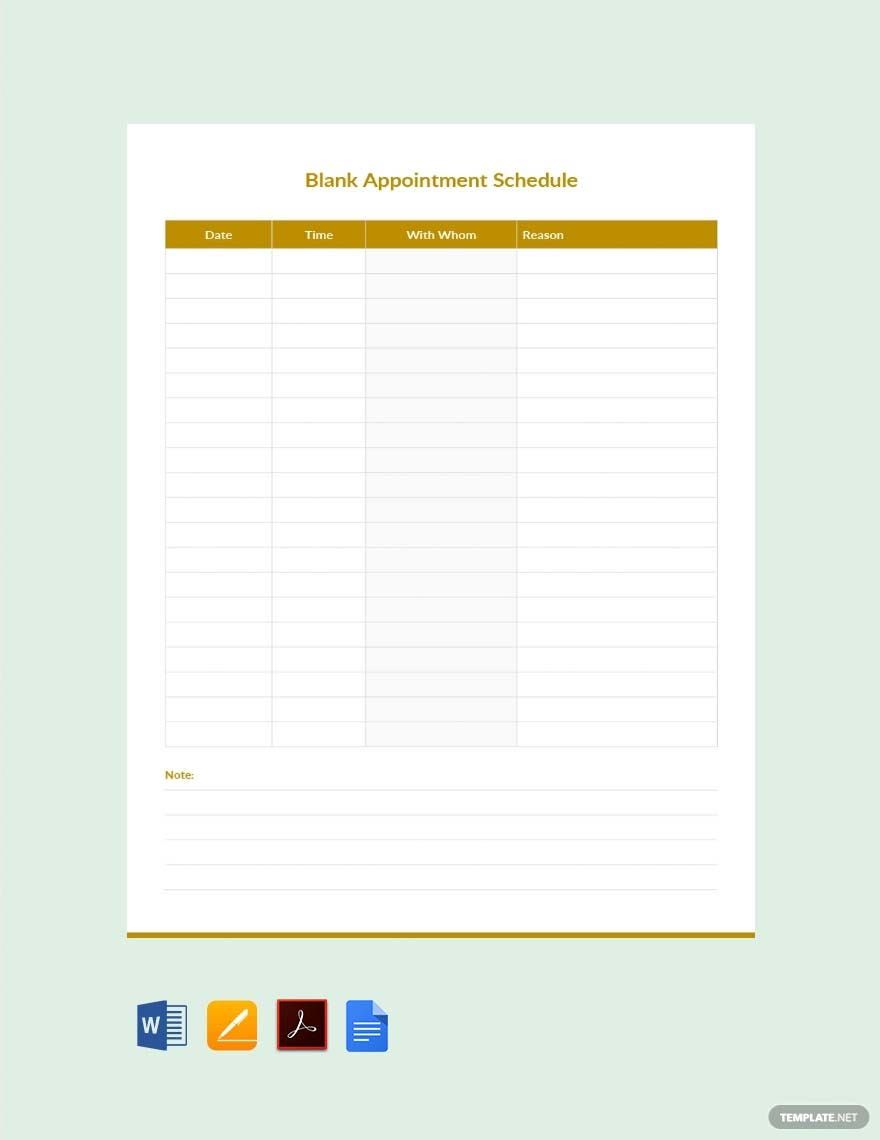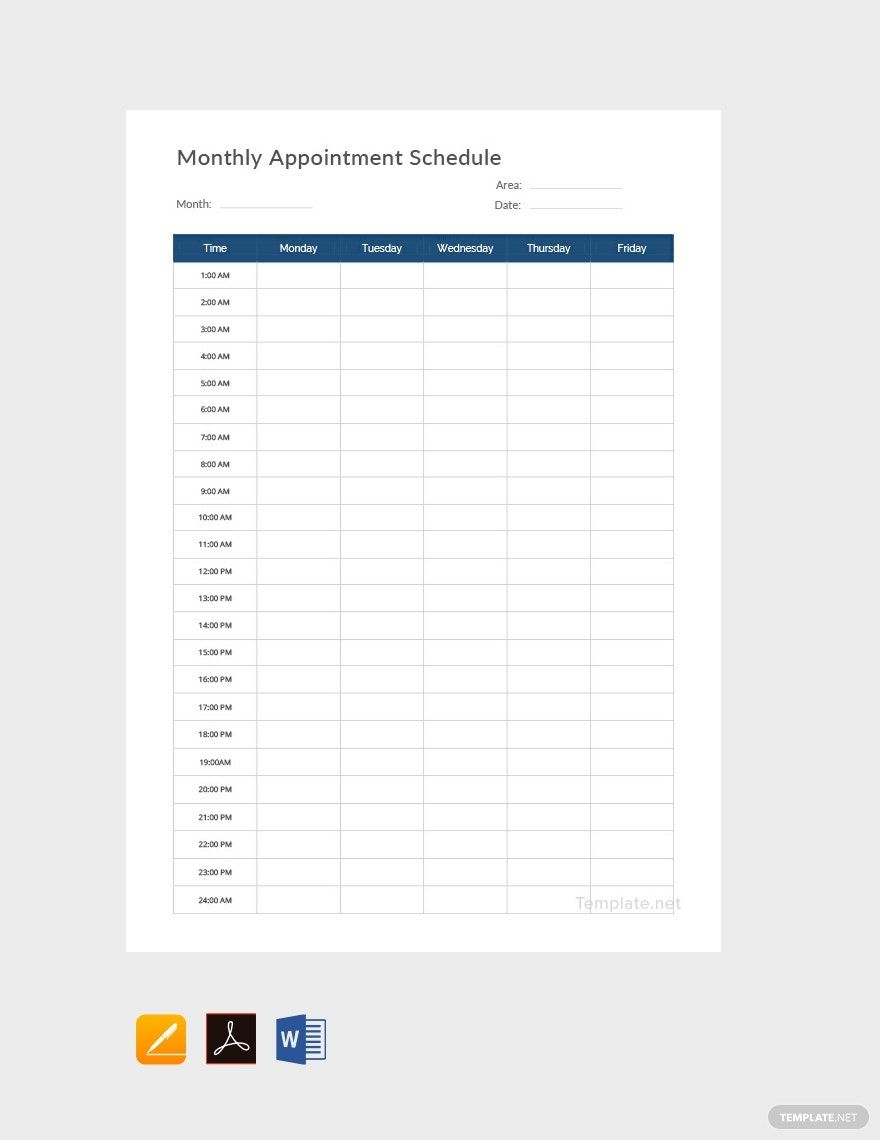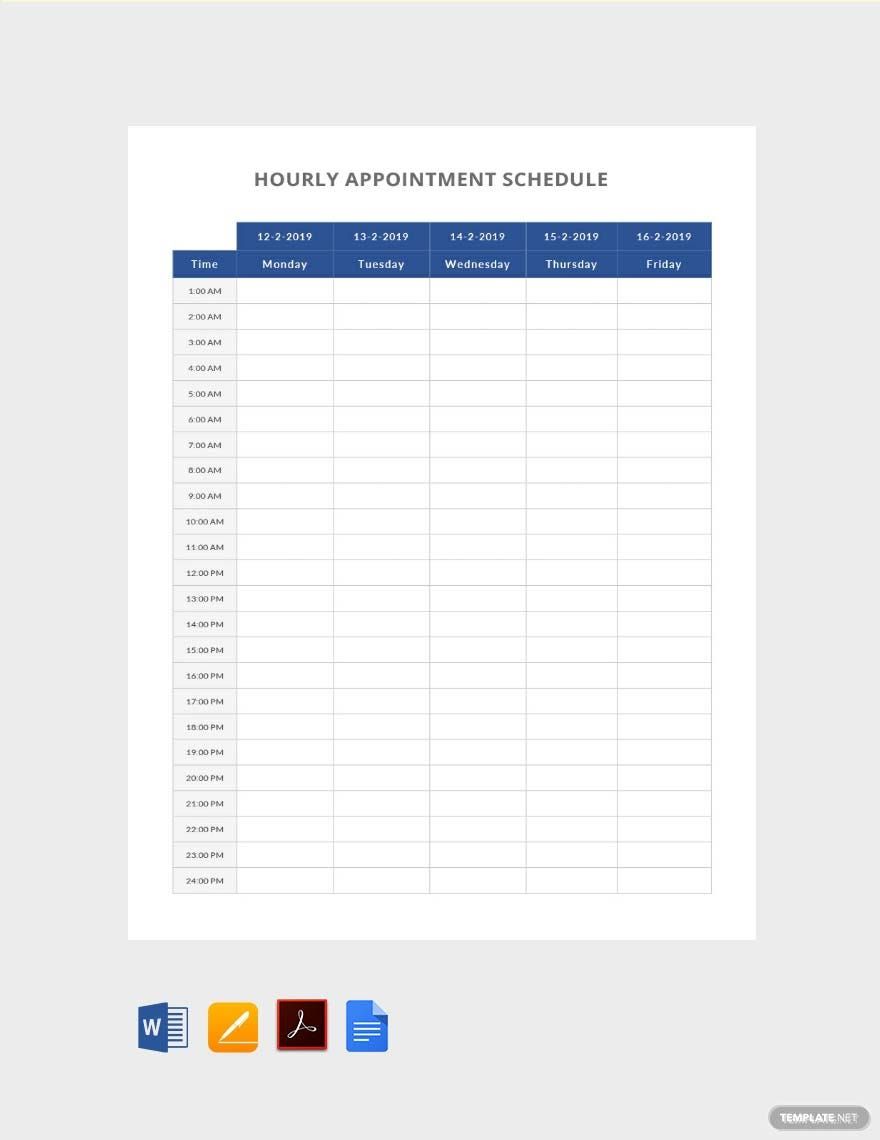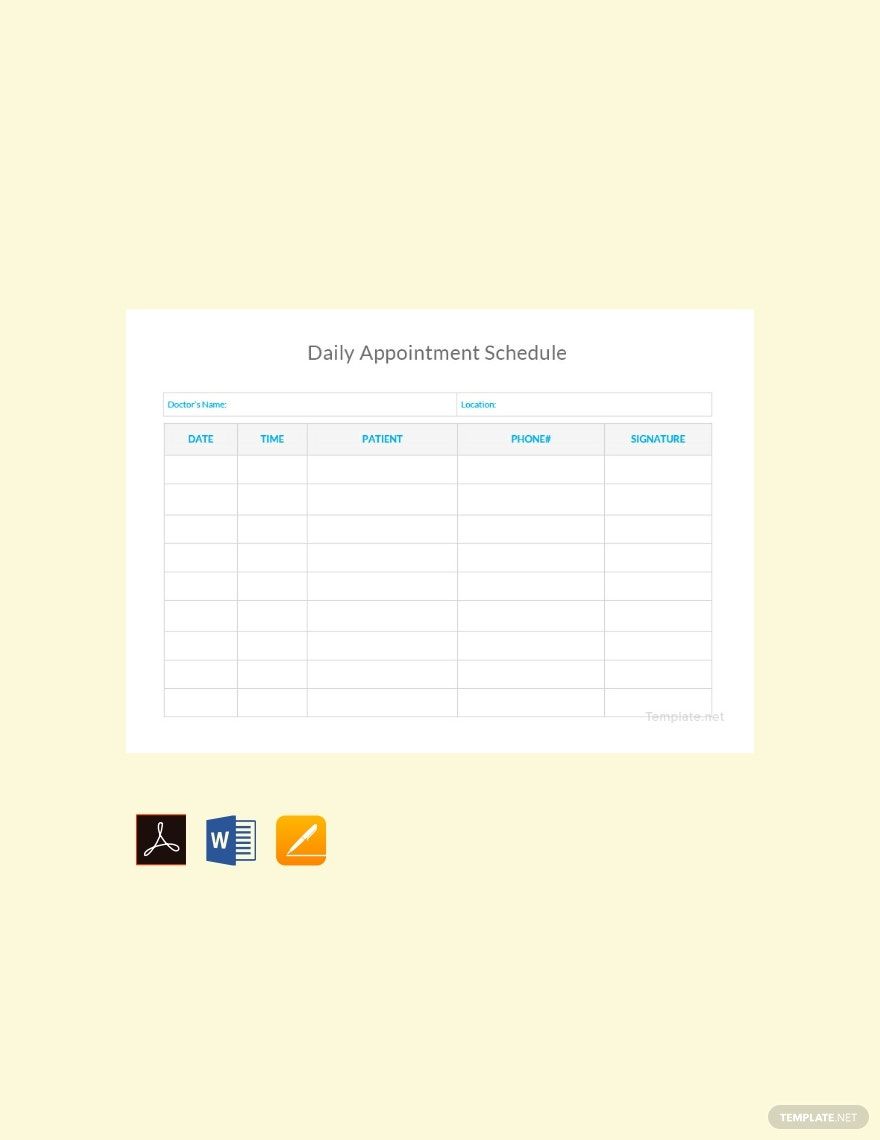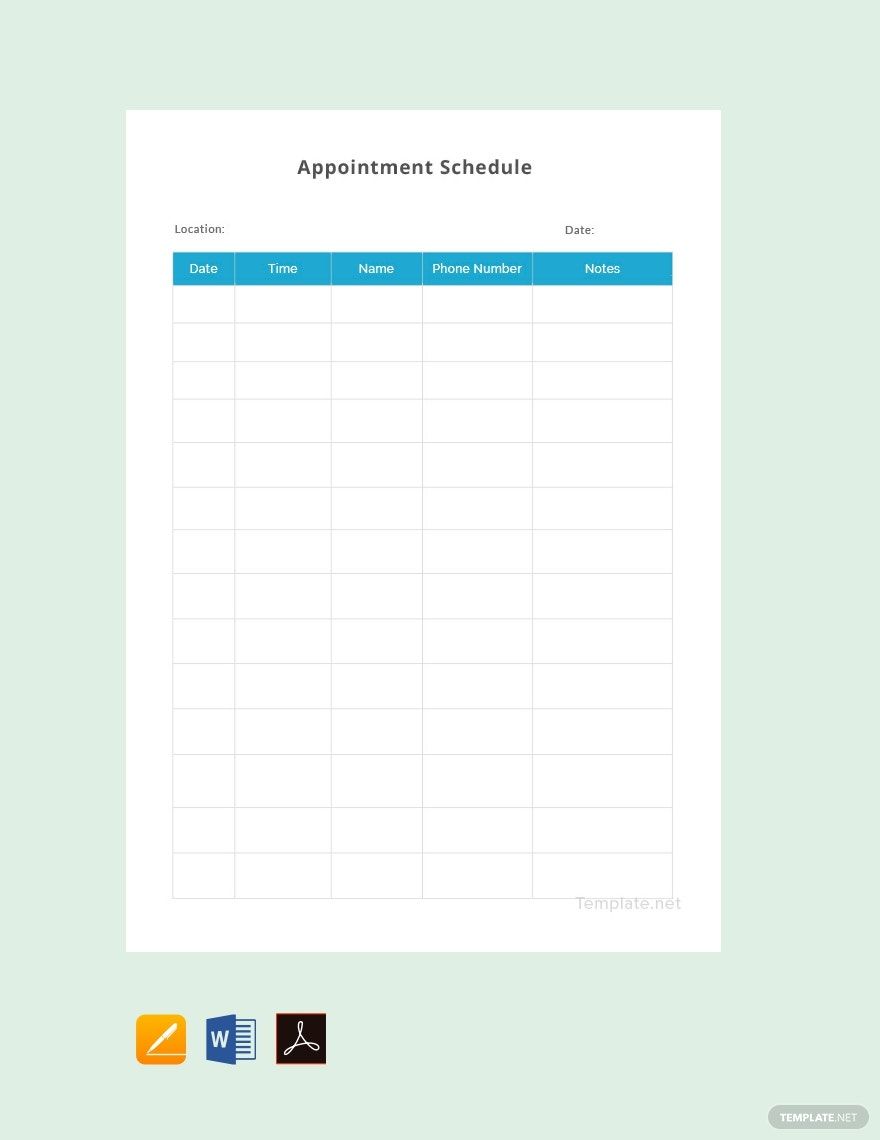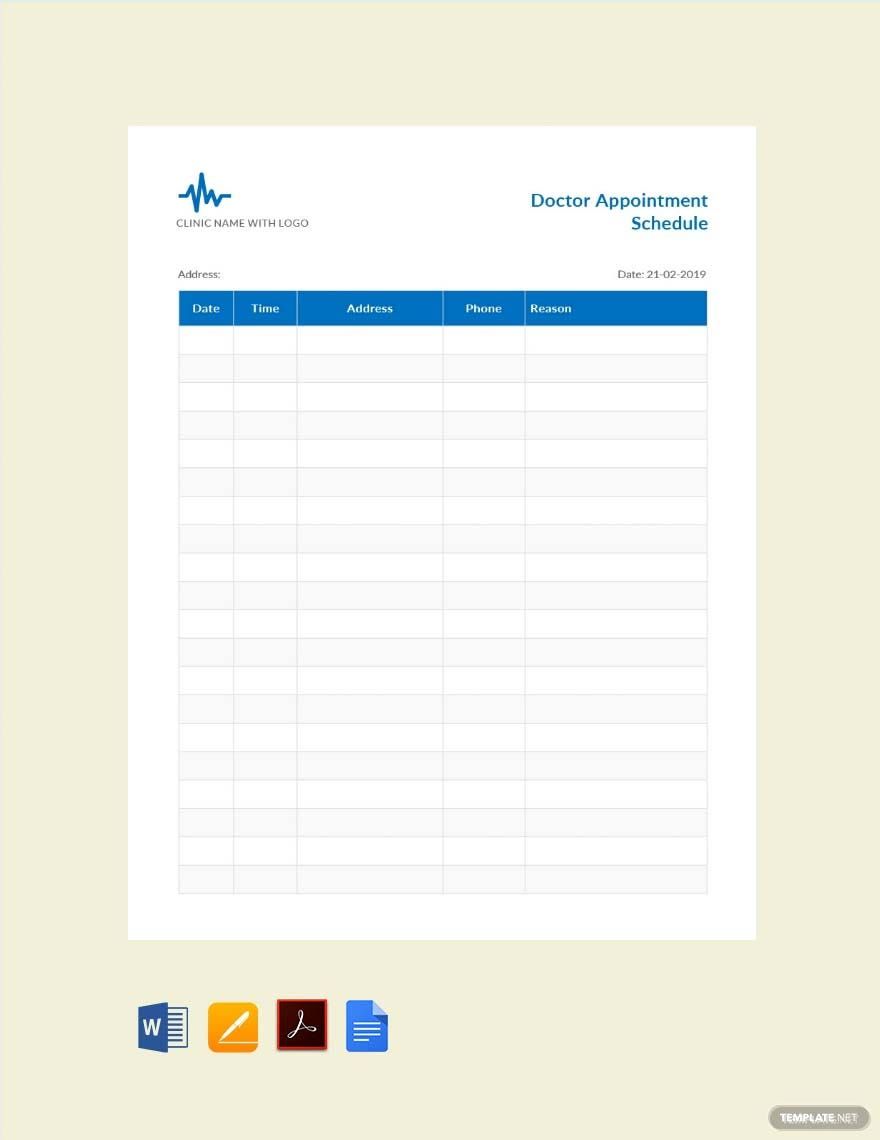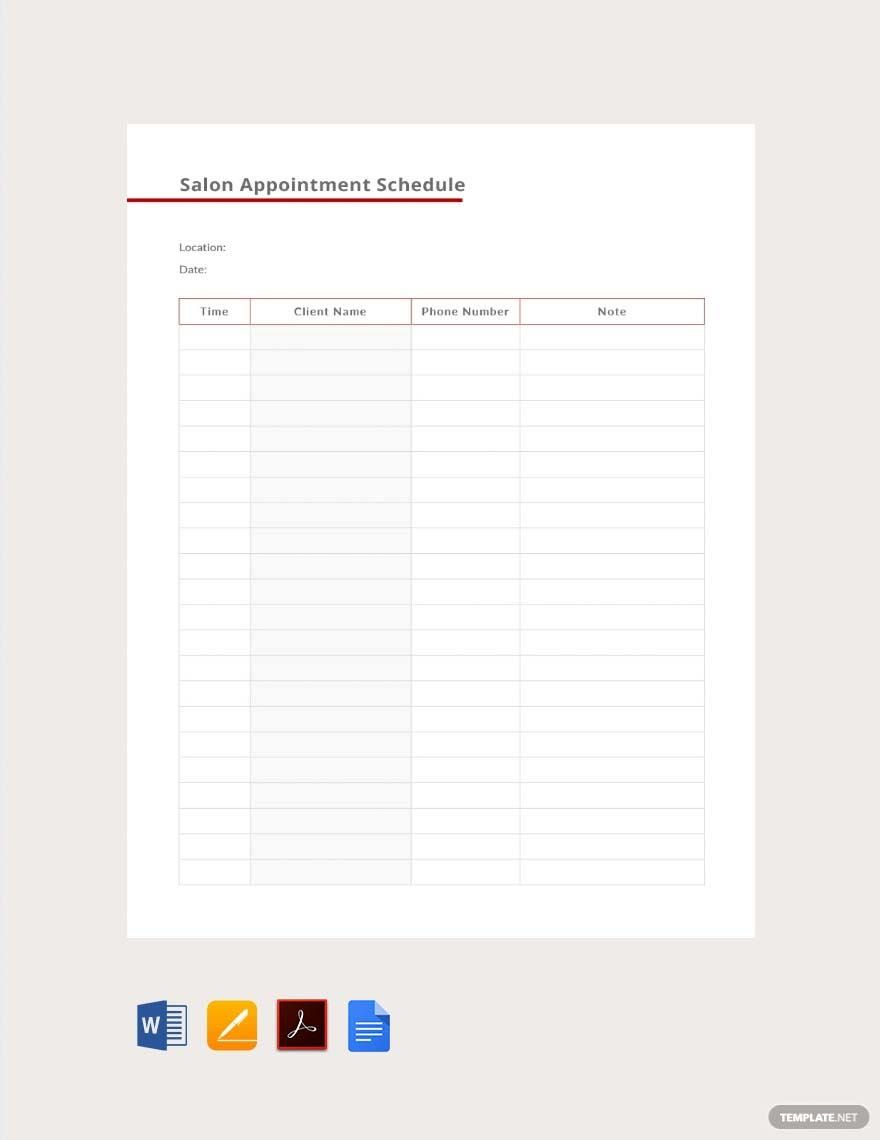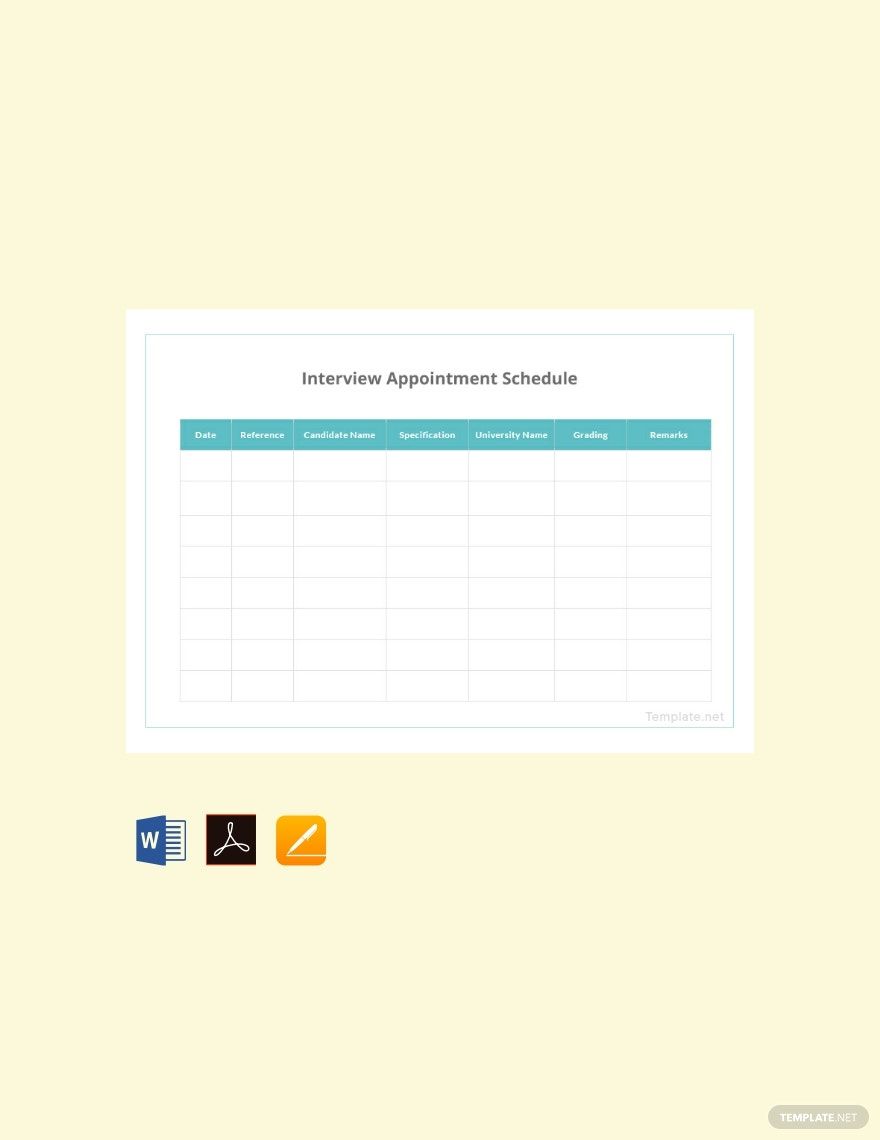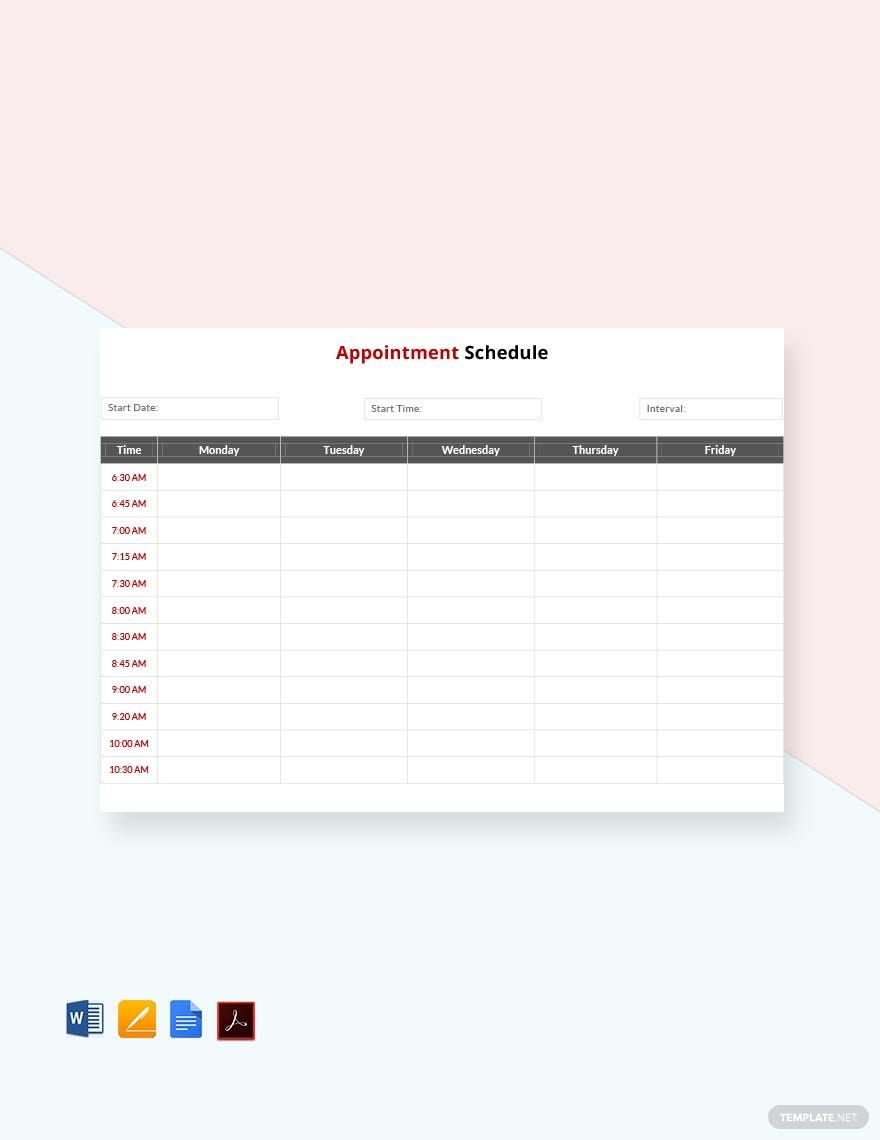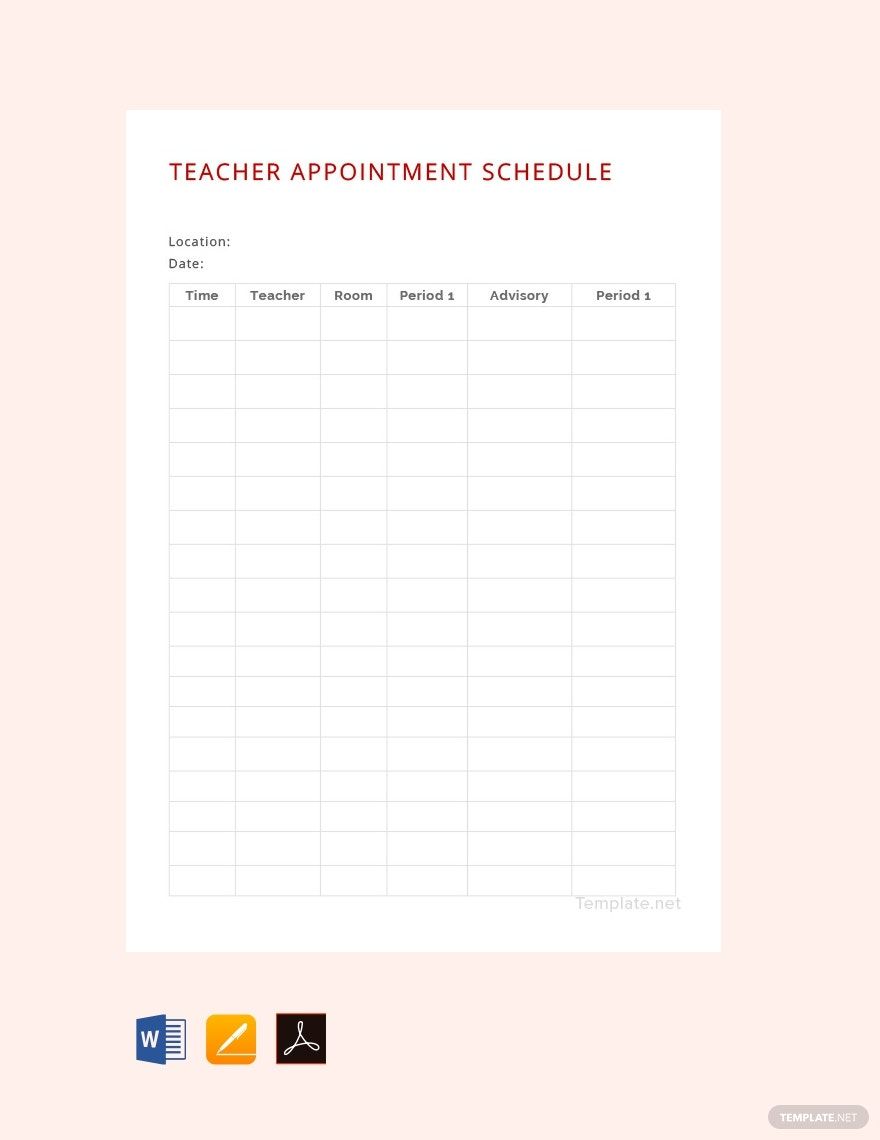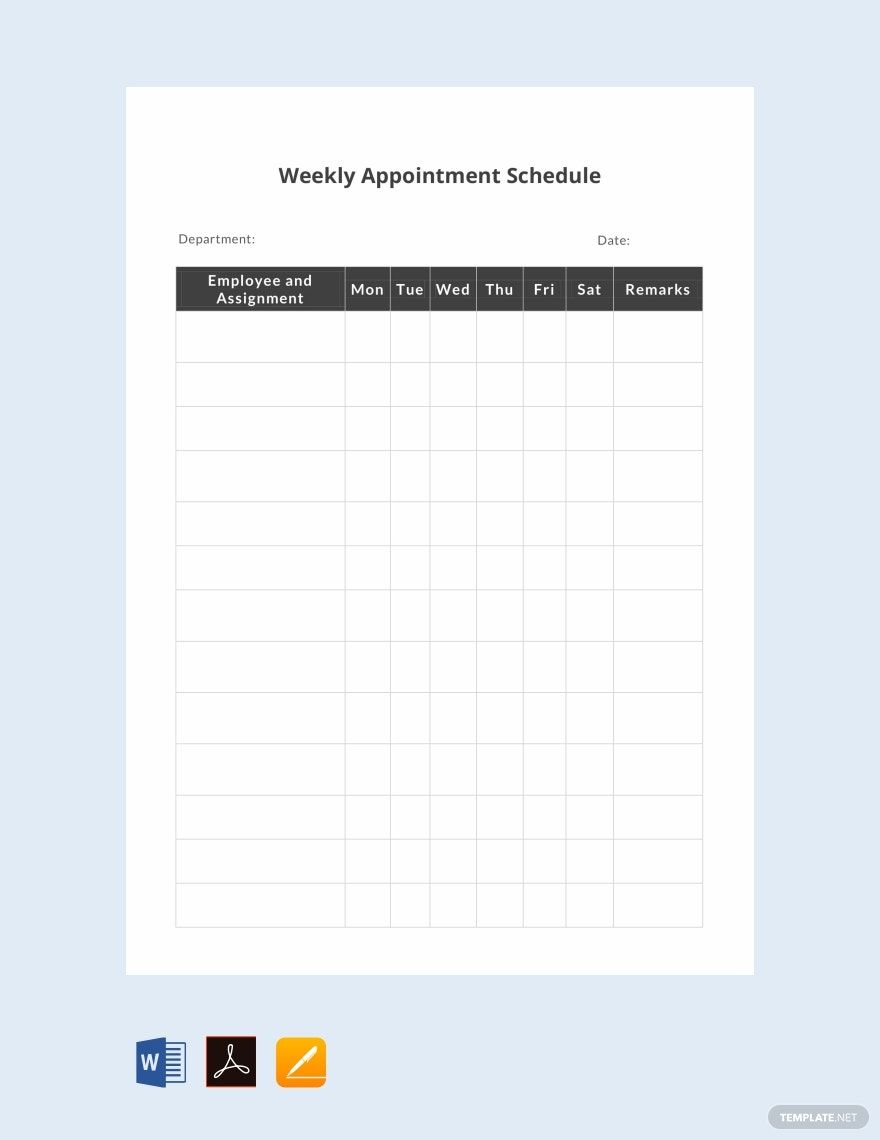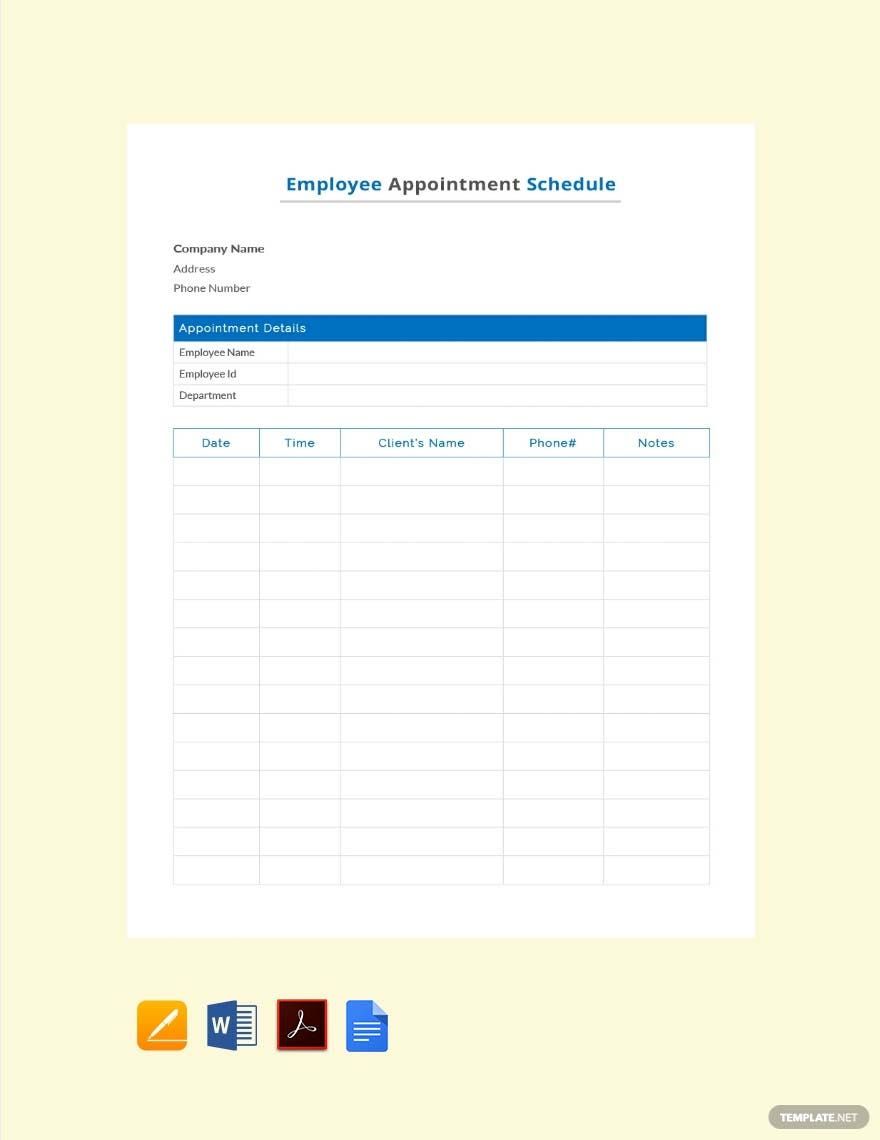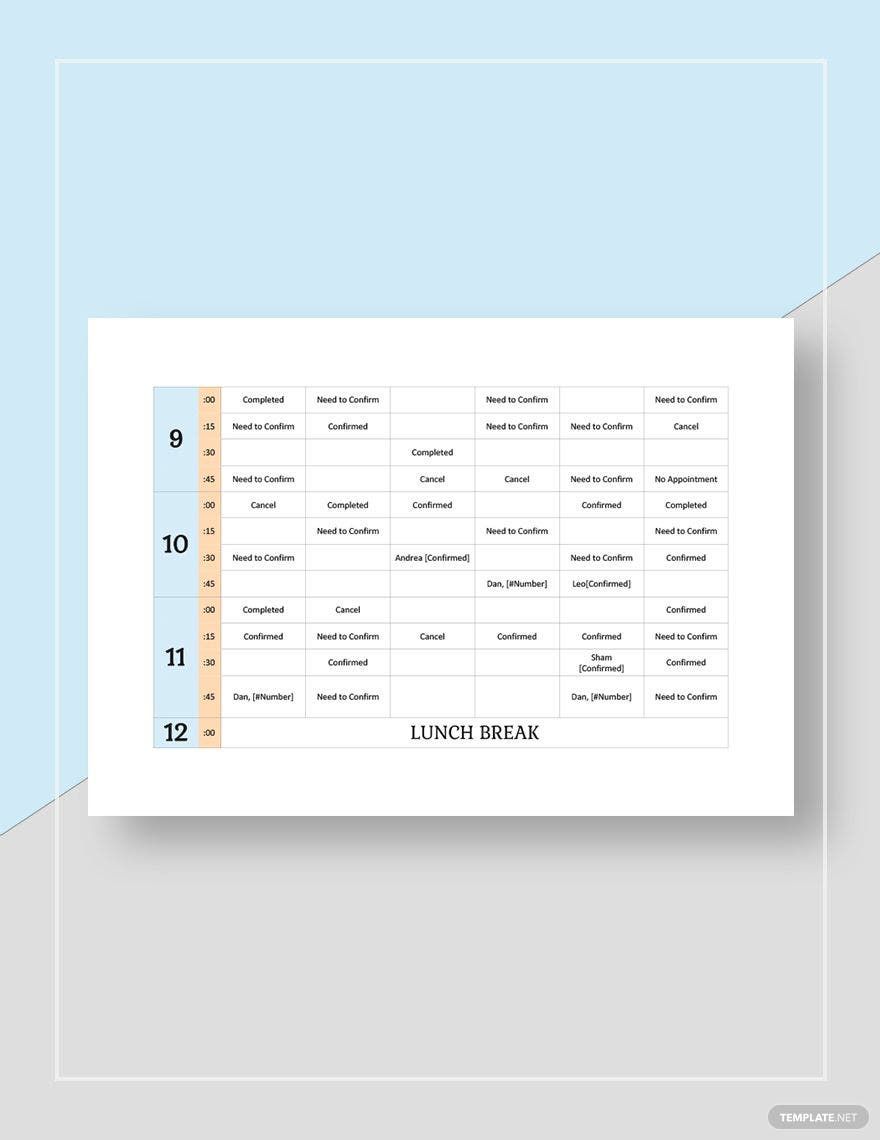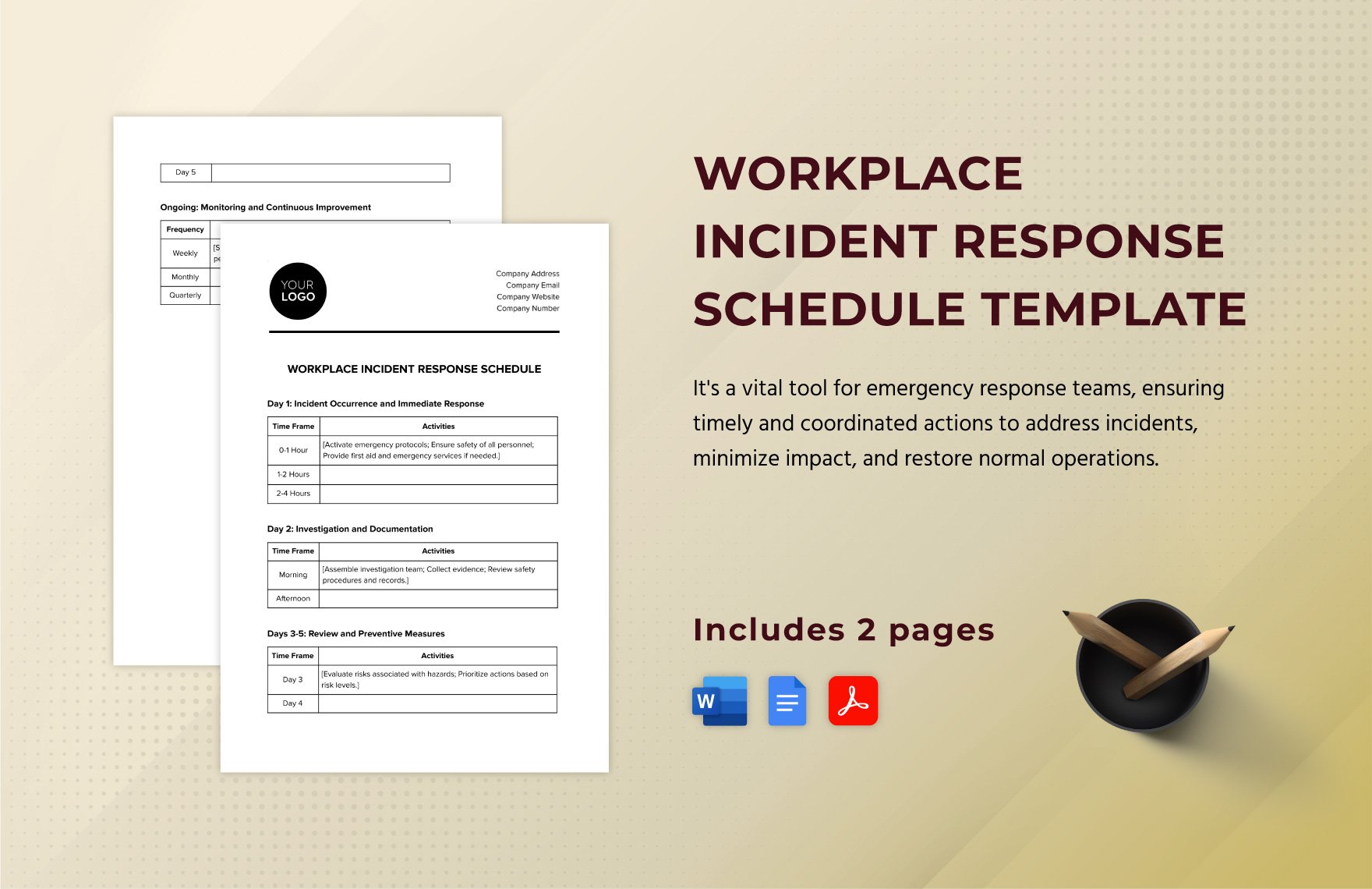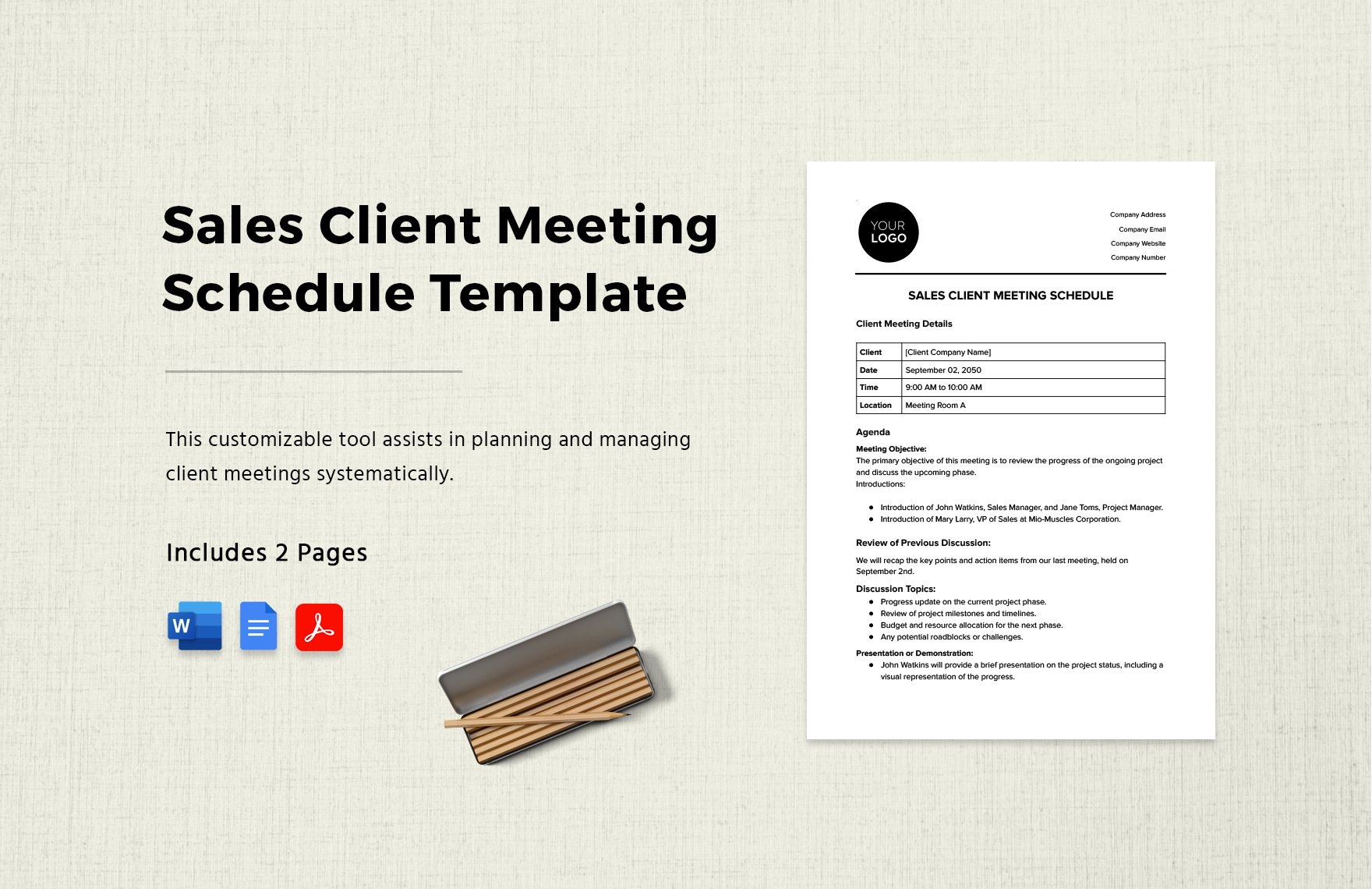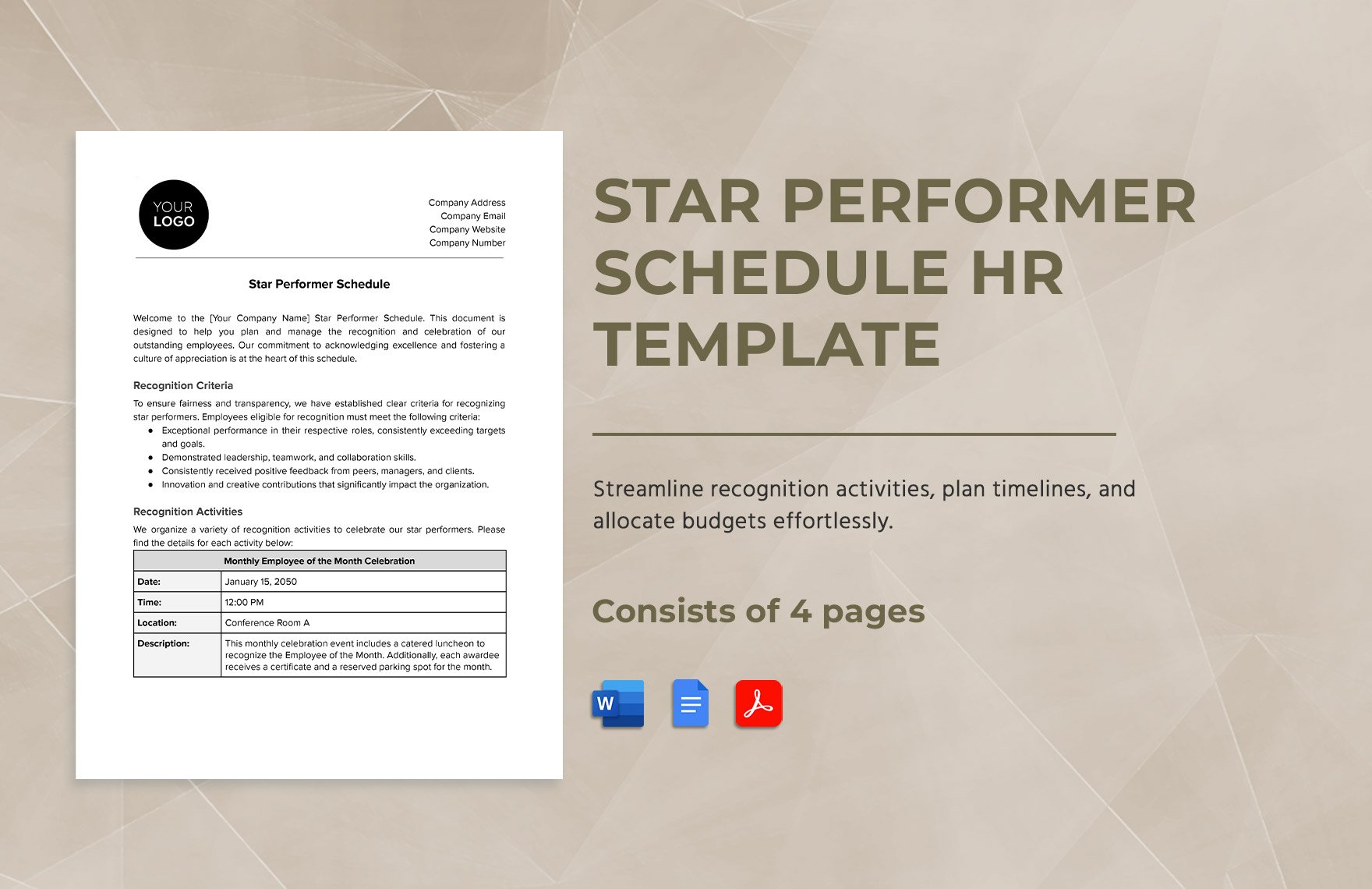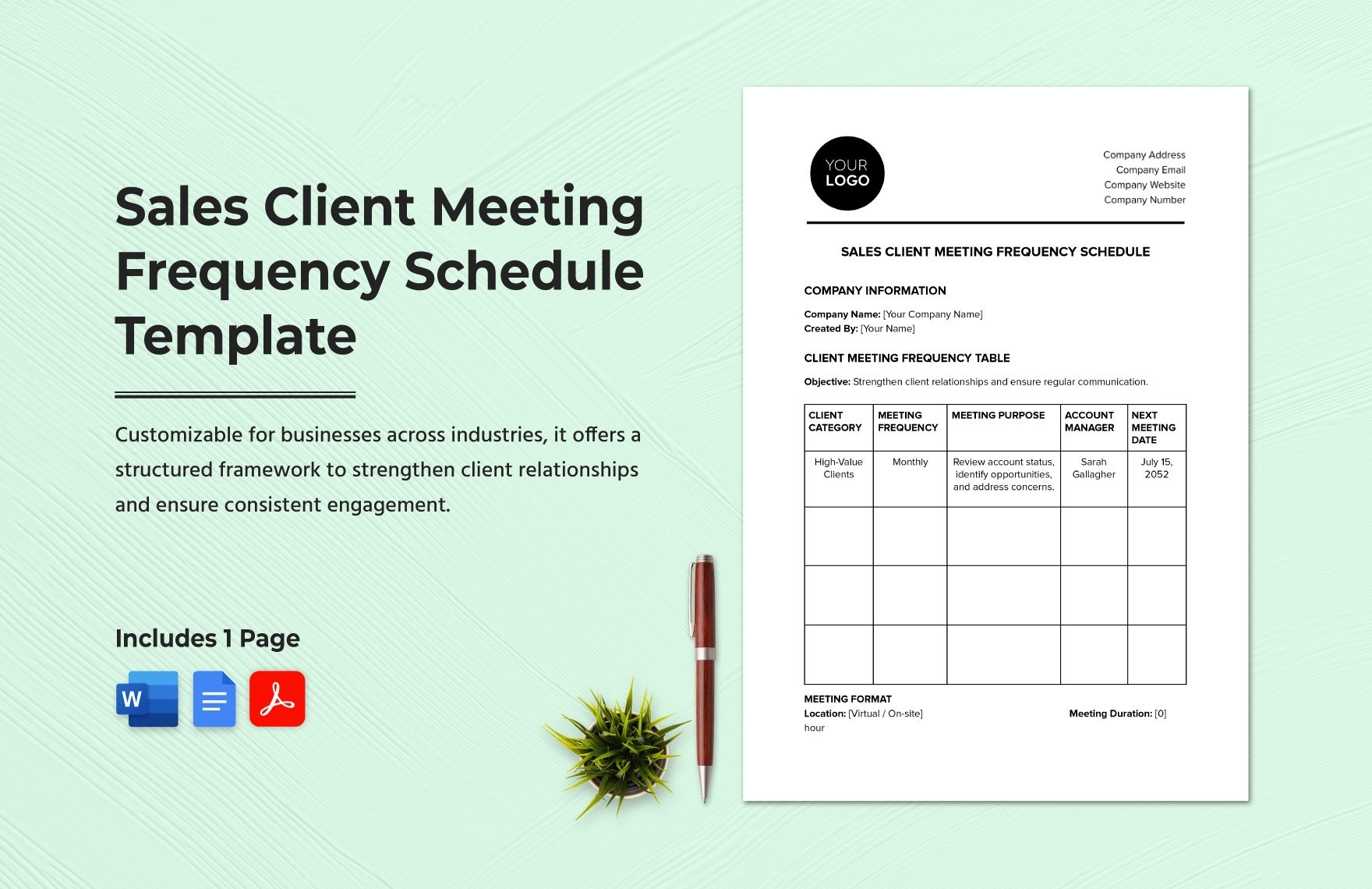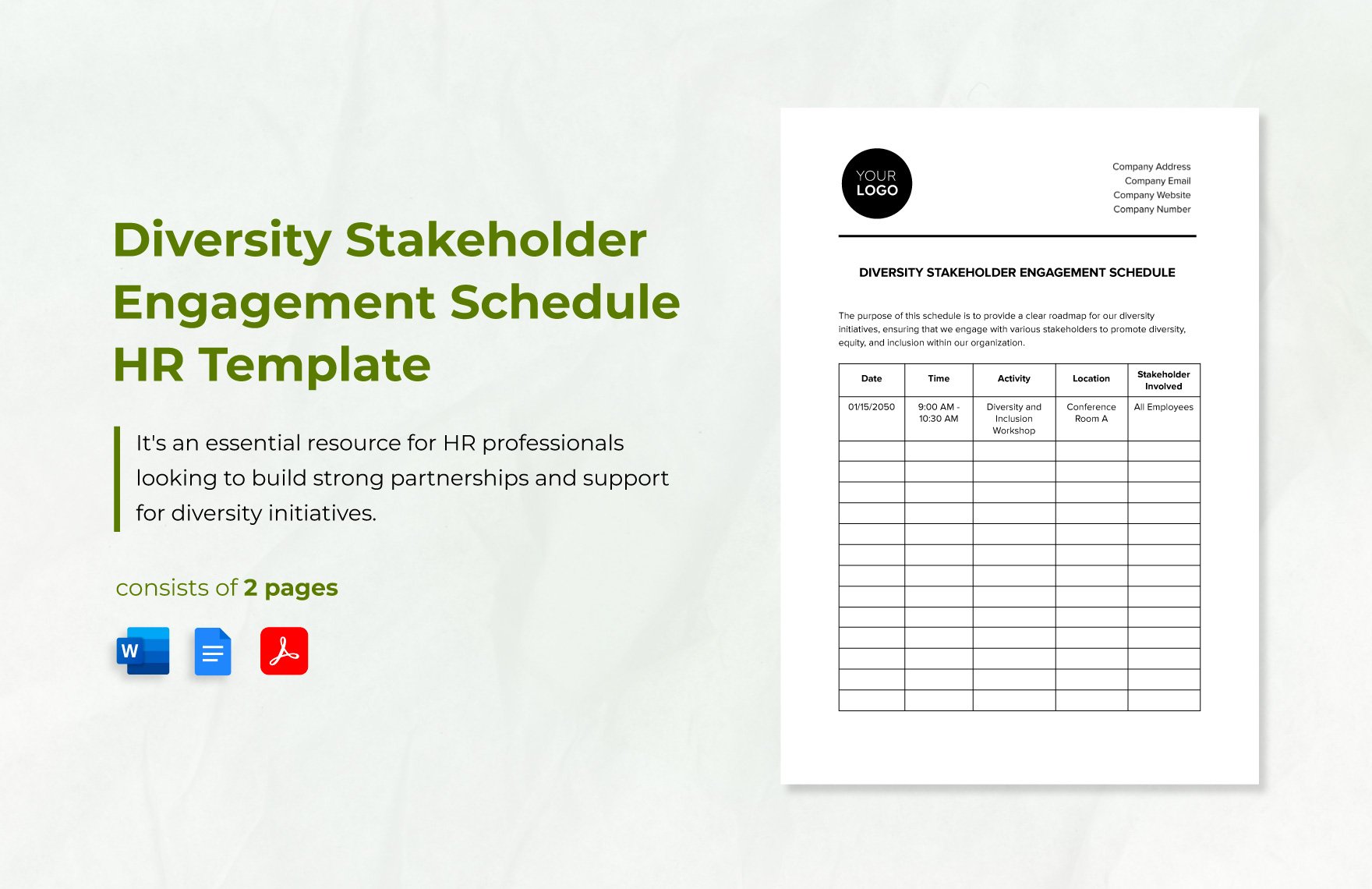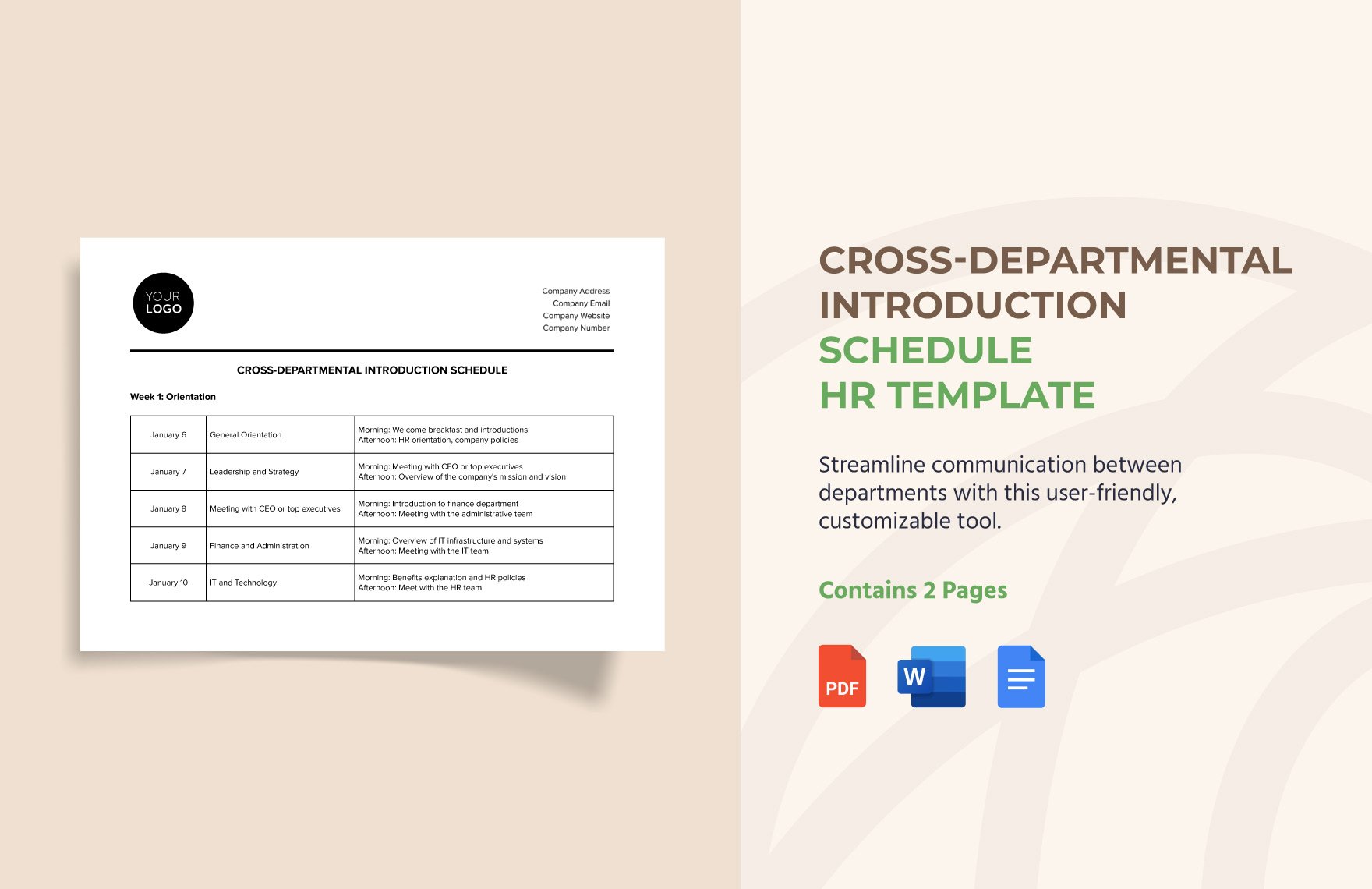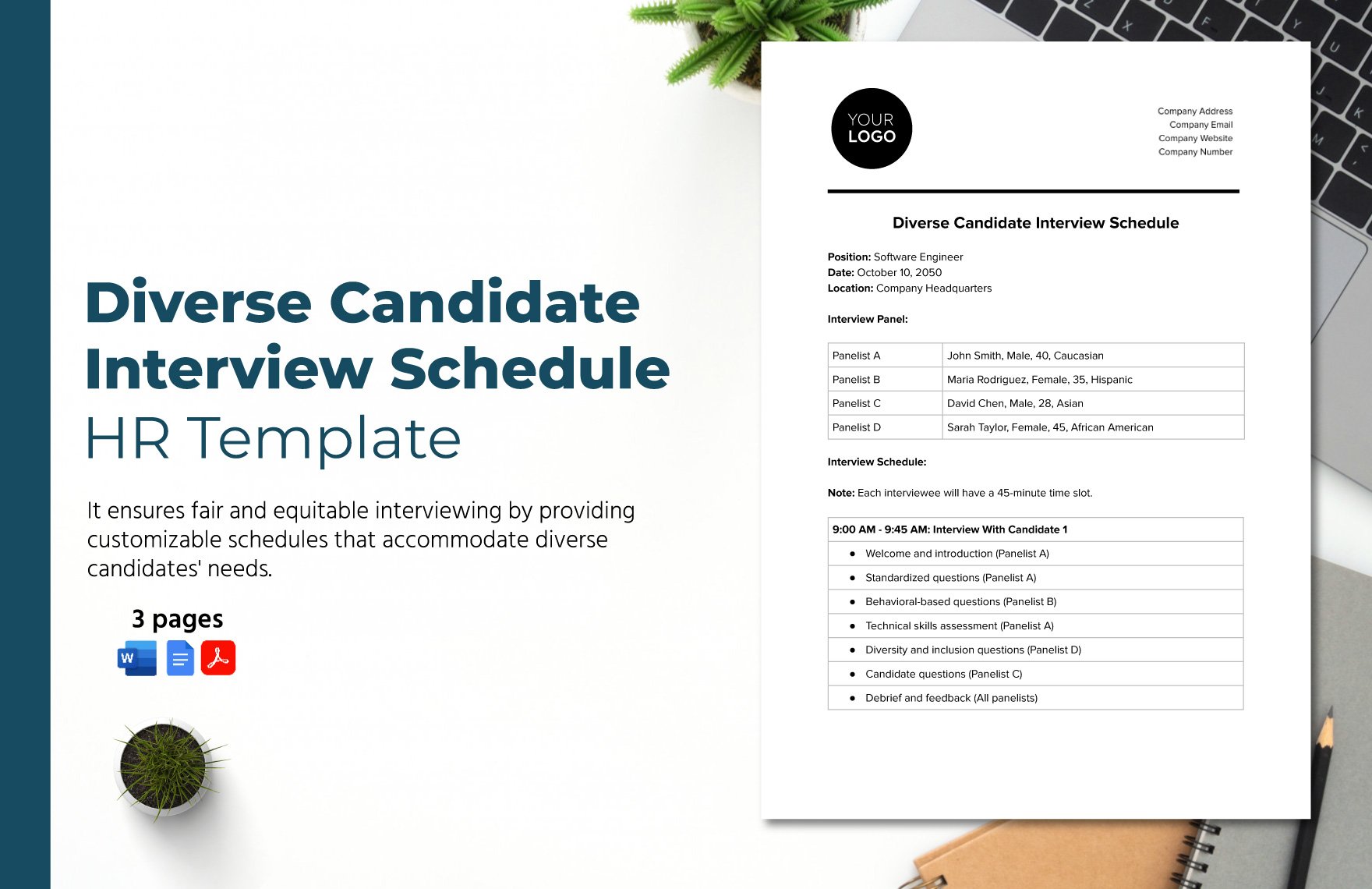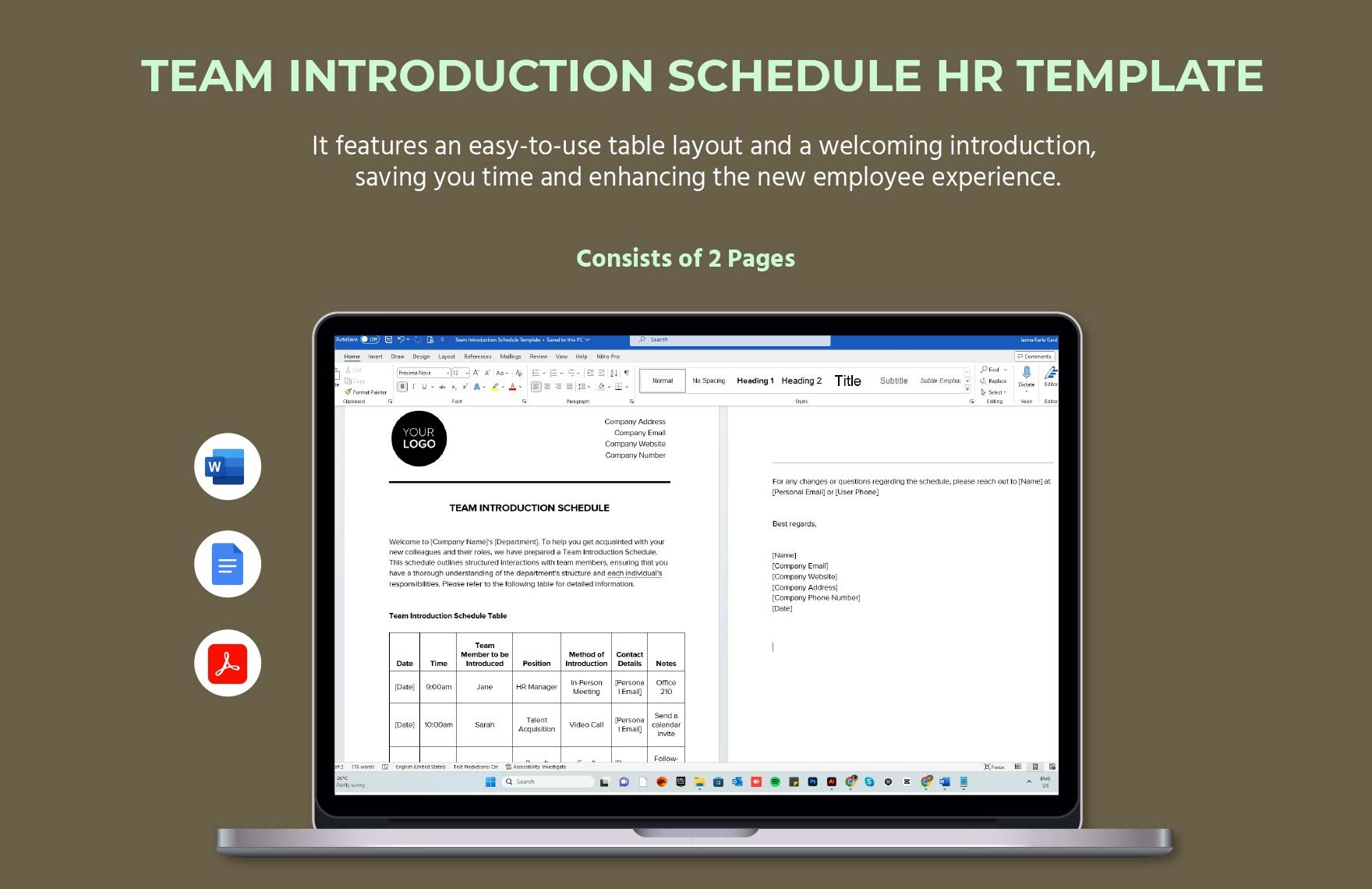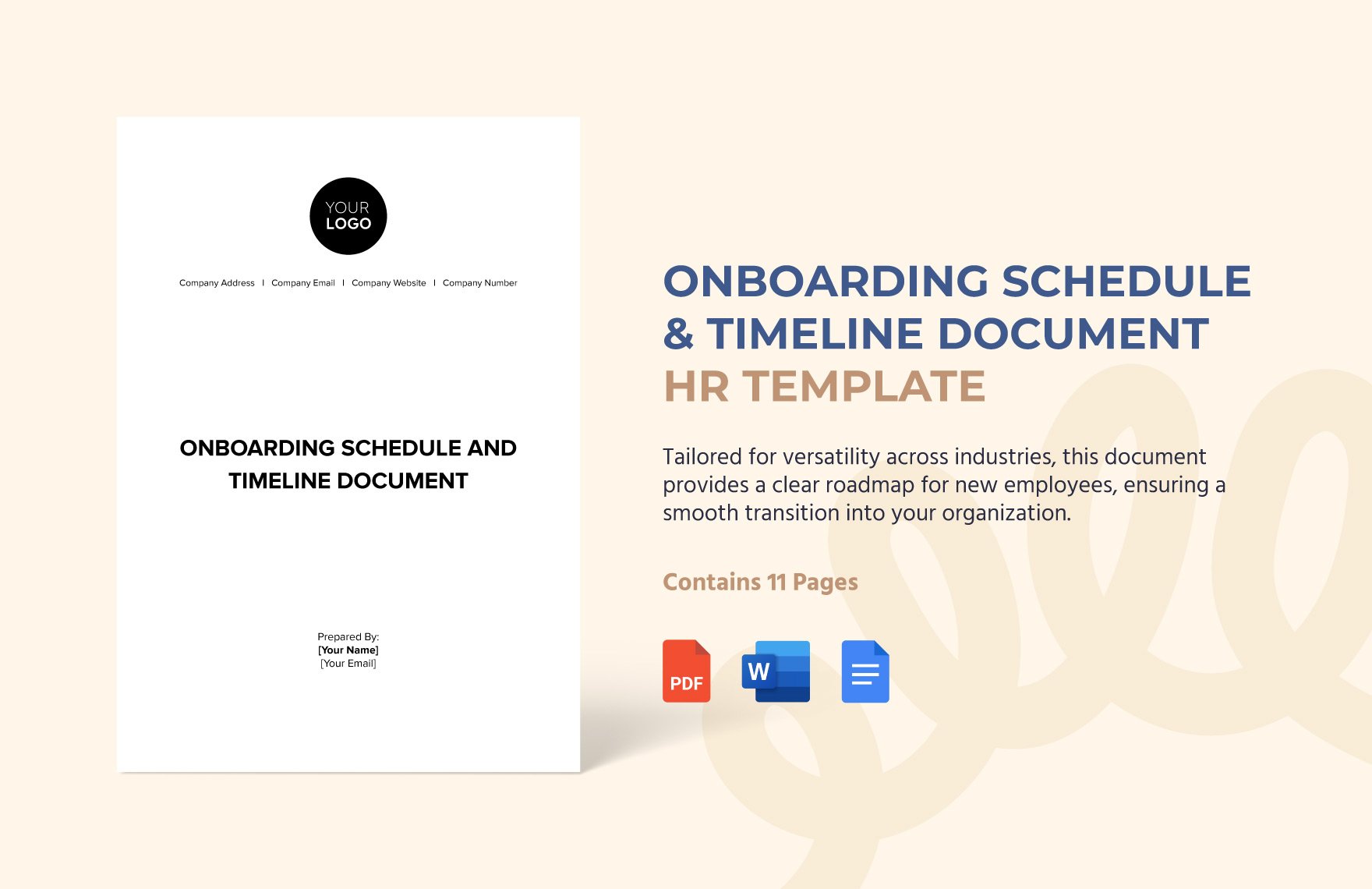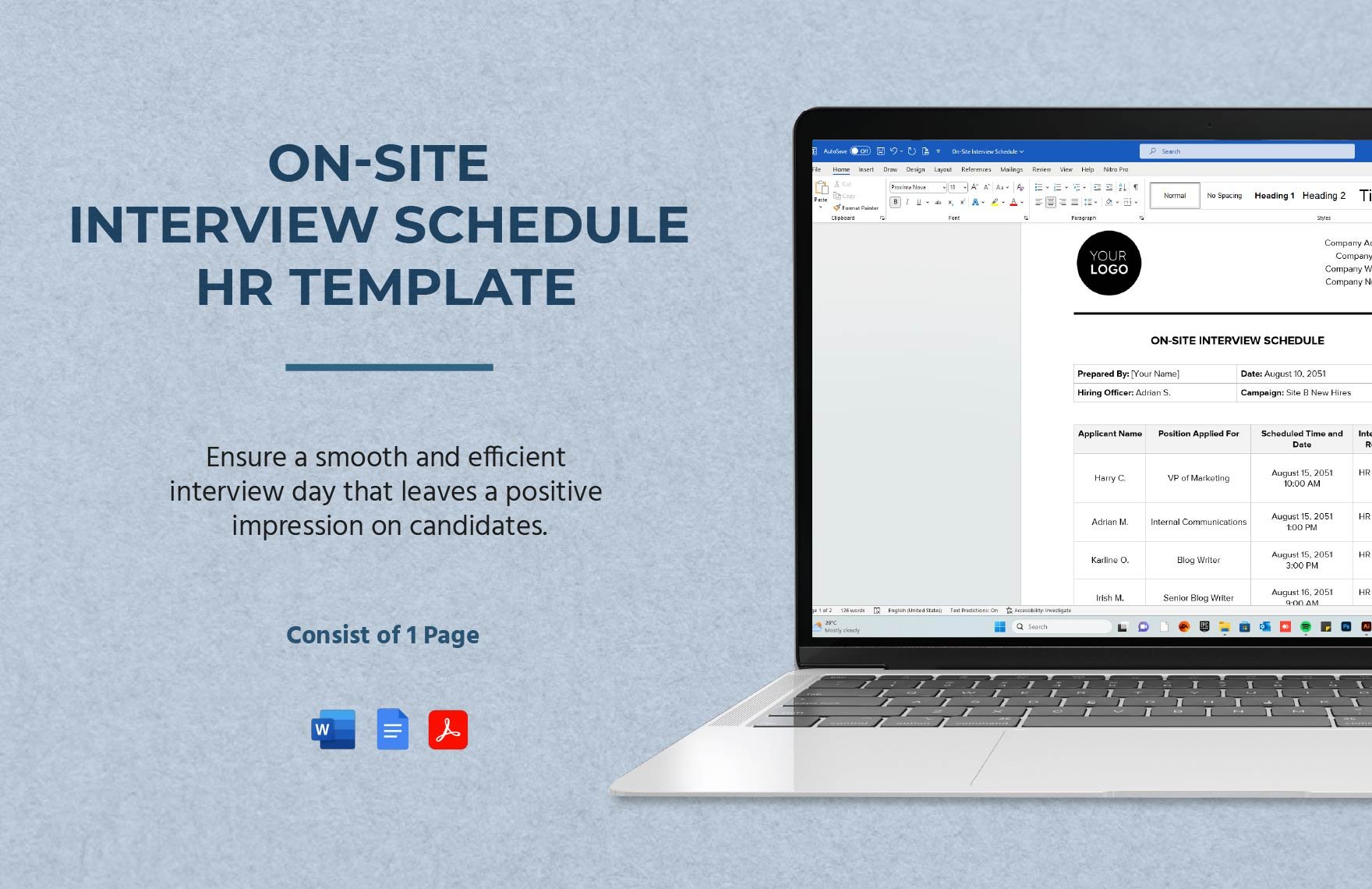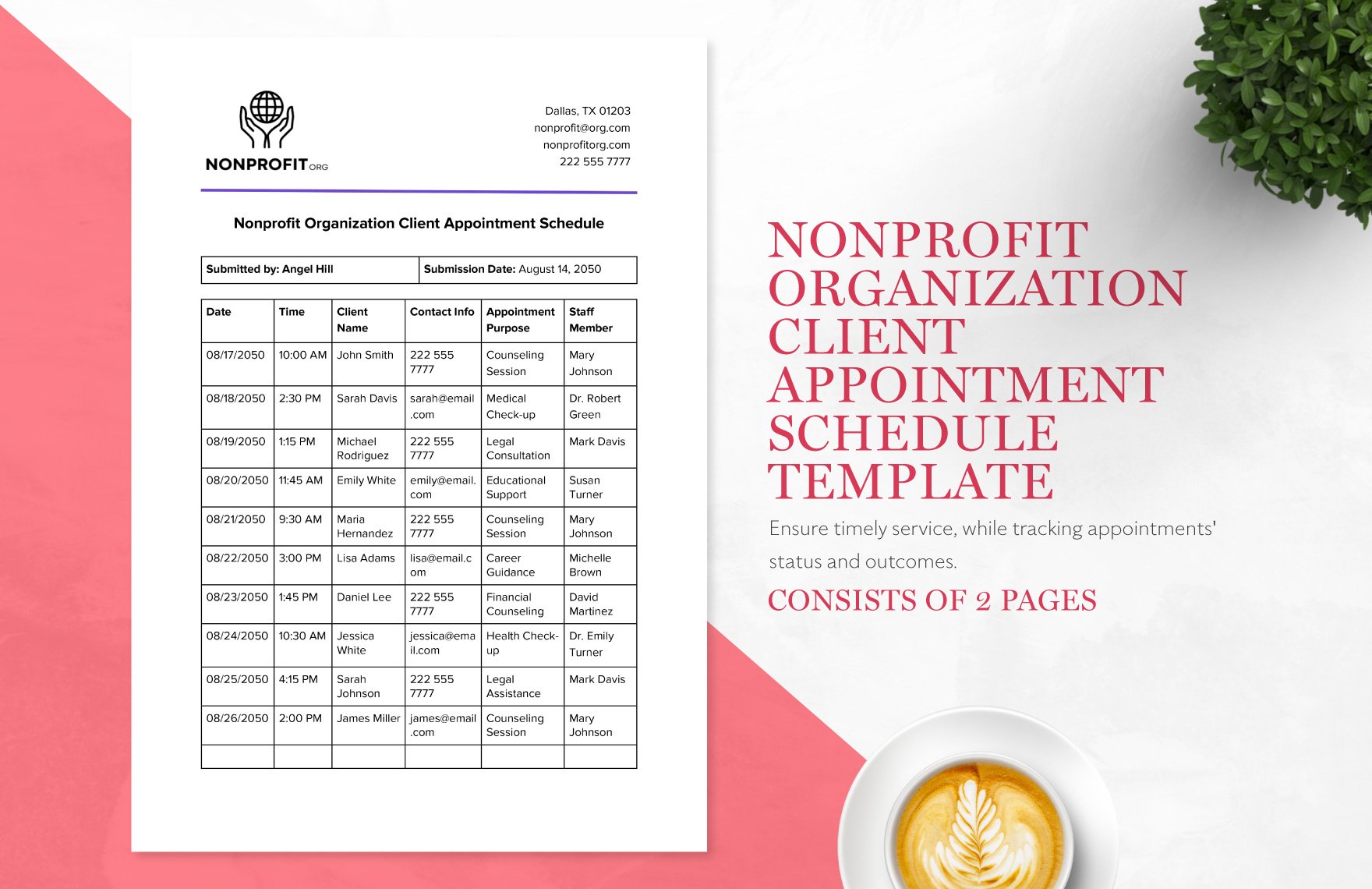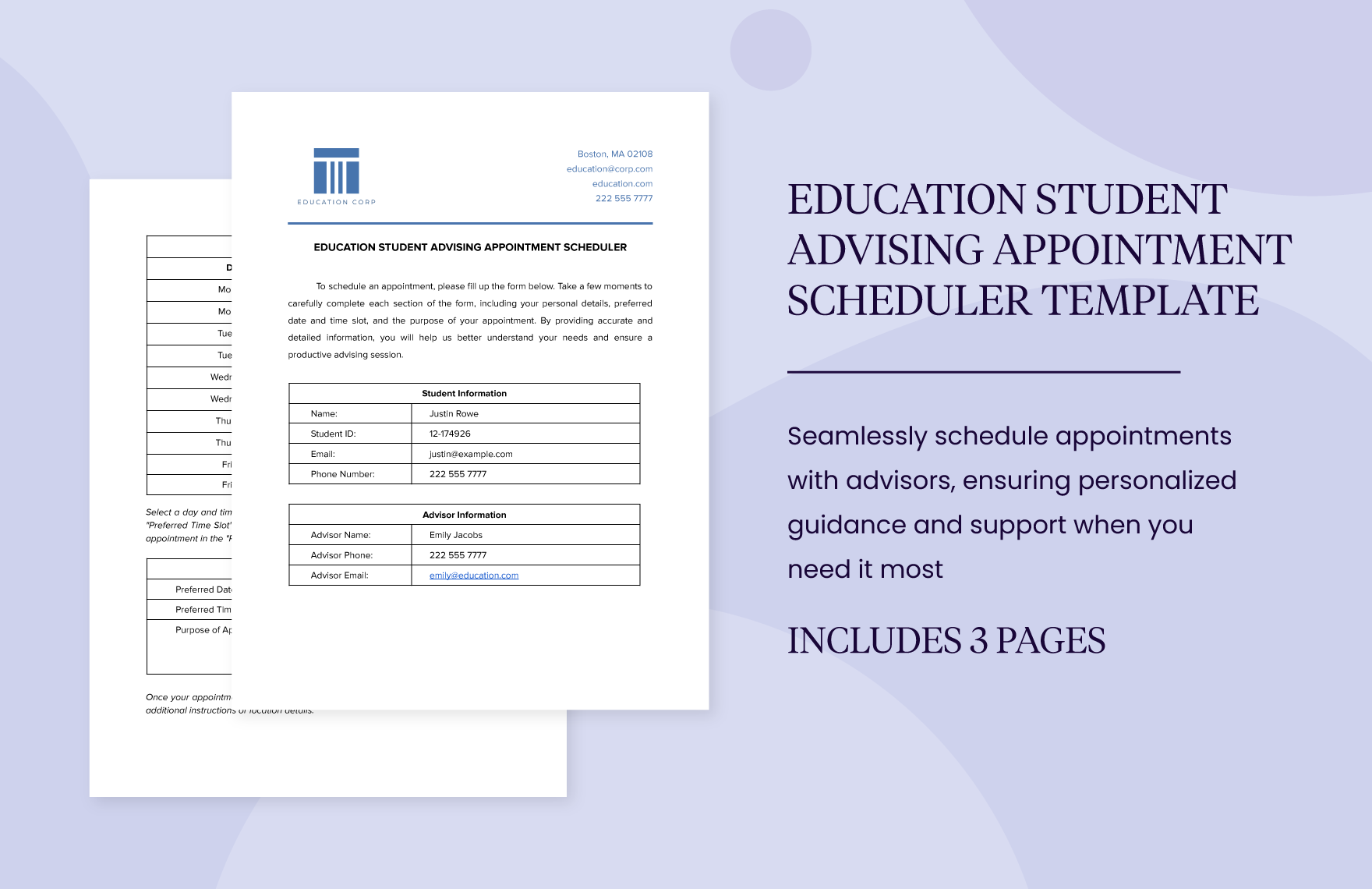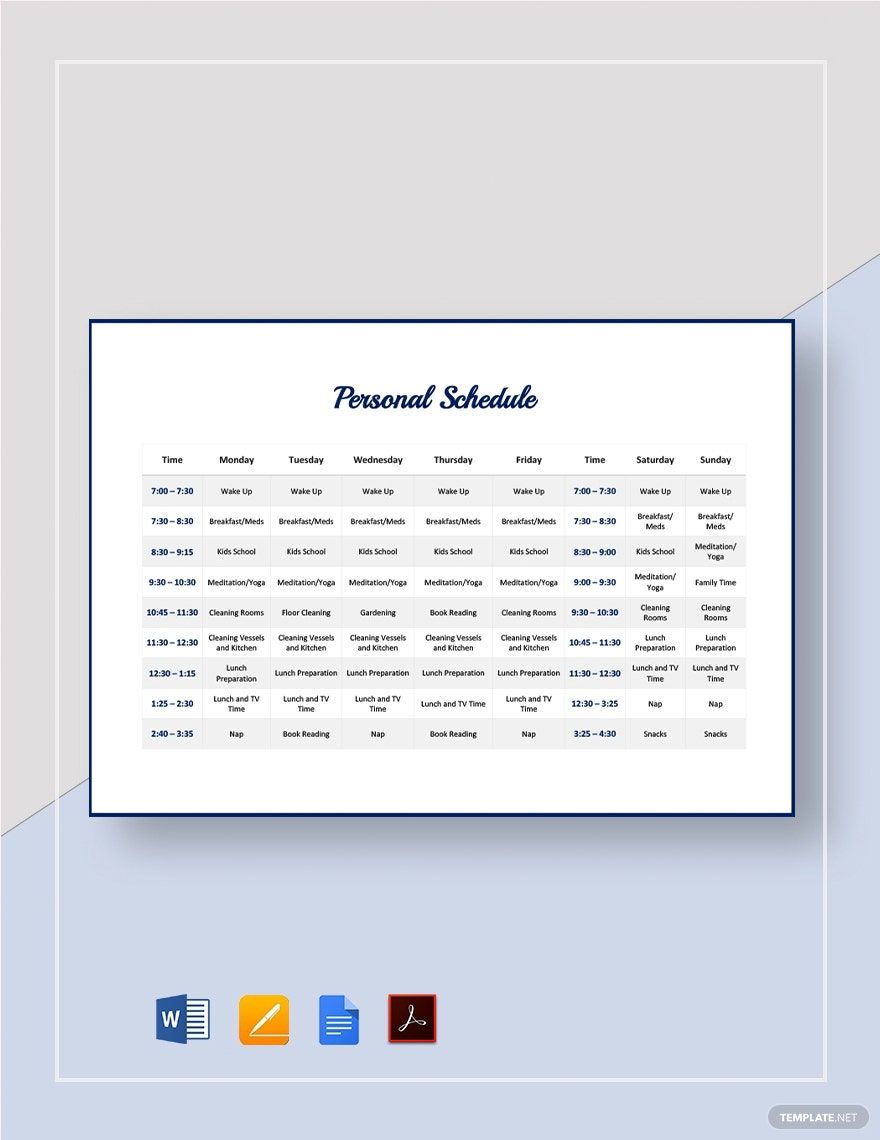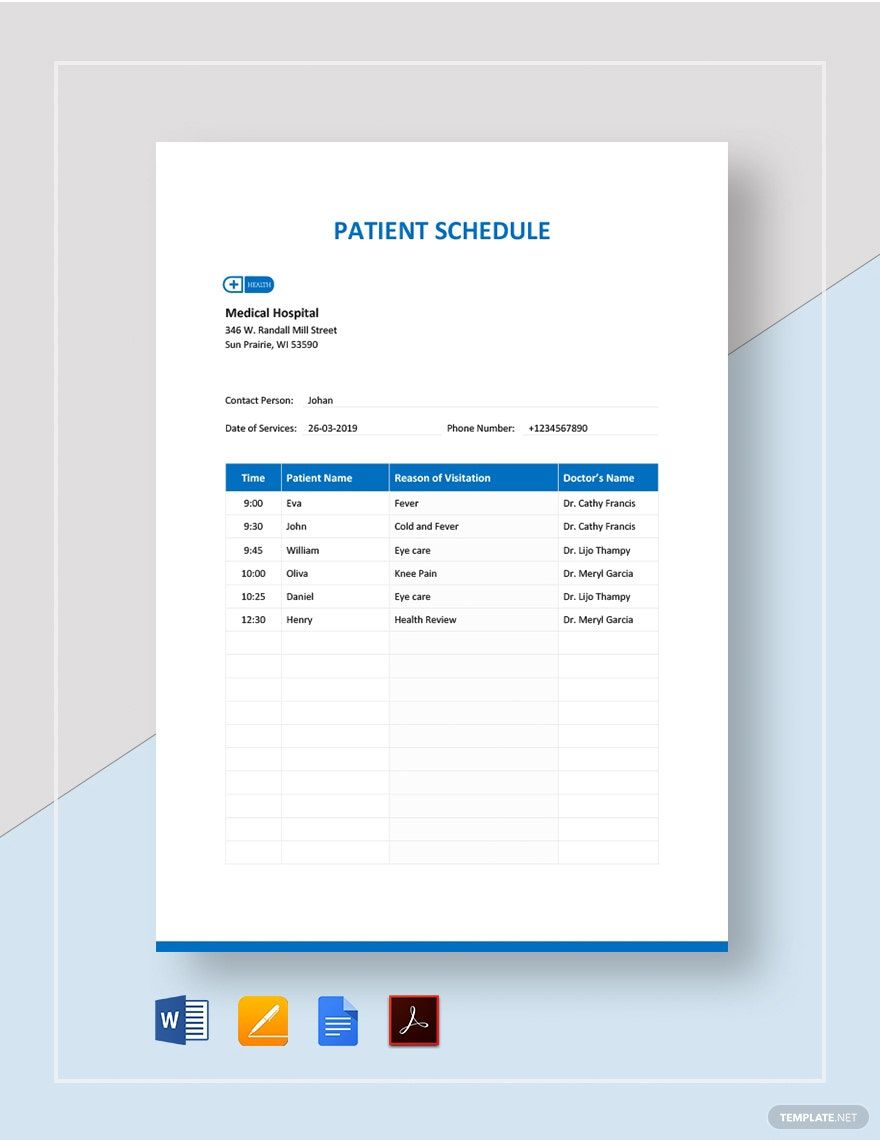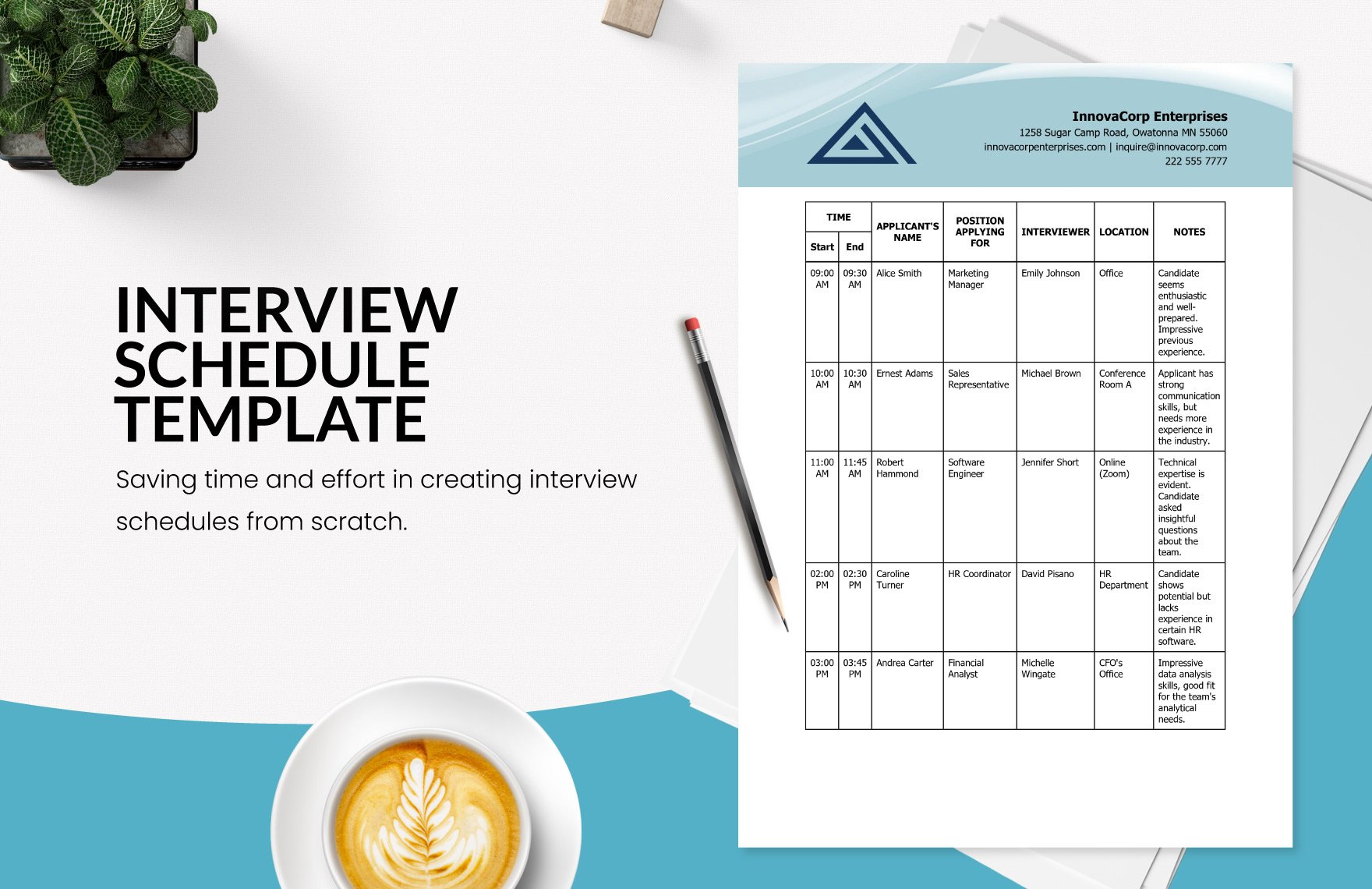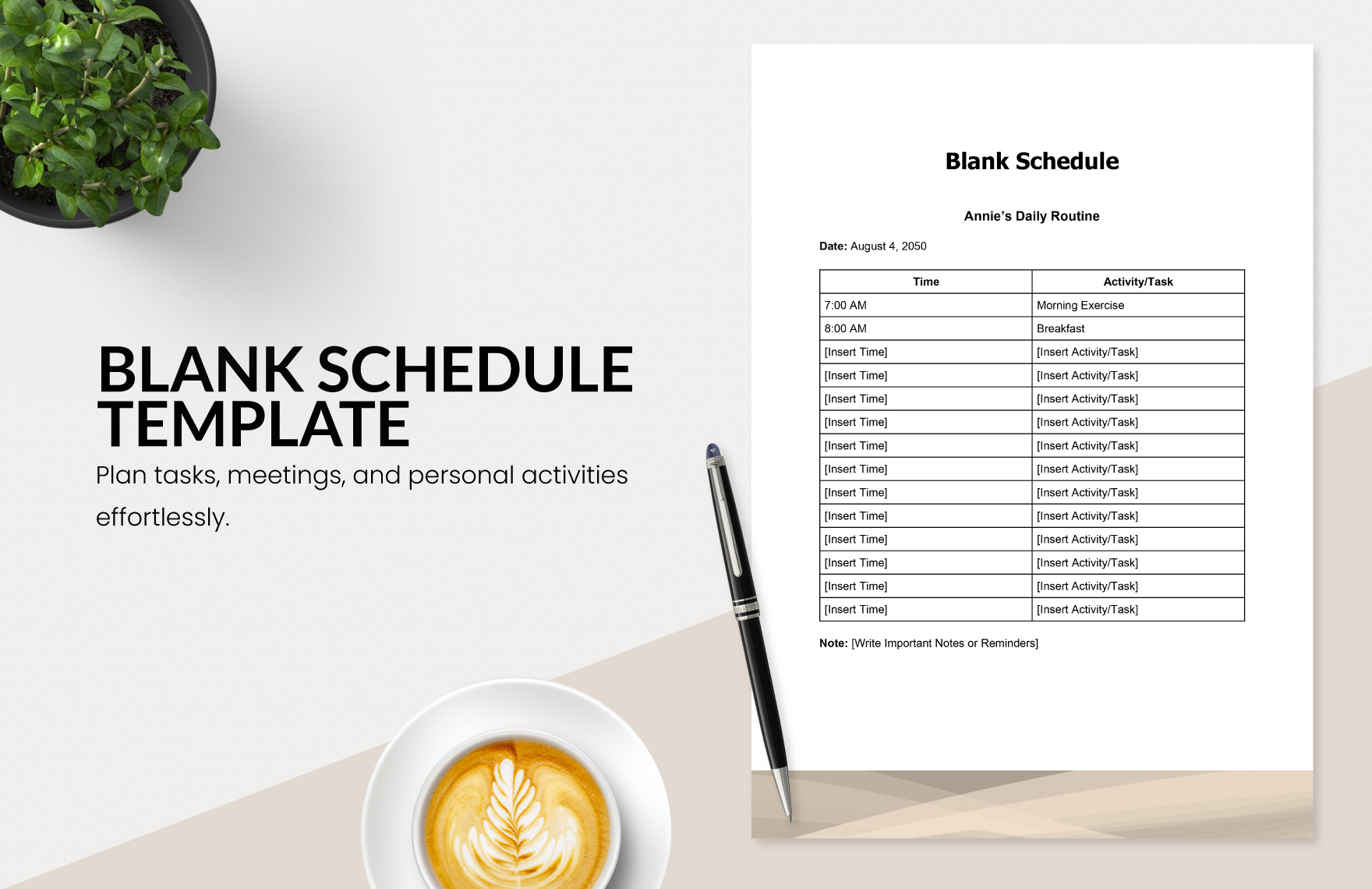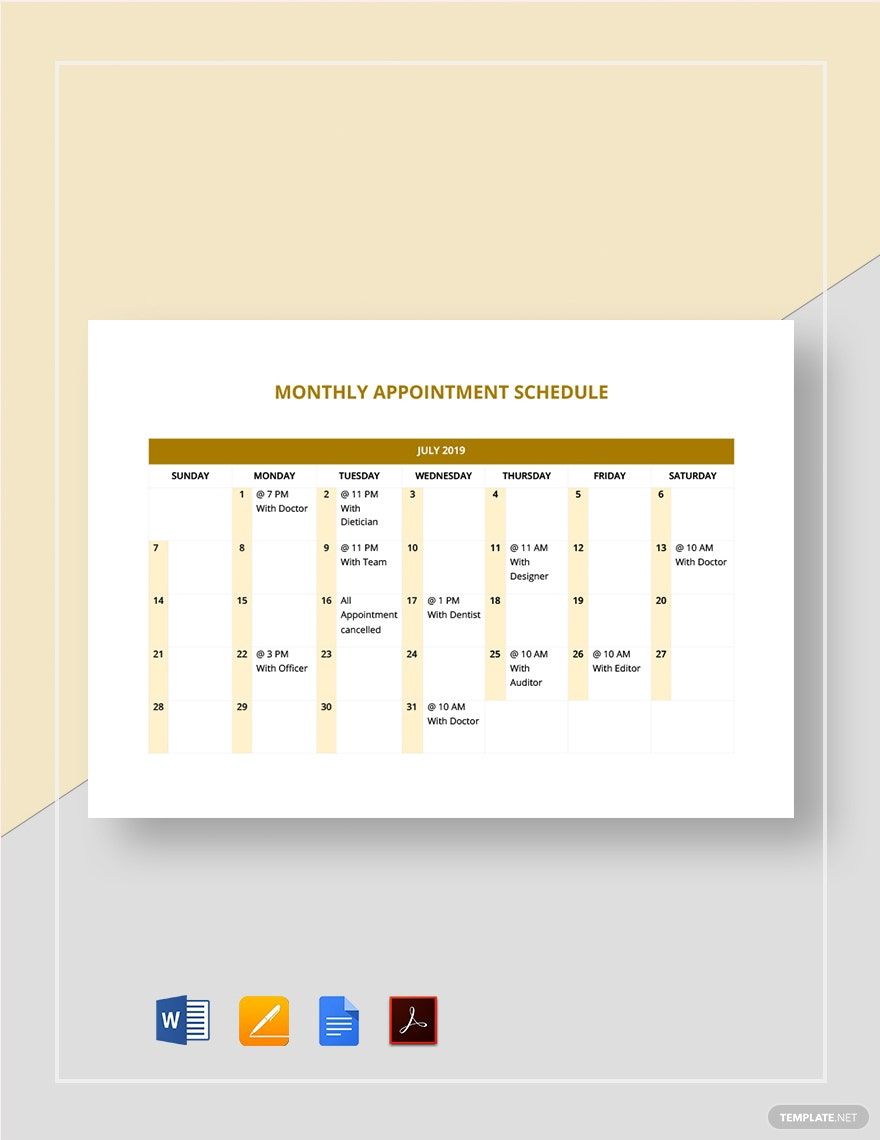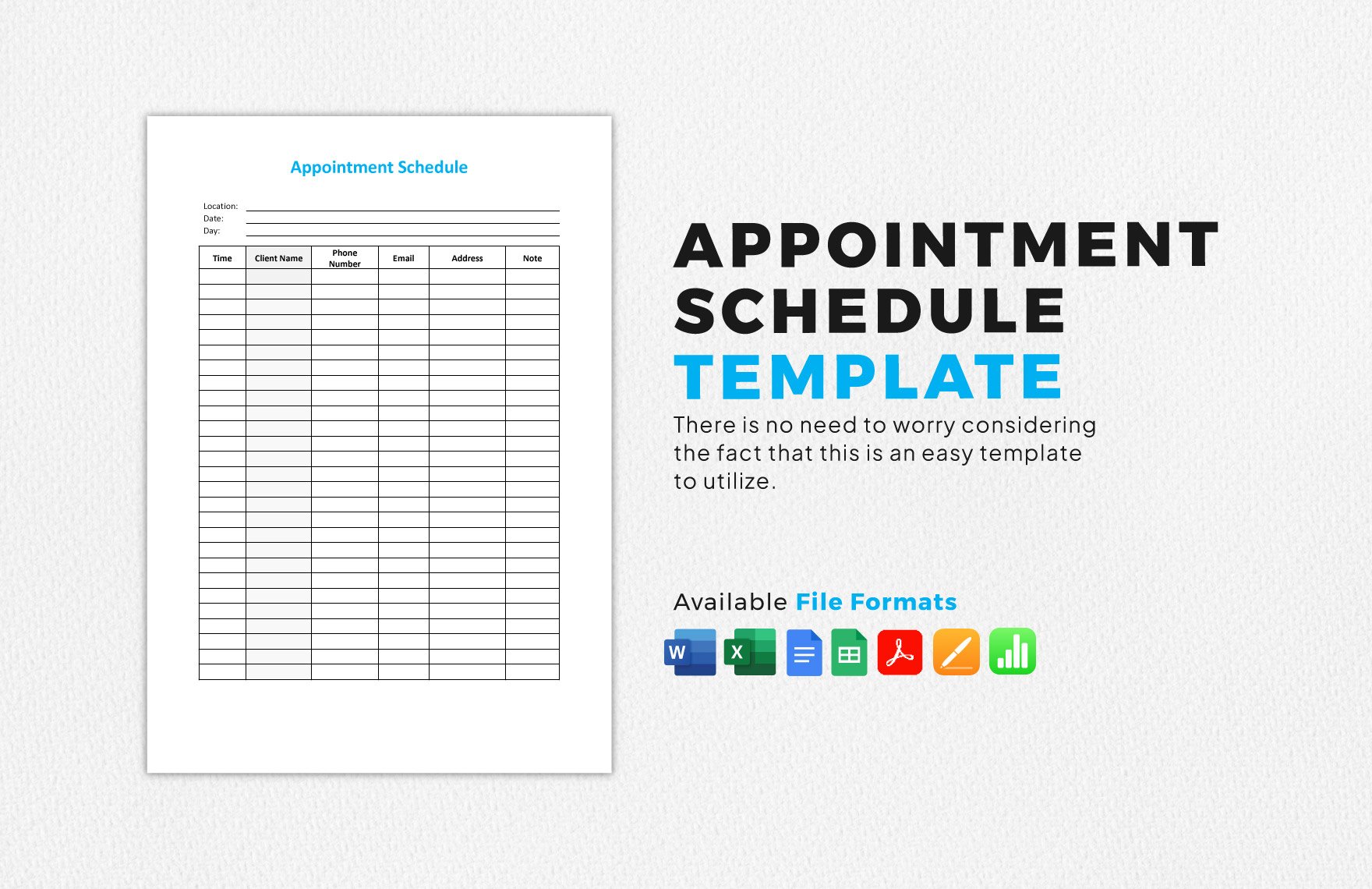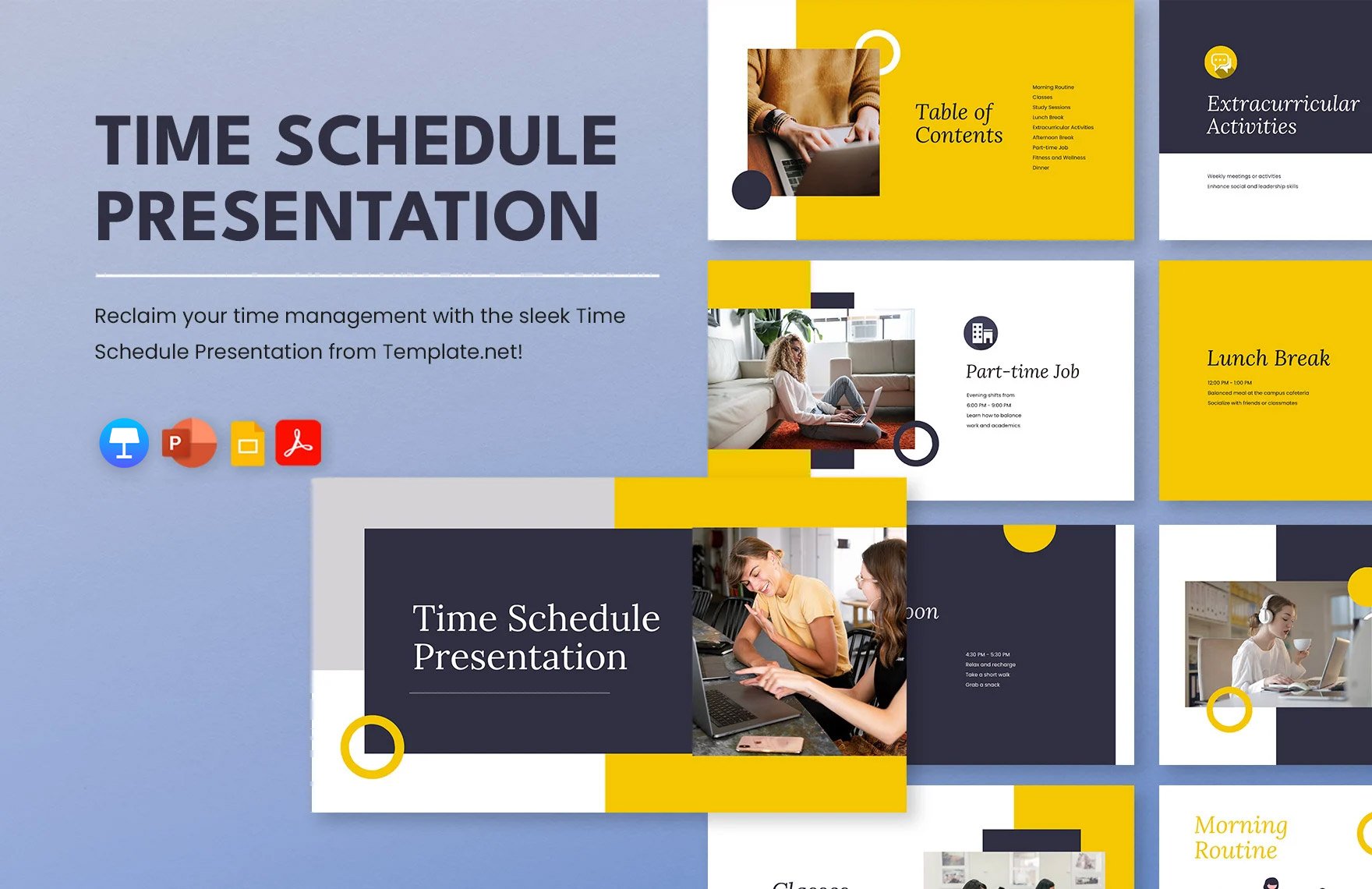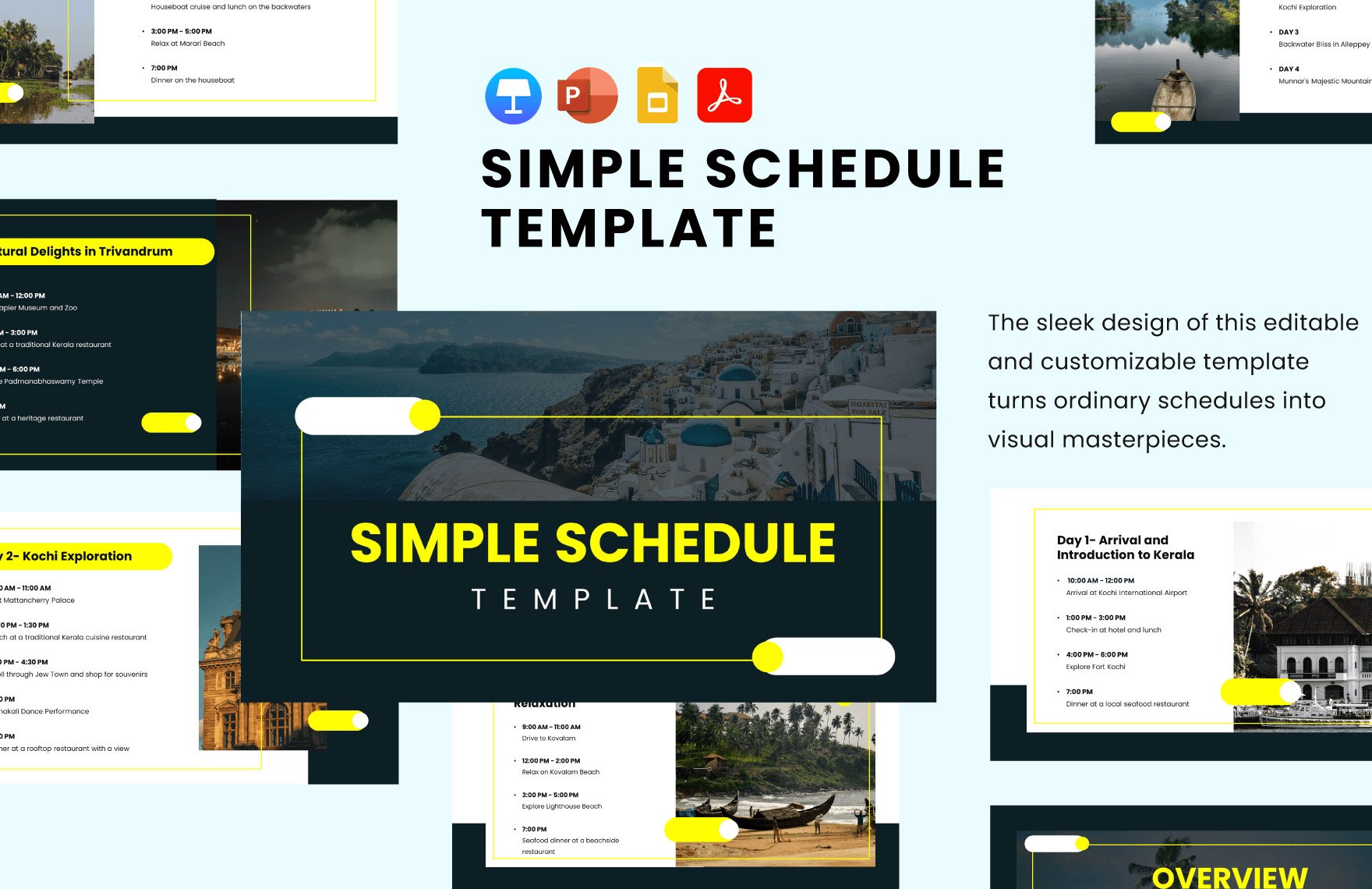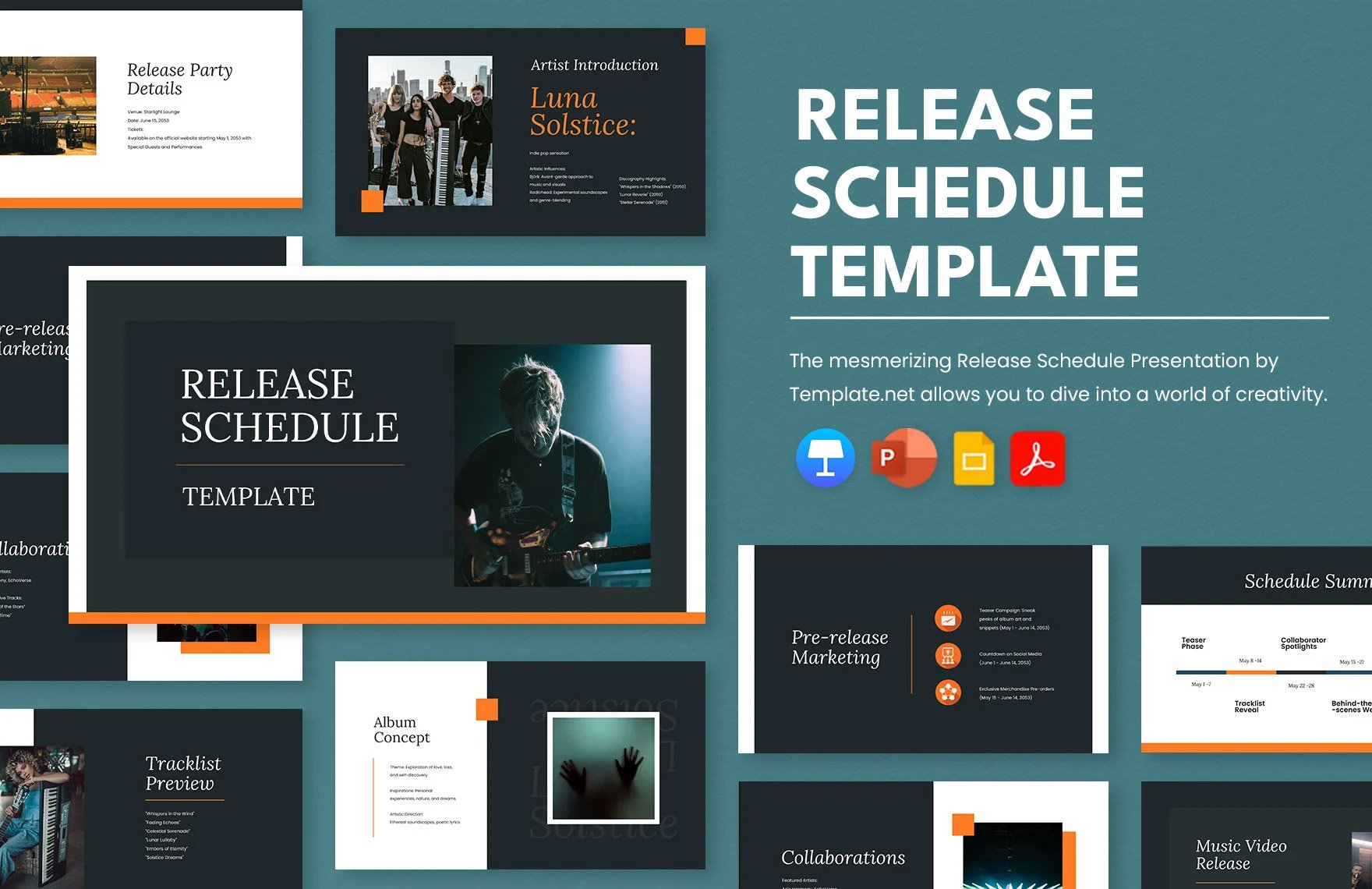From high school students to executive businessmen, it’s imperative to maintain a proper schedule for all the different work and activities that need taking care of, especially when it comes to appointments. Be it attending a business conference or visiting the doctor’s office, taking advantage of a well-organized schedule can very useful in reminding you of these important meetings. So, to help you quickly put together a usable schedule, we have a collection of professional Appointment Schedule Templates for you to download! Our original templates are available in PDF, printable in both A4 and US letter sizes. So, download now--make daily, weekly, or monthly calendar scheduling a breeze with our easily editable spreadsheet planner designs!
Appointment Schedule Templates in PDF
Explore professionally designed appointment schedule templates in PDF that are free, customizable, and printable. Elevate your planning today!