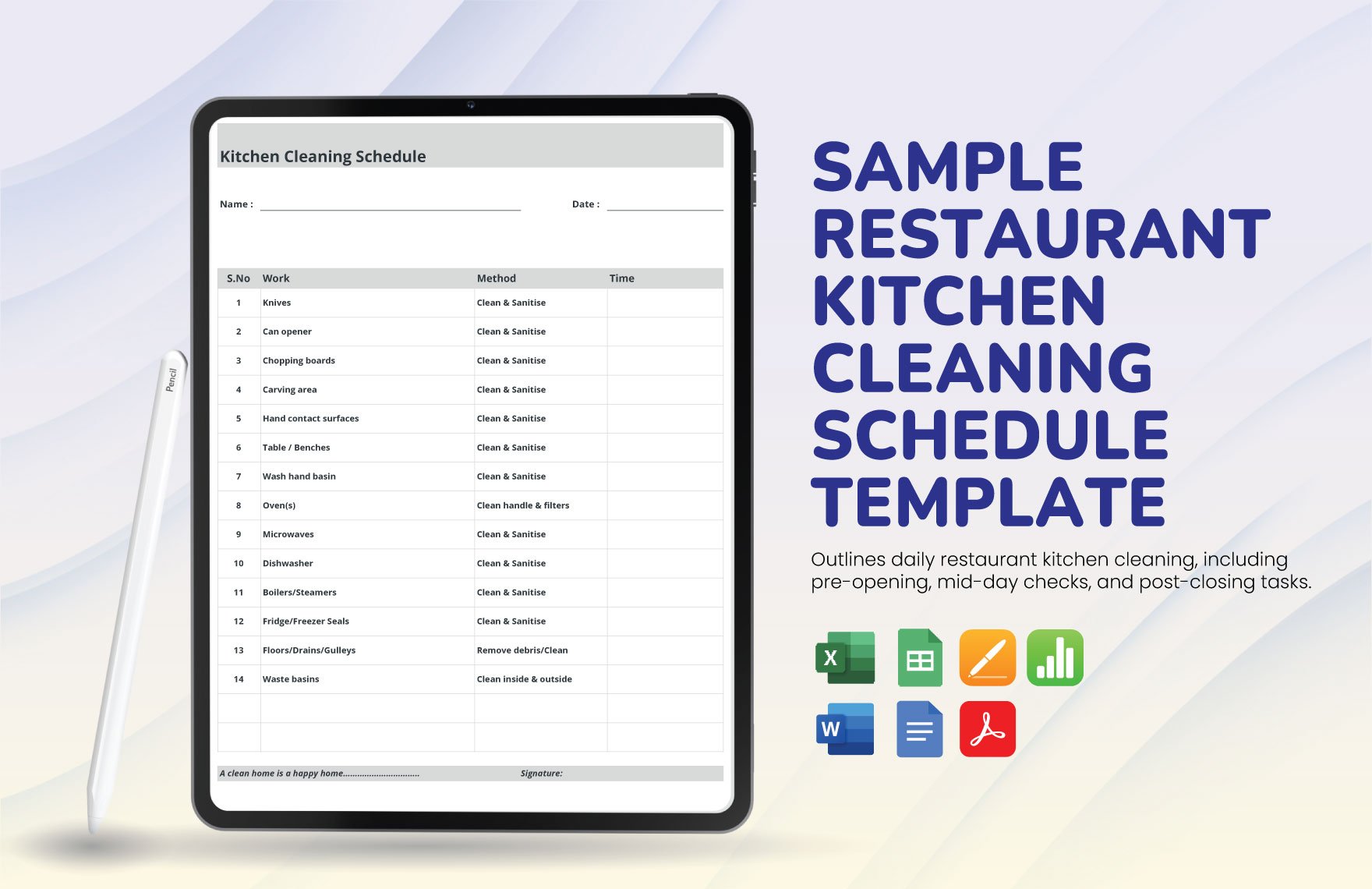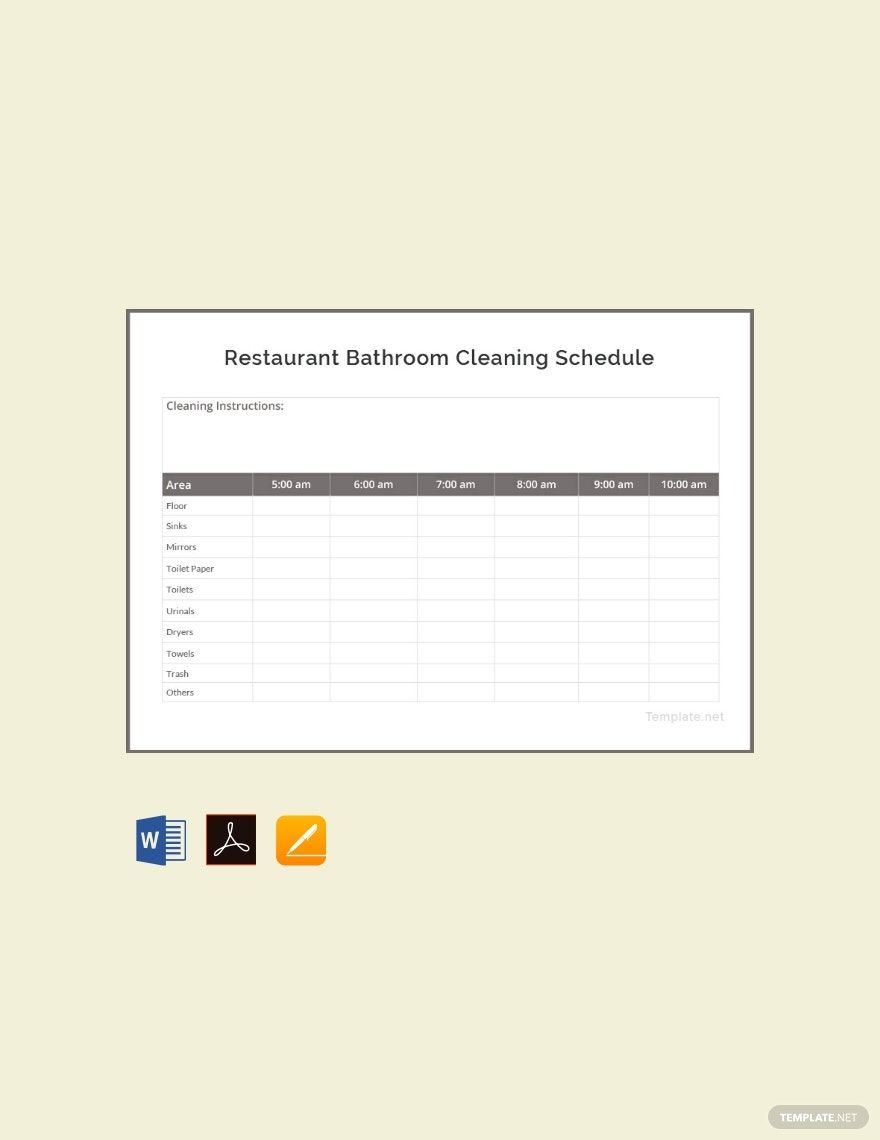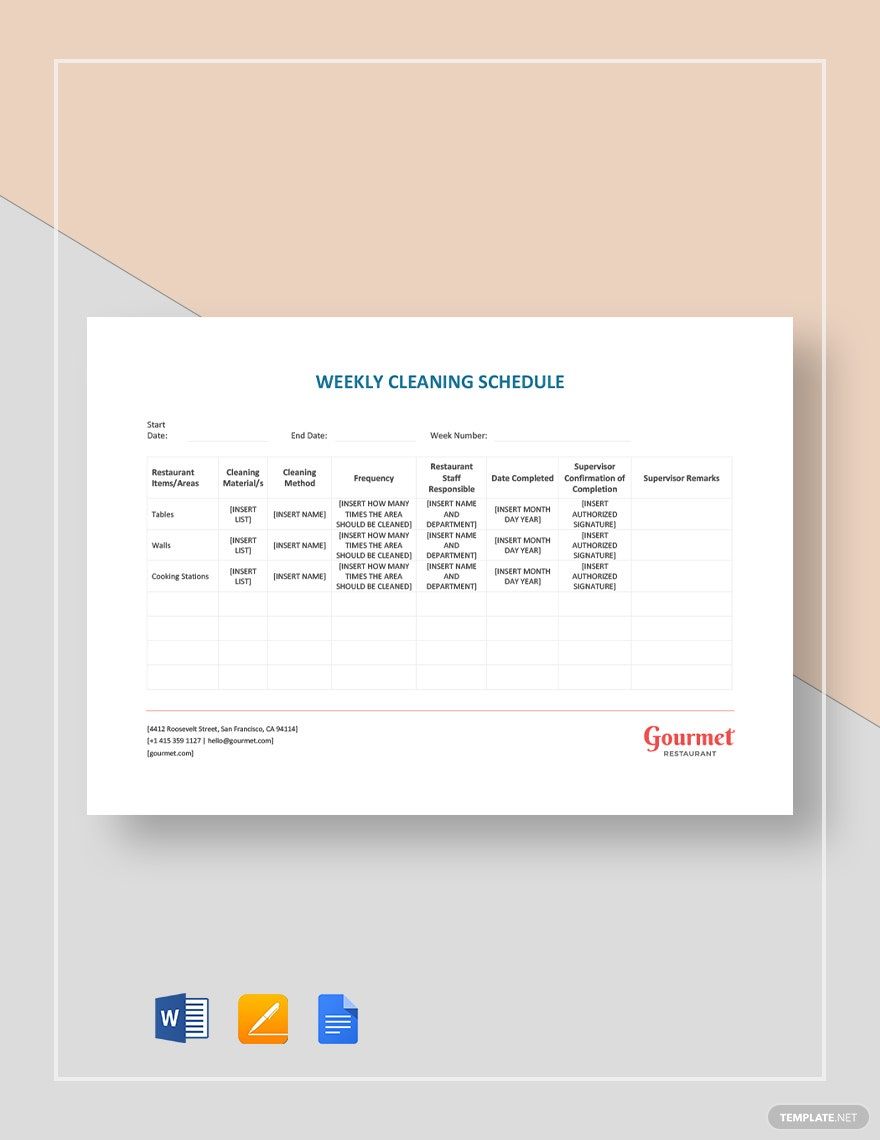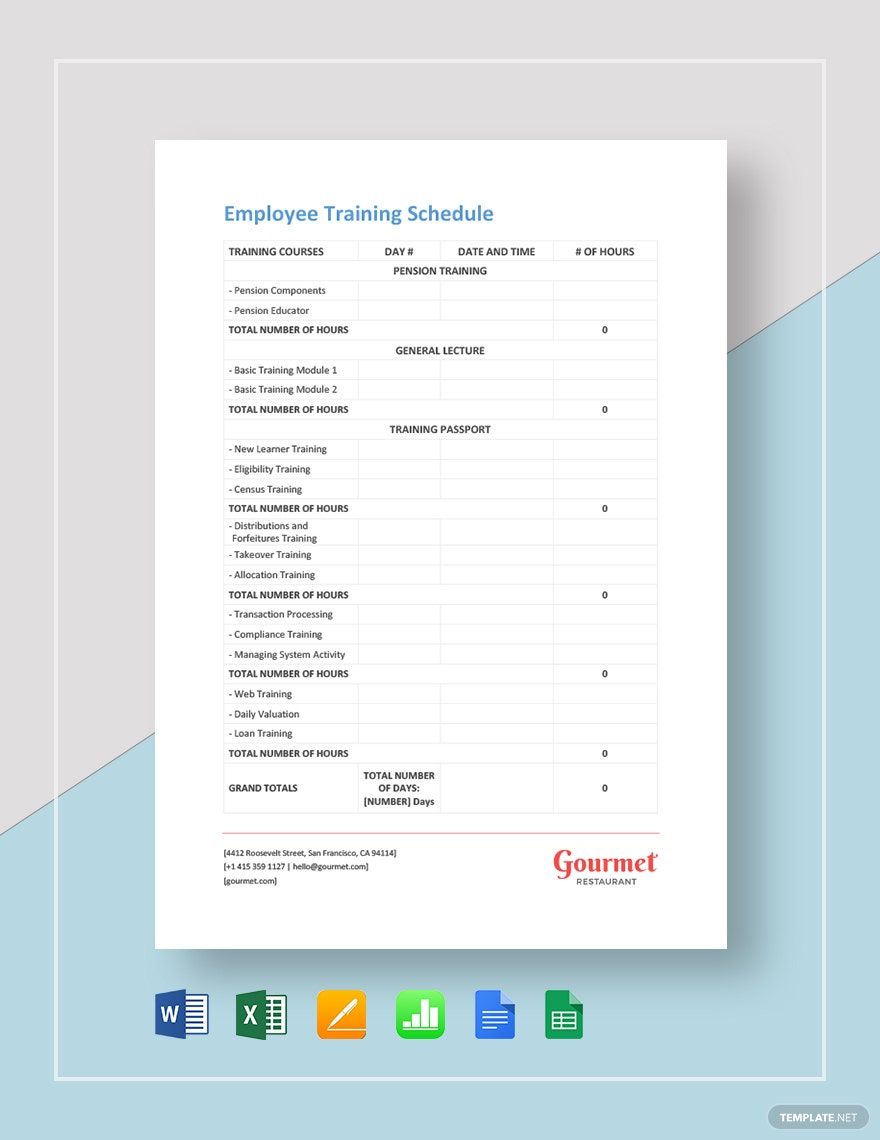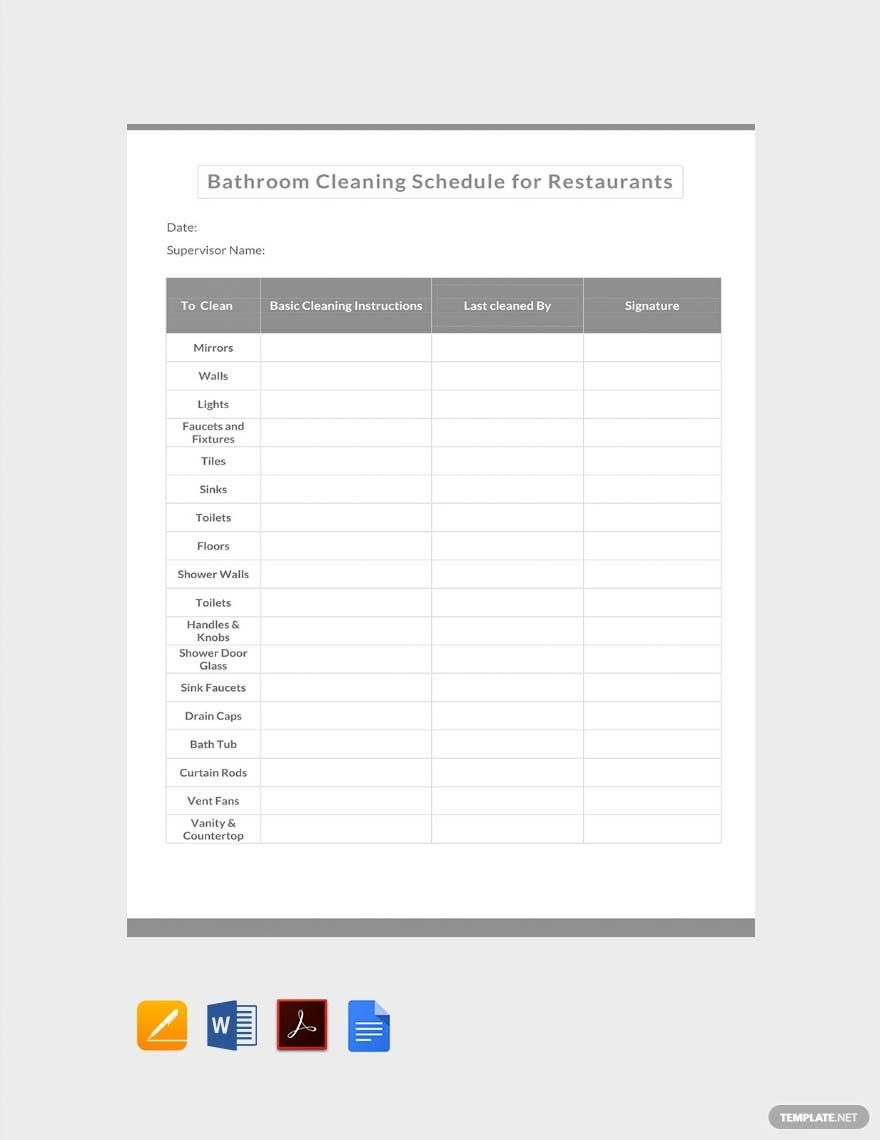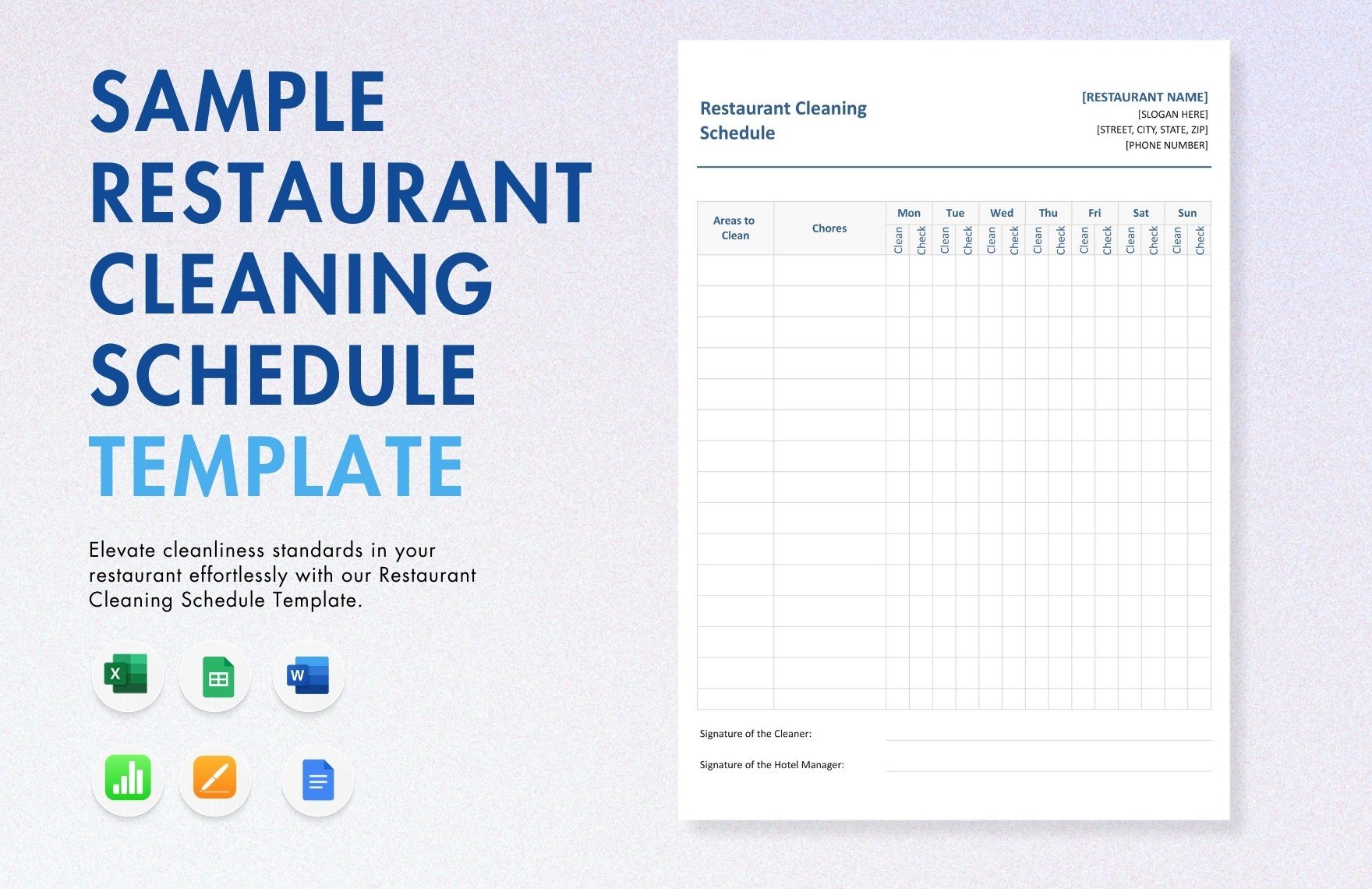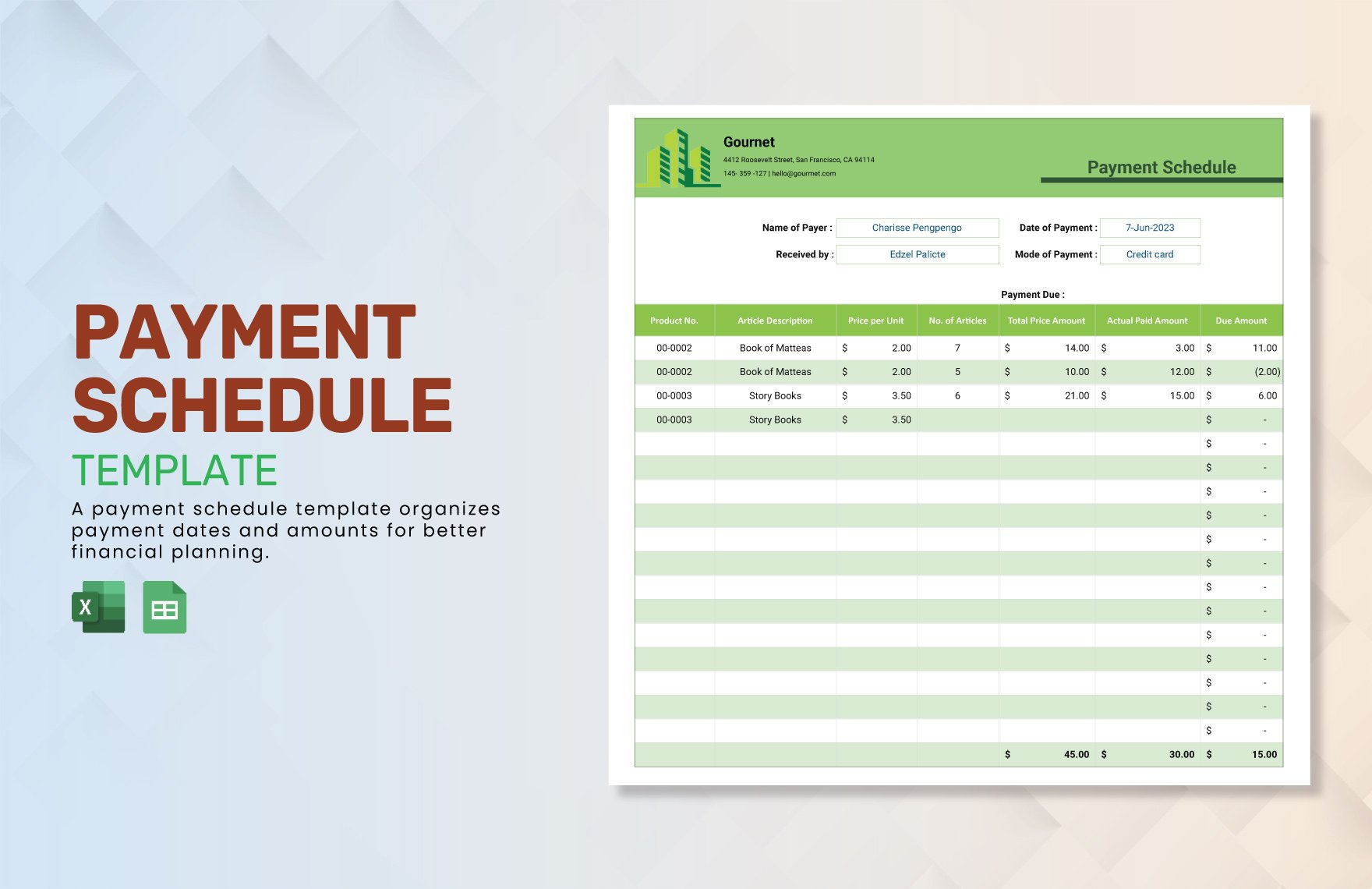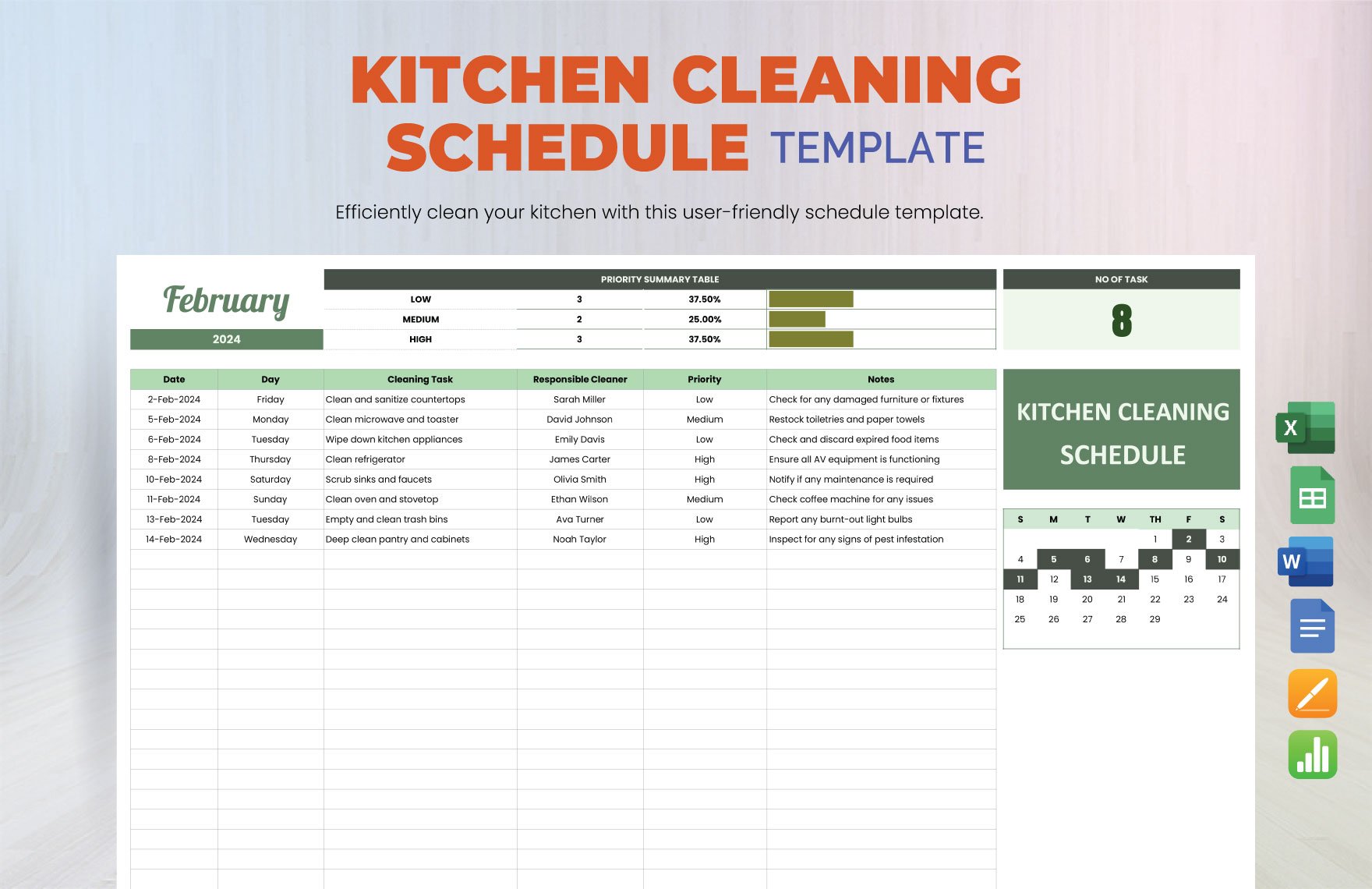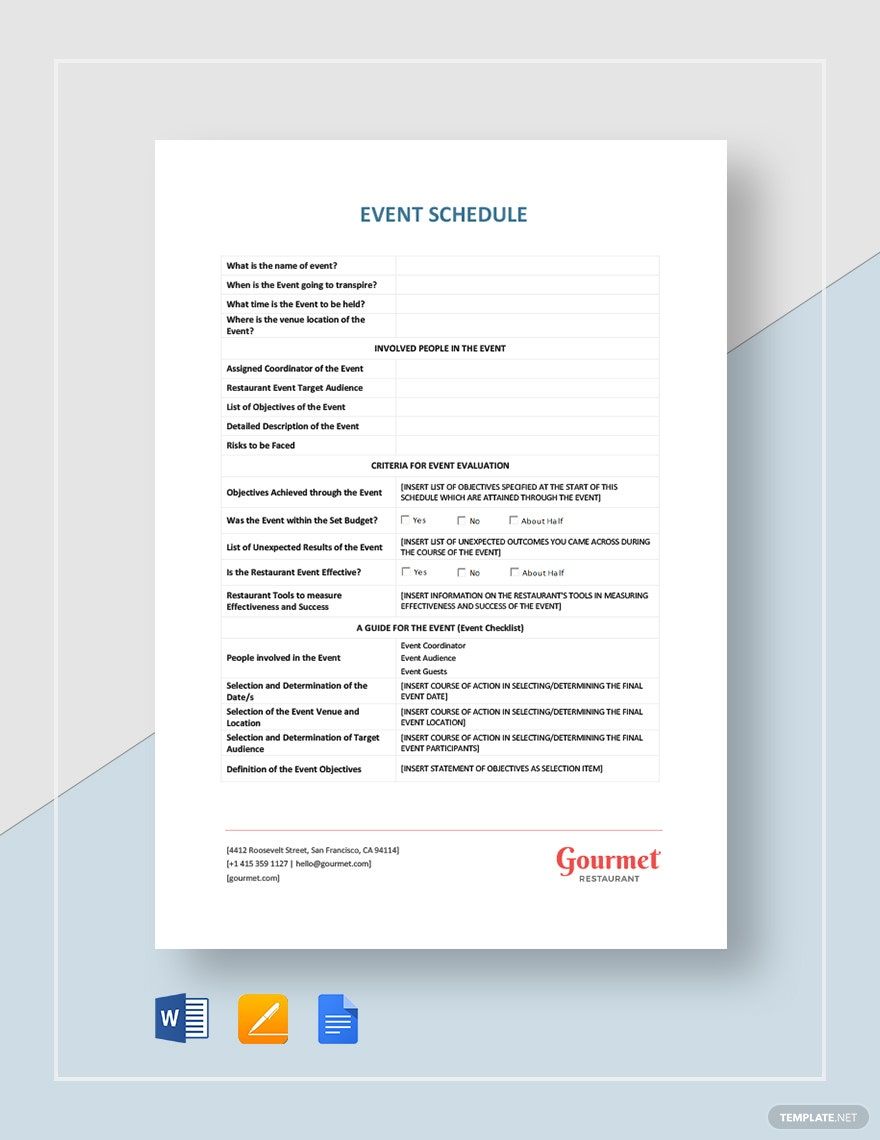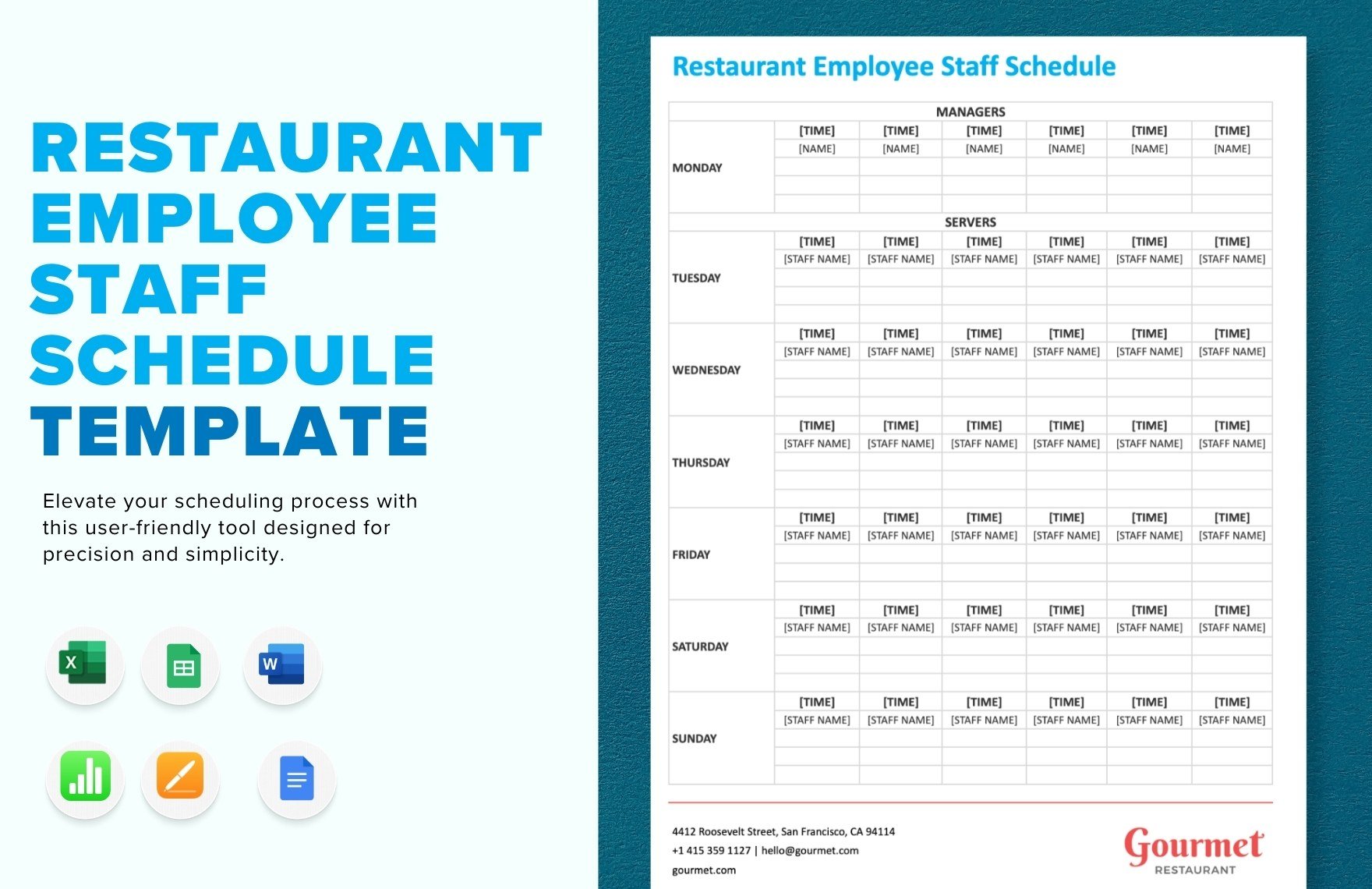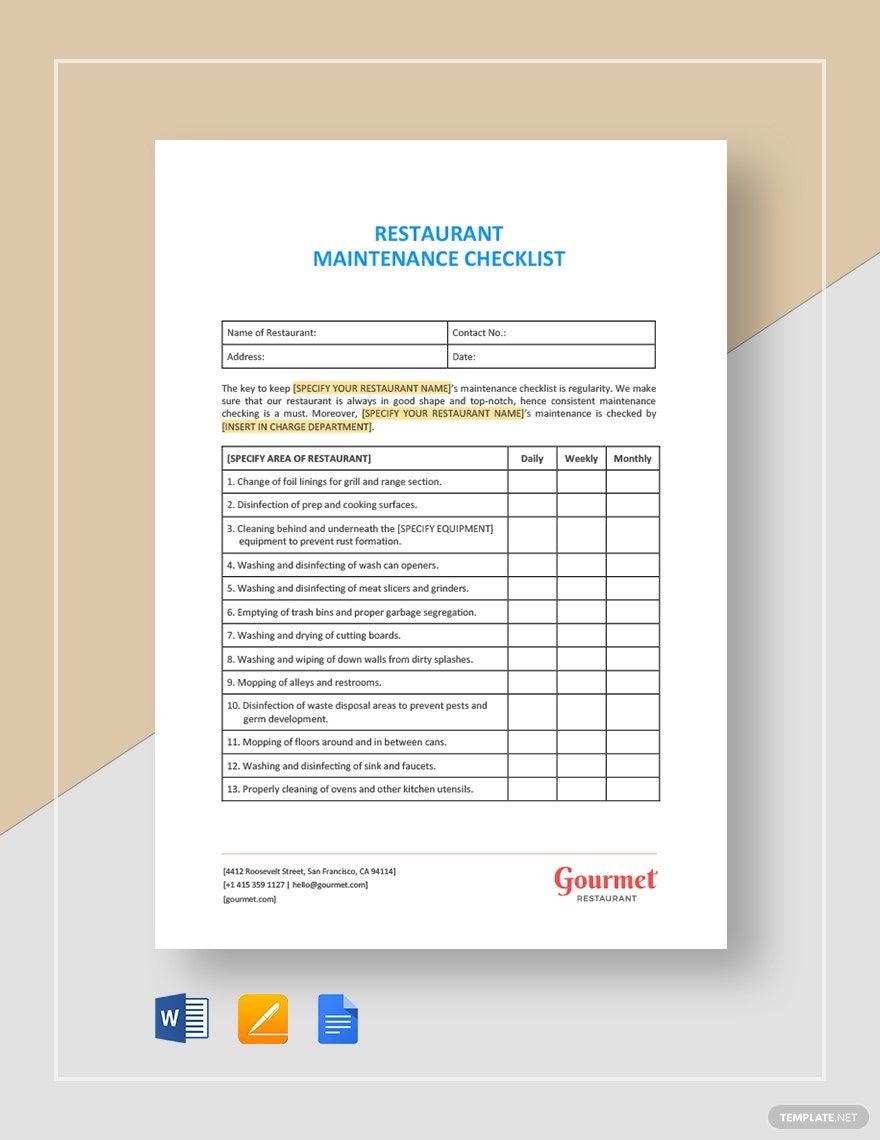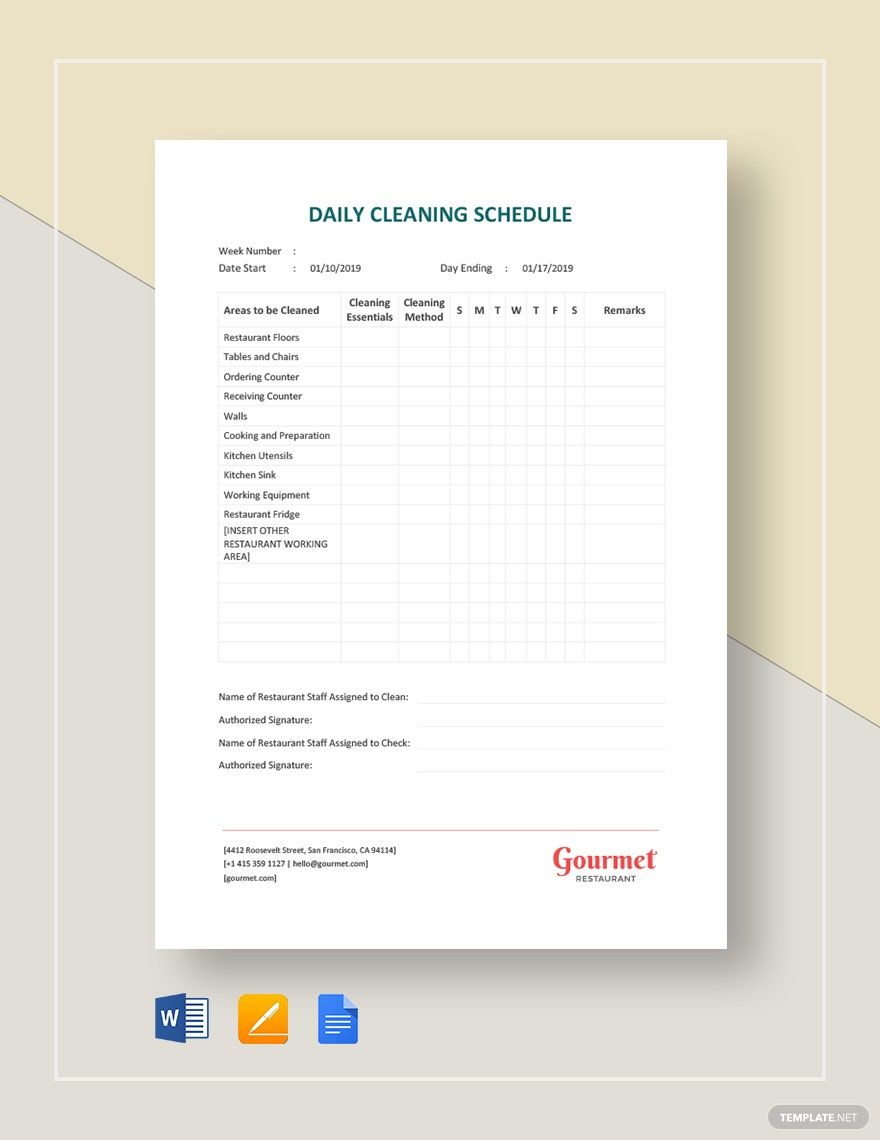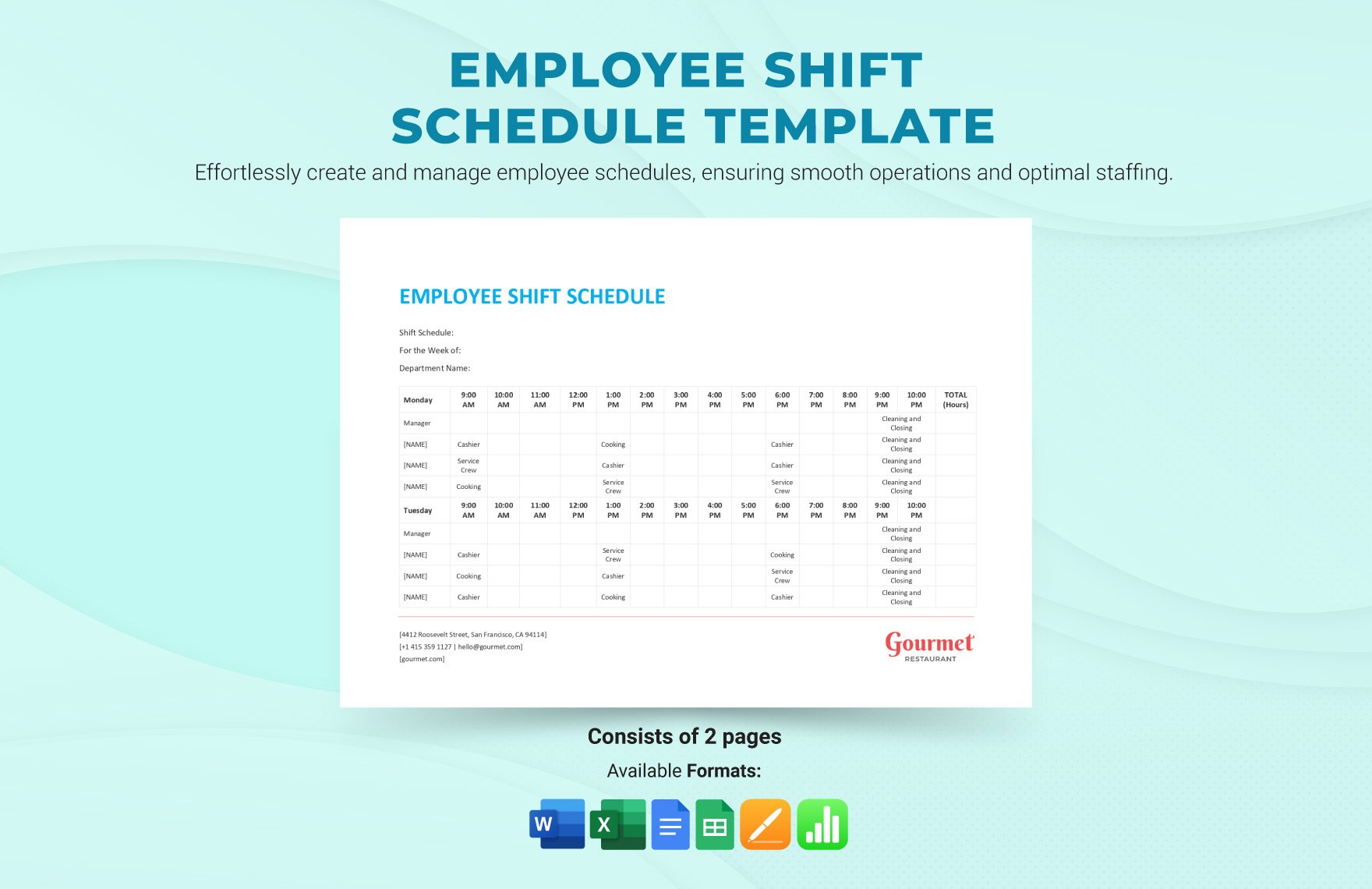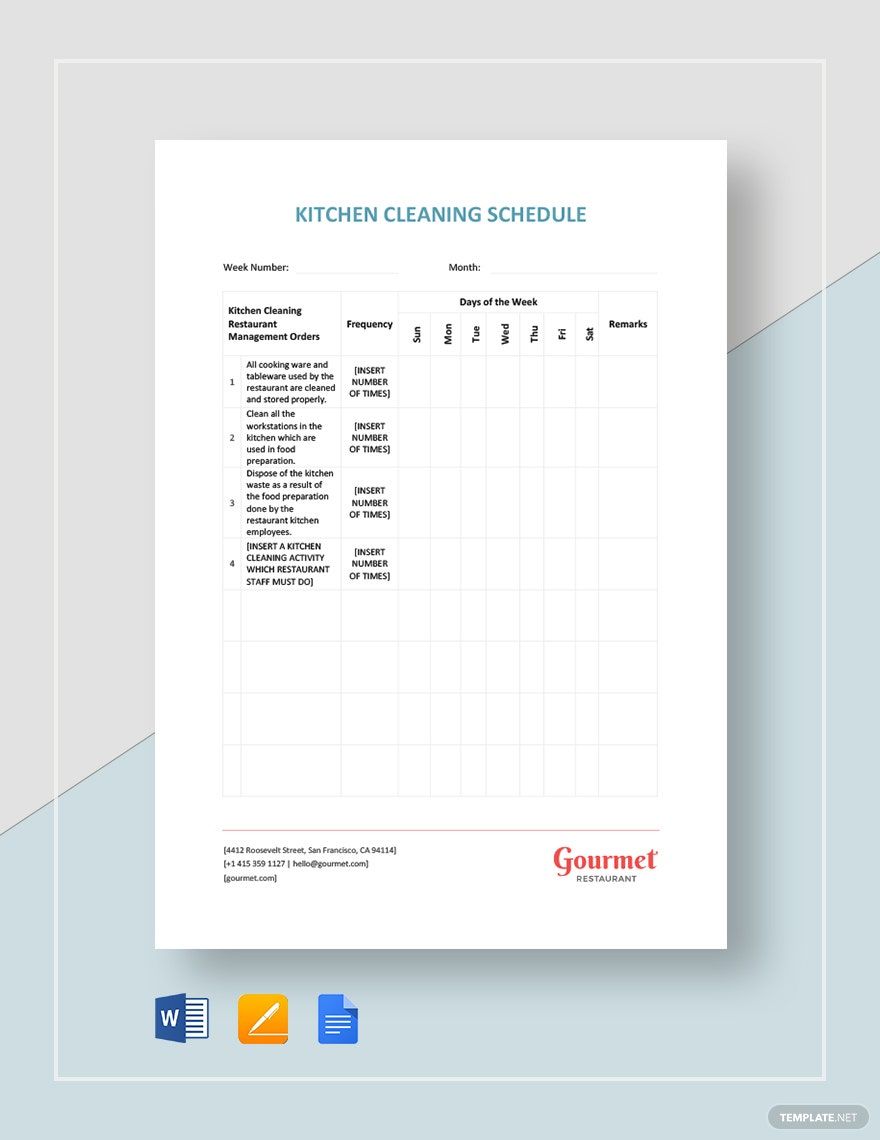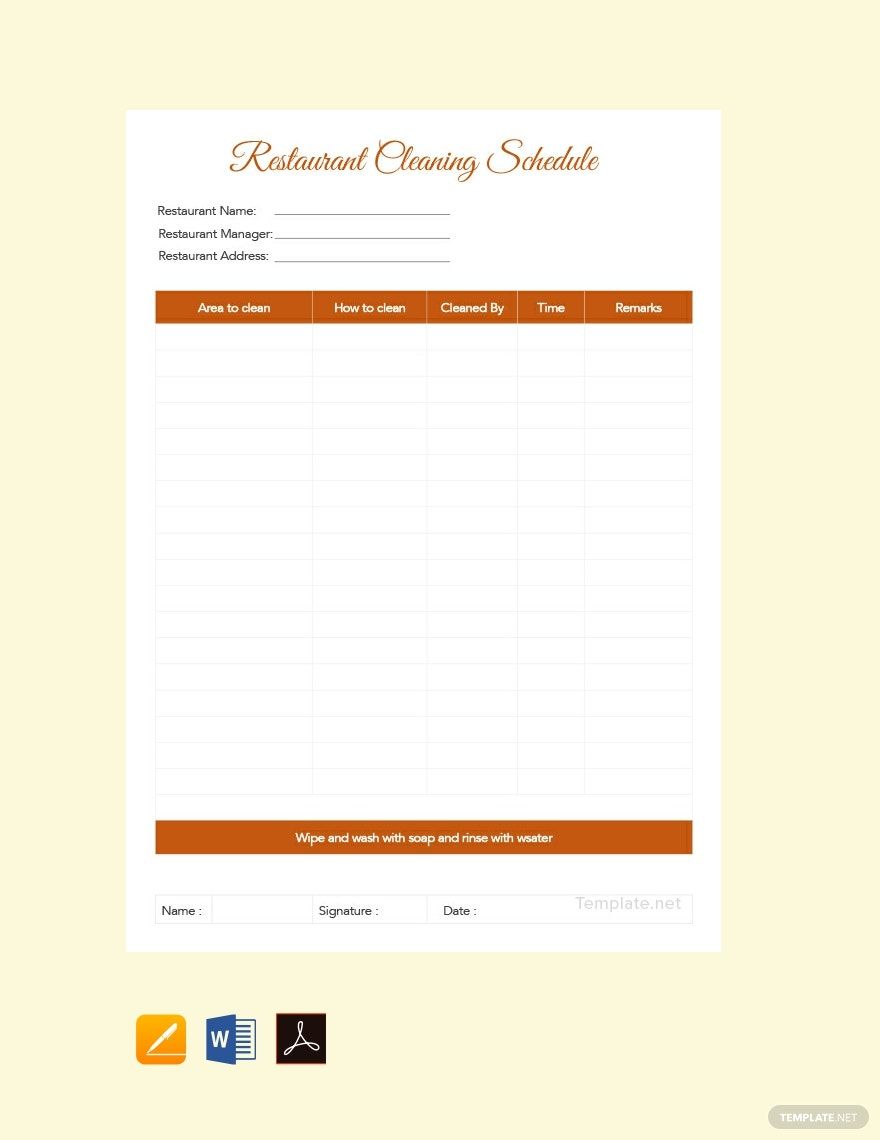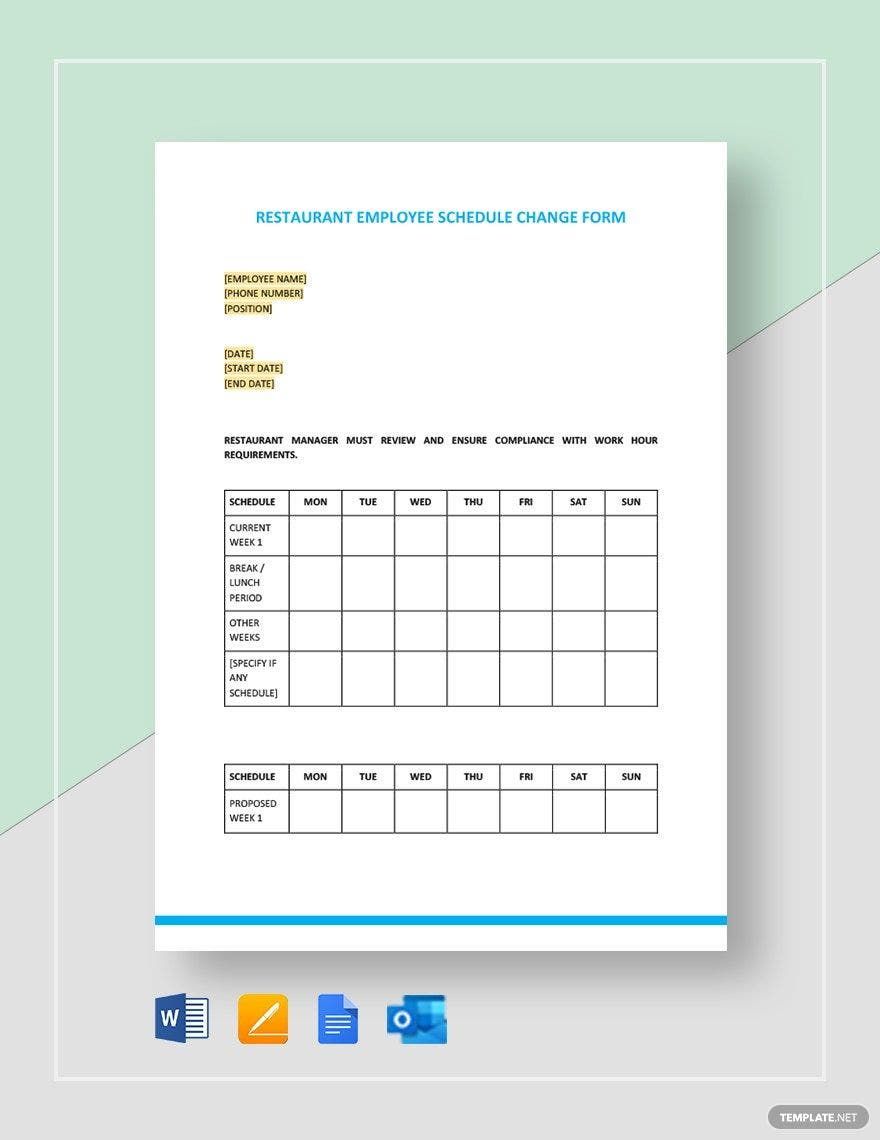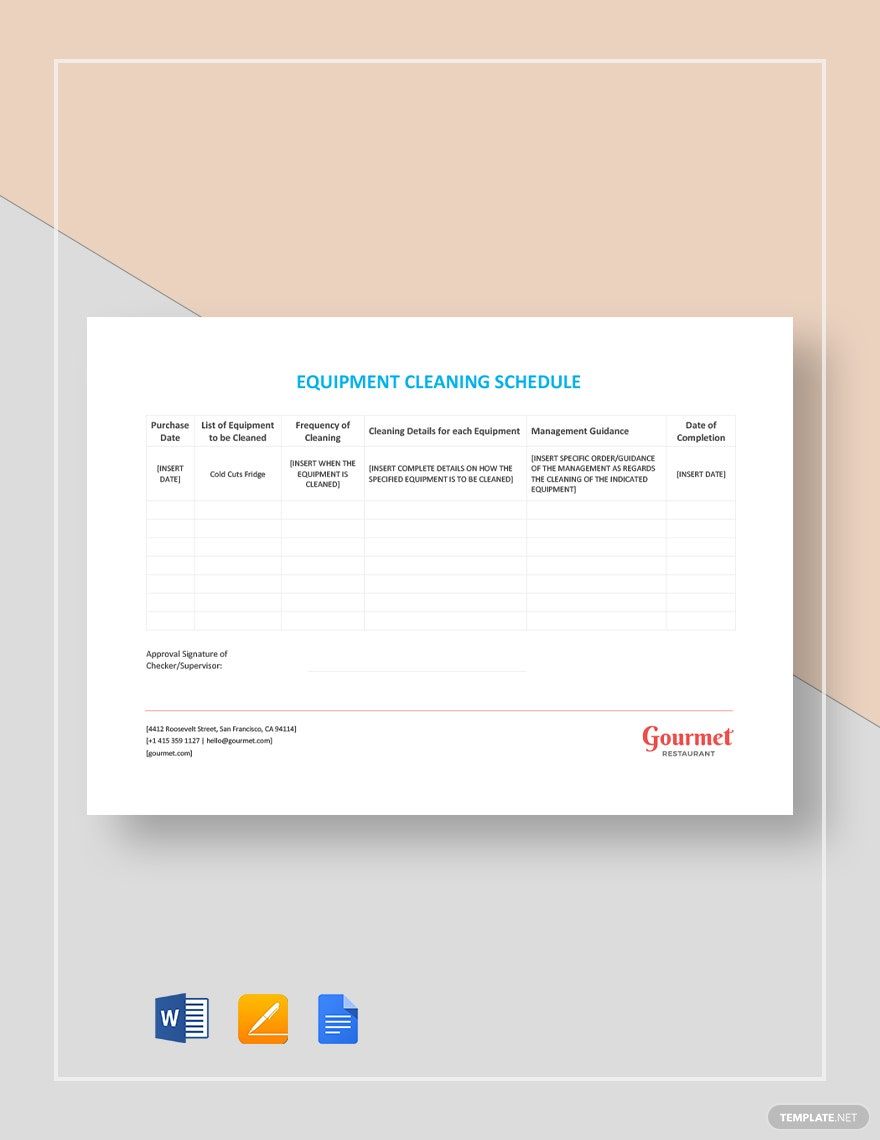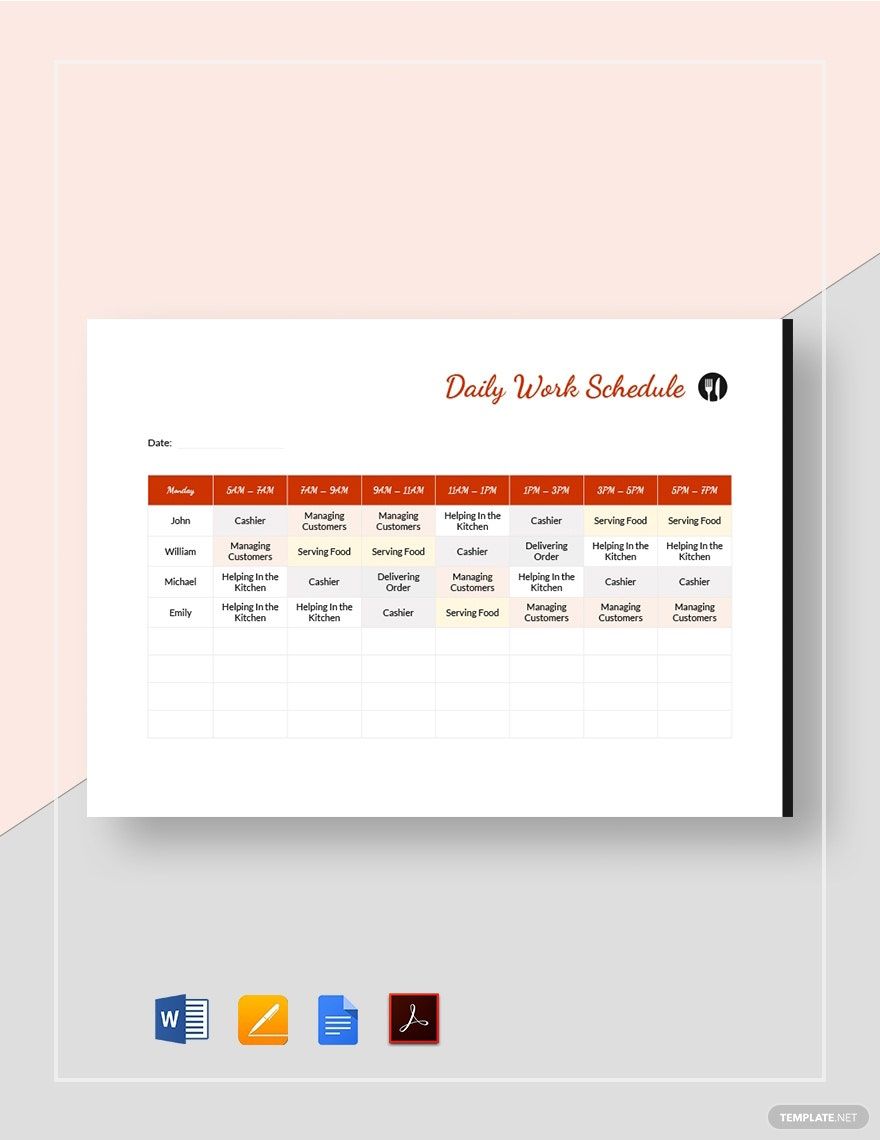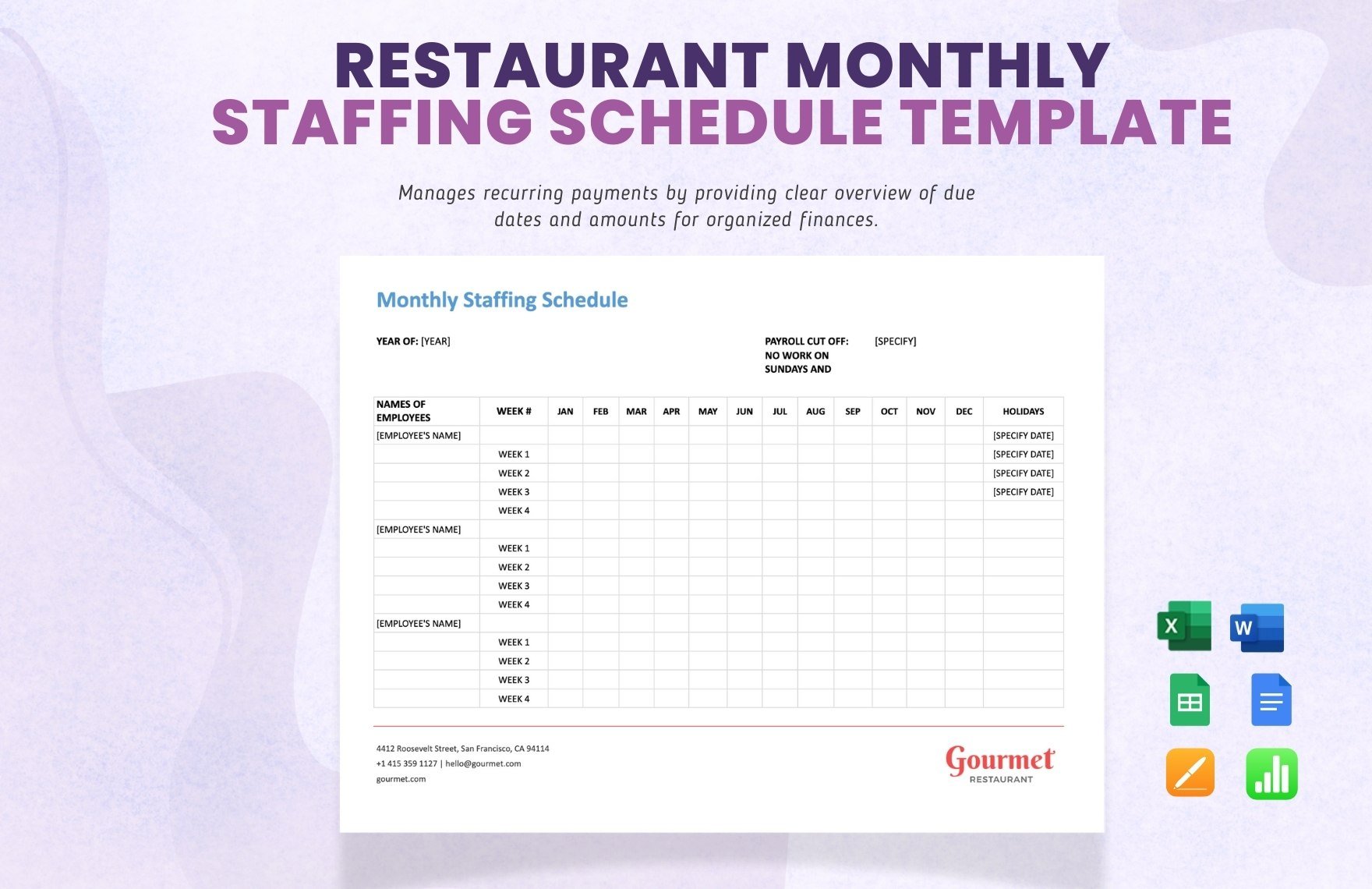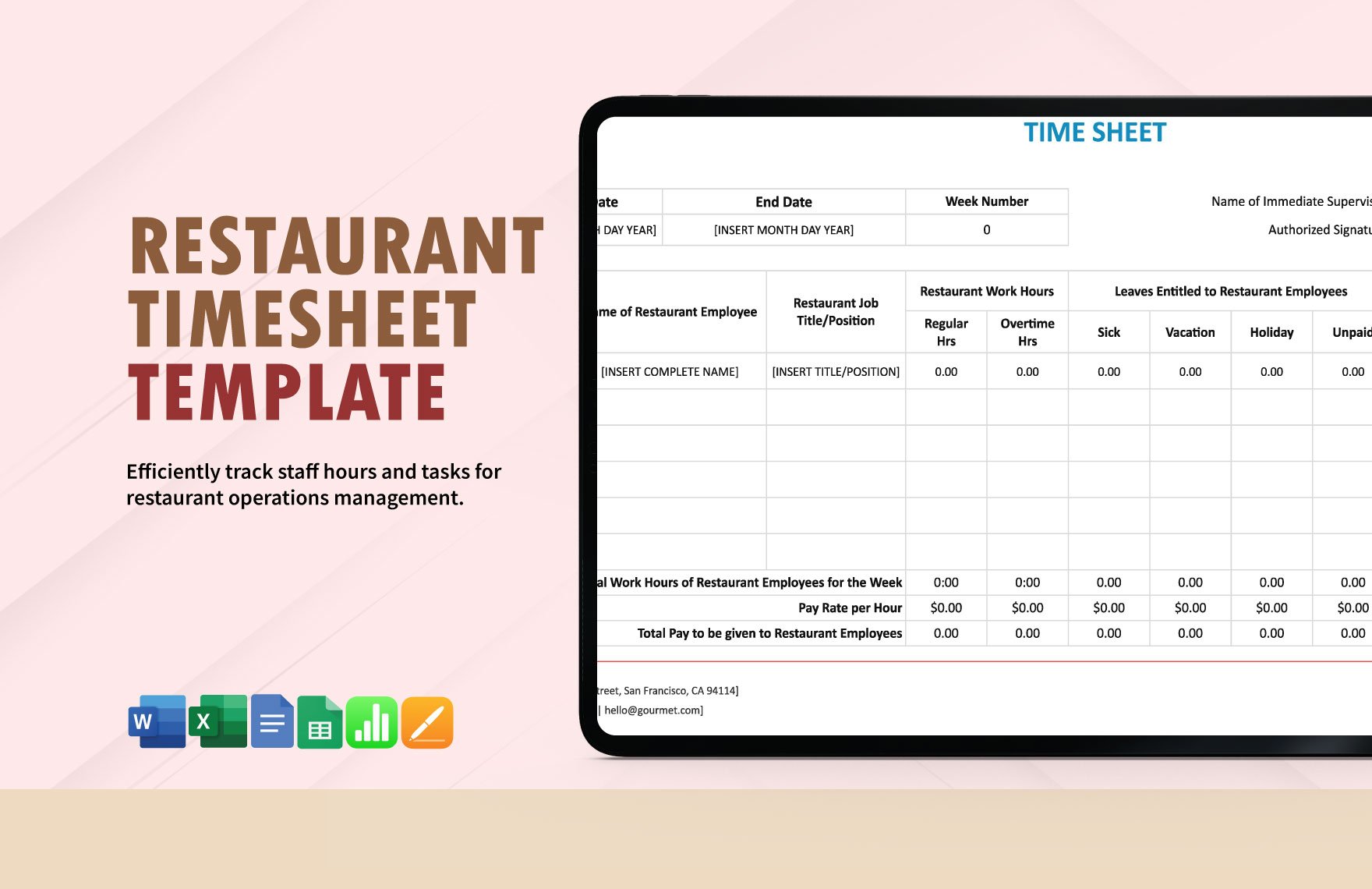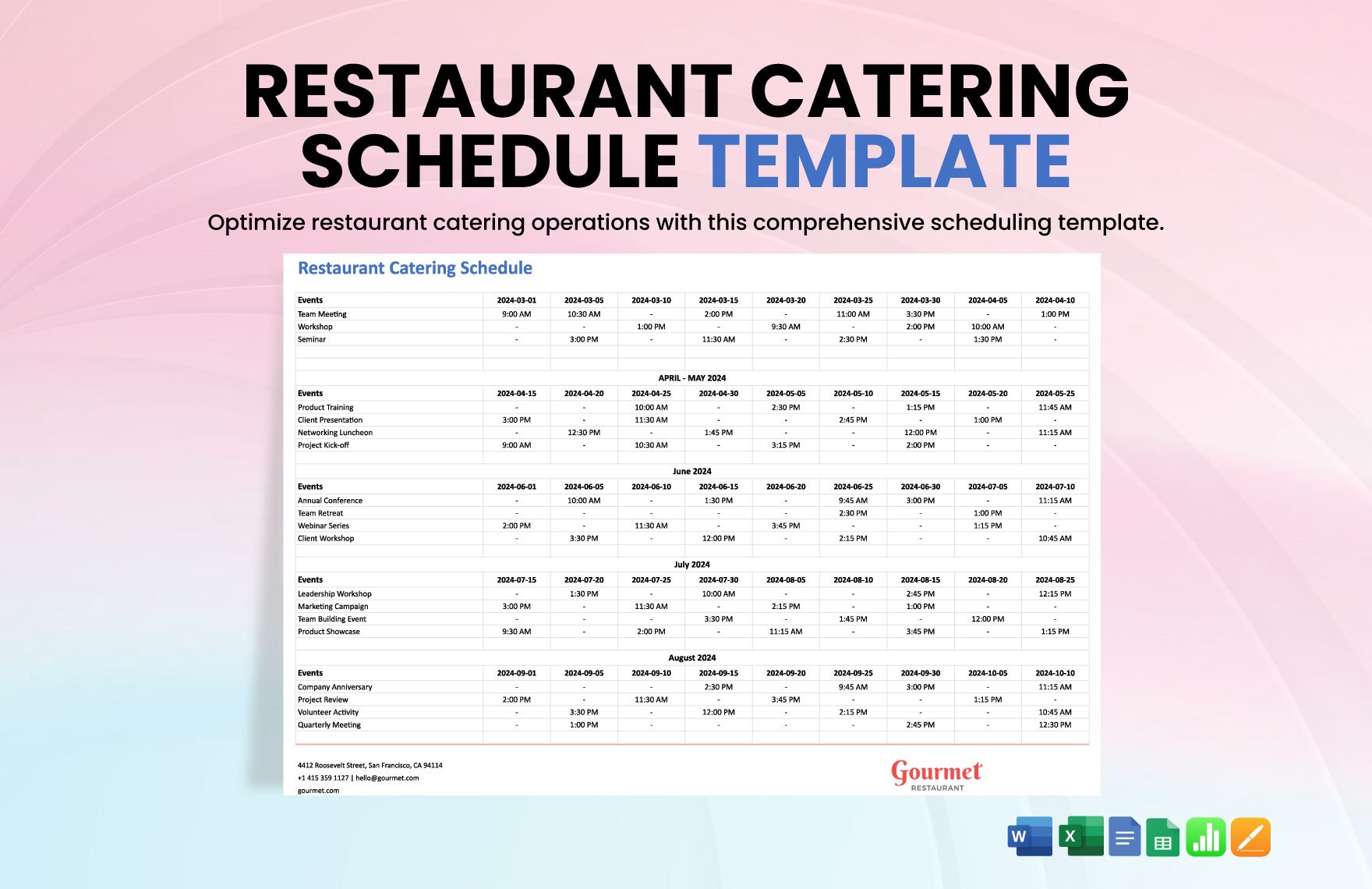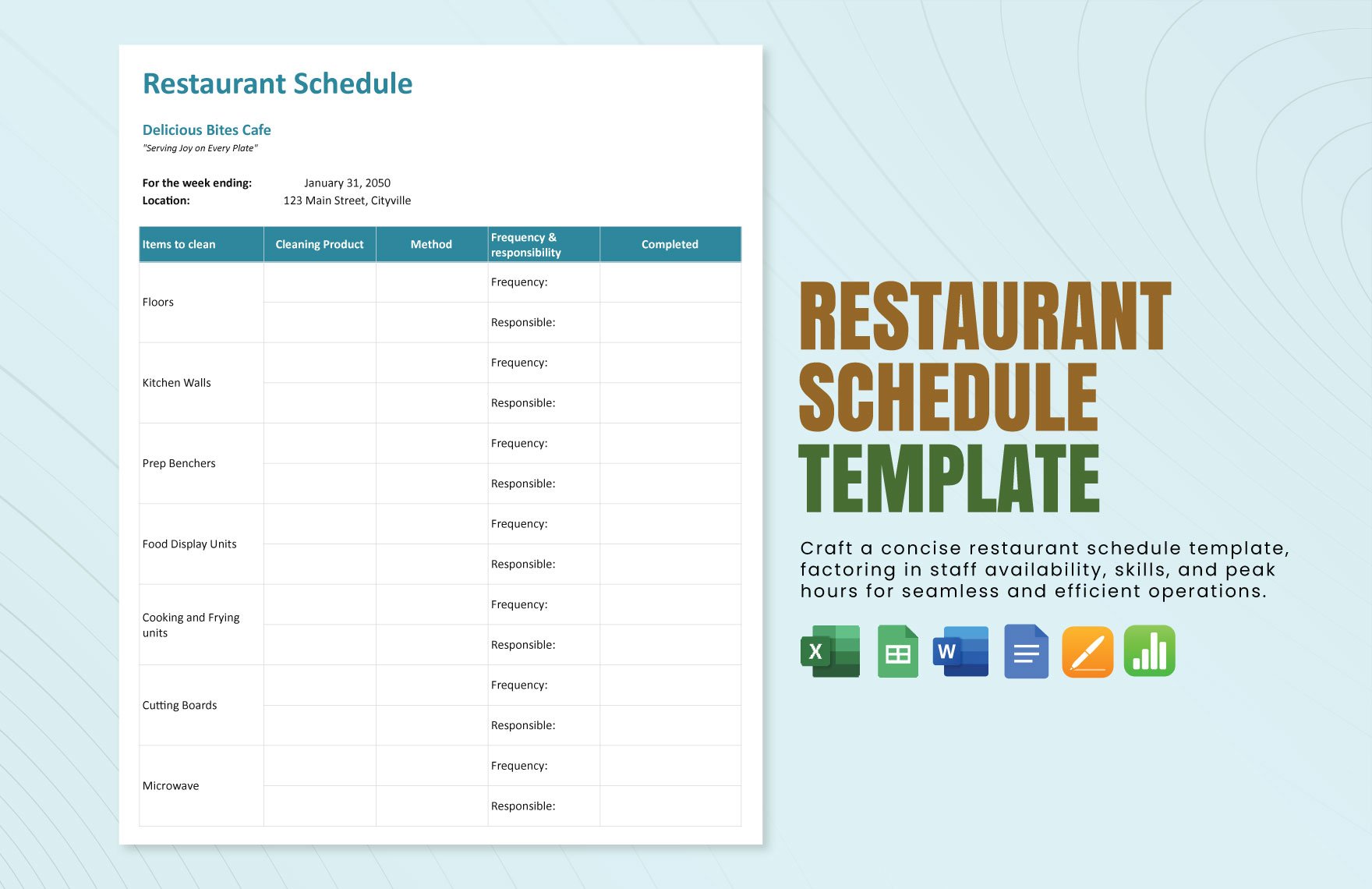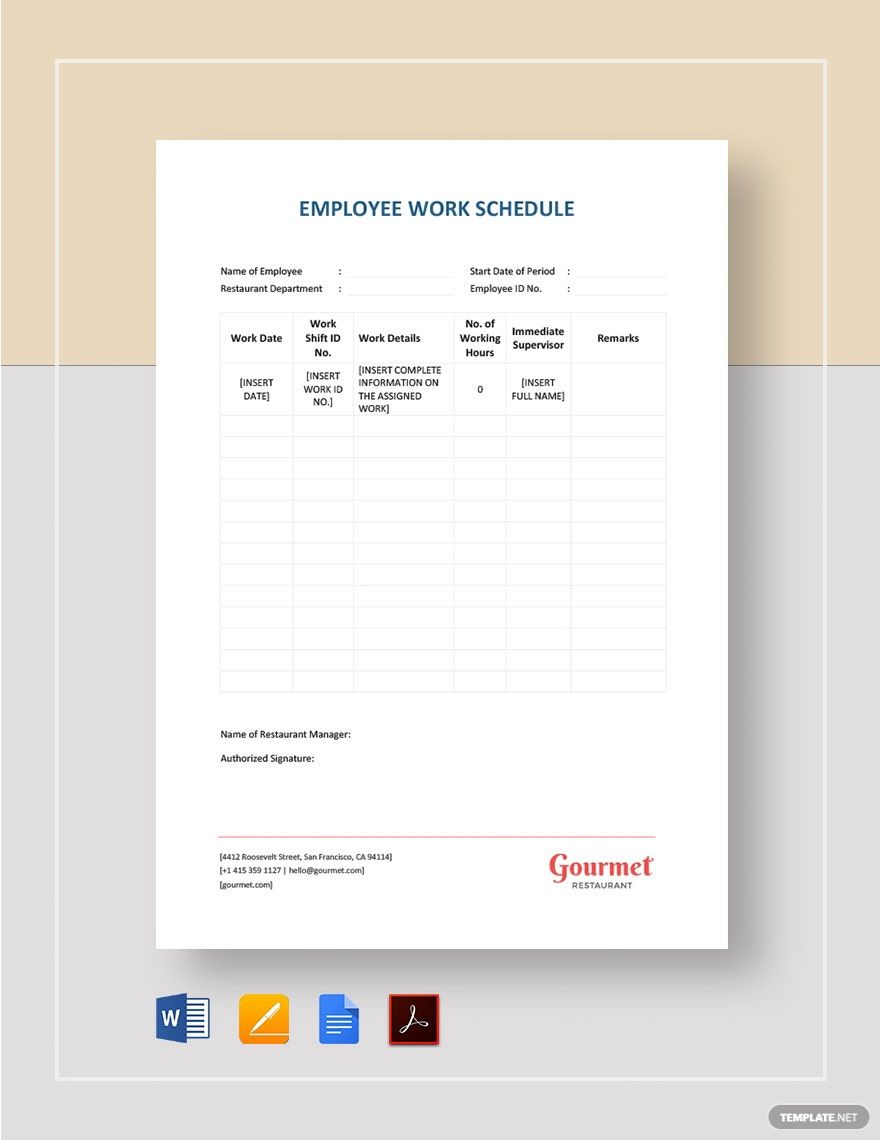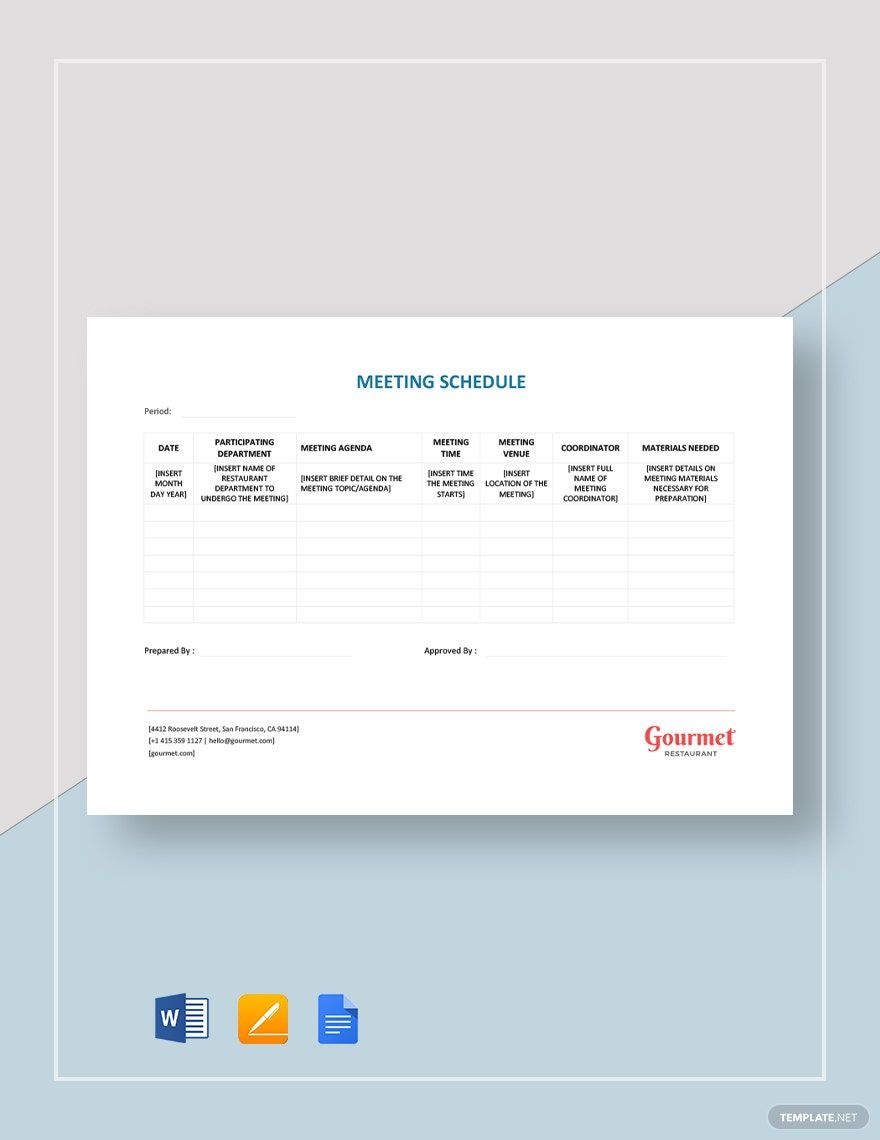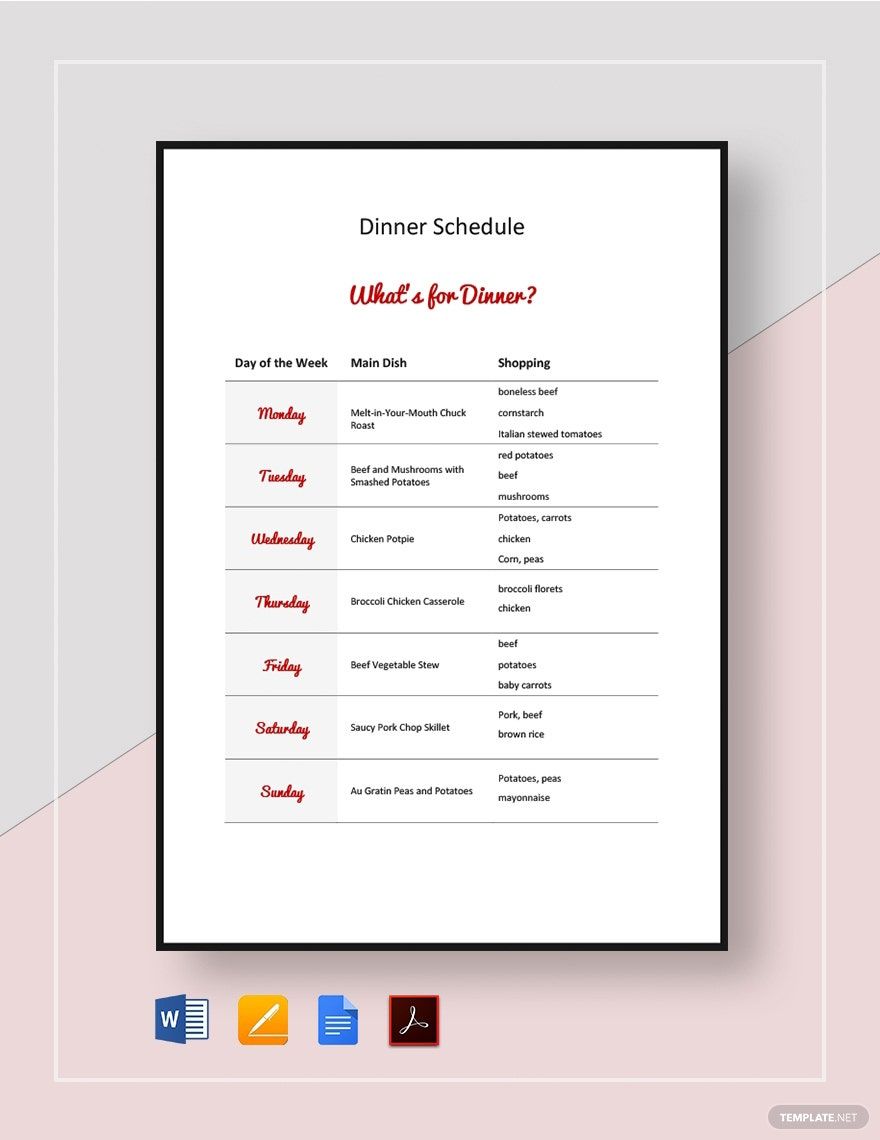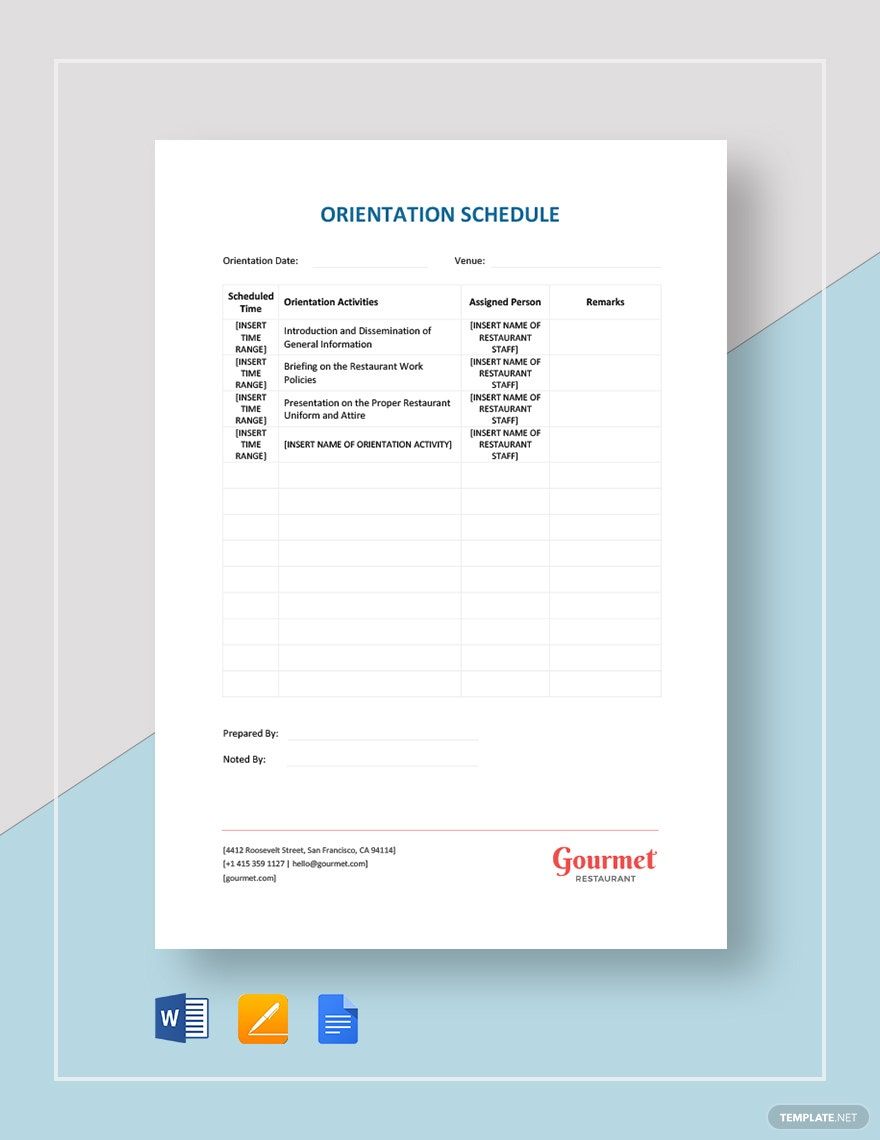Those who are in the restaurant business are aware of the sudden rush of customers that could potentially enter their establishments. Knowing that it can happen at any time of day, they need to make sure that their operations still take place exactly when they need them to. If you're running a restaurant and you want to make sure that everything stays on track, then consider acquiring any of our ready-ade and 100% Customizable Restaurant Schedule Templates in Microsoft Word. Download now and you'll never have to worry about your employees straying from your restaurant's schedule ever again!
Restaurant Schedule Templates in Word
Explore professionally designed restaurant schedule templates in Word that are free, customizable, and printable. Elevate your planning today!