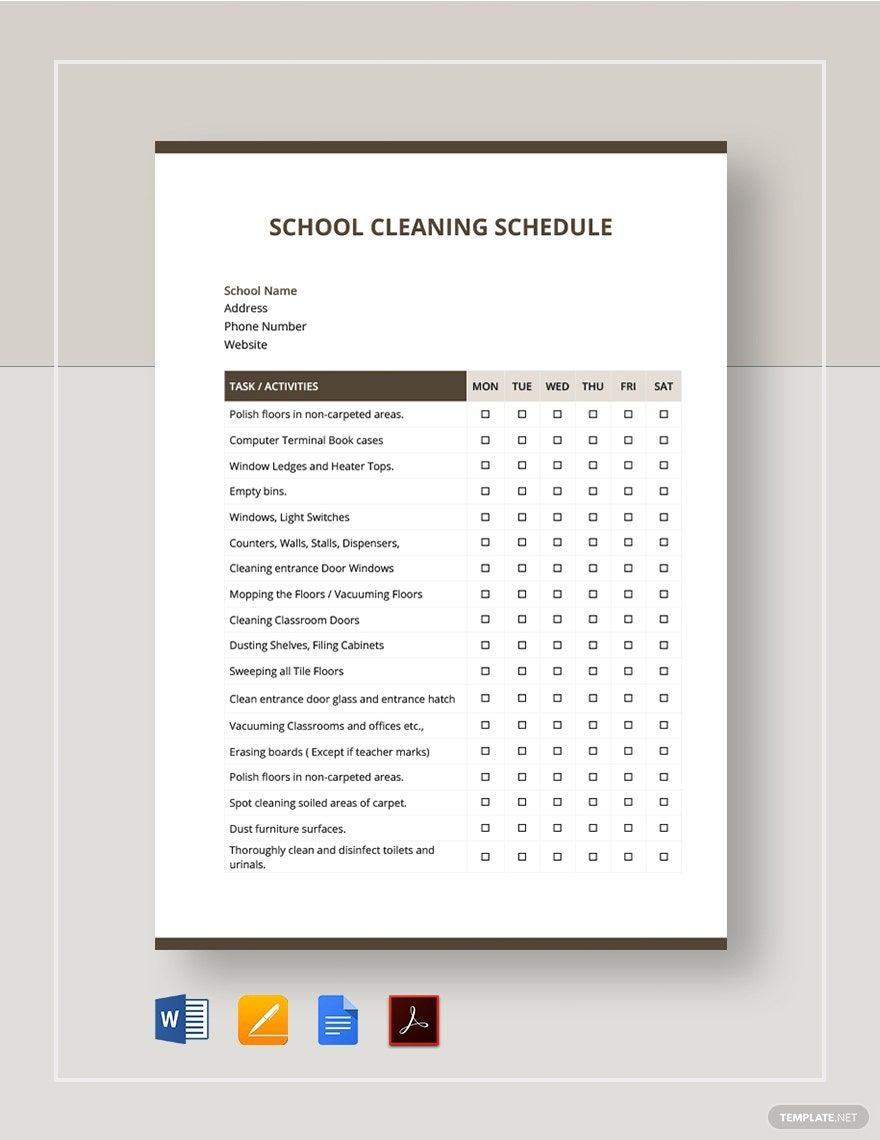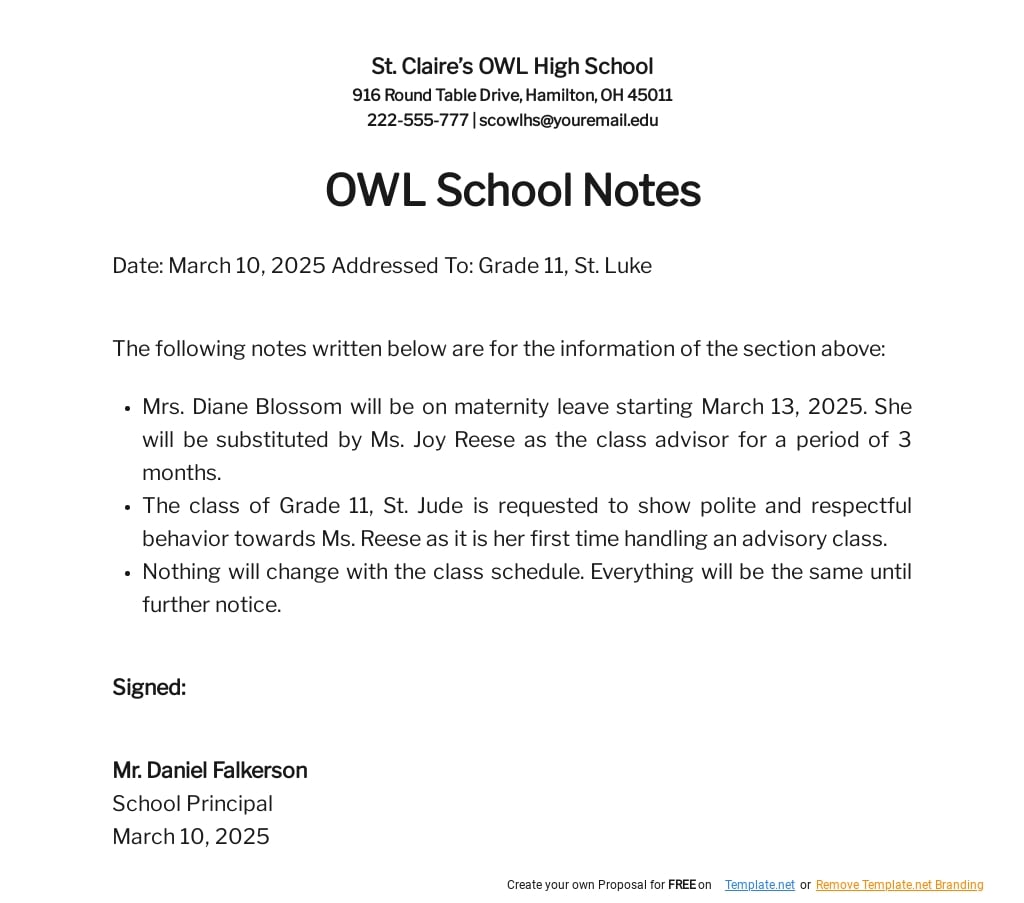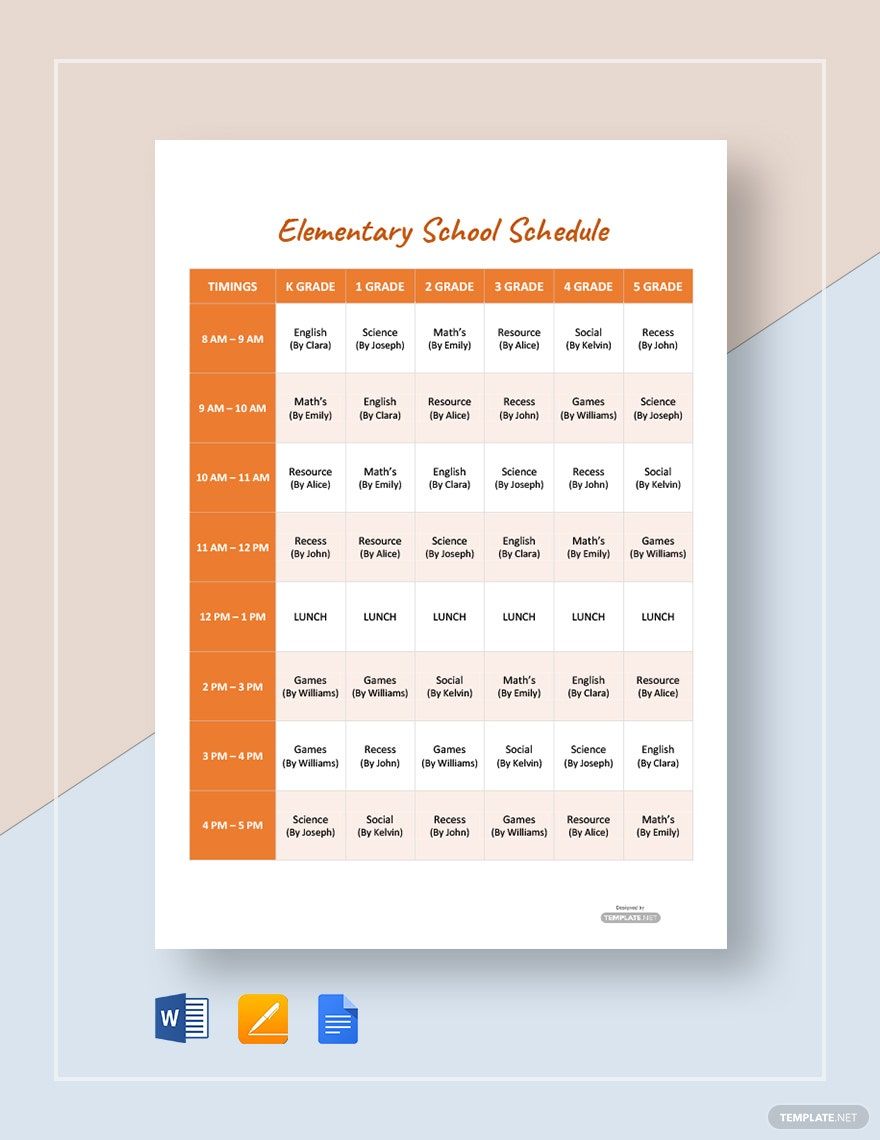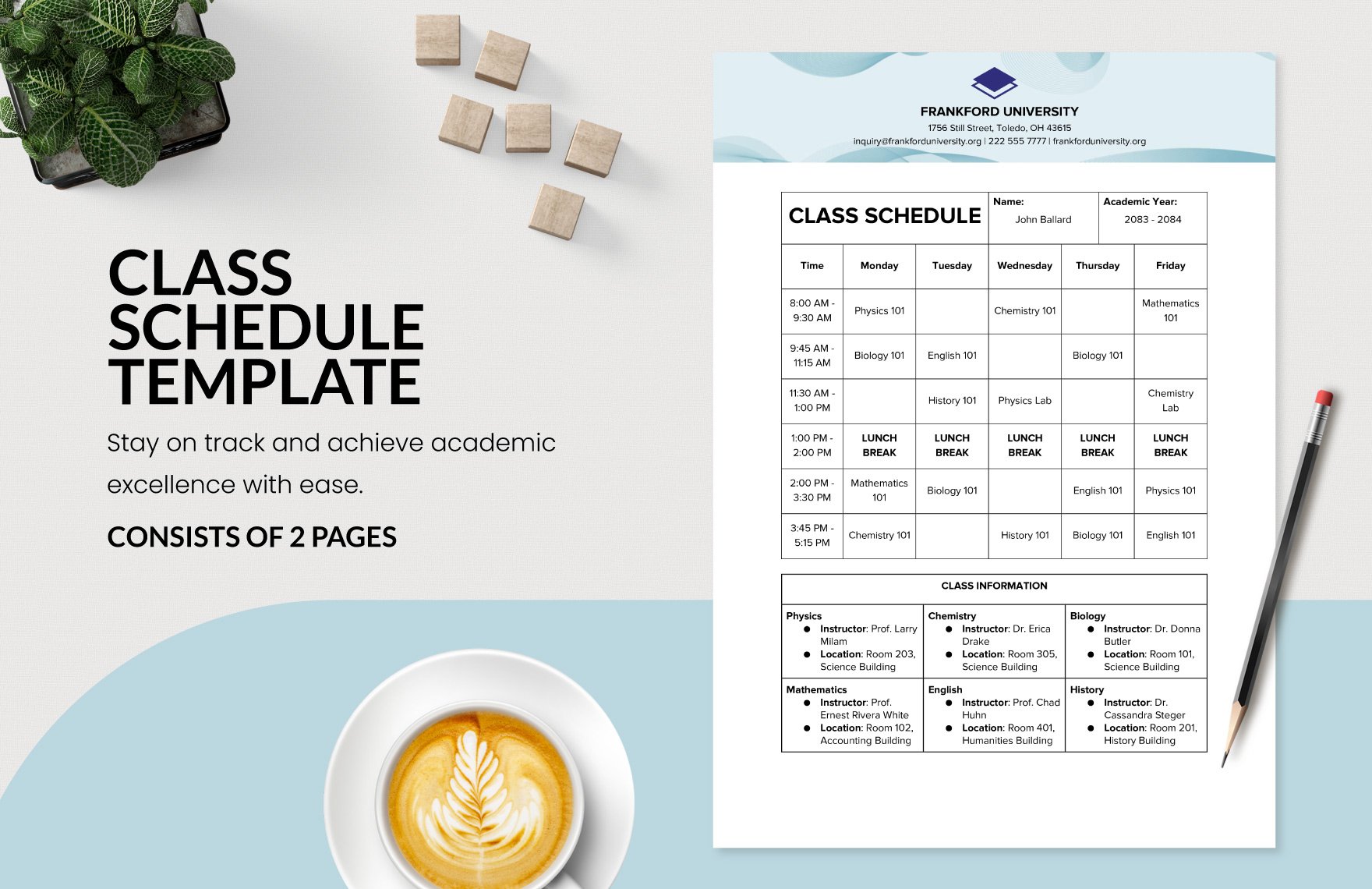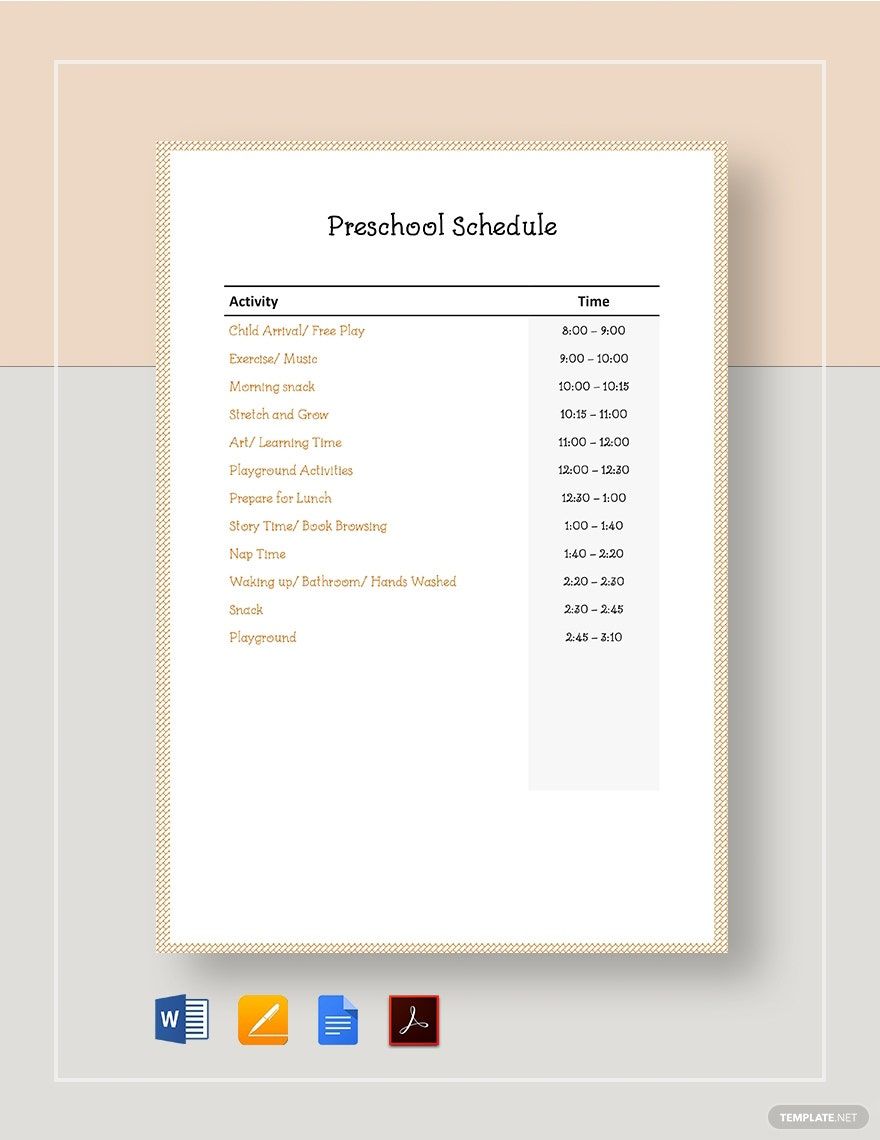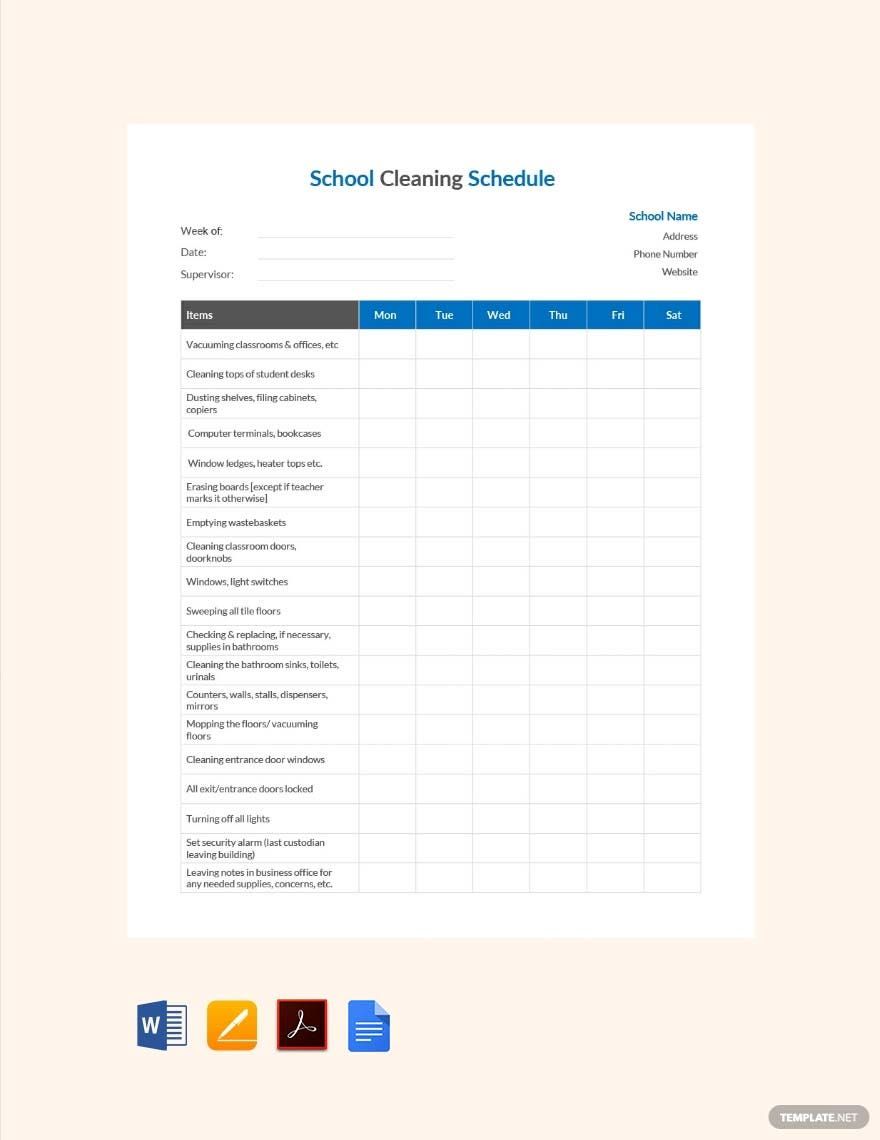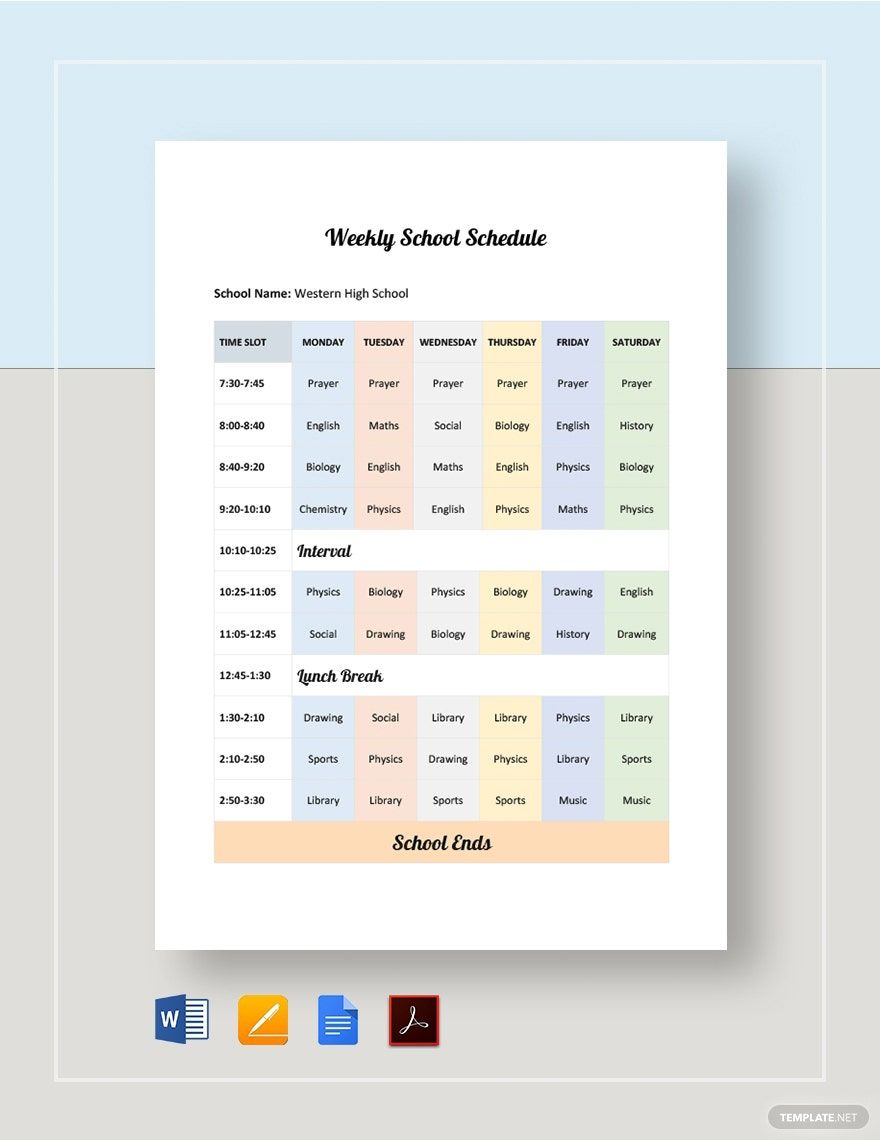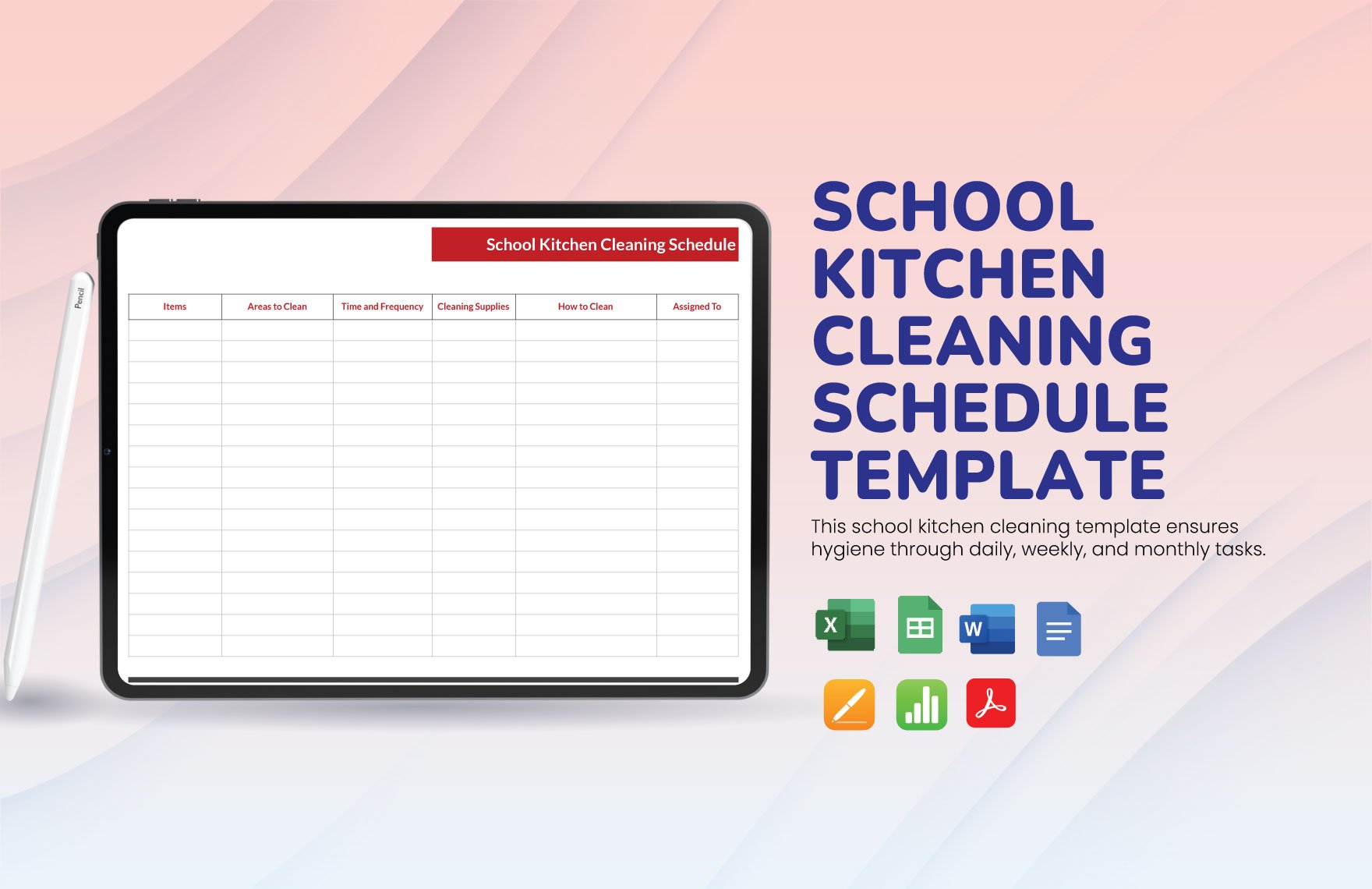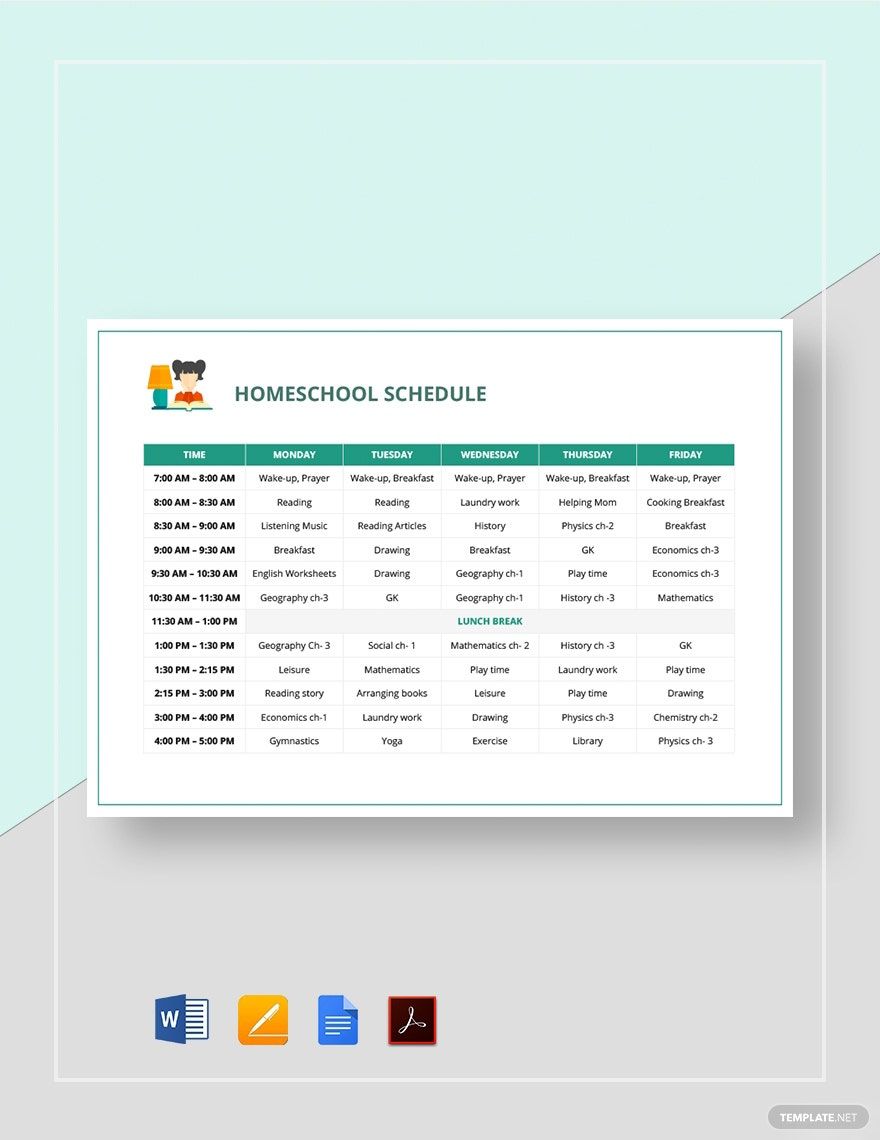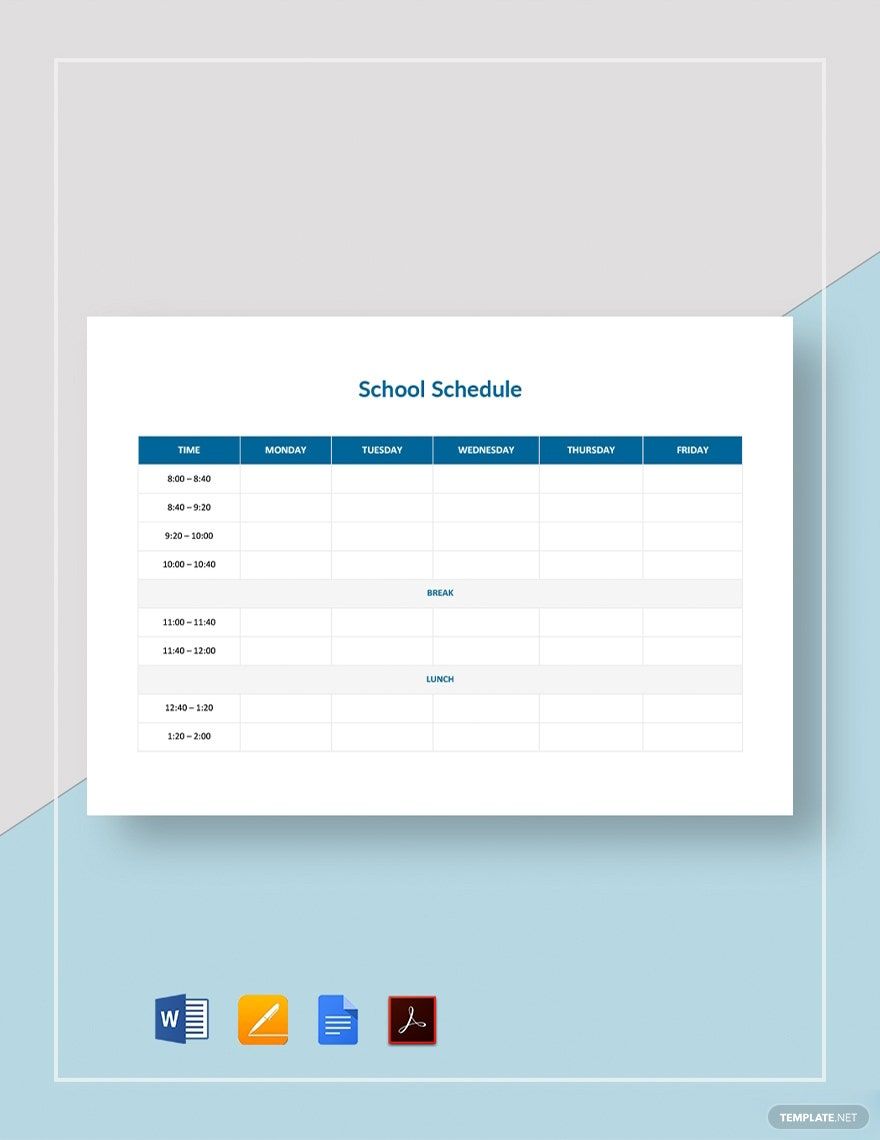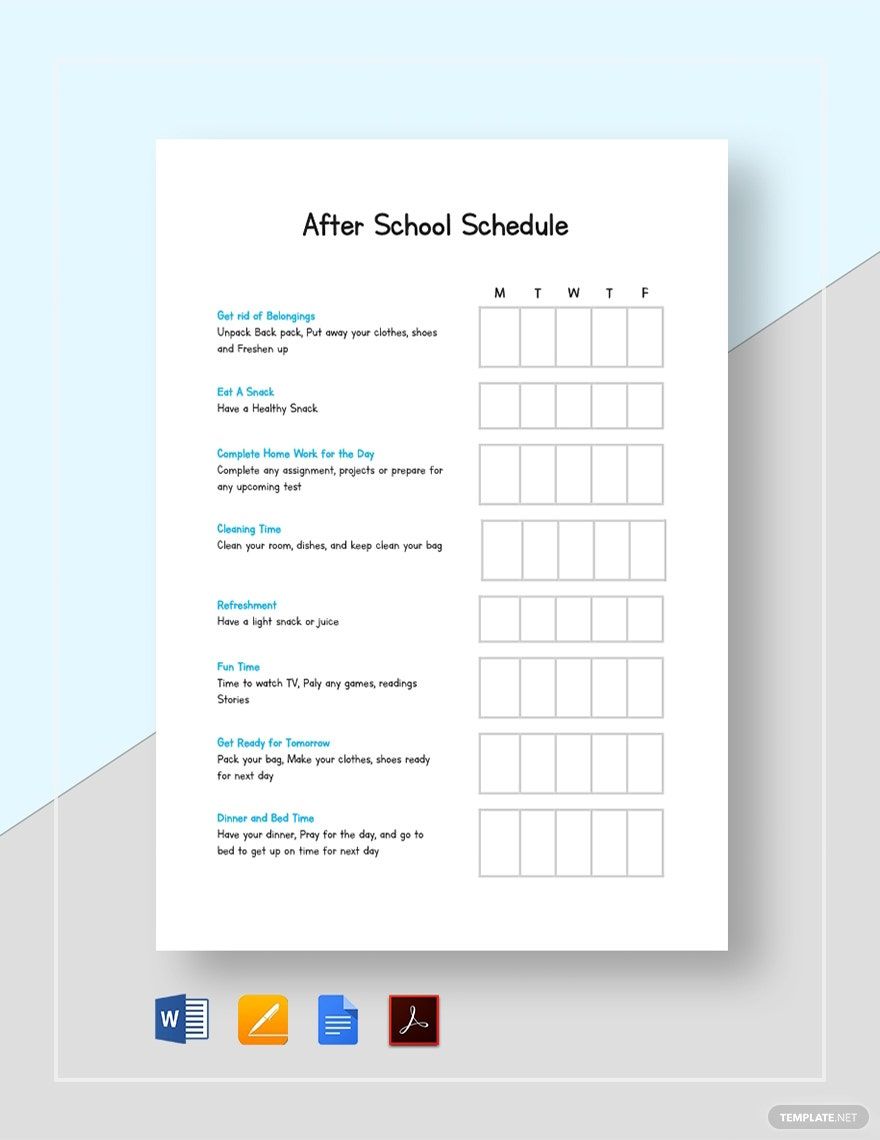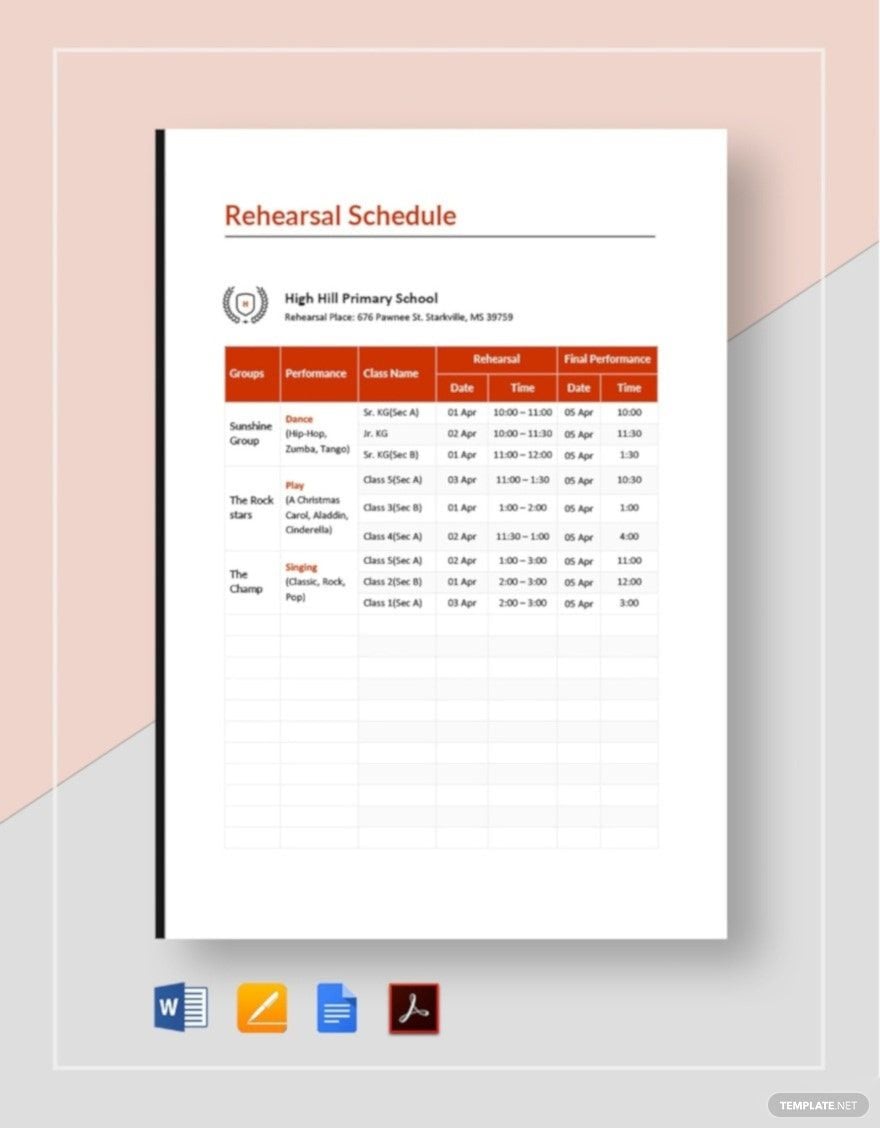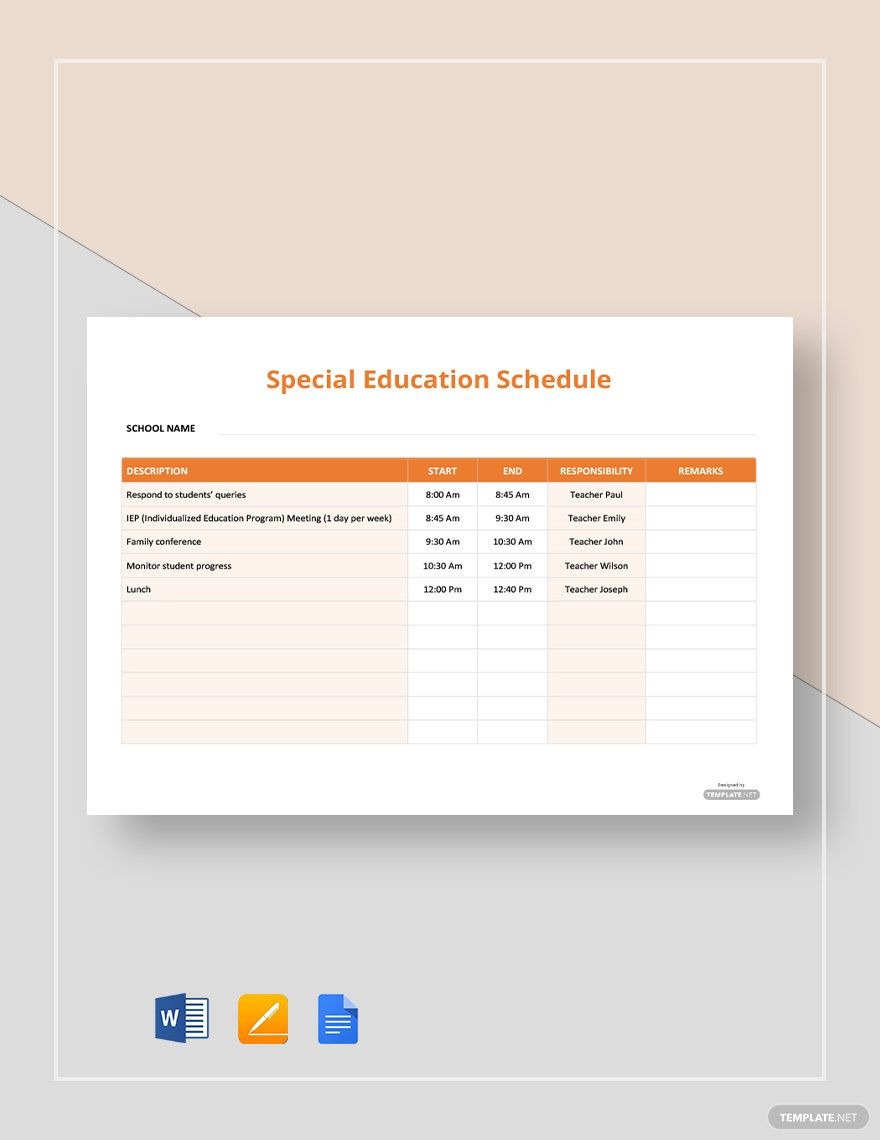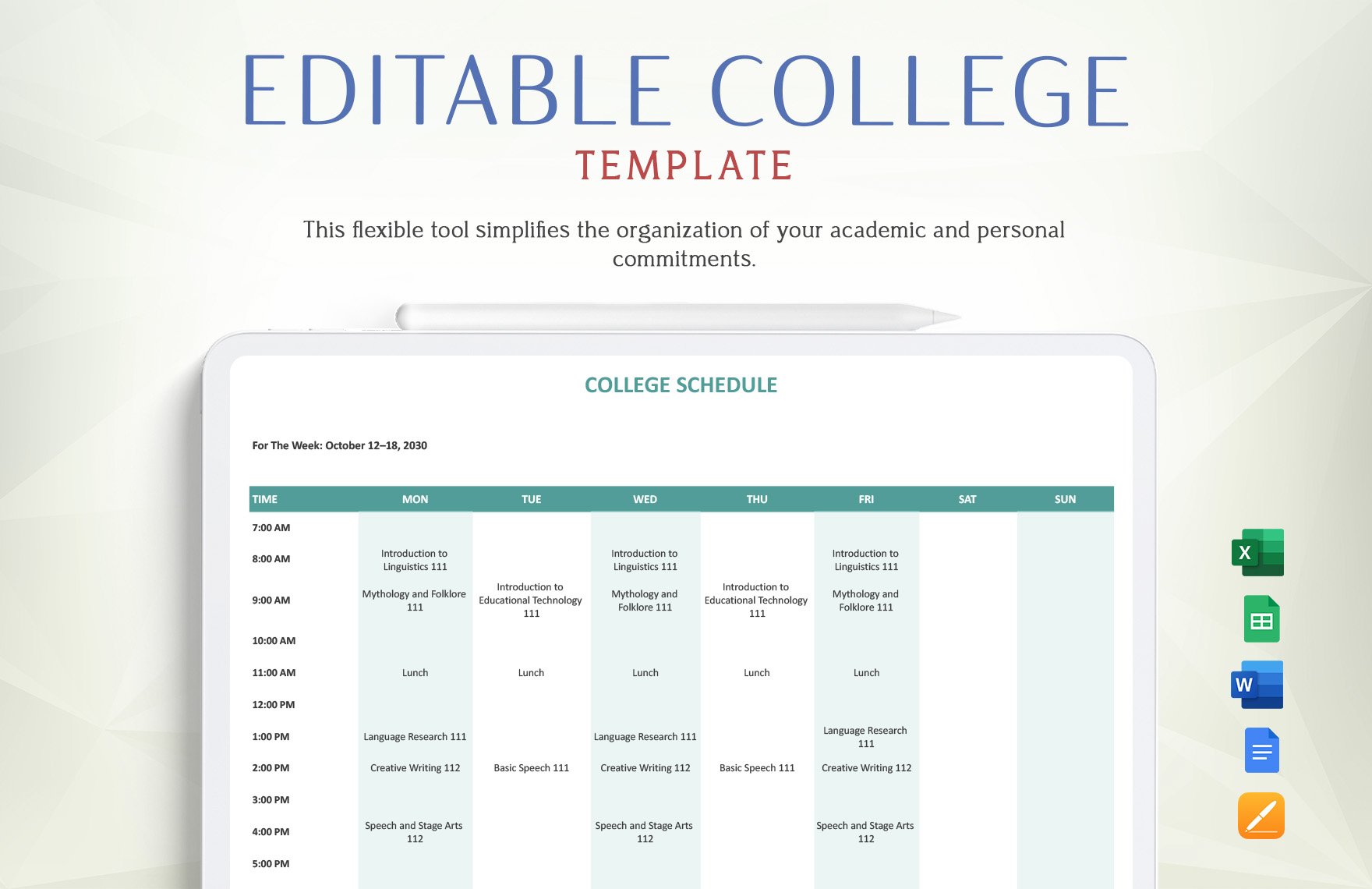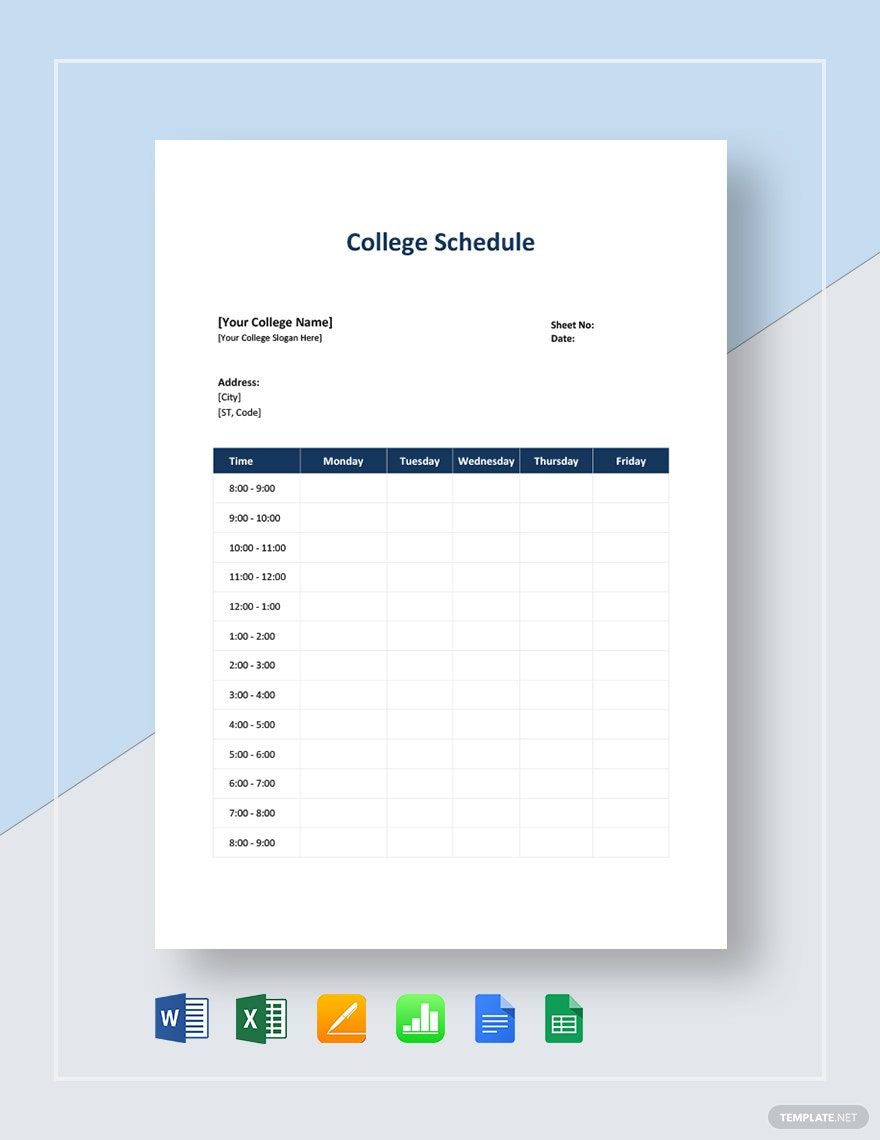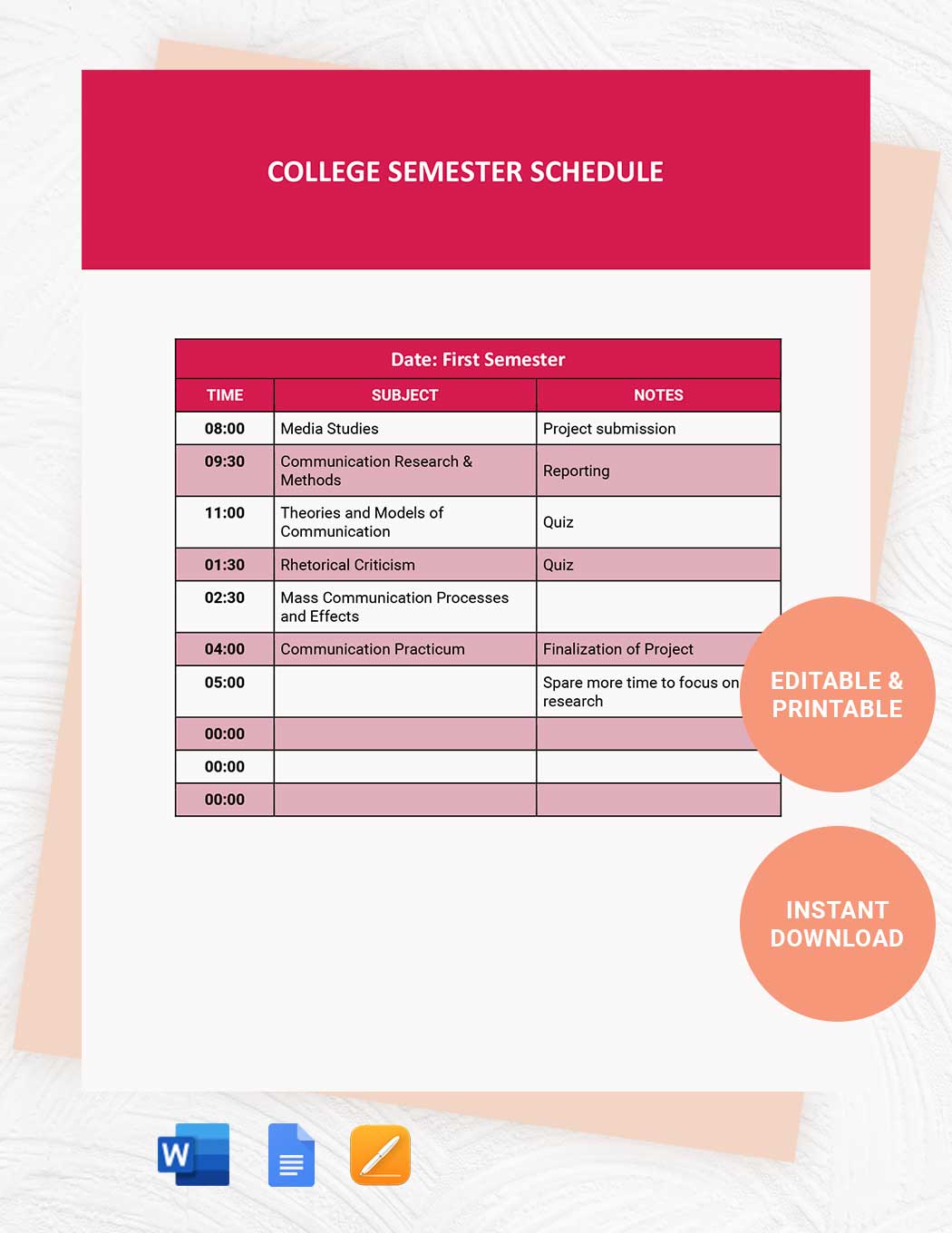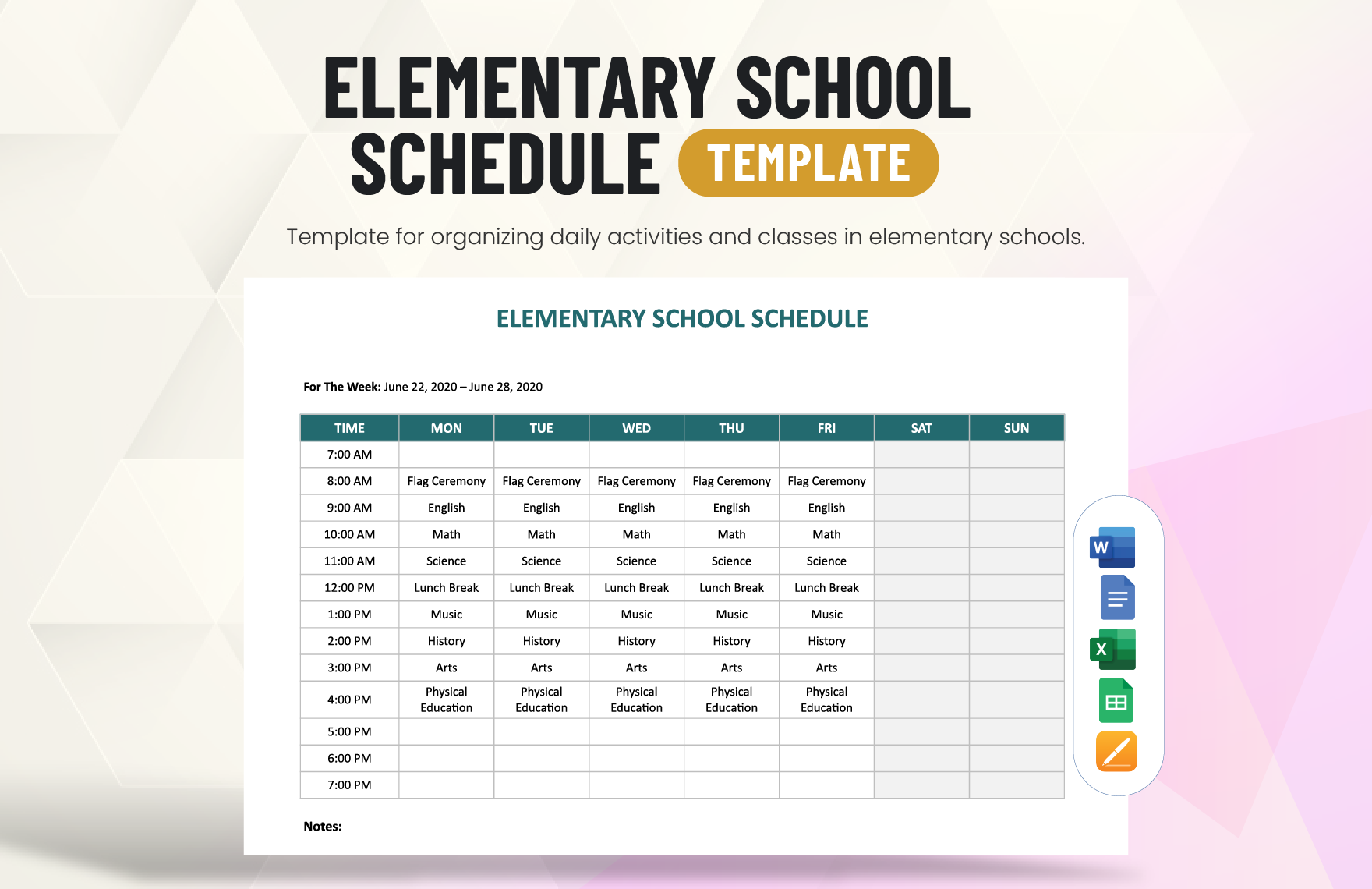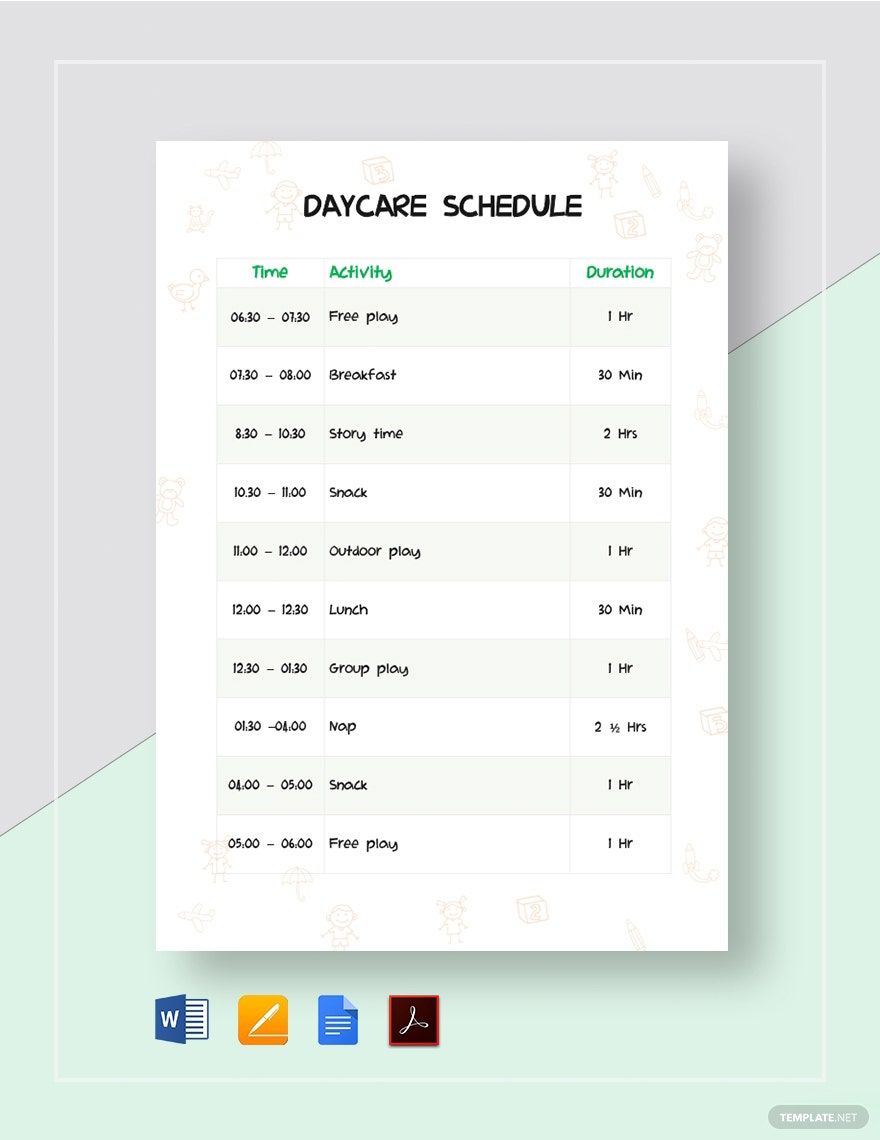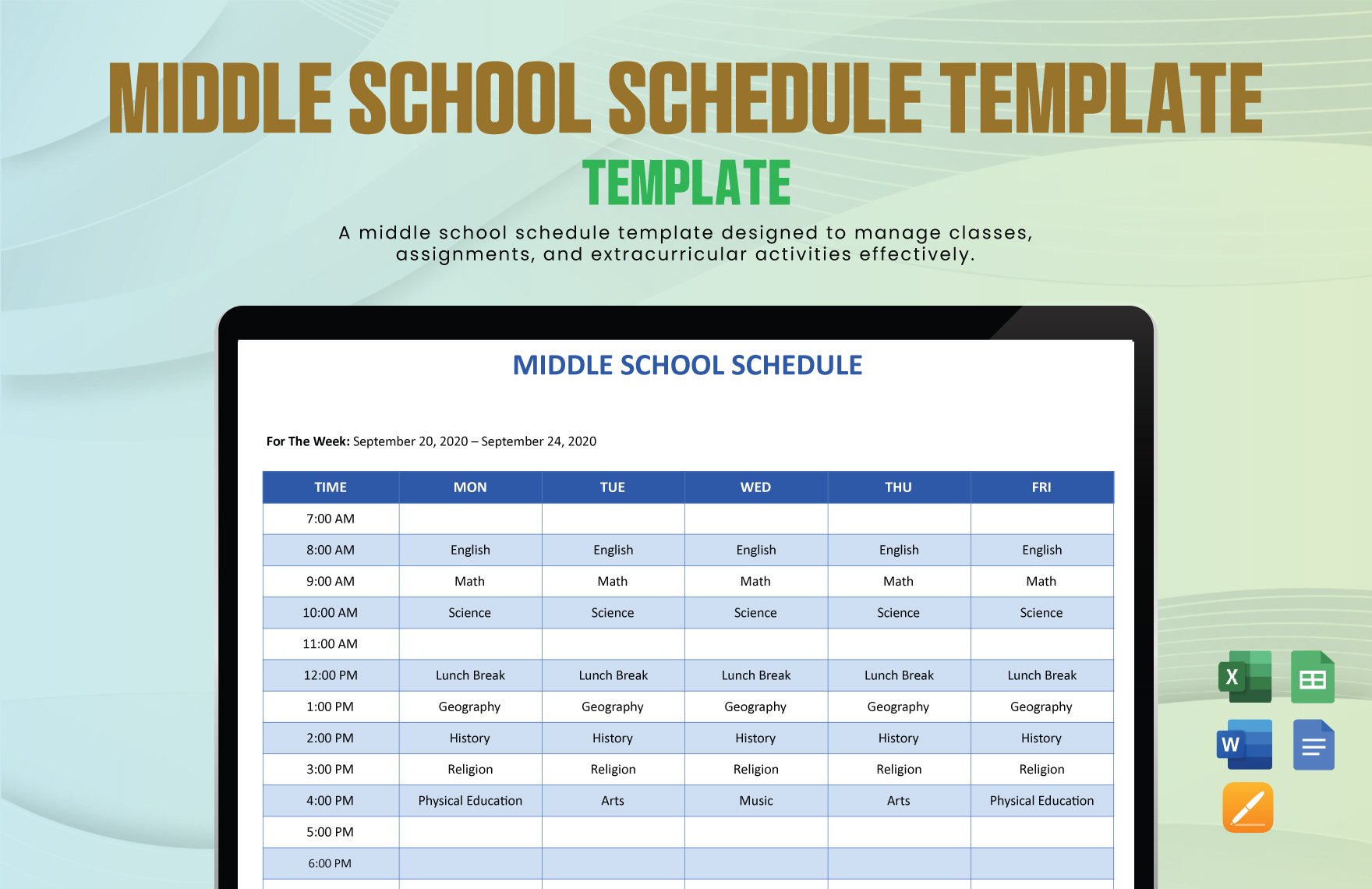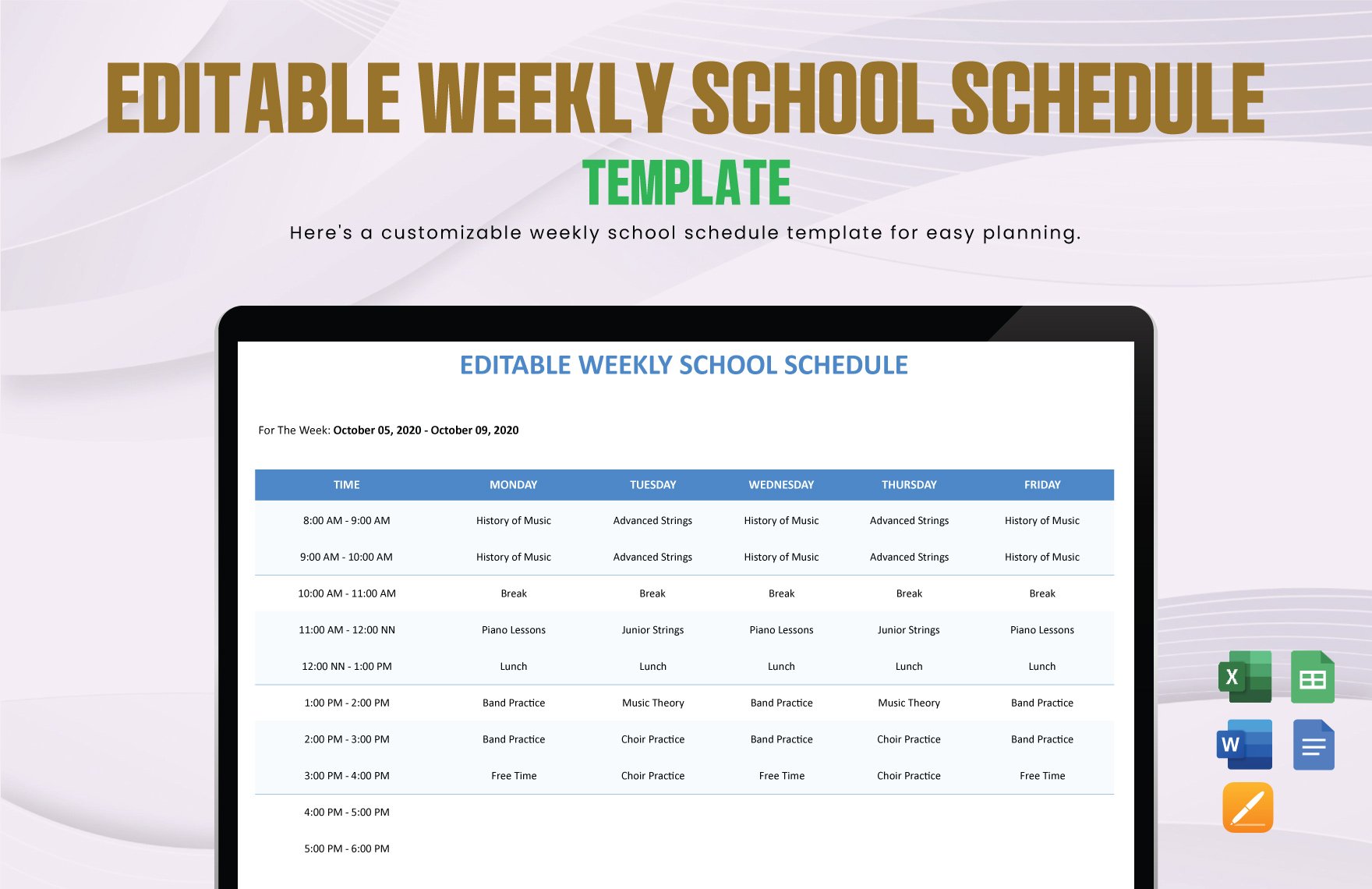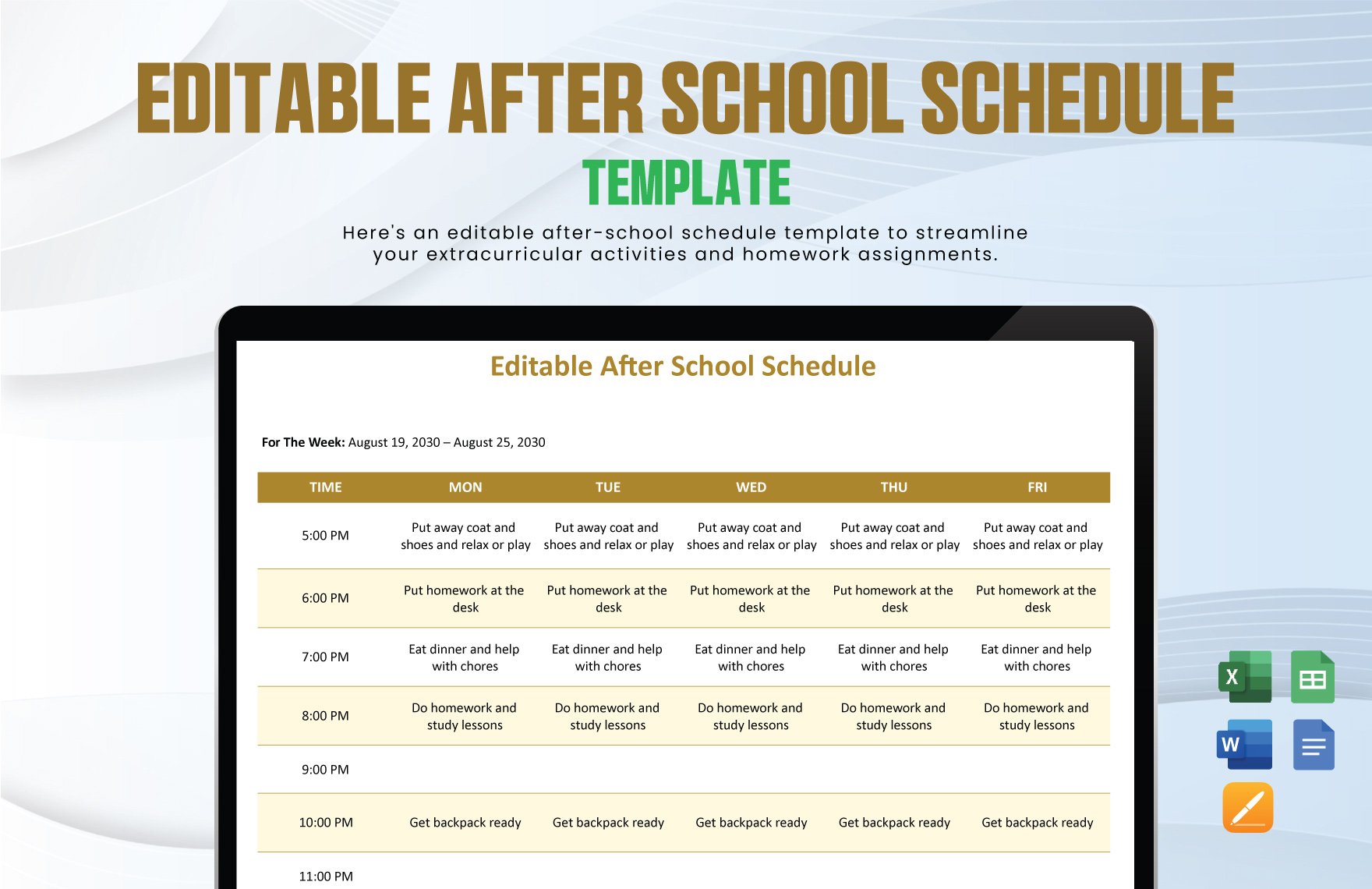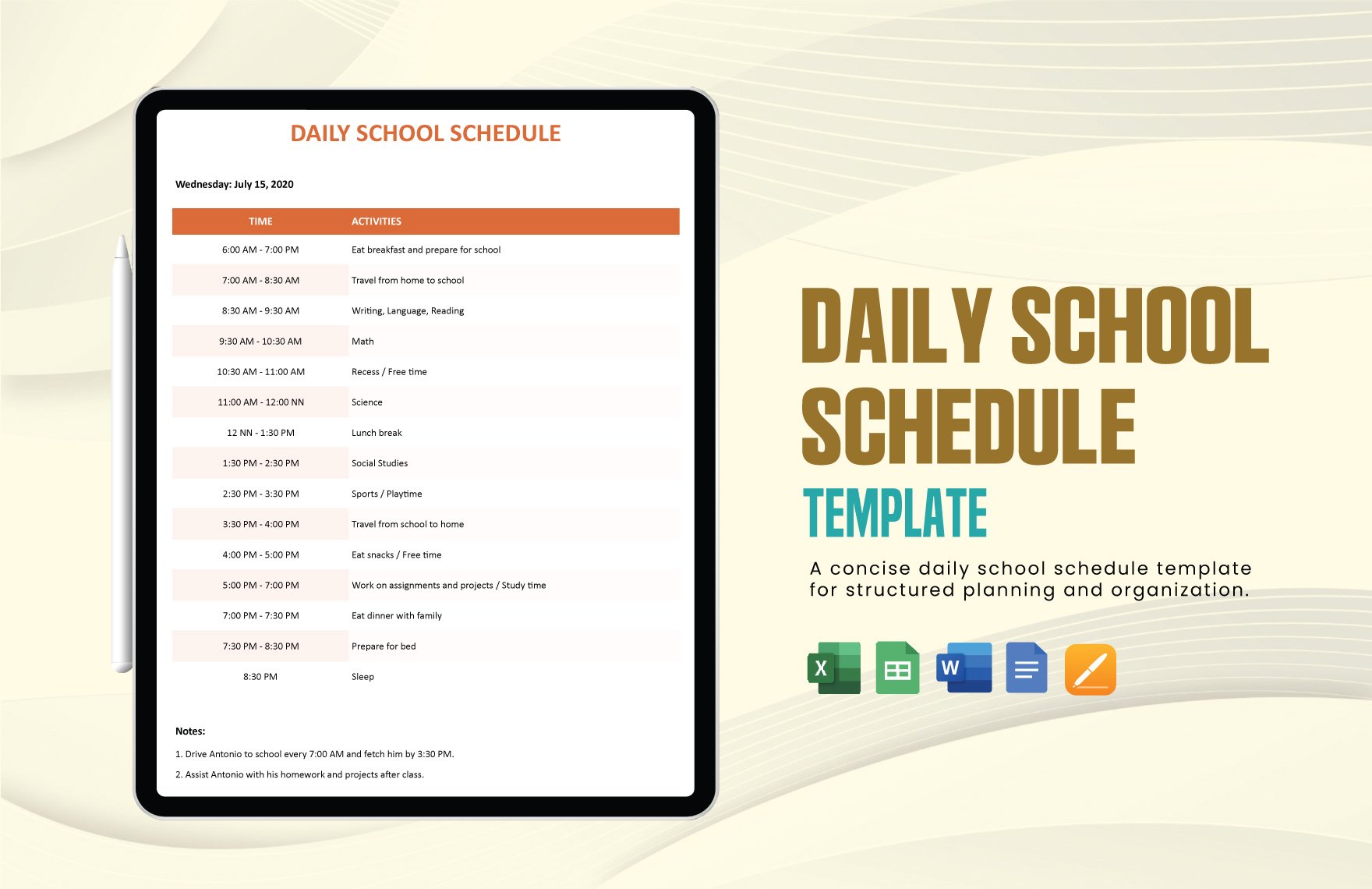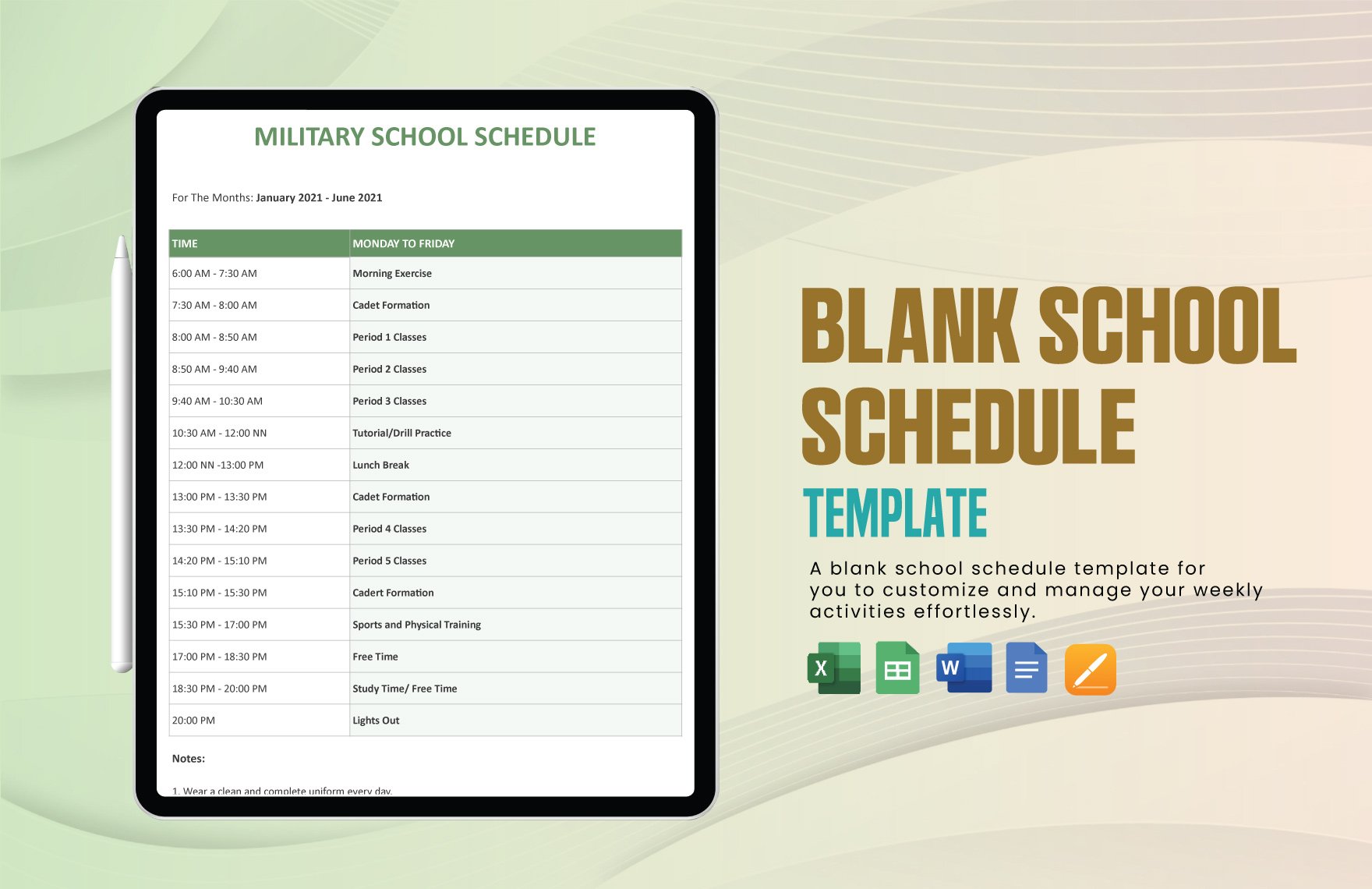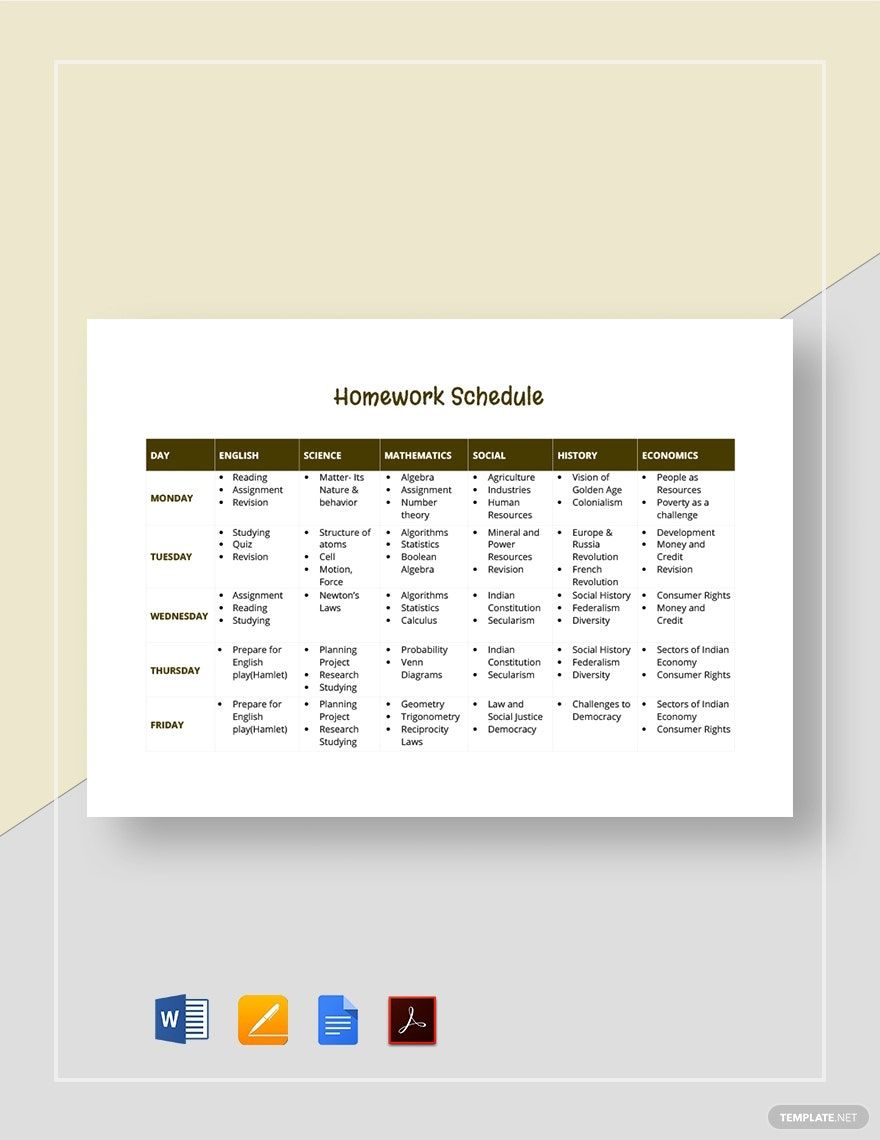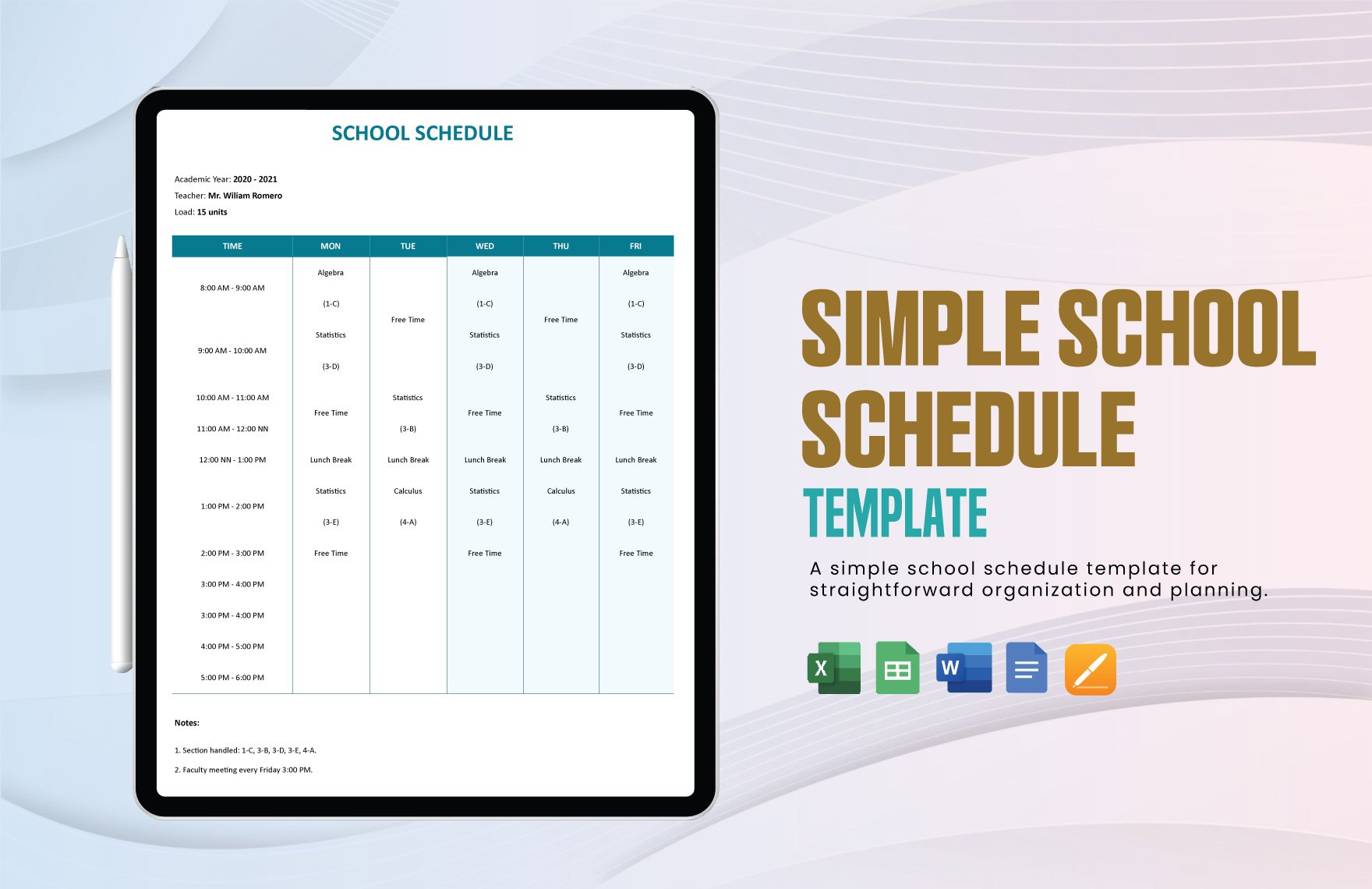Time for students is a complex issue. With so many things to think about, starting from meeting deadlines for school projects and assignments to preparing for exams, it's easy to lose track of time and forget about a task or appointment. Don't worry! Our website offers School Schedule Templates in Apple (MAC) Pages to help you avoid missing your classes, guide you with your class schedule, manage your free time, and remind you of your cleaning schedule and tasks. They come in A4 and US Letter sizes. Now, you don't have to keep on remembering what comes next and what to do later. Download a template today!
School Schedule Templates in Apple Pages
Explore professionally designed school schedule templates in Apple Pages that are free and customizable. Enjoy professional quality. Download now!