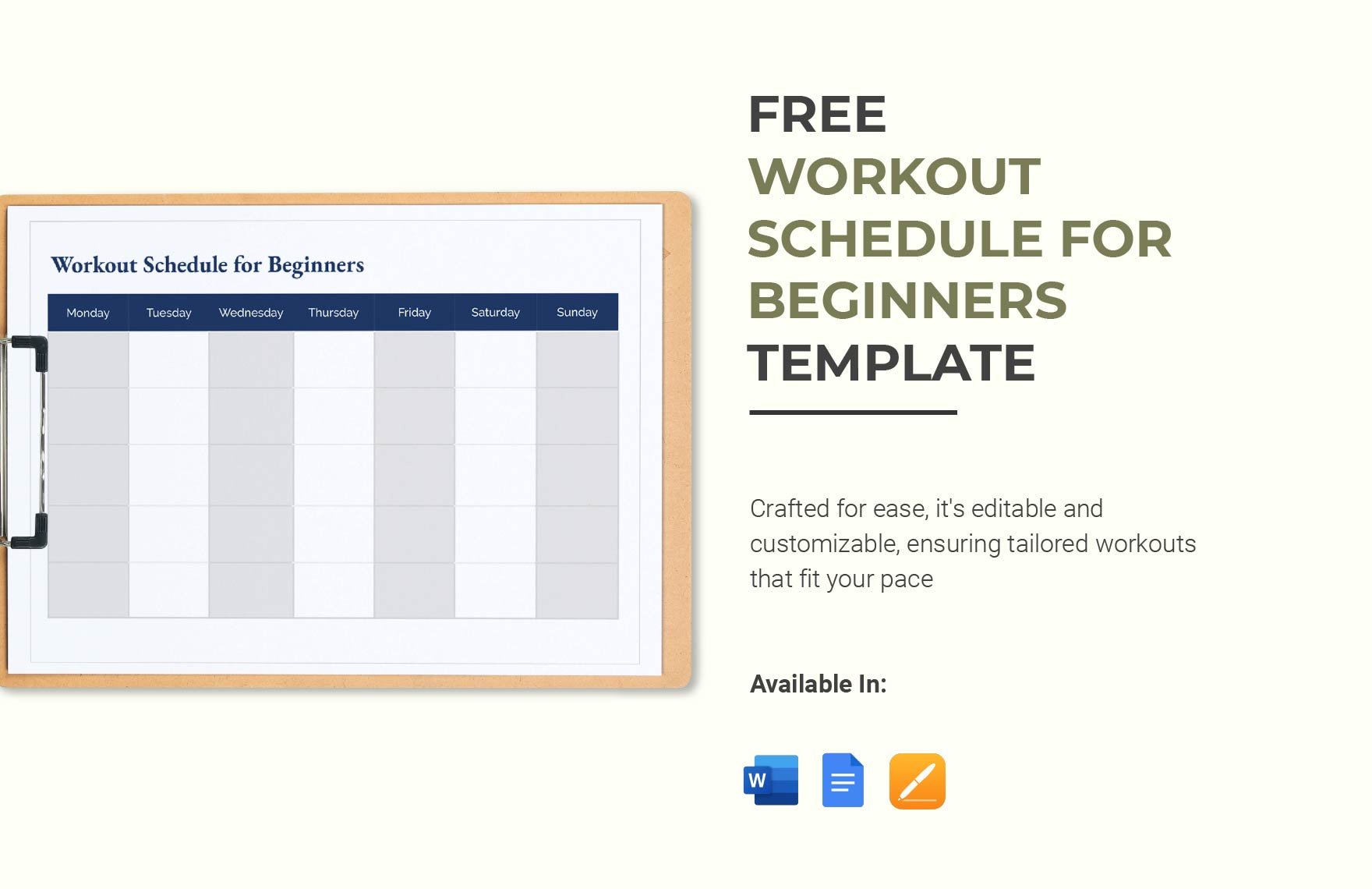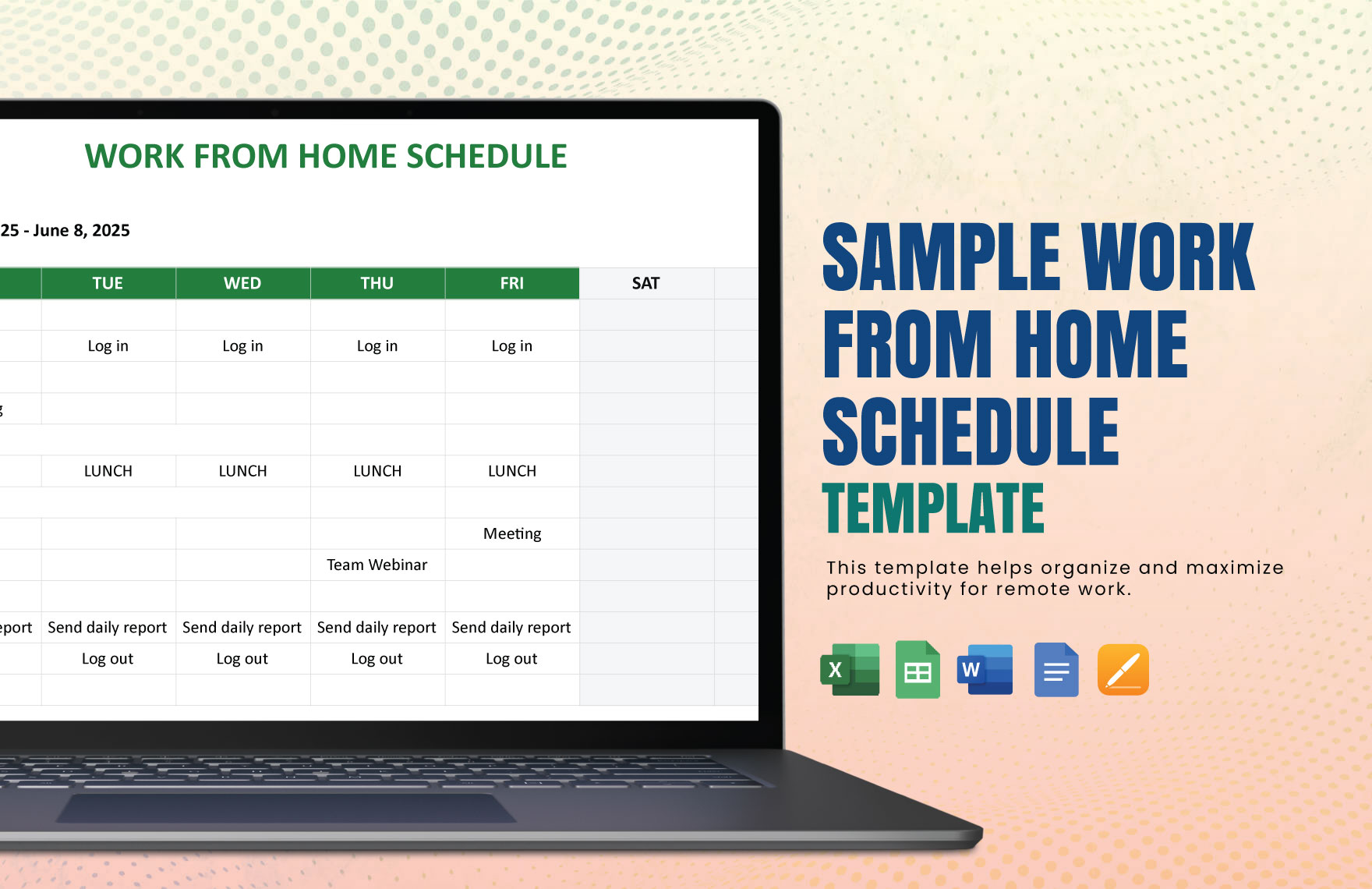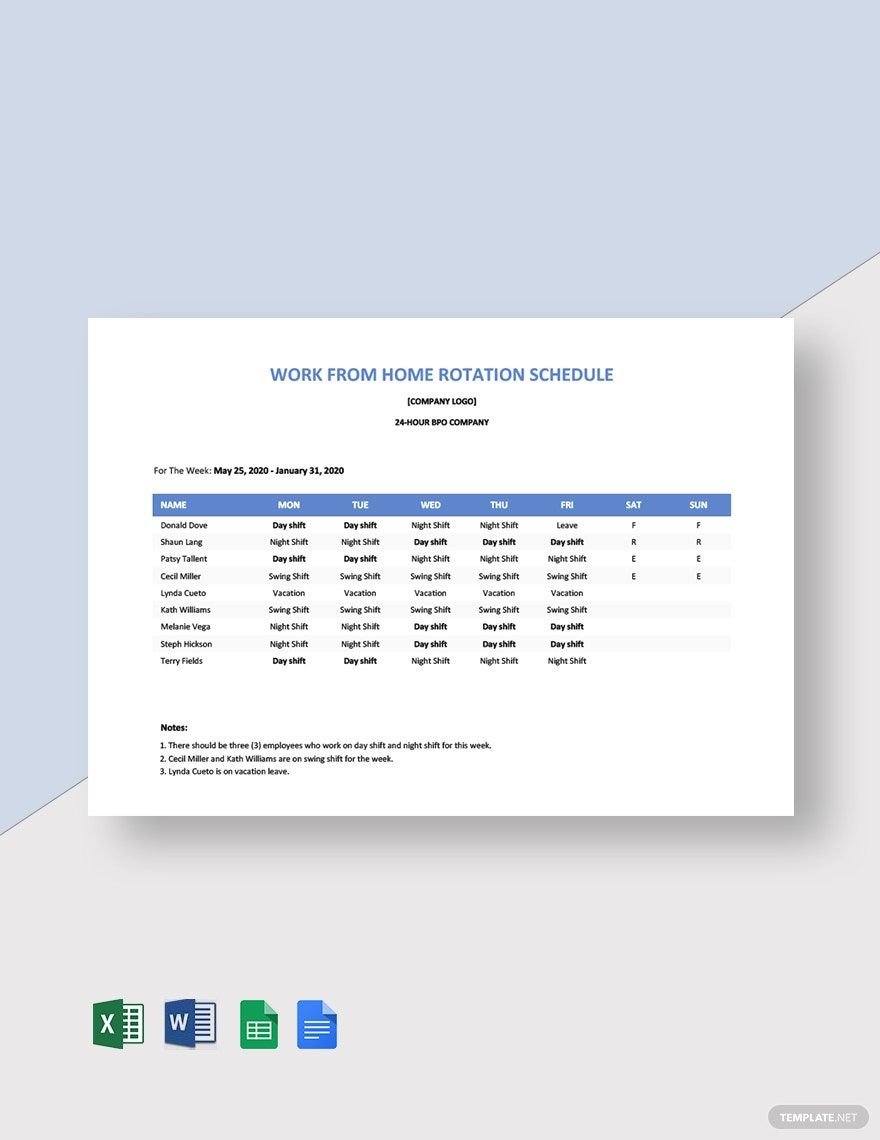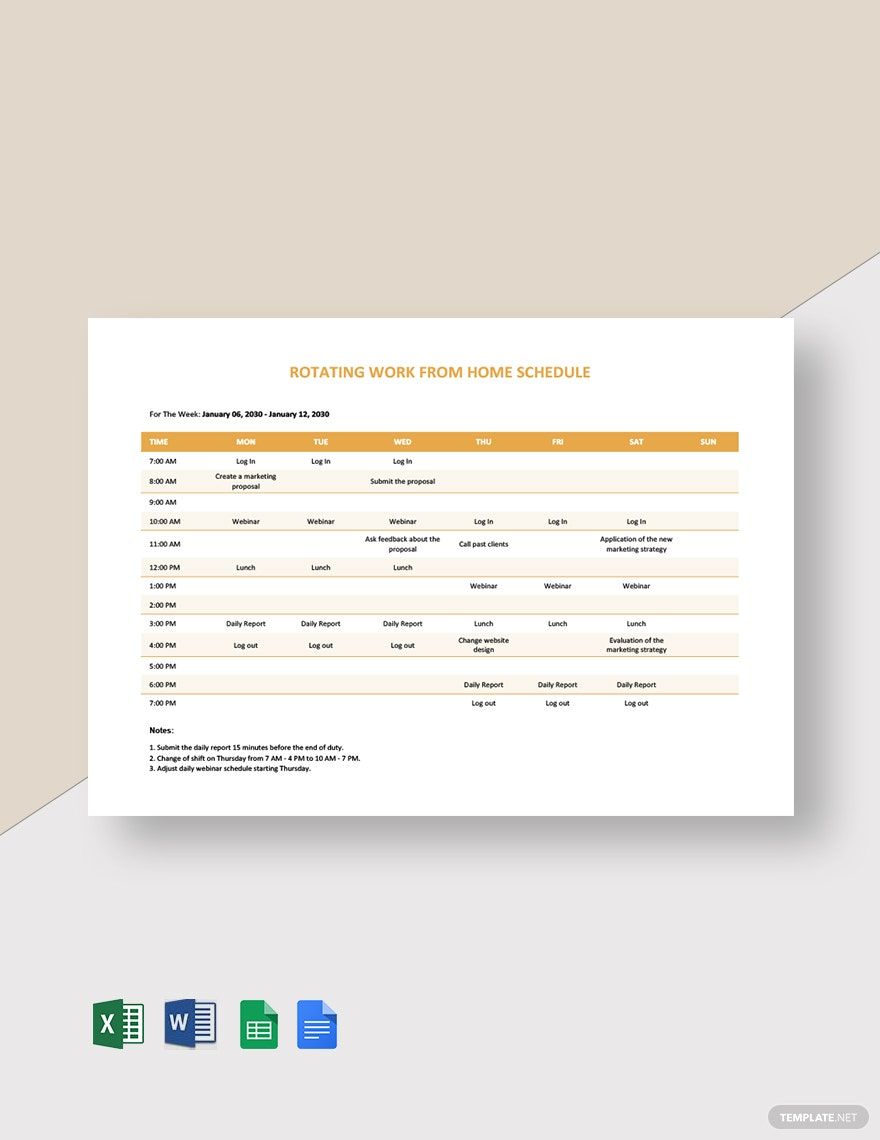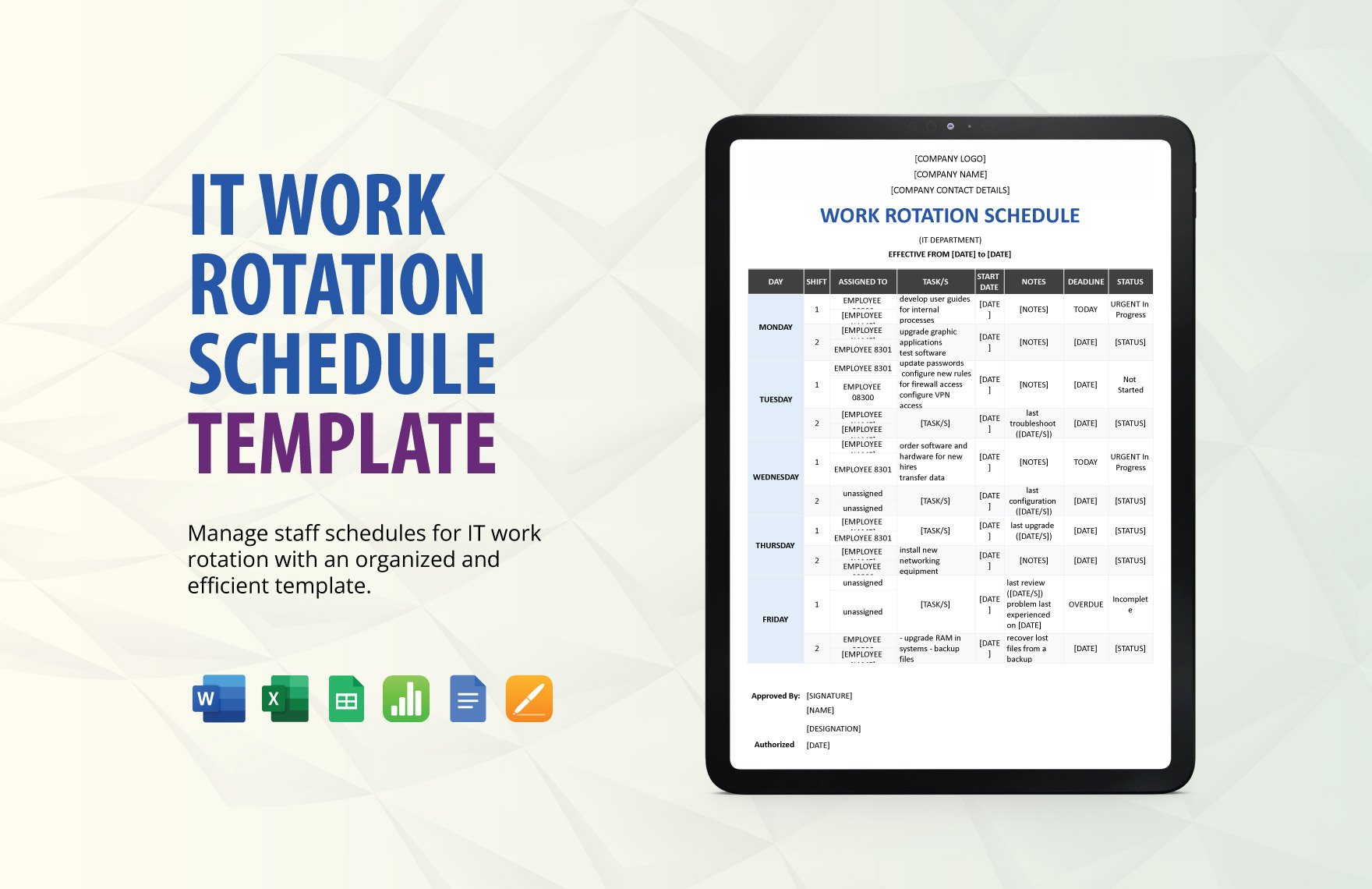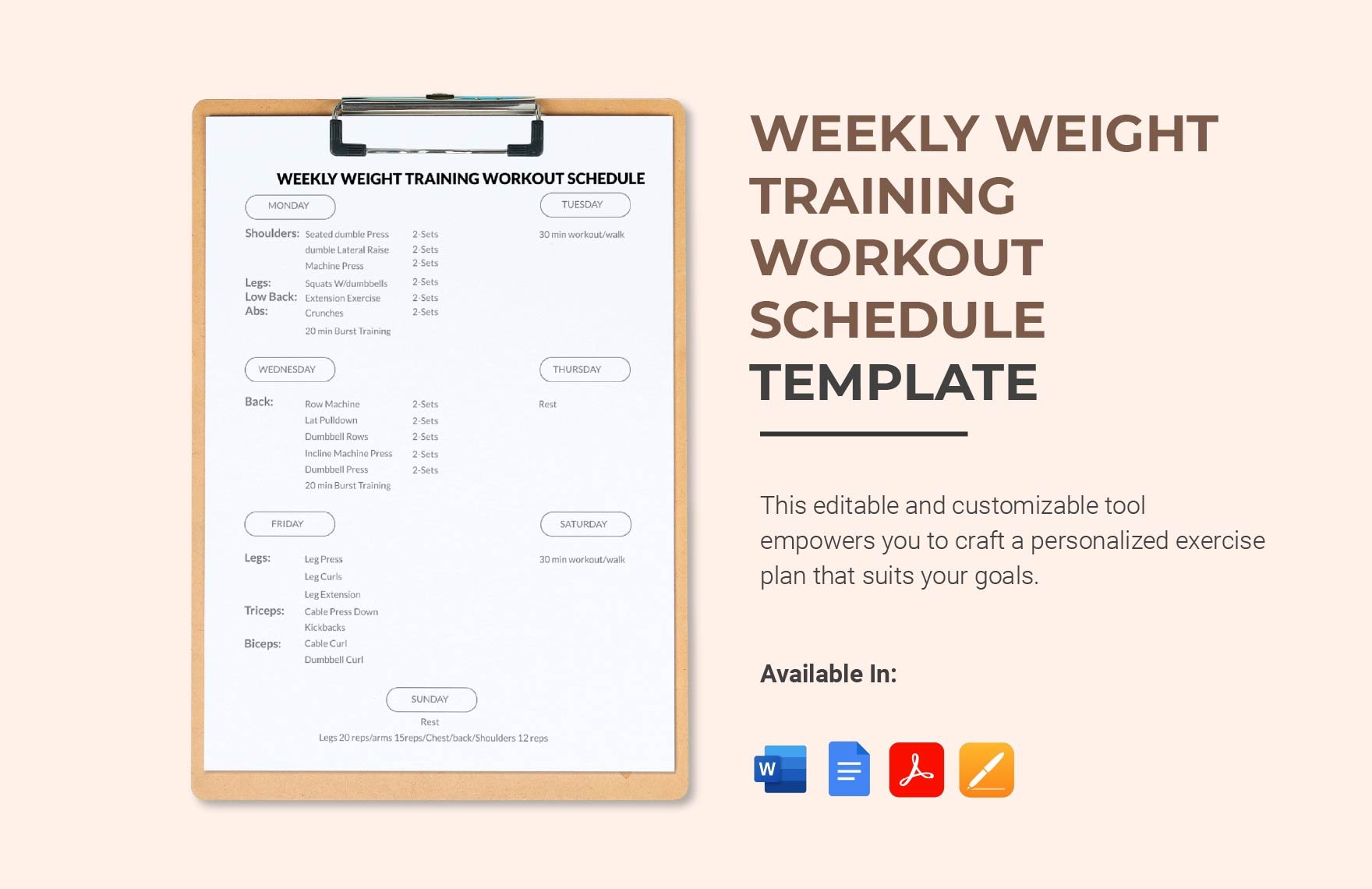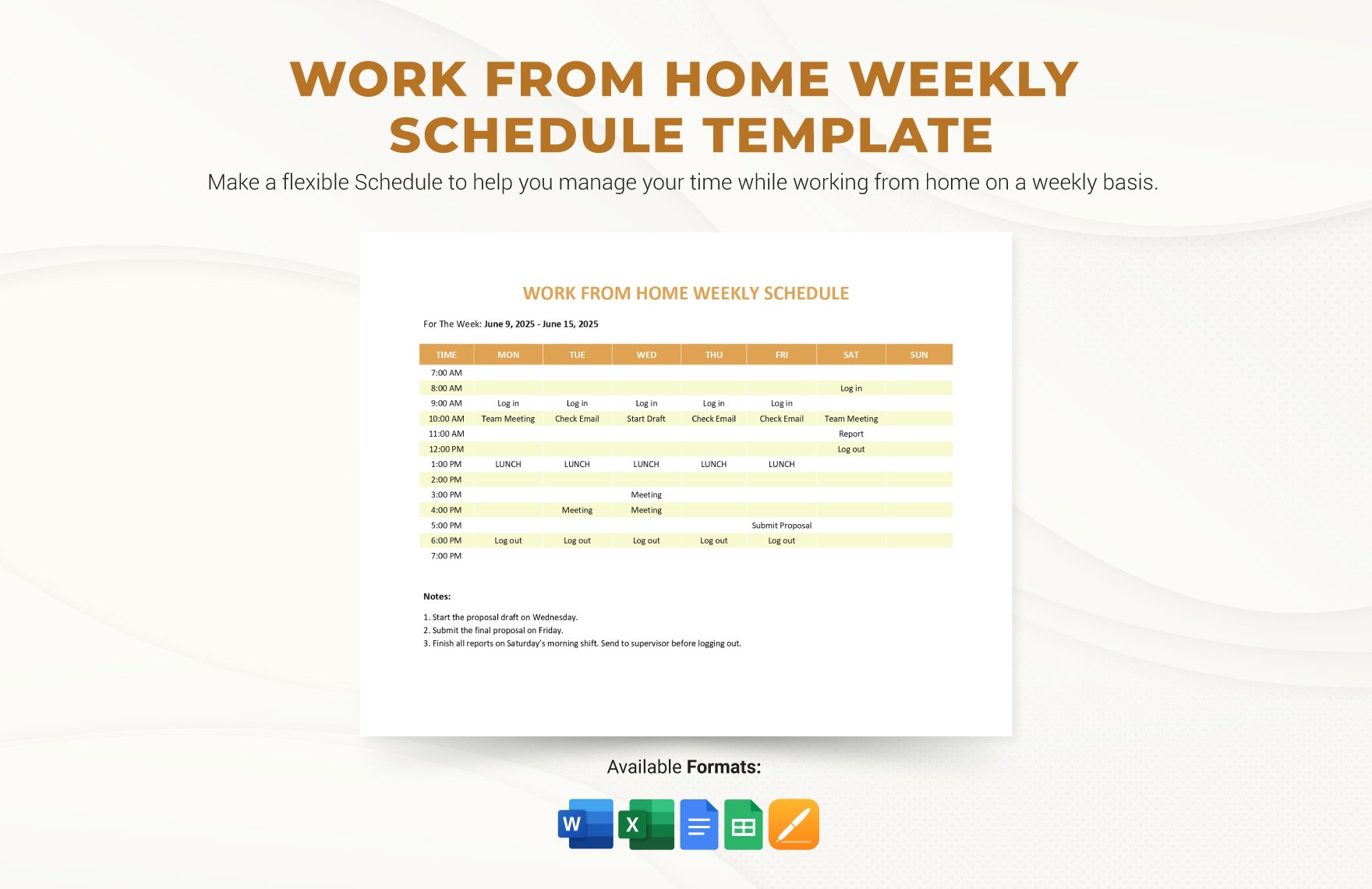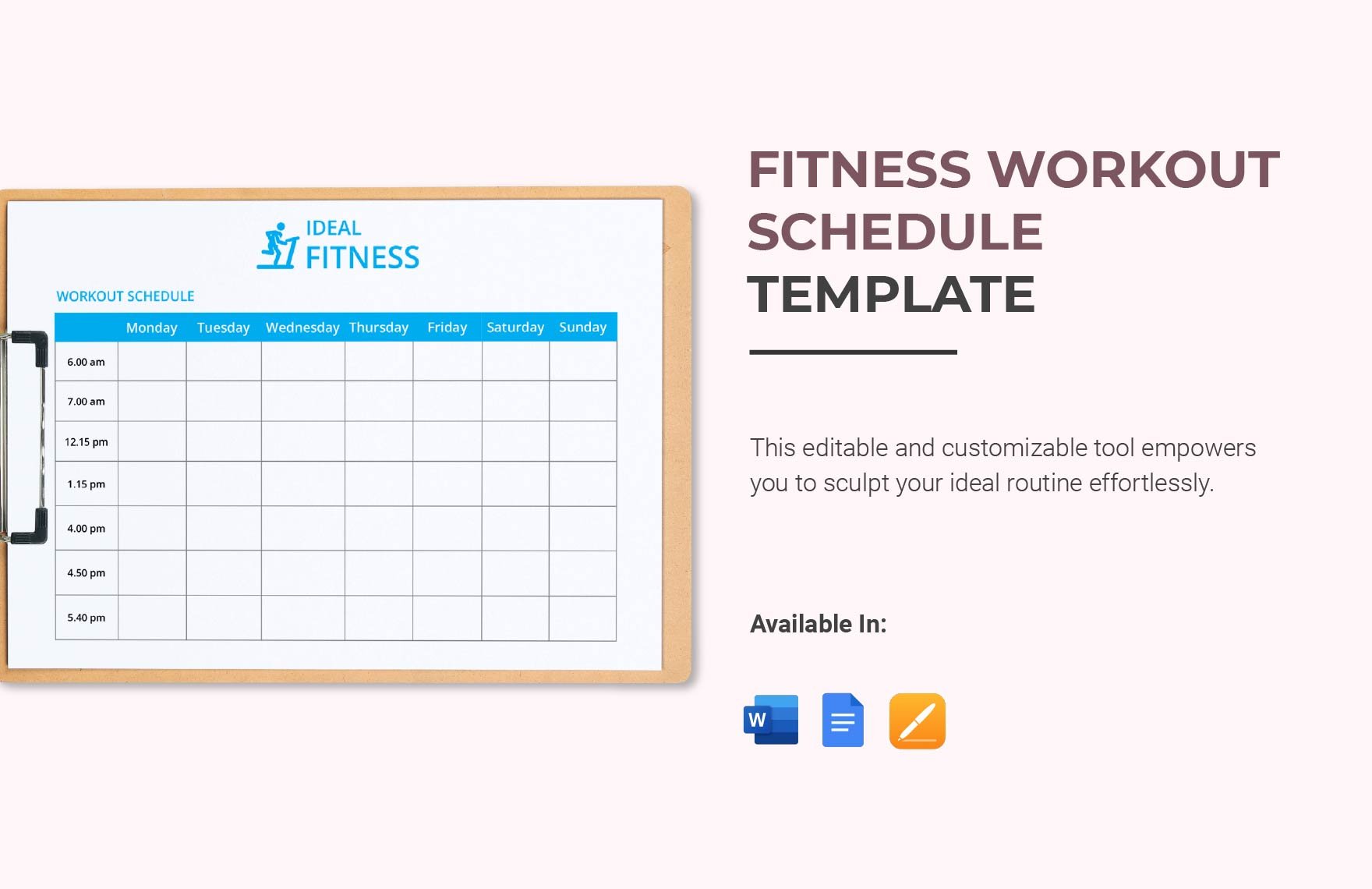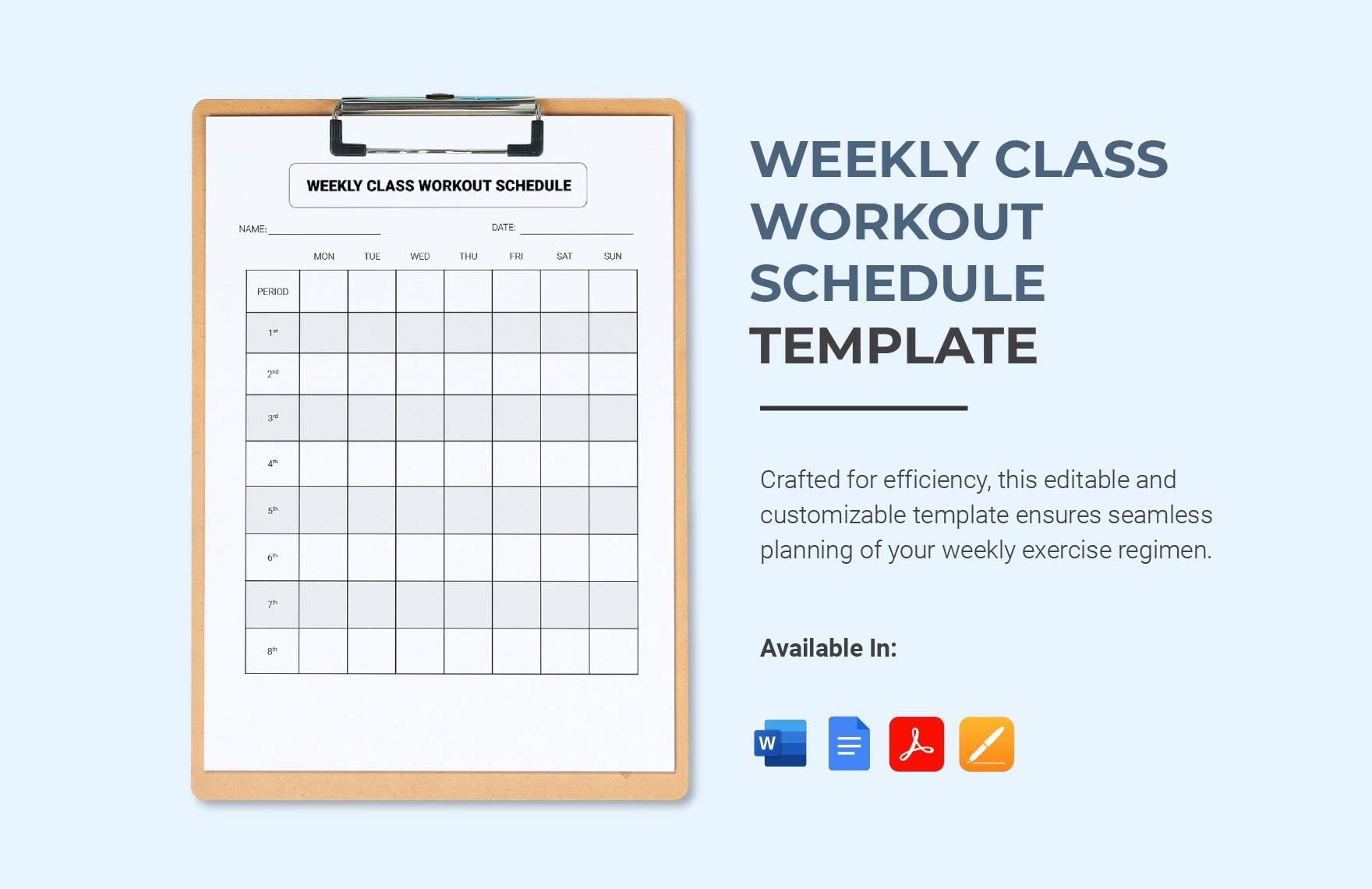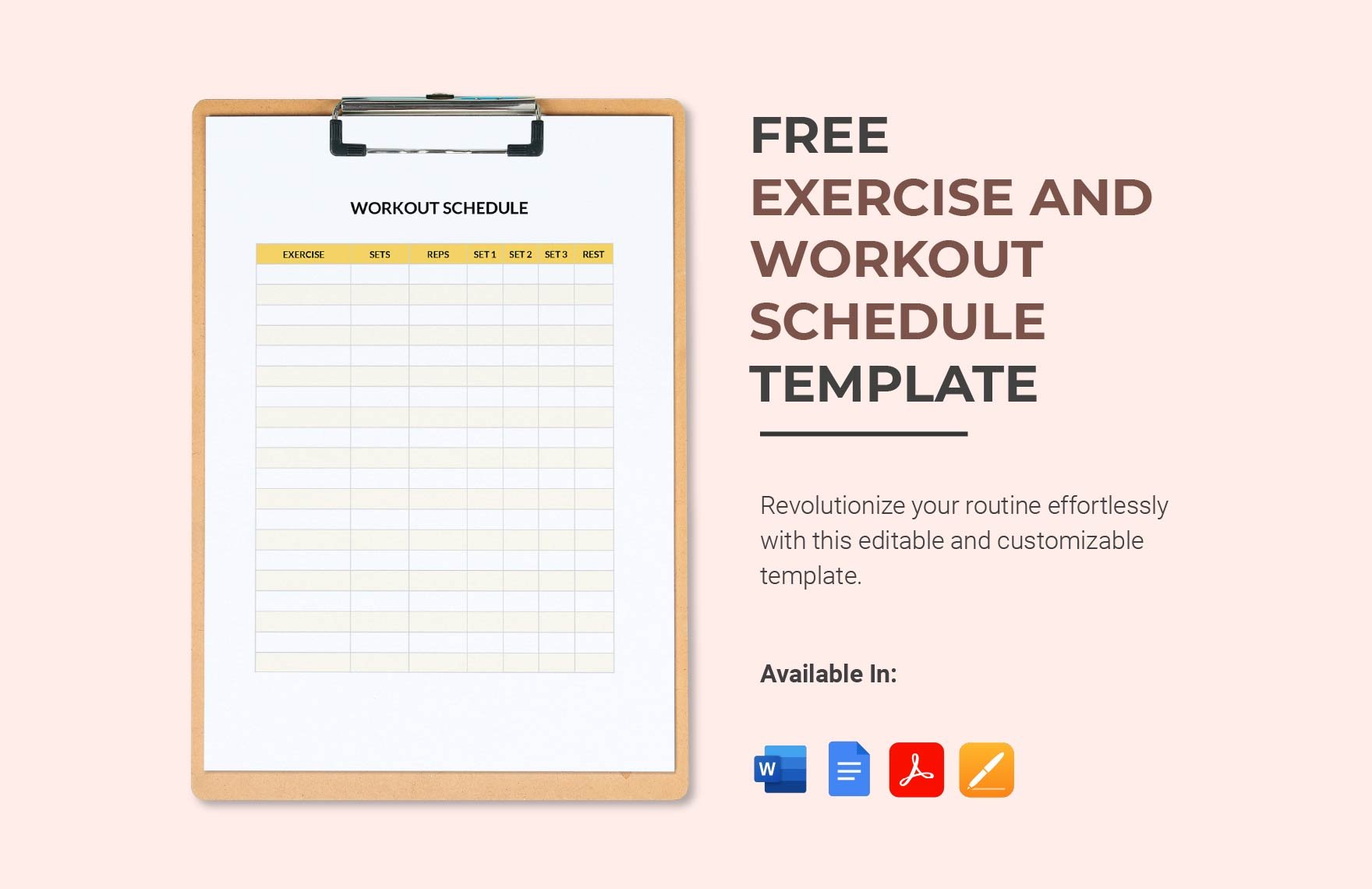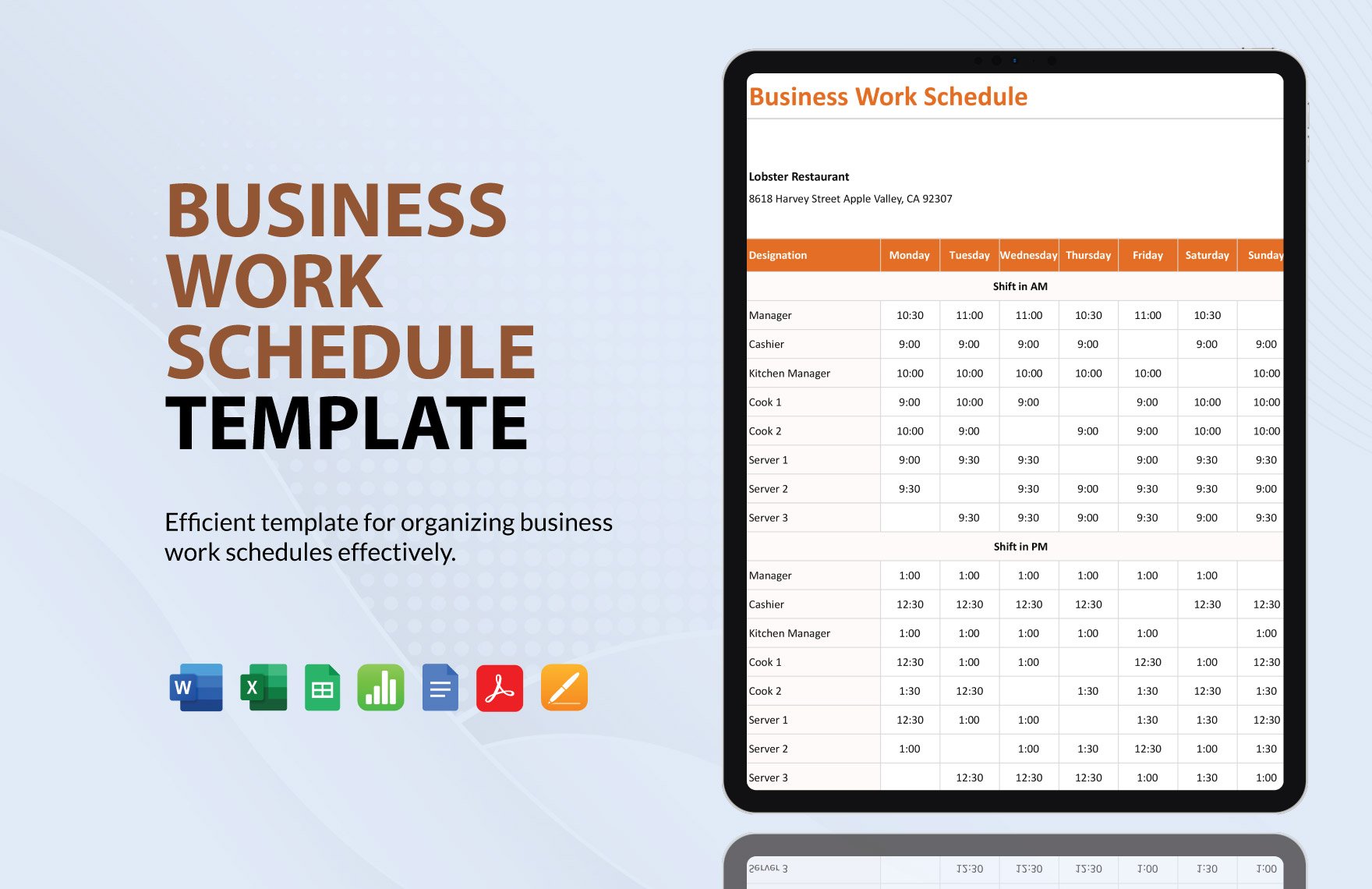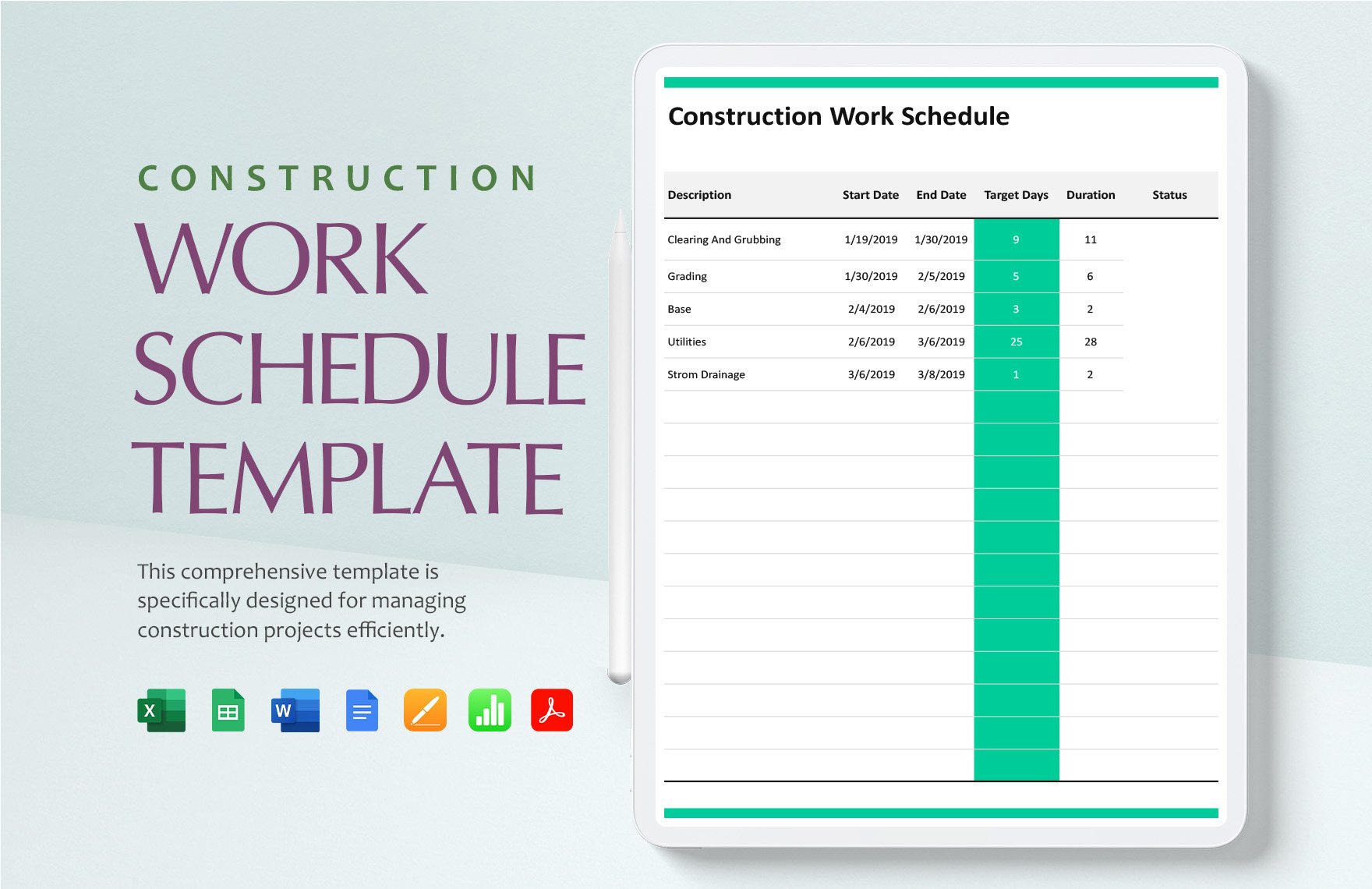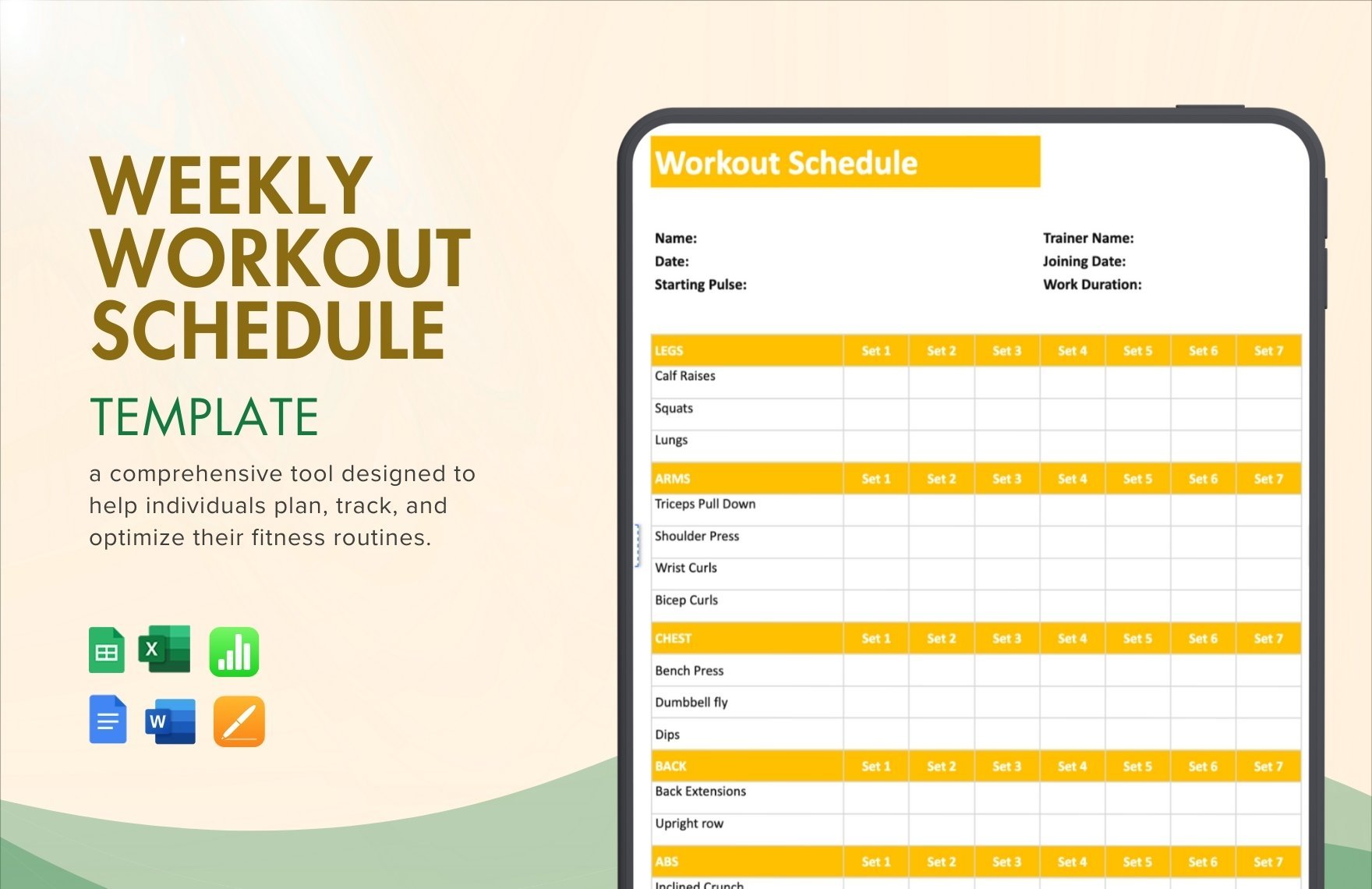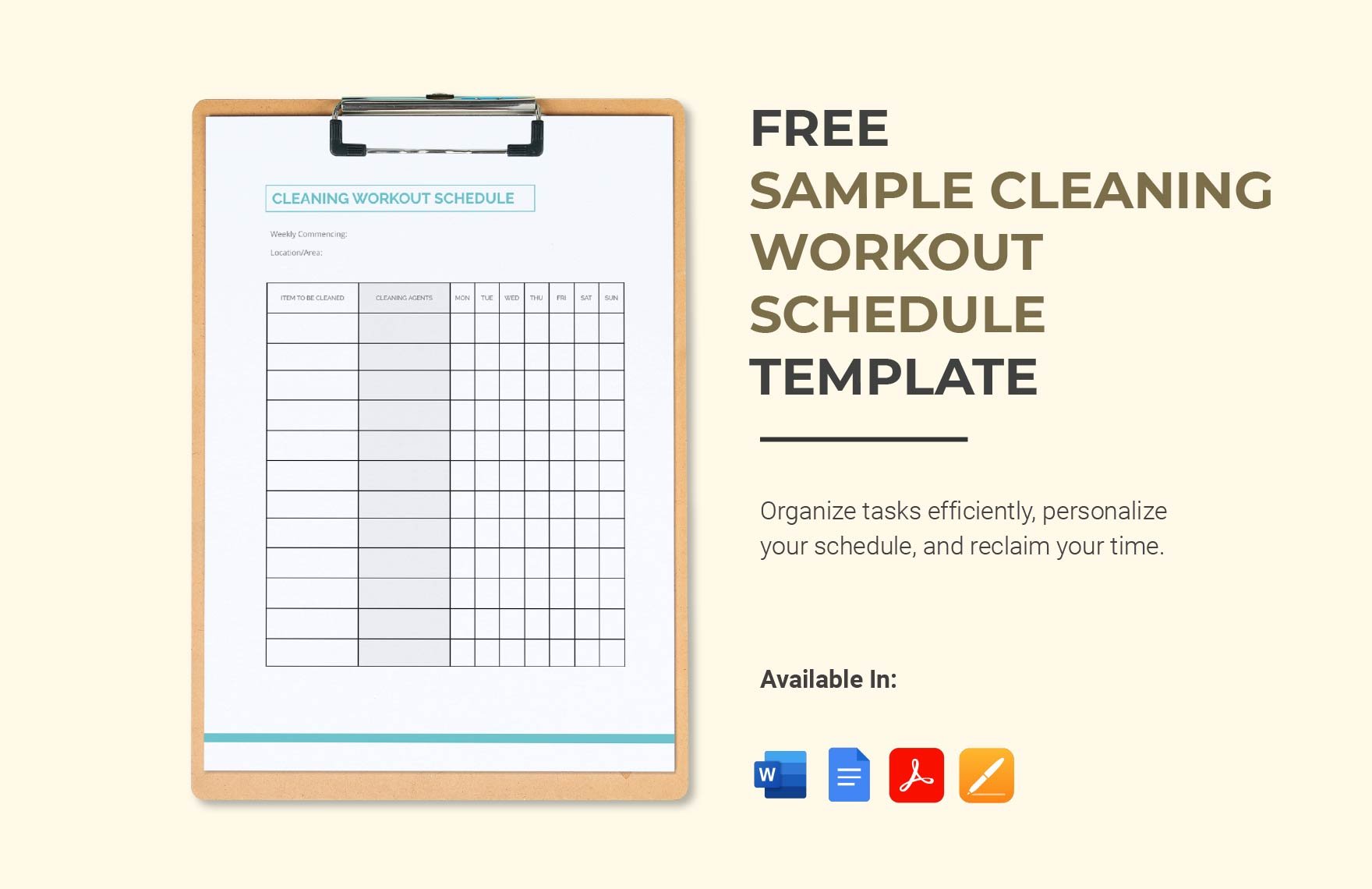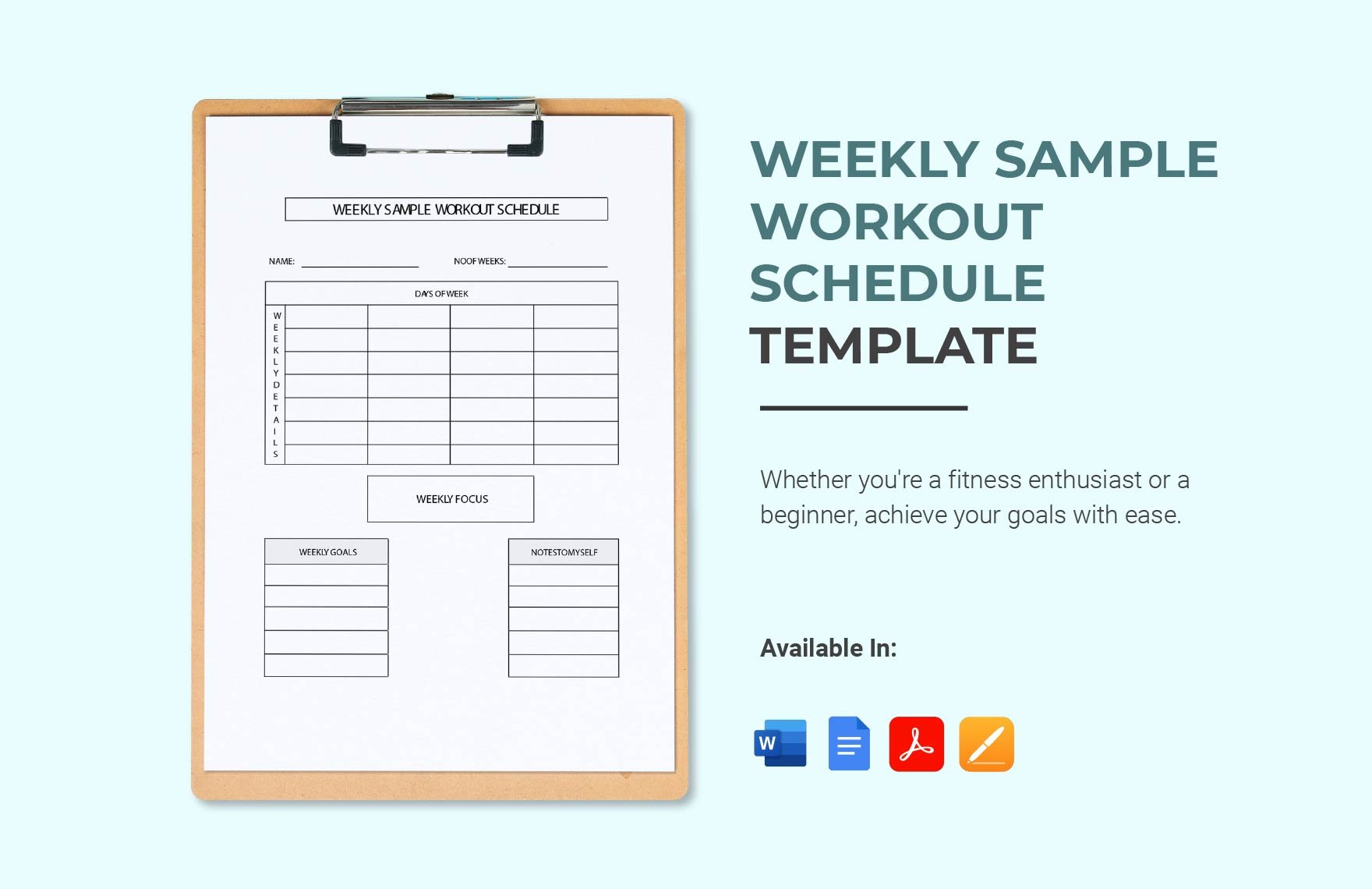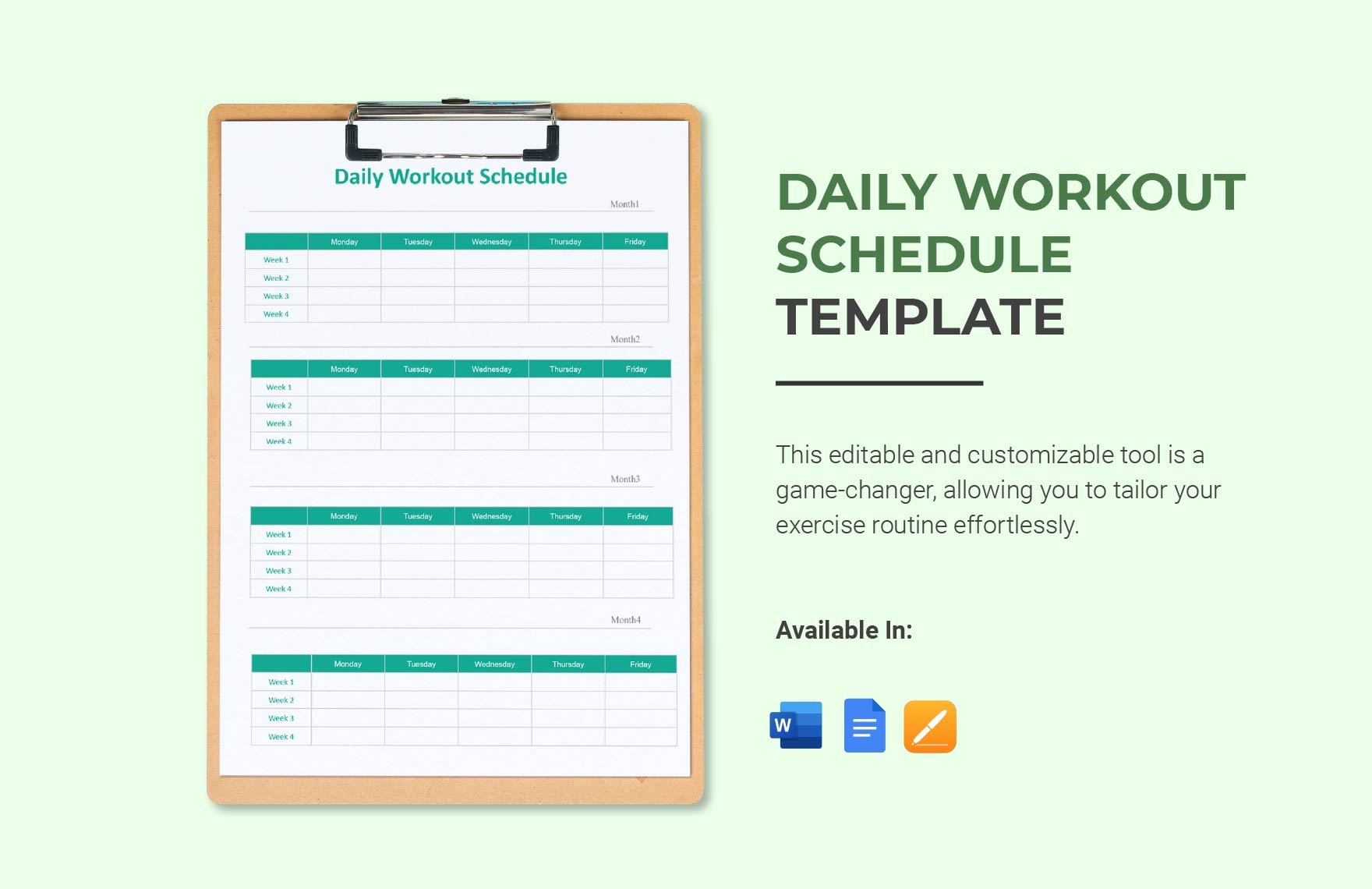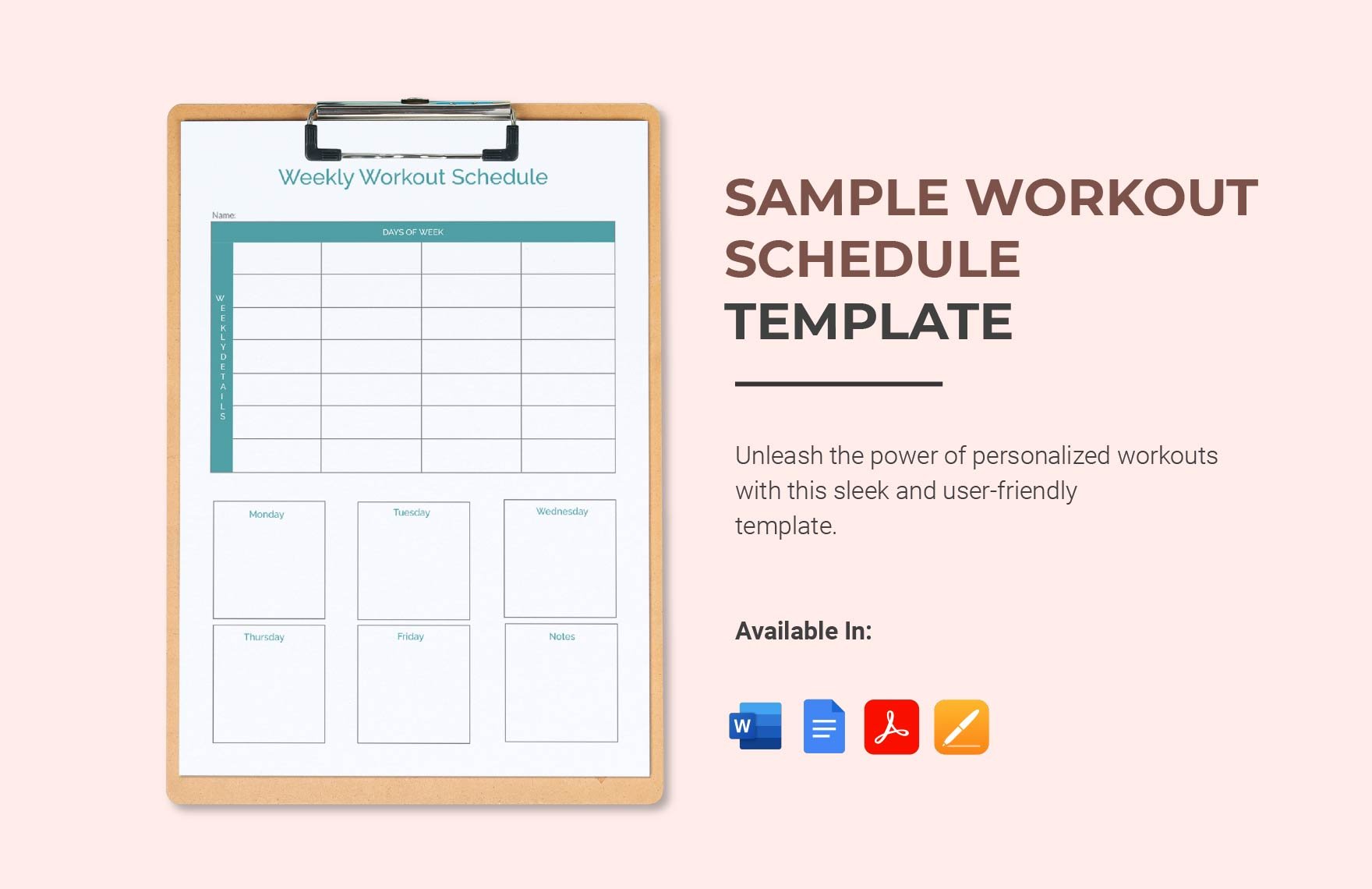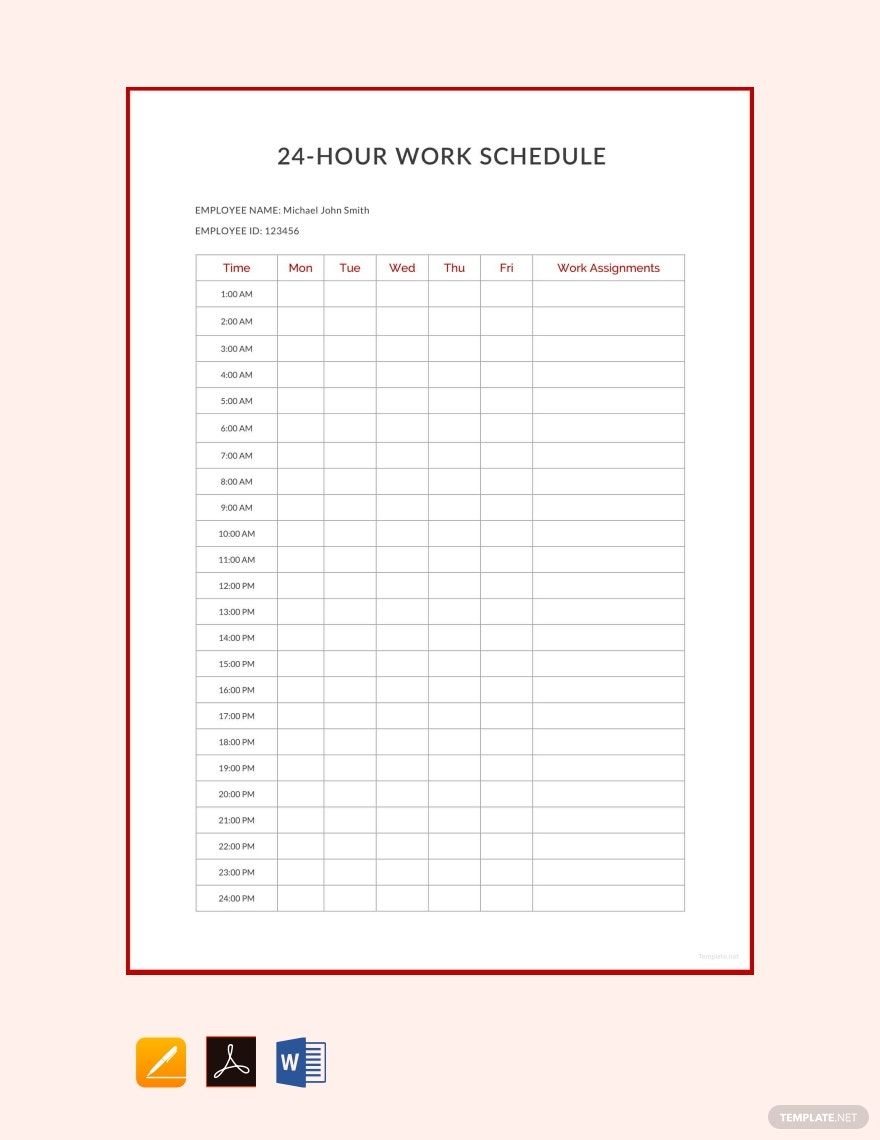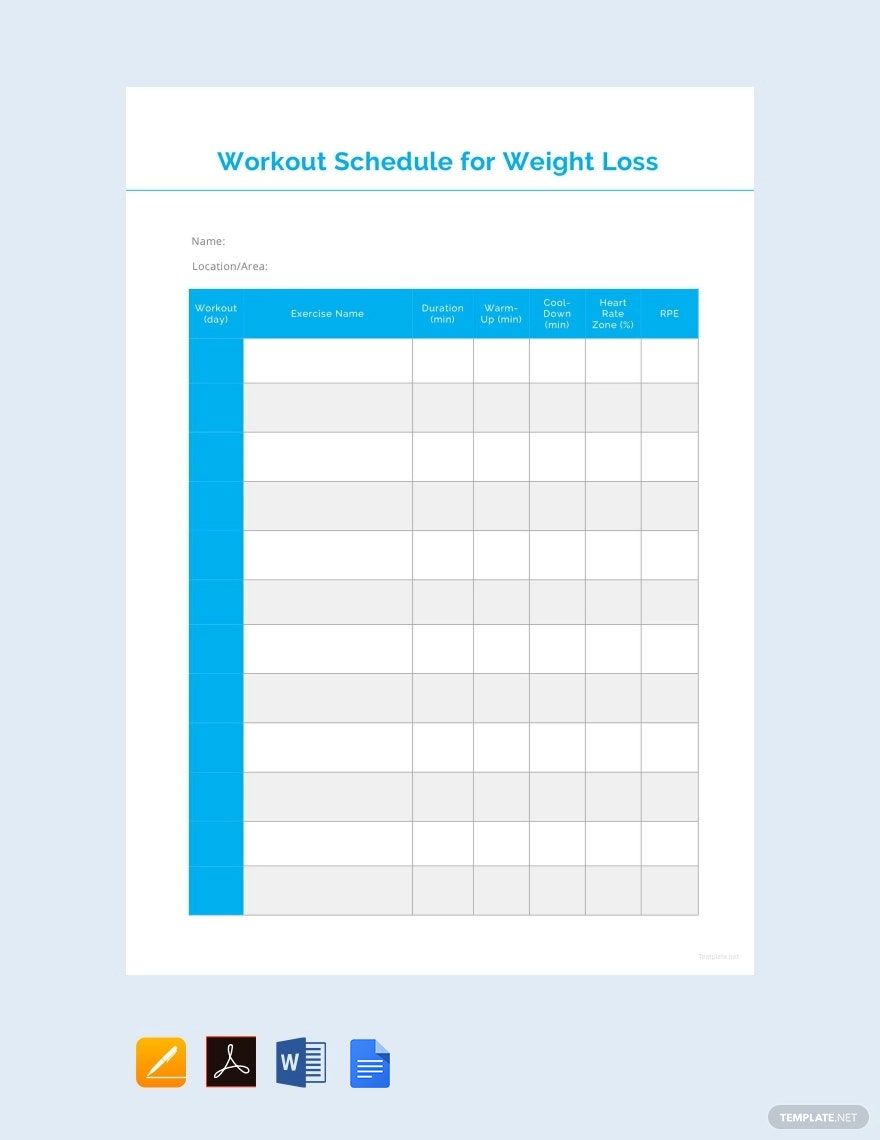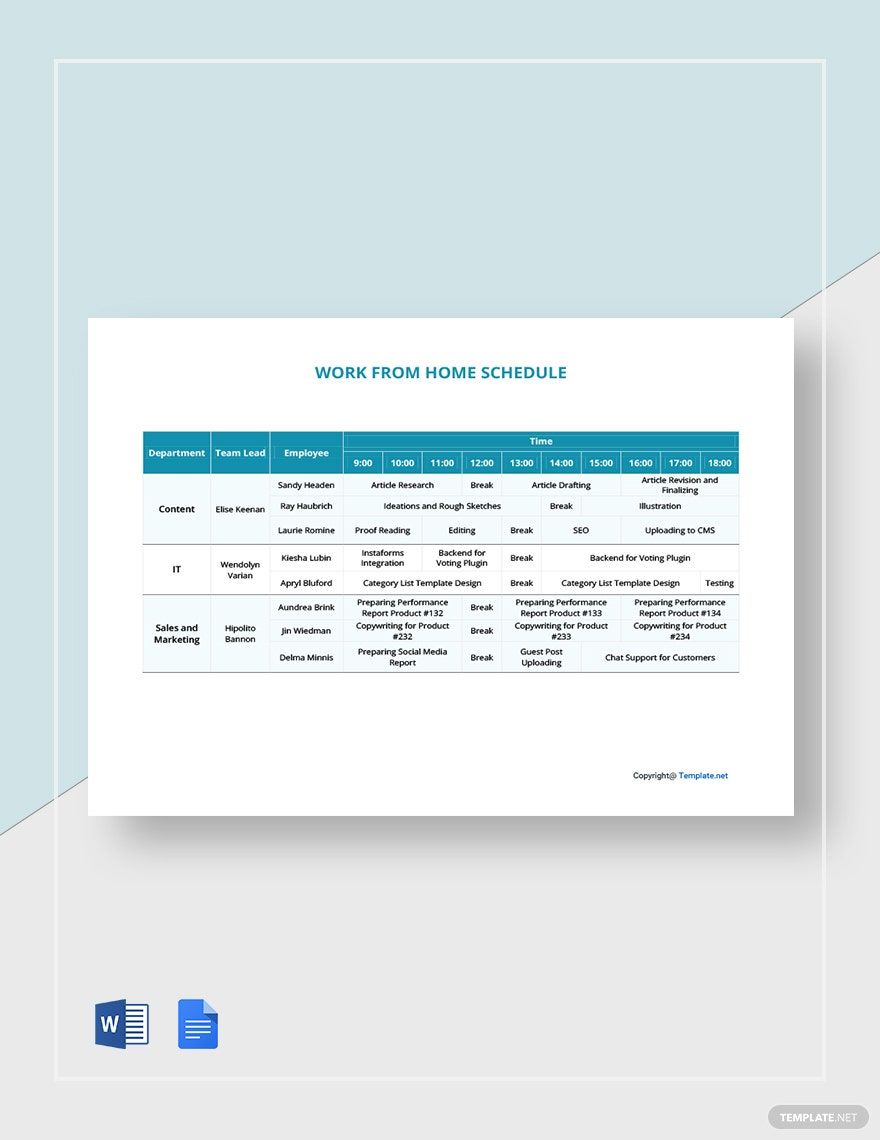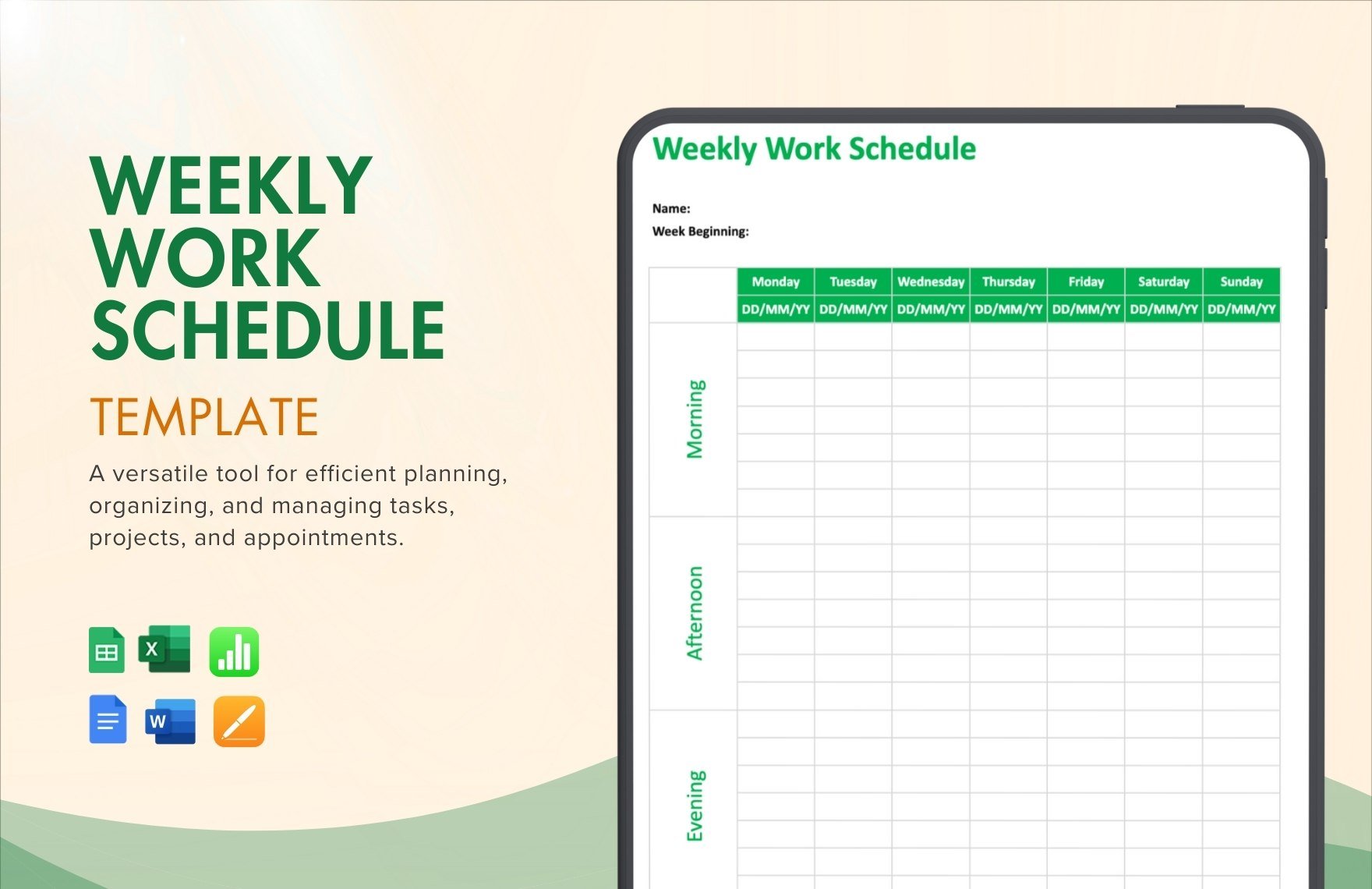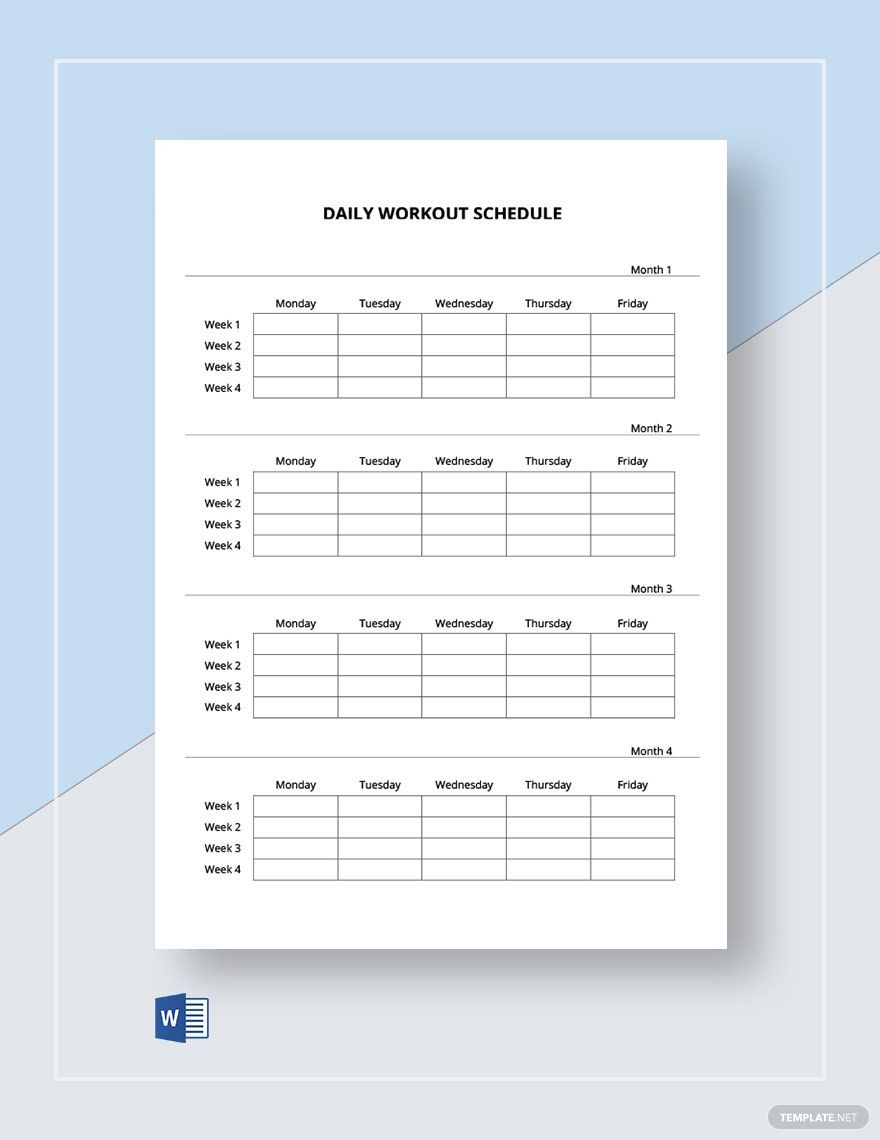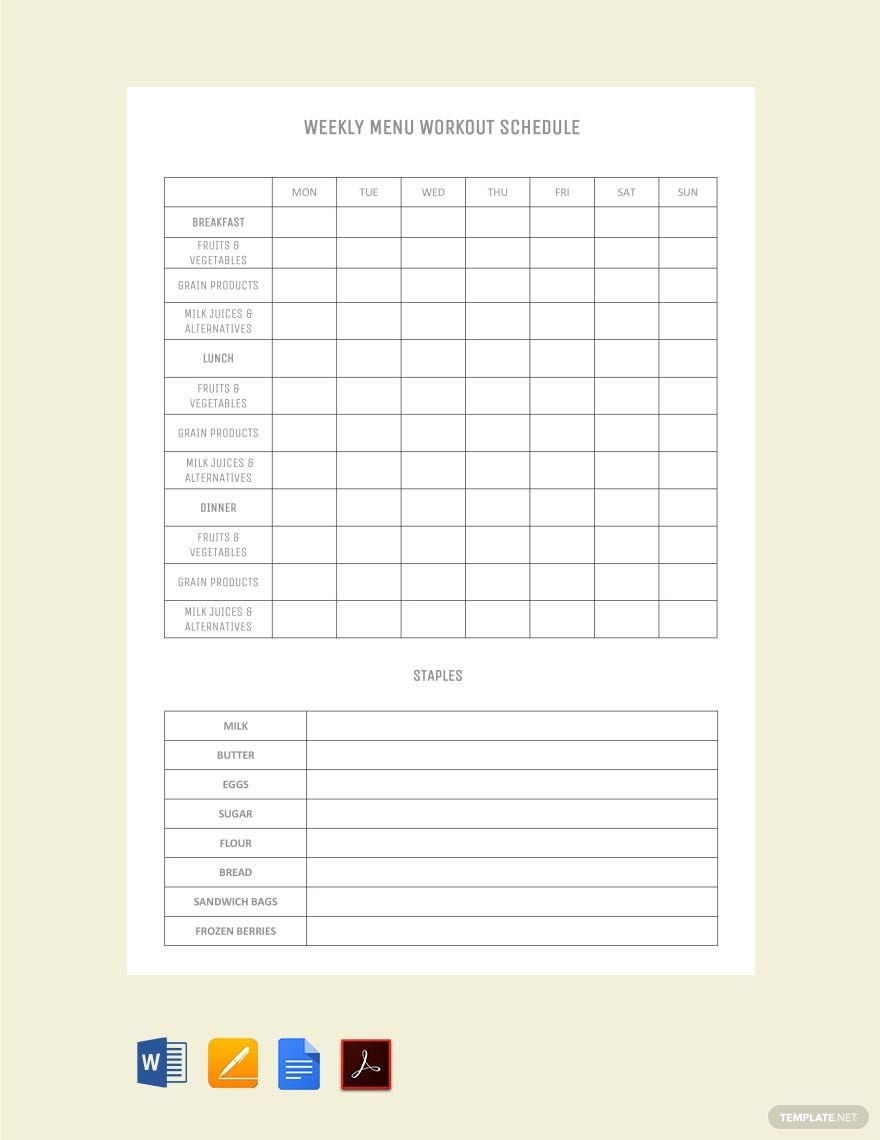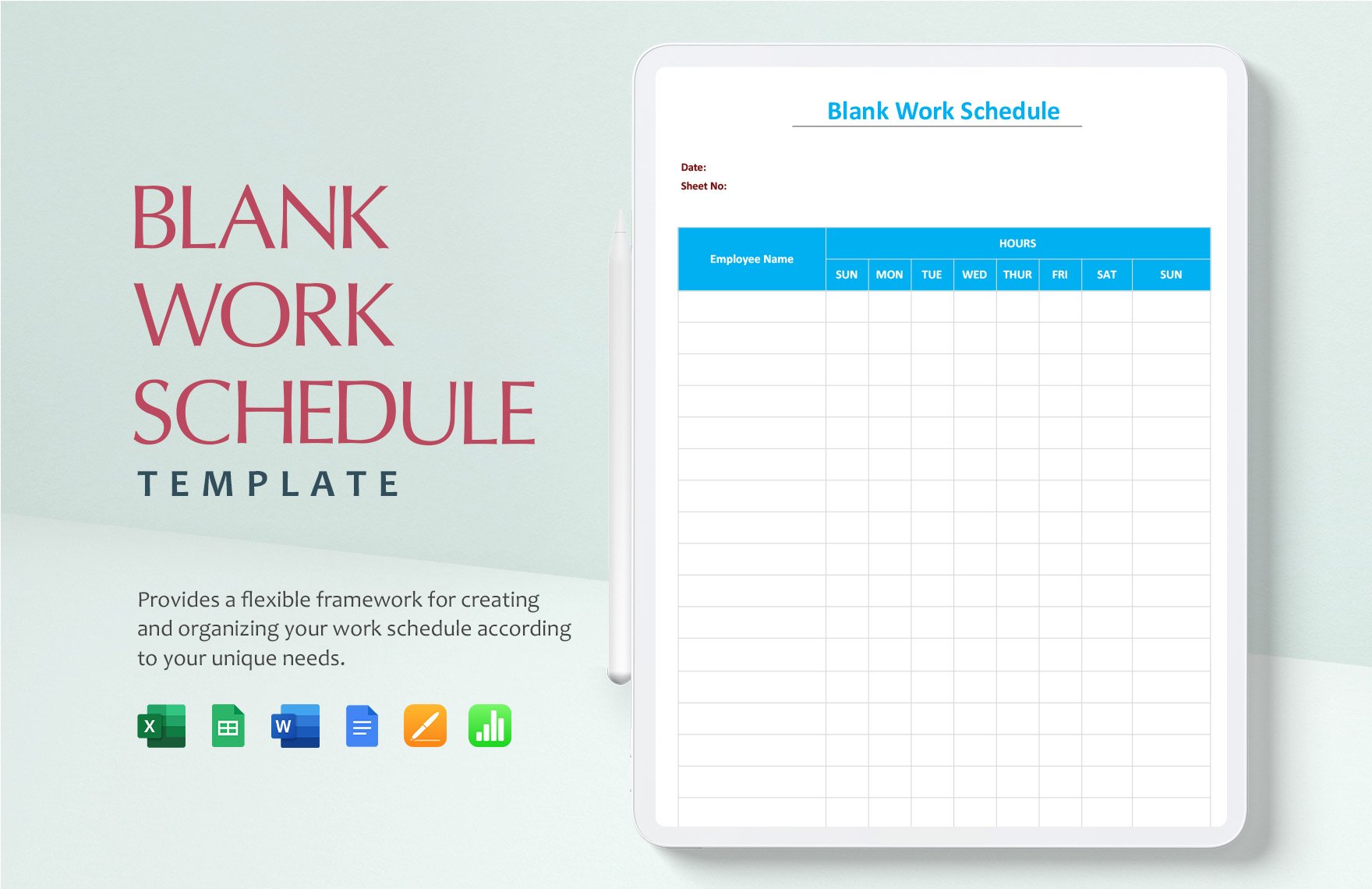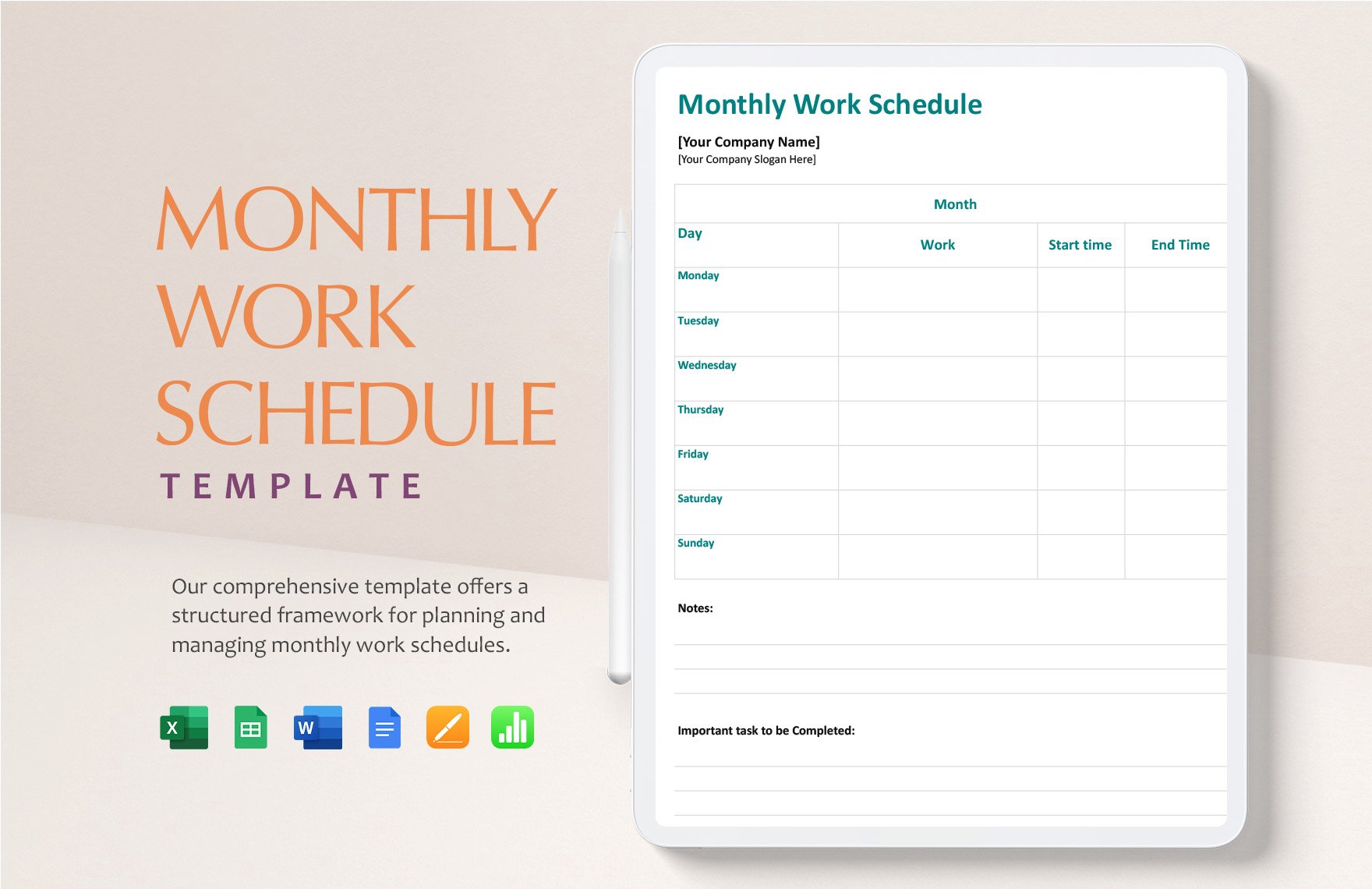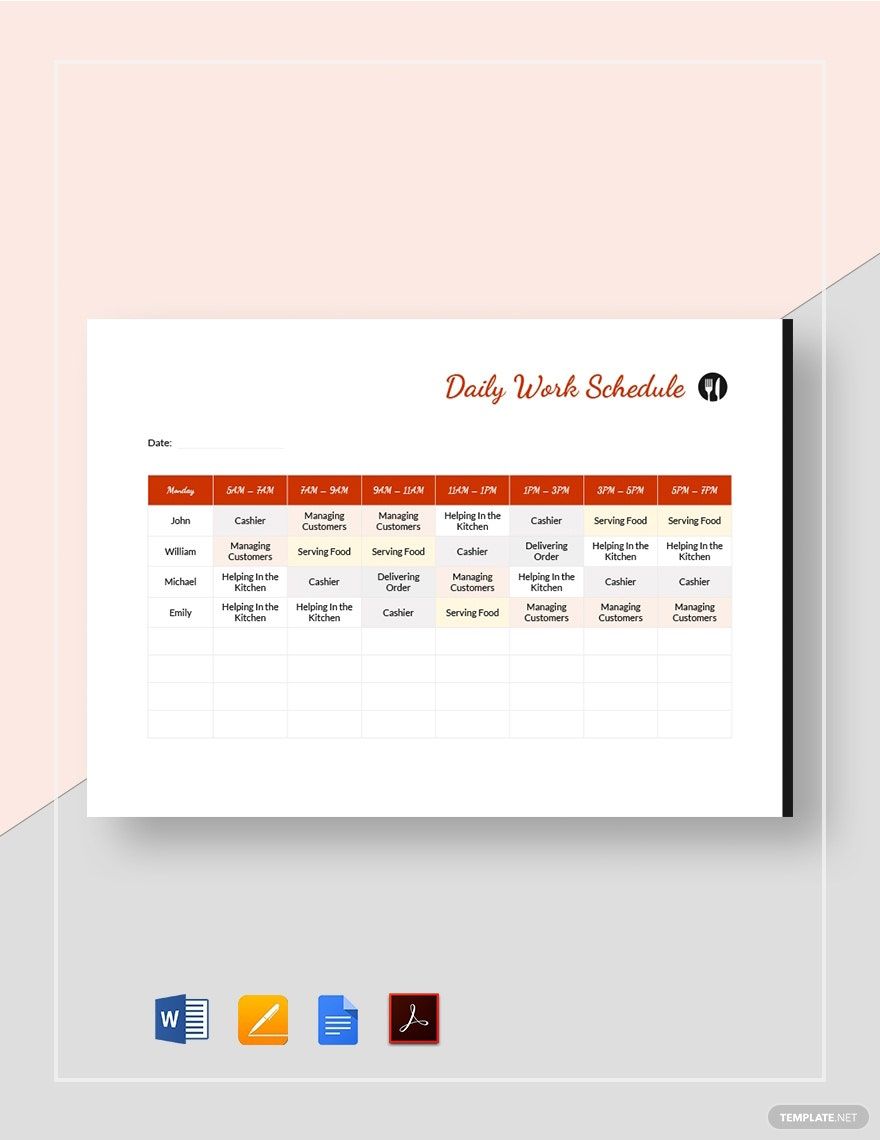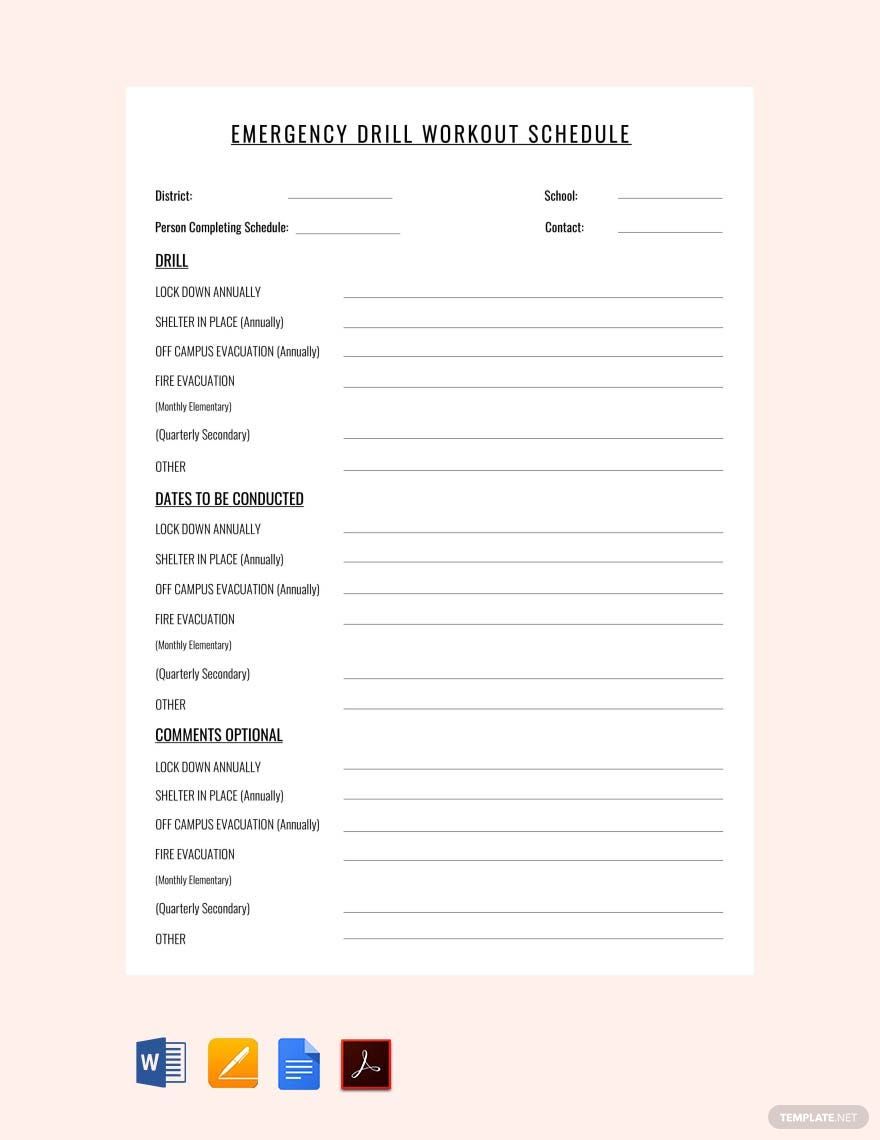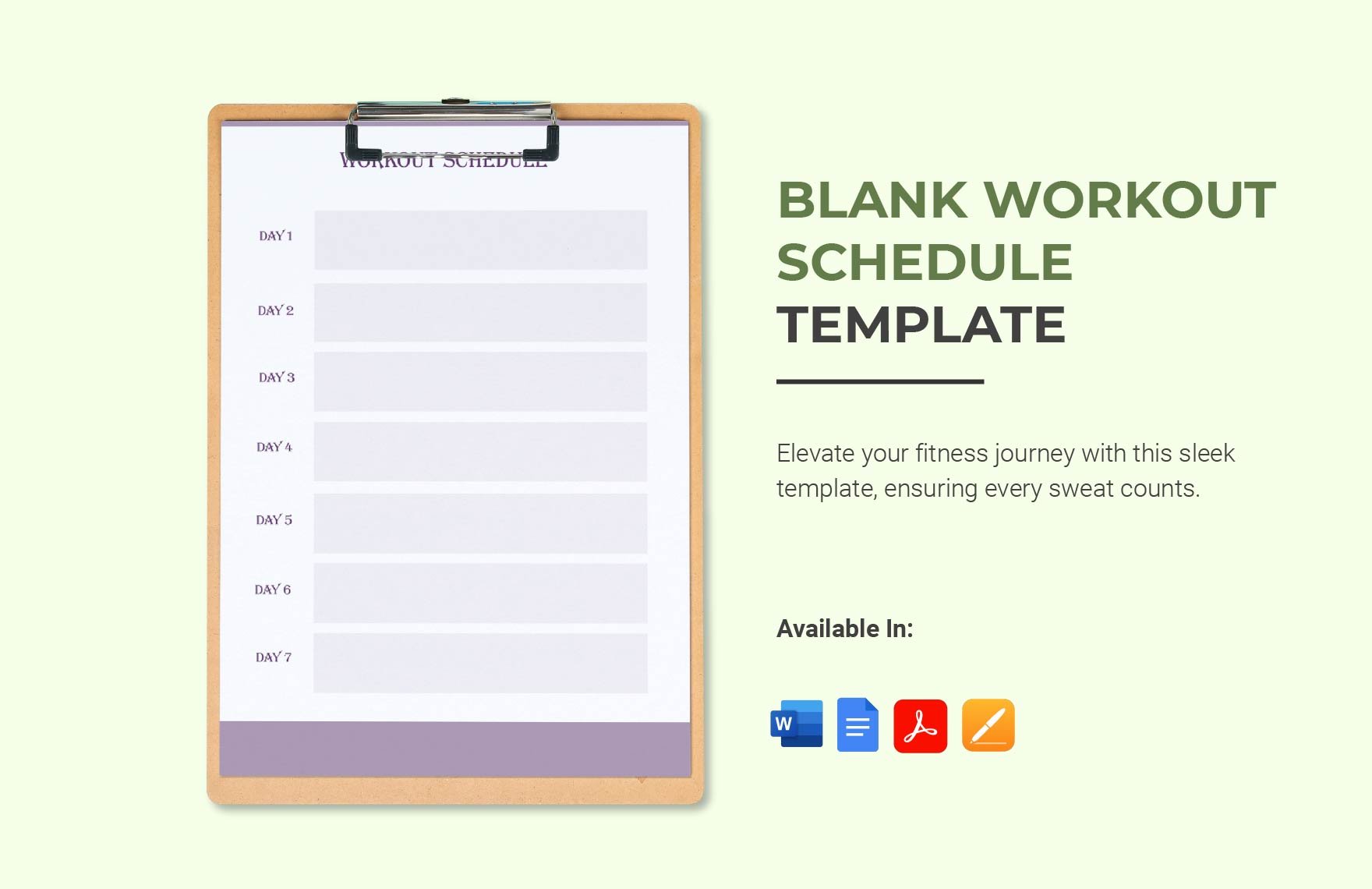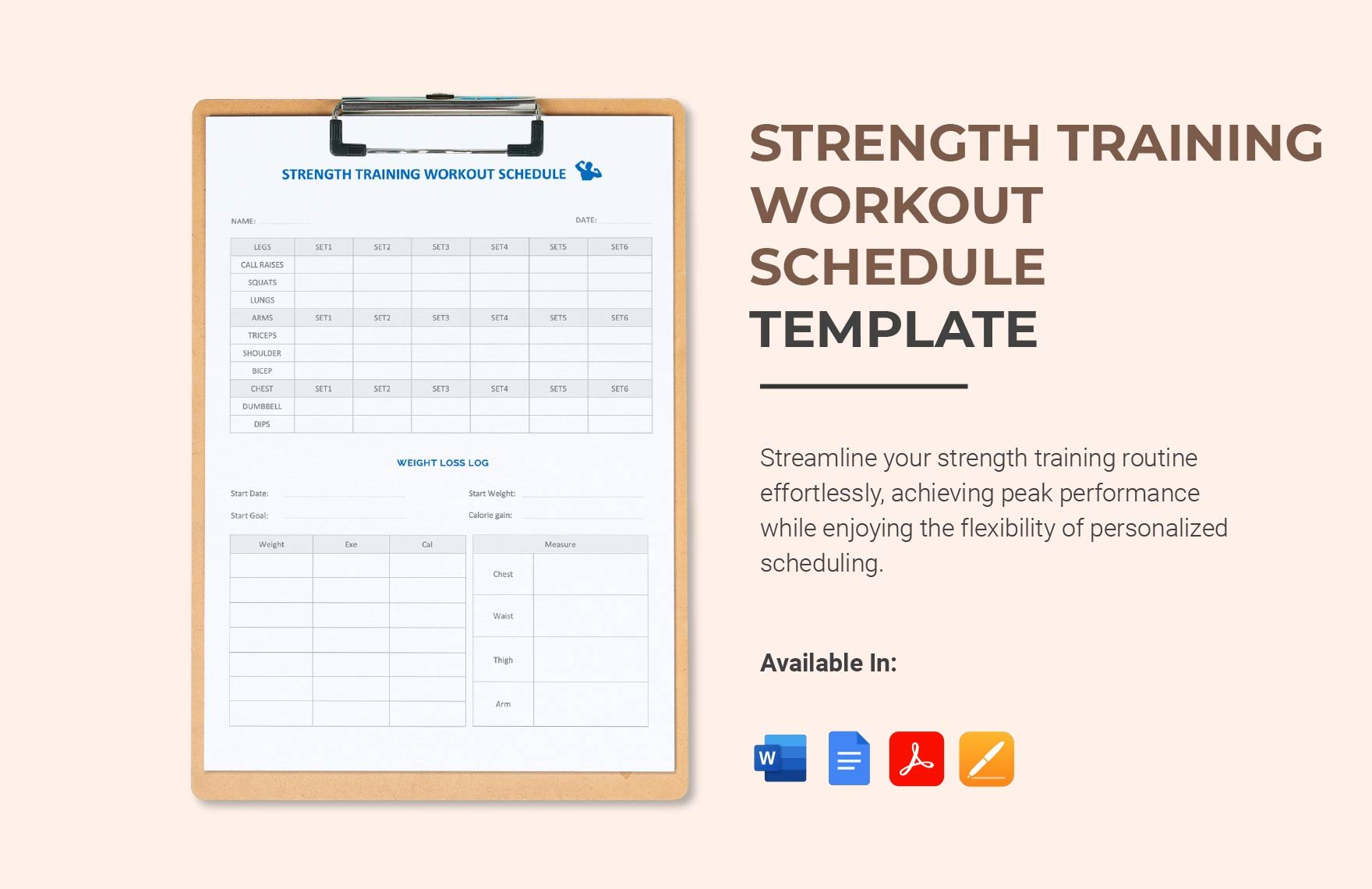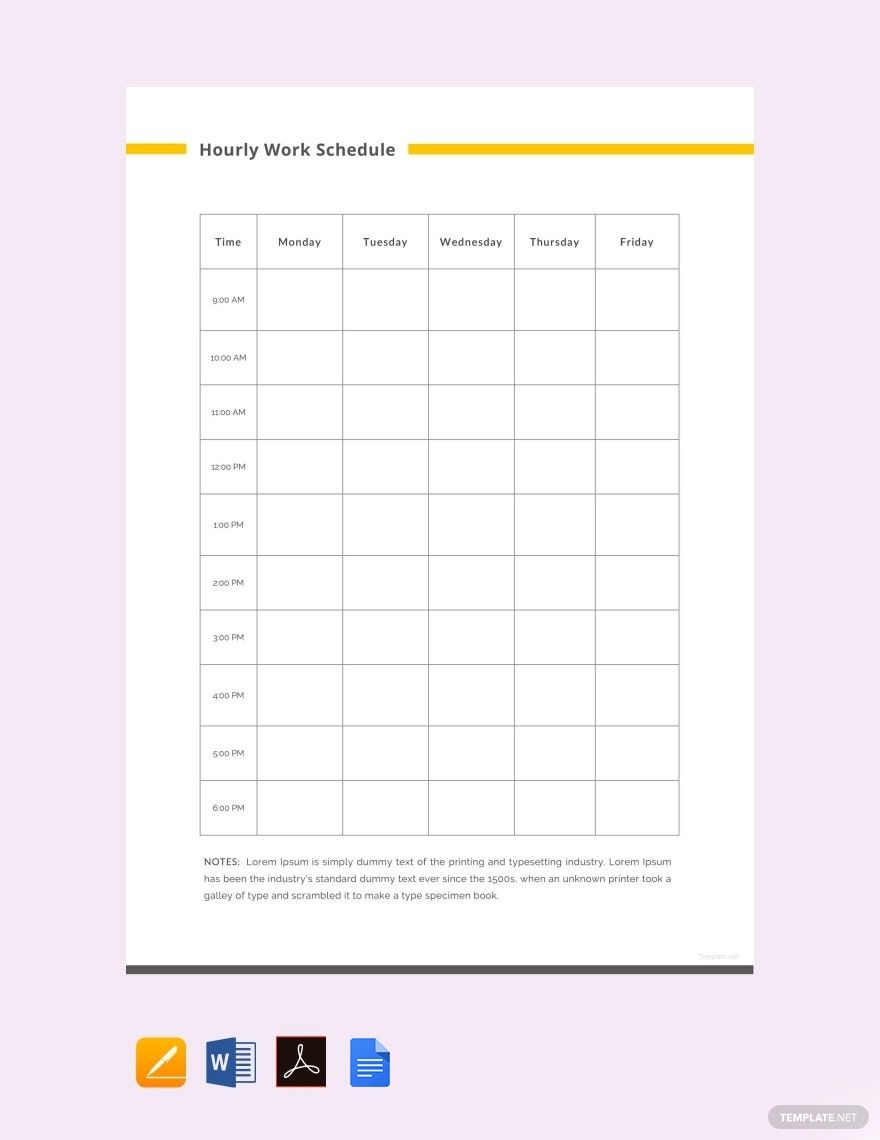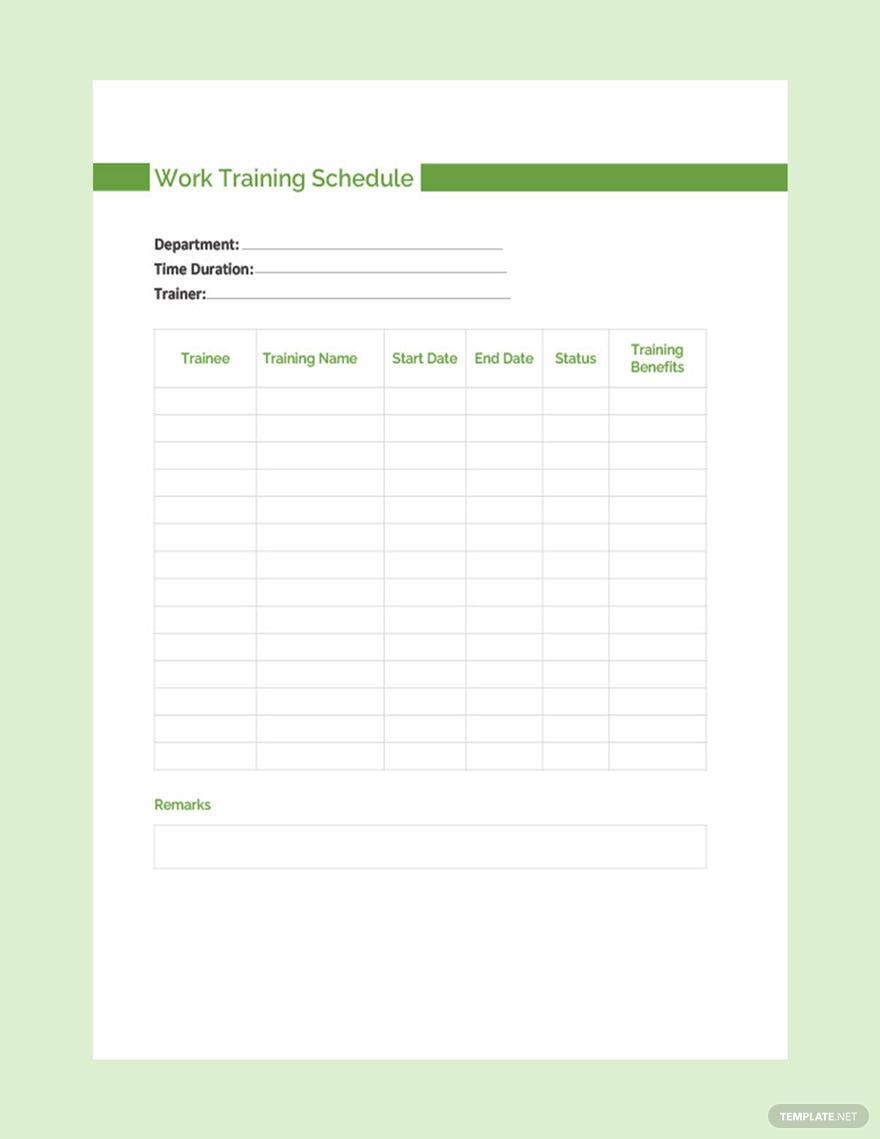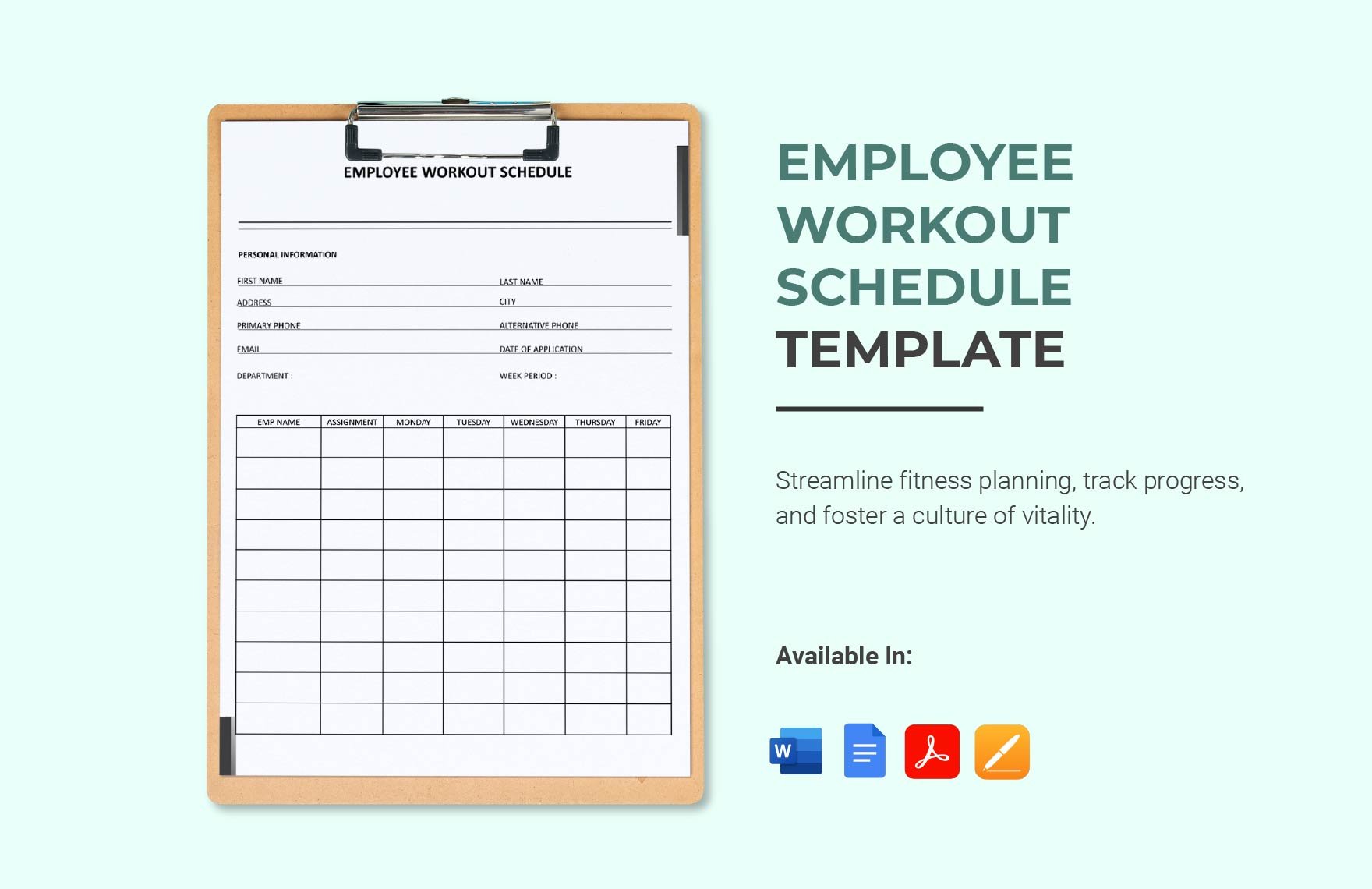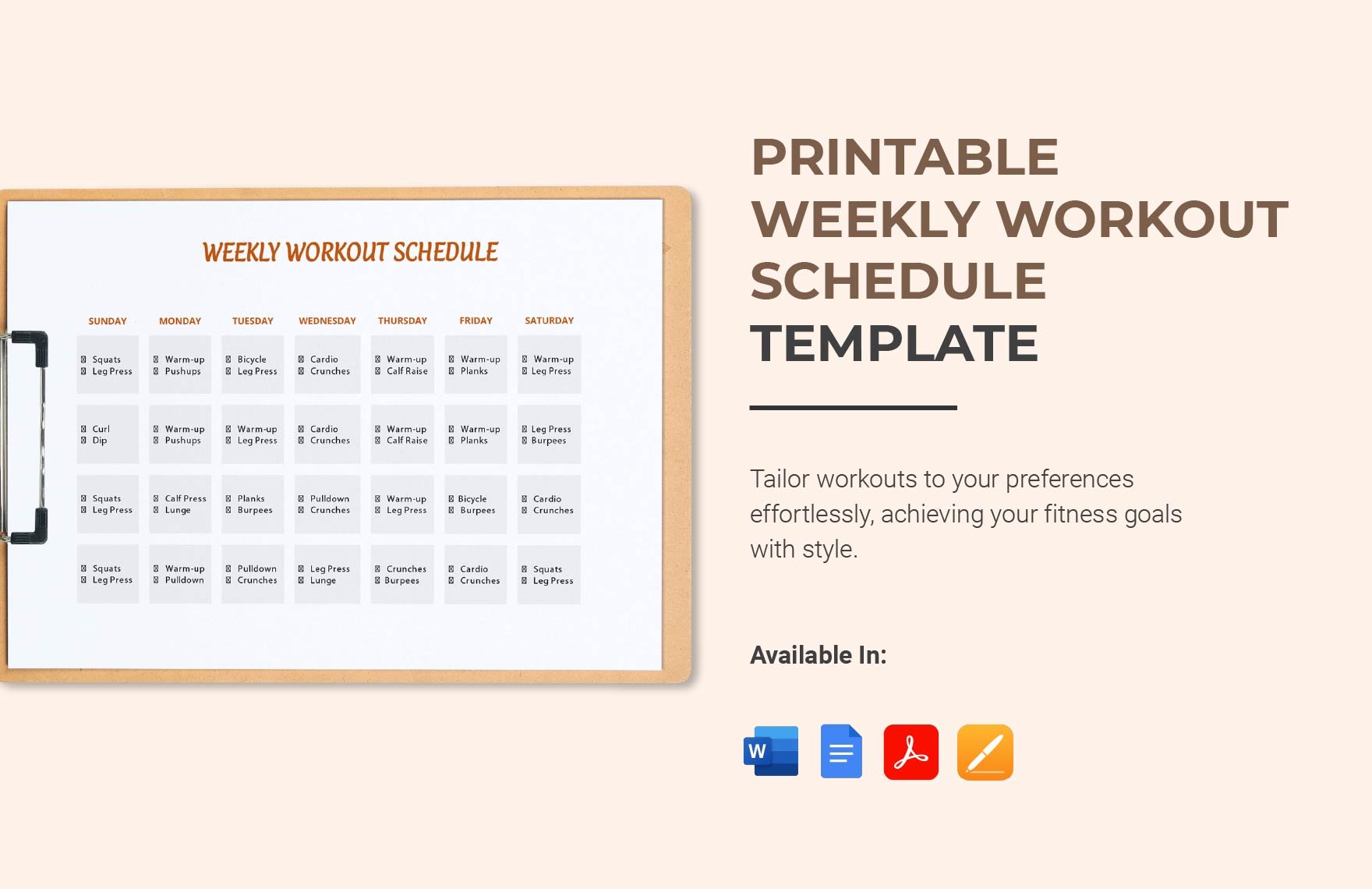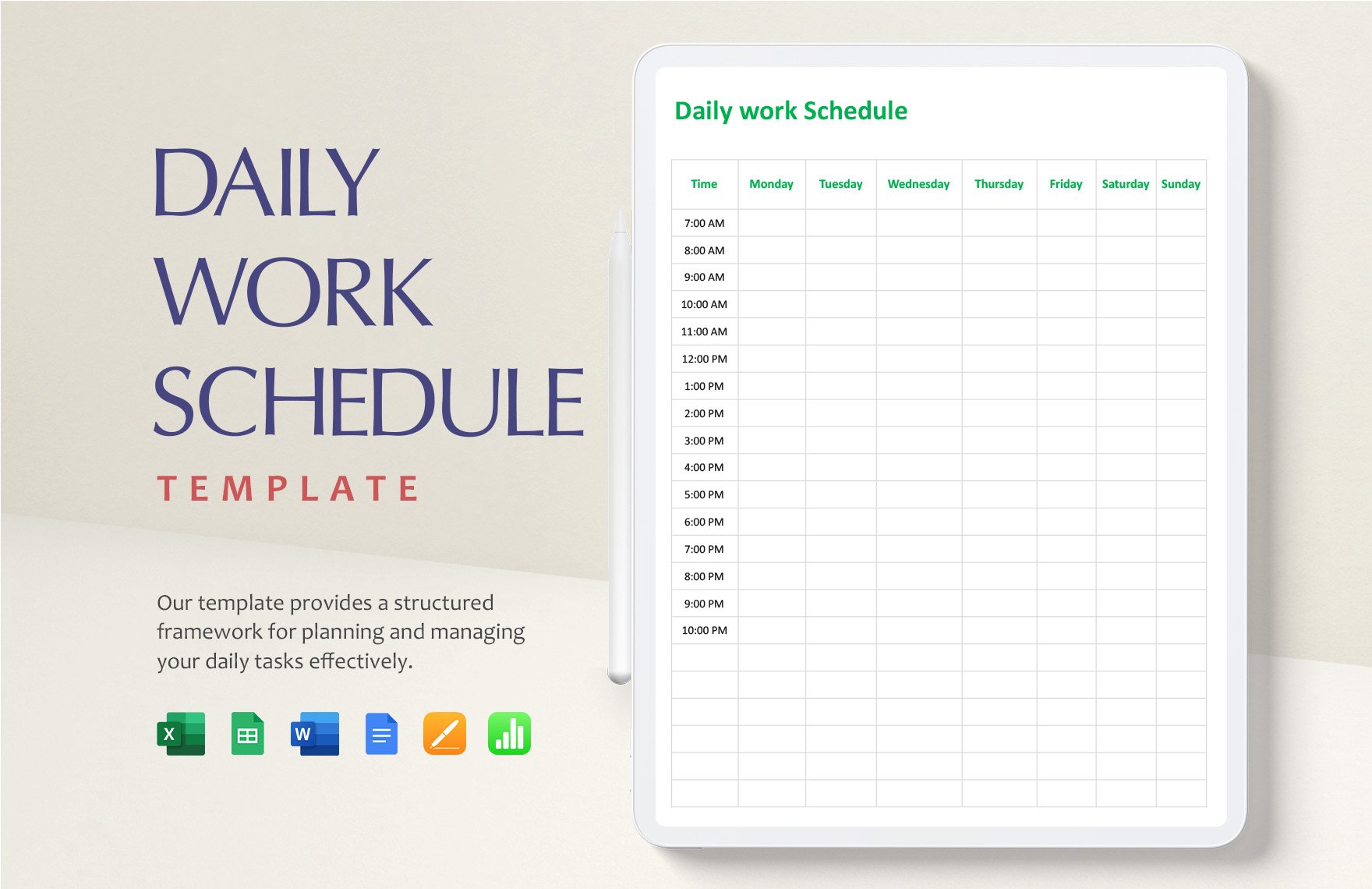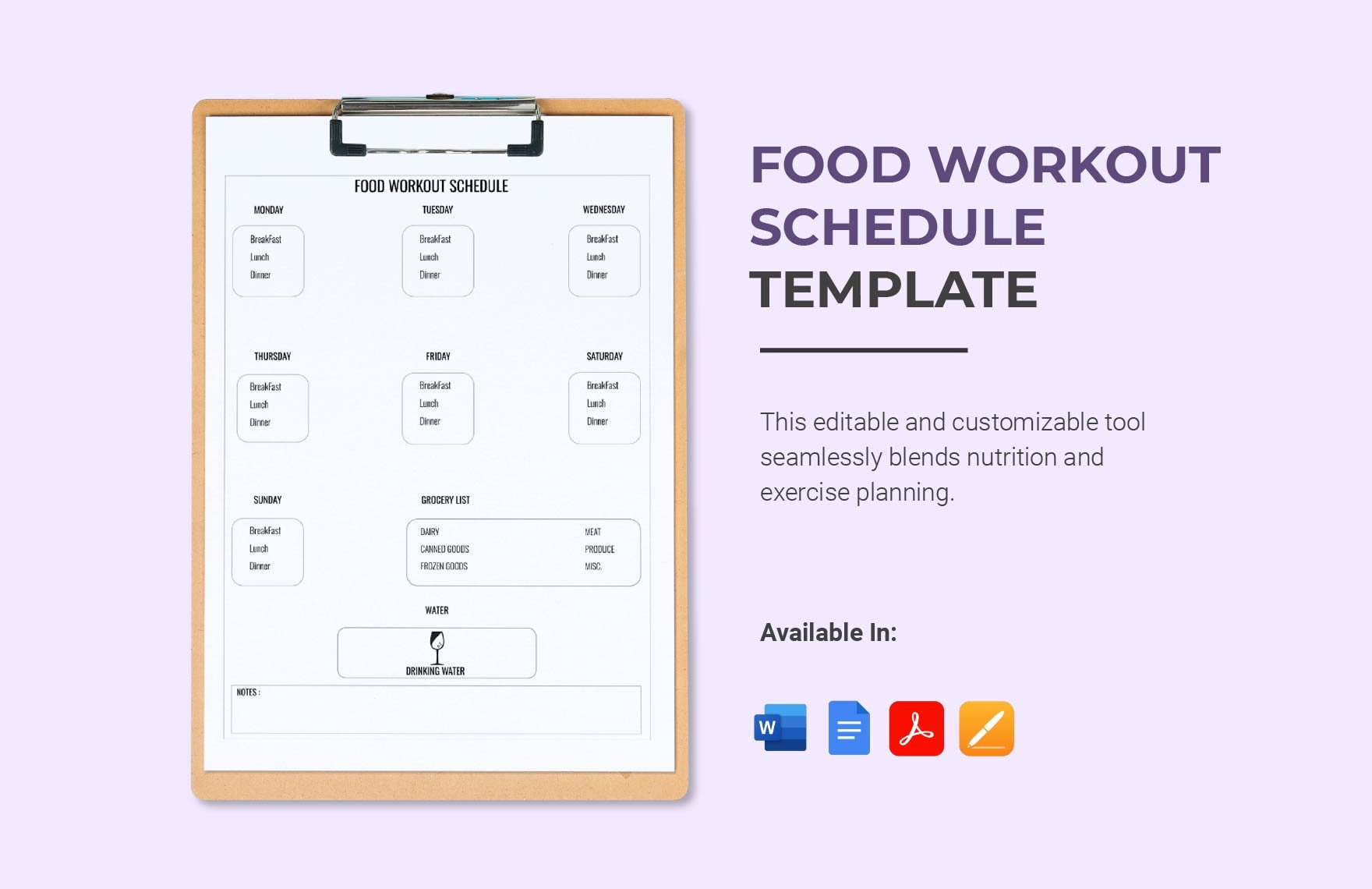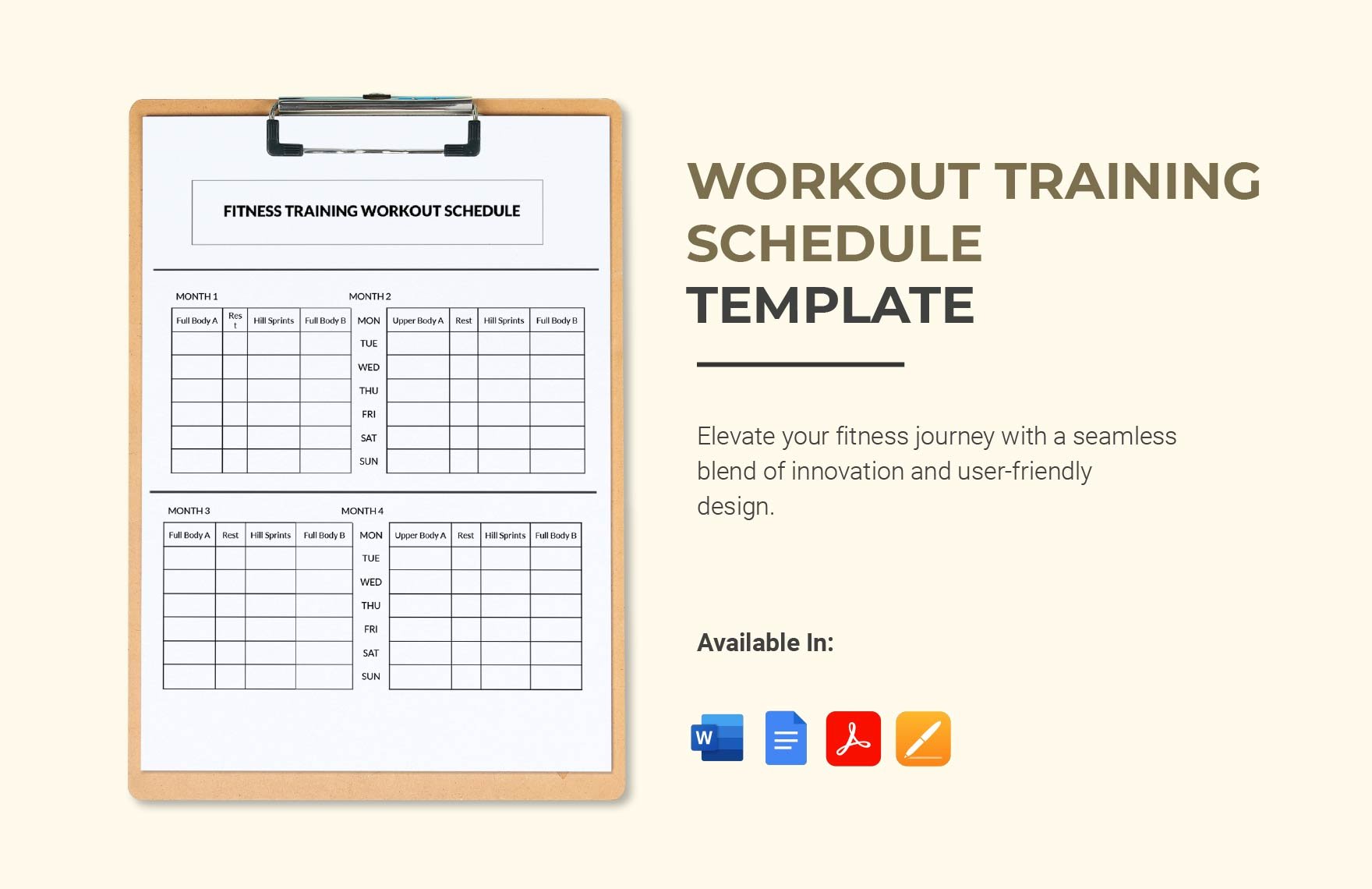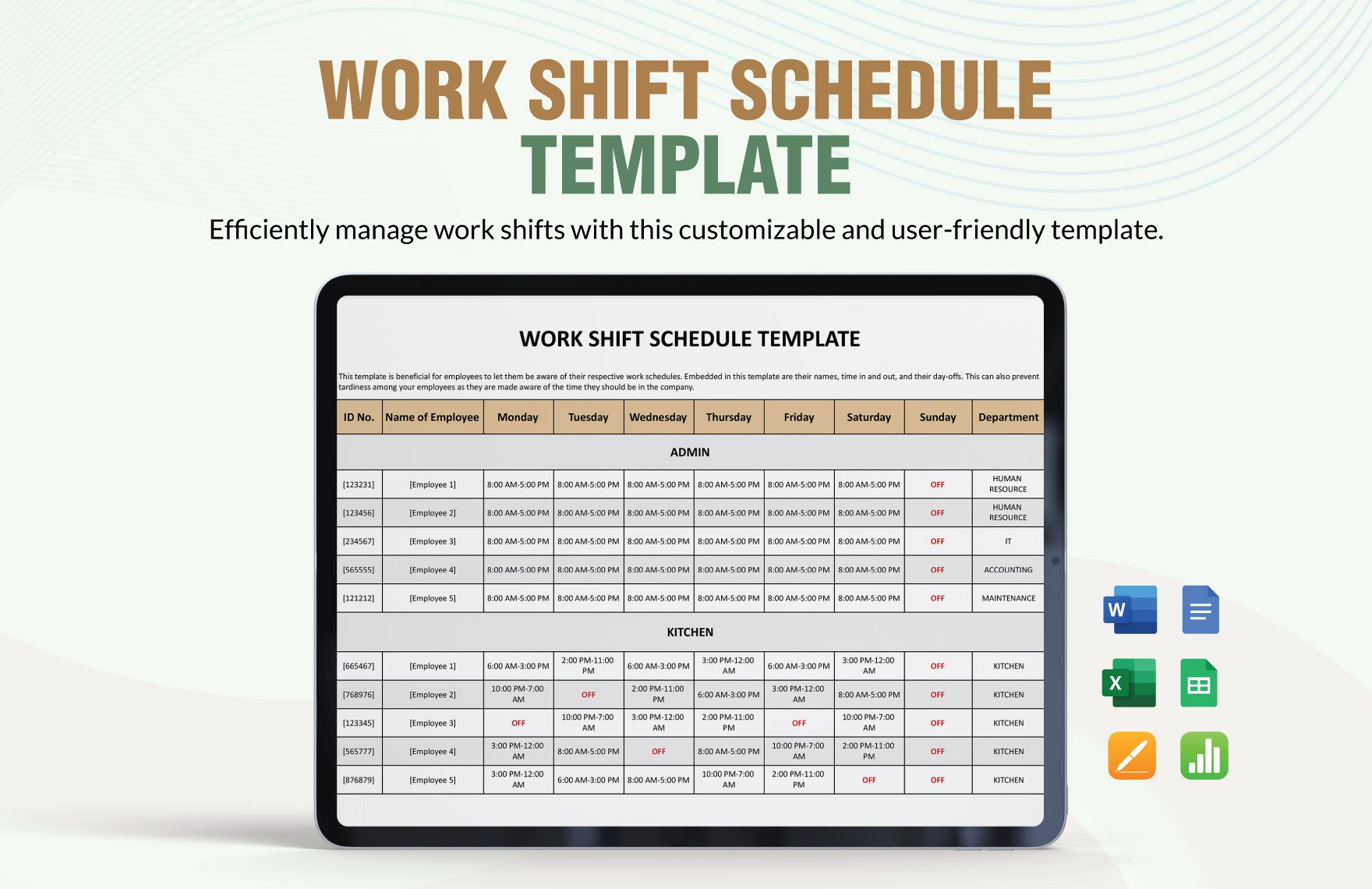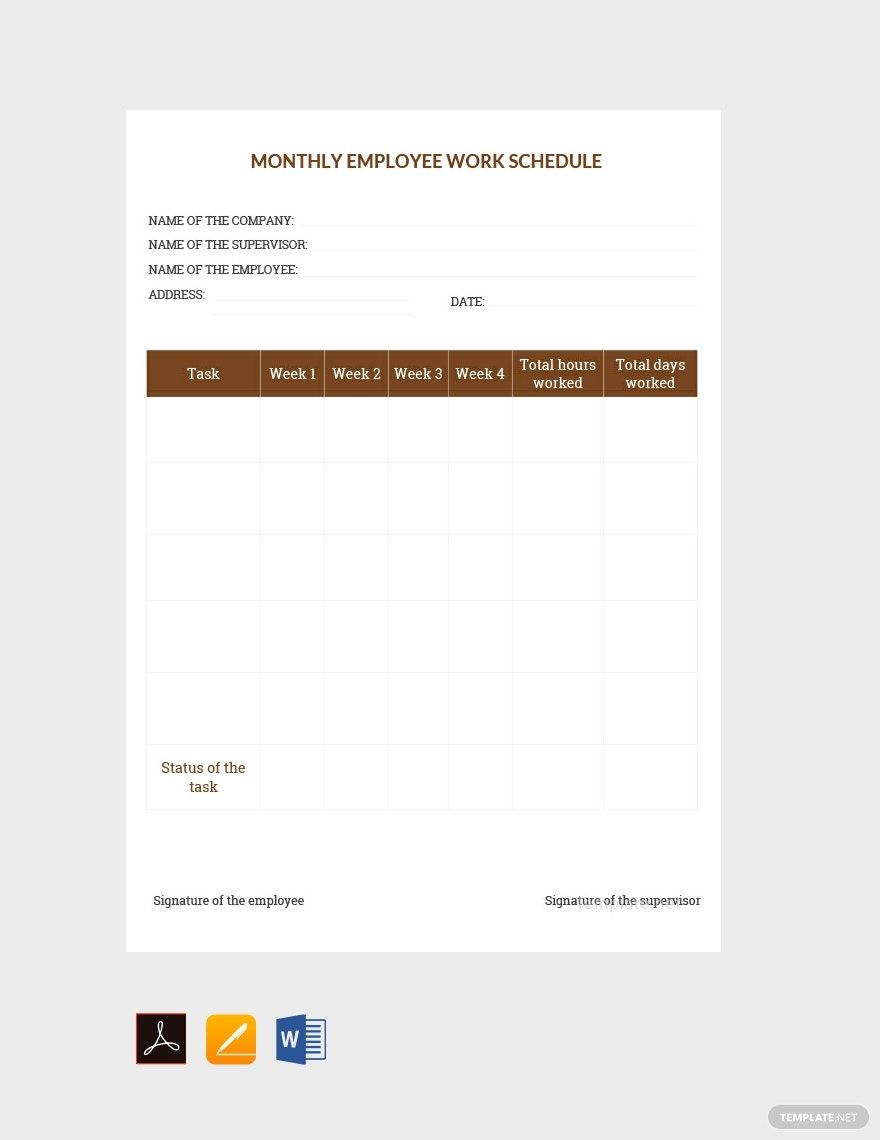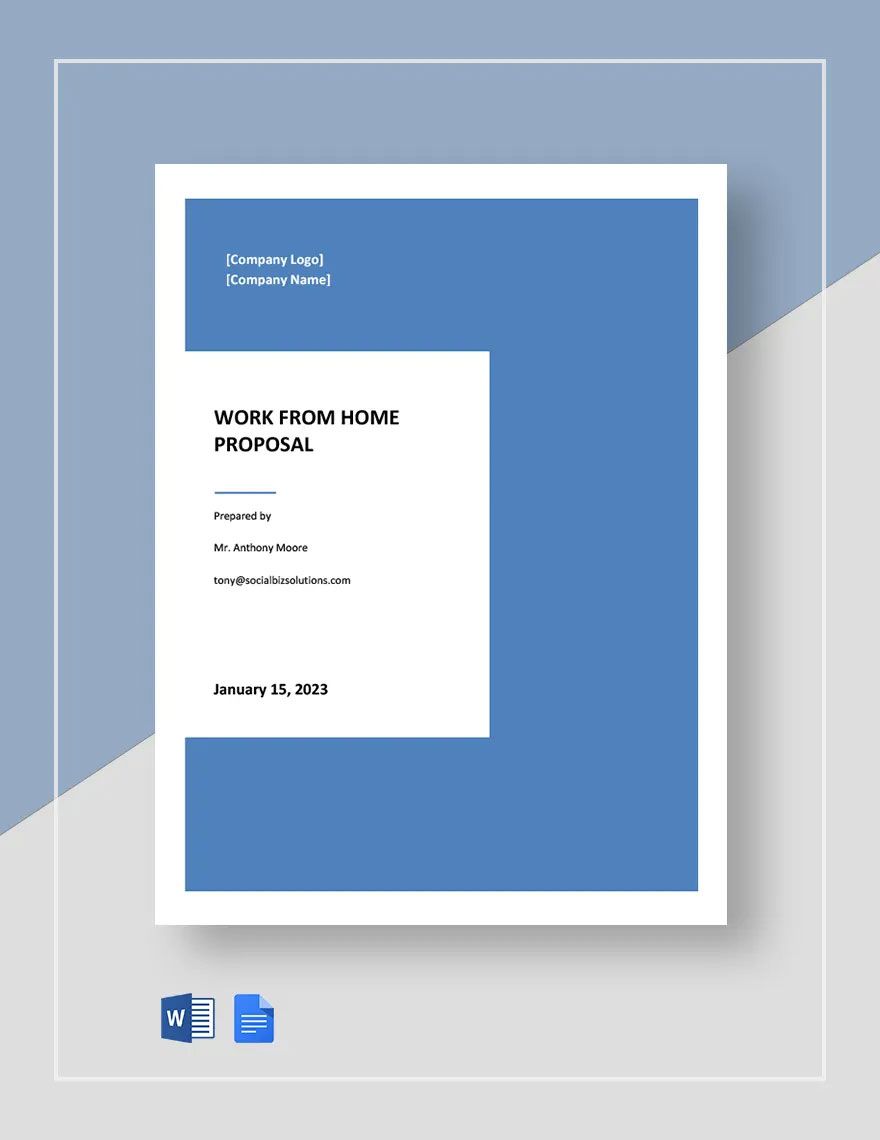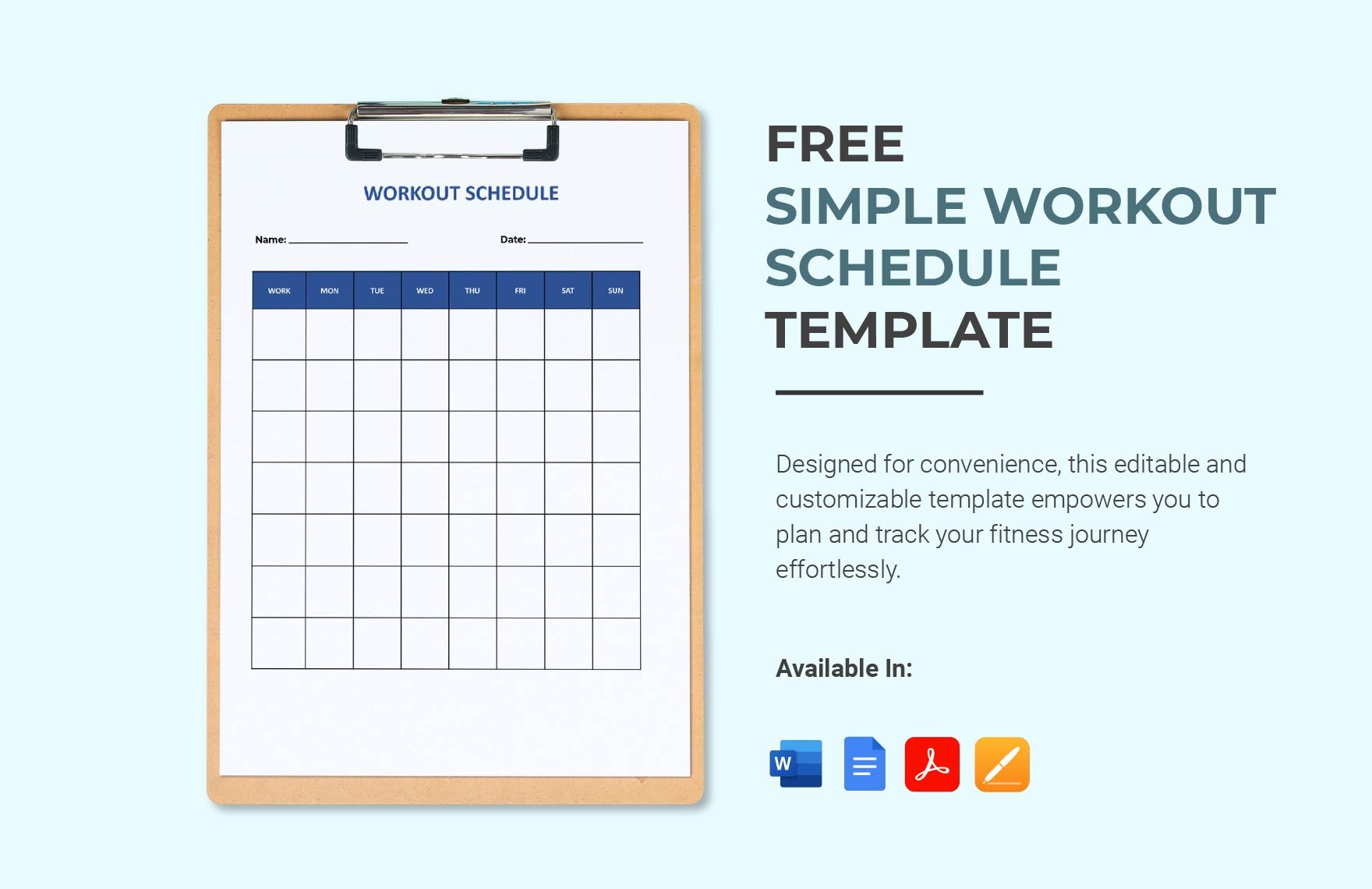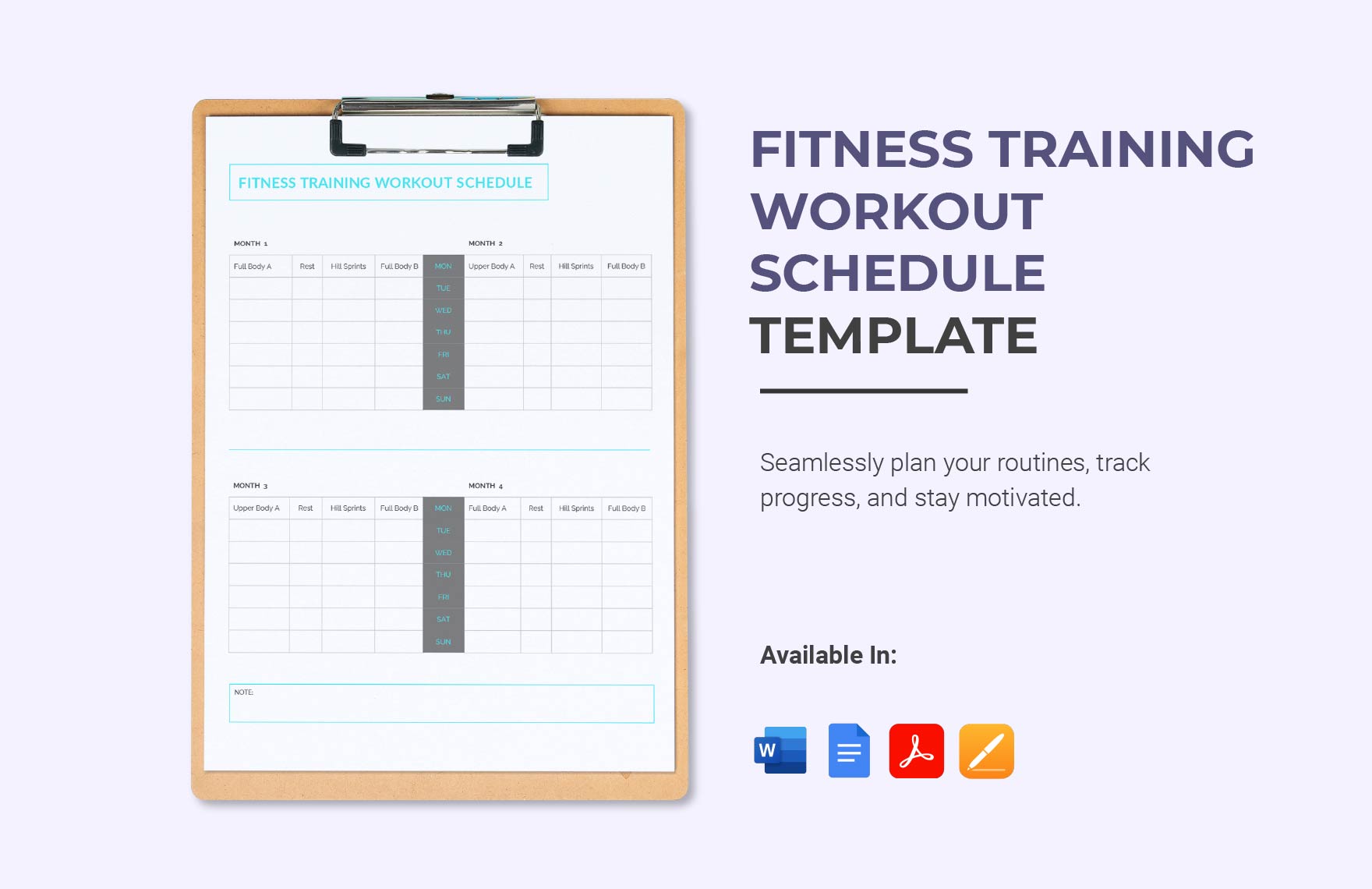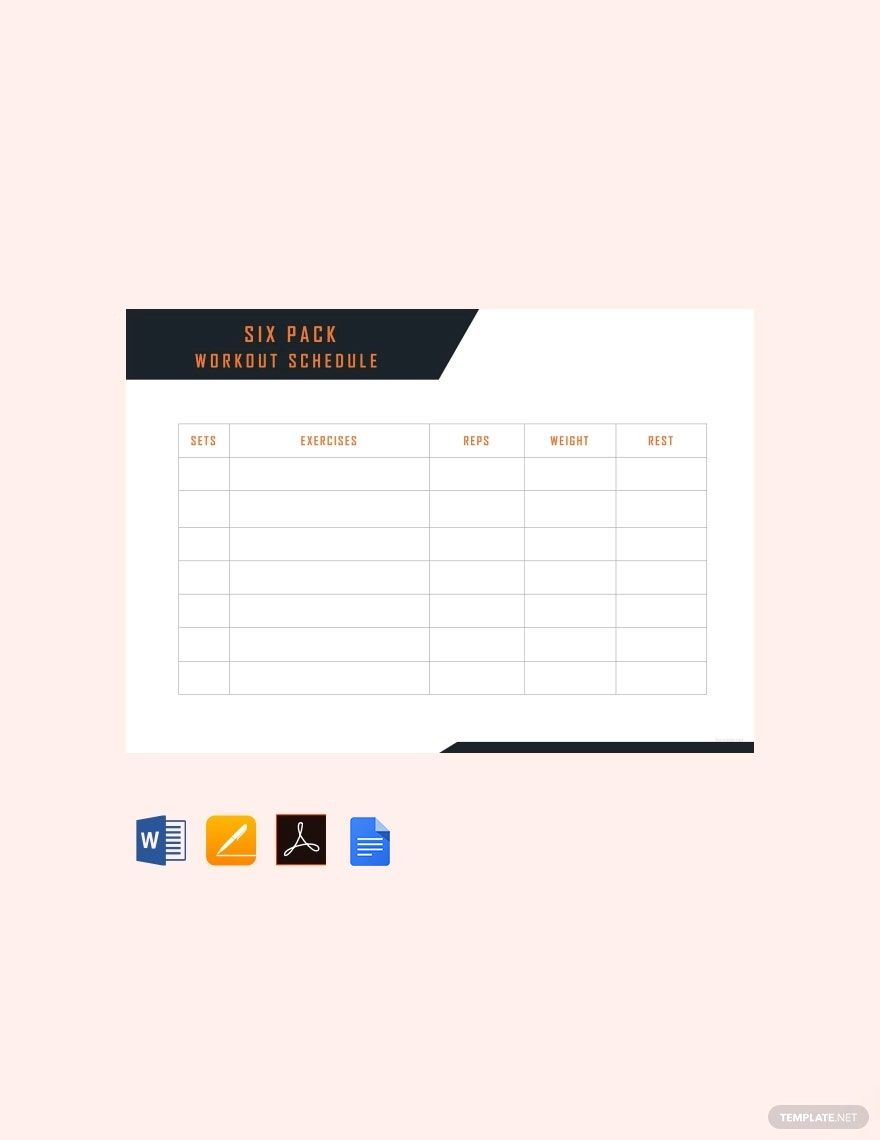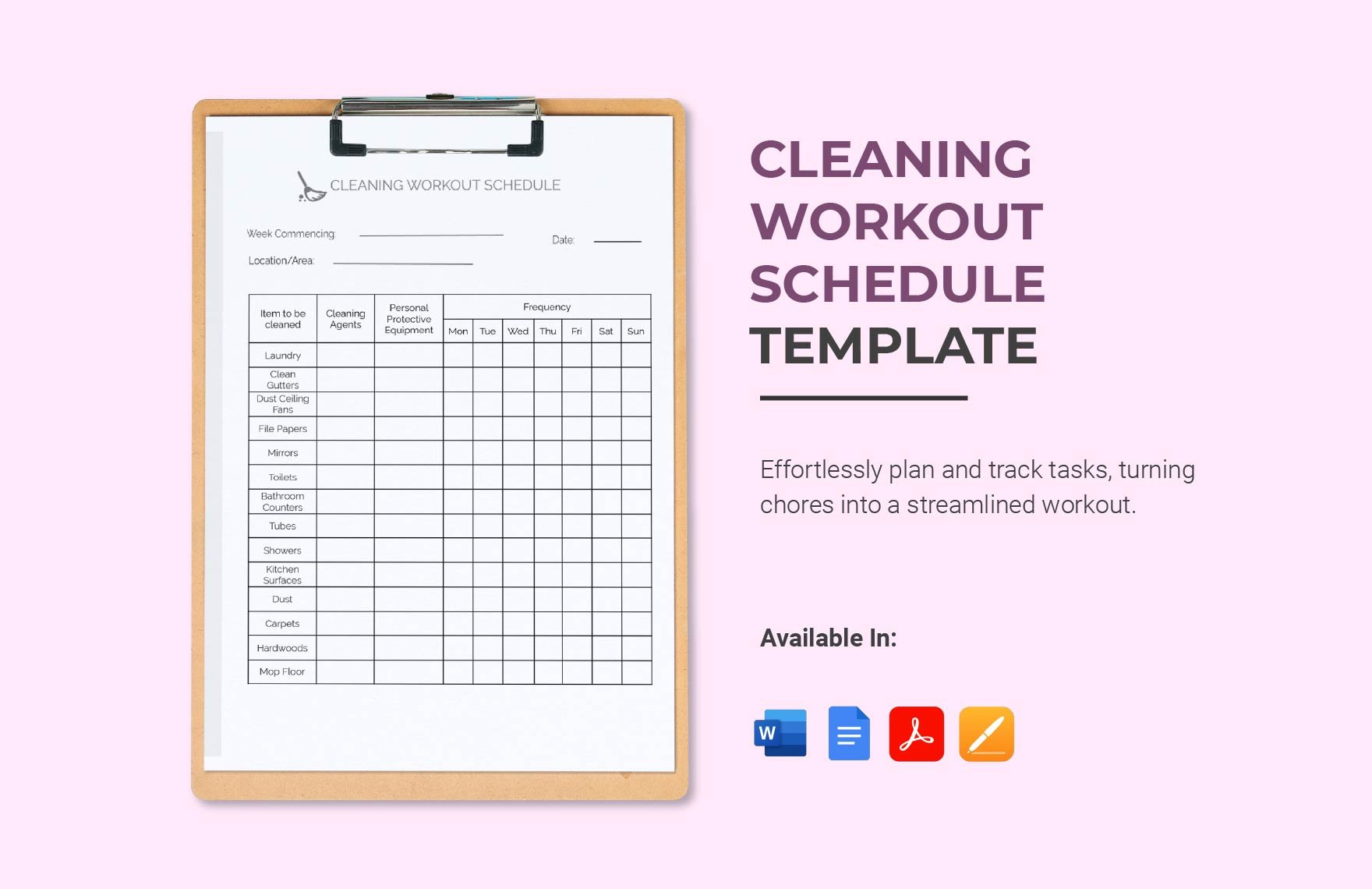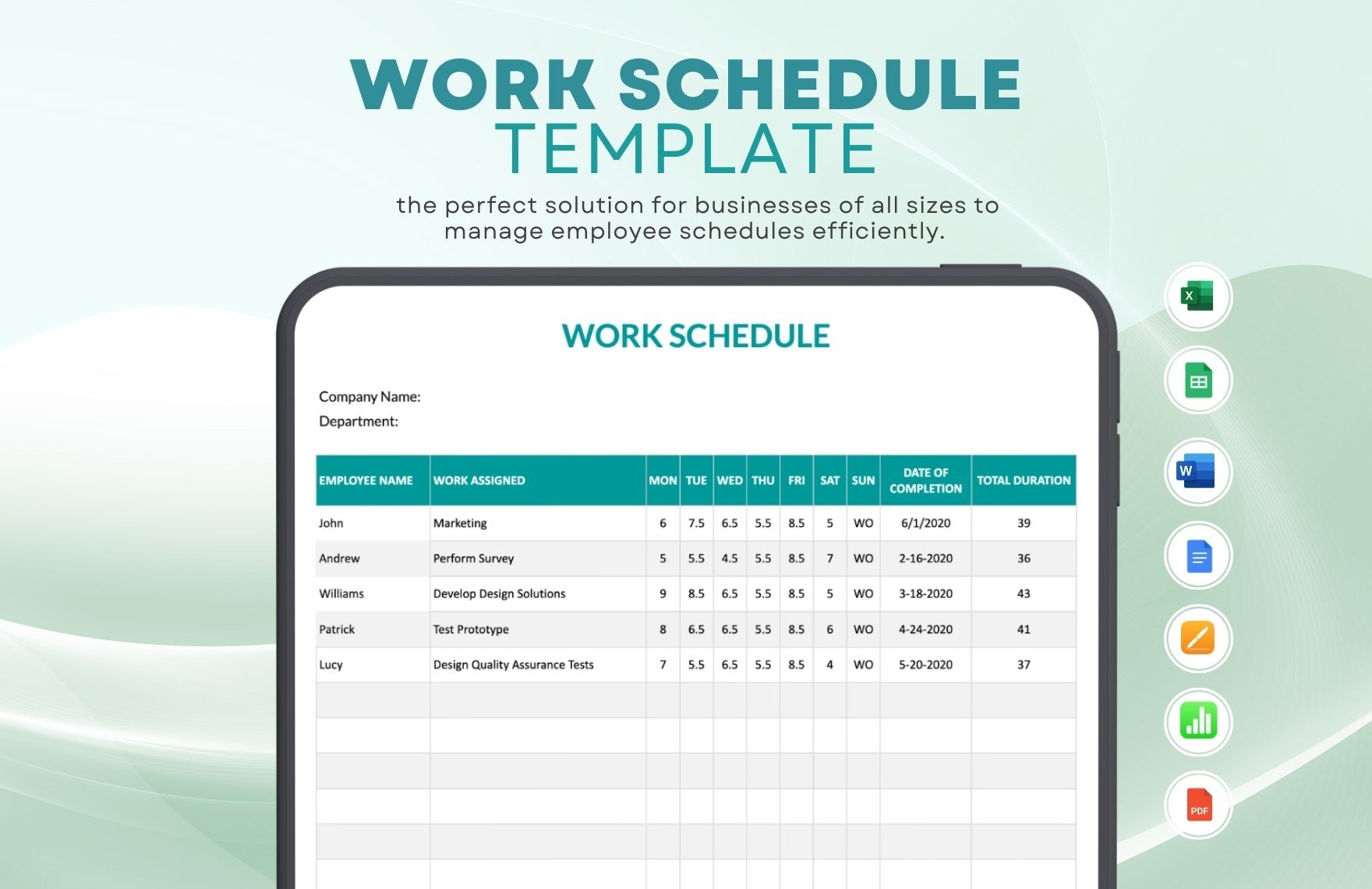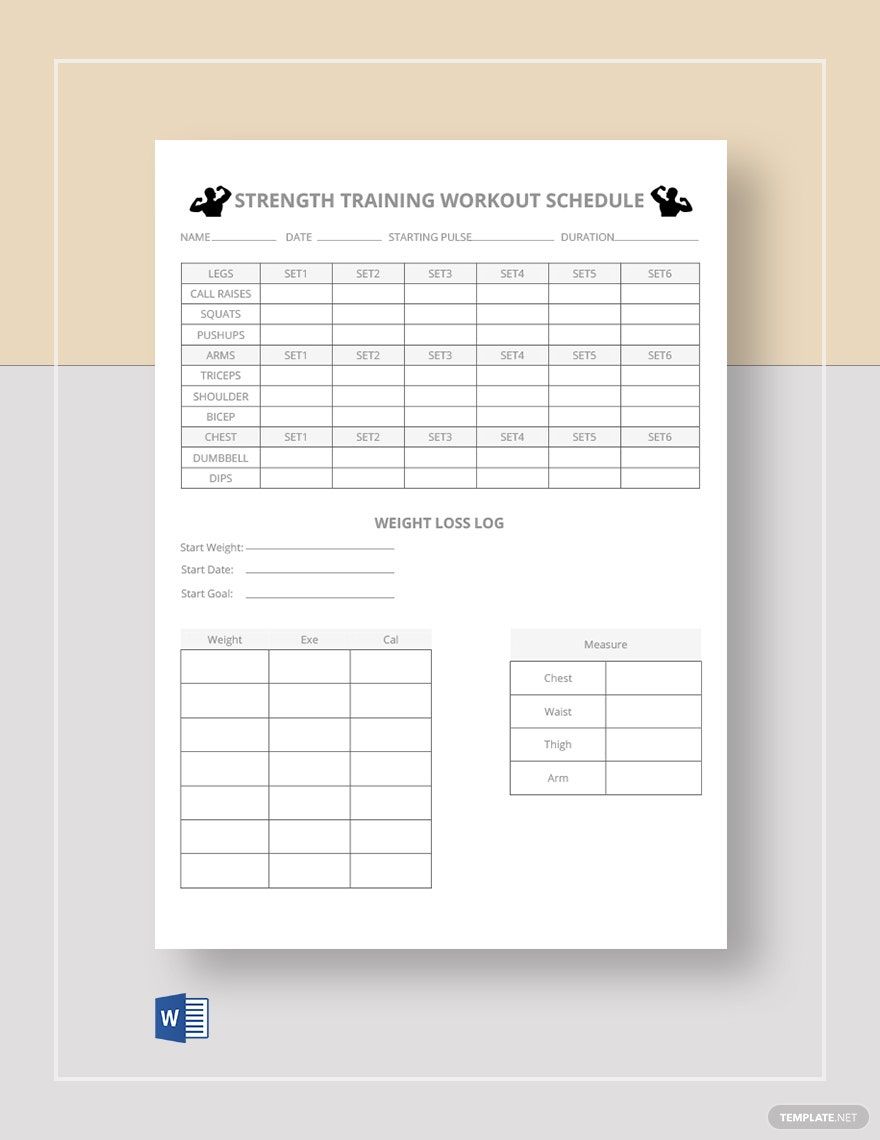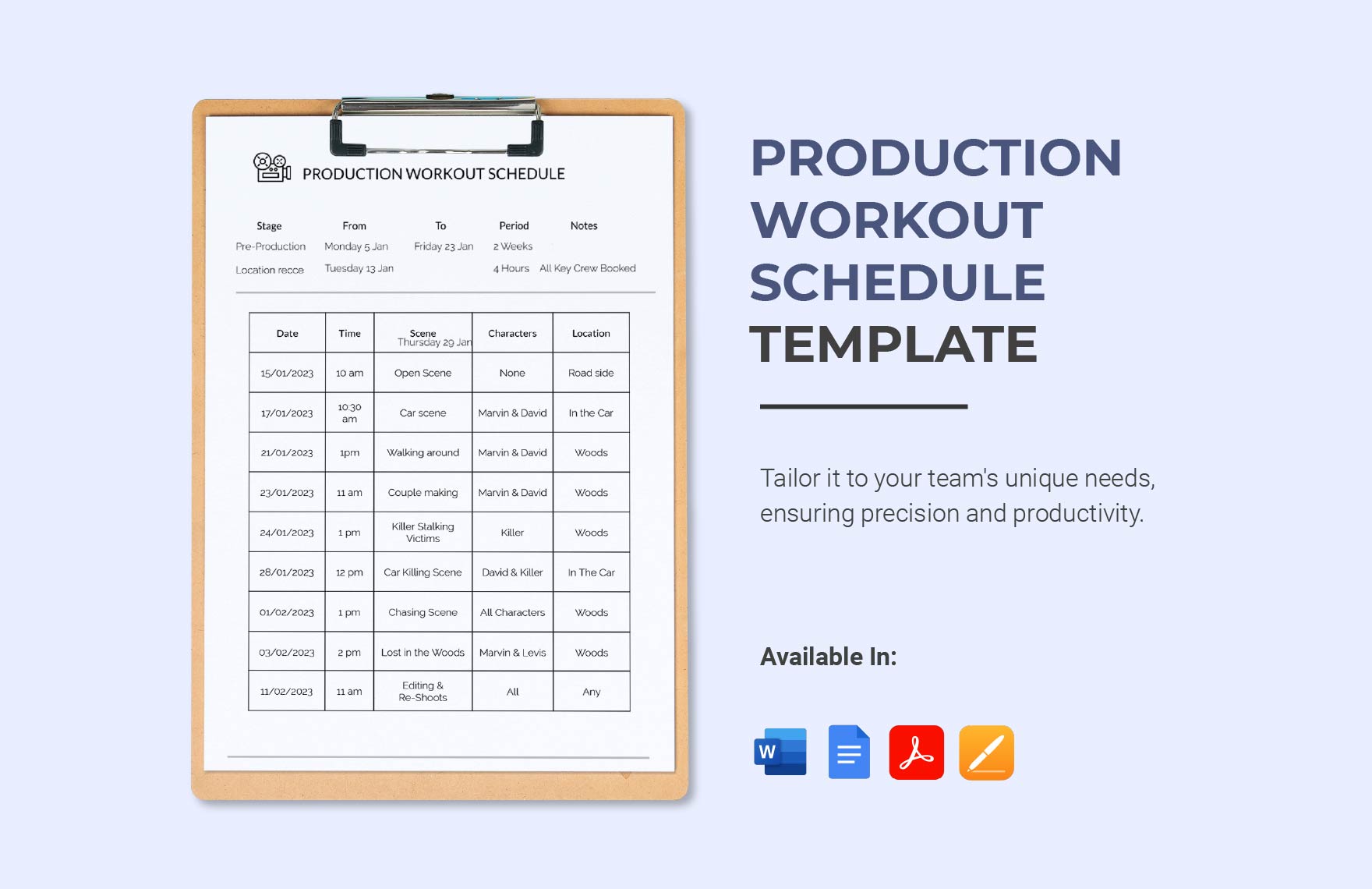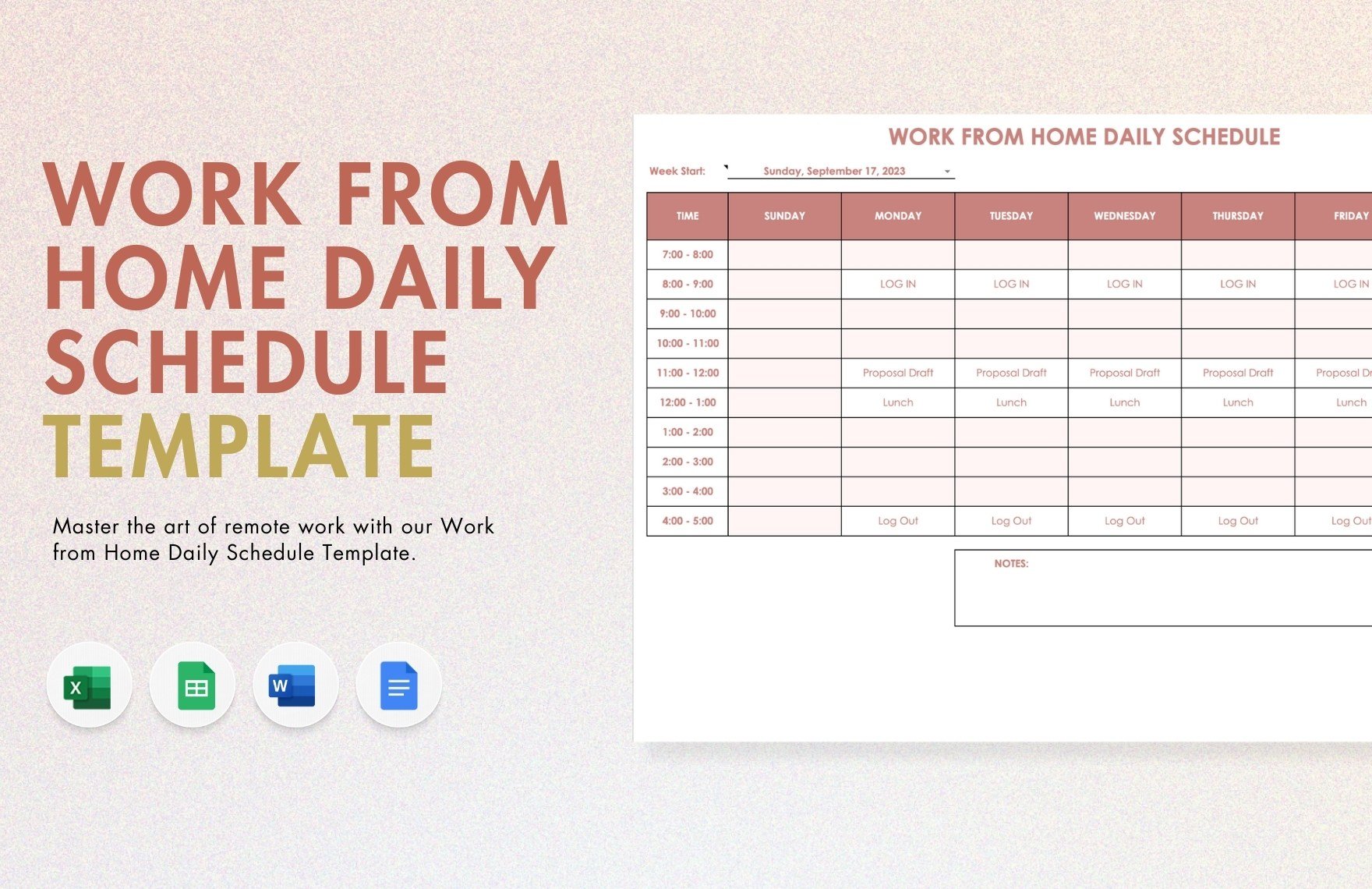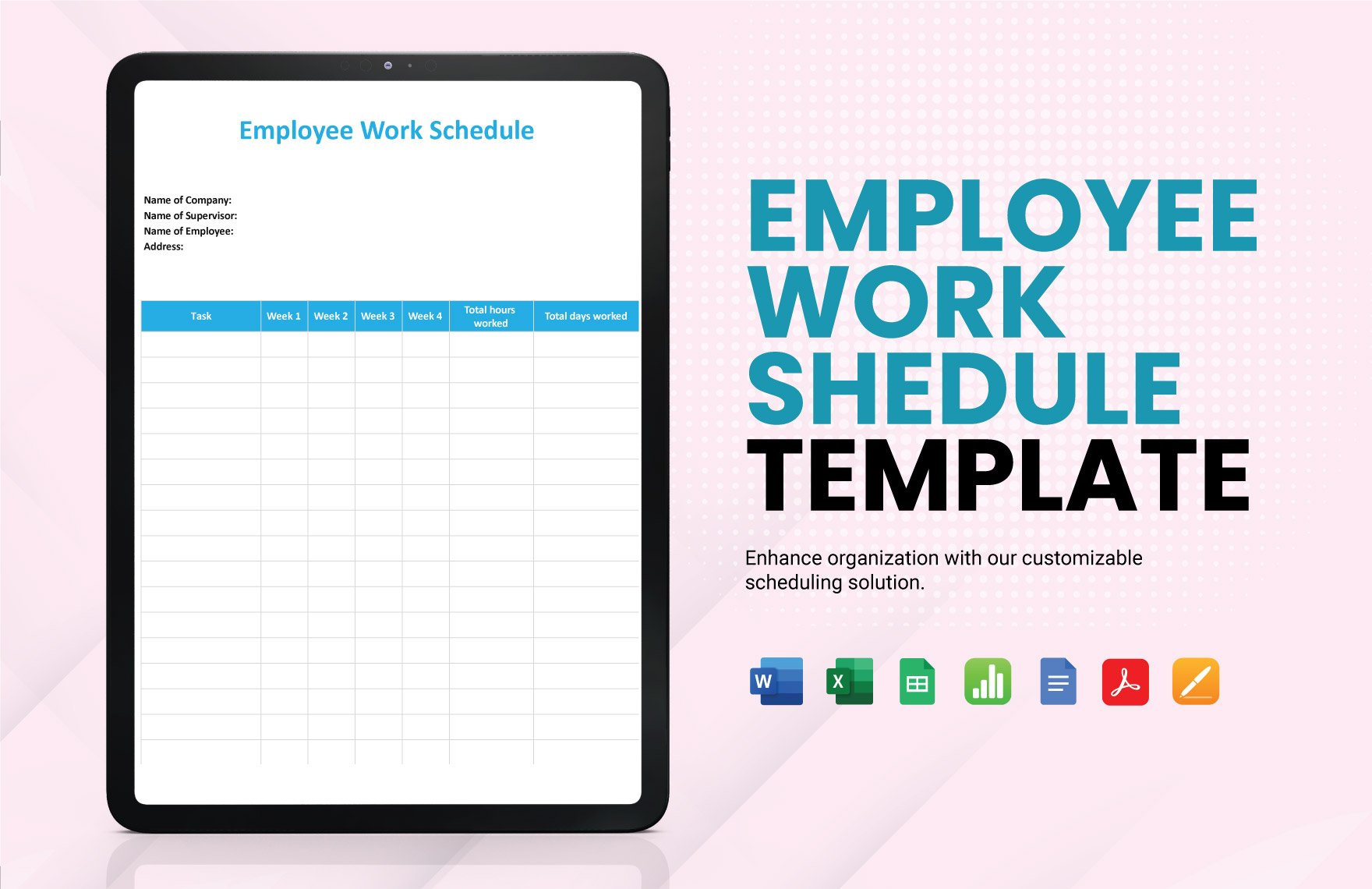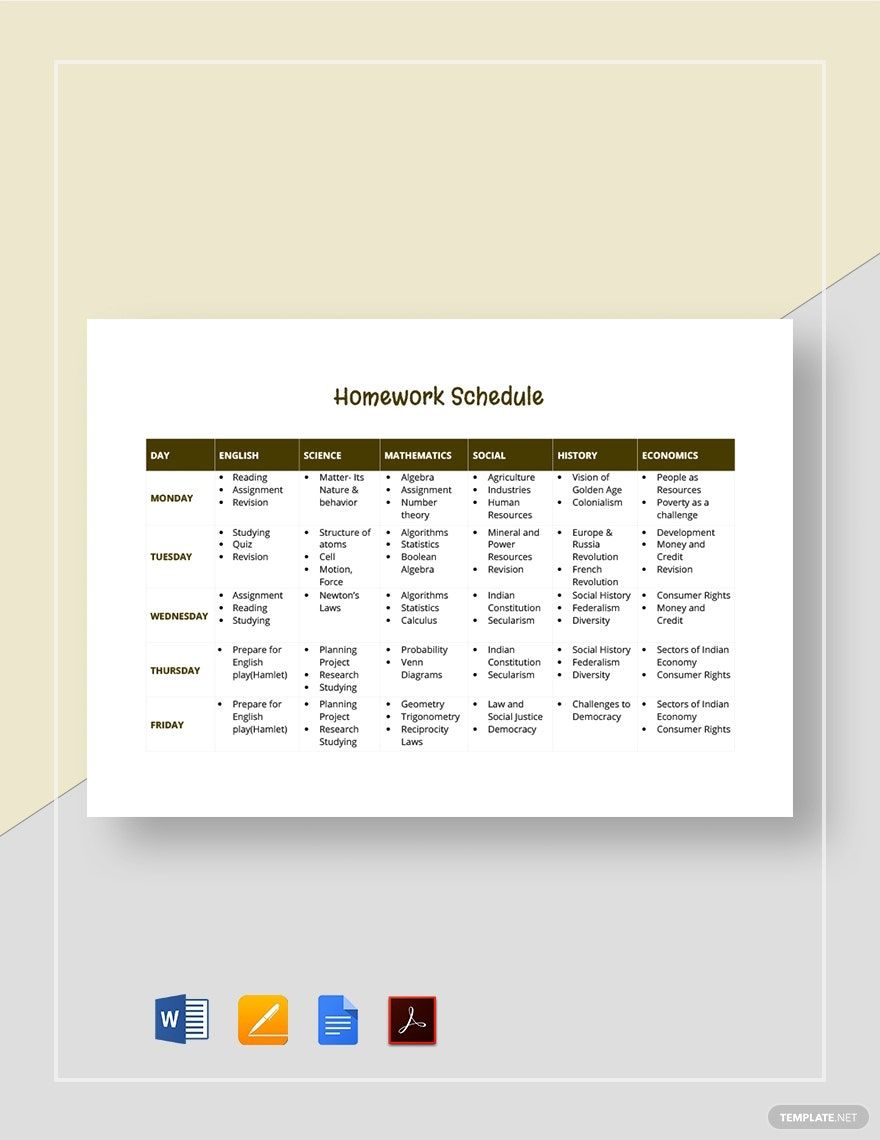Employee attendance can affect the overall efficiency and operations of a company. Schedules have to be made for the employees to follow. As an employer, you need to effectively impose each schedule to your employees by making a schedule template. With that, our ready-made Work Schedule Template in MS Word contains the essential elements you've been looking for in a work schedule list. It's 100% downloadable, editable, and printable. All the features are easy to use. Plus, it's also available in MS Excel, Apple Pages, and Google Docs. Convenience is now at your fingertips. What are you waiting for? Download our templates today!
How to Create a Work Schedule in Word
A work schedule is a presentation of the working hours of an employee and the number of working days to be completed as required by the employer. It comes in five types: Full-Time Work Plan, Part-Time Work, Flexible Work Schedule, Fixed Work Schedule, and Rotating or Shifting Work Schedule. These schedules are different depending on the nature of the business and the service a firm offers. Work schedules are important so employees are informed when to come in and leave work. This is useful for both small and big companies to keep business operations organized.
It's time-consuming to make a work schedule for your workers, particularly for big companies. There are many employees and you have to manage their schedules well. But, there is no need for you to be anxious because we've got a solution for you. Just read the following steps that we have for you below:
1. Gather Info
Get the employees' names including their position and the name of their department. You can also ask the department heads to give you the names of their staff, their job description, and sample schedule if they already have it. Make sure that each information is accurate to avoid much hassle.
2. Organize the List
Whether you are using a paper-pen method or a computer, arrange their names together with their position and department. Then, write down their respective daily schedules of work. Their schedules may depend upon their job description and the services offered by their department. For example, if your workers are under the administrative department, their schedule should fall between 8:00 AM and 5:00 PM.
3. Create a Layout
Microsoft Word has features that allow you to produce the kind of work schedule you want to create. Make the layout in a blank document. Then, insert a table and divide it into categories including the name of the employee, position, department name, and schedule. You can also add a different category depending on the type of details you want to include on your table. Add colors if you want to distinguish the difference between schedules of some employees.
4. Fill In the Boxes
Now, enter all the details from your lists that you have collected. Put these pieces of information on the boxes provided depending on the category that they belong. Check the spelling for their full names and double check whether you lack information or misplaced some. Make sure to save your work when you keep updating its information.
5. Copy and Print
You can save a copy of your file on your computer after reading and updating your work schedule. Save a copy of the file in some websites such as Google Drive or Yahoo Mail so you can still use it in the future. Print the file and place it in a hard folder. Post the schedule on an area that can be easily seen by the employees. You can print as many copies as you can.