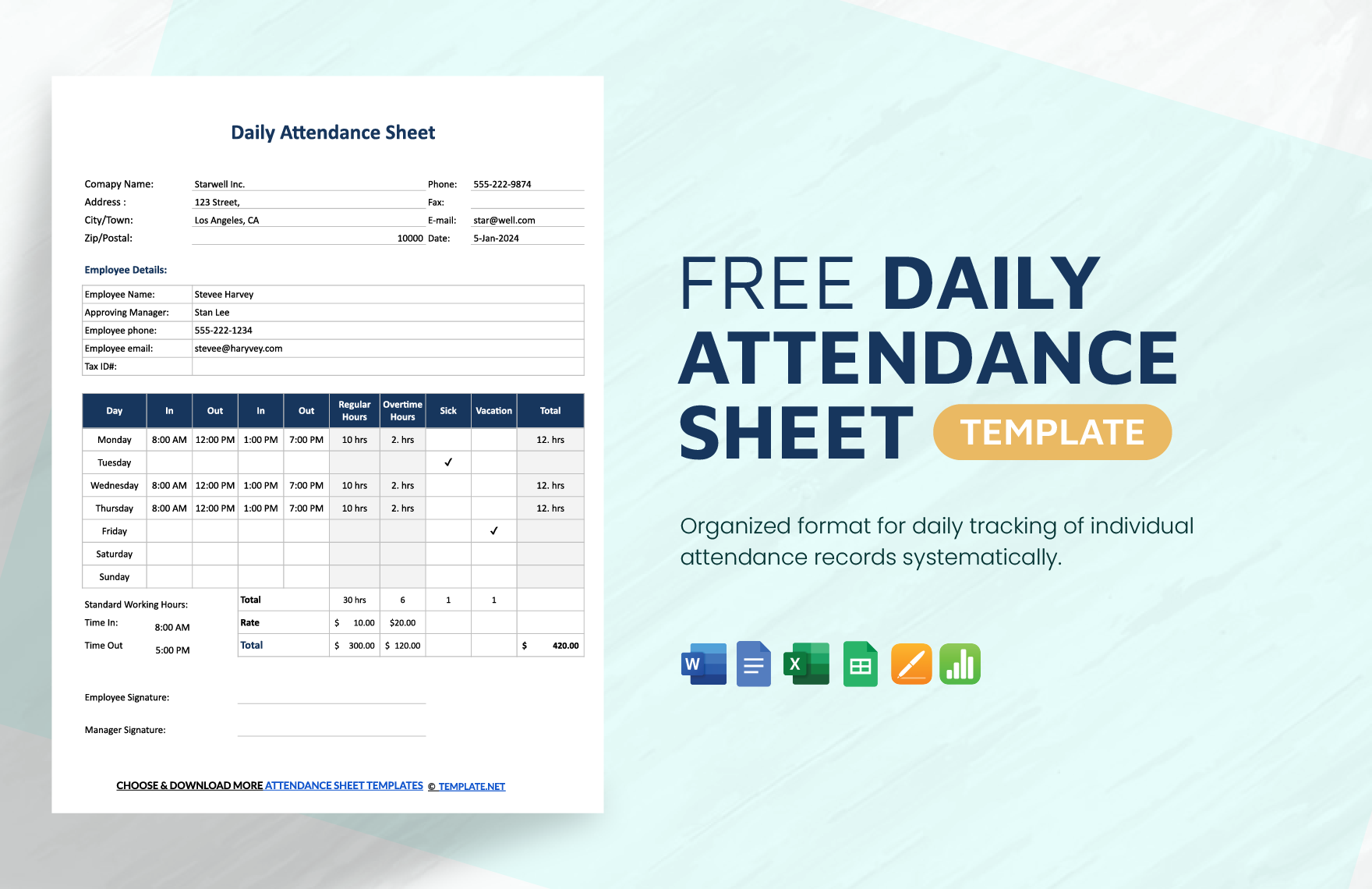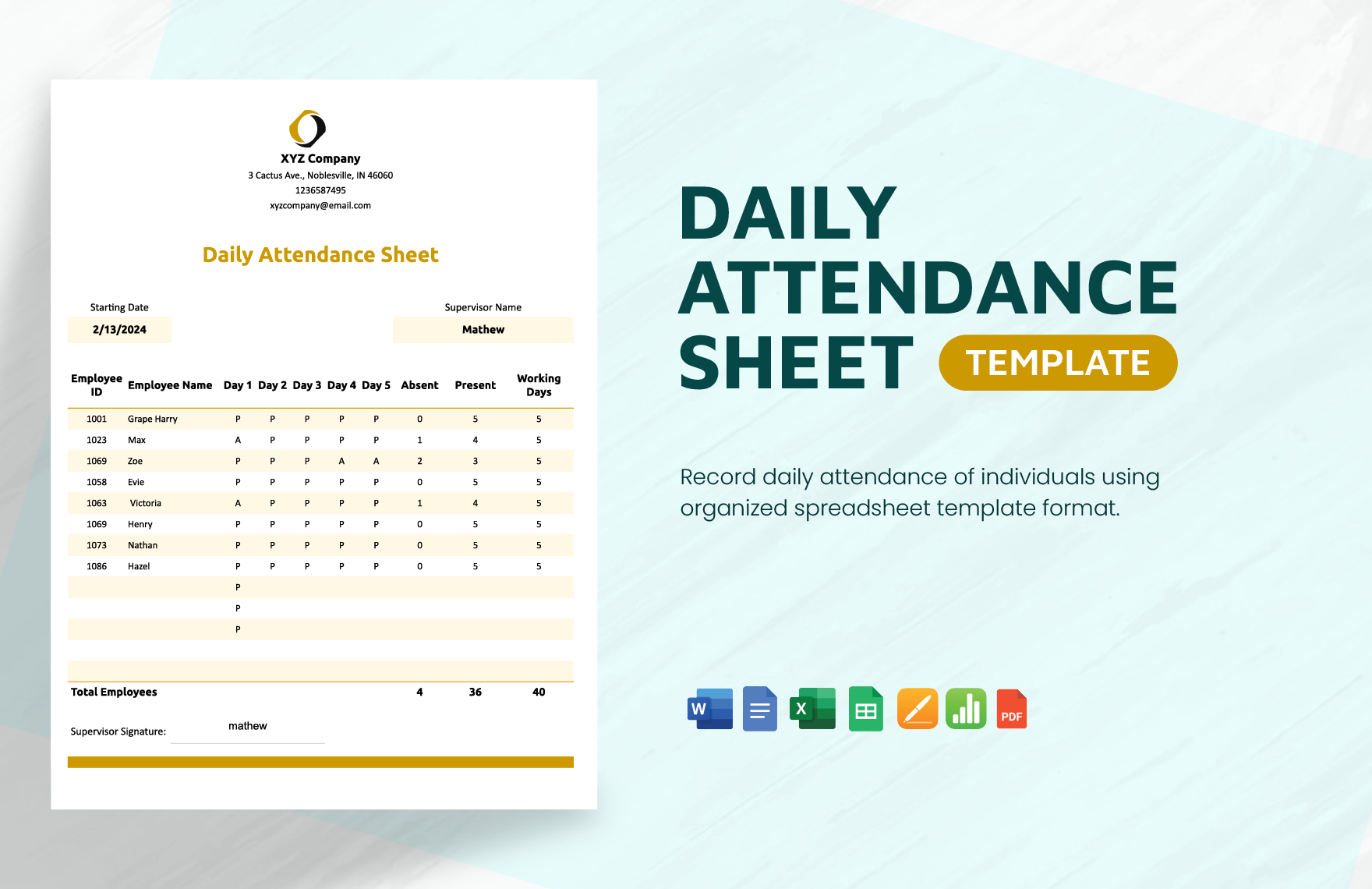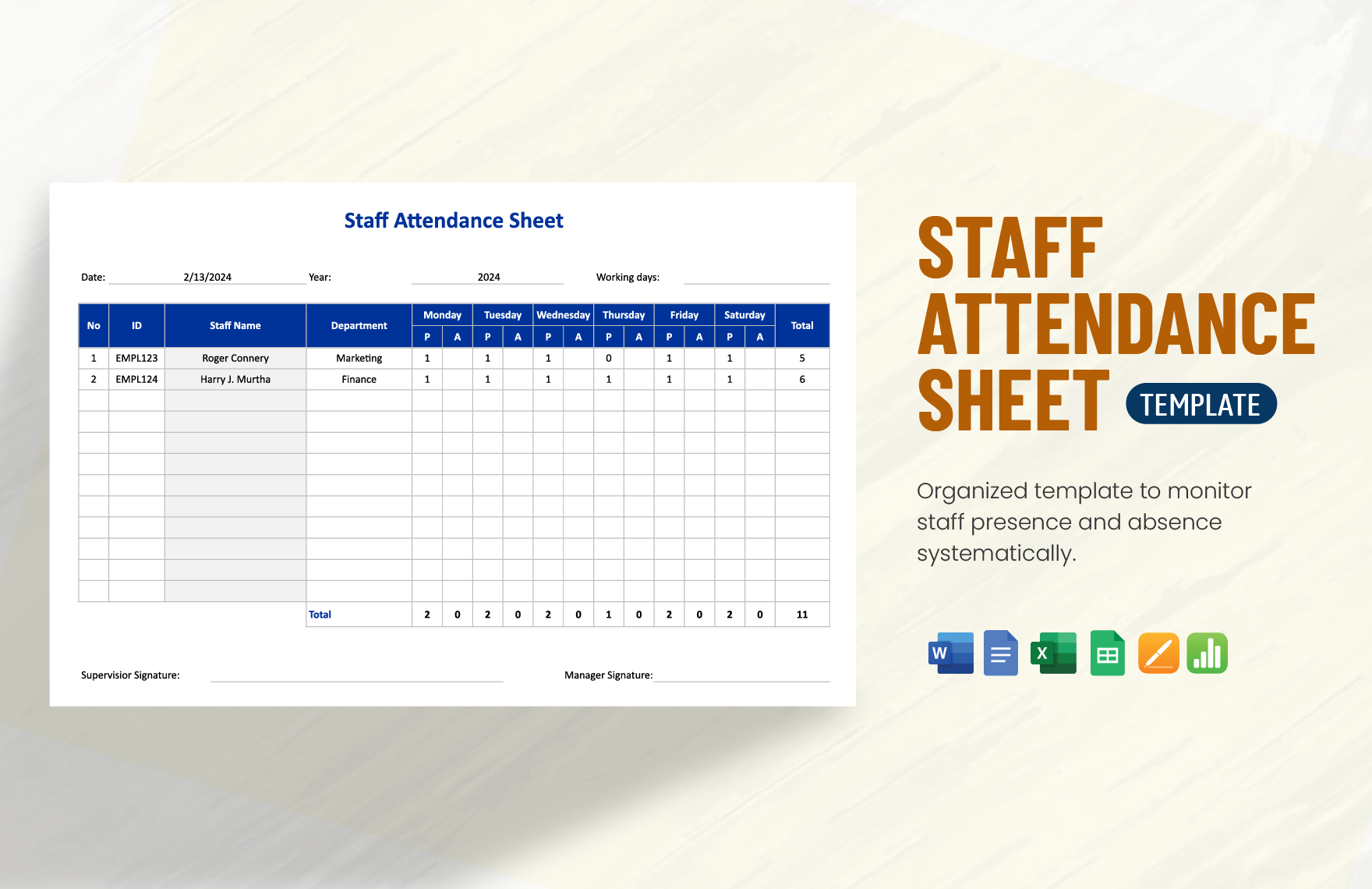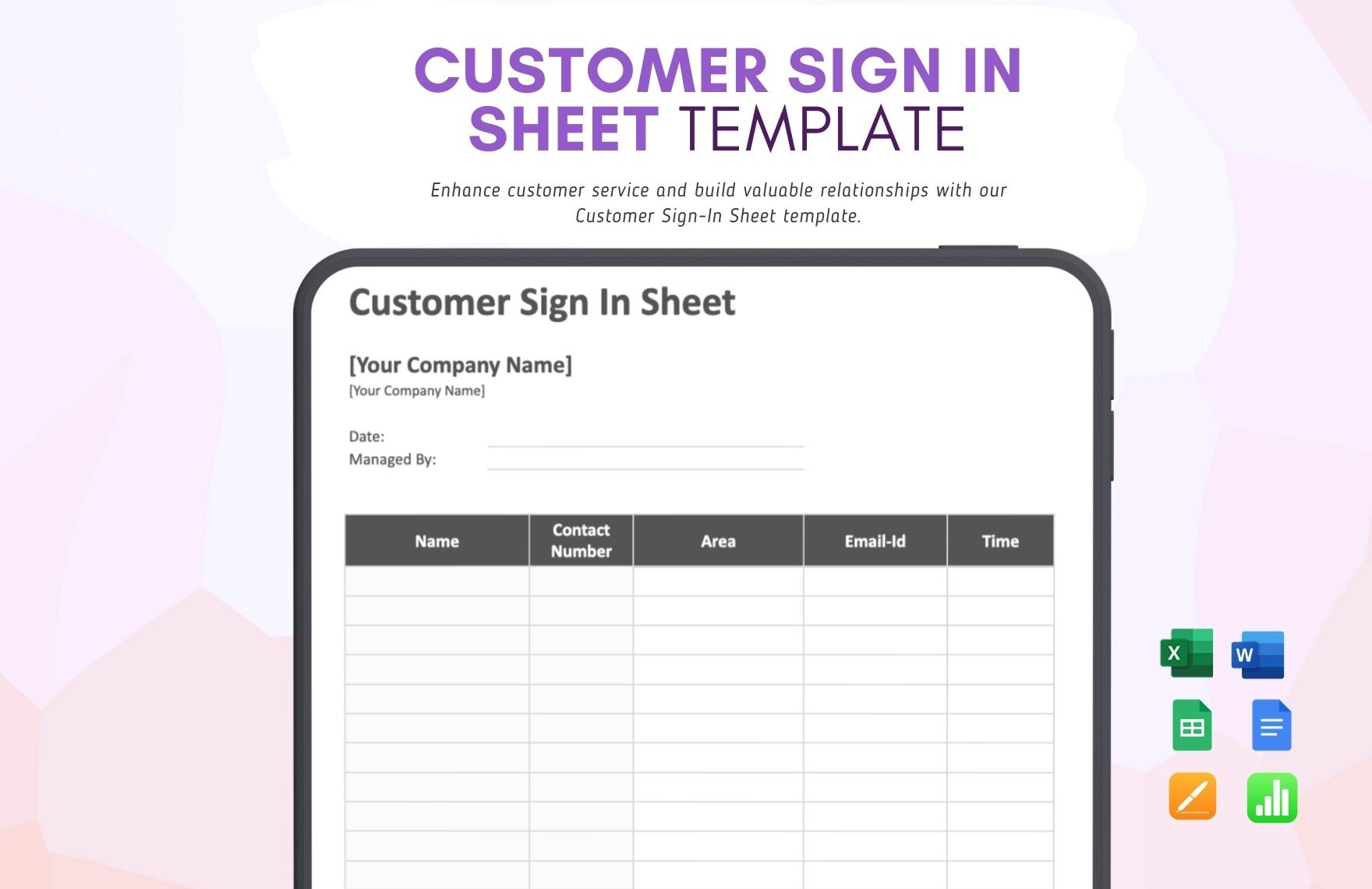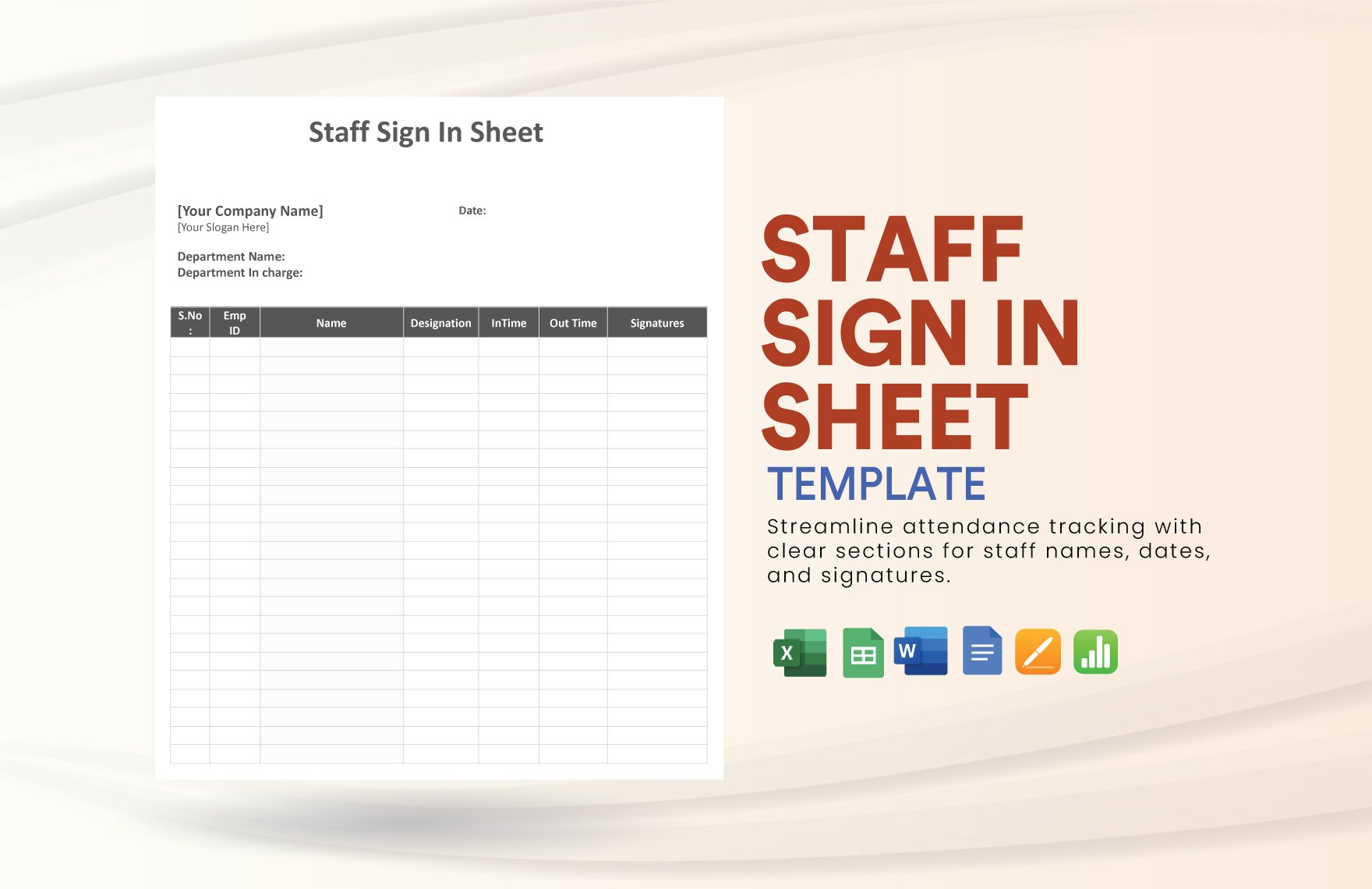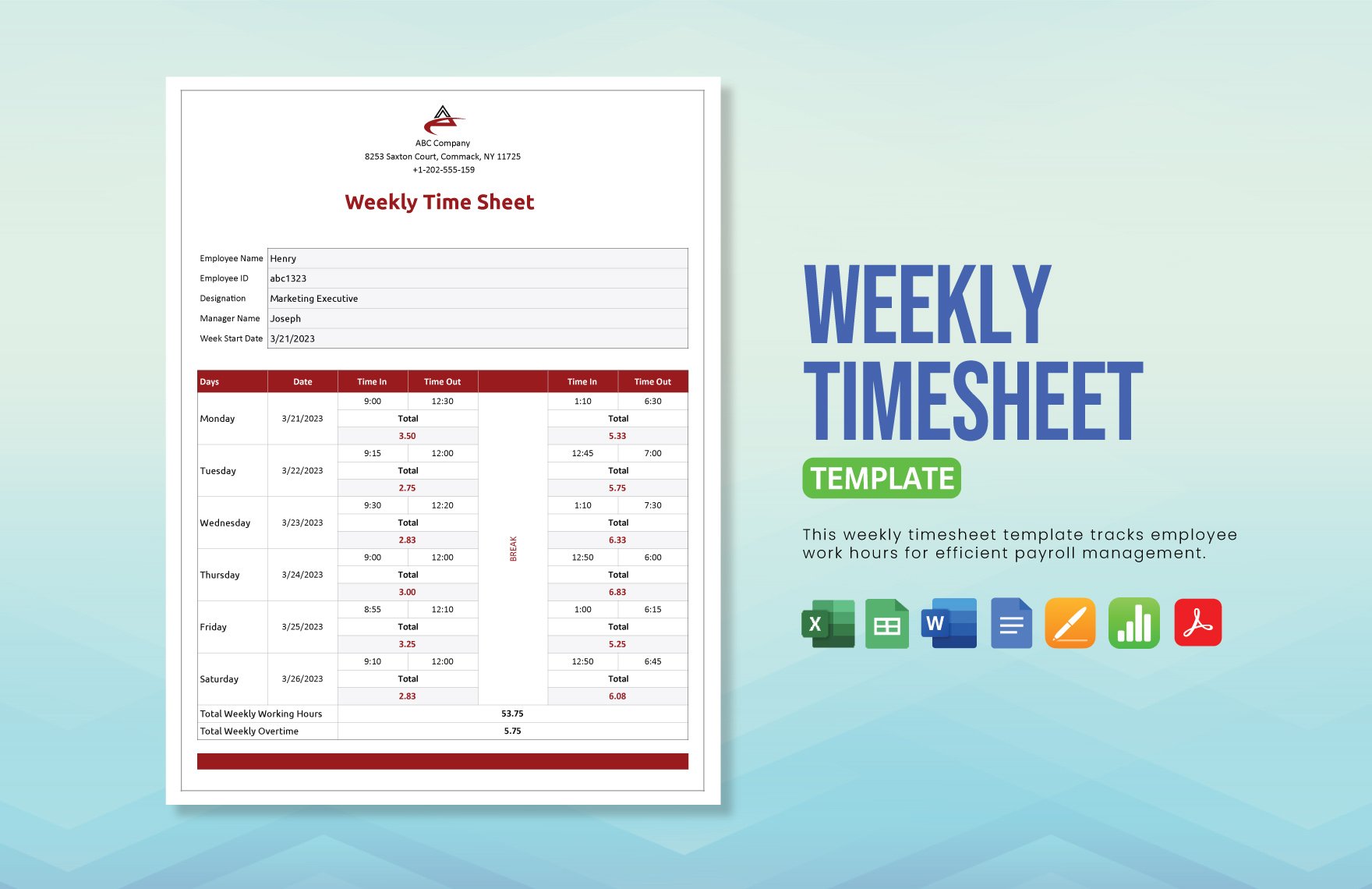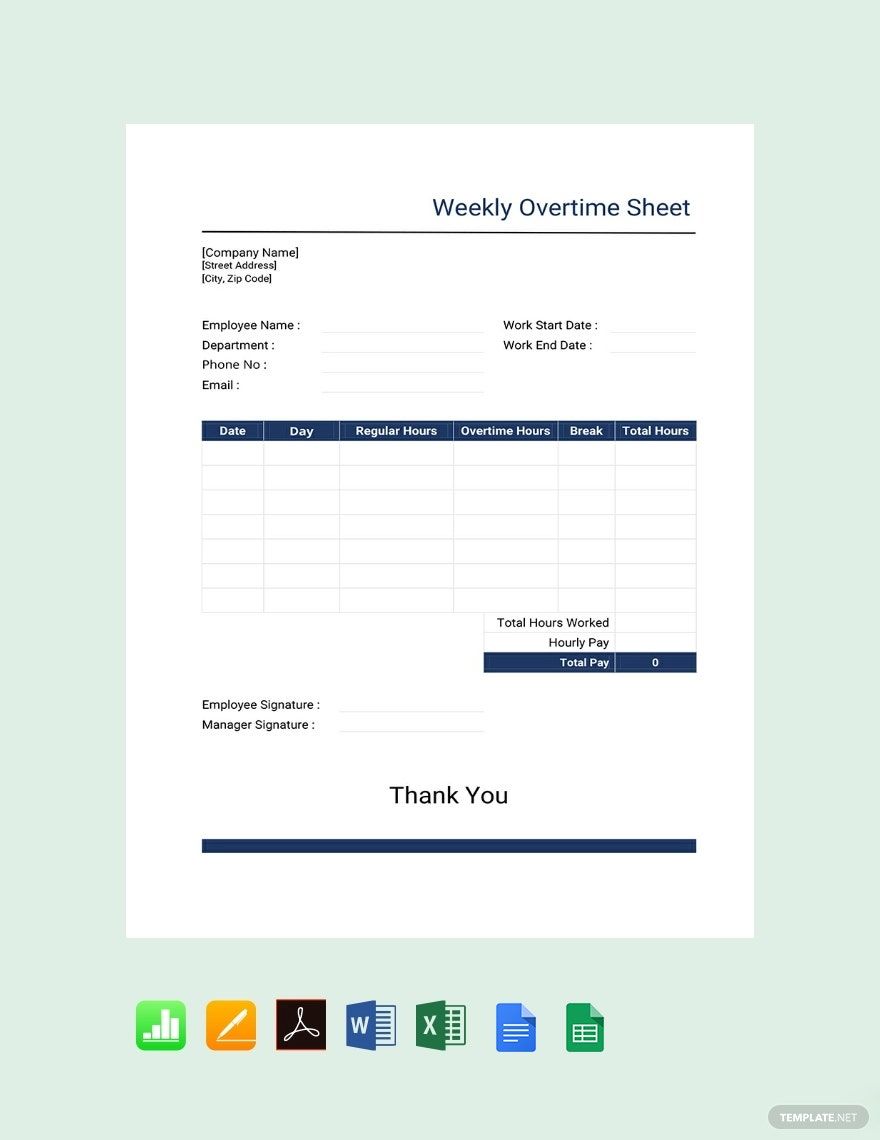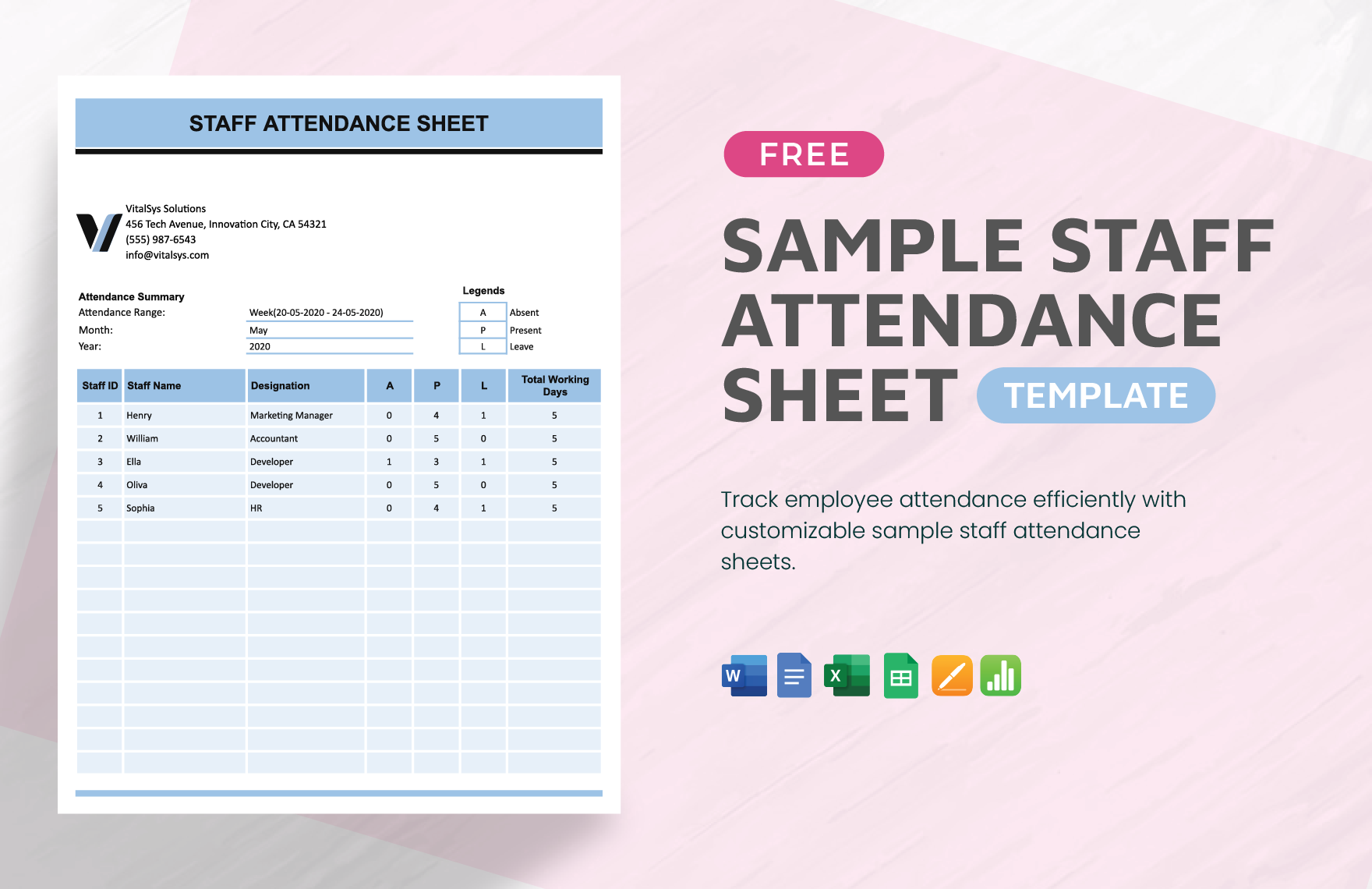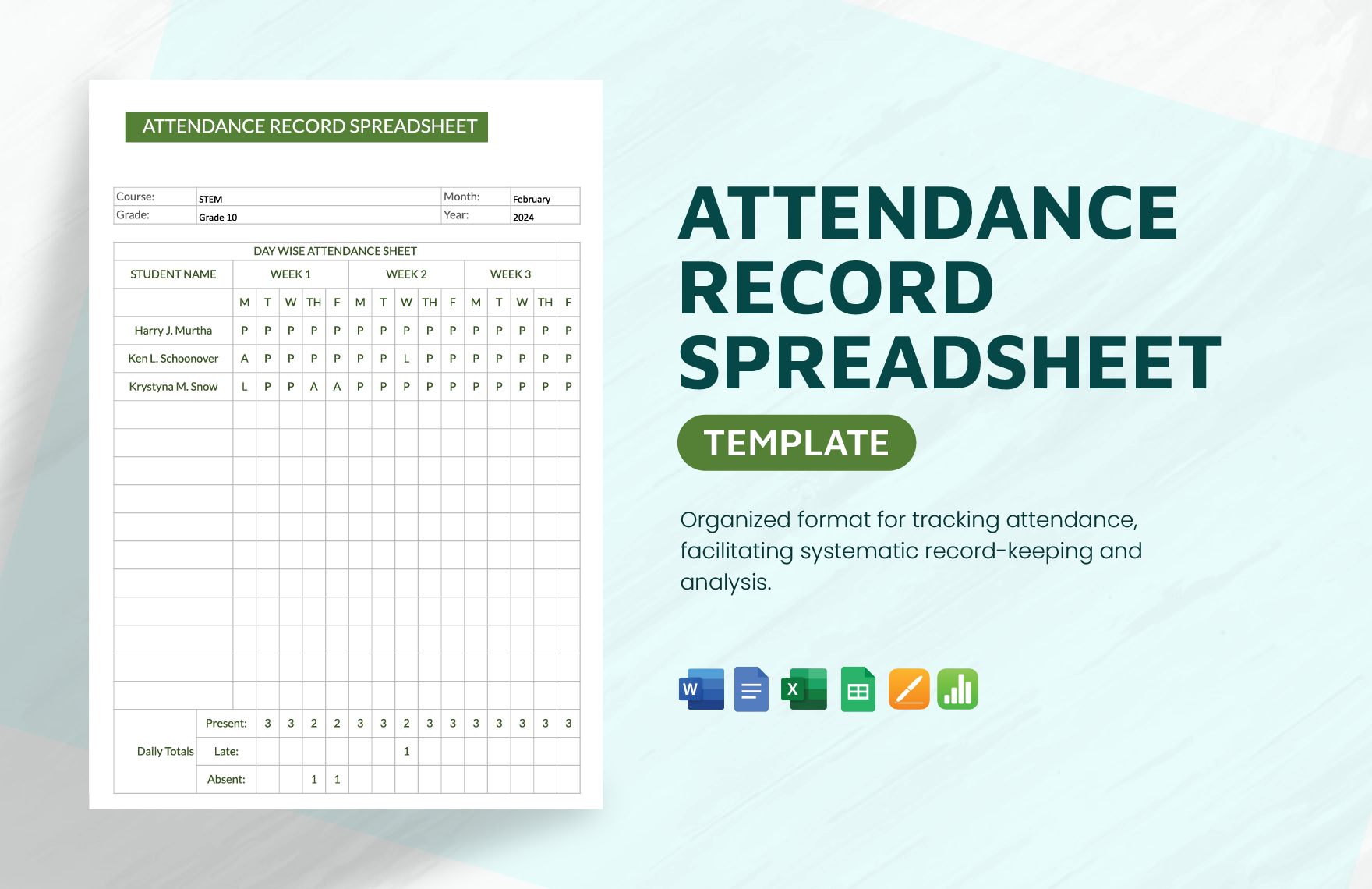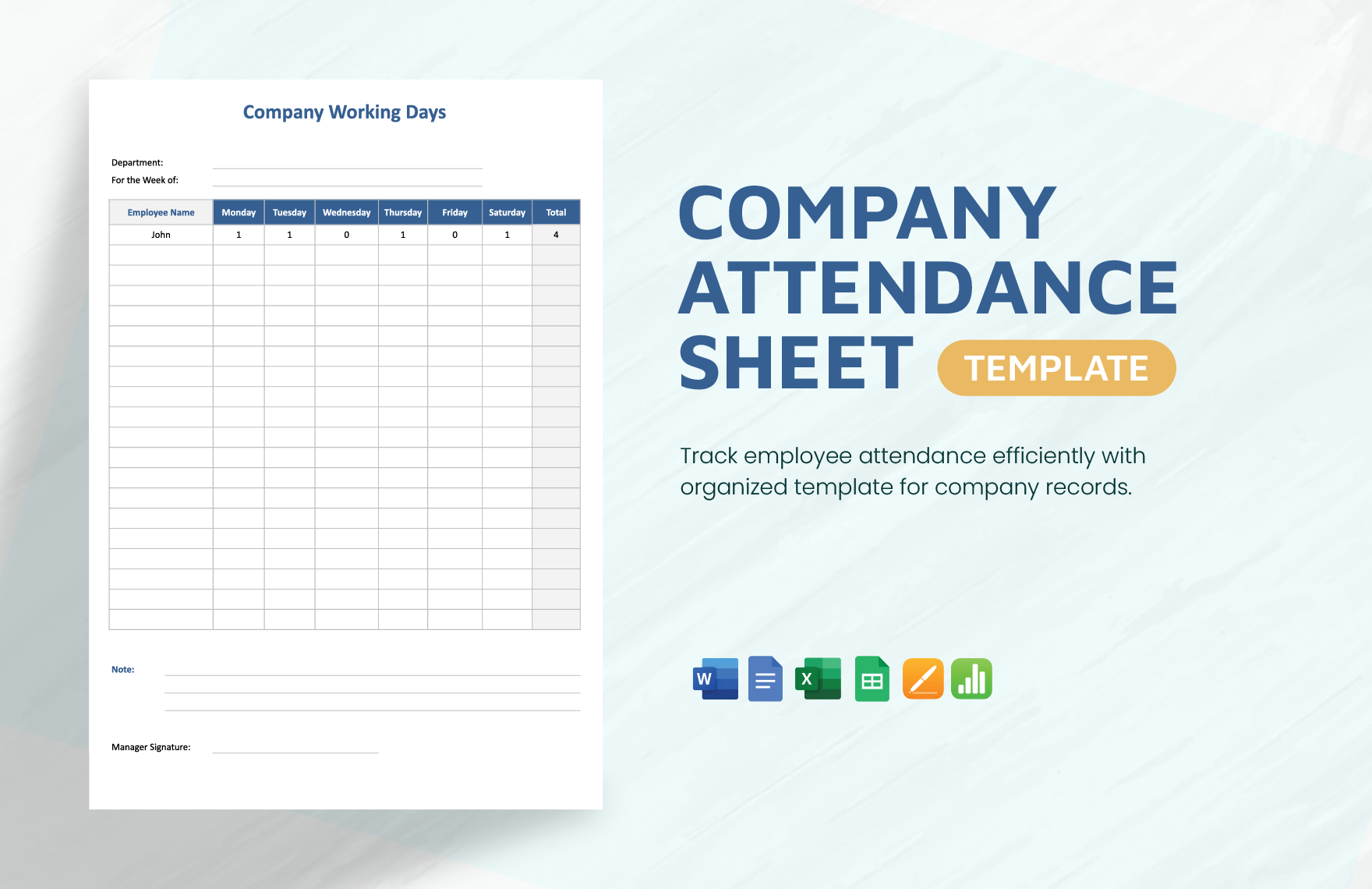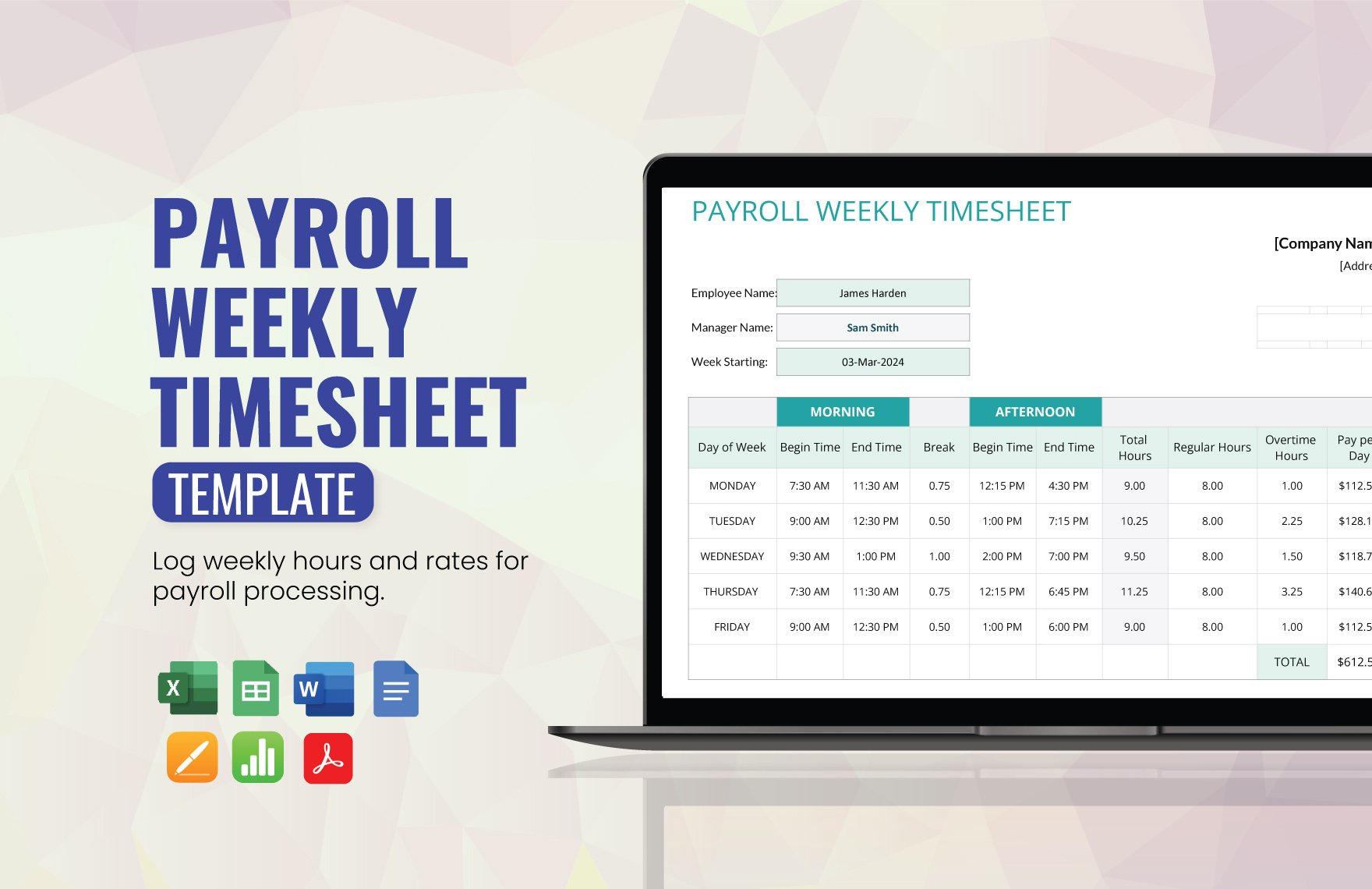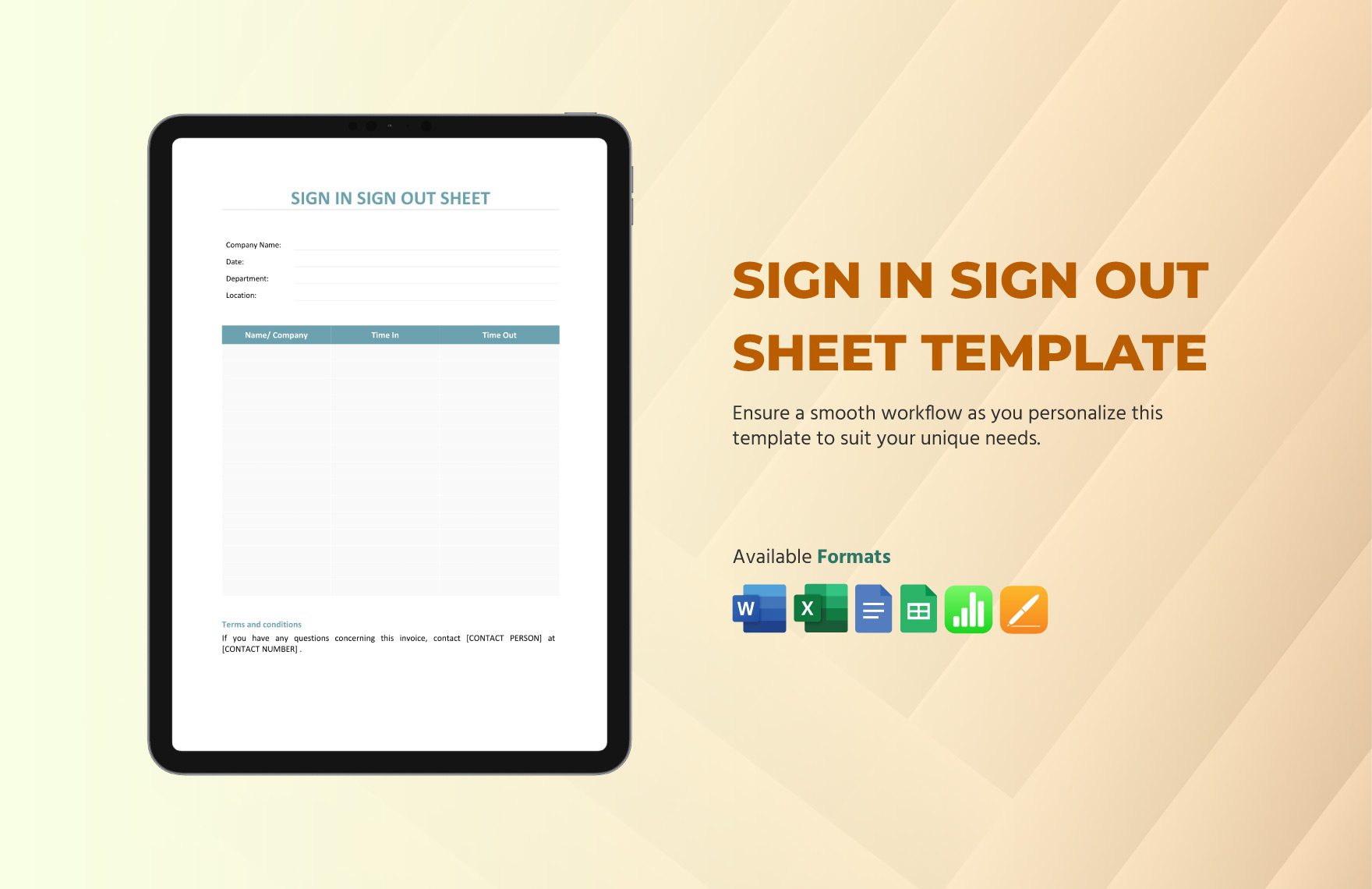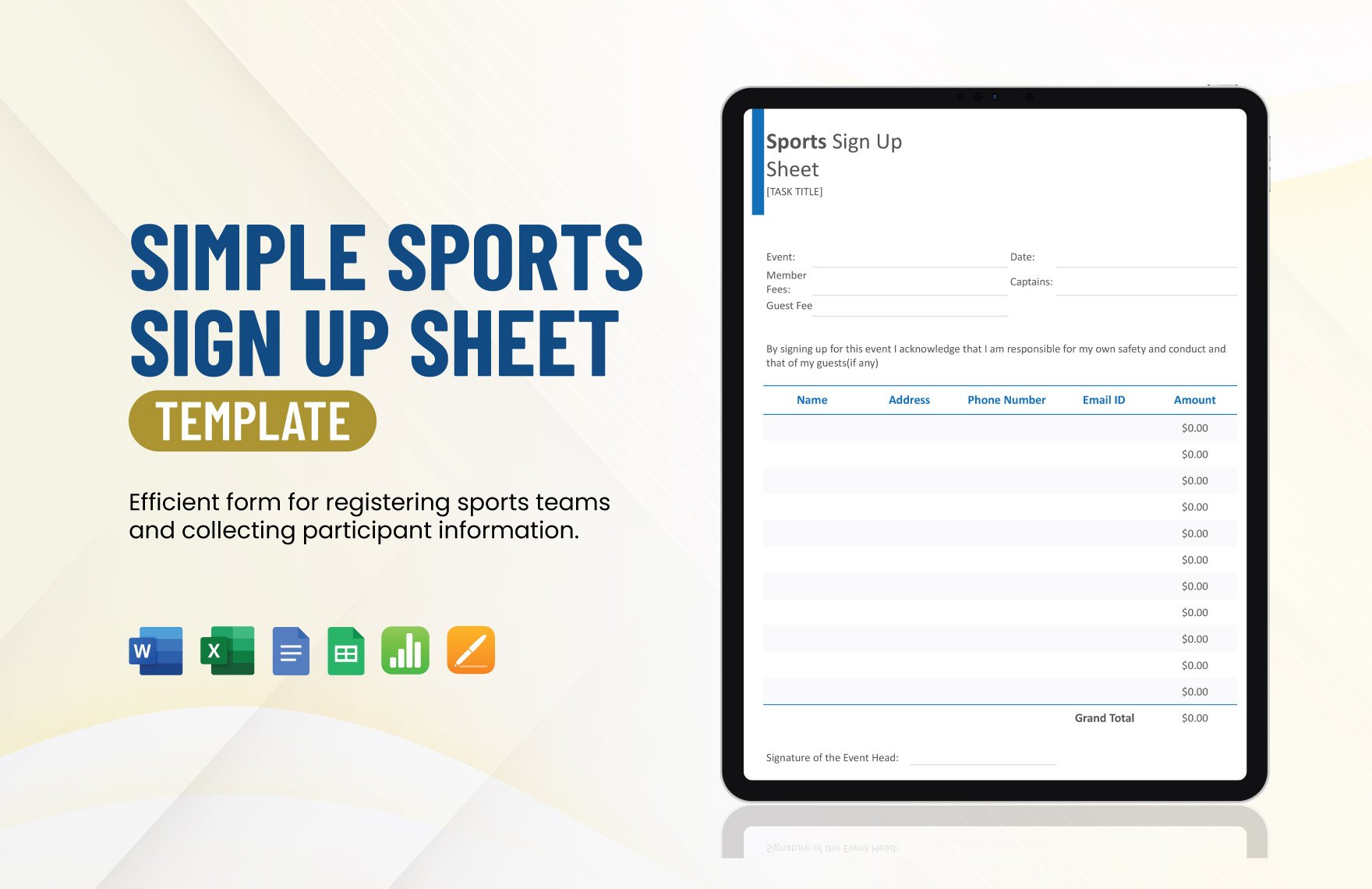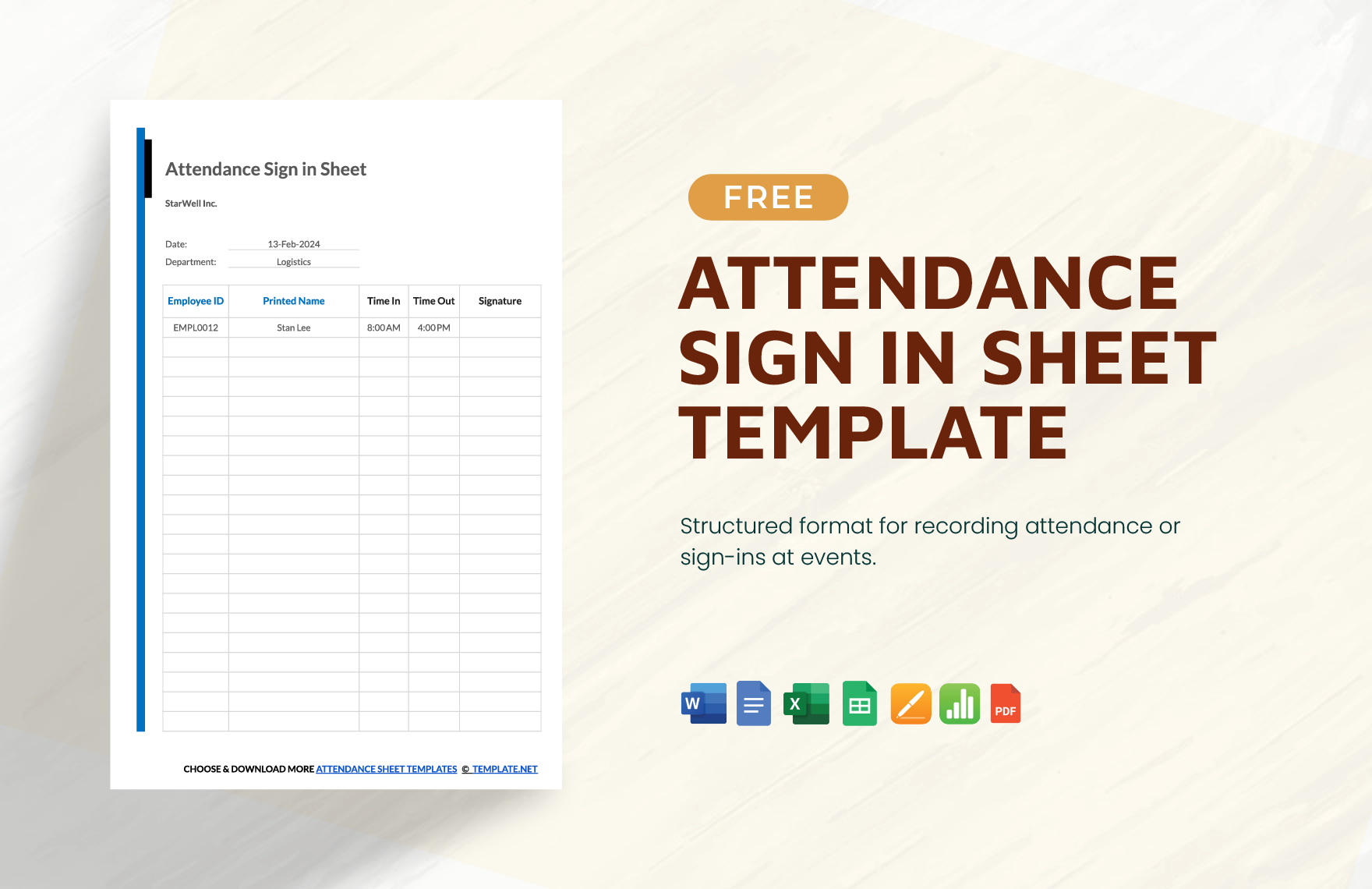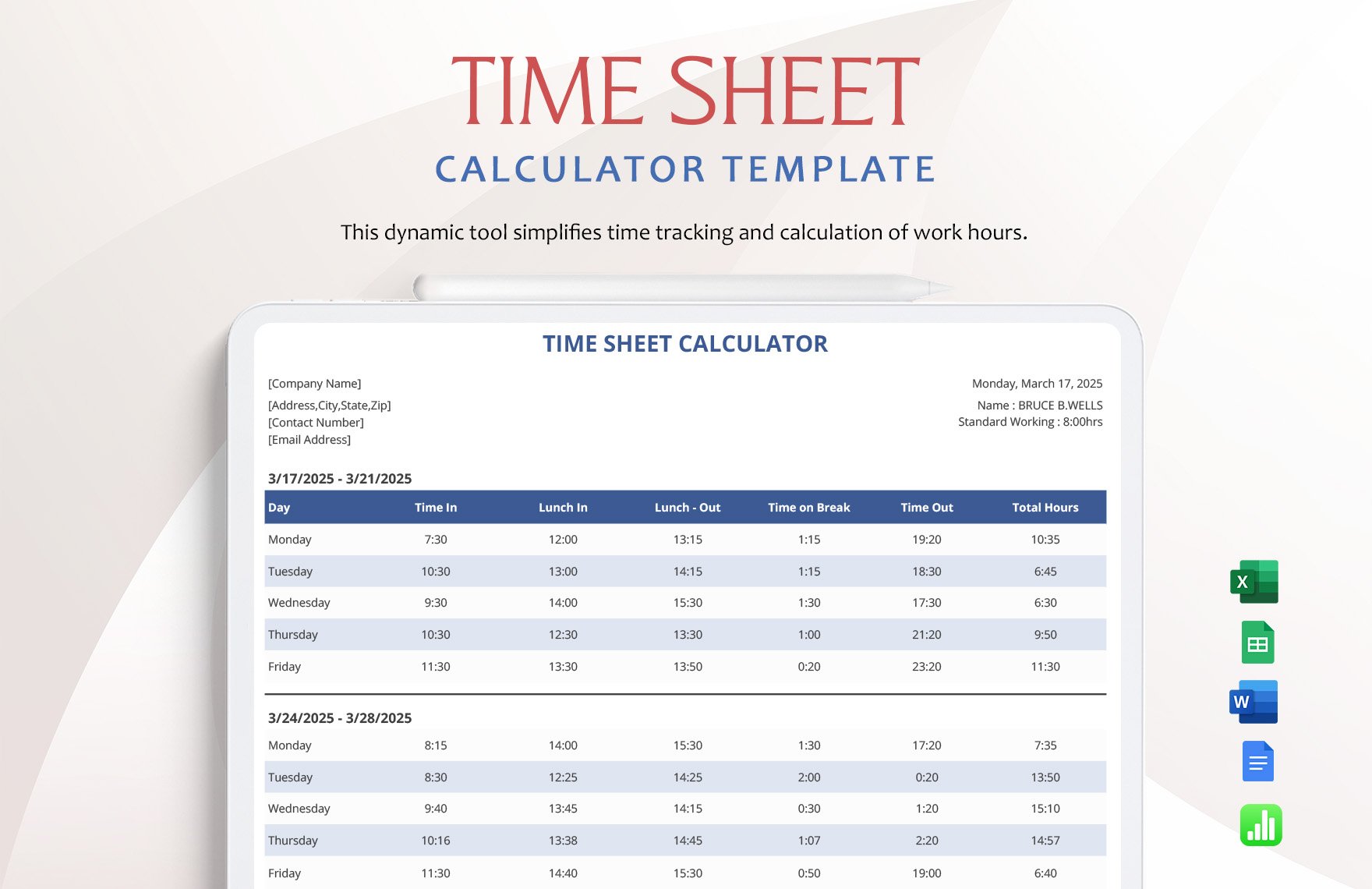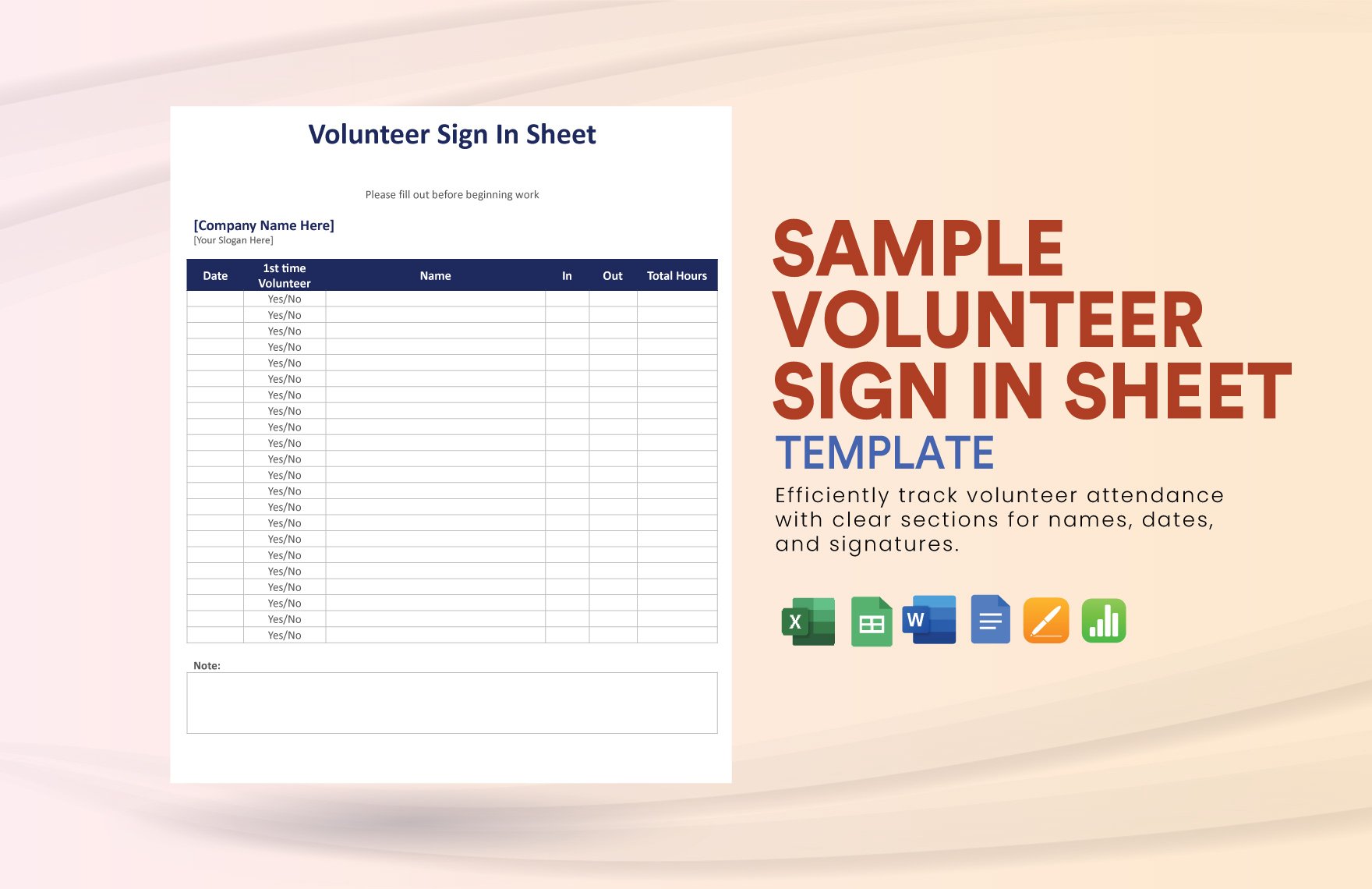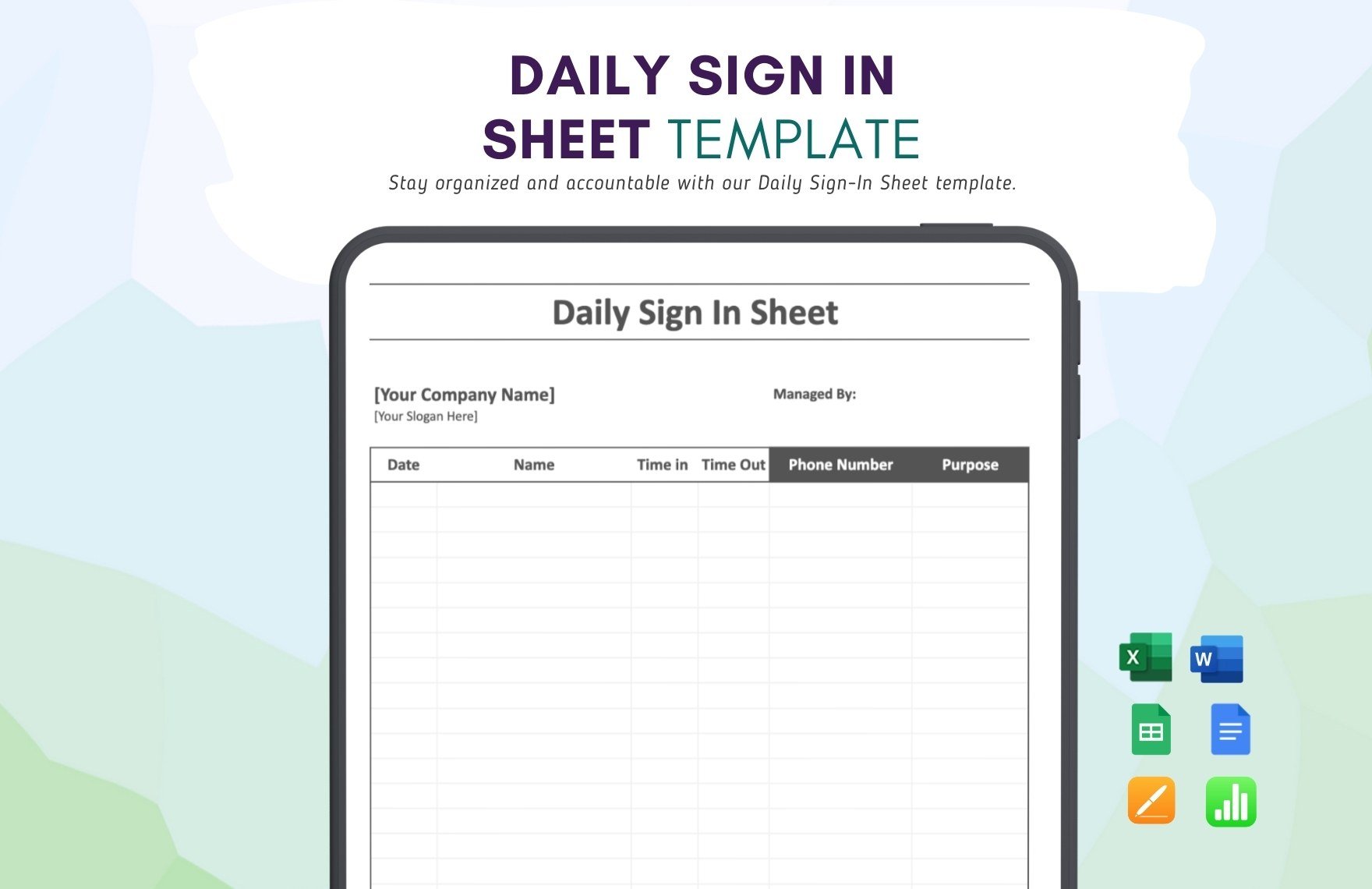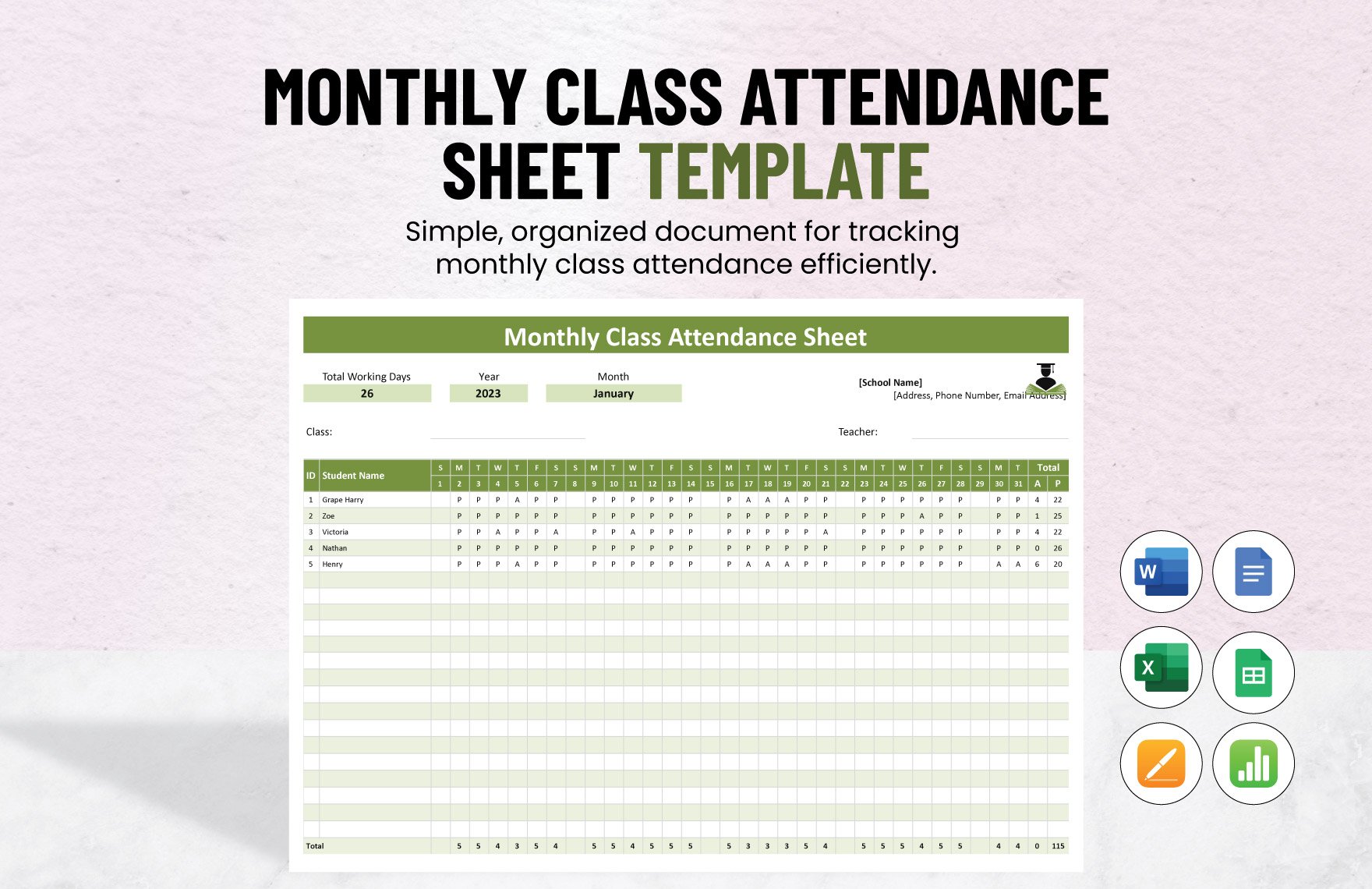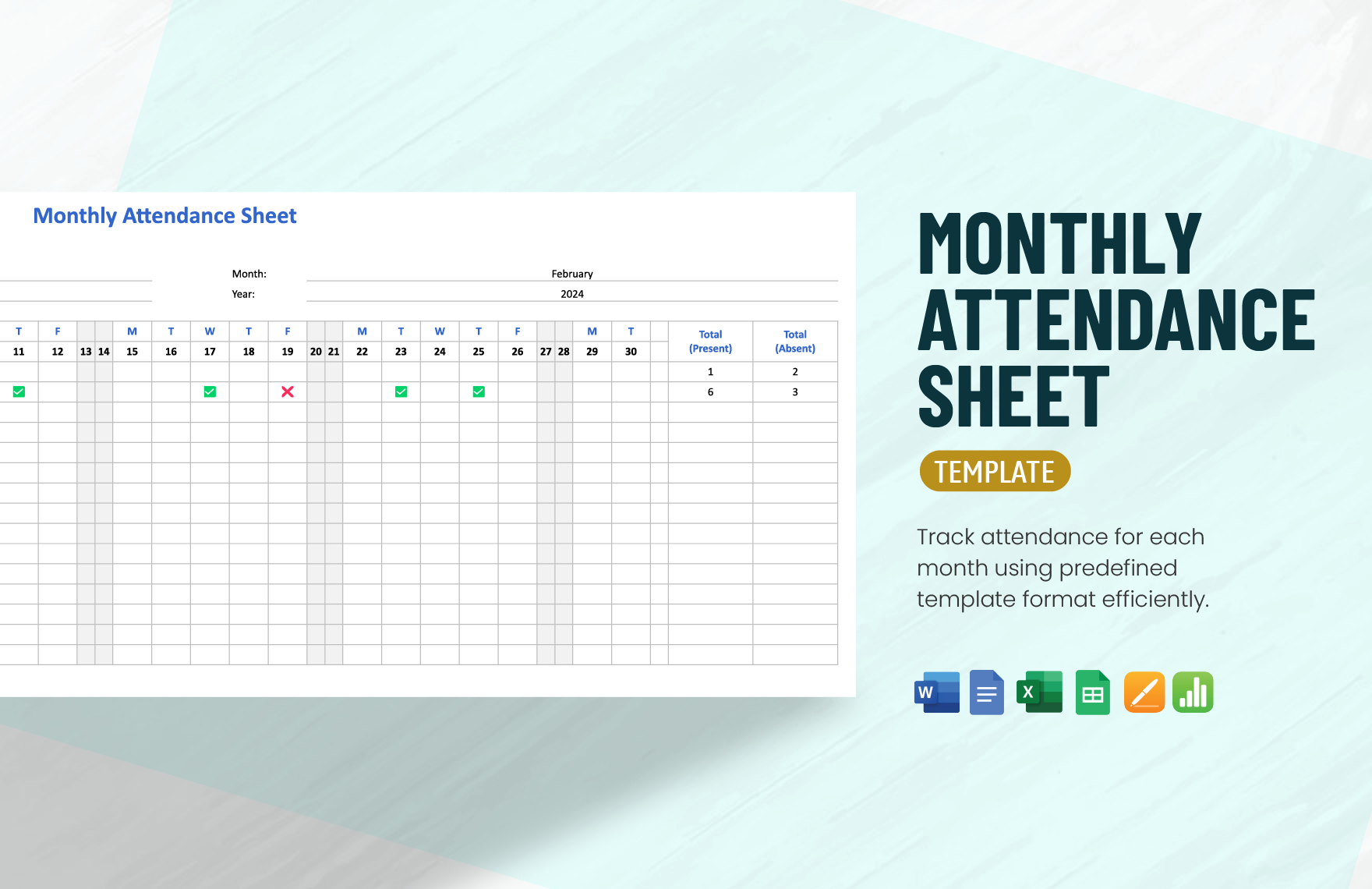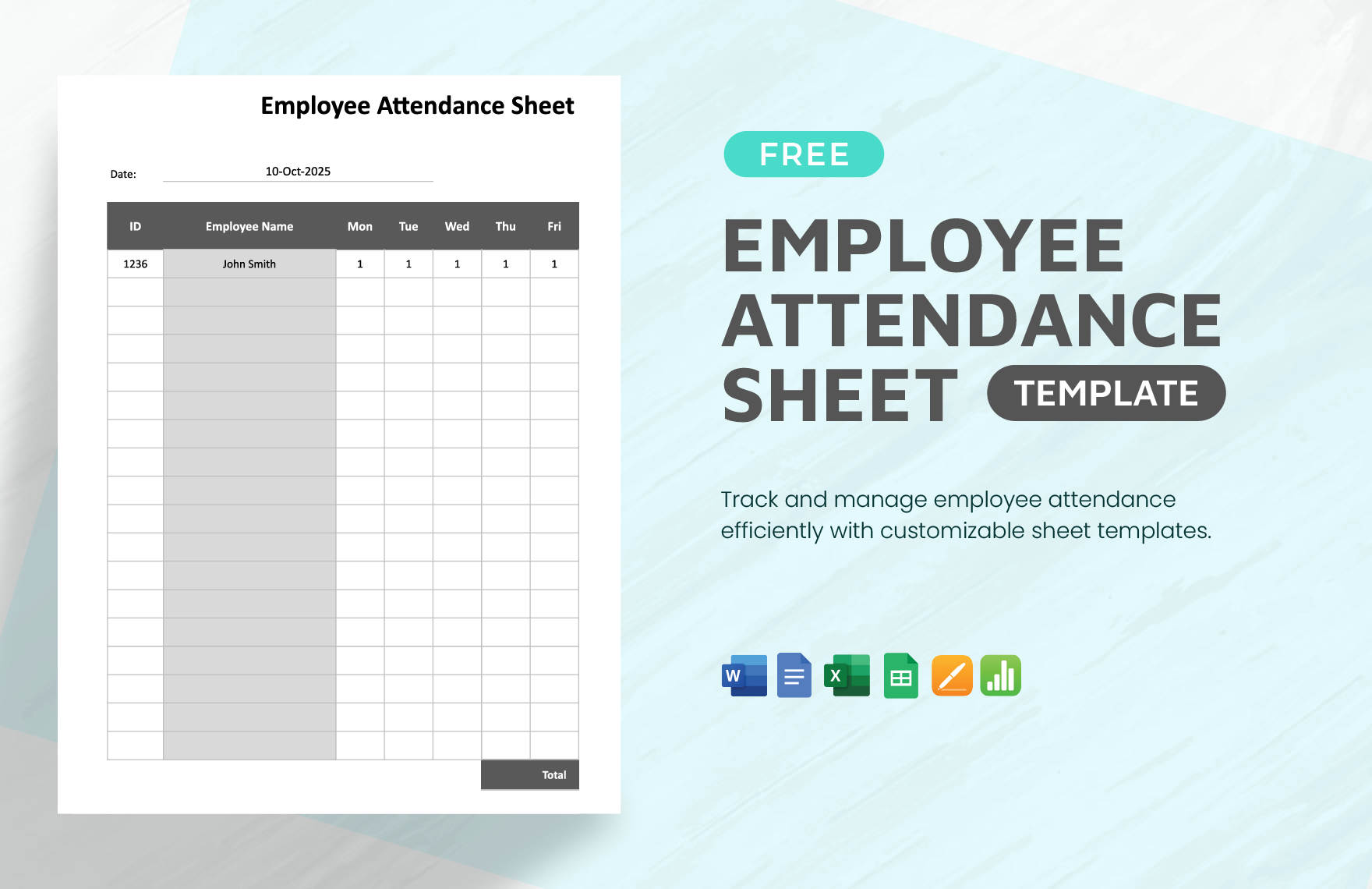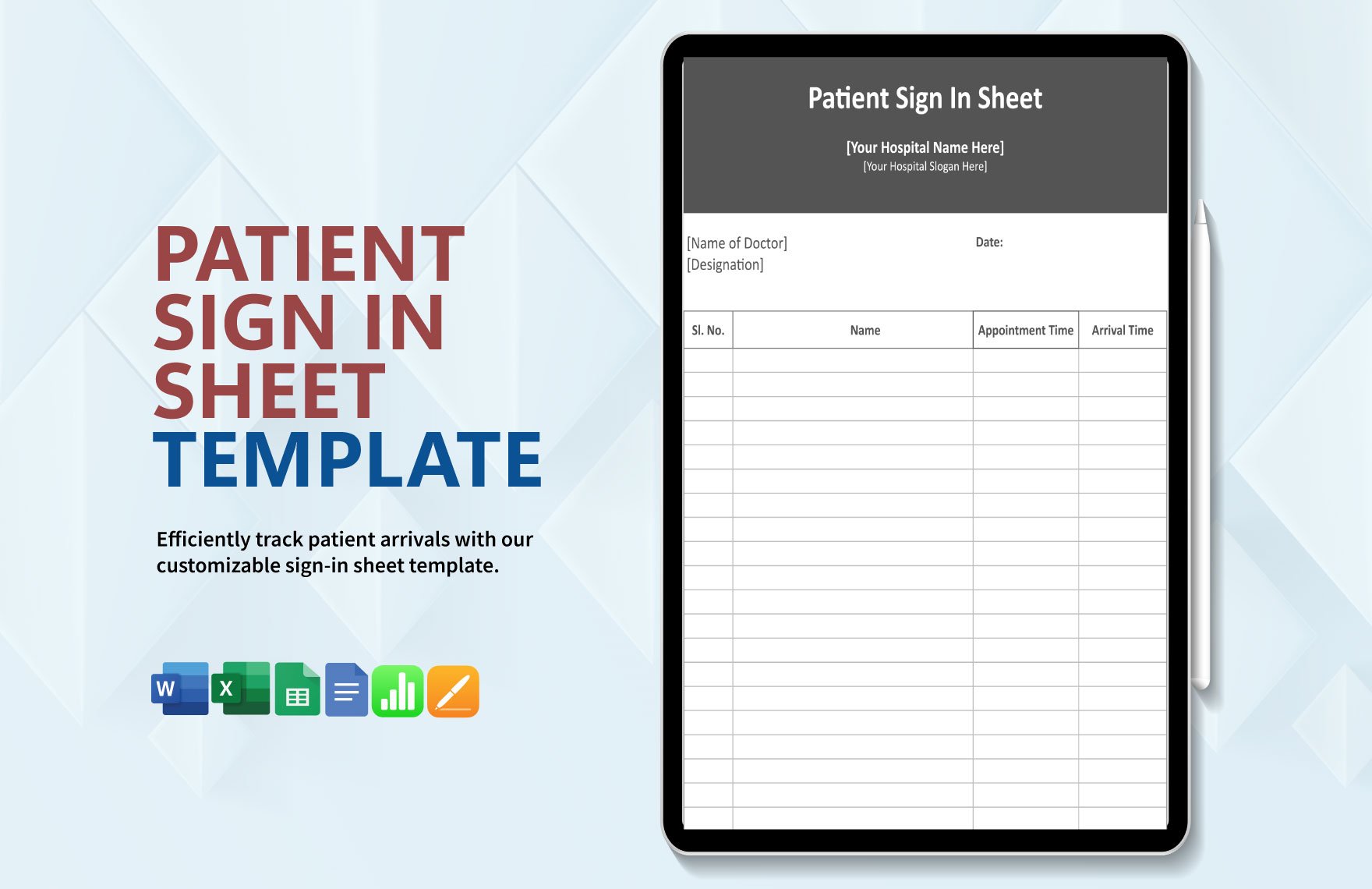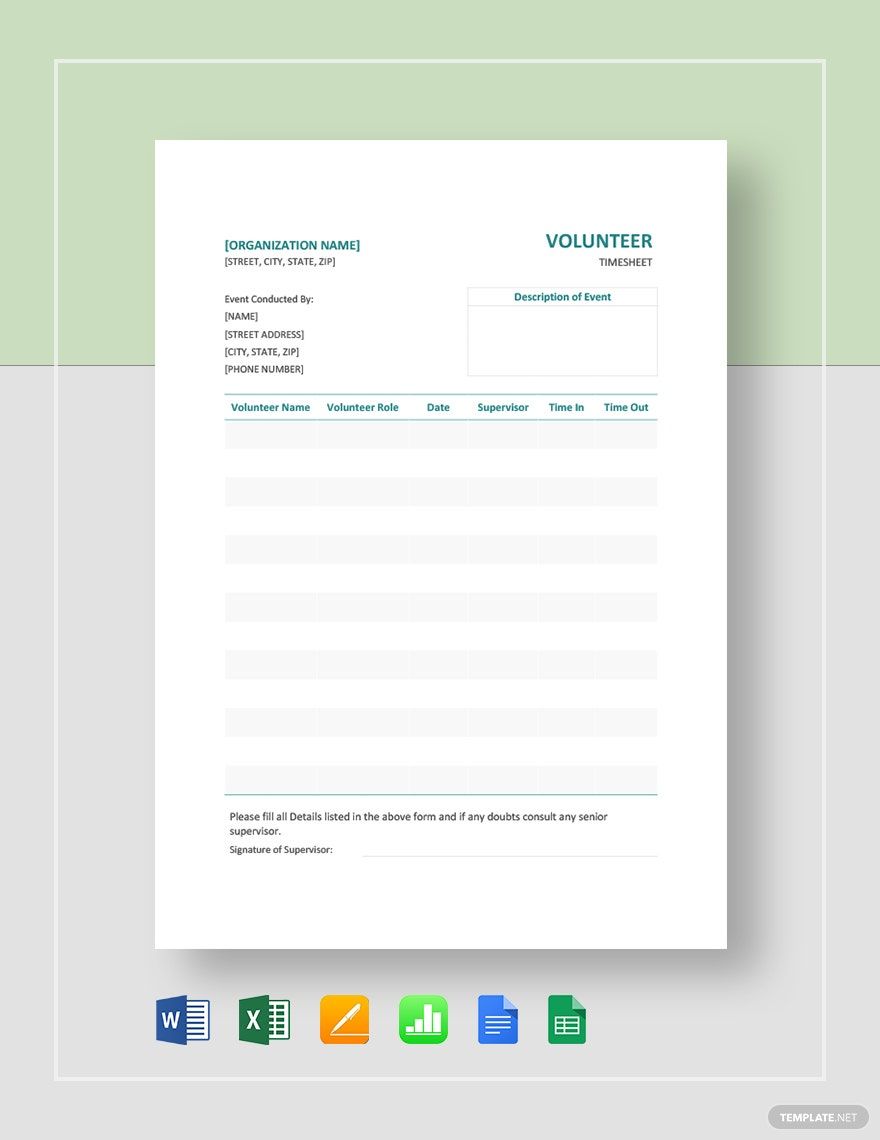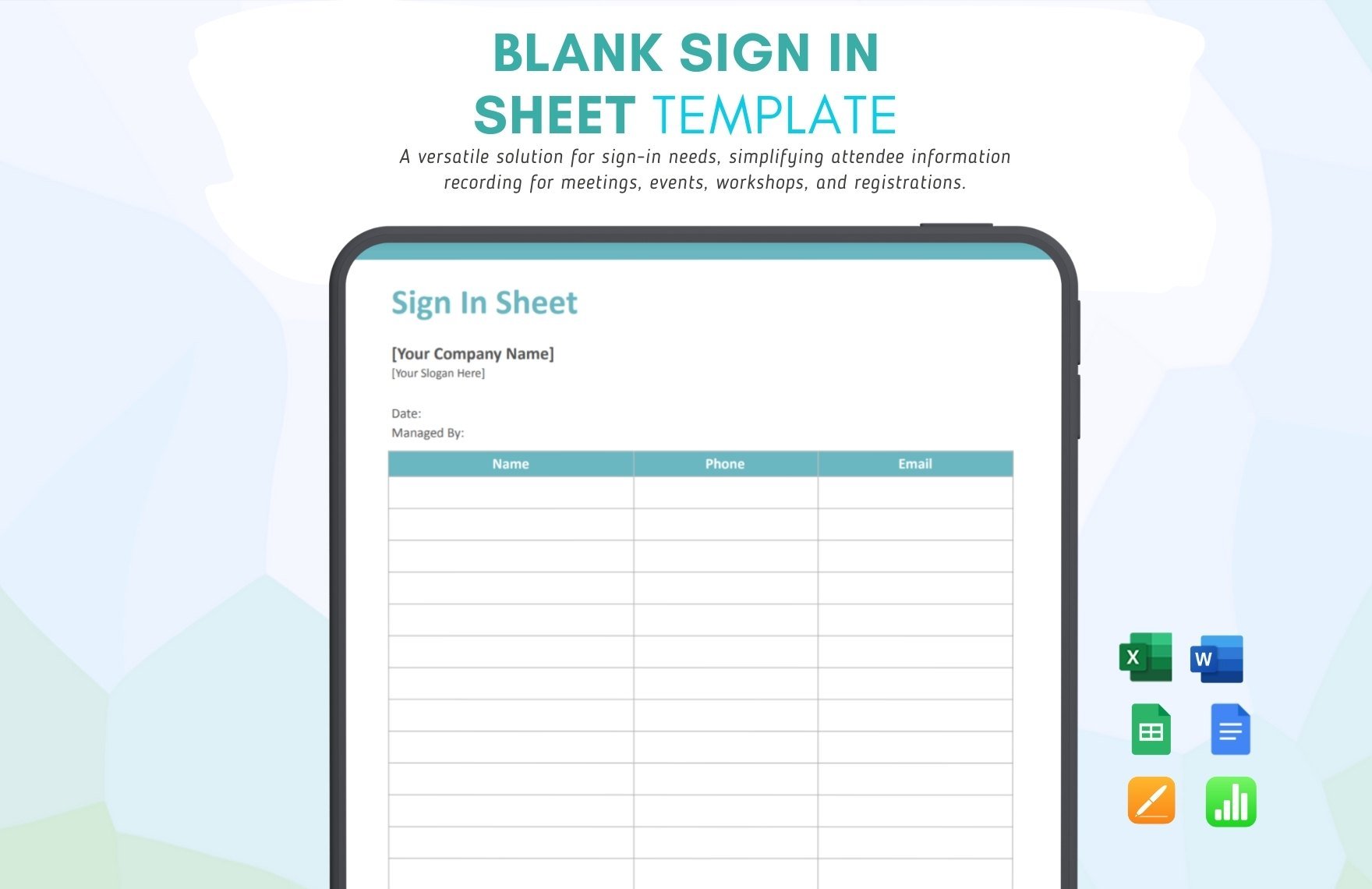Determine who's present and who's not by creating an effective attendance sheet that's indeed usable. Here at Template.net, we've got ready-made templates in Numbers that are guaranteed to help you save time and effort. Whether you intend to use it in a classroom or office setting, our high-quality sheet templates are perfect for creating the attendance sheets that you need. Fully compatible and easily editable in all versions of Apple Numbers, you only need to download a template instead of having to start from scratch. If you want to get your hands on a template, click that download button now.
How to Create an Attendance Sheet in Apple Numbers
If you need to create an attendance sheet in Numbers, we'll teach you how to do it in just a couple of steps. Below is a list of instructions that can help you create an attendance sheet that matters.
1. Identify the Purpose of your Attendance Sheet
What do you intend to achieve with your personal sheet? What do you need to make one? And where do you plan to use it? These are only sample questions that you can use to identify the purpose of your attendance sheet. And if you're able to successfully identify the purpose of your attendance sheet, you'll know how to make one and what details to include in it.
2. Determine the Expected Number of People
Oftentimes, it's necessary that you have a baseline in terms of the number of people that will be in attendance, and this is applicable in both school and office settings. For example, a teacher must have information about how many students are enrolled in their class to easily determine and monitor the class attendance percentage. However, this information may not be provided right off the bat but you can always come up with an estimation.
3. Make your Attendance Sheet Interesting
Add something interesting to your attendance sheet to make roll taking less repetitive. There are several ways of doing this such as including quotes, fun facts, or jokes to the sheet. By doing so, you'll not only be inspired to check the attendance but your participants will also be inspired to attend the session. According to one fact about school attendance, students who miss out on 10% of the year will have a negative impact on their performance.
4. Create a New Spreadsheet in Apple Numbers
After figuring out how to create your attendance sheet and where to use them, you can now start creating one using Apple Numbers. To those who are new, Numbers is a spreadsheet application that's part of Apple's iWork suite and functions almost the same way as Excel and Google Sheets. To get you started, you simply need to open Apple Numbers and create a blank spreadsheet.
5. Add the Column and Row Headers
An attendance sheet typically comes with headers for the rows and columns to aid the attendance checker where to put the information. For the column headers, these usually consist of the dates and you can choose to have it encoded or handwritten. The row headers, on the other hand, will be for the names of the attendees and you can also have these handwritten if you don't have the information for it.
6. Format the Cells
Formatting the cells enables you to keep the details consistent throughout the sample sheet. This not only helps in making your attendance sheet look better but also helps in organizing your content for easy analysis and interpretation of data. To do this, simply highlight the cells that you wish to format, click the Cell tab in the Format sidebar, click Data Format, and then select Date and Time.
7. Print or Export your Attendance Sheet
If you choose to have your attendance log sheets printed, you also have the option of exporting your work to PDF especially if you're not going to be printing it yourself, and this helps to prevent any formatting issues. However, you can always go paperless or digital and keep your attendance sheets in the Numbers file format for easy sharing and reporting of information.