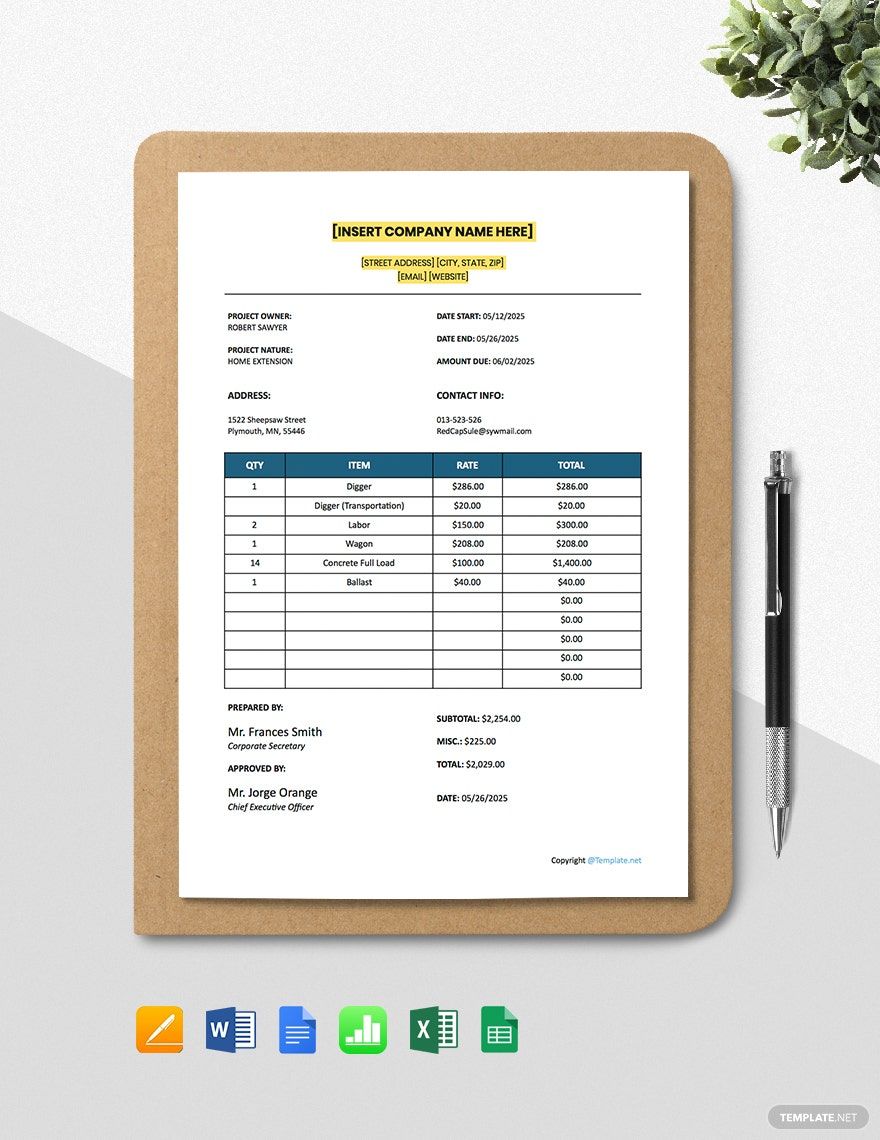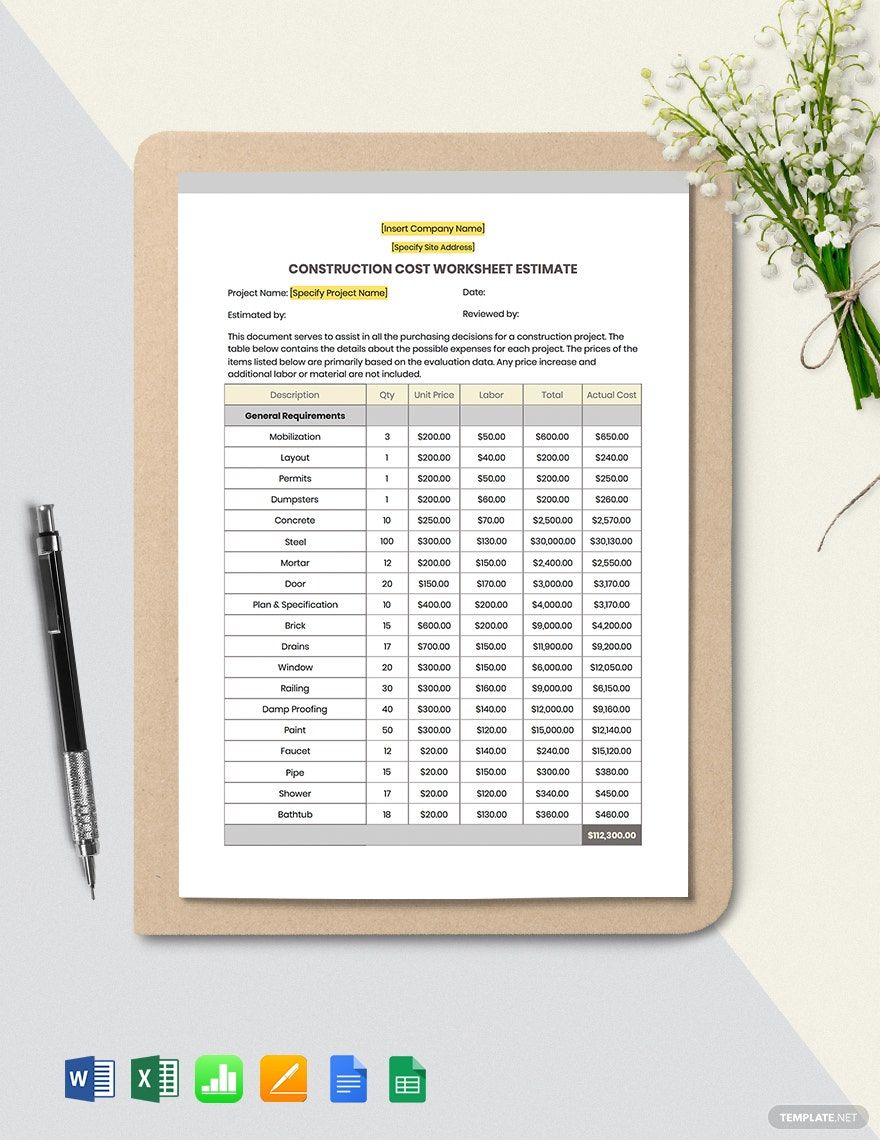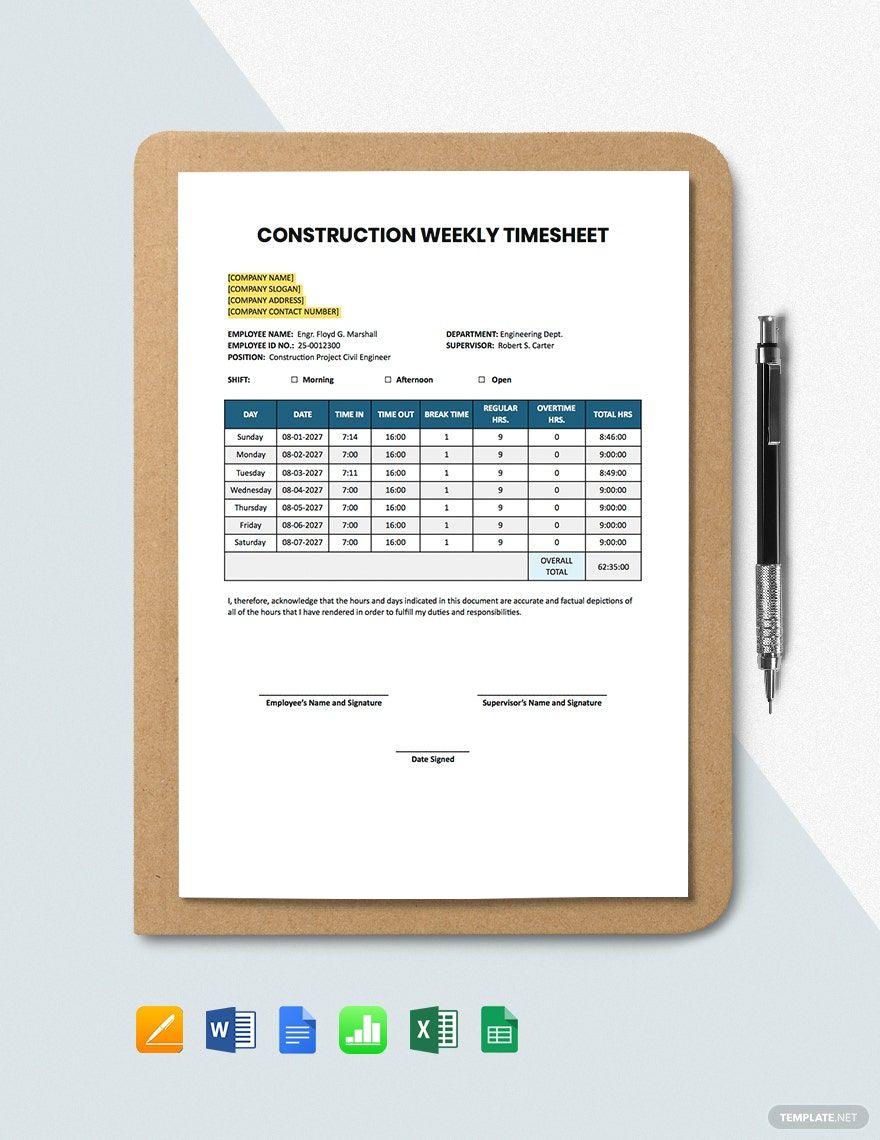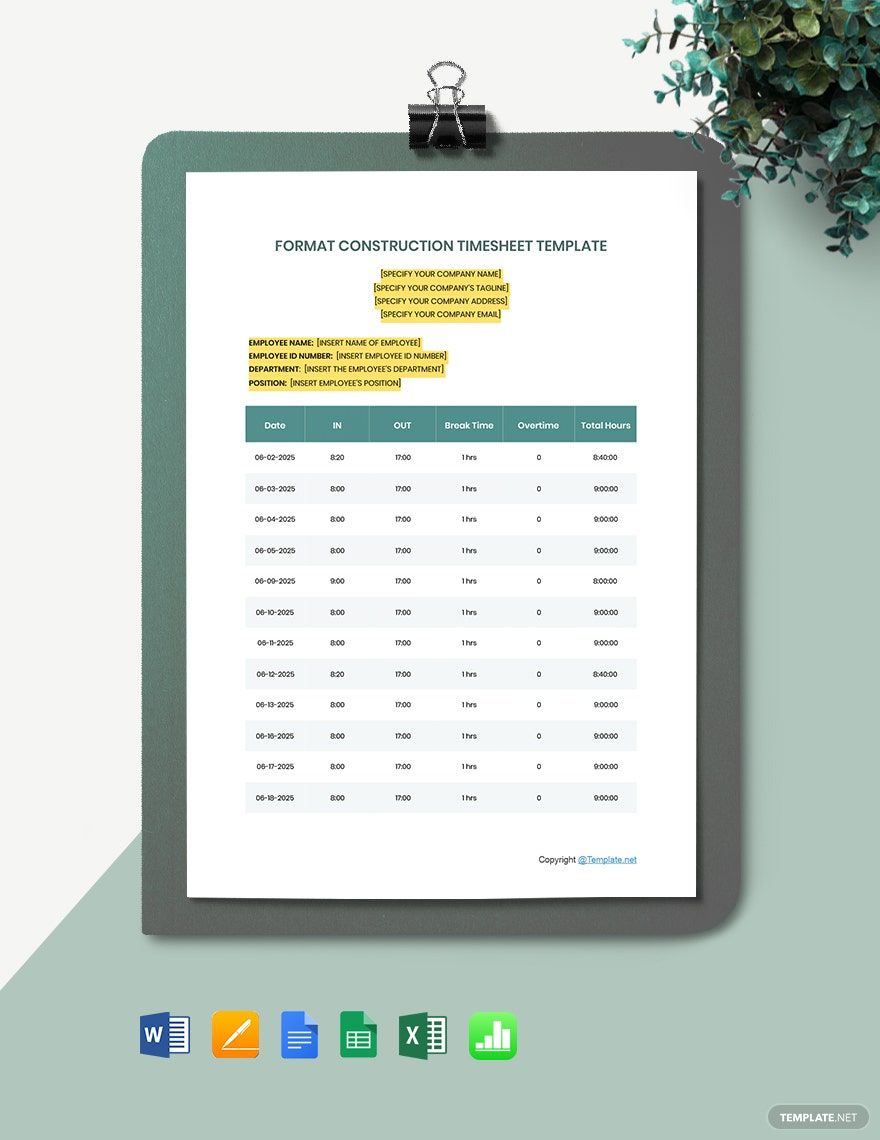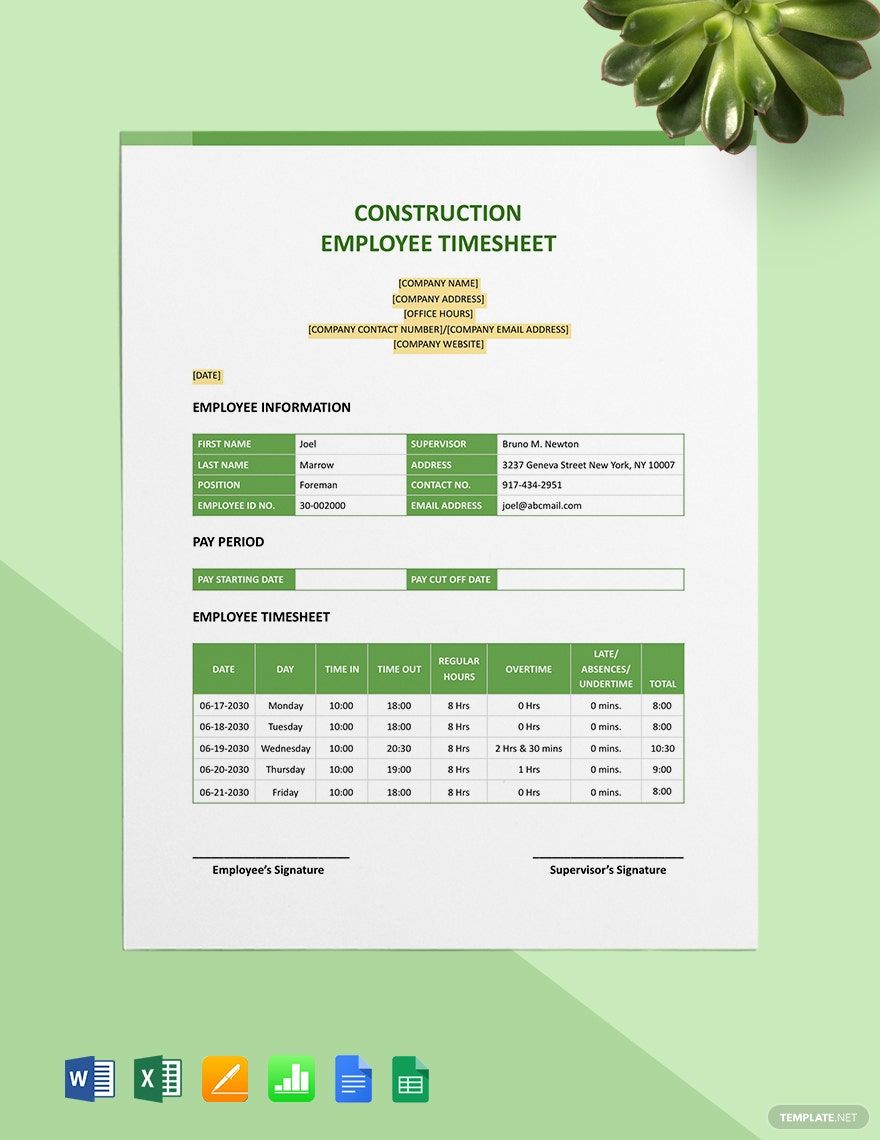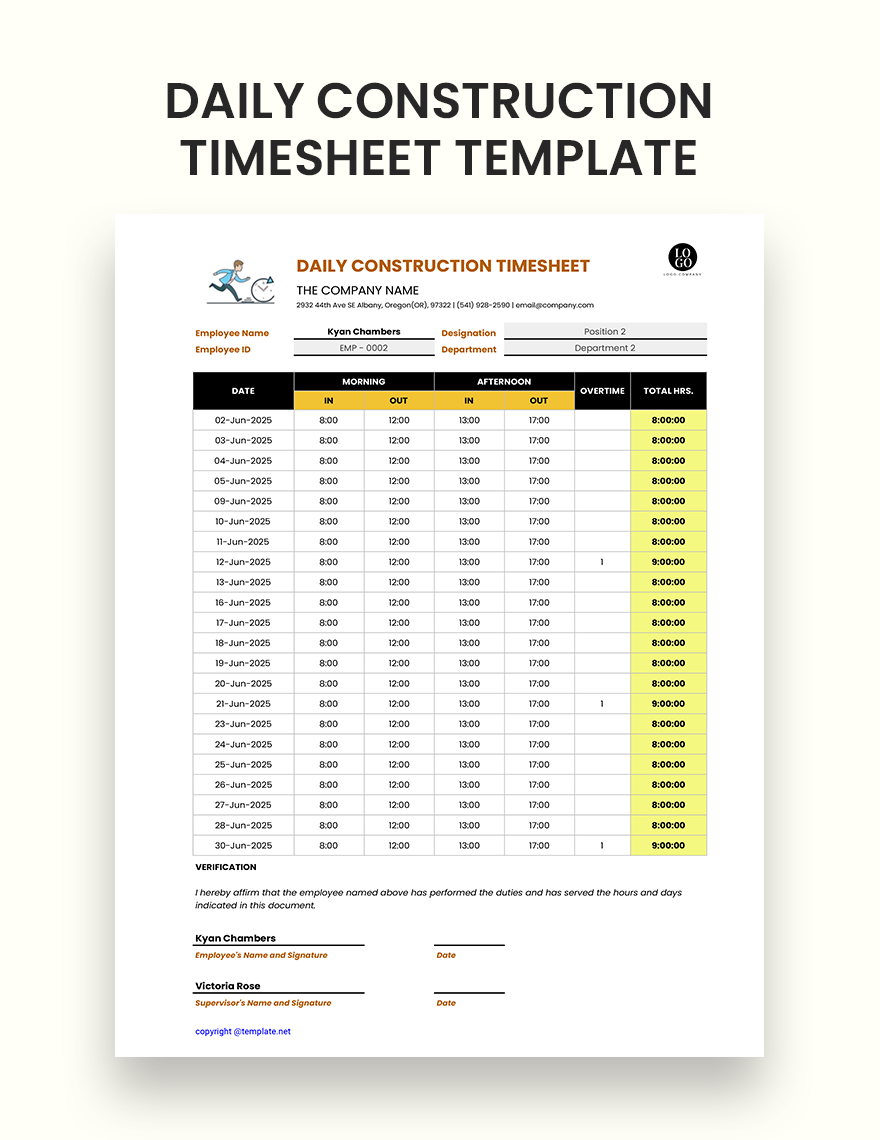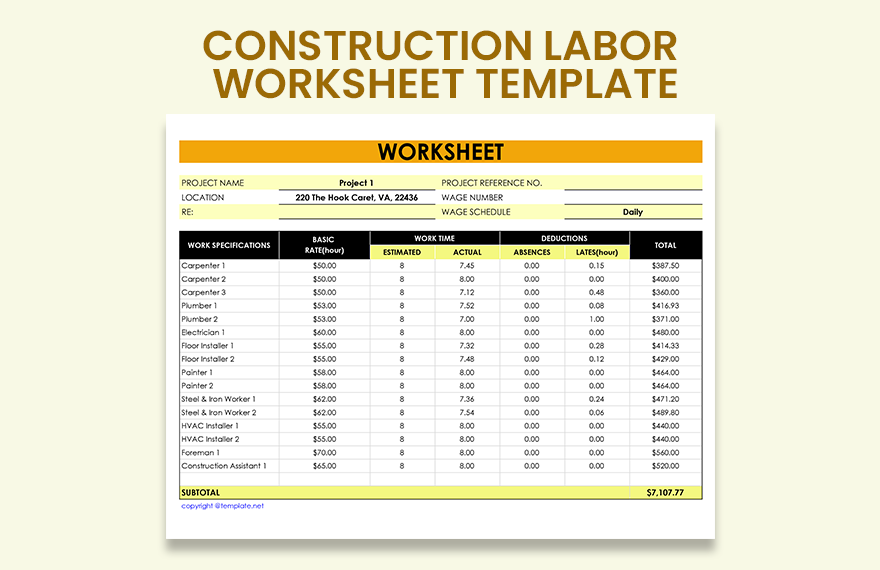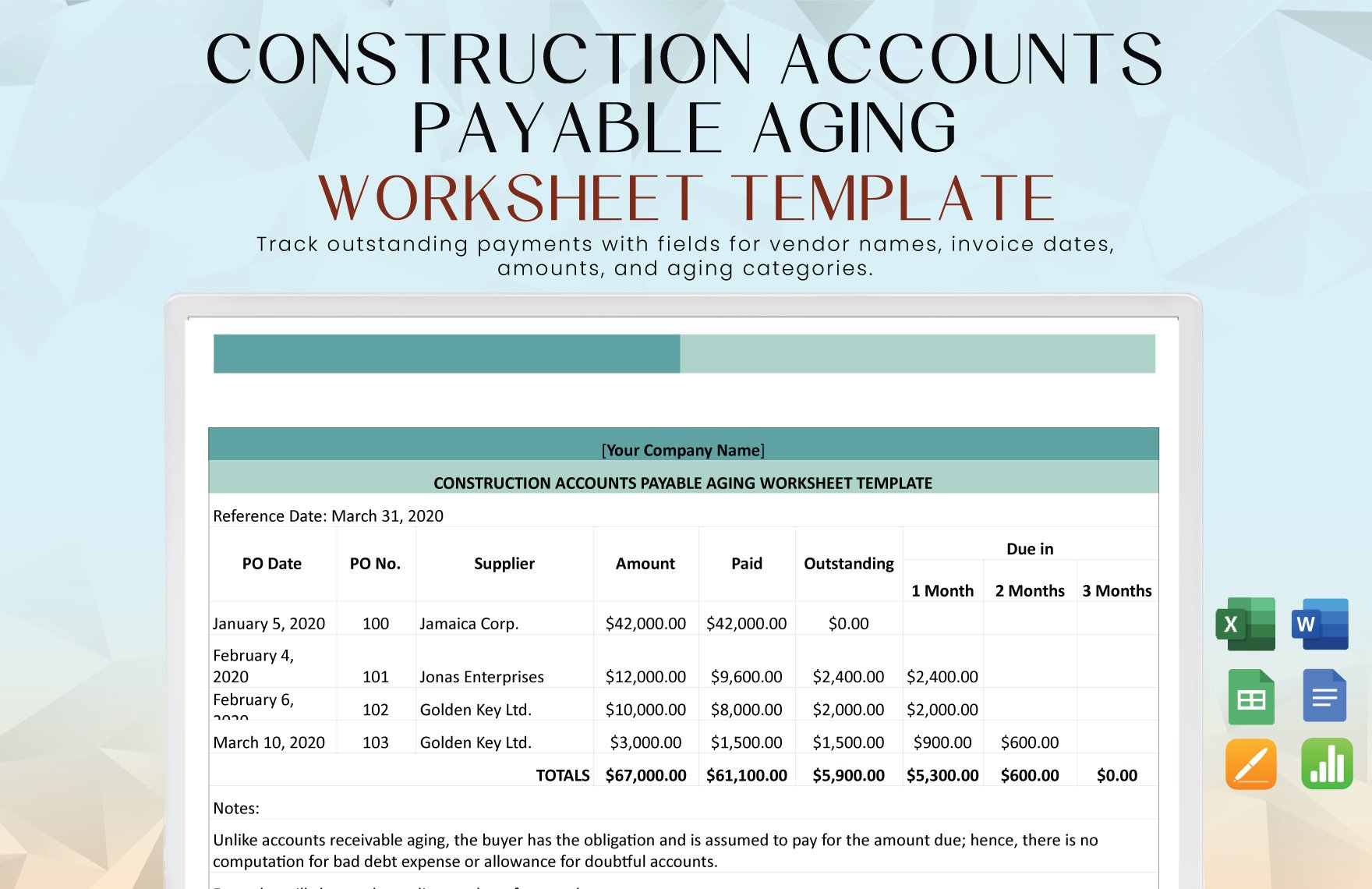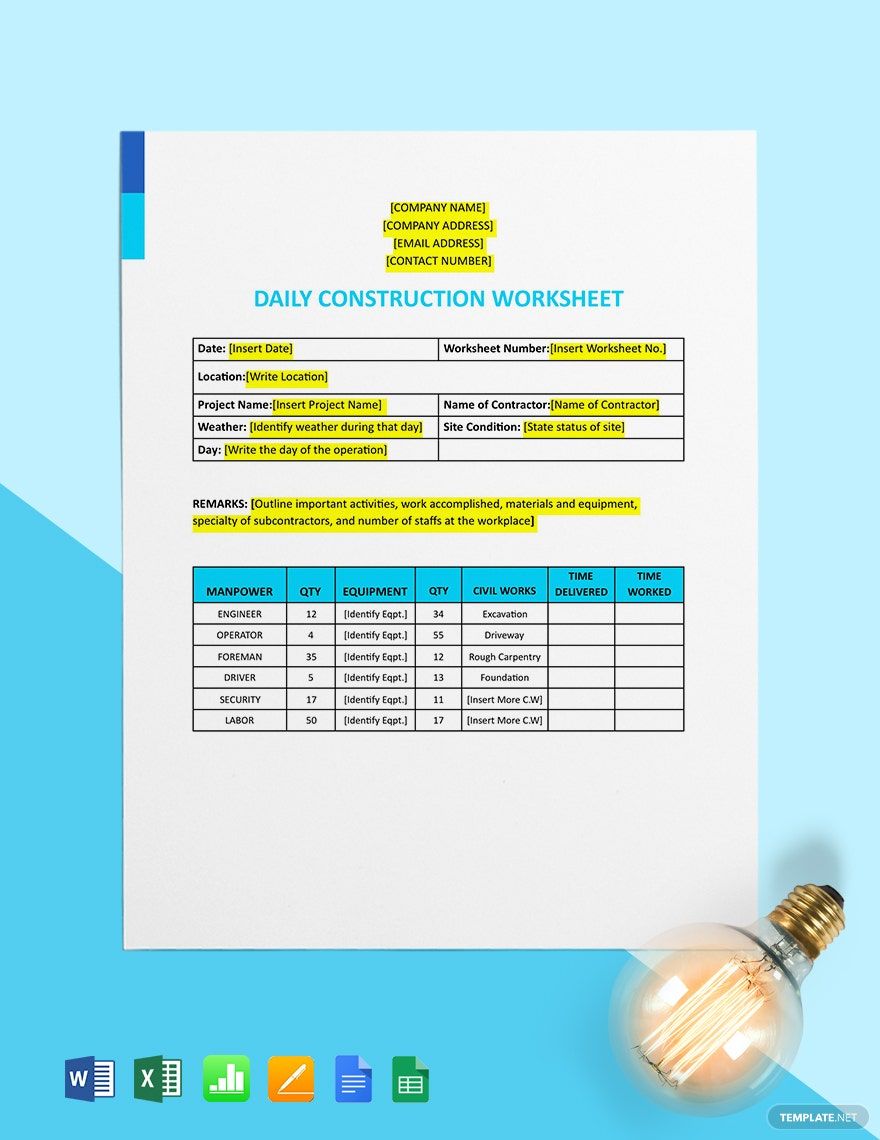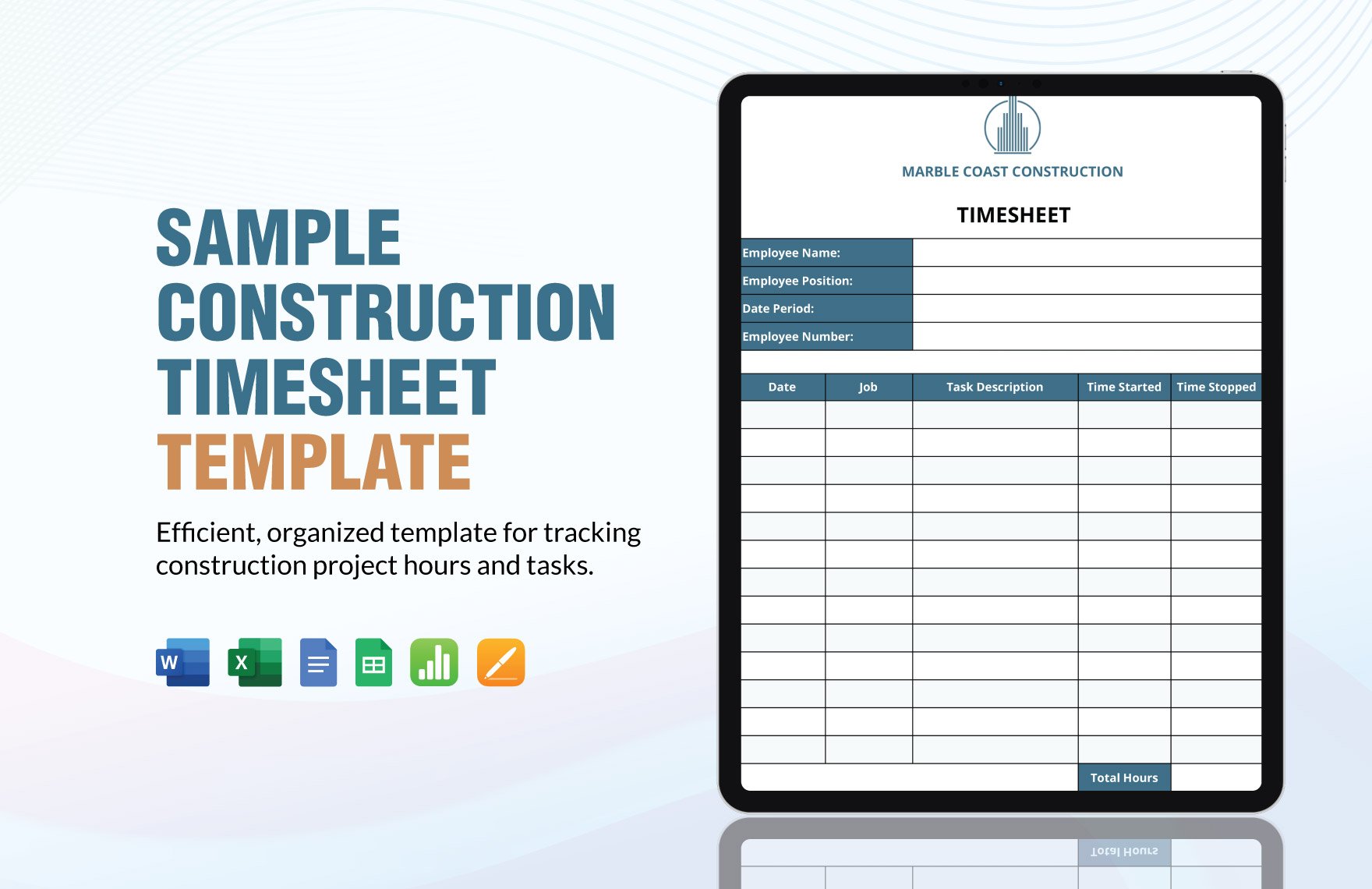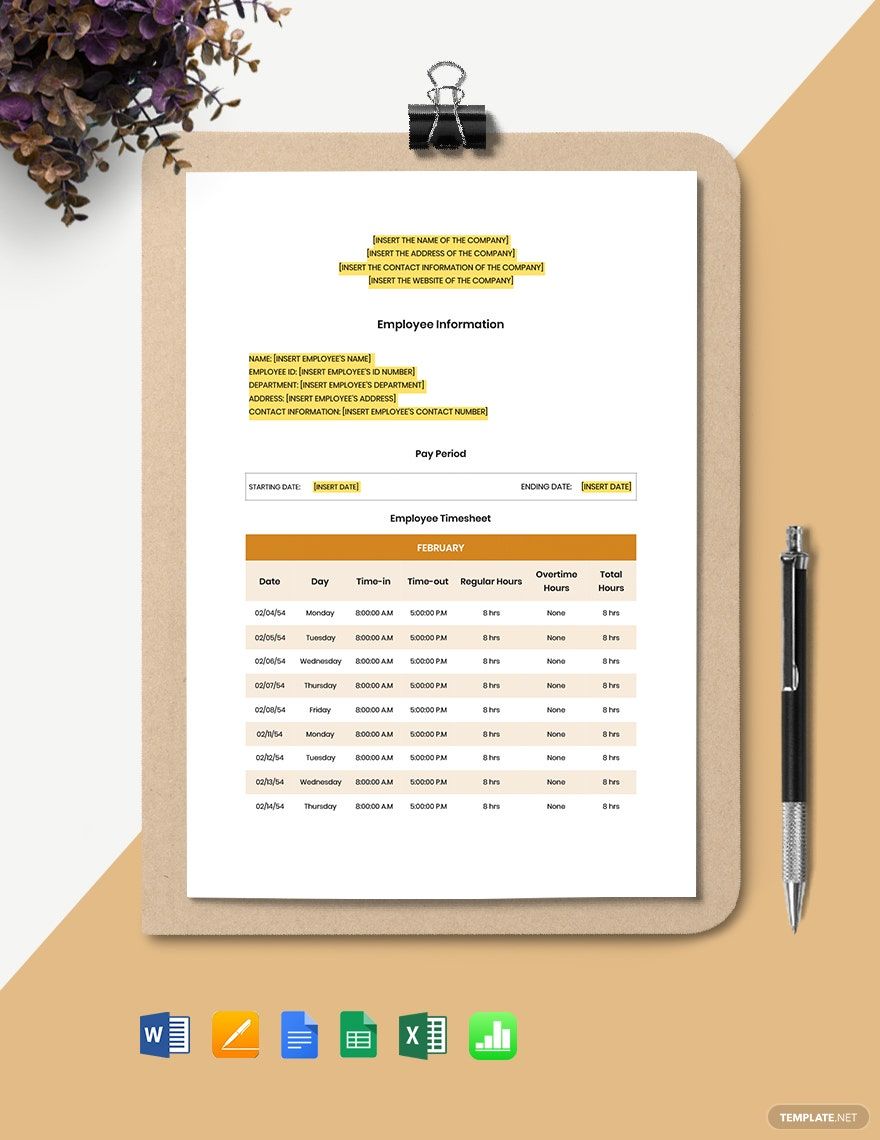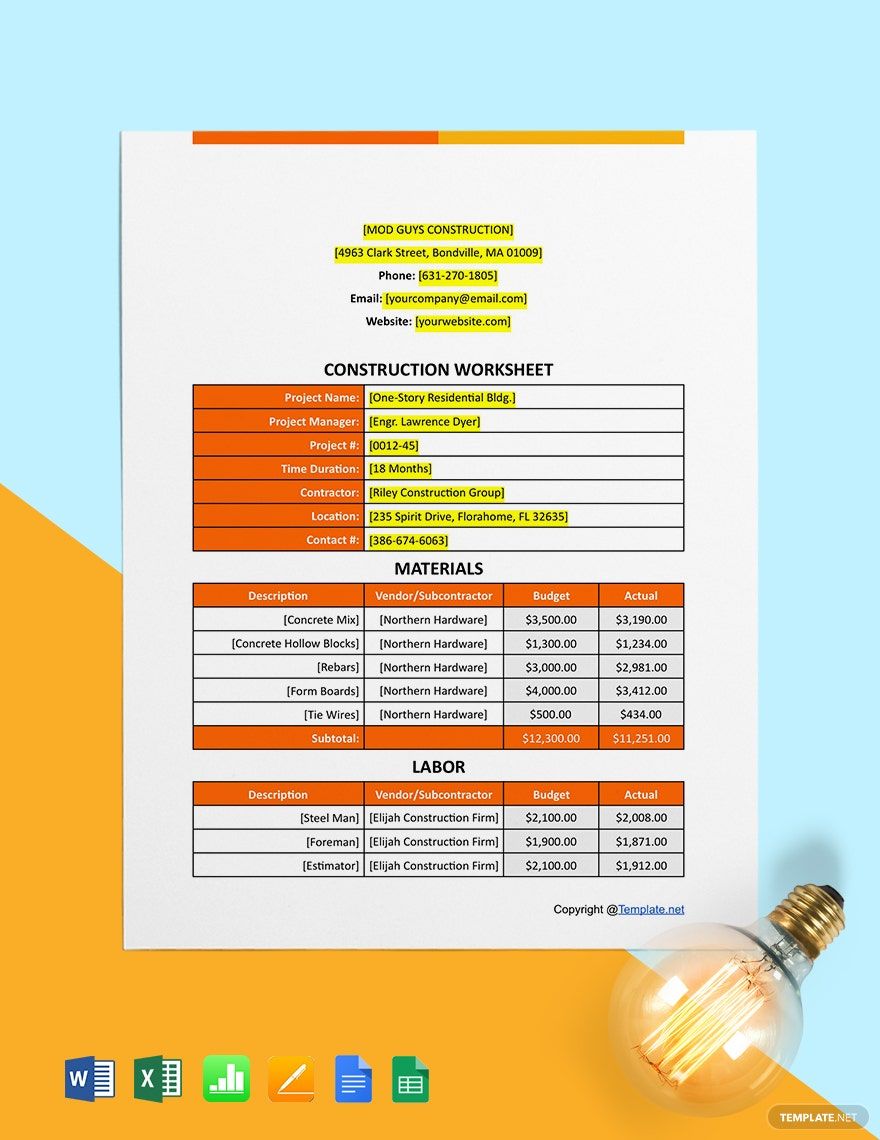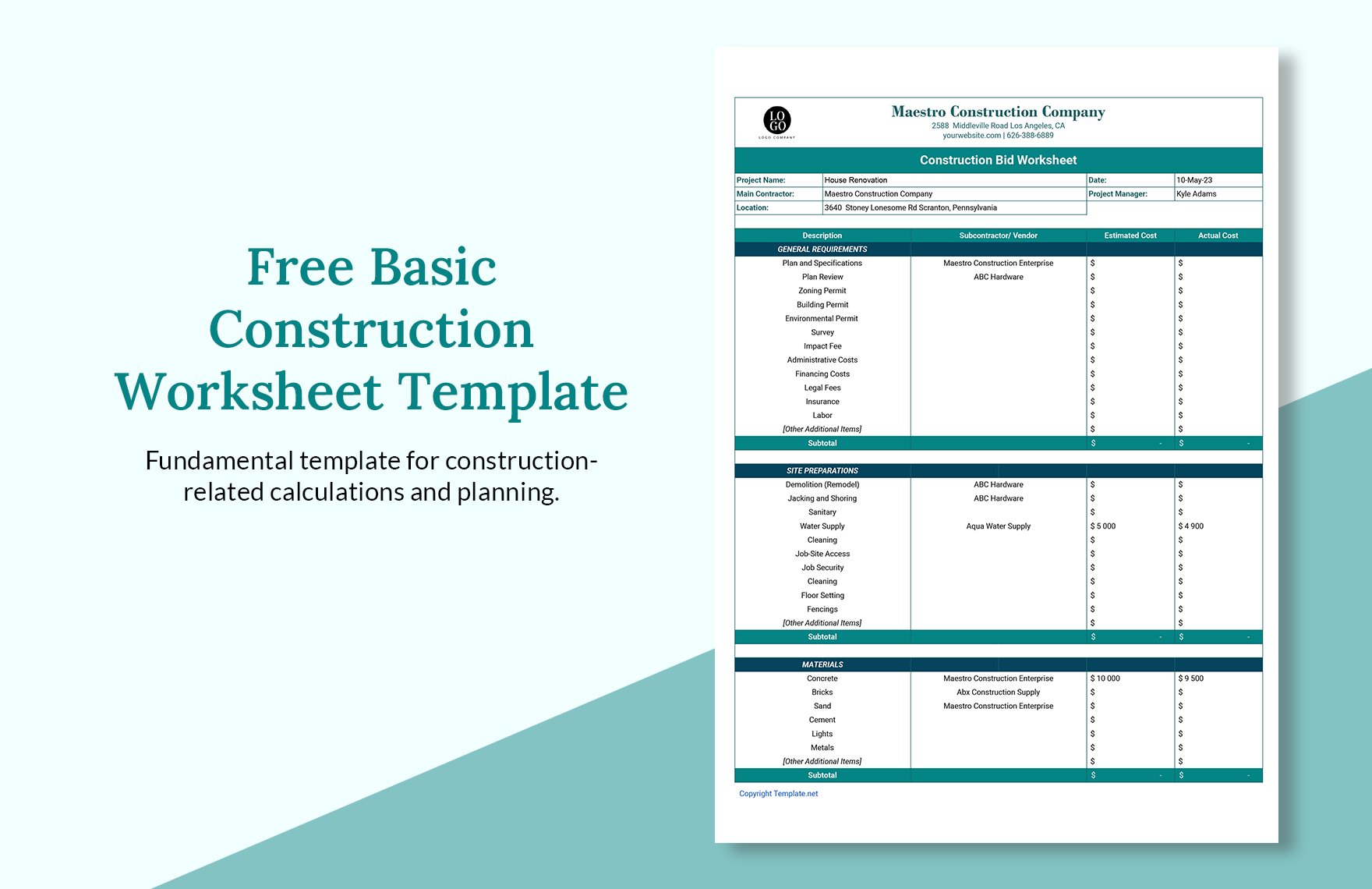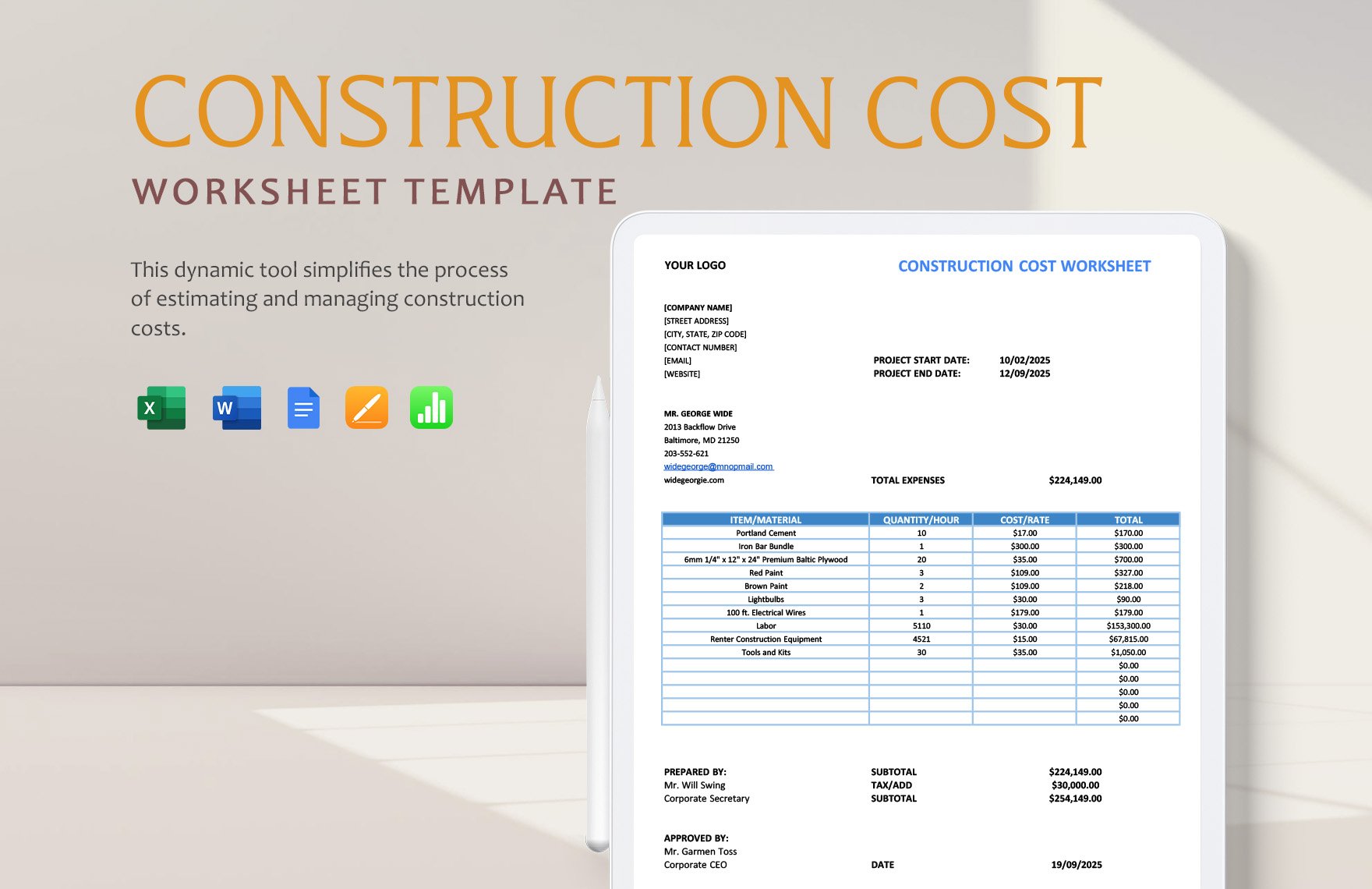Spreadsheets are useful in construction as it tracks data such as logging expenditure, employee timesheets, worksheets, etc. These sheets vary in complexity depending on its function. No matter what purpose you need it for, we can serve all your requirements with our Construction Sheet Templates available in Numbers. Organize and categorize data and details of your business using our spreadsheets templates. Our website has numerous spreadsheets that will come useful for your business. Each template in the collection is 100% editable, customizable, shareable, and printable. With these features, you would only need some seconds to personalized and prepare a sheet for your business. Simply find the template that fits your needs, edit, and download. So what are you waiting for? Sign up, and subscribe now to start downloading them!
How to Make Construction Sheets in Apple Numbers?
Spreadsheets are useful tools for managing business and finance data. It helps you record information, do calculations, and update information for future use. Specific details of what can be recorded in spreadsheets vary depending on your construction business area and structure. No matter what industry you’re in, you may use spreadsheets to run your business more efficiently. Here are some tips to help you create effective spreadsheets quickly:
1. Keep the Future in Mind
Be prepared when creating your spreadsheets. Keep in mind that there may be changes in the future, such as additions to the sheets or new room for values that depend on changes in events. Try to consider these changes when preparing your sheets to increase its lifespan.
2. Create a File and Organize the Worksheets
Open the Numbers application and select a 'Blank' workbook. Do not overdo a worksheet with too much information. Put different kinds of data for every worksheet: for instance, use the first sheet to record information, another for calculations, estimates, and another for the presentation of graphs and results. Do not forget to add explanatory sheets to make it easier for others to understand how you set up your data. Numbers provide several features to add different sheets in the same file for convenience while making and better comprehension.
3. Keep a Consistent Timeline
Keep a consistent timeline on your worksheets to improve the clarity of information and reduce the risk of incorrect formulas. For instance, shortening four months to quarterly figures could show incorrect results. Instead, you may want to insert a single timeline on a single sheet, ideally in a frozen header row at the top of the page.
4. Keep a Consistent Style
Your choice of style should be consistent throughout the whole spreadsheet. A simple and consistent style will help viewers understand your spreadsheet content better like budget and schedule. However, make sure that your format is simple so as to avoid confusion for the user. Use the 'toolbar' to format the content and data in a standard format.
5. Check and Save It
Once, all the data and information are on the spreadsheet, check your work checklist if you have missed out on anything. After all the rectification and addition, proceed to save the document. Go to the 'File' menu and select 'Save' give a proper title, choose a location on the desktop and save it.