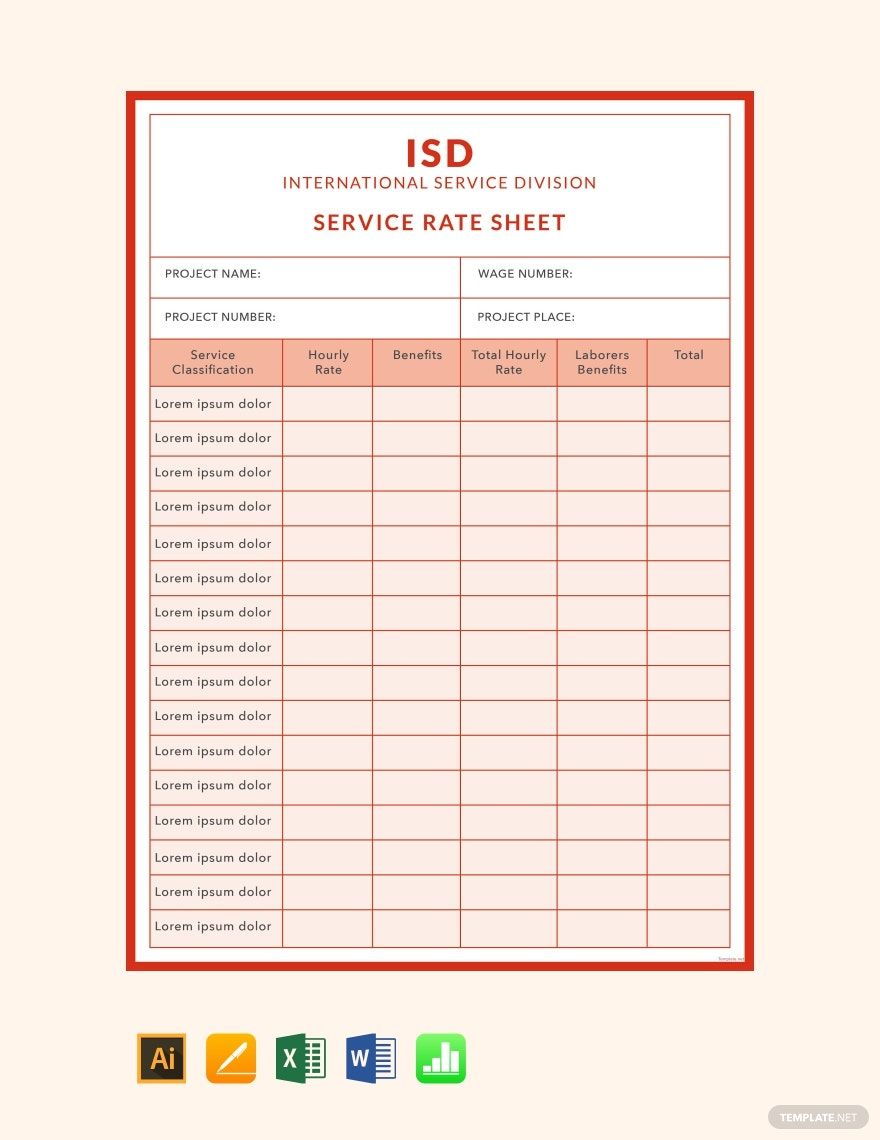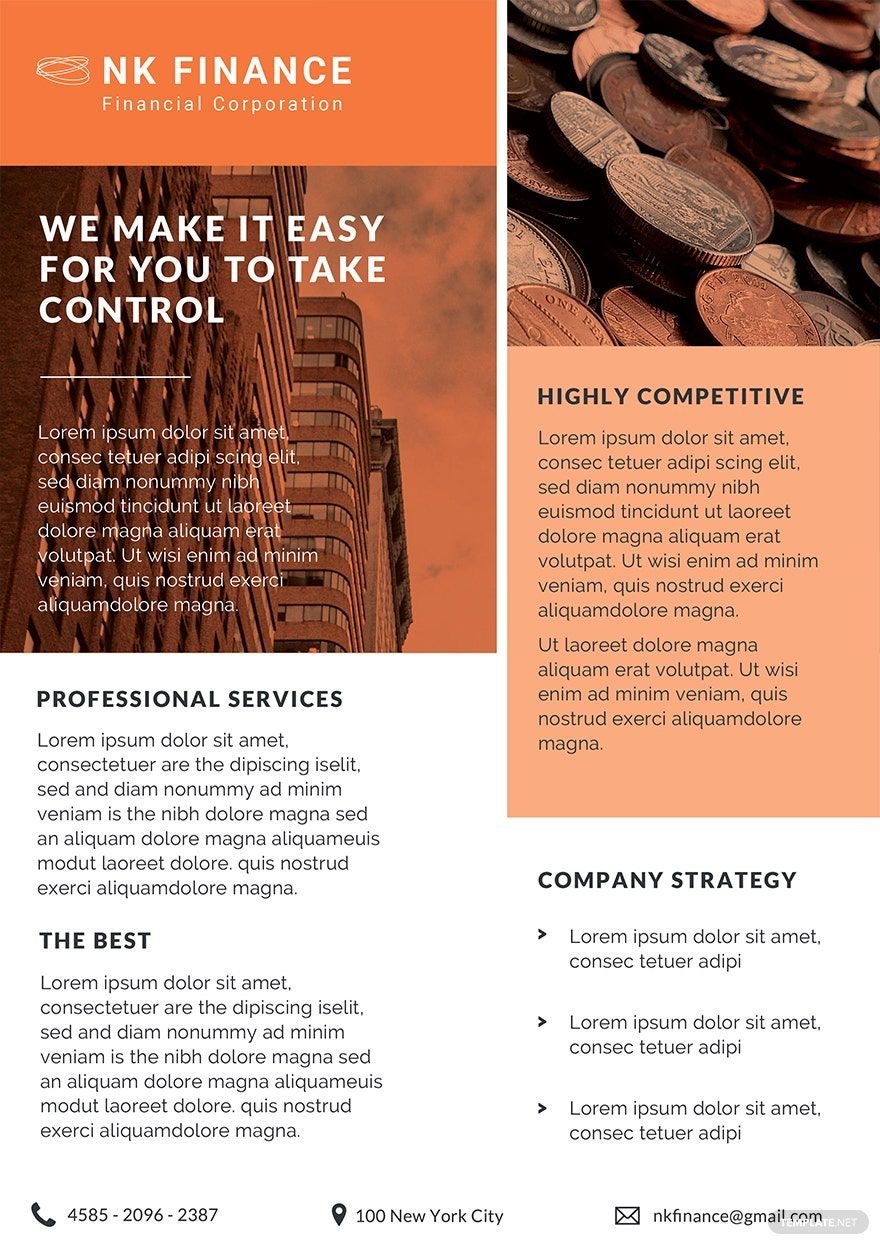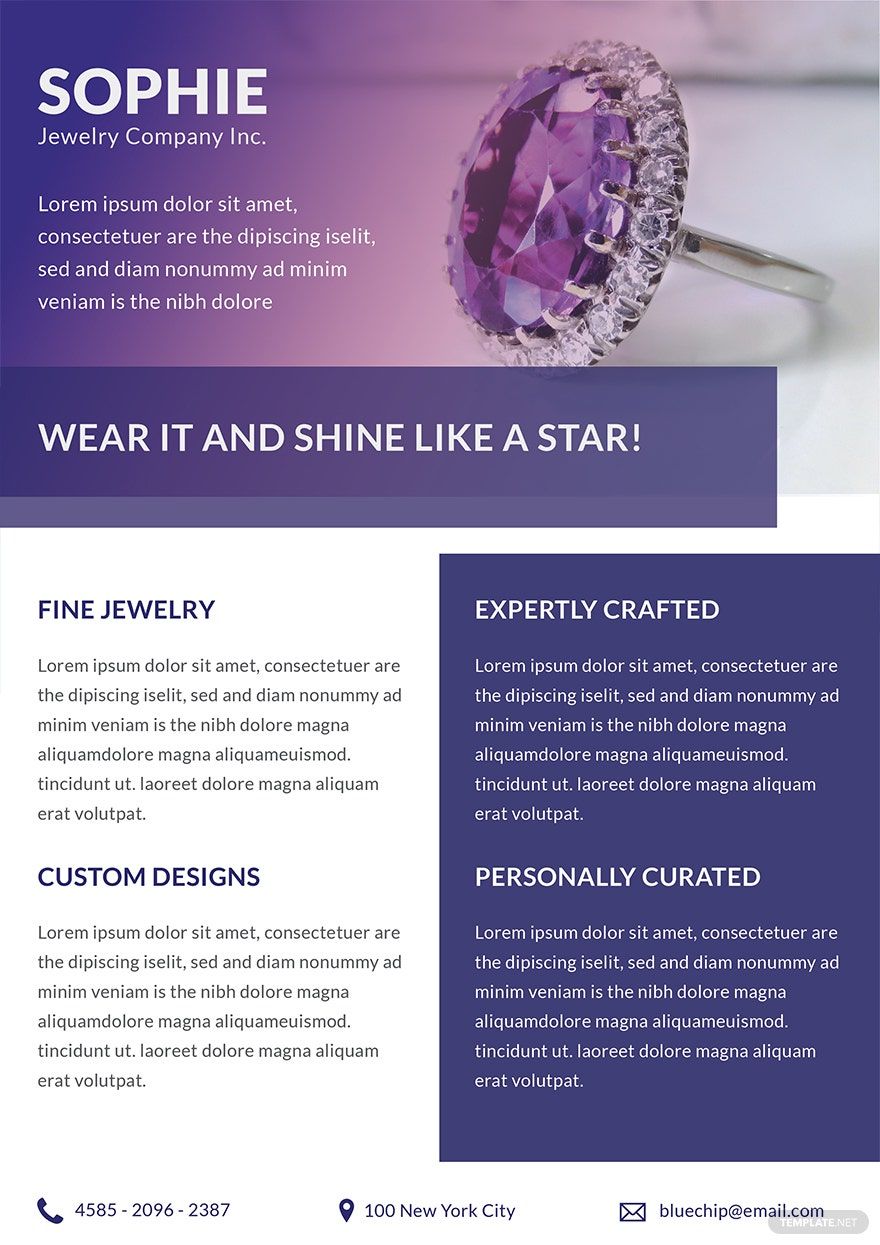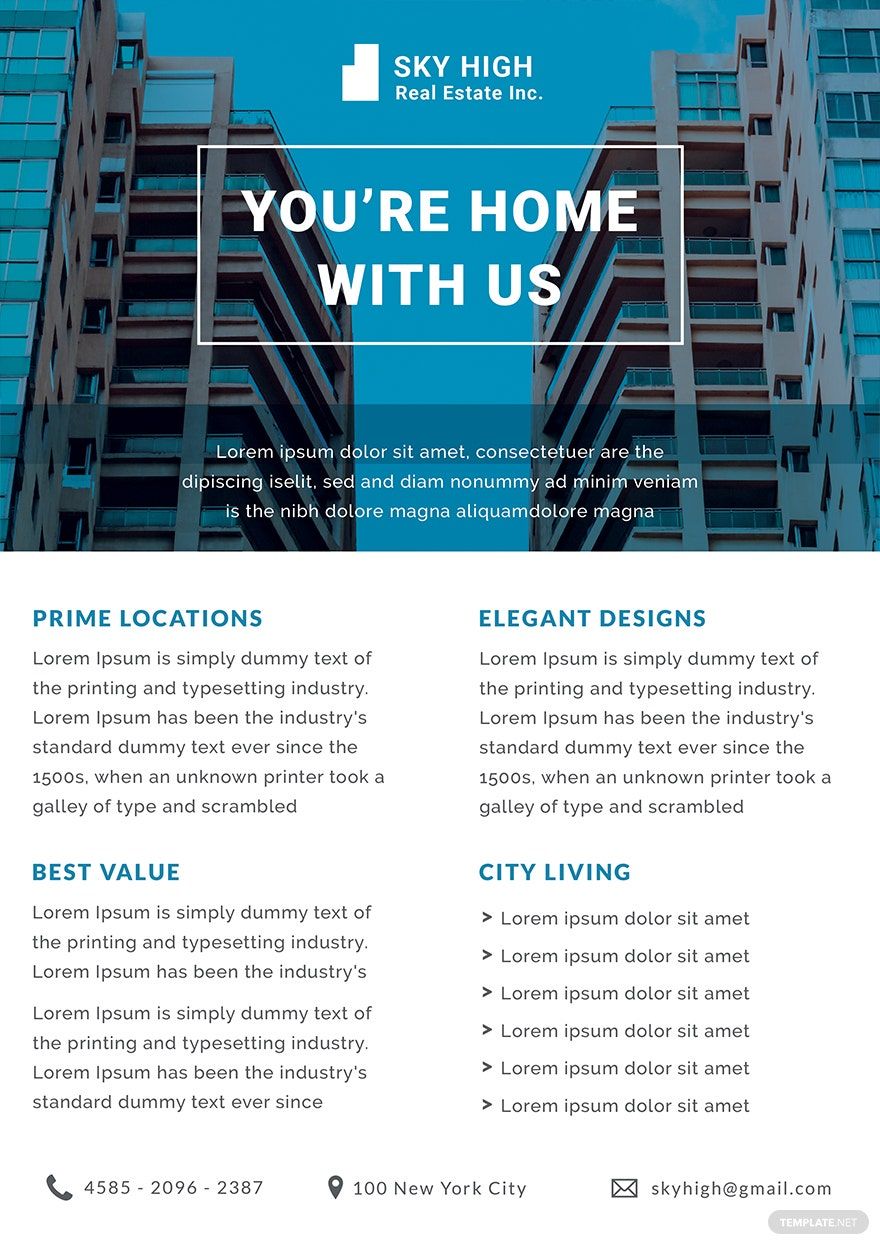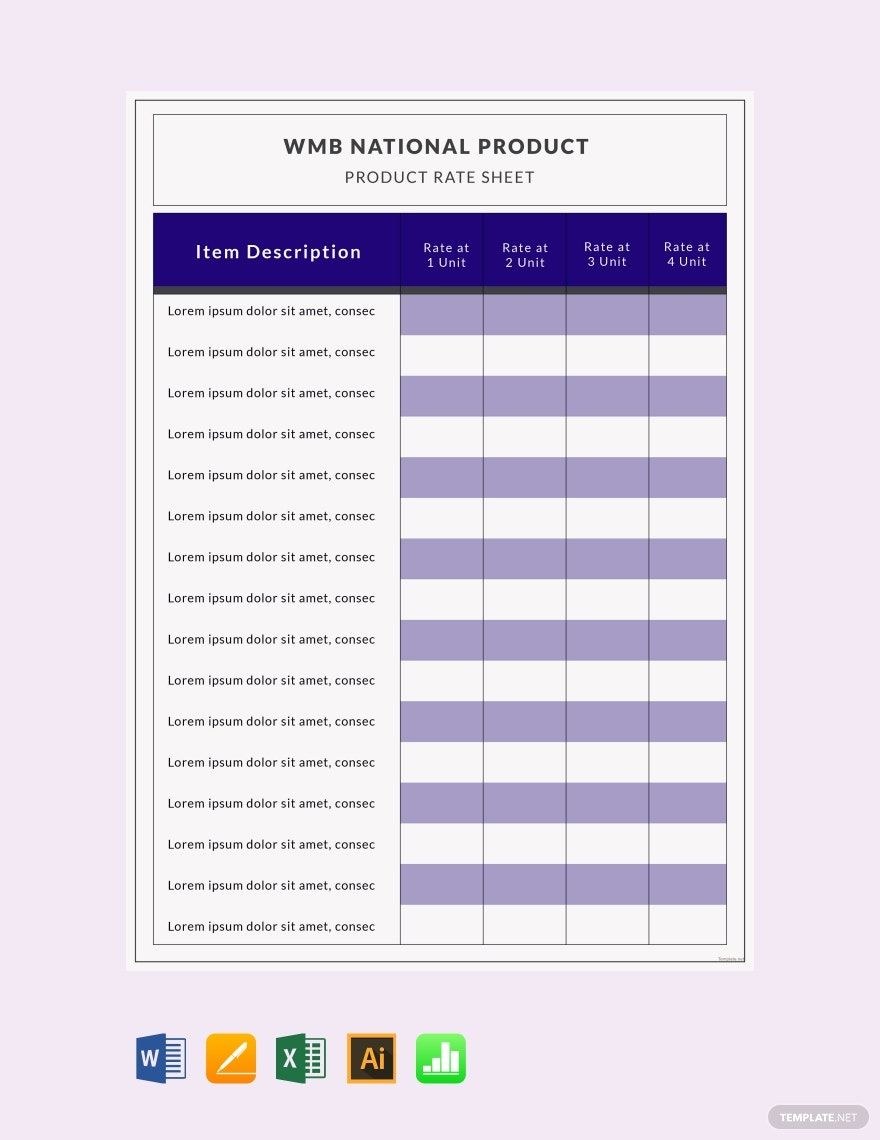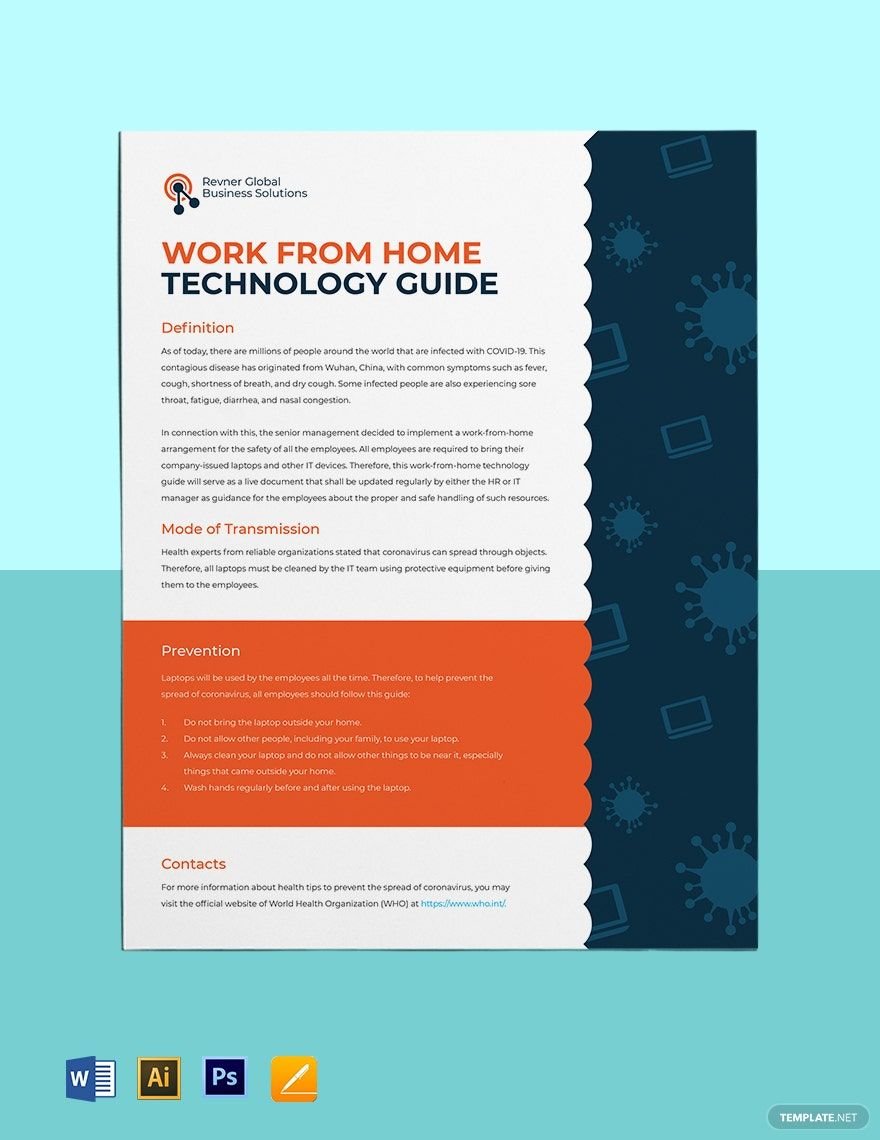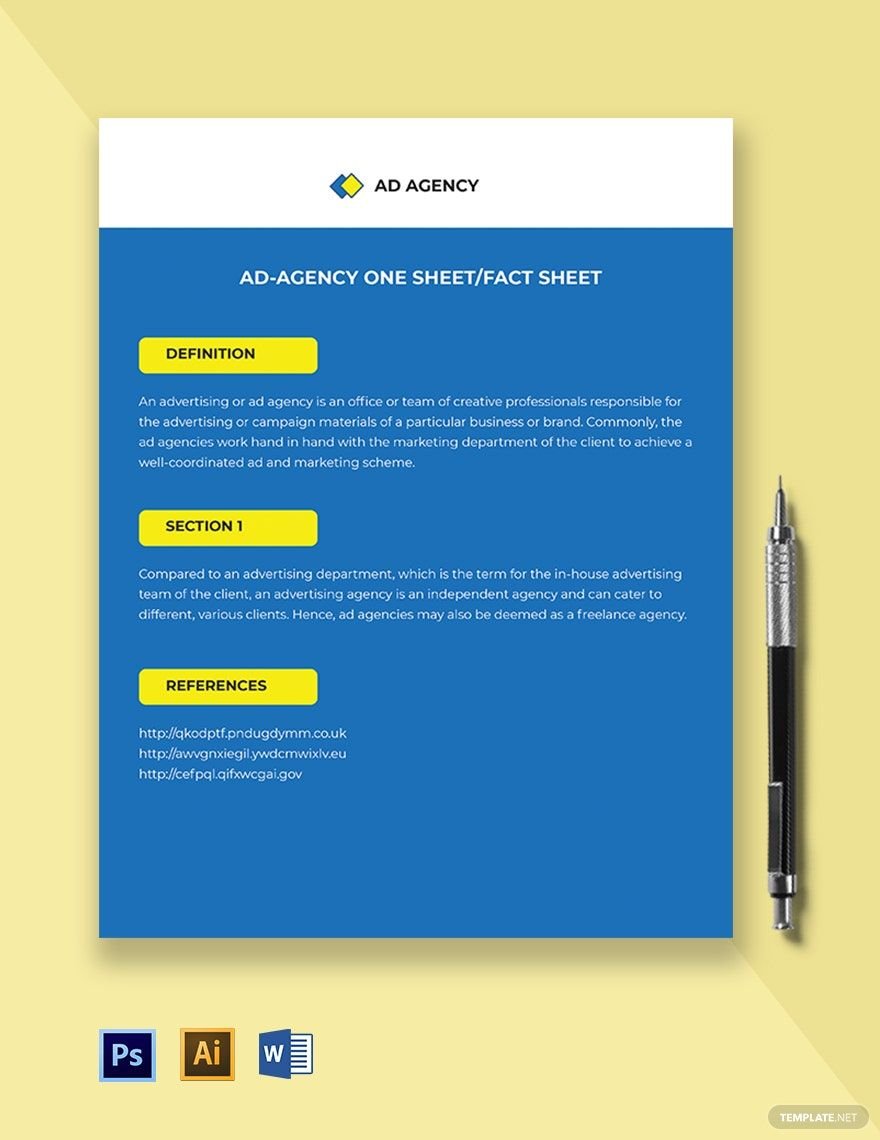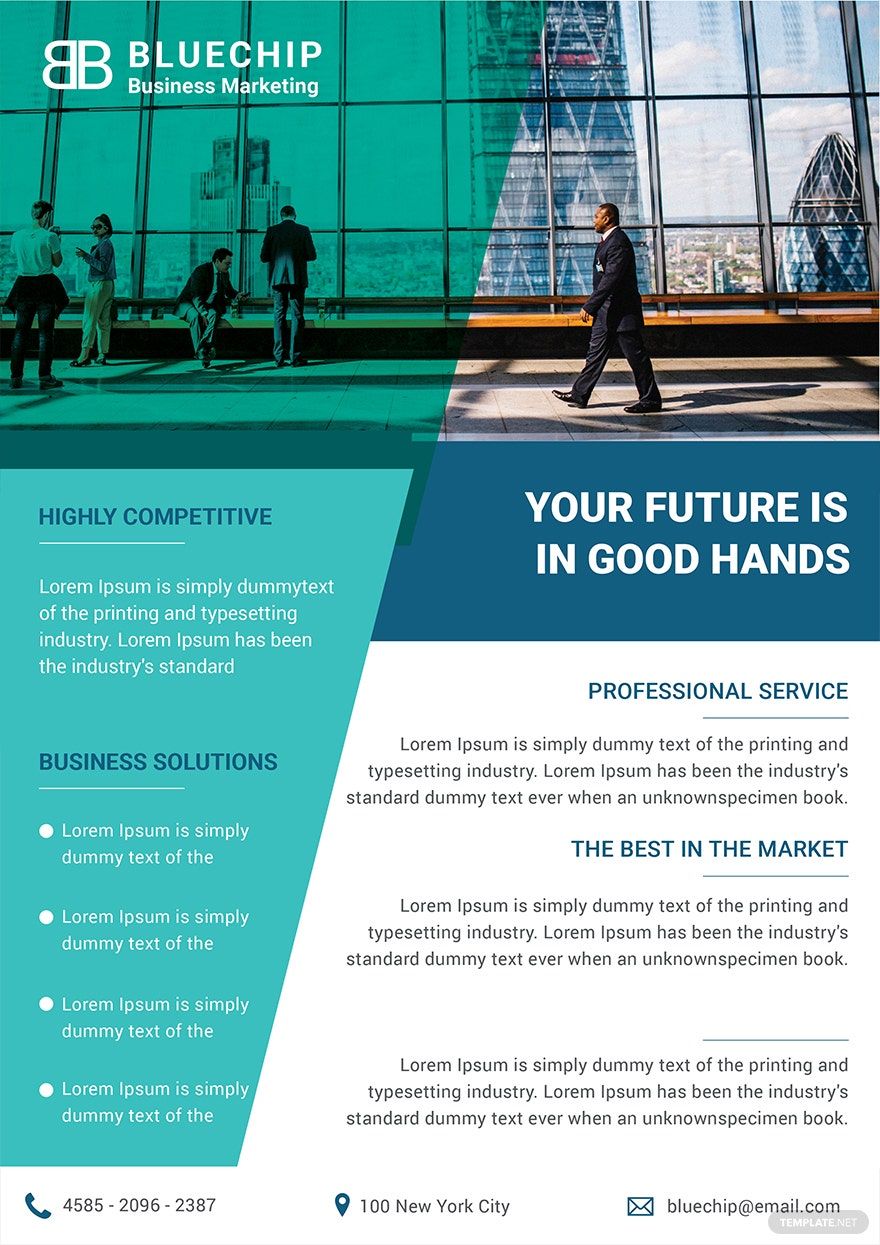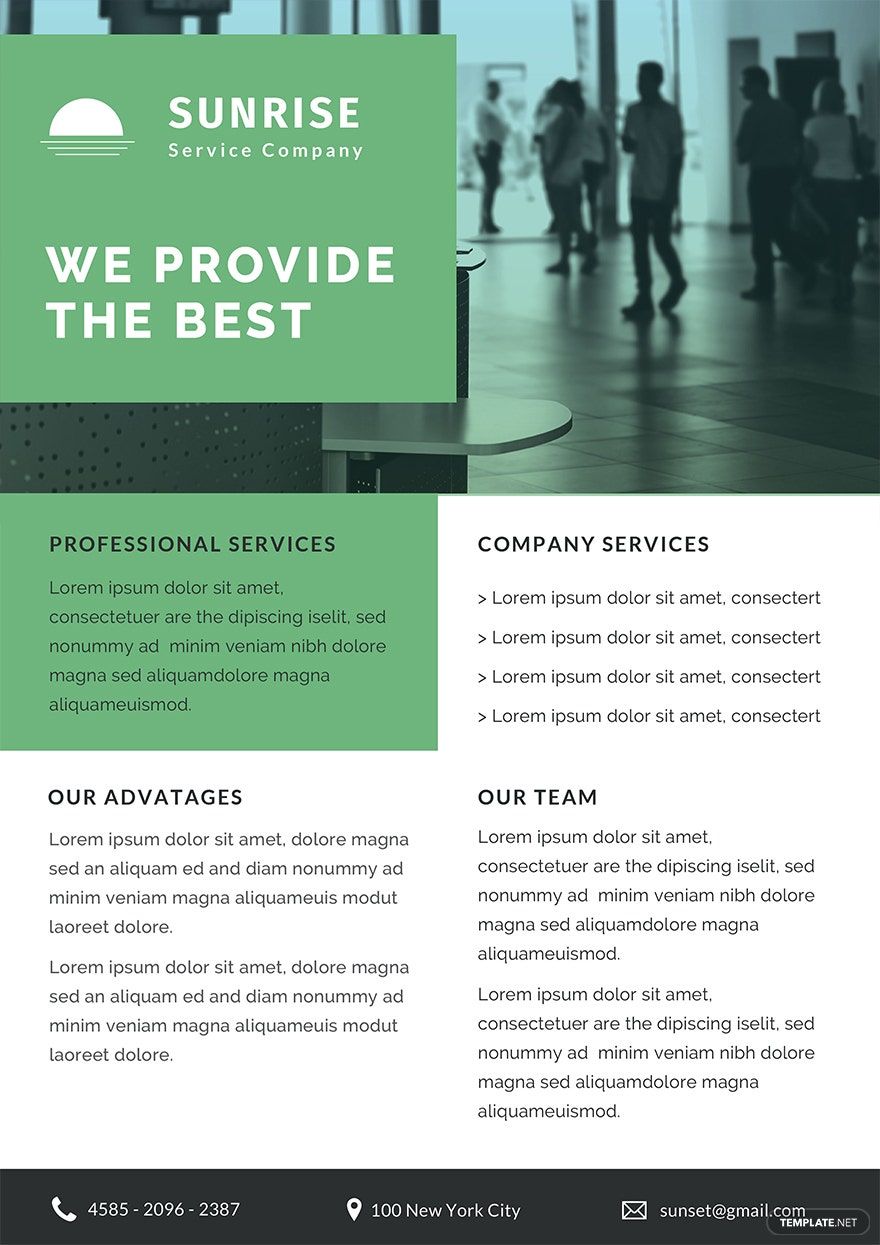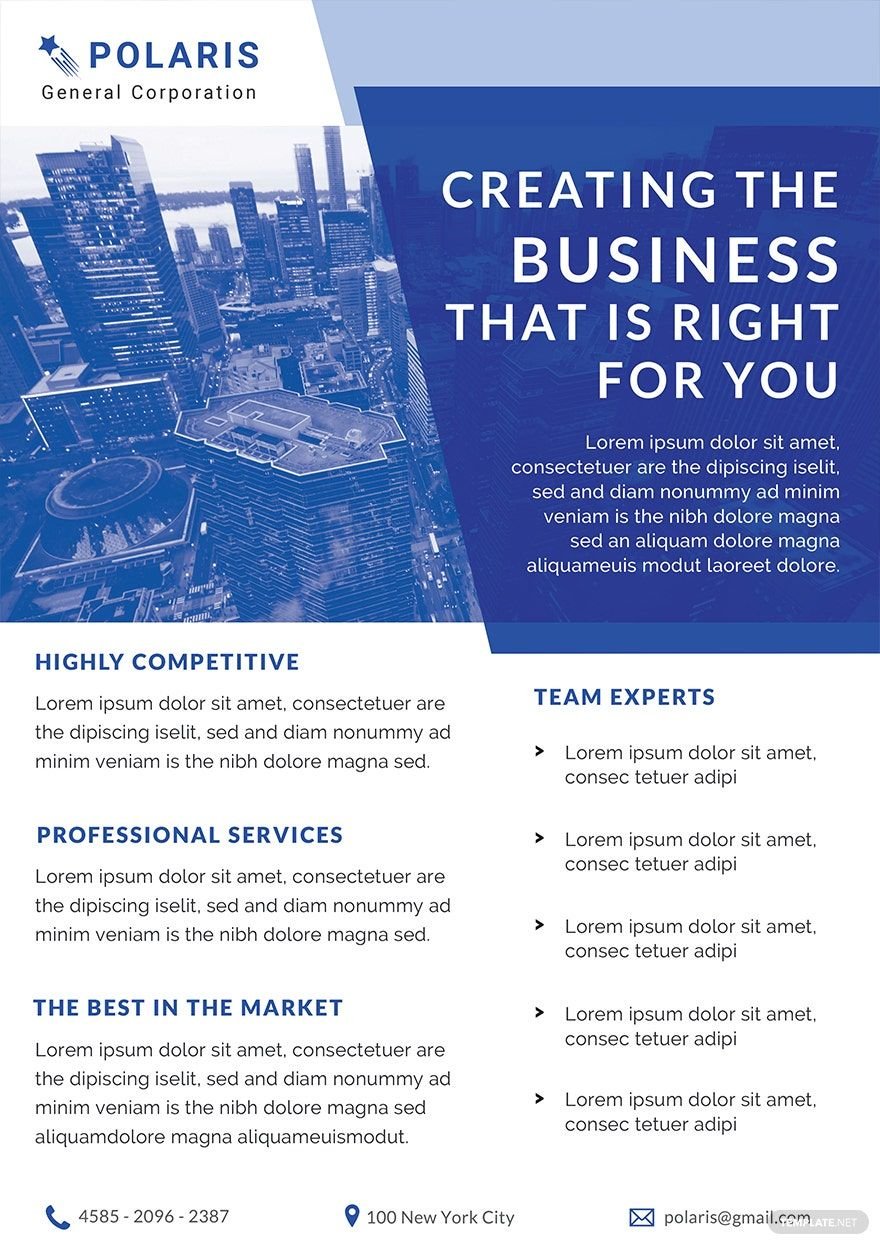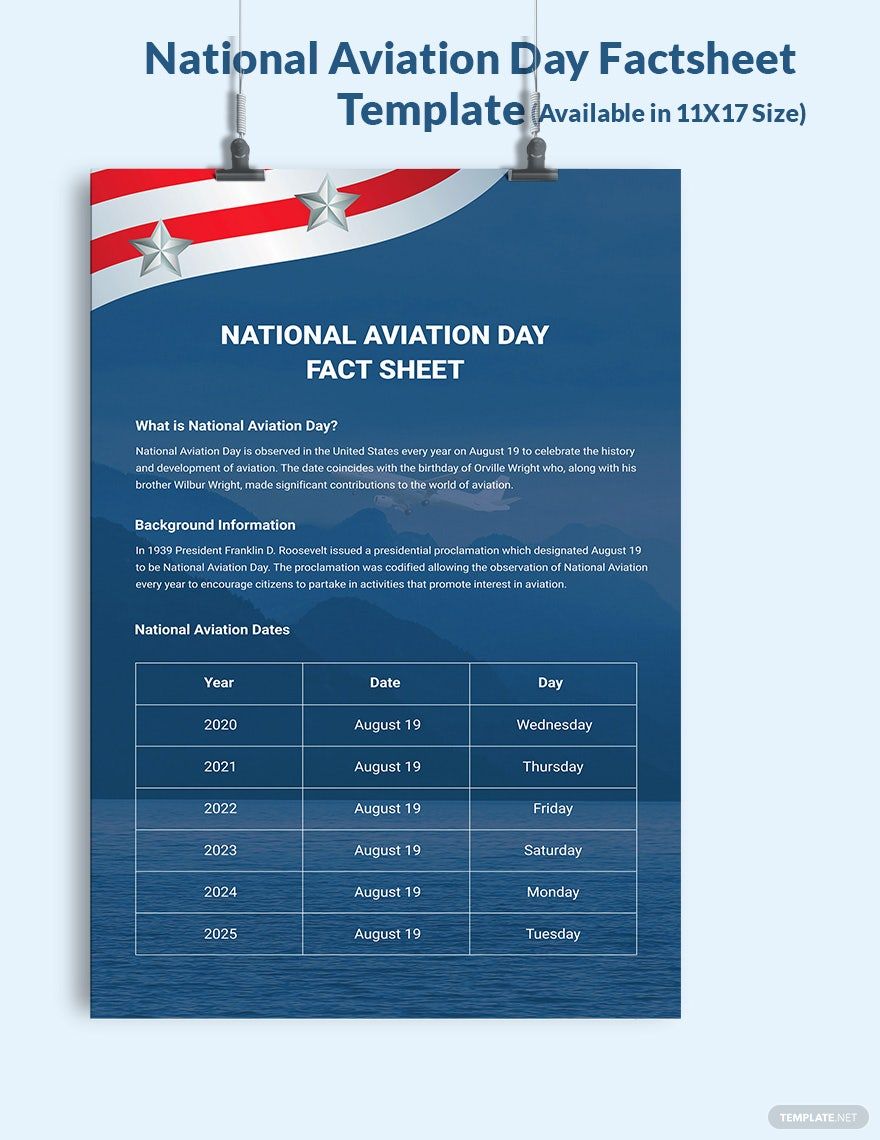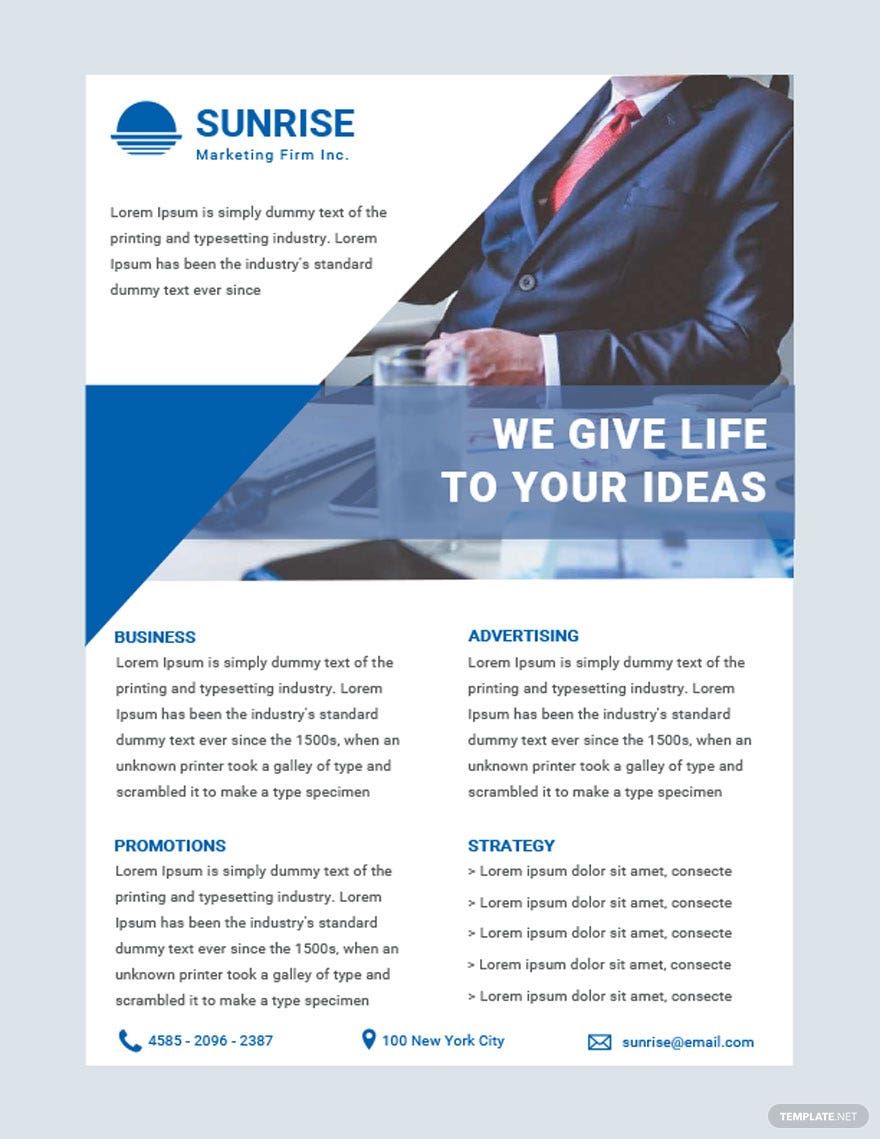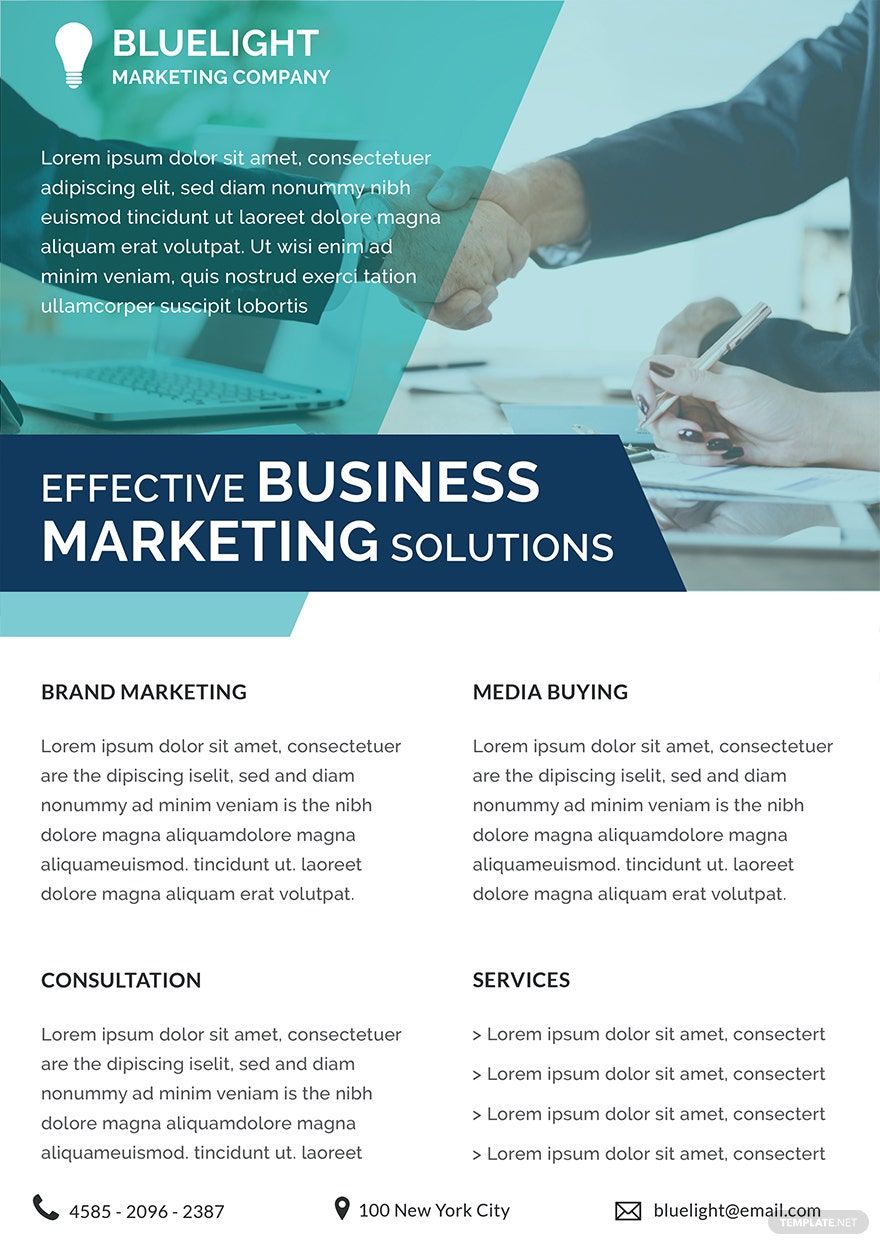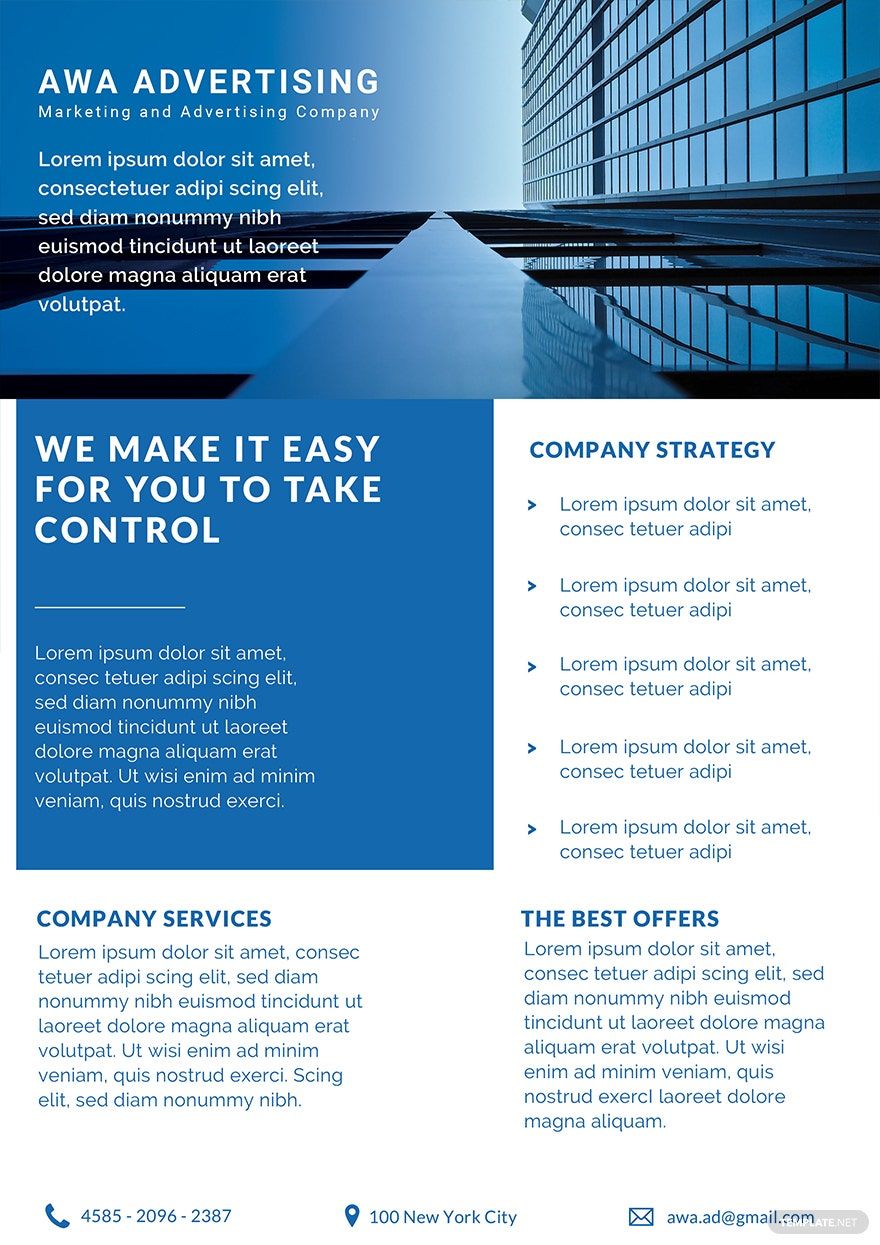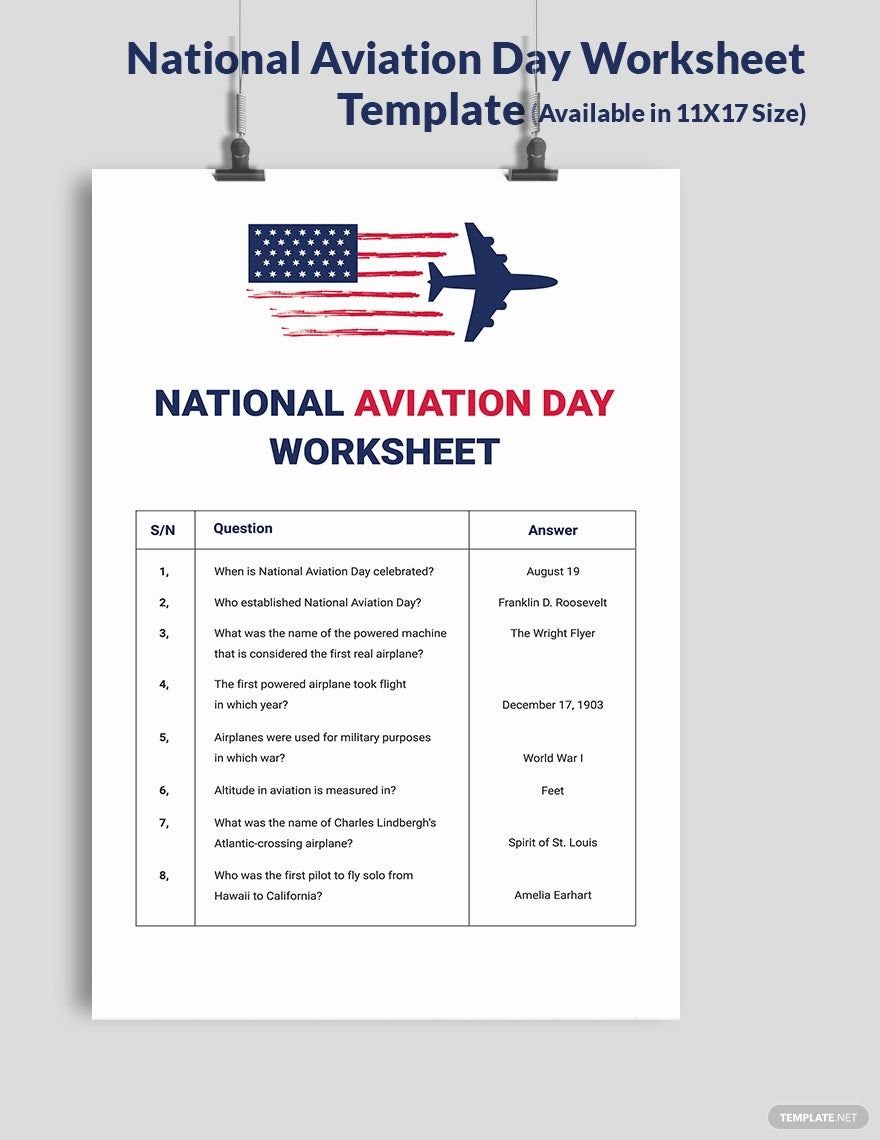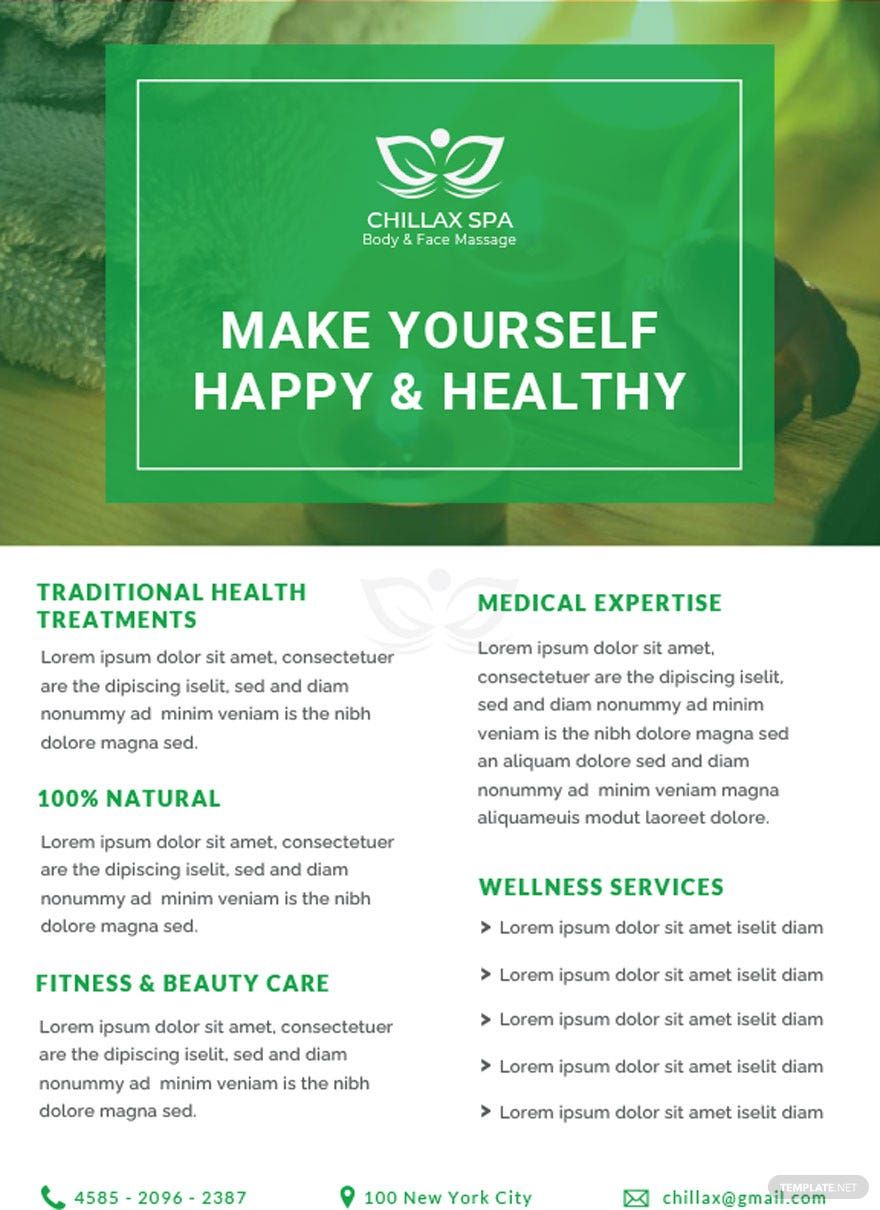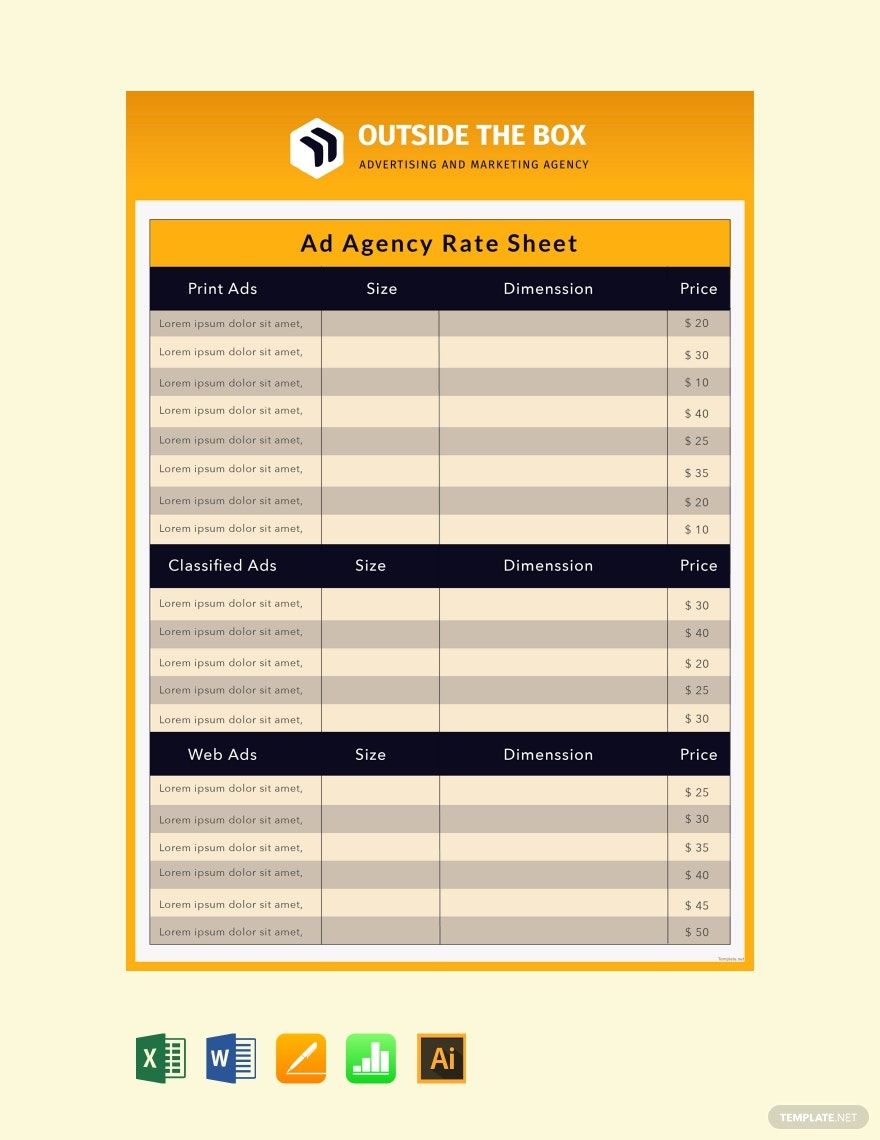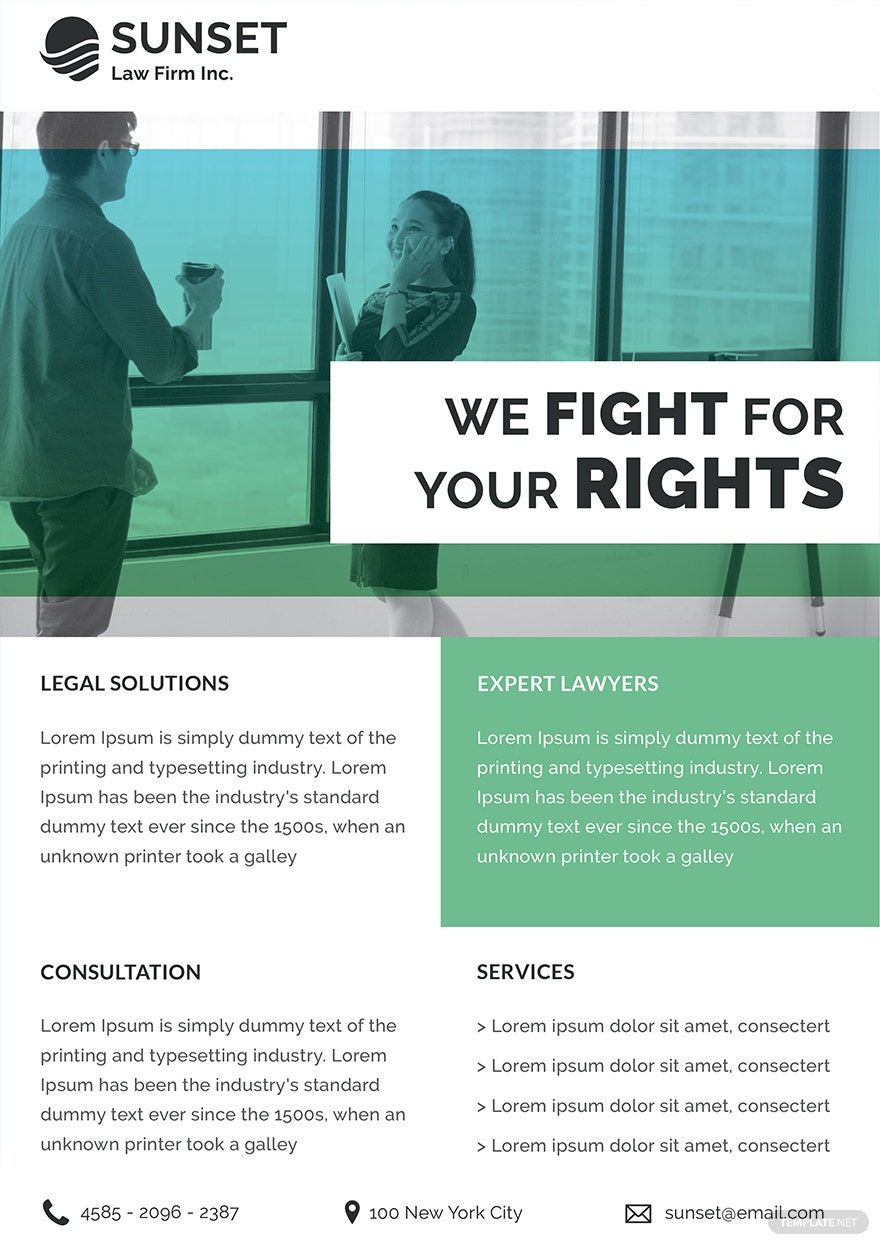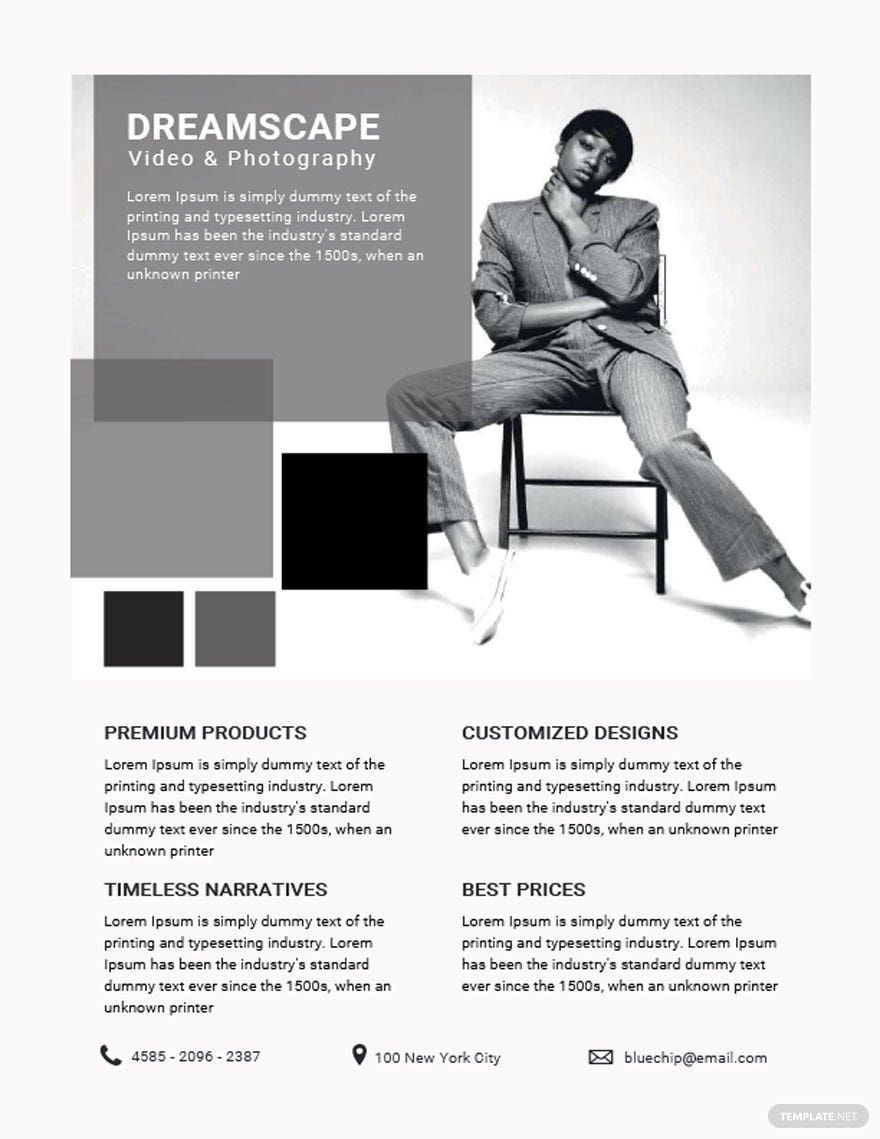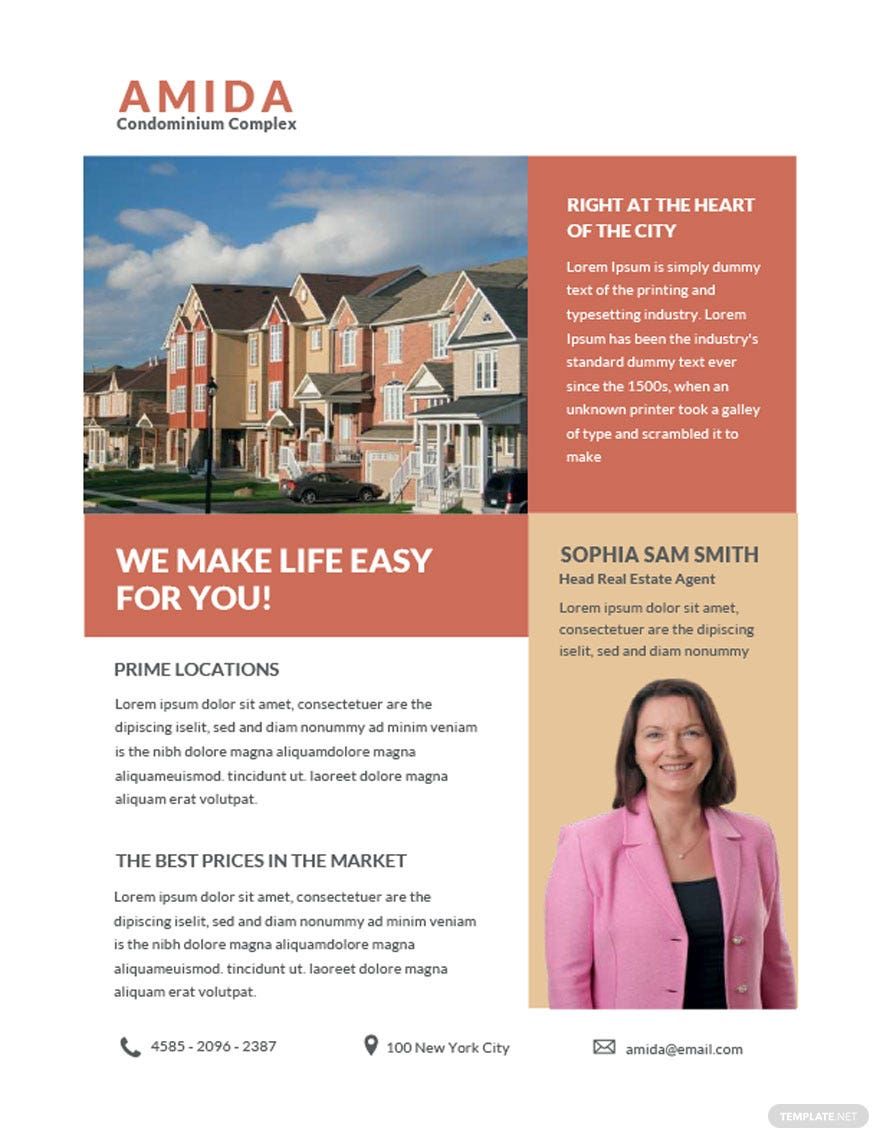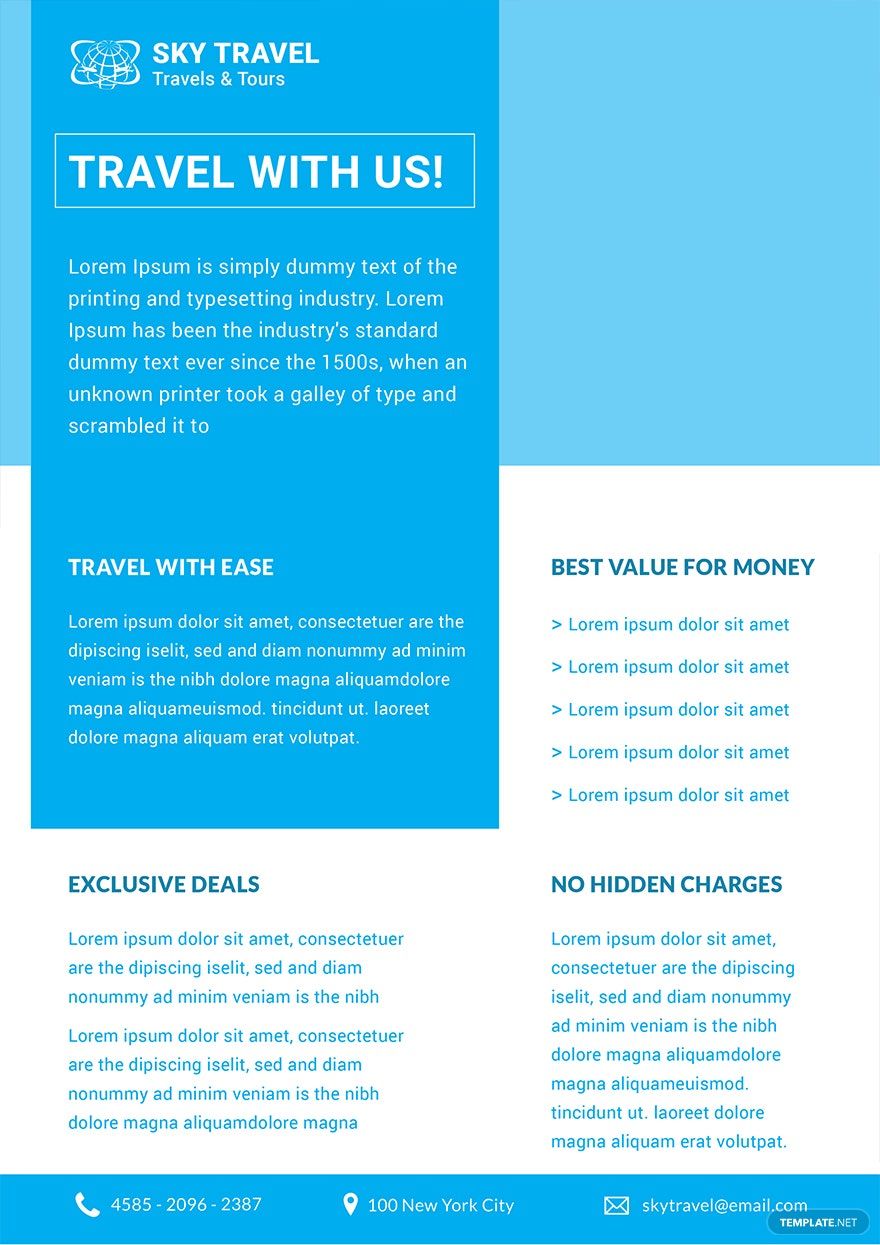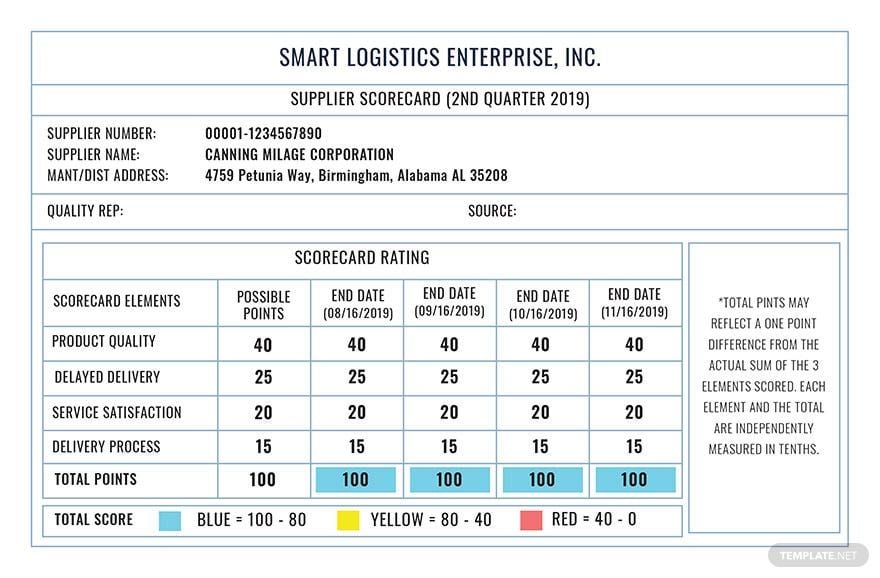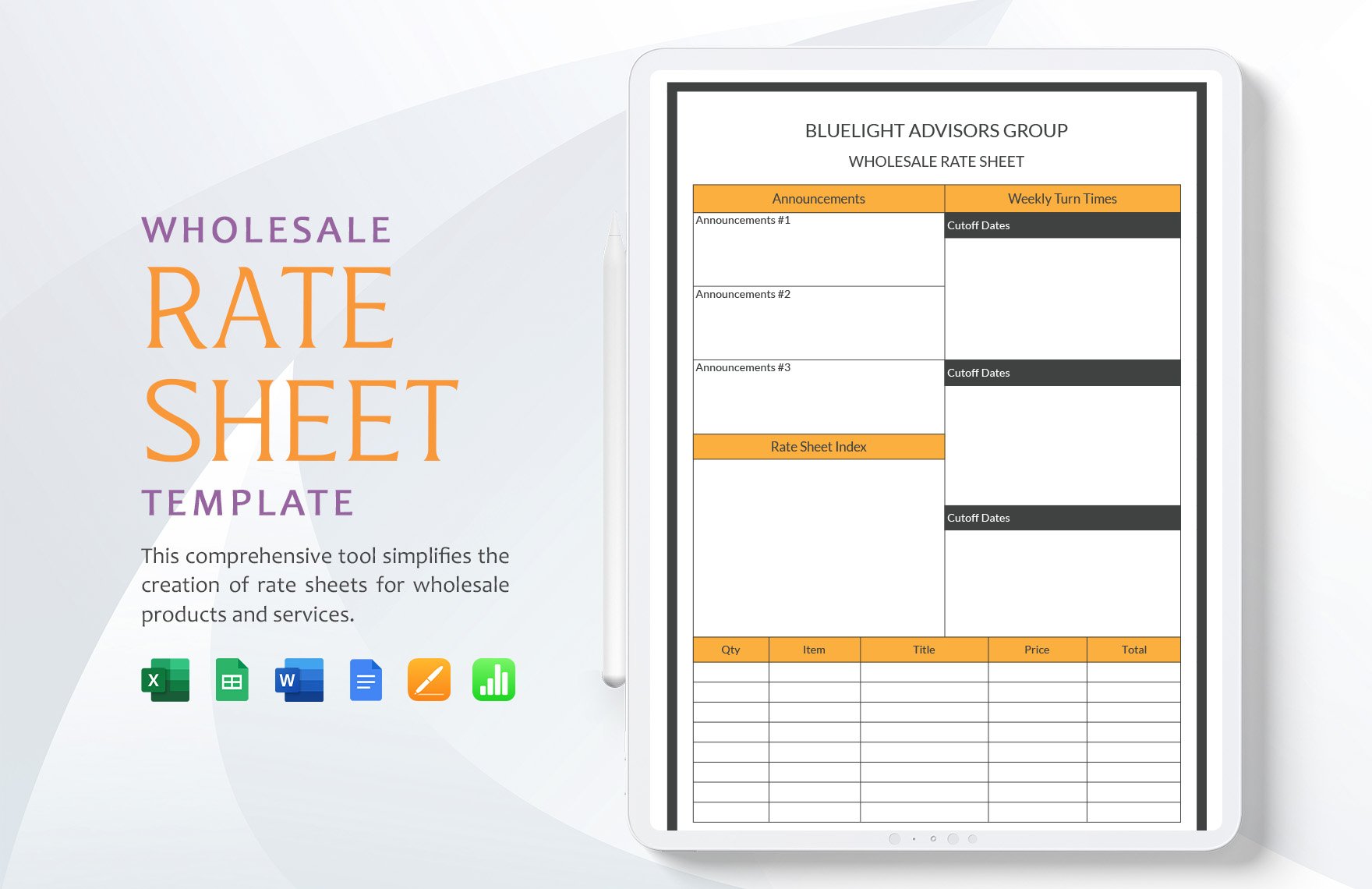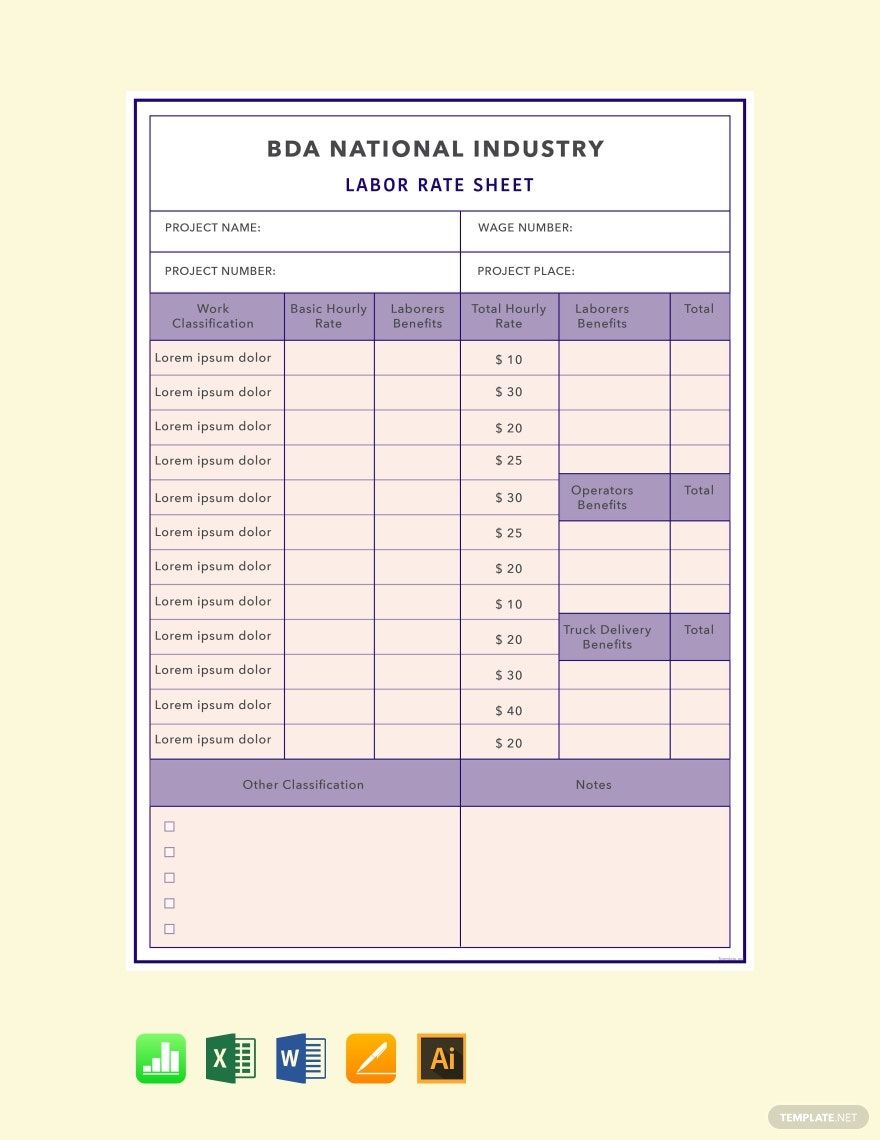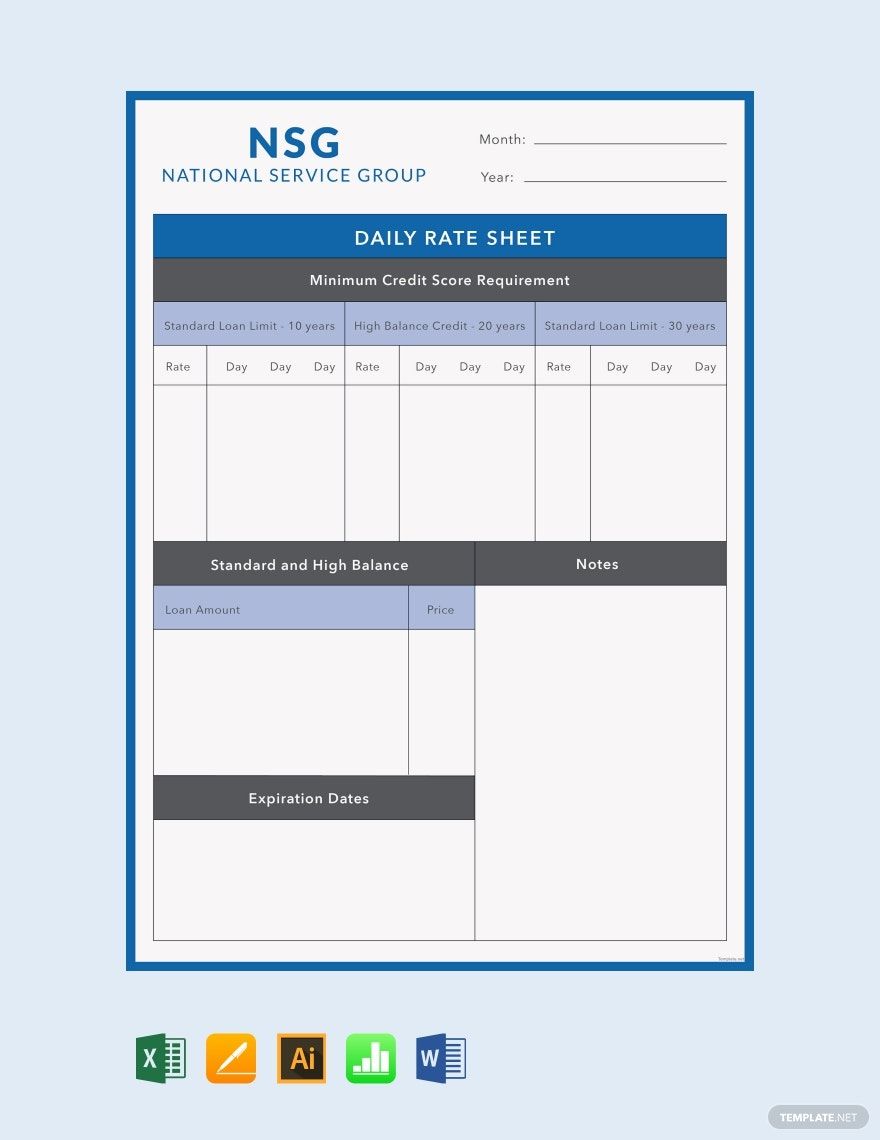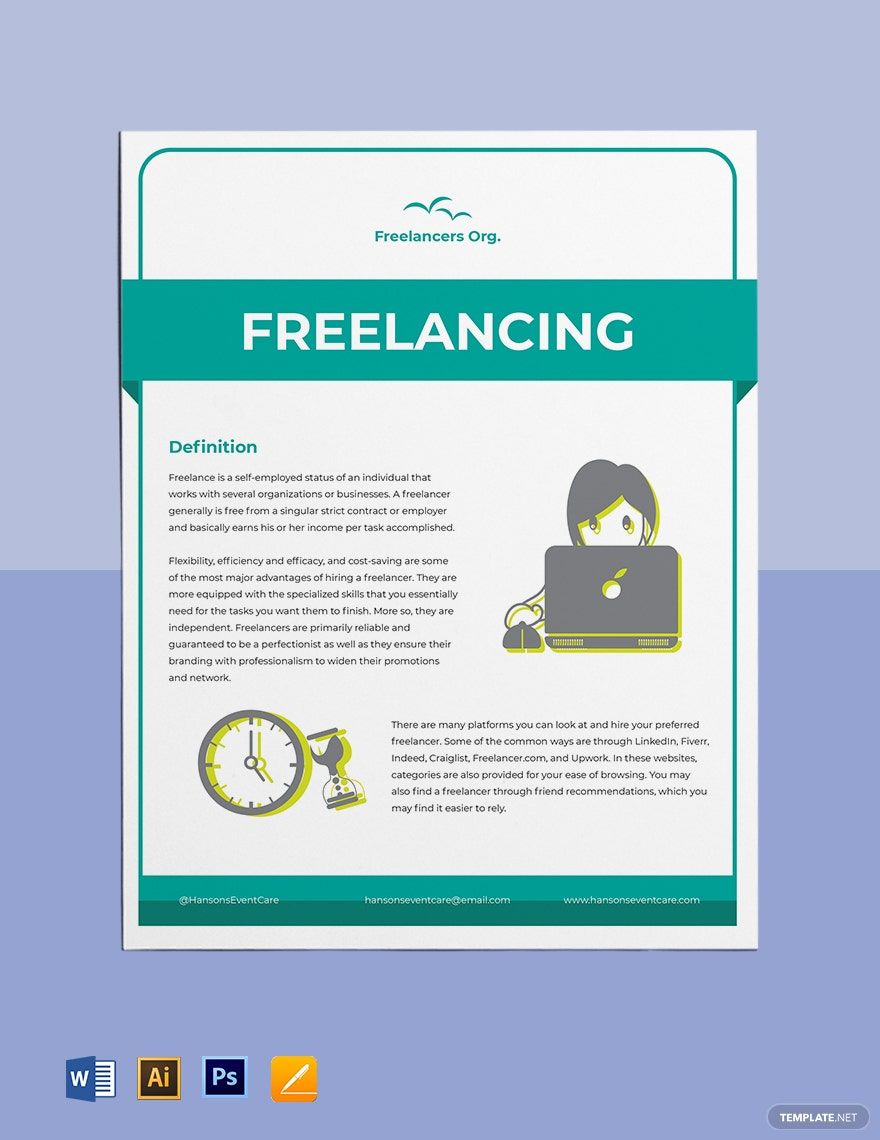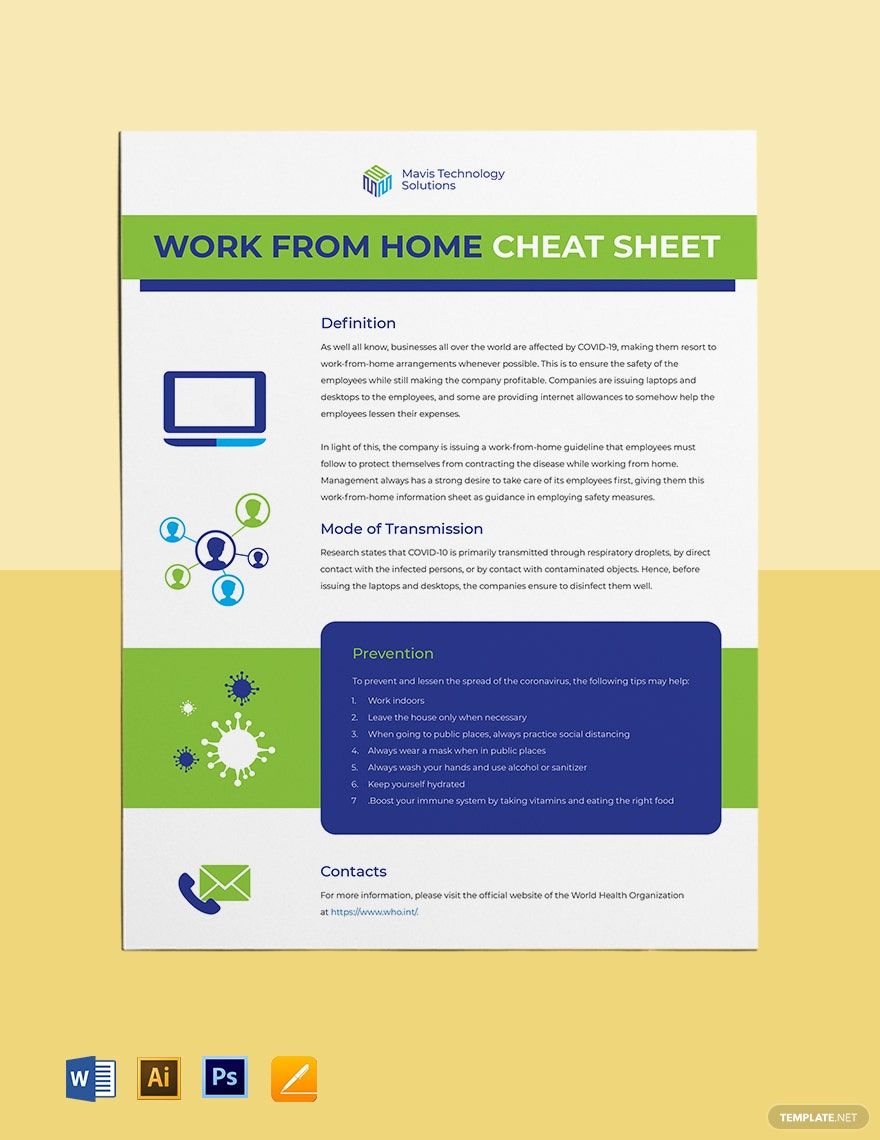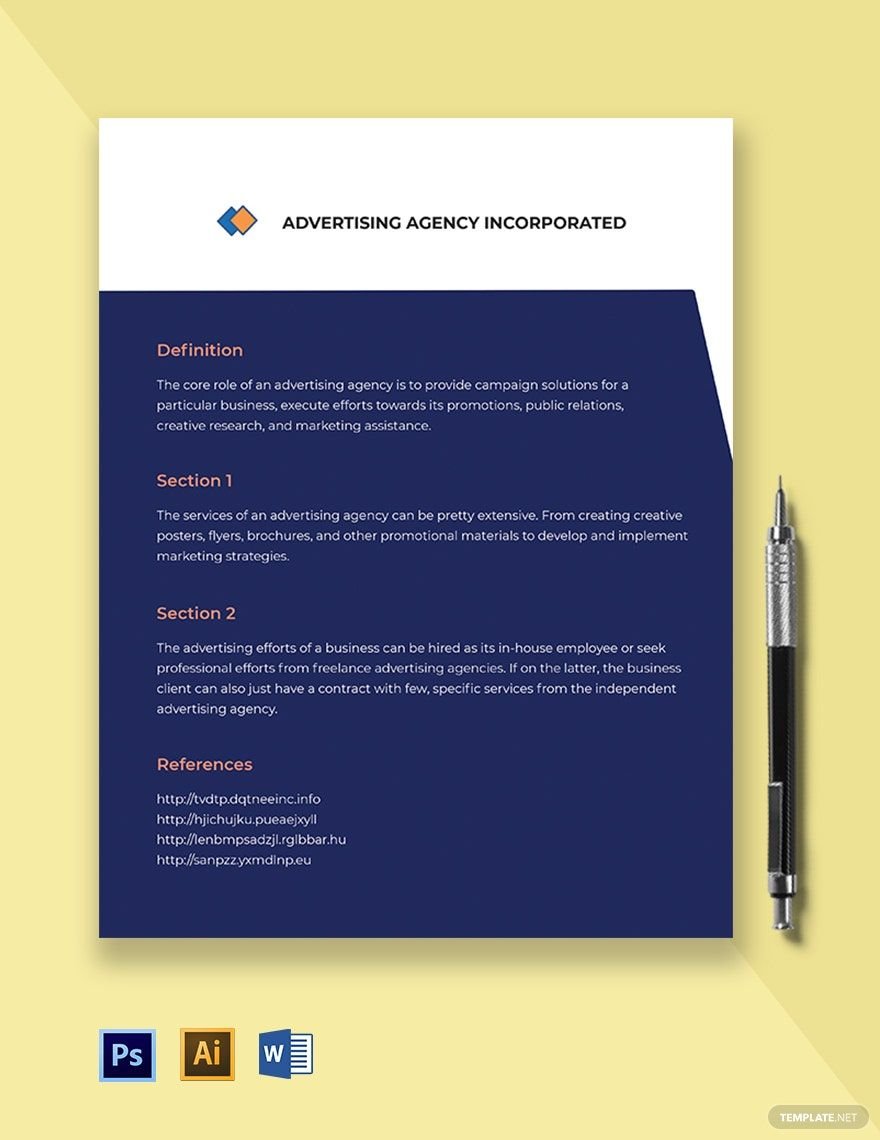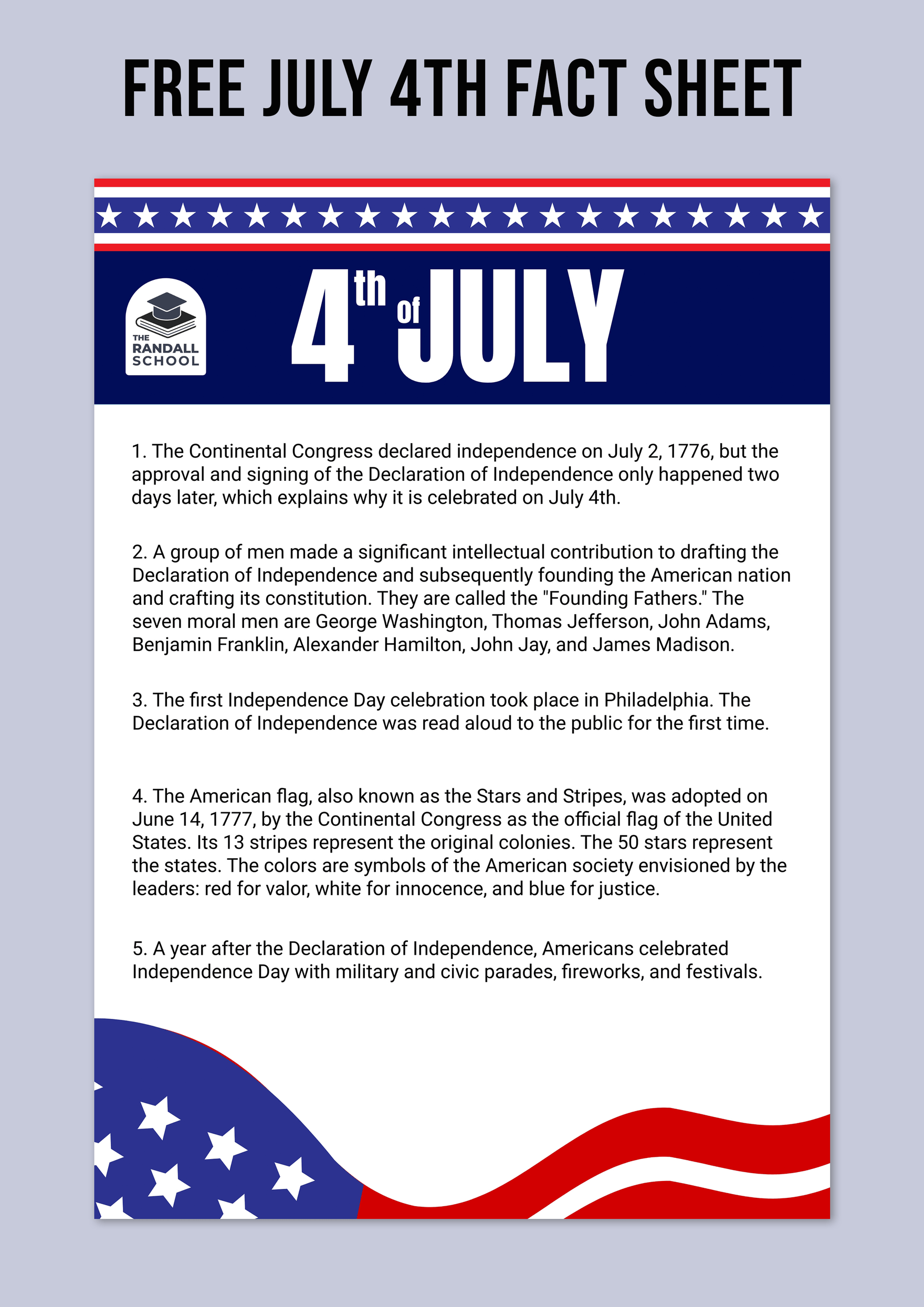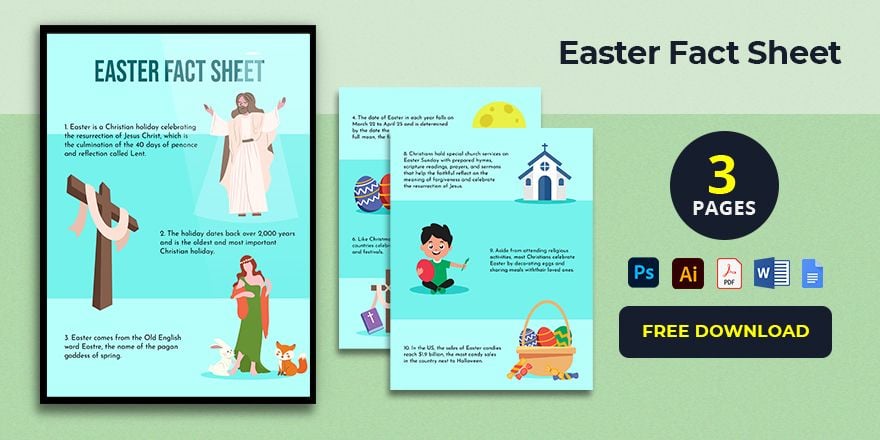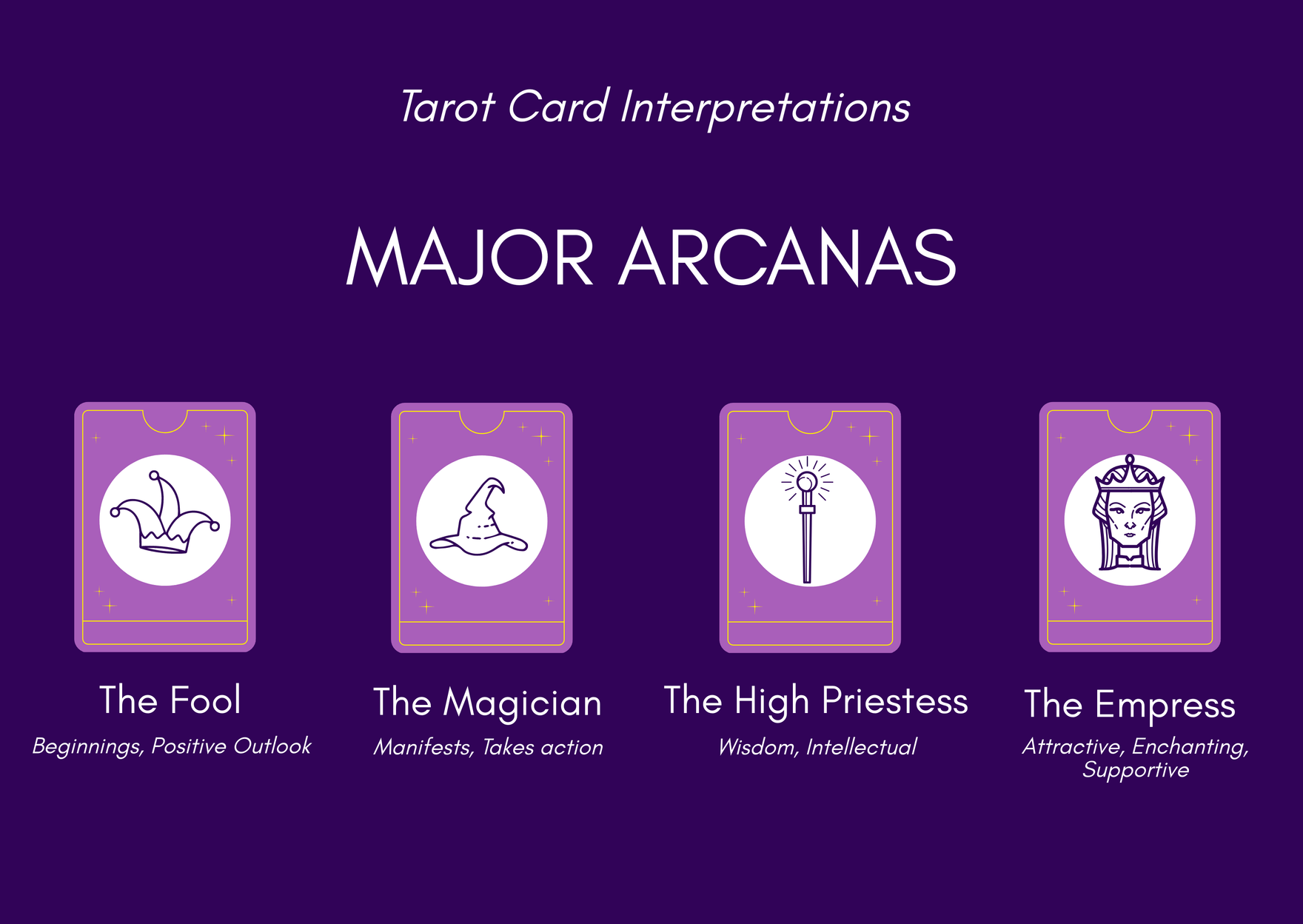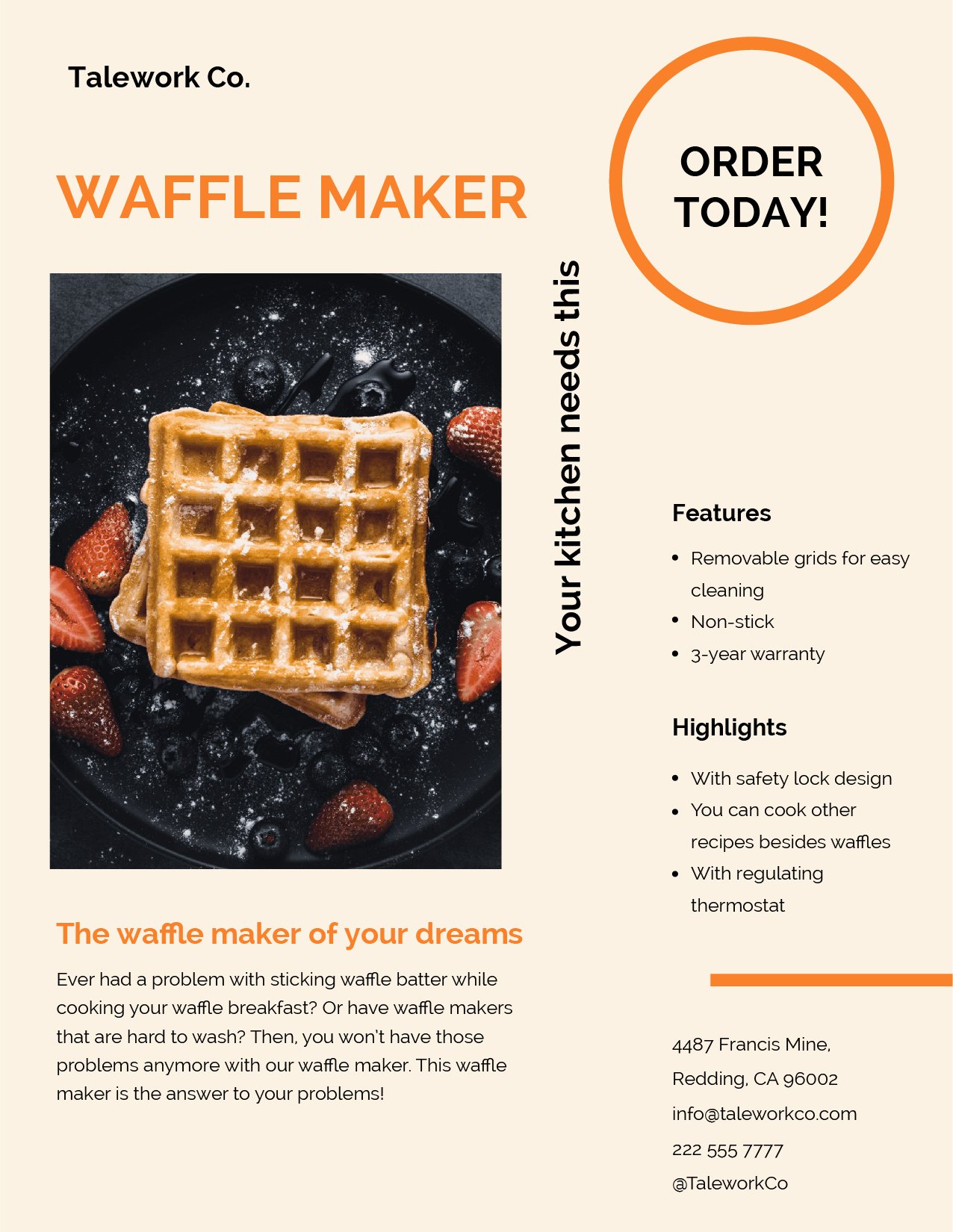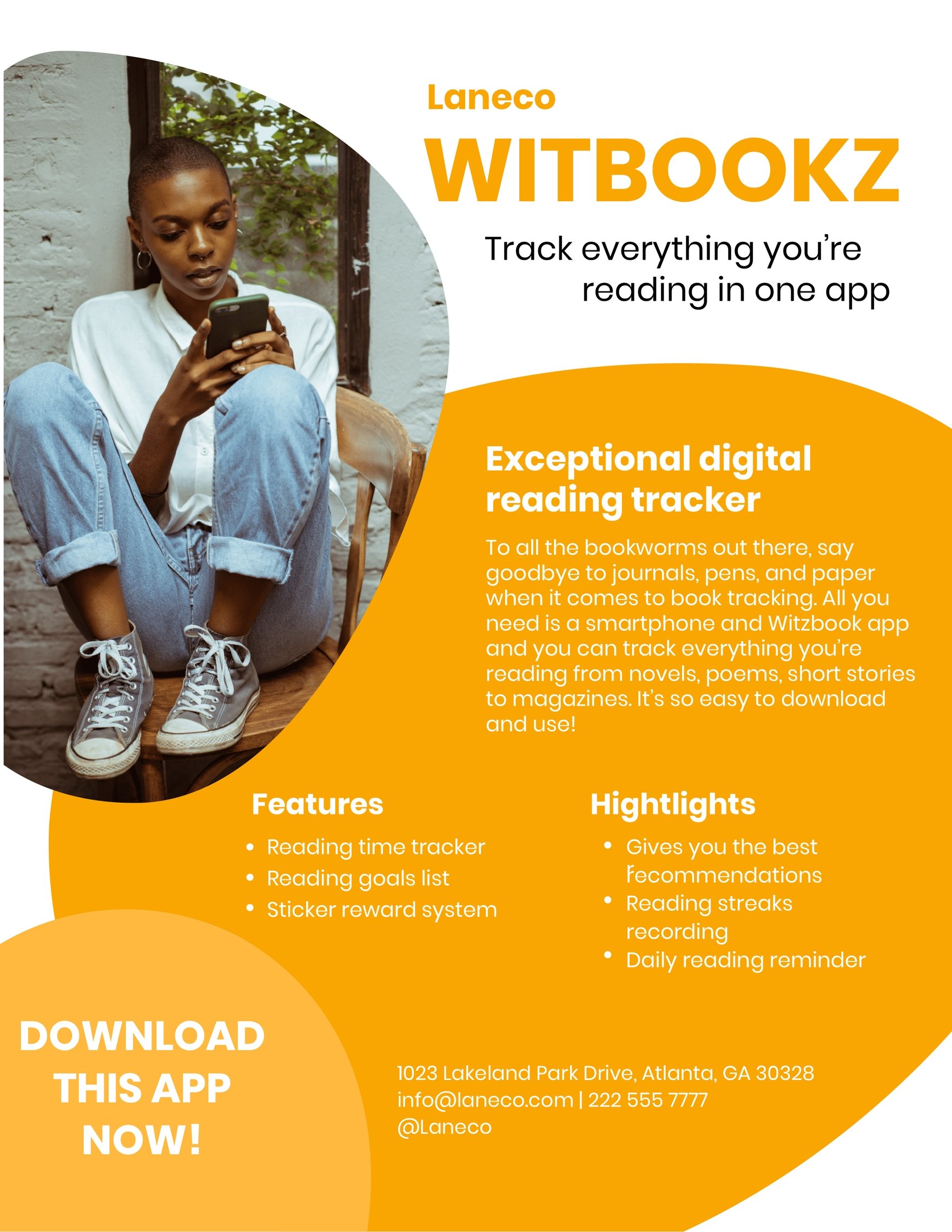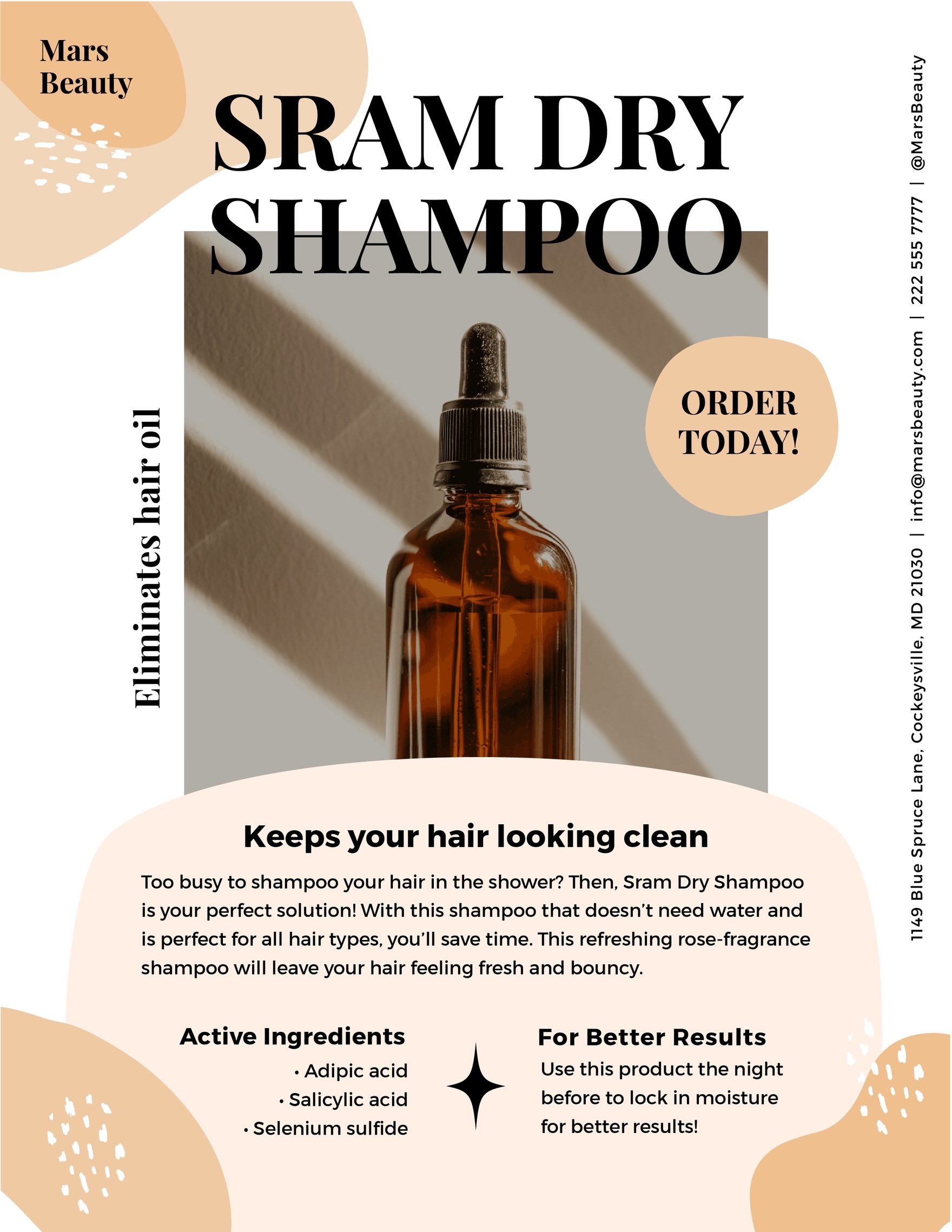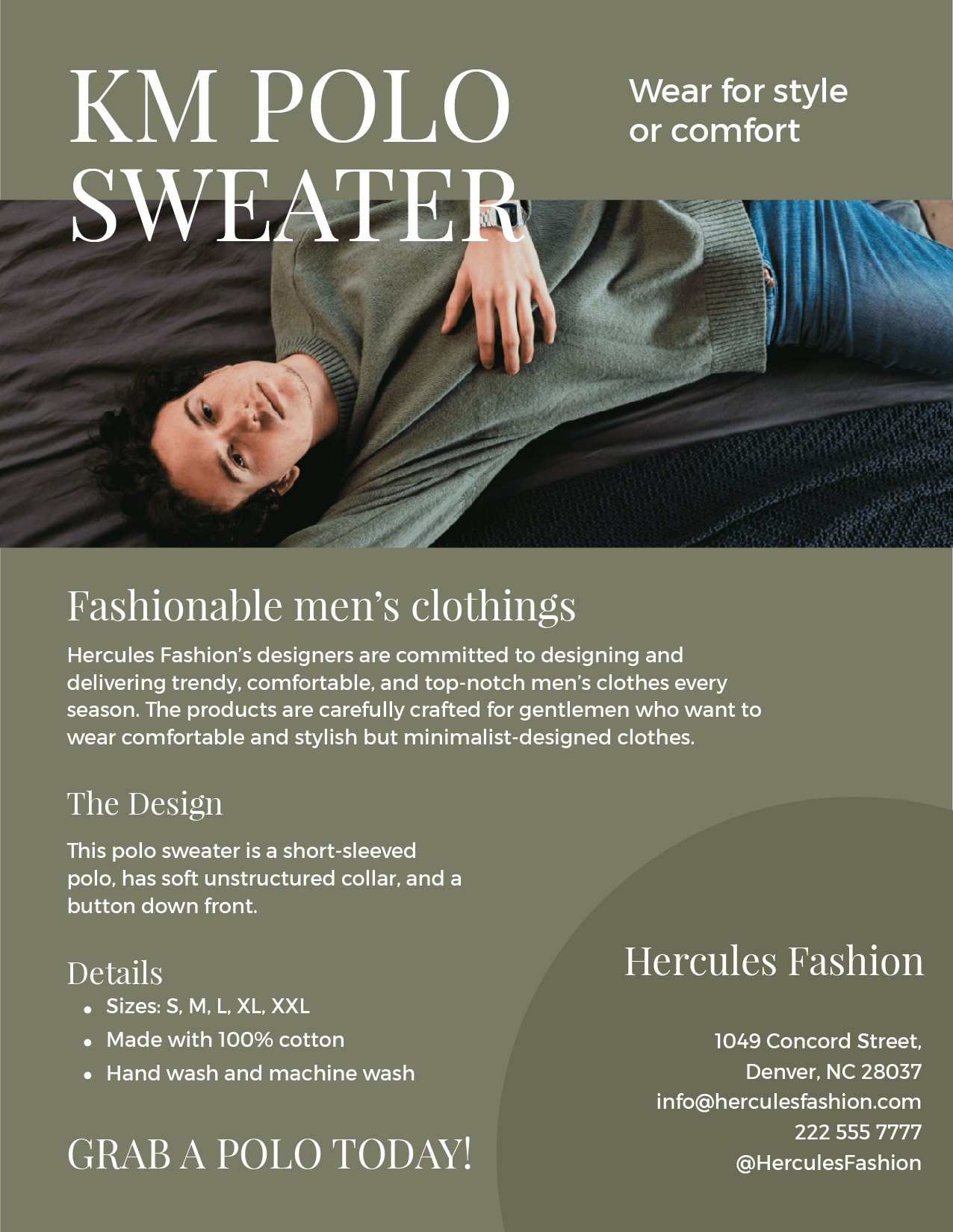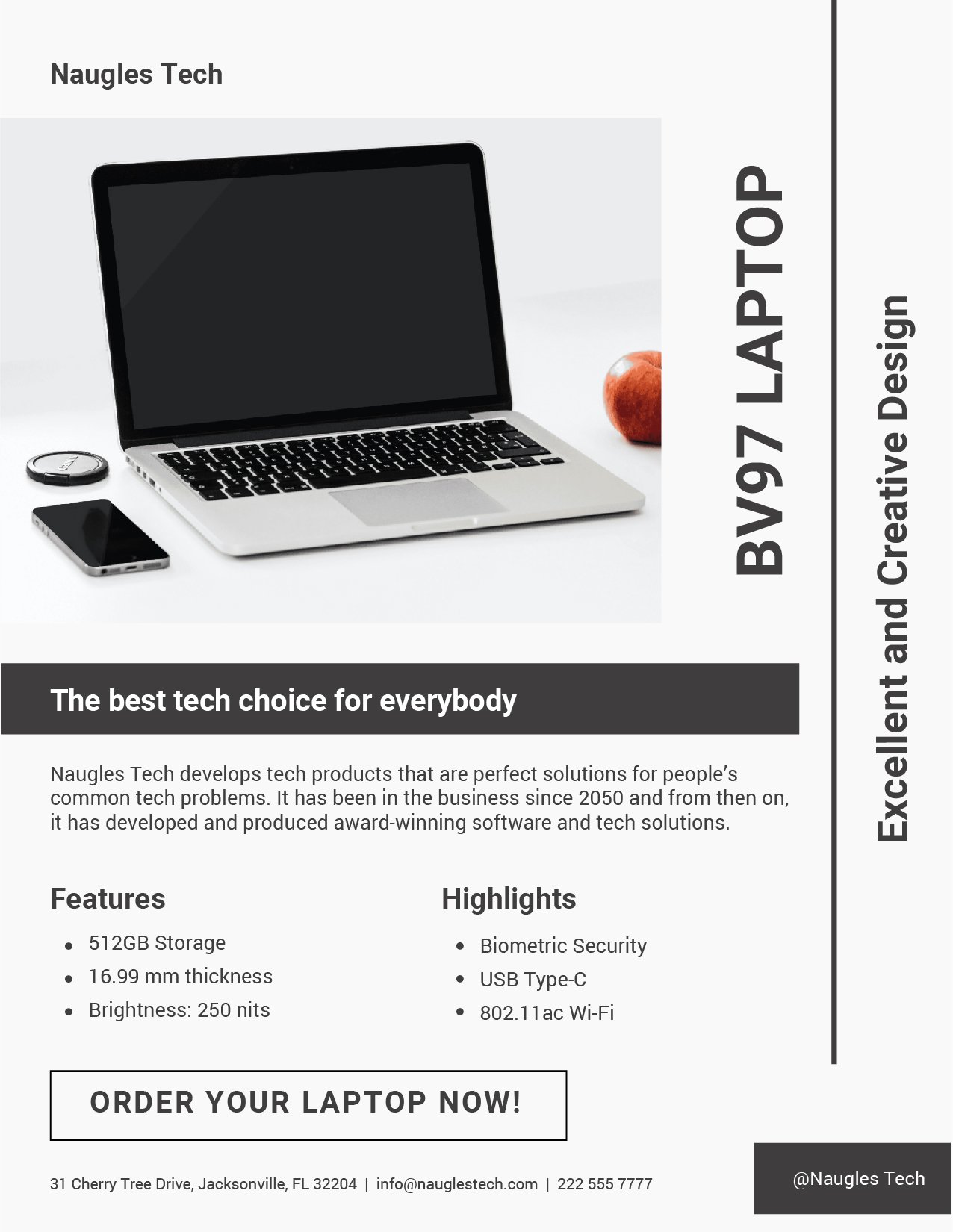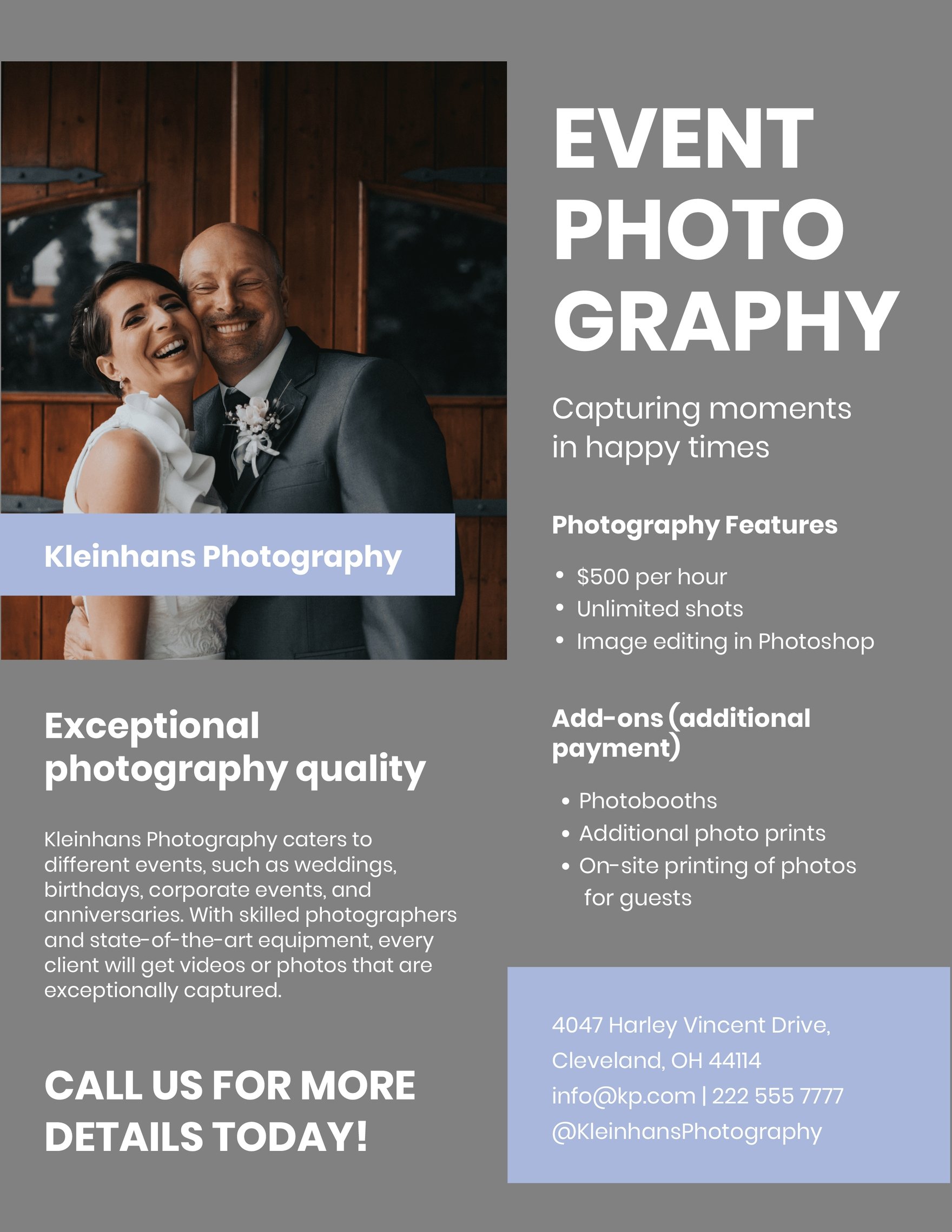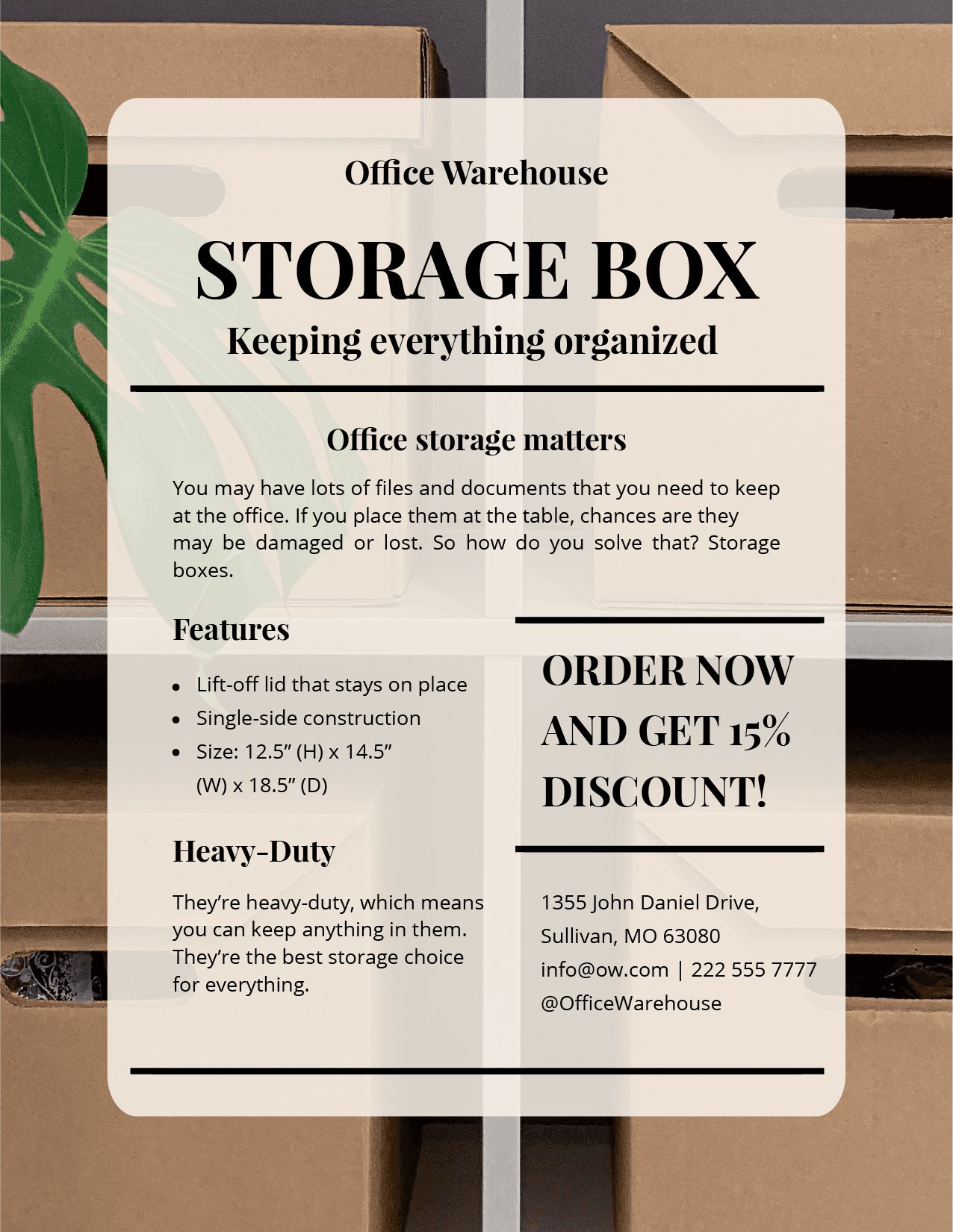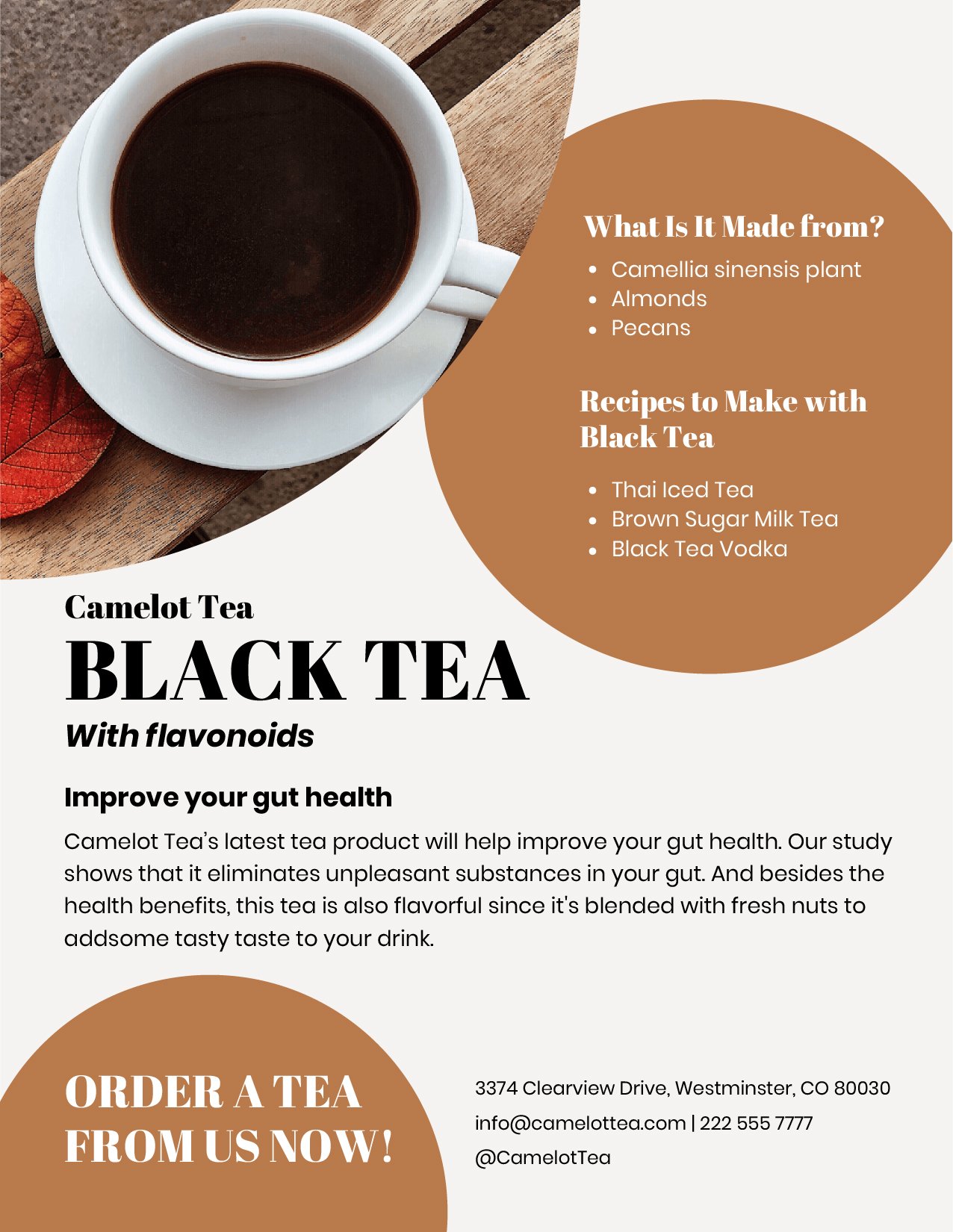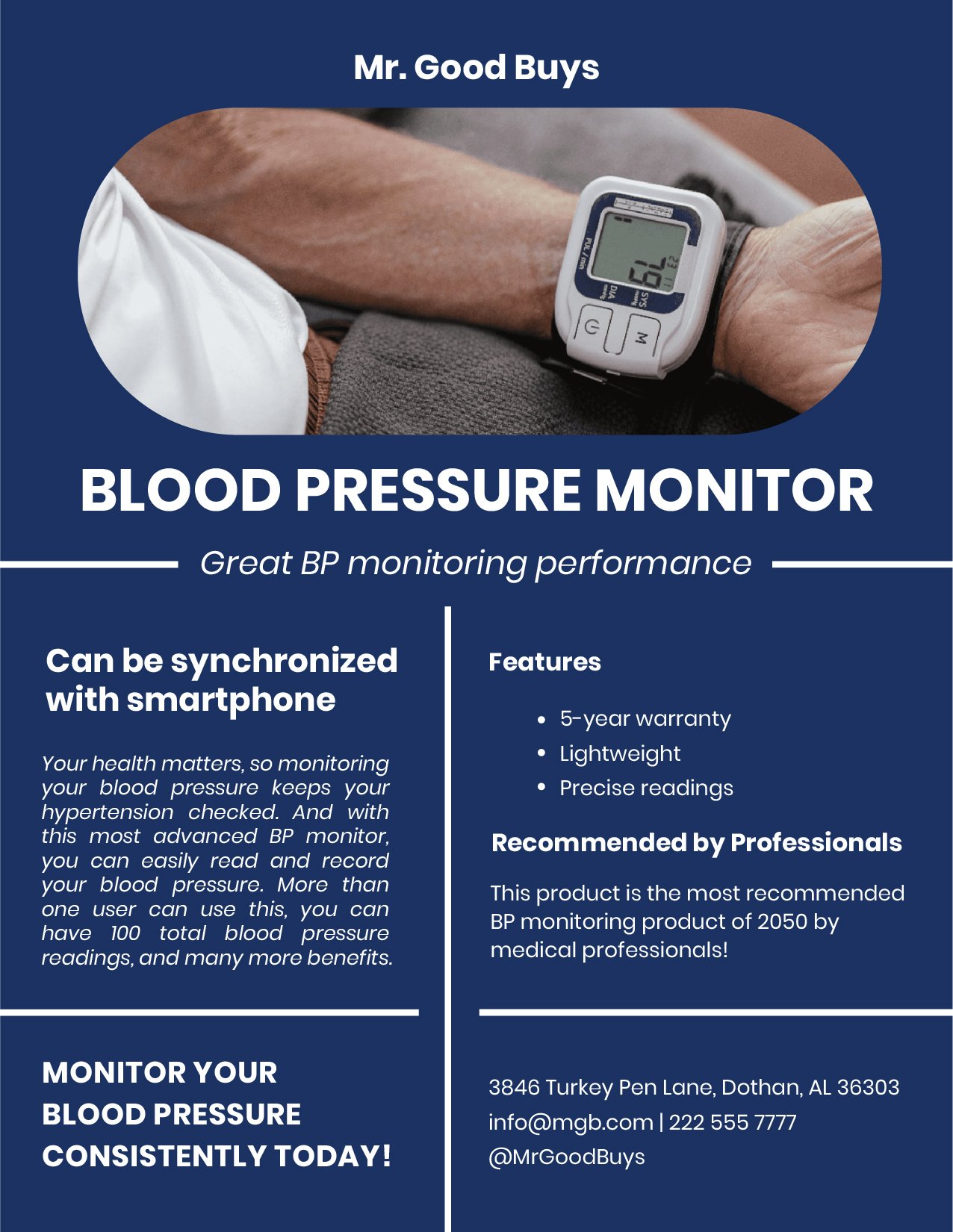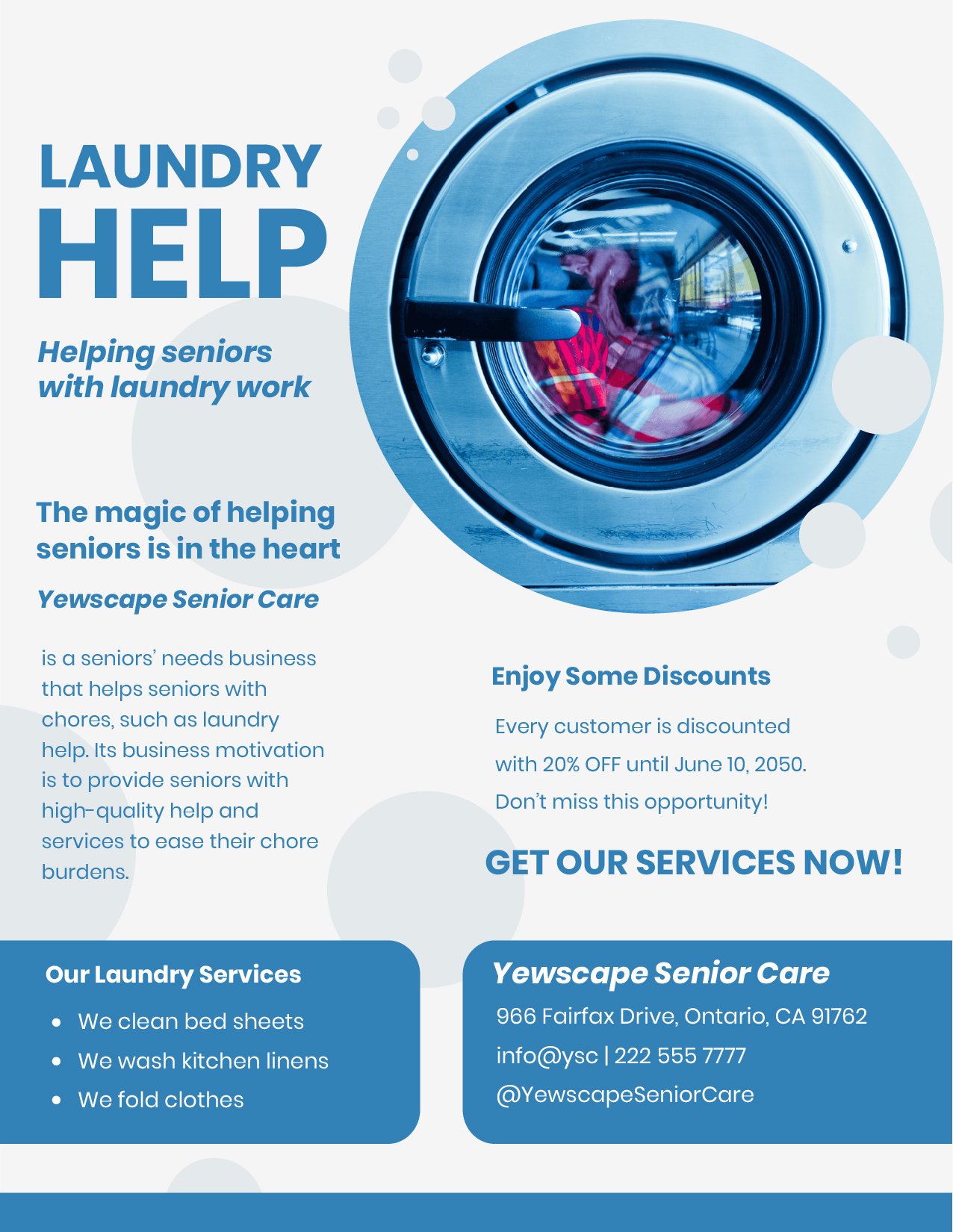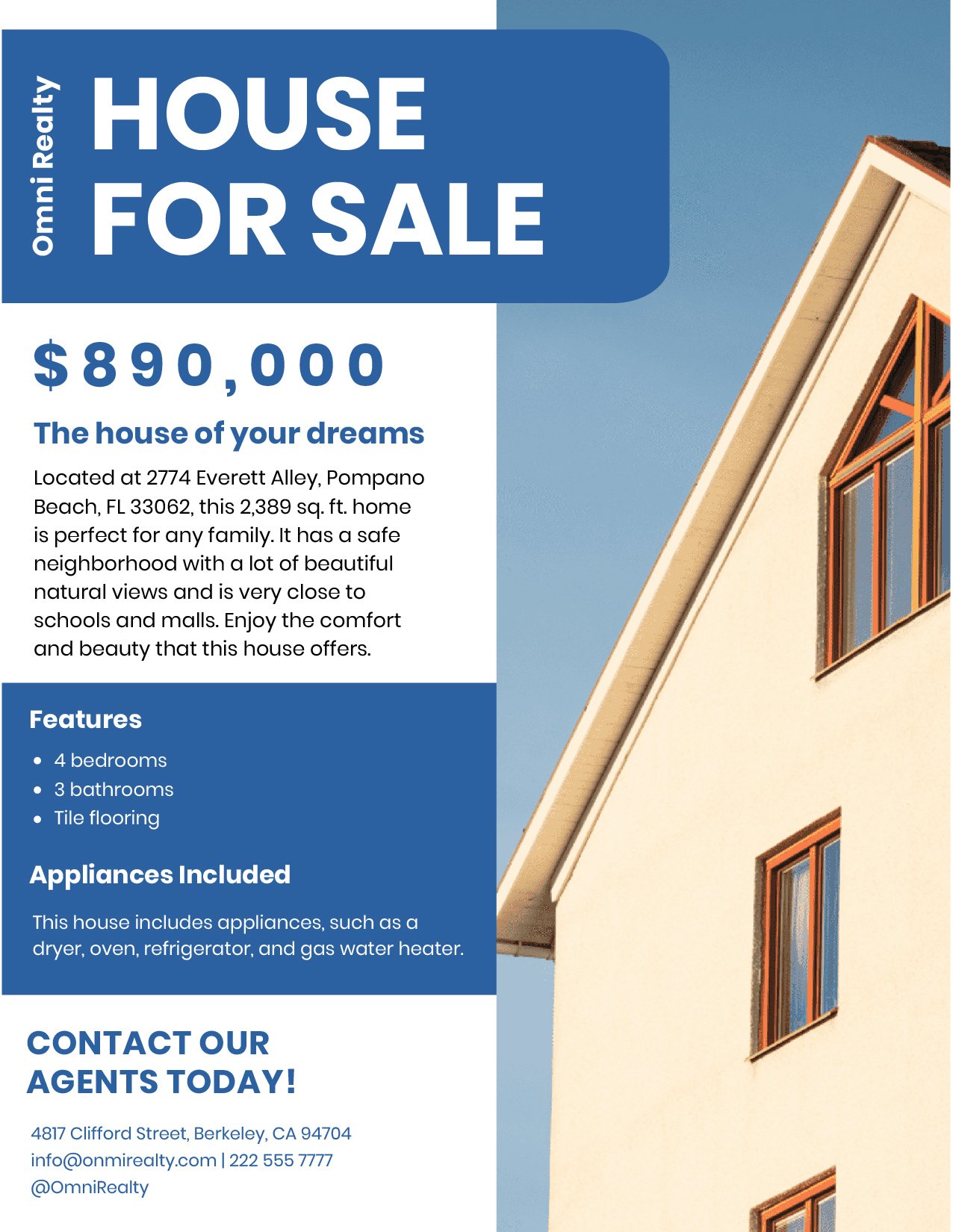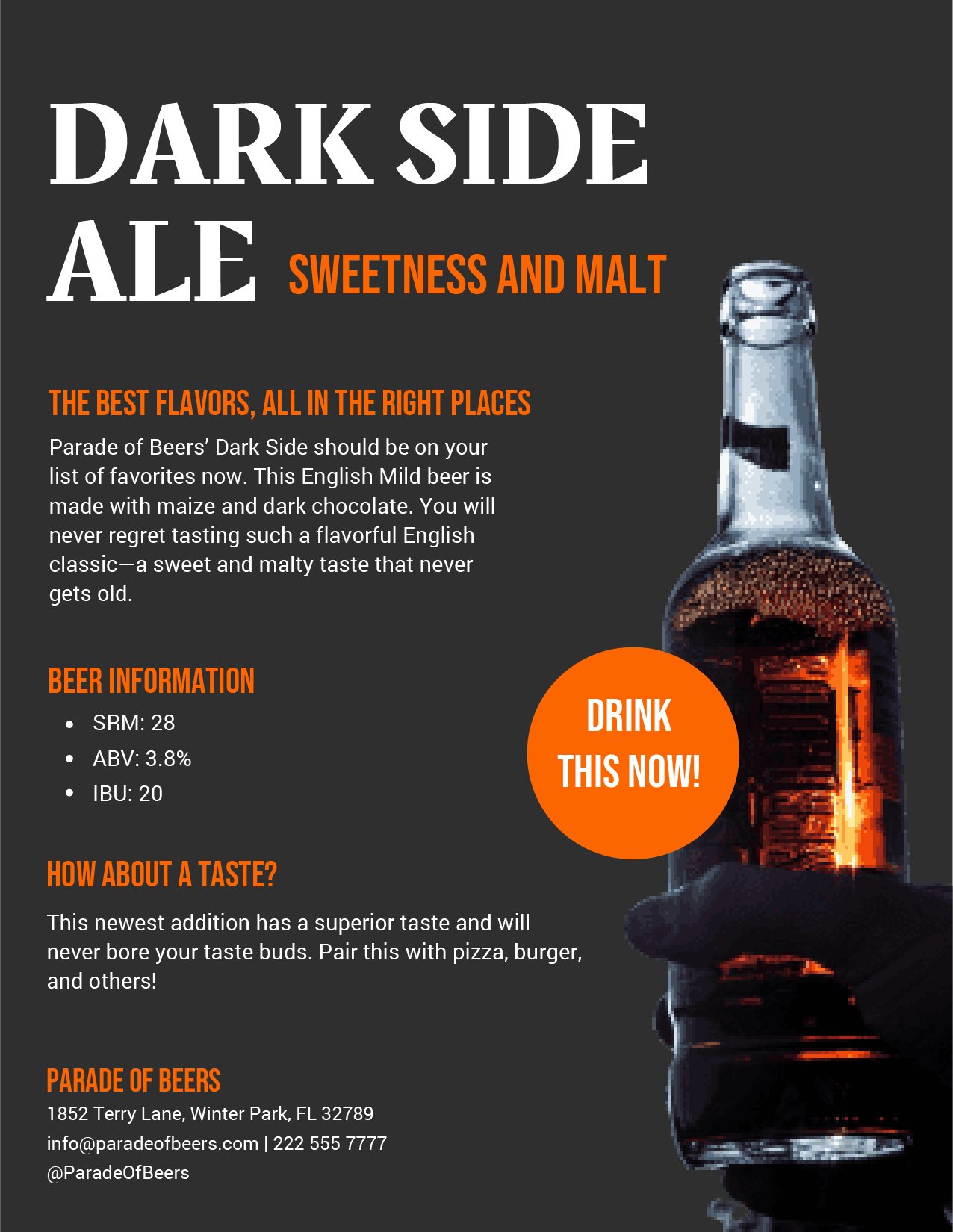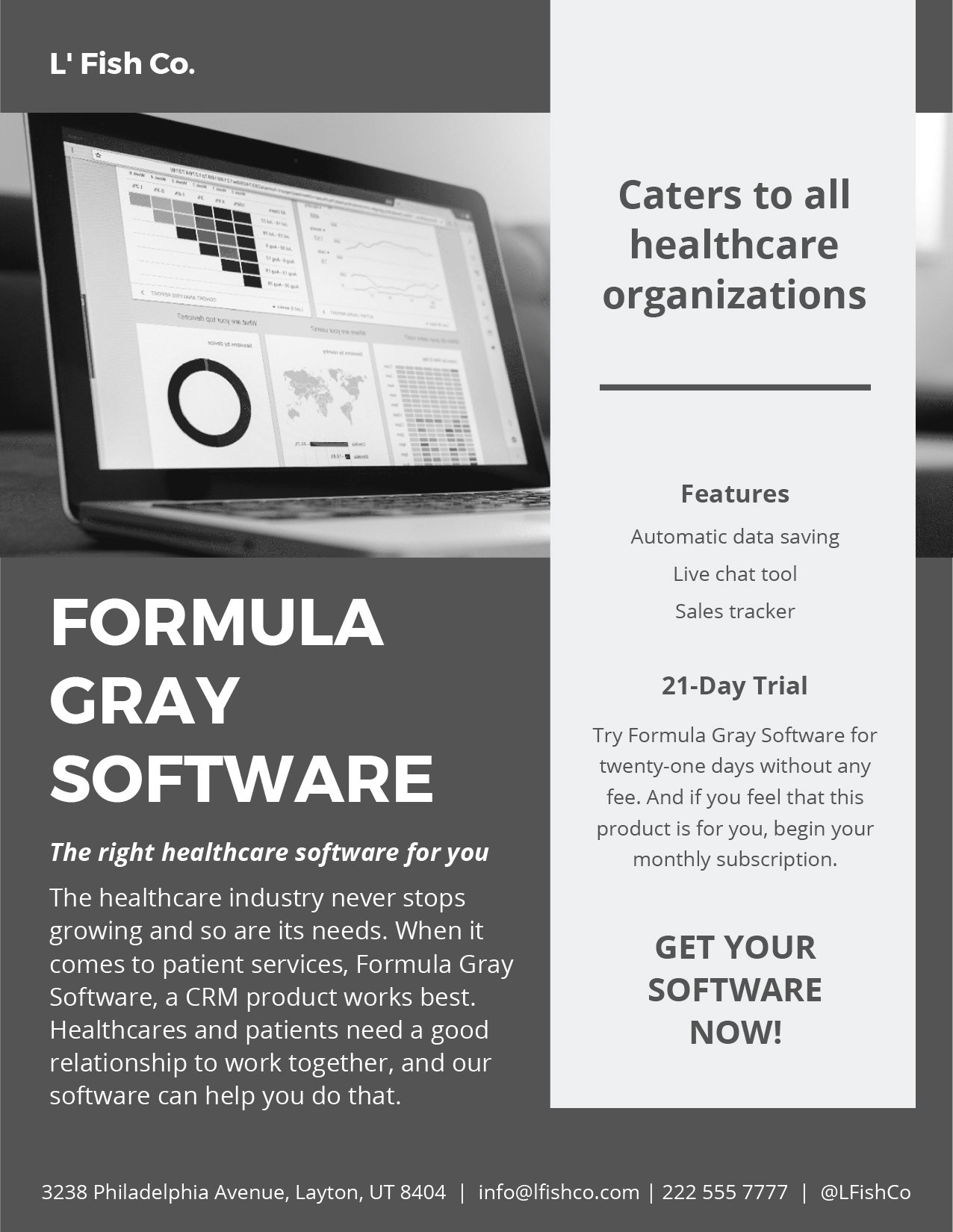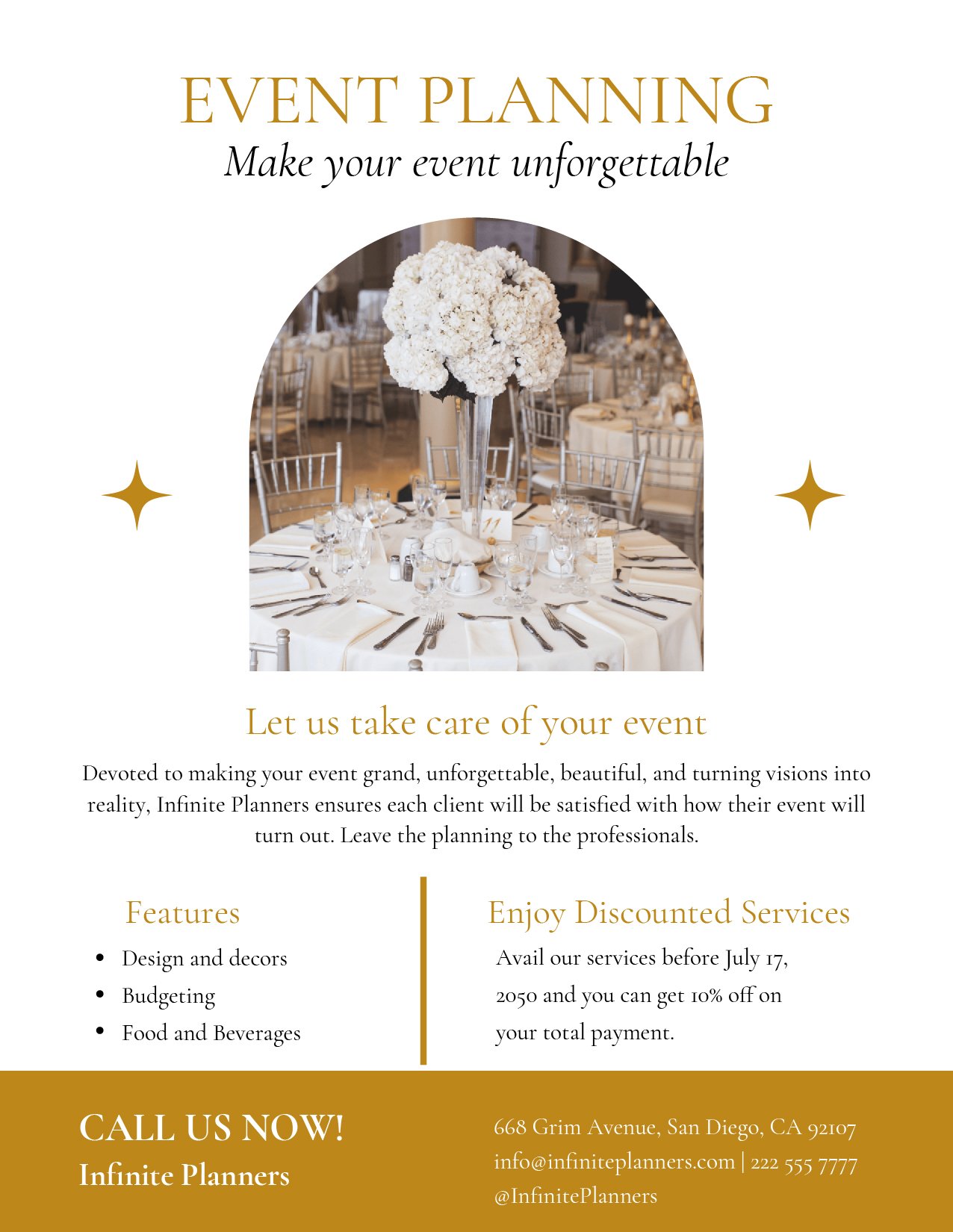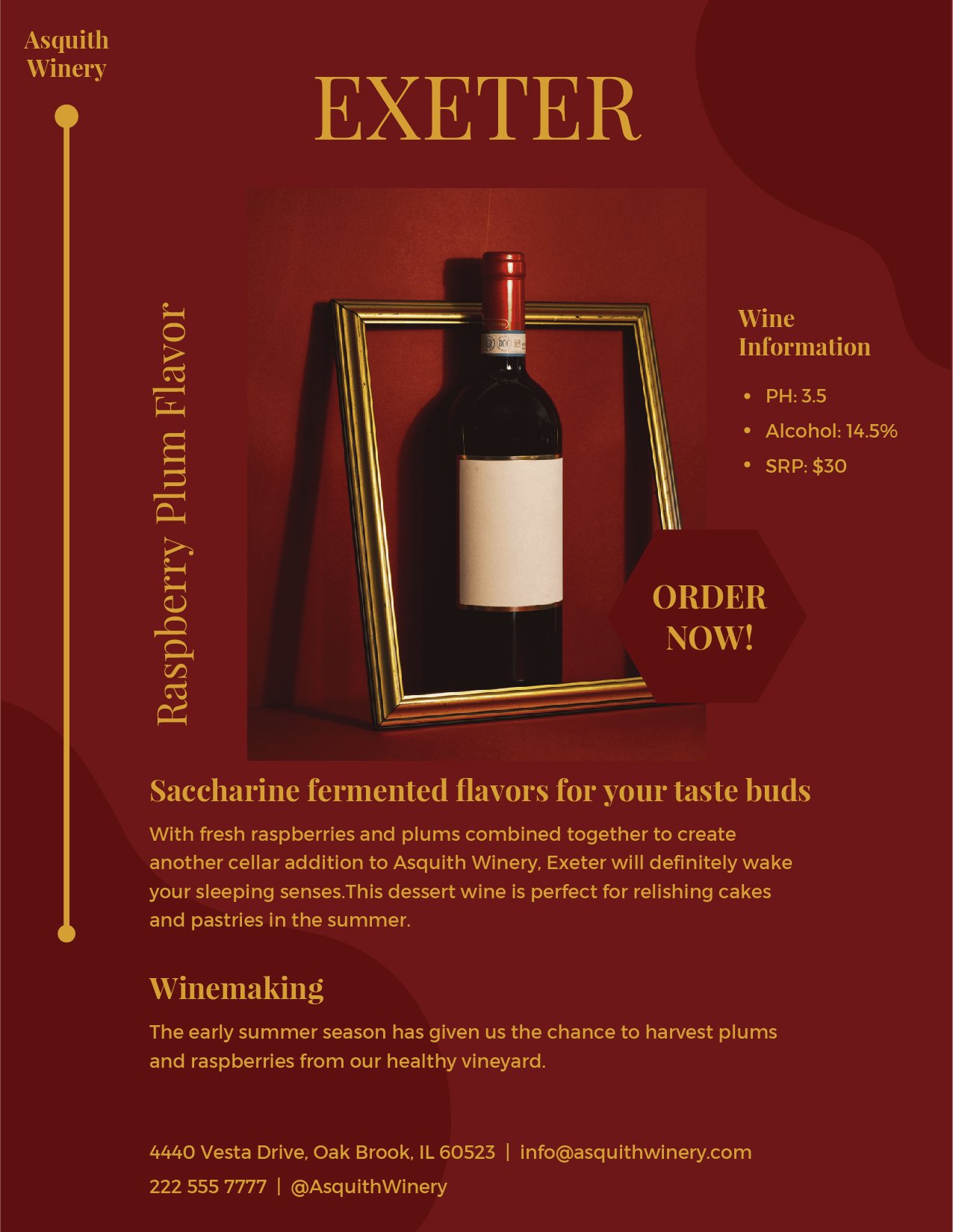Making sheets for every major aspect of your business is tedious and time-consuming. But to help you with that, we have a wide selection of ready-made Sheet Templates in Adobe Illustrator that you can use for specific purposes. These templates have an easily customizable format and layout to ensure you can adjust it to suit your needs. If you need timesheets, spreadsheets, worksheets, rate sheets, and other types of sheet documents, we've got you covered! Our templates are available in A4 and US letter sizes with quick and easy-to-use features to give you the utmost convenience that you deserve. Download our printable Sheet Templates in Adobe Illustrator for free today!
Sheet Templates in Illustrator
Explore professionally designed free editable sheet templates in Illustrator. Customize or print with ease and enjoy high-quality designs. Download now!