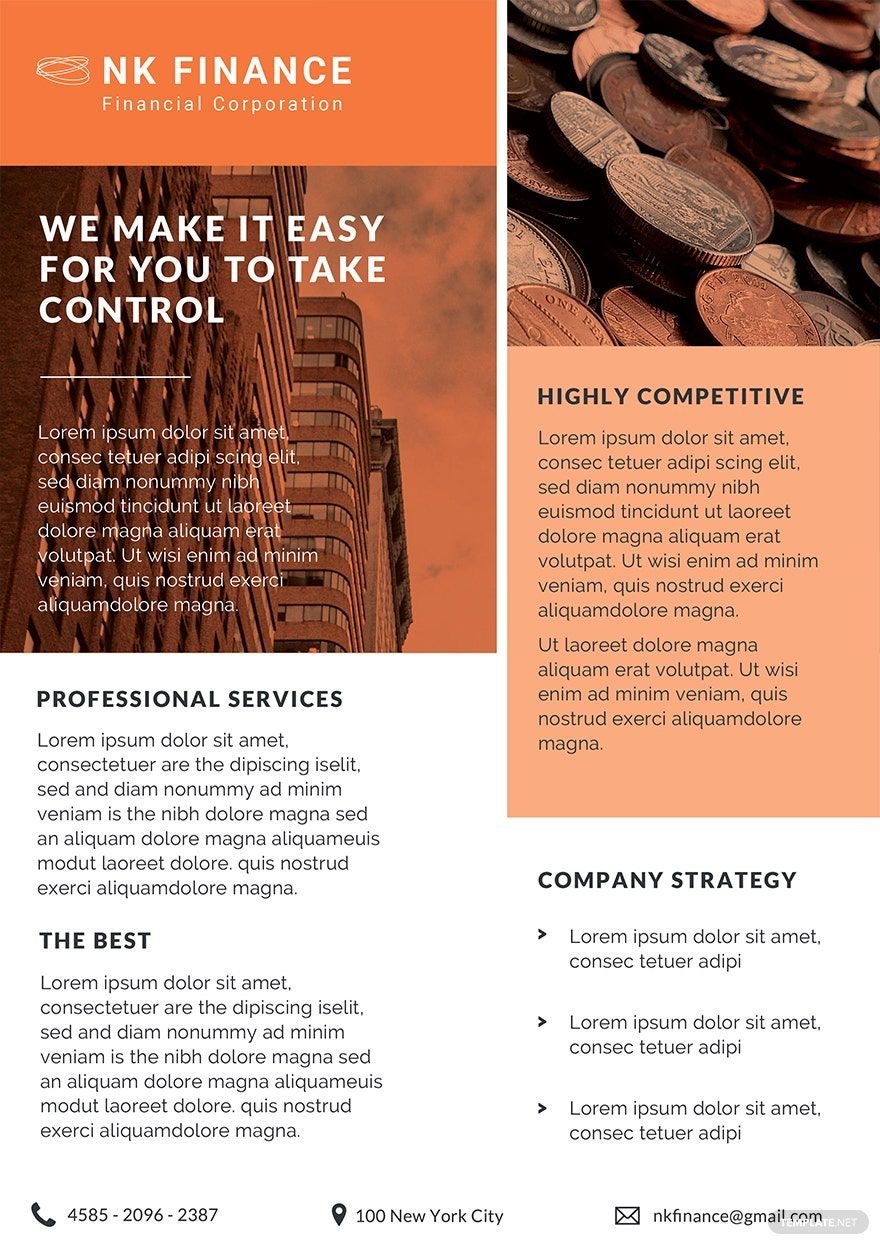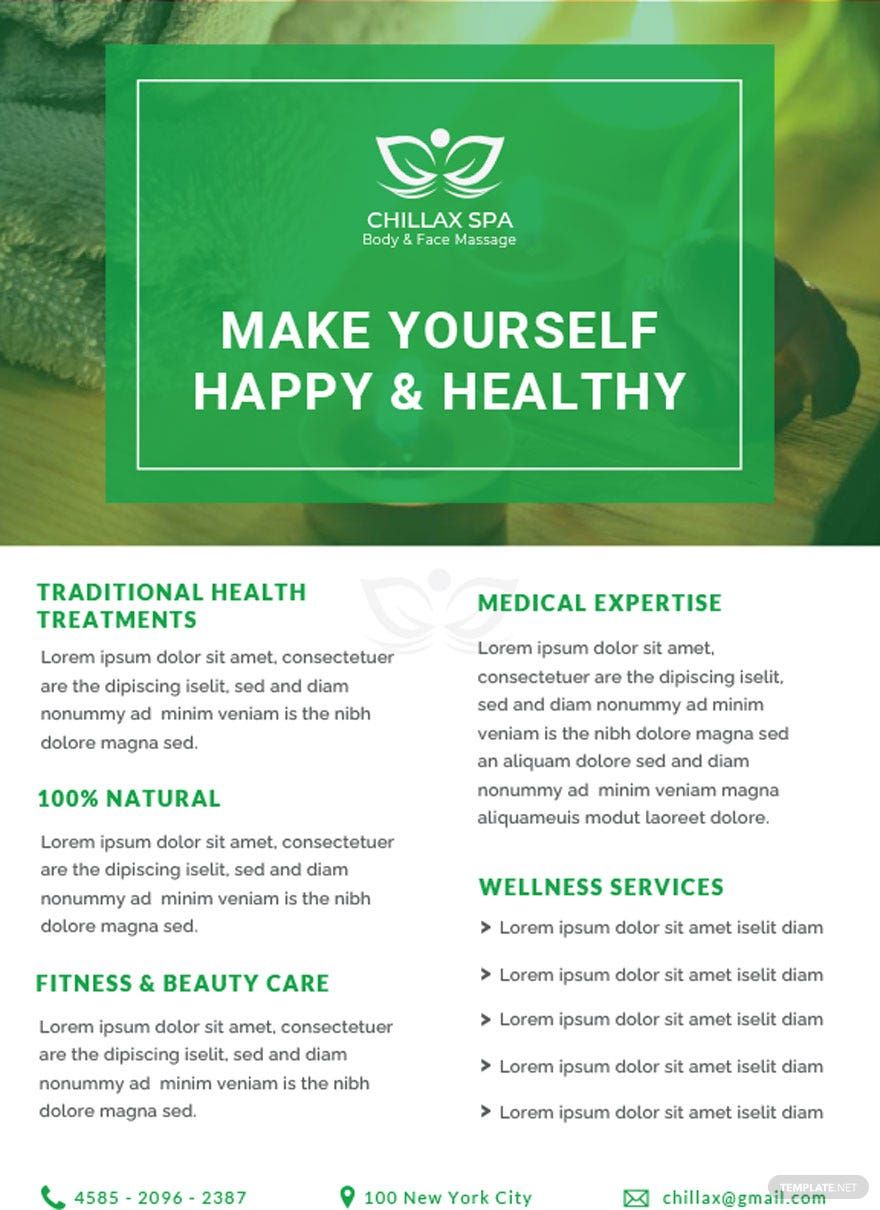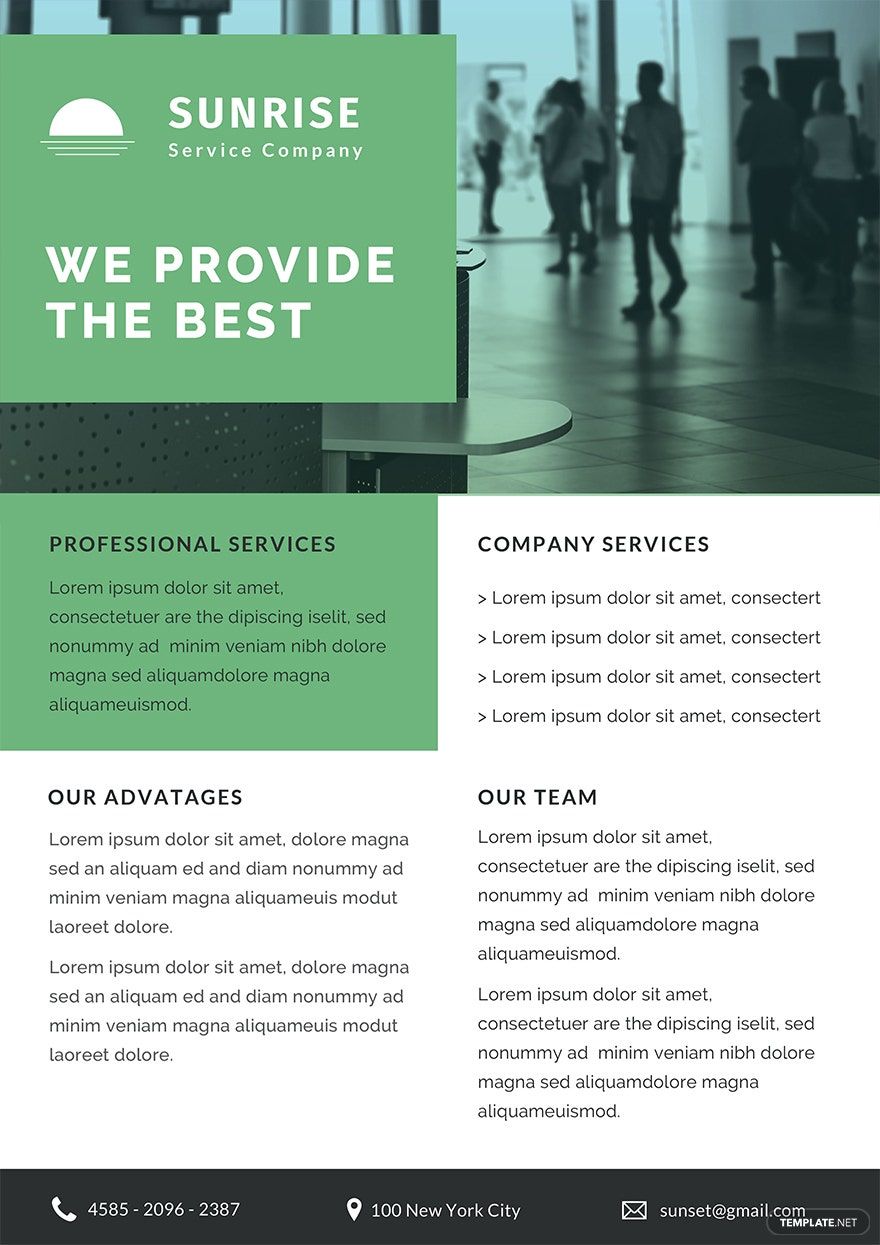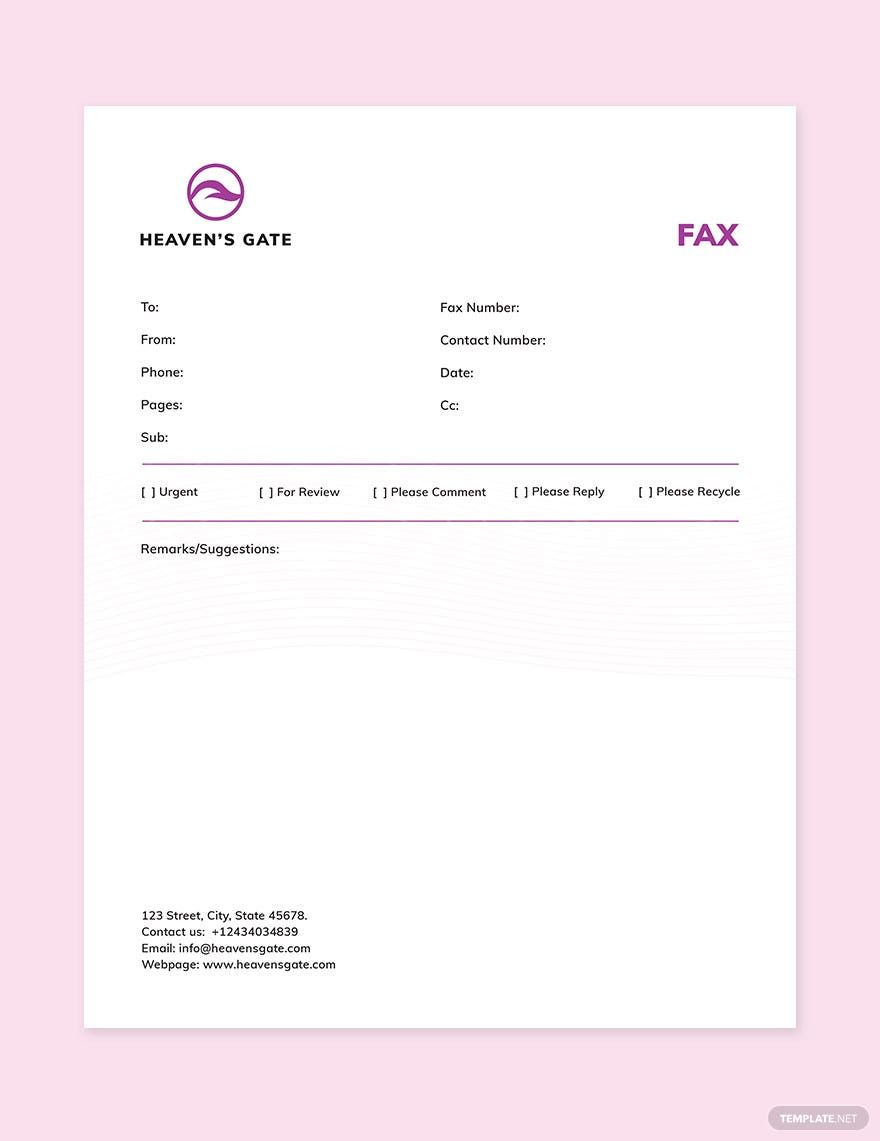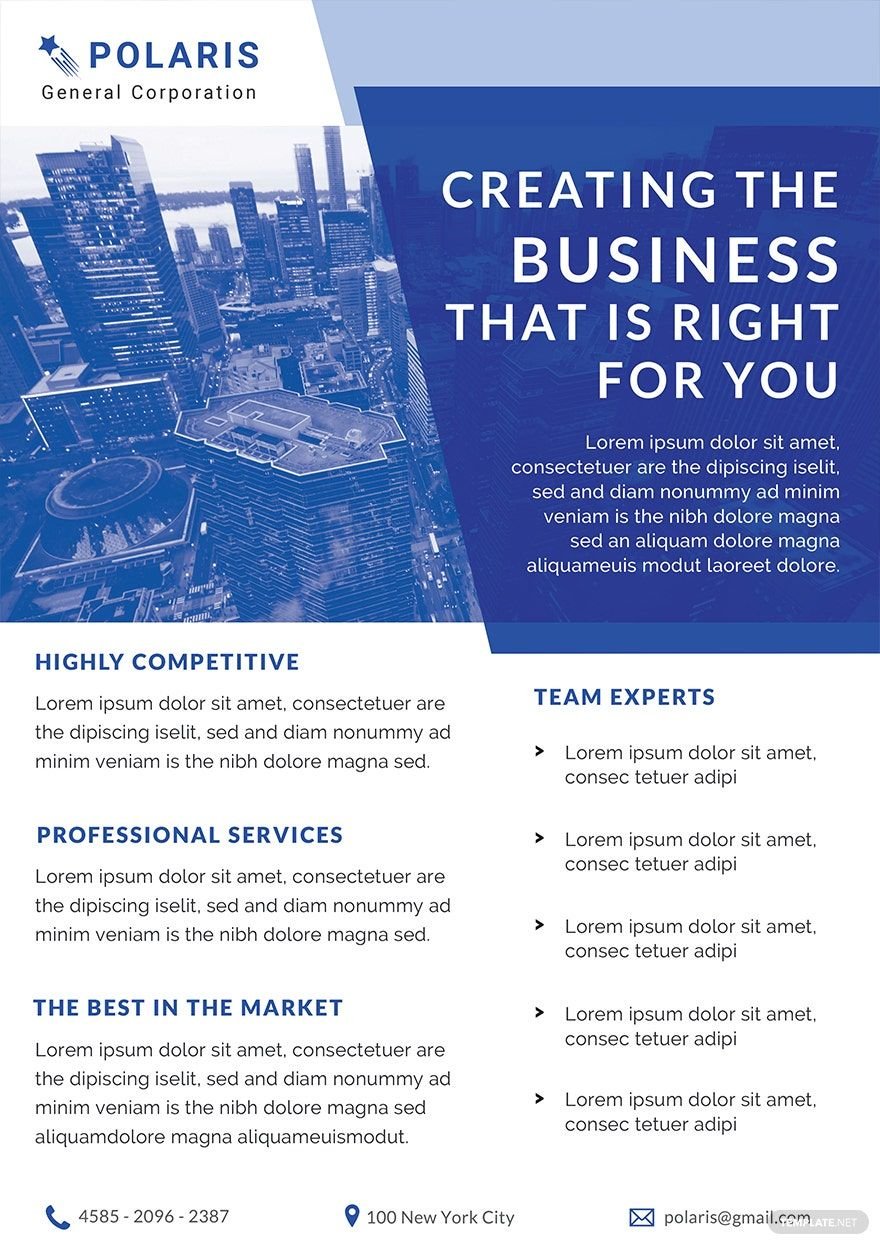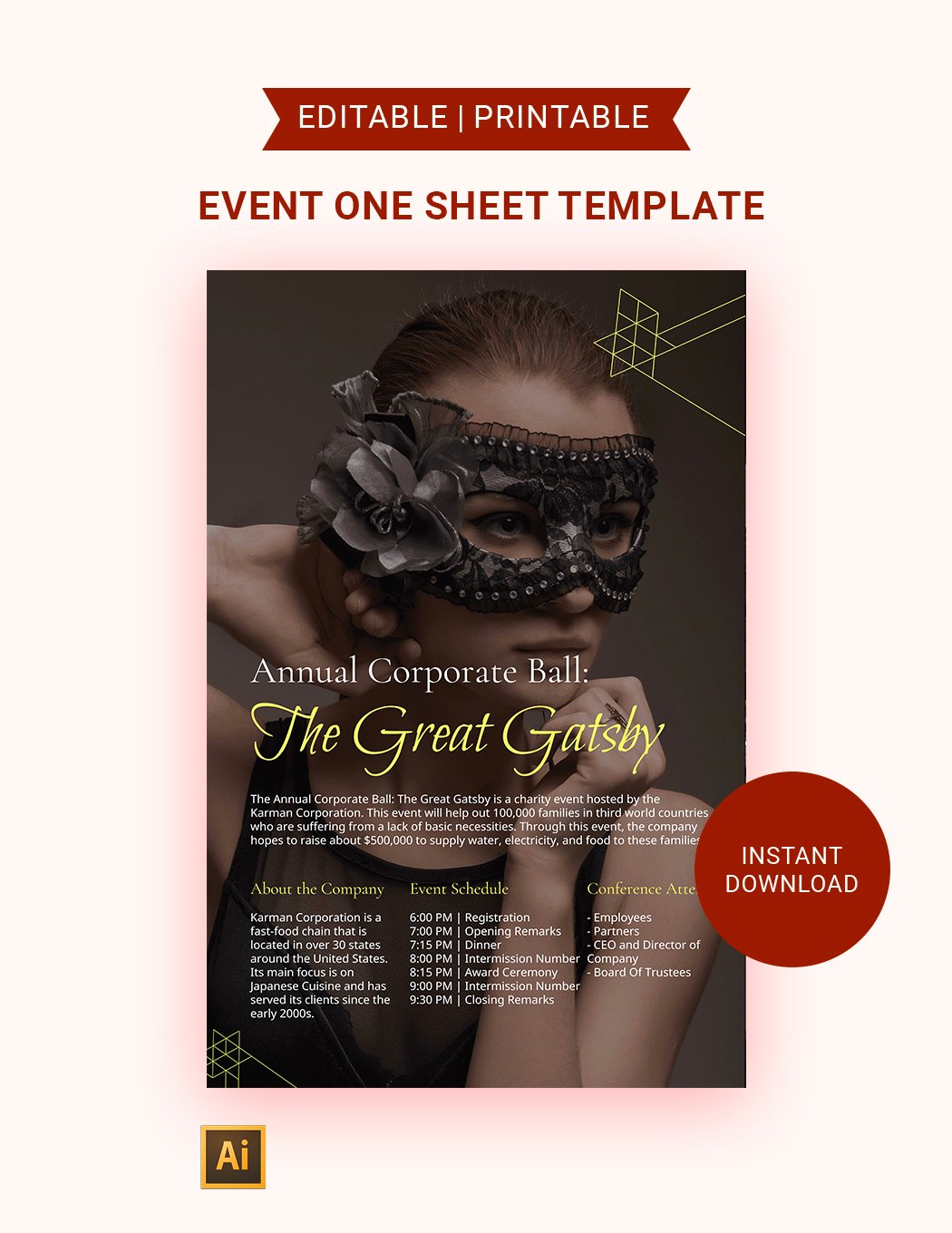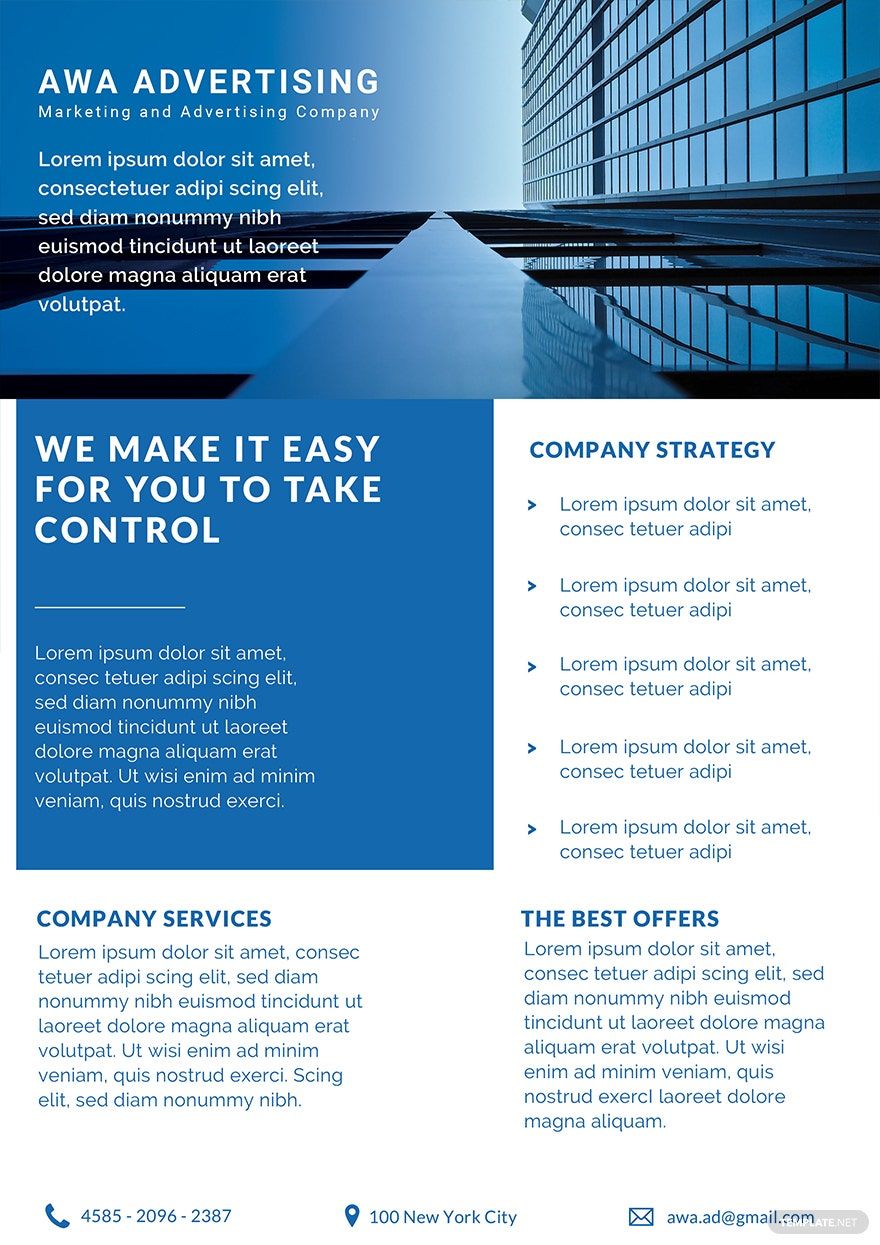Setting up a business is no joke, then there's a great need to monitor all logs and other types of records daily. You already saw this coming, but it seems like you have never prepared enough. Keep your cool. We got you covered! Cut record problems down from your concern list because tracking is now made easy with our professionally made Sheet templates in Adobe Indesign. These templates are 100% downloadable for free, customizable in Adobe Indesign, and printable in US letter sizes. Prepare and support your documents with your business log sheets. Enjoy sorting your data with Indesign today!
Sheet Templates in InDesign
Explore professionally designed free editable sheet templates in InDesign. Customizable and printable for any occasion. Download now!

Get Access to All Sheet Templates

How to Create a Sheet in Indesign
Sheets are an efficient tool for sorting out information digitally than through mountains of paperwork because it stores a big or small amount of data as necessary. They are used to create sets of data such as tracking reports, address listings, employee rosters, product sales records, etc.
To help you benefit from this records management strategy, we will be making your sheet in Adobe Indesign. InDesign provides you conventional means to create professional outputs. InDesign is especially useful for lay-outing data sets containing a significant amount of information and files containing texts and images. Seek these tips and steps below to make your sheets in Indesign.
1. Determine the Type of Sheet
Make an itinerary of your goals for this project. First things first; resolve the question about the purpose of the sheet you are going to make. It’s securing to know what are the items you want to see or to make out of your sheet. For whatever purpose that maybe, you will be guided by your itinerary to meet those goals.
2. Fetch the Requirements
Now that you know your outline, you now also know what the things to be considered for your sheet are. Gather the required information attentively. Make sure they are all right and up-to-date. To verify that you haven’t missed a thing, check out your outline if it complies with the prerequisites.
3. Comply the Sheet
One of the essential requirements is the sheet itself. Launch Adobe Indesign, then create a text box and type the information you just accumulated in step number two. Put them in order the way you wanted to view them in your sign up sheet or in whatever type of sheet you are making. After inputting all the necessaries, select all the text. Click the table tool and choose ‘convert text to table’ option. Enter the number of rows and columns you need for your sheet then click ‘ok’. Launch Adobe Indesign with template.net’s free and ready-made sheet templates compatible for Adobe Indesign. These are equipped with contents you can easily edit in Indesign. Check out these beautifully designed spreadsheets for all uses you might need. Don’t hesitate to download one now!
4. Apply customization
Make your sheet presentation ready by adding design details to it. You can change font sizes and colors to highlight labels and headings or change the font styles to make them more creative. If you are considering images or artworks as your background, take into account the legibility of your texts. You may stick to a plain but colored background and make frames or borders as your design, so it will not cover anything. If you want to maintain the formality of your document, you may leave your sheet blank with designs and put a logo of your company instead.
5. Generate Copies
It’s time to finish things up. Save your spreadsheet in Indesign format and readily print it when the need arises. Need another sheet for another set of data? Get more Adobe Indesign templates here at template.net.