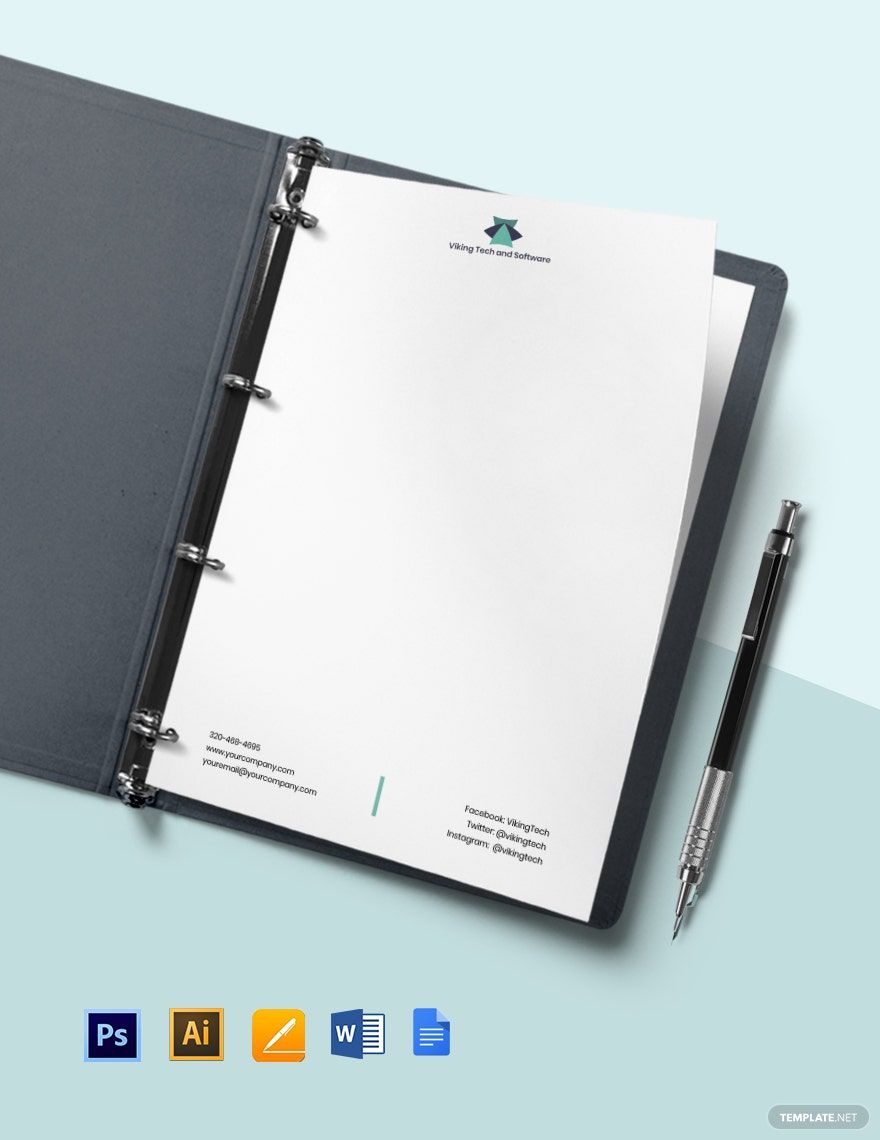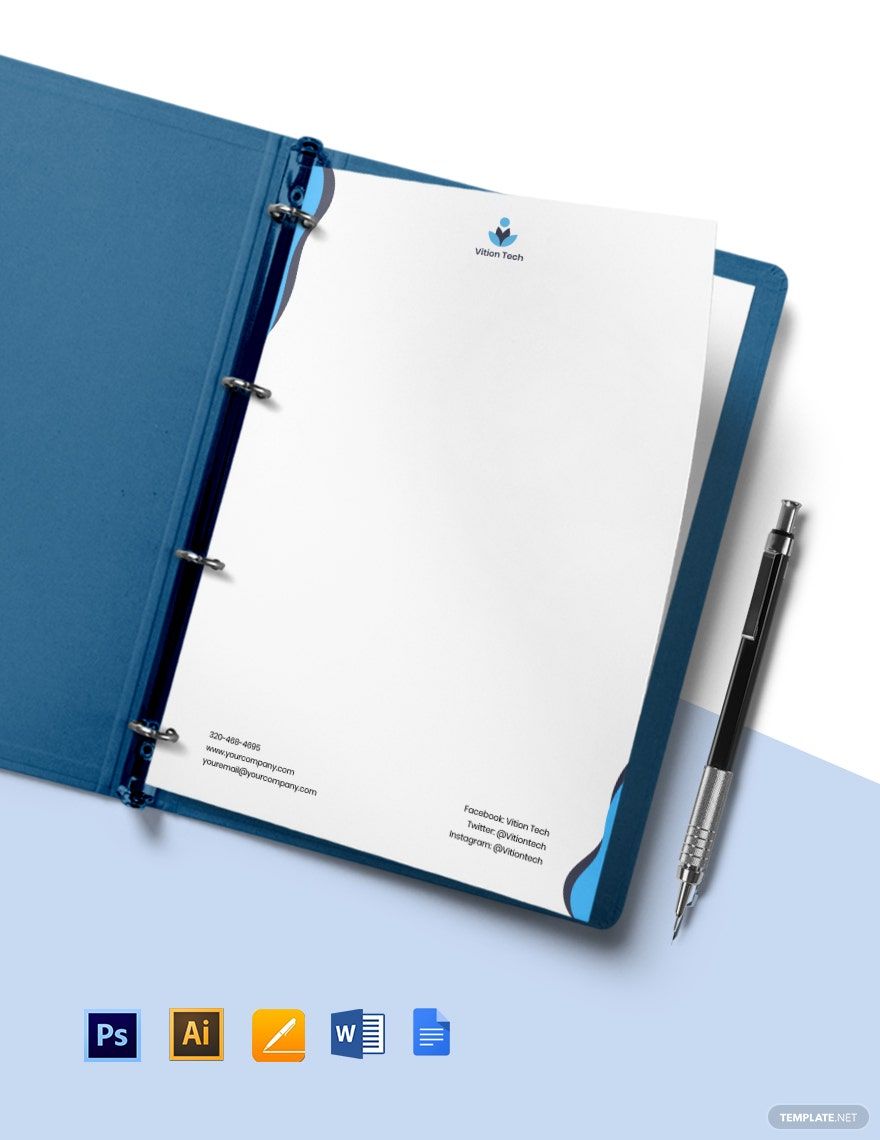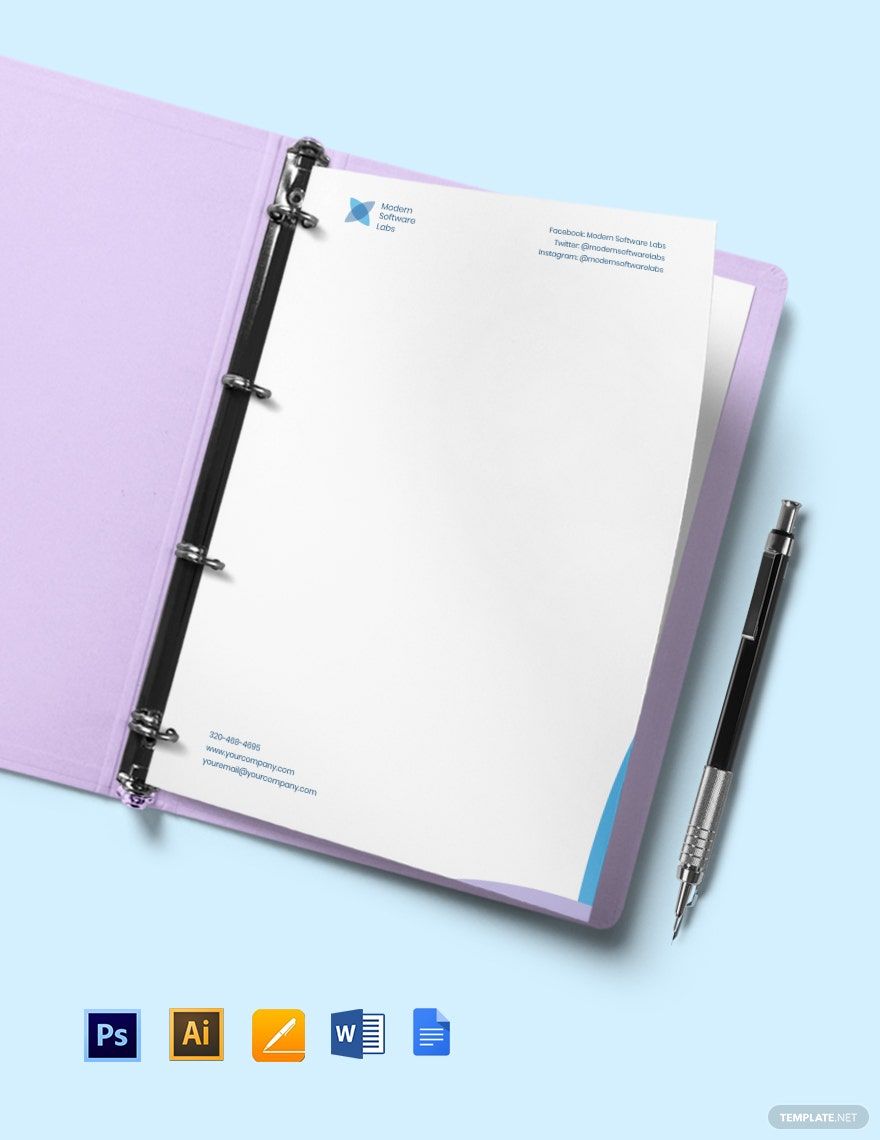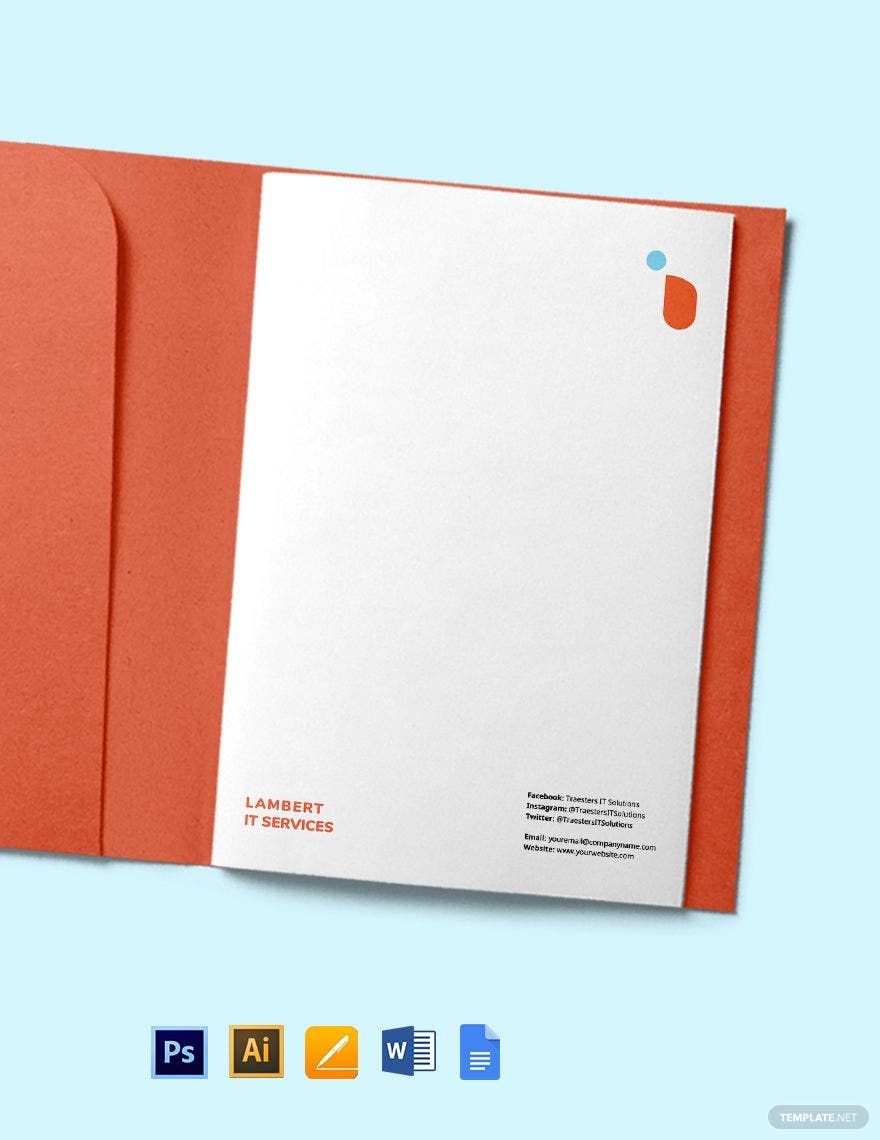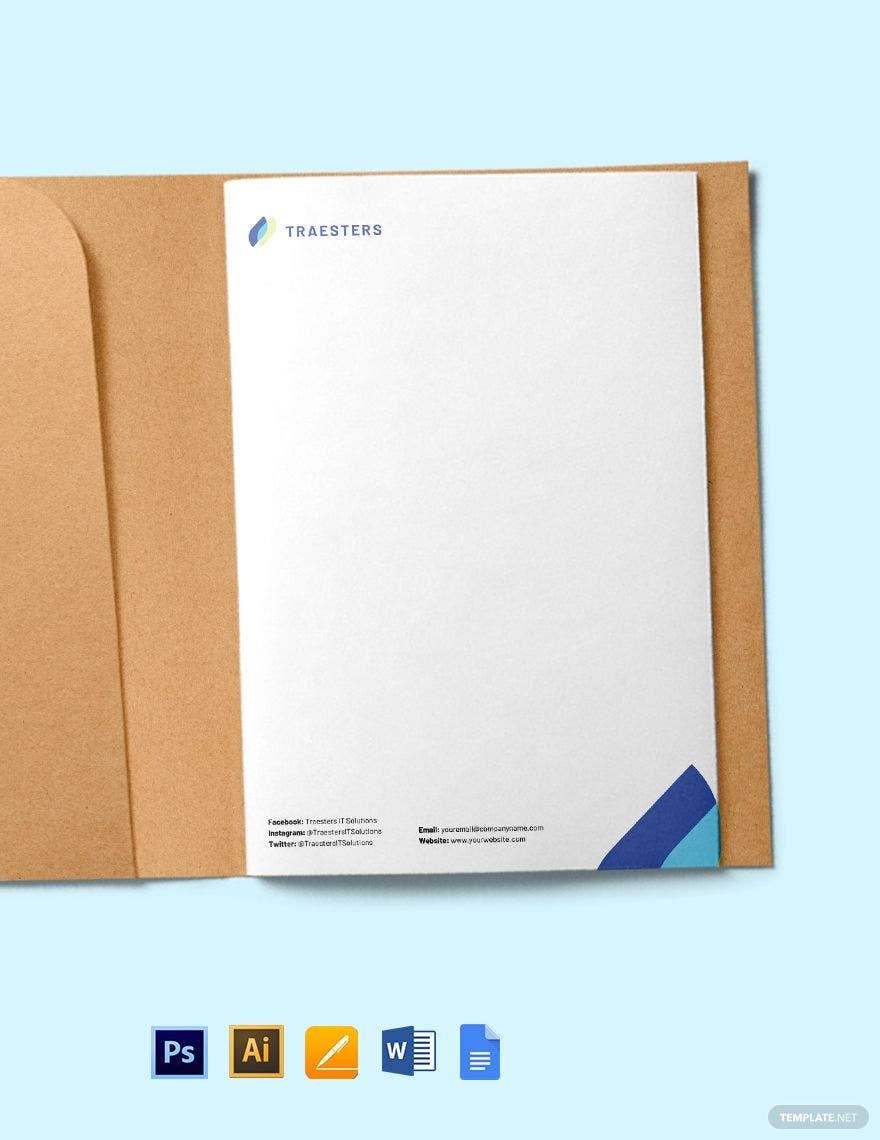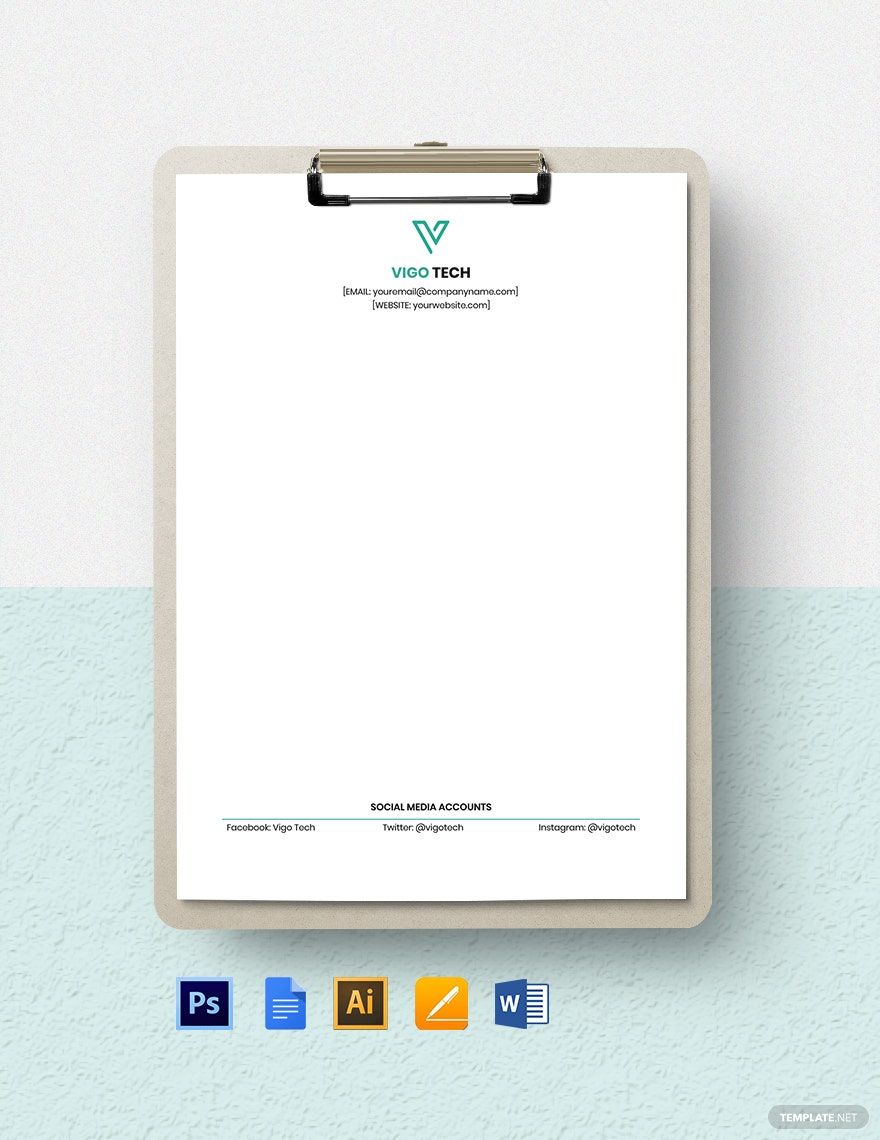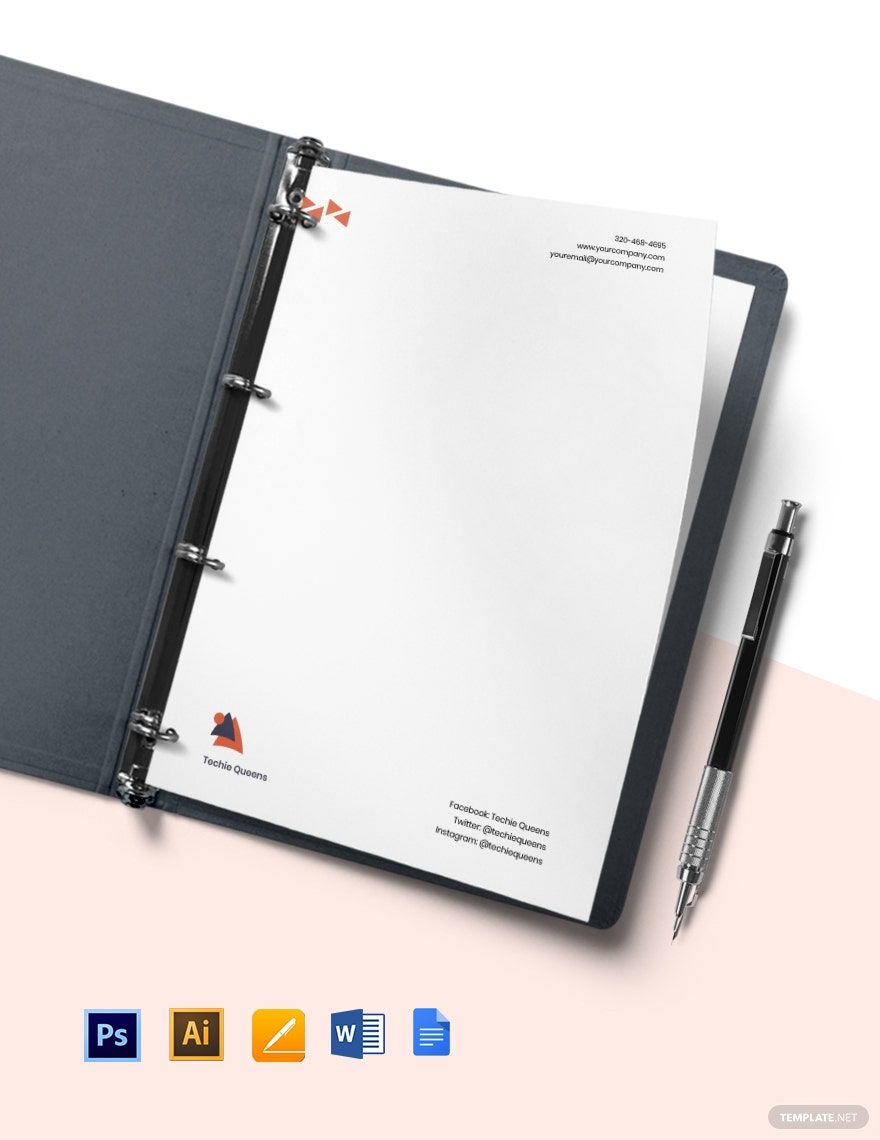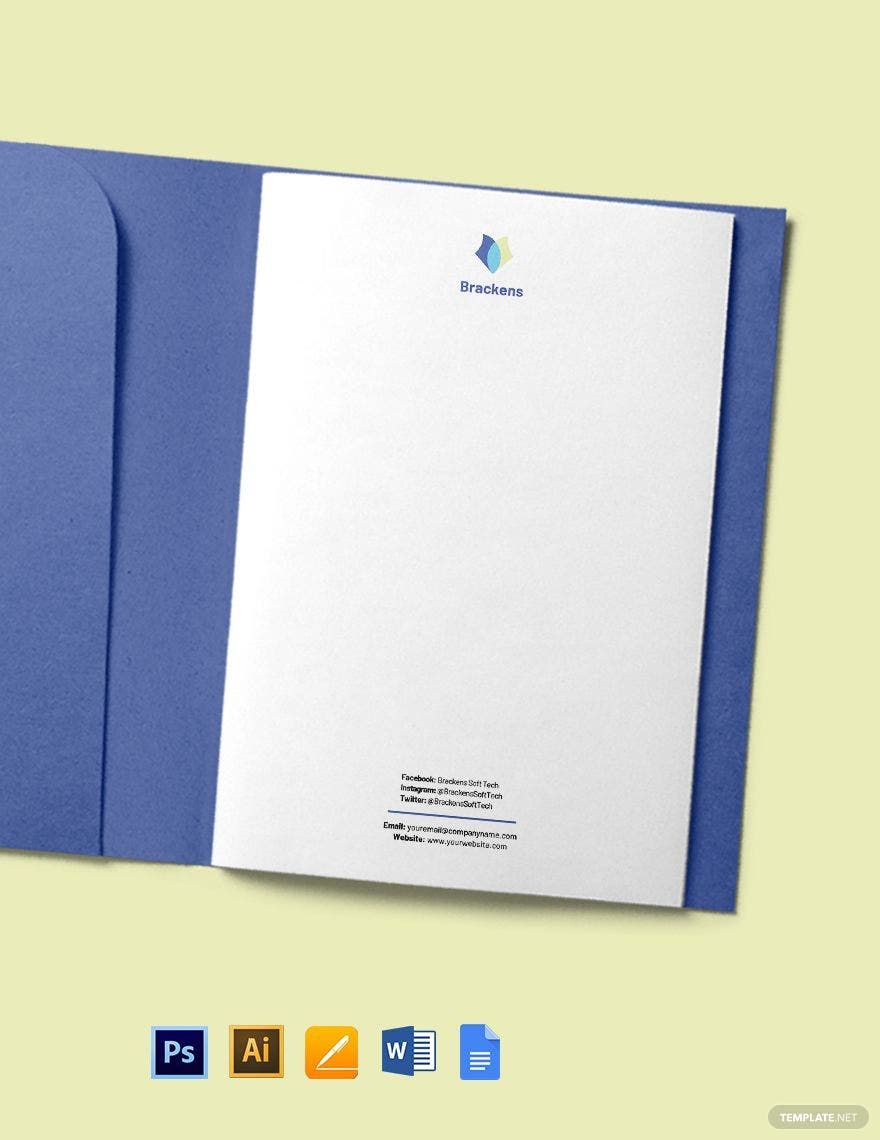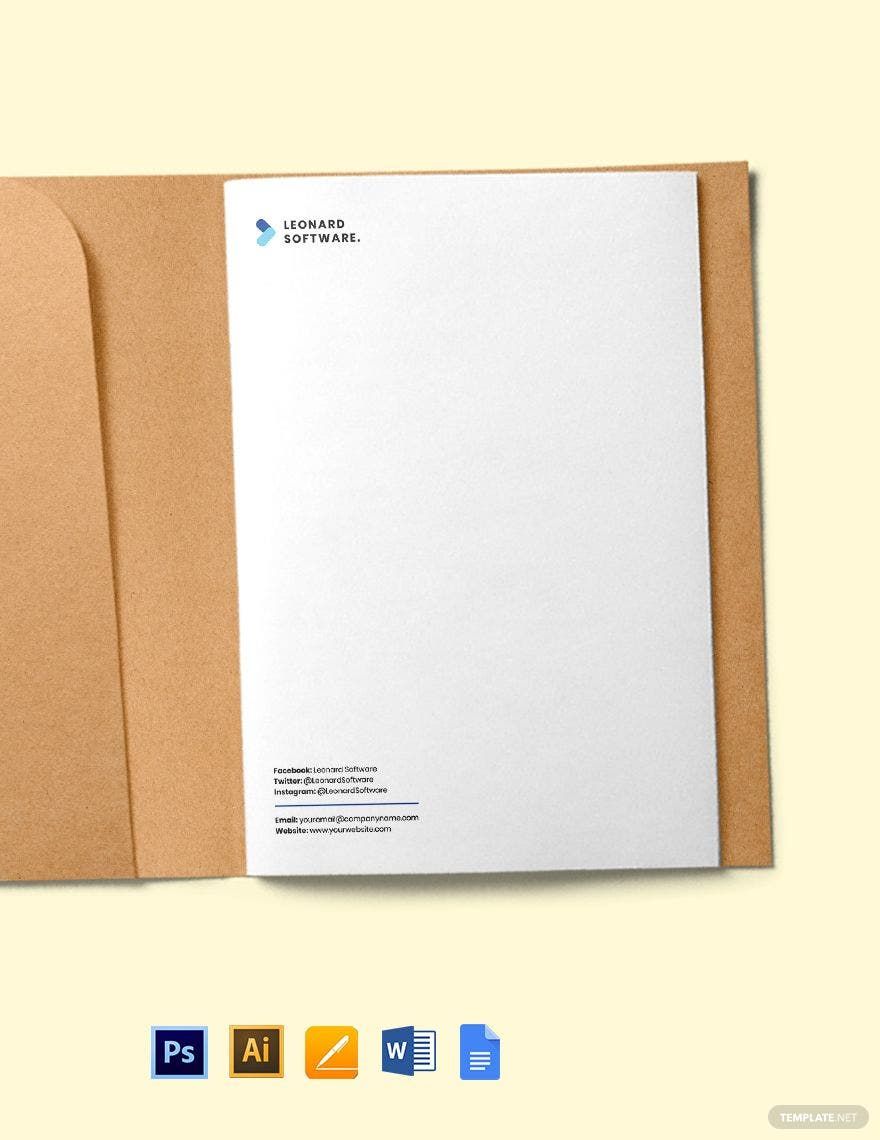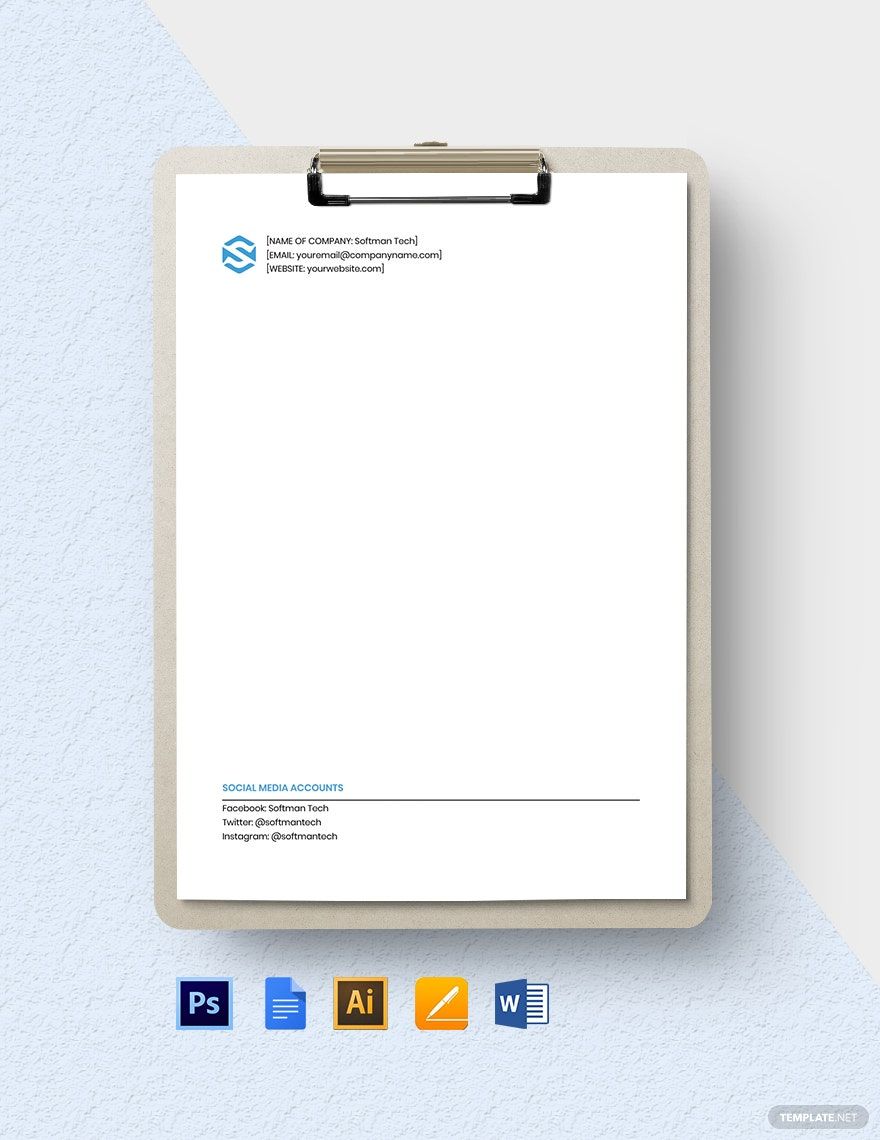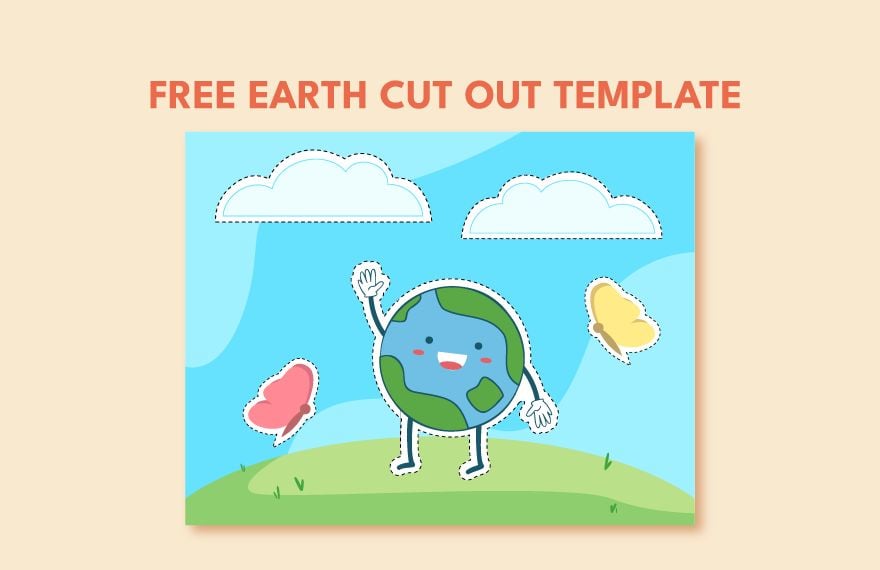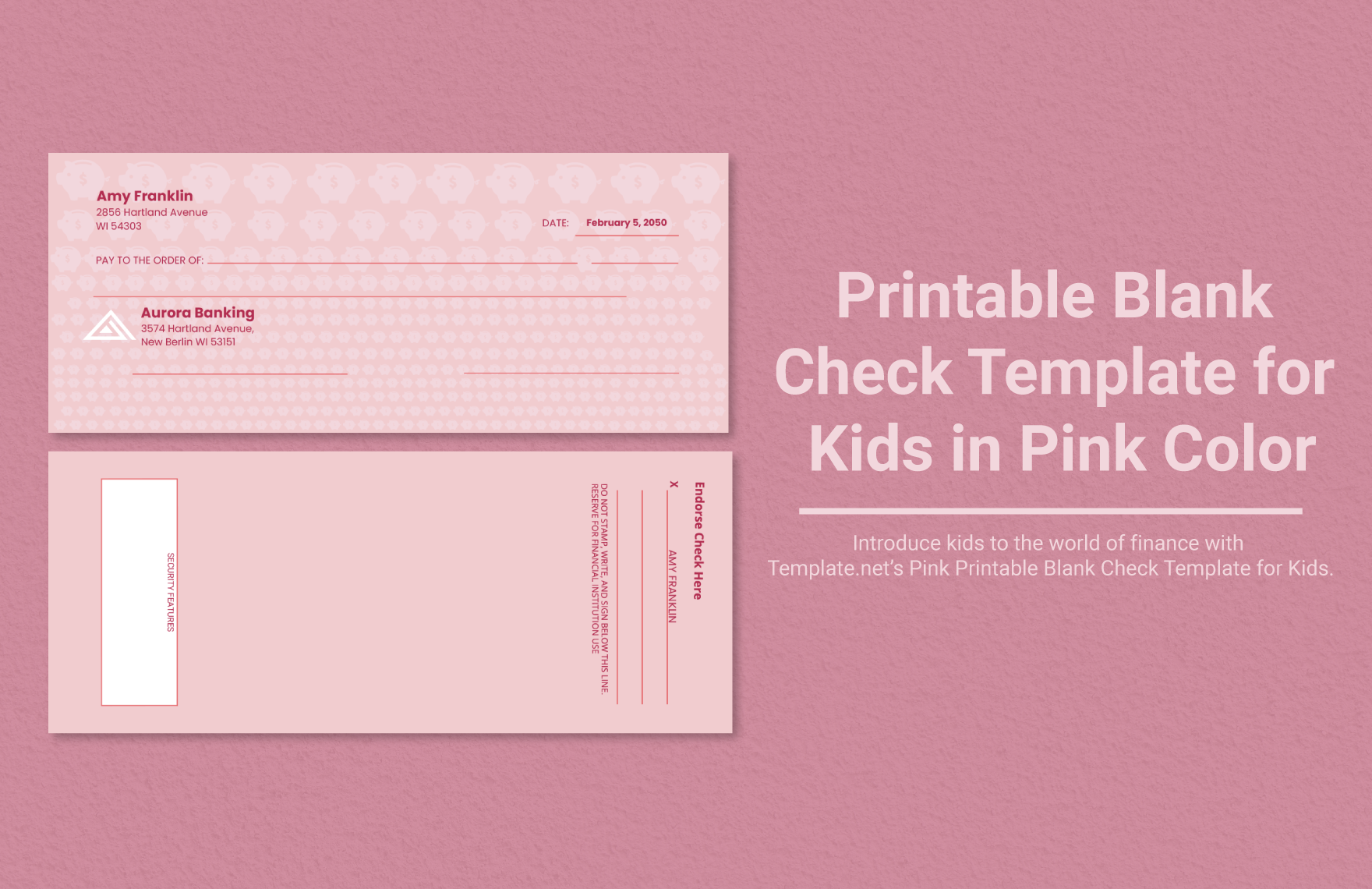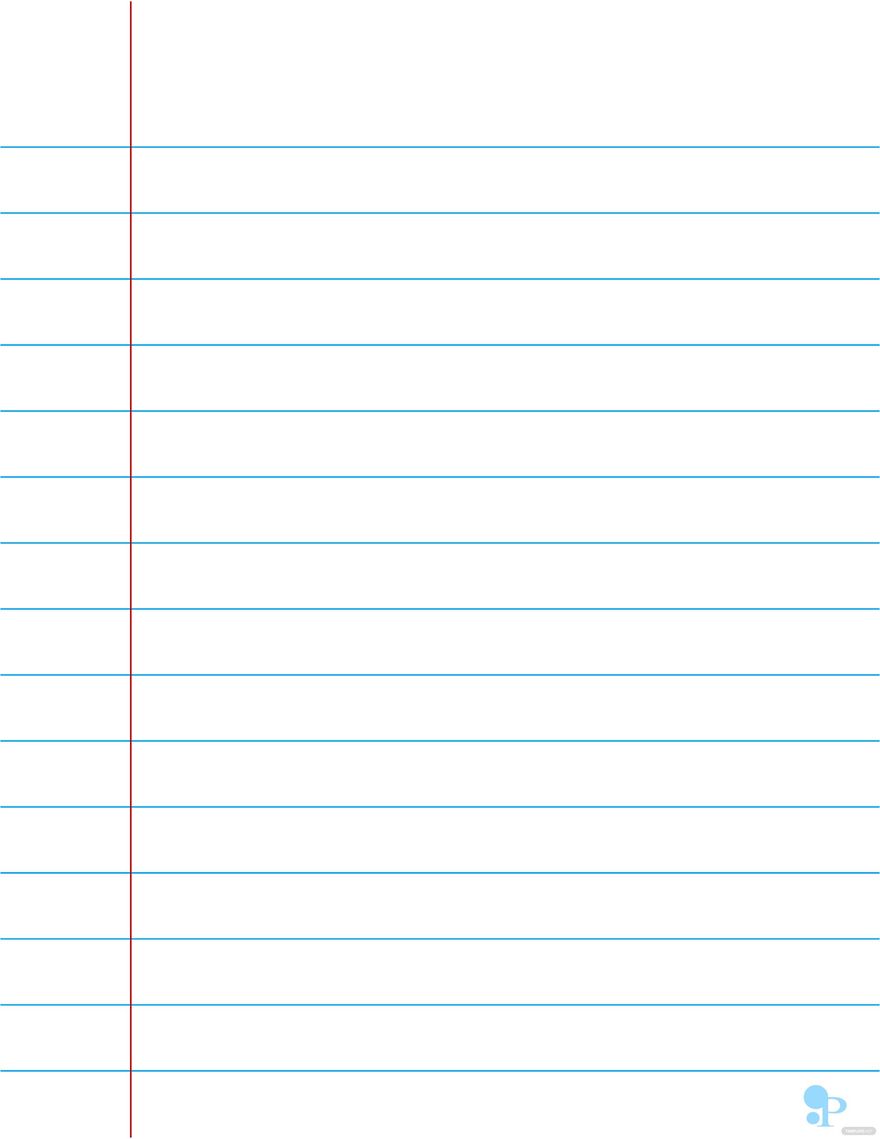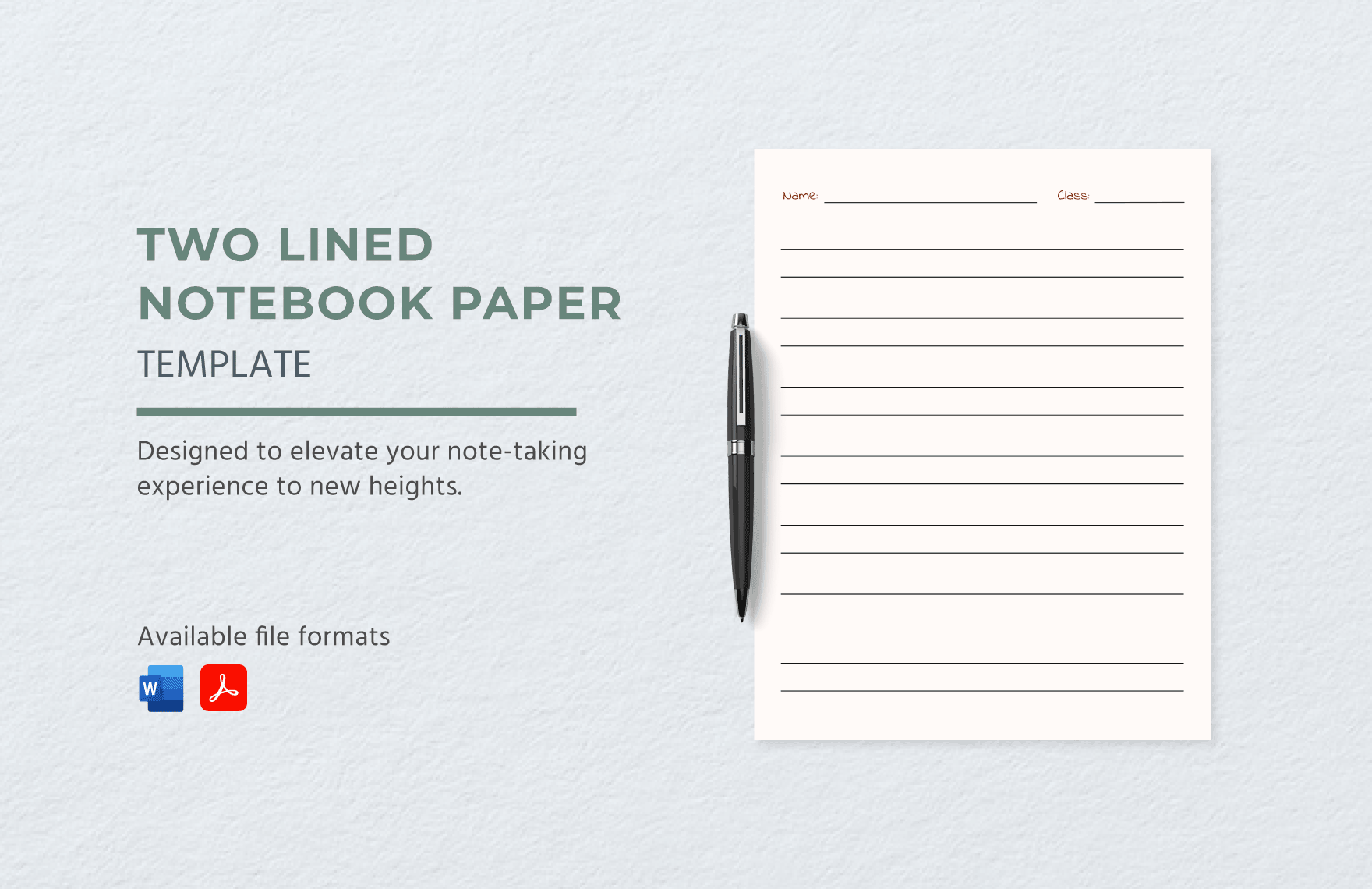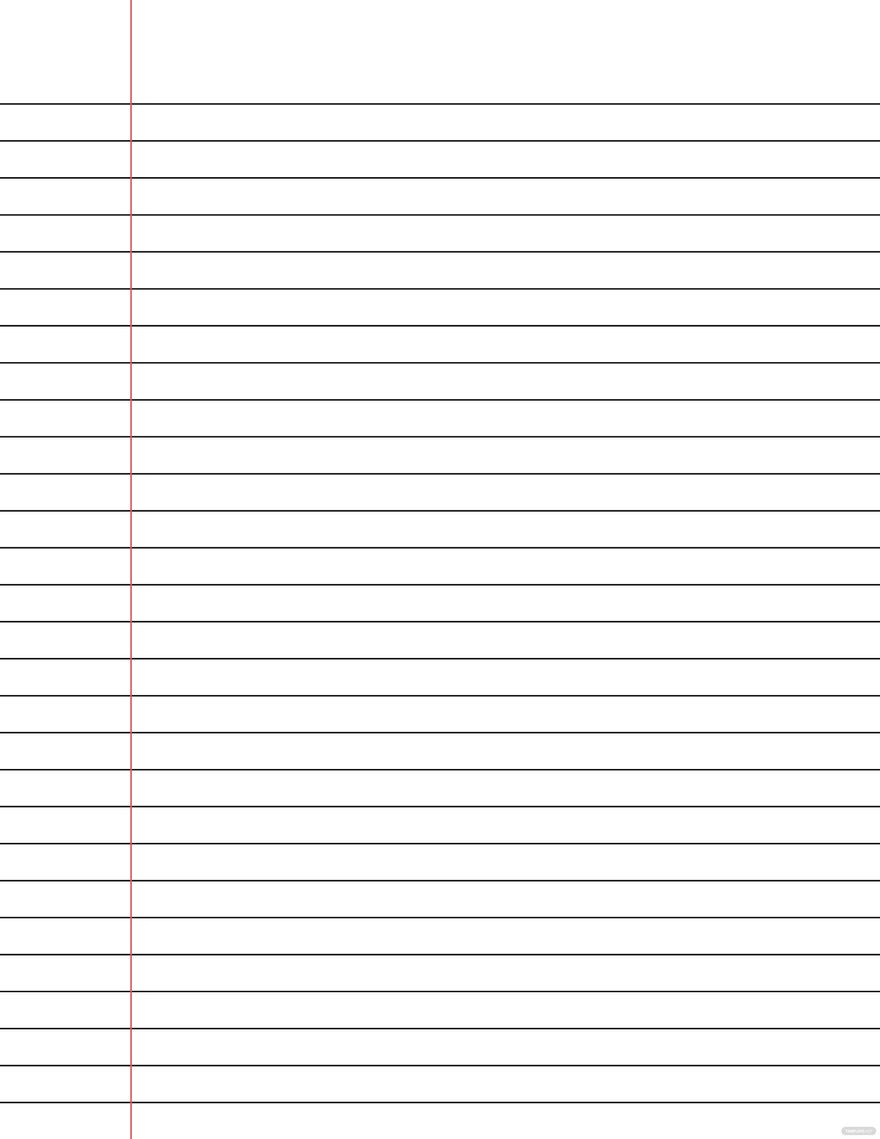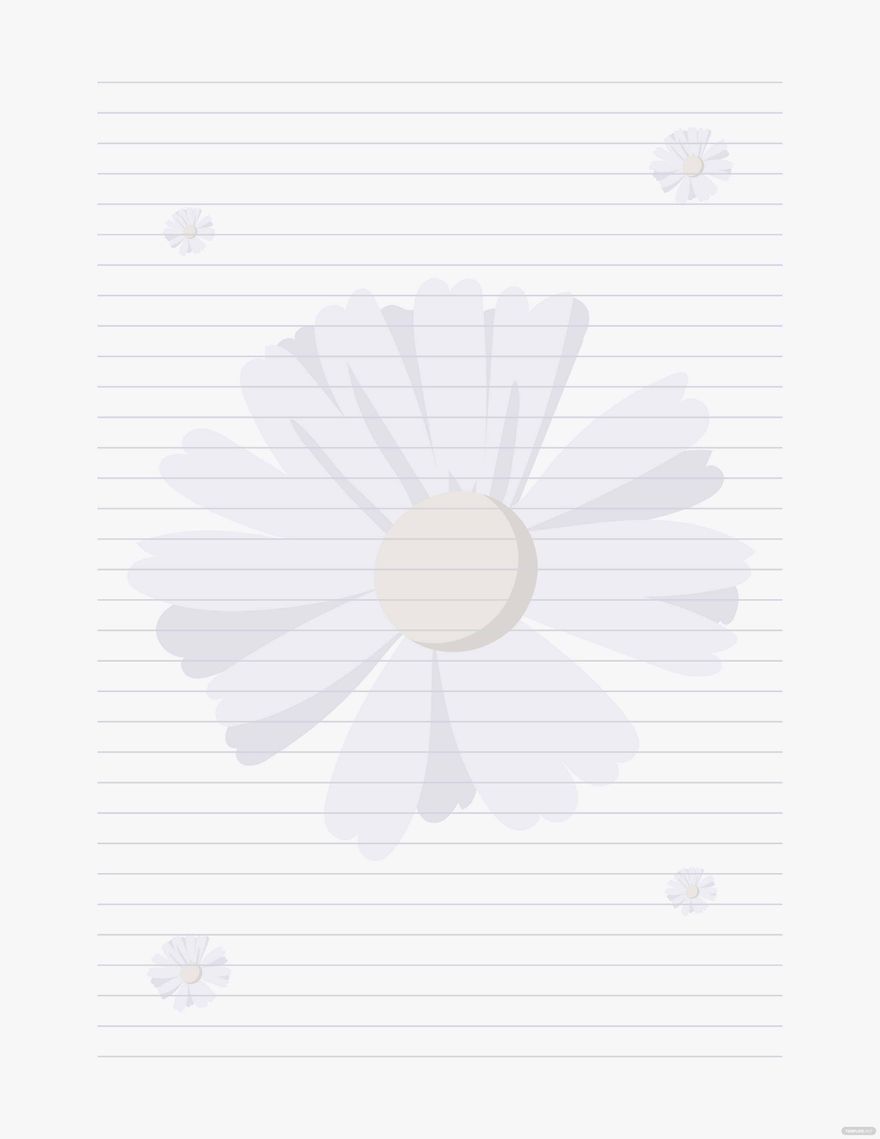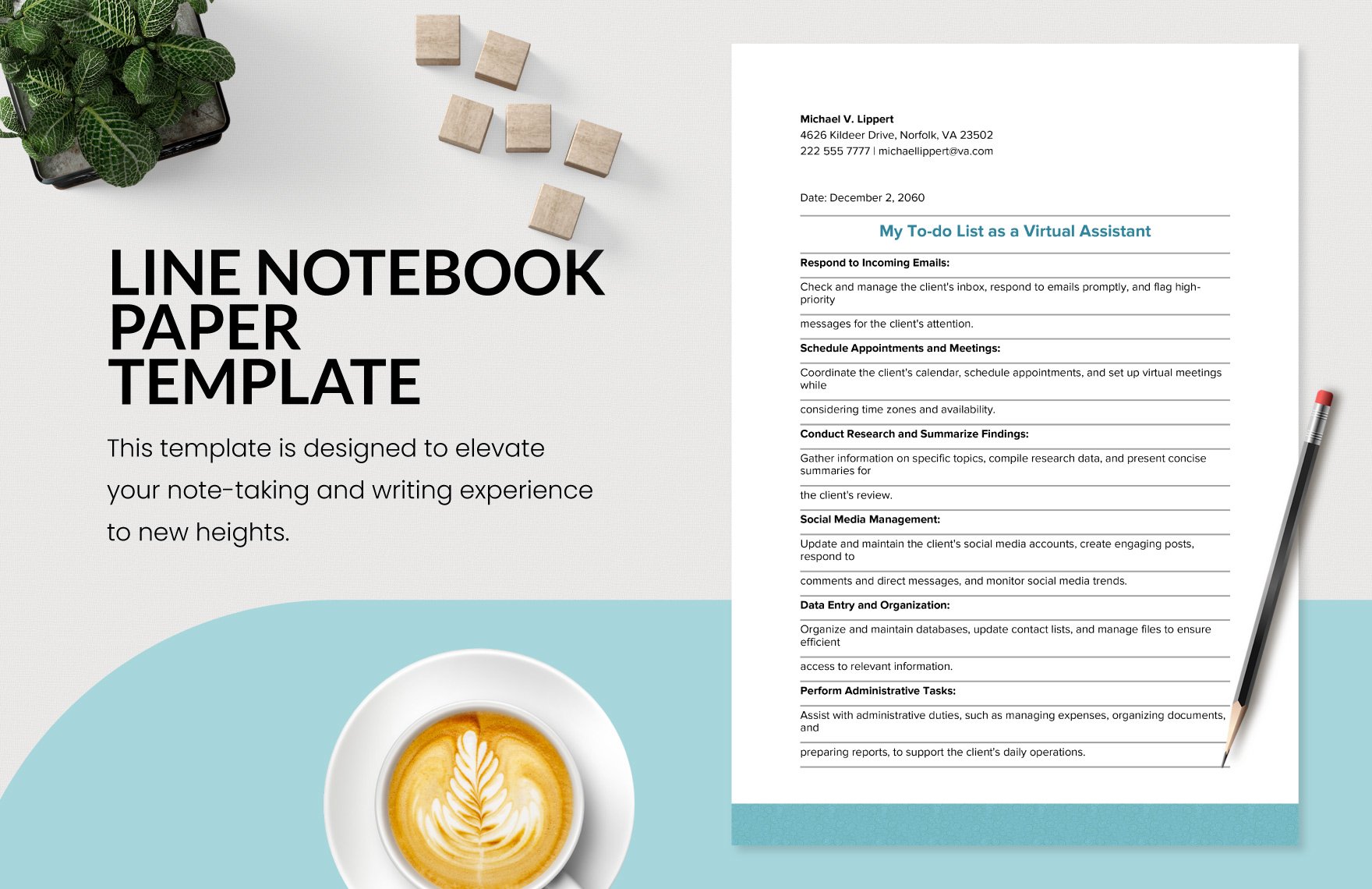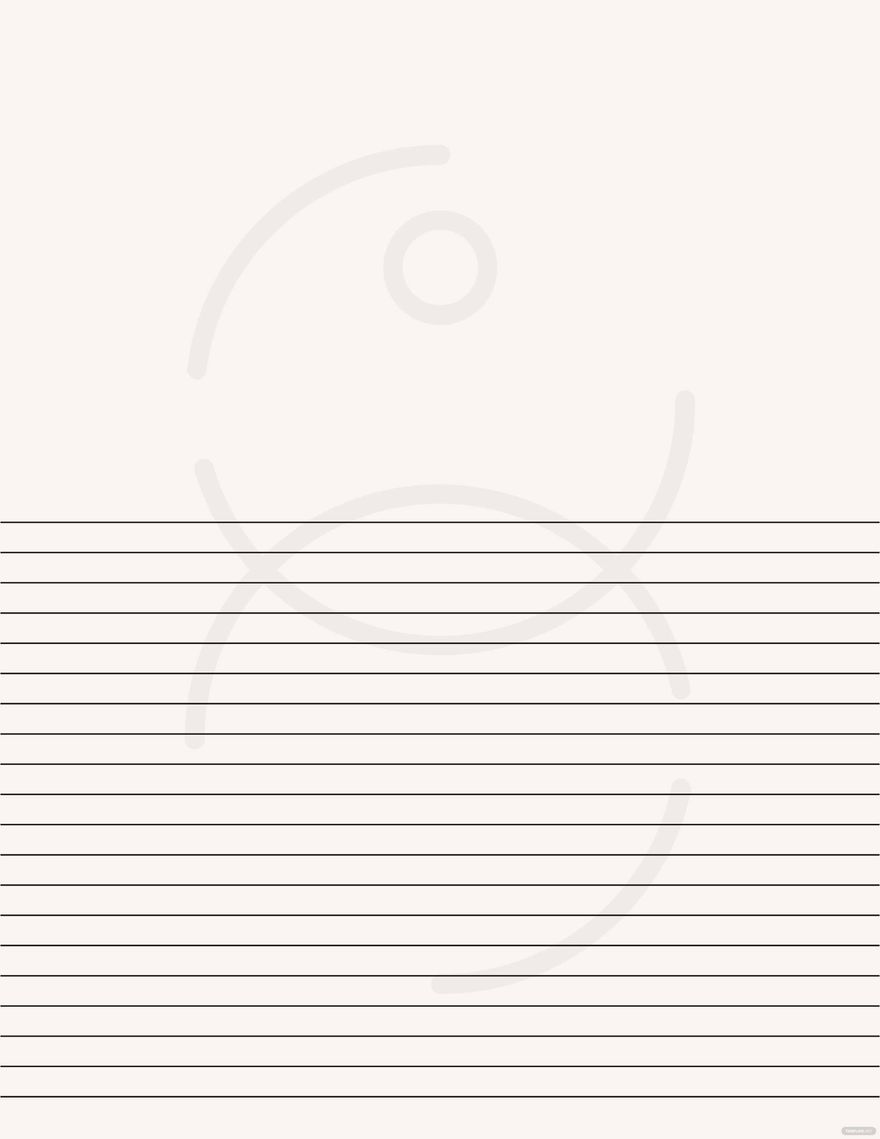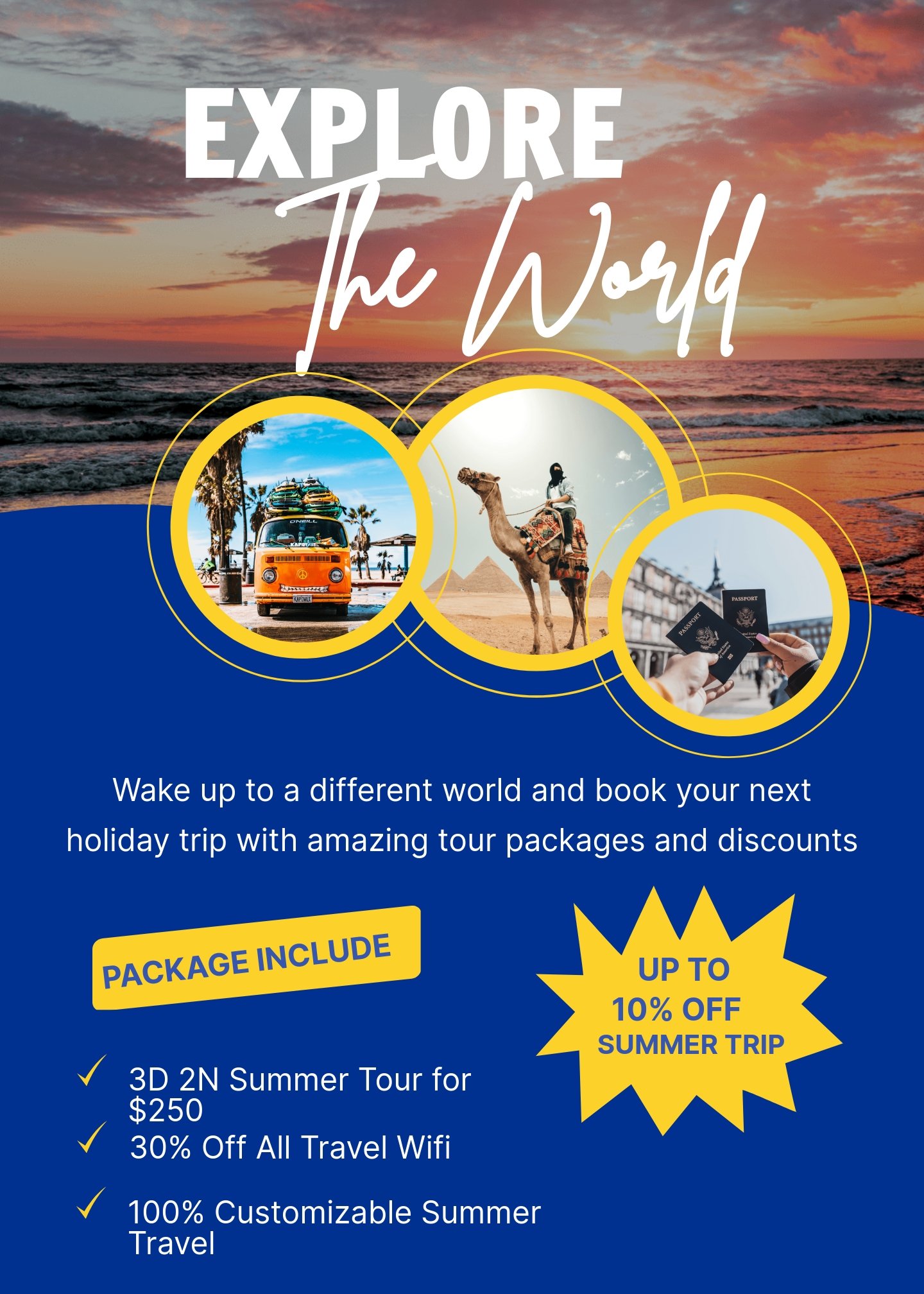Produce stationery for your office or personal use by downloading our premium Stationery Templates in Adobe Photoshop. These files are ready-made and expertly designed to help you create functional and unique stationaries that are perfect for your professional brand. The templates are available for download on both computer and mobile devices so you can easily edit them anytime anywhere. Perfect for business cards, letterheads, envelopes, memo pads, mailing envelopes, catalog and booklet envelopes, invitations, note cards, and more. They make use of royalty-free images, fonts, and graphics that are customizable to better suit user preferences. Don’t pass up this amazing opportunity and experience convenience now with this versatile template!
Stationery Templates in PSD
Explore professionally designed stationery templates in PSD, customizable and free to download. Elevate your projects with professional quality. Download now!