
How to Write a Professional Resignation Letter – Tutorial
Of course it is a no less achievement to land a new job in a new organization. However, if you’re…
Feb 11, 2025
If you are looking forward to becoming your family’s genealogist, creating a family tree should be one of your significant steps towards achieving that. It would be sheer fun presenting the whole family tree to your relatives. This is because tracing your roots, extended family, cousins, or any 10 generation relatives is more of detective work. You just get some leads to uncover more relationship and ancestry information. Carrying out this task can be tedious, but it will be worth the trial in the end.
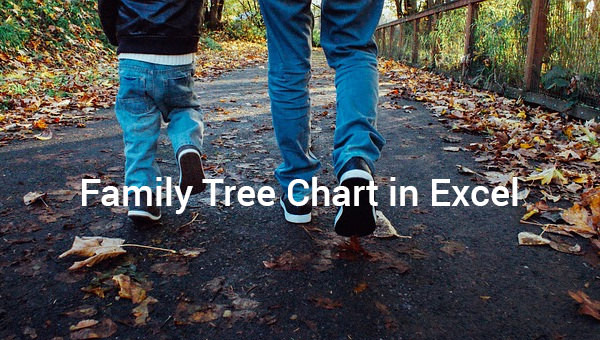
Microsoft Excel can produce complex family tree charts and can be used for the longest time as new generations come. Whether for a school project, history, preschool, or English classes, our free and fillable genealogy charts will help you complete the work in no time. Download blank copies and start following steps to guide you in creating a family tree.
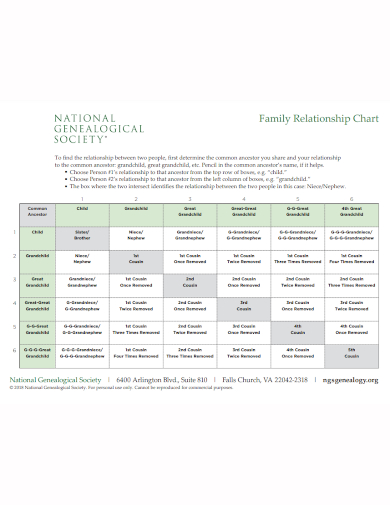 ngsgenealogy.org
ngsgenealogy.org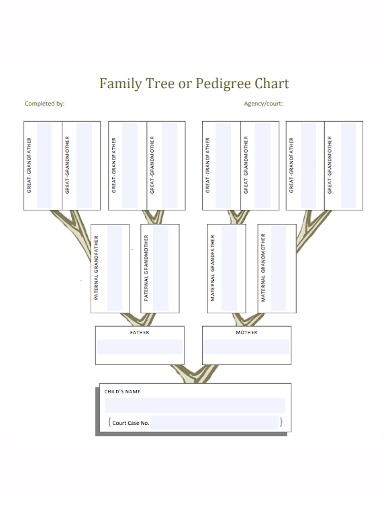 courts.ca.gov
courts.ca.gov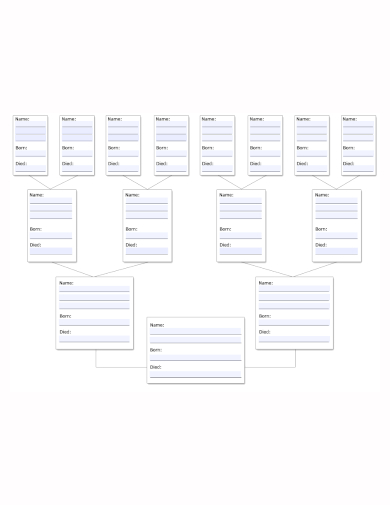 cf.ltkcdn.net
cf.ltkcdn.net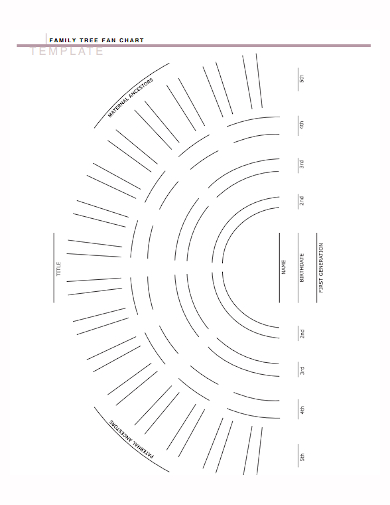 marthastewart.com
marthastewart.com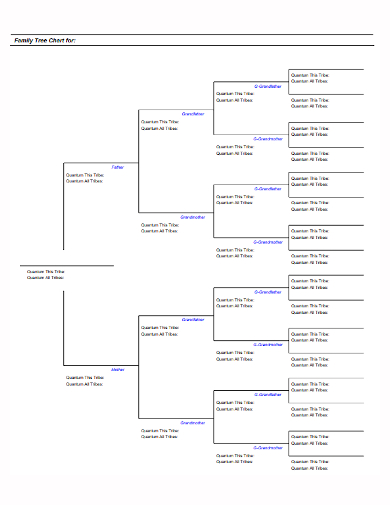 klamathtribes.org
klamathtribes.org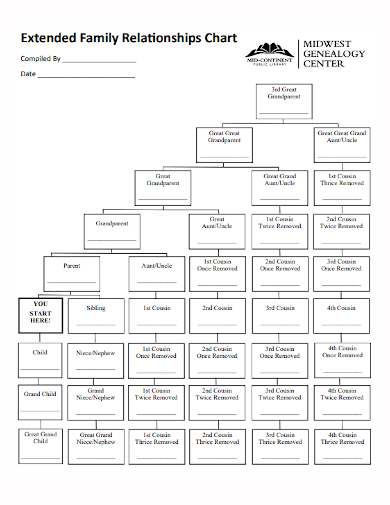 mymcpl.org
mymcpl.org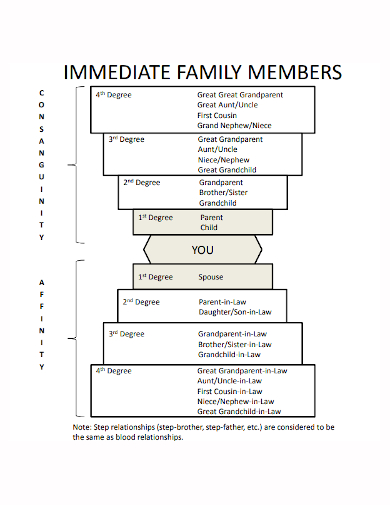 uab.edu
uab.edu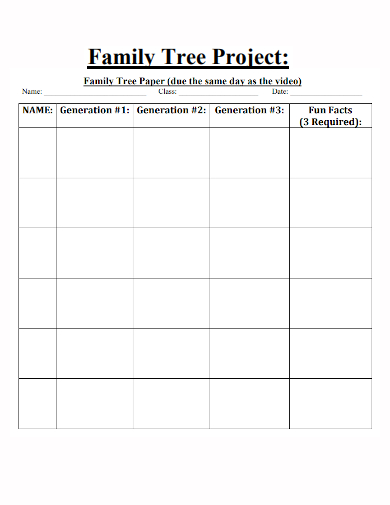 azwestern.edu
azwestern.eduLaunch a new Excel document by clicking the start button, and then click on Microsoft Office to select Microsoft Excel Templates. Once all that is done, click File from the menu and click New to select a template to create a family tree. In some versions of Excel, the options are different where a new pane is opened where you choose from various templates categories.
Alternatively, once you have opened a new spreadsheet, click Insert at the top of the menu bar or on the ribbon menu. Then, click Shape to choose the exact shape you want on your family tree sample. You can select between circular, triangular, or rectangular shapes.
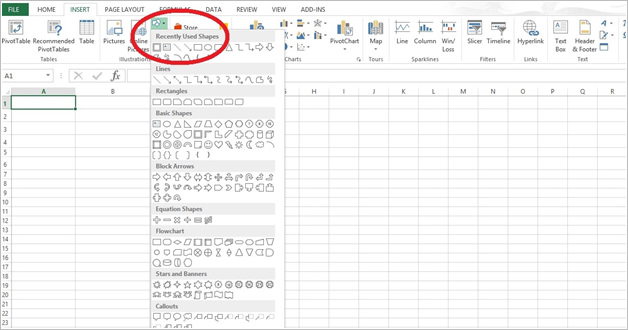
Next, hover the mouse on the shapes and make a selection of the desired shapes that you would like to insert in the family chart. After you have selected, drag the shapes into the Excel spreadsheet templates. In case you want to alter the shape and make it better, press Shift and drag the shape down in the Excel worksheet.
In the lowest shape on the spreadsheet, enter the family name or your own name. Then adjust the color, font size, and any other style that you want to be included in the name.
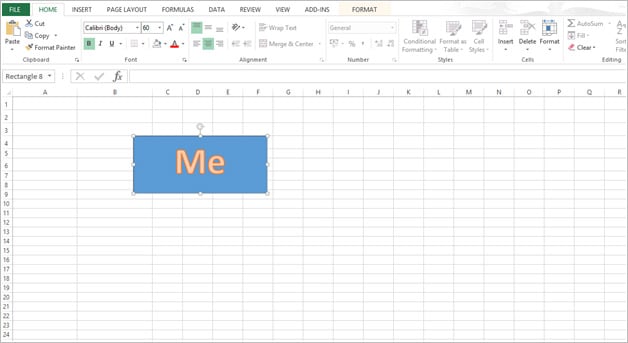
There are a few techniques that you can use to add more shapes to the family tree. The easiest is by copying and pasting the shapes. Click on the shape that is already created. Right-click on the shape and select copy or alternatively press CTRL + C to copy and CTRL + V to paste repeatedly until you achieve the number of shapes you want. For a wider selection of family tree outline templates, check out more options here.
Arrange the shapes you have created in order depending on the hierarchy you have set. You can choose to typically place two or more shapes above the shape at the bottom which comprises your name. However, this depends on the family you want to create. For a basic family, it is easier to place the shapes on top of others. Find more creative family tree templates by visiting this link.
Click again on the Shapes menu to select your ideal line. A zigzag line is mostly used to join or connect two shapes to each other. You can click on the zigzag shape every time you want to connect two shapes. Drag the line on the shape and adjust it to fit between the shapes. Copy and paste the zigzag line every time you add a shape to connect it.
You can choose to give more details on your family tree; birth dates, names, photos, hobbies among other details. This will give you an opportunity to study more about your family members
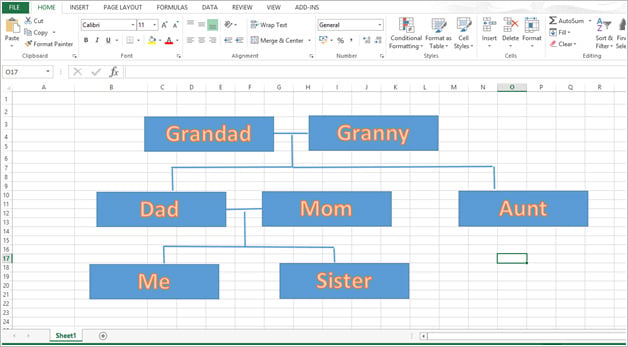
You can choose to write the details within the shapes or in a cell within the spreadsheet. Excel gives you a chance to get more creative in creating amazing family tree charts. Explore additional family tree templates on our website, template.net, to find a variety of options that suit your needs.

Of course it is a no less achievement to land a new job in a new organization. However, if you’re…
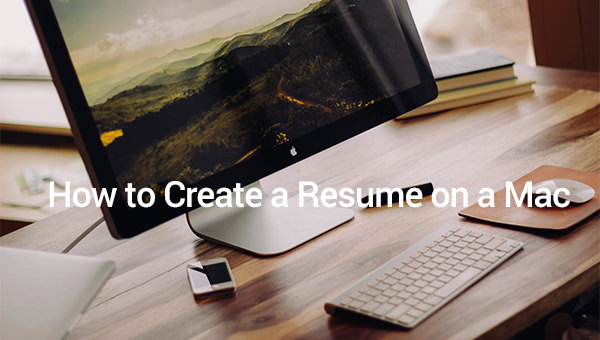
Creating a resume on a Mac needs a word processing document. In this case, first of all, you have to…
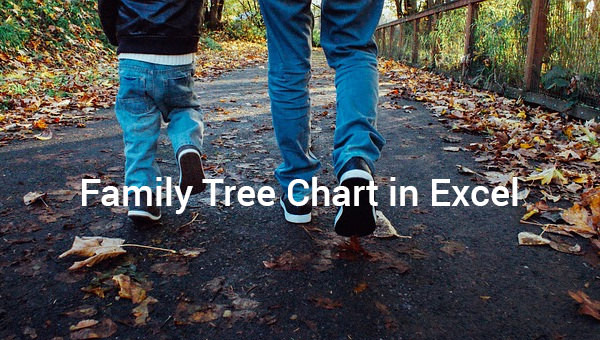
If you are looking forward to becoming your family’s genealogist, creating a family tree should be one of your significant…
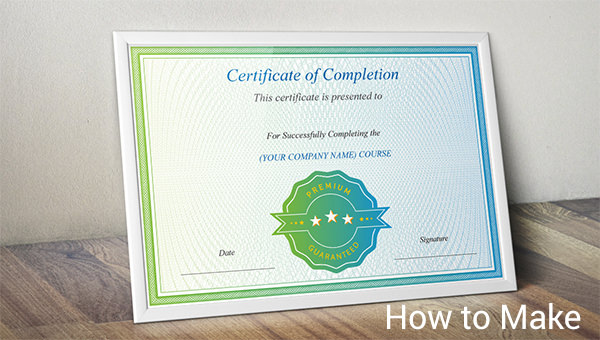
Certificates are essential in every large organization, when you want to congratulate your workers for a job well done, sending…

A family tree (also known as a pedigree chart) is an illustrative diagram with mini photos, word art, and other…
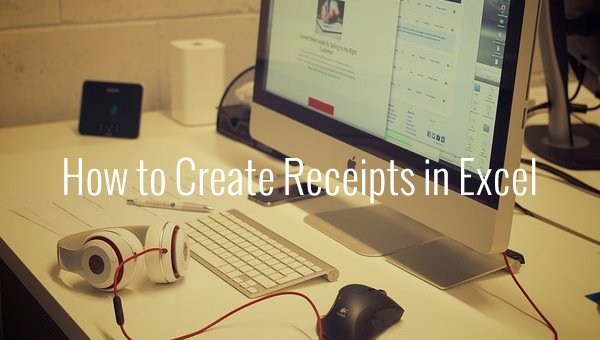
MS Excel is one of the most common and easy-to-use tools in managing small business activities. Excel can be used…

Students in school are often given assignments wherein they are encouraged to write or draw diagrams about their families. The…