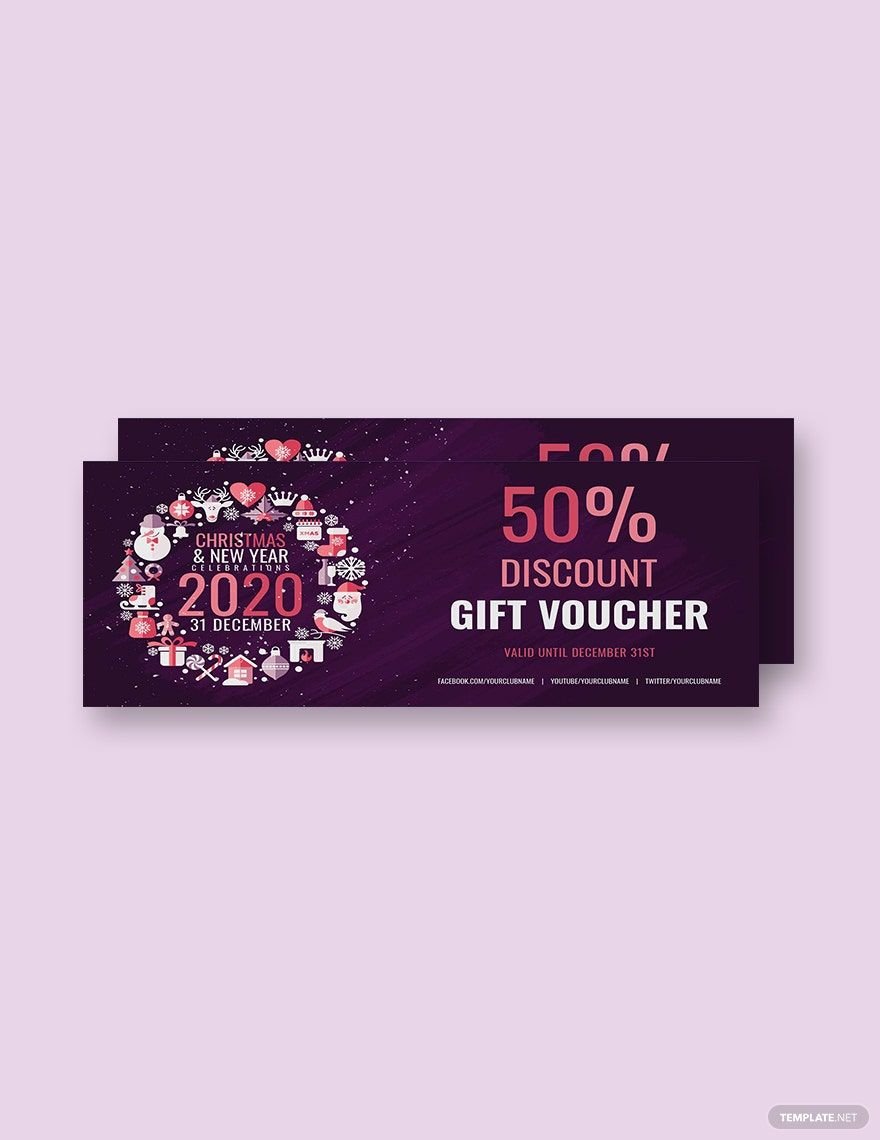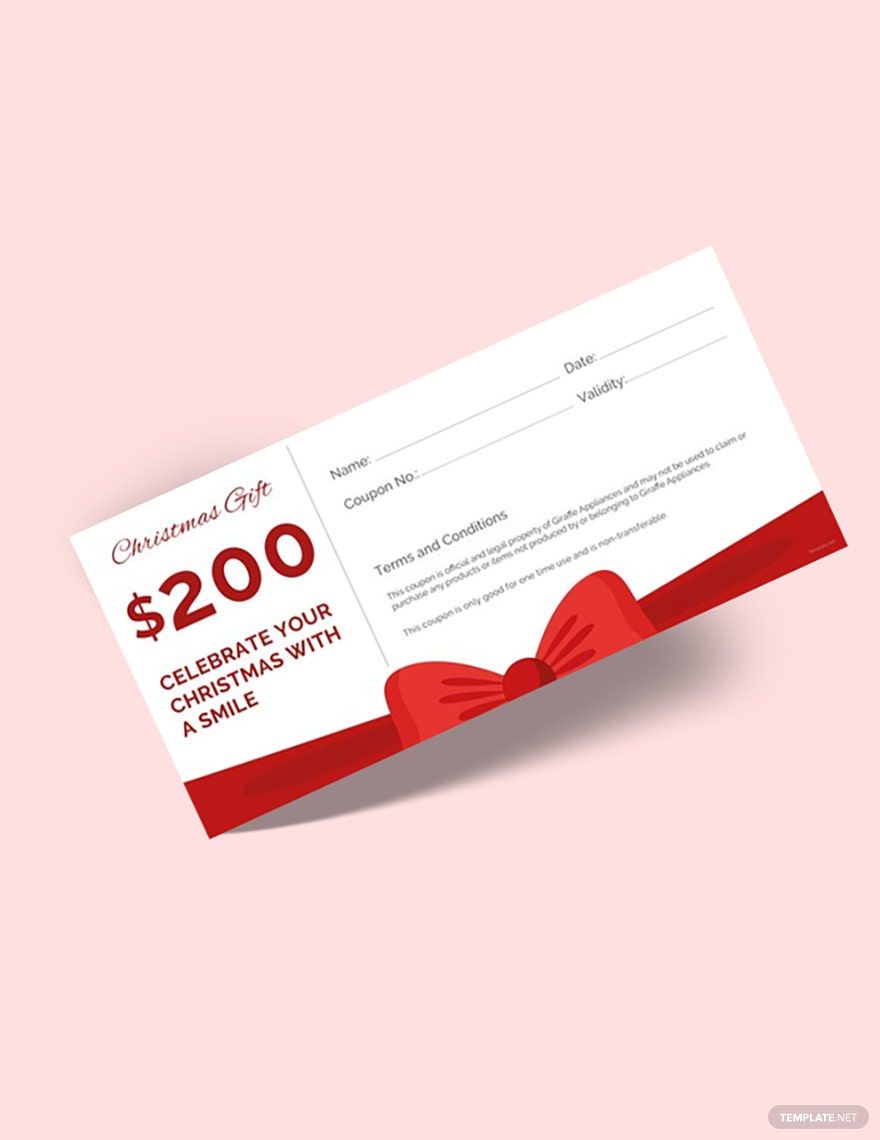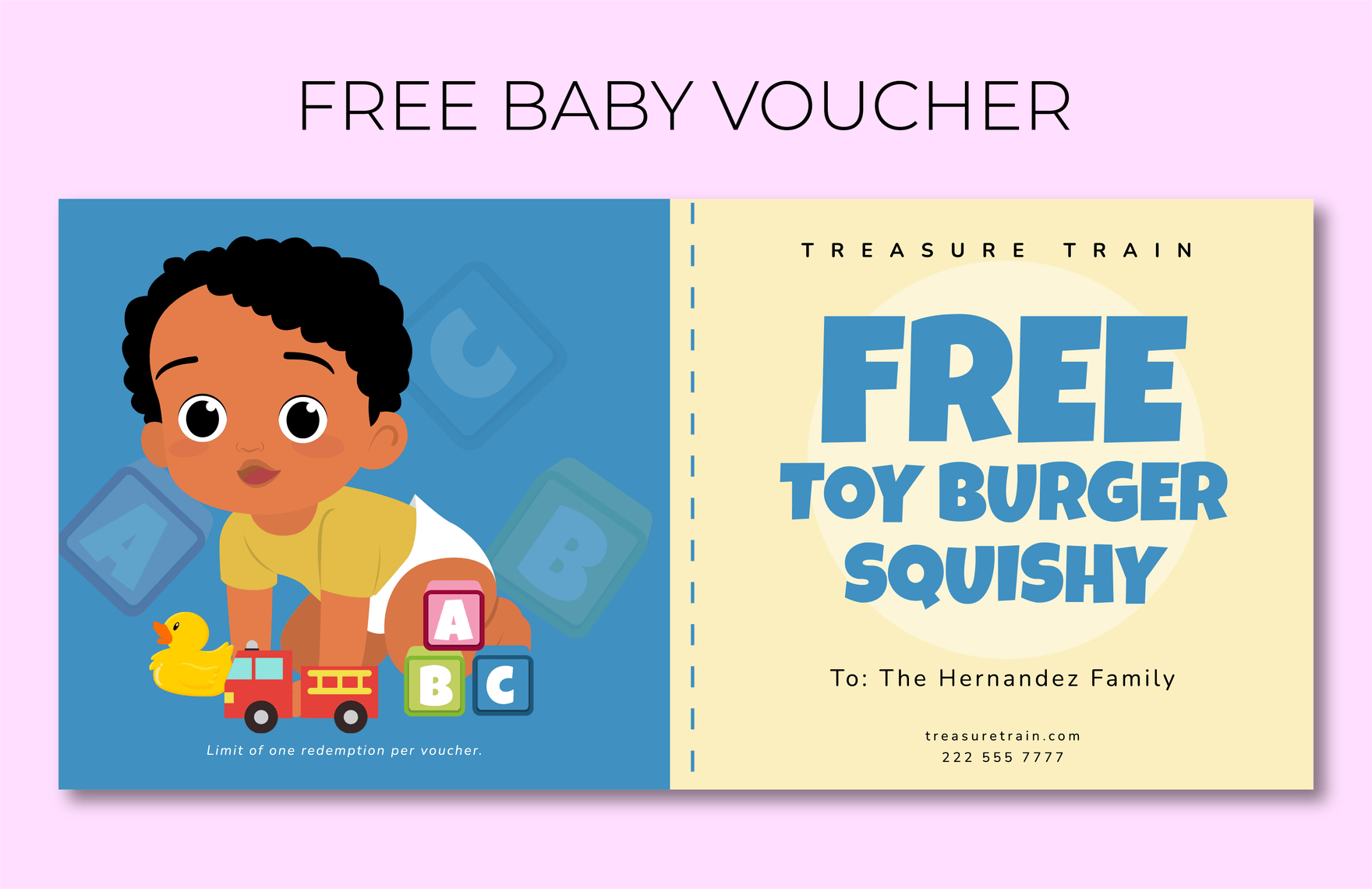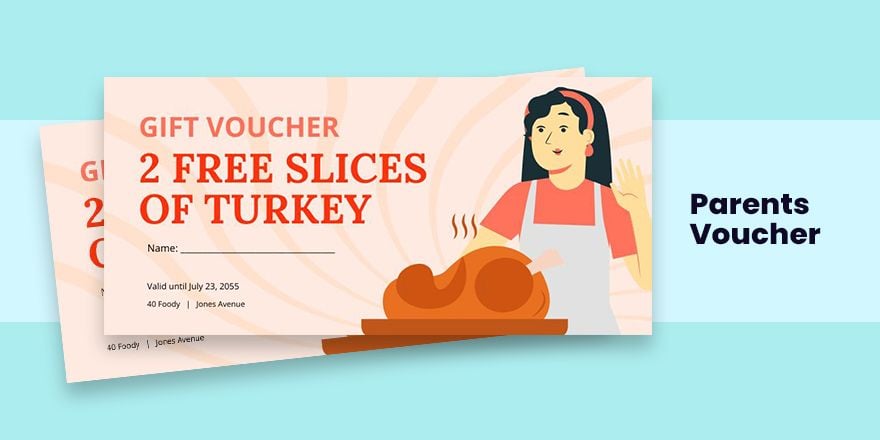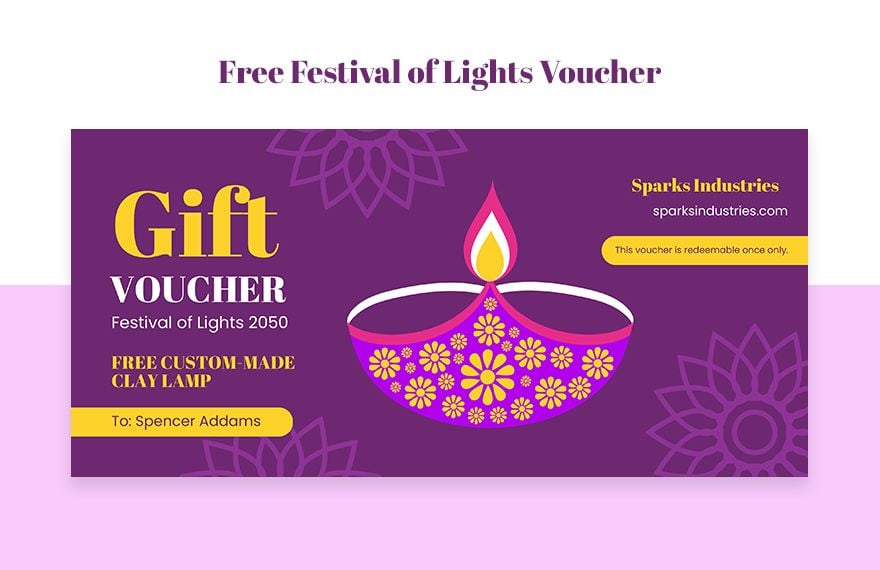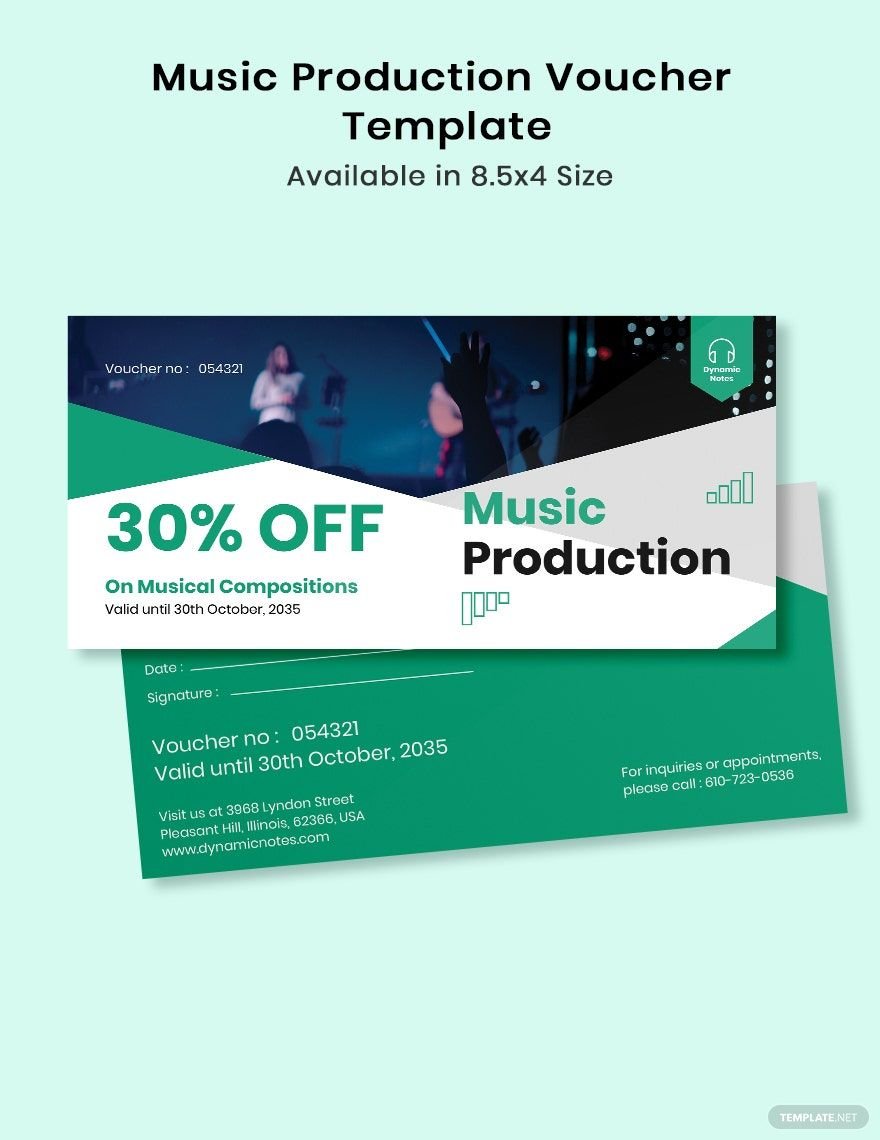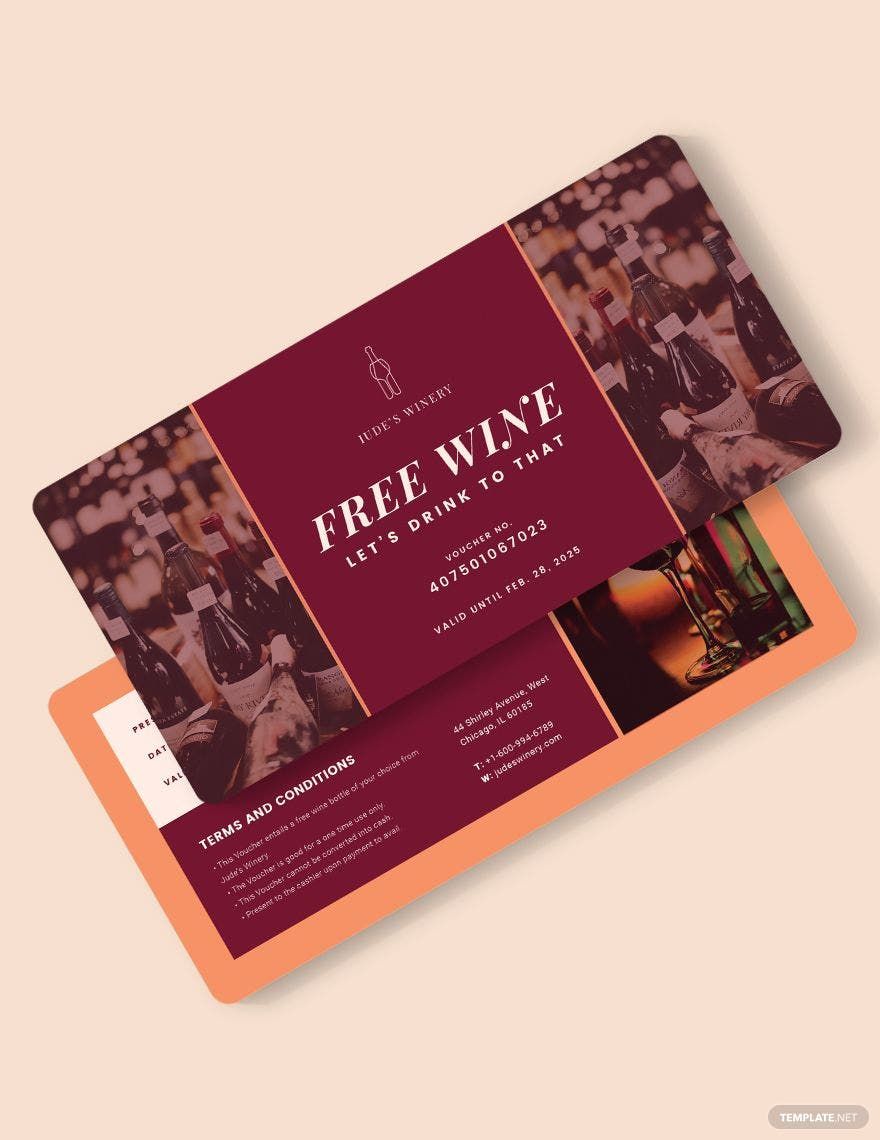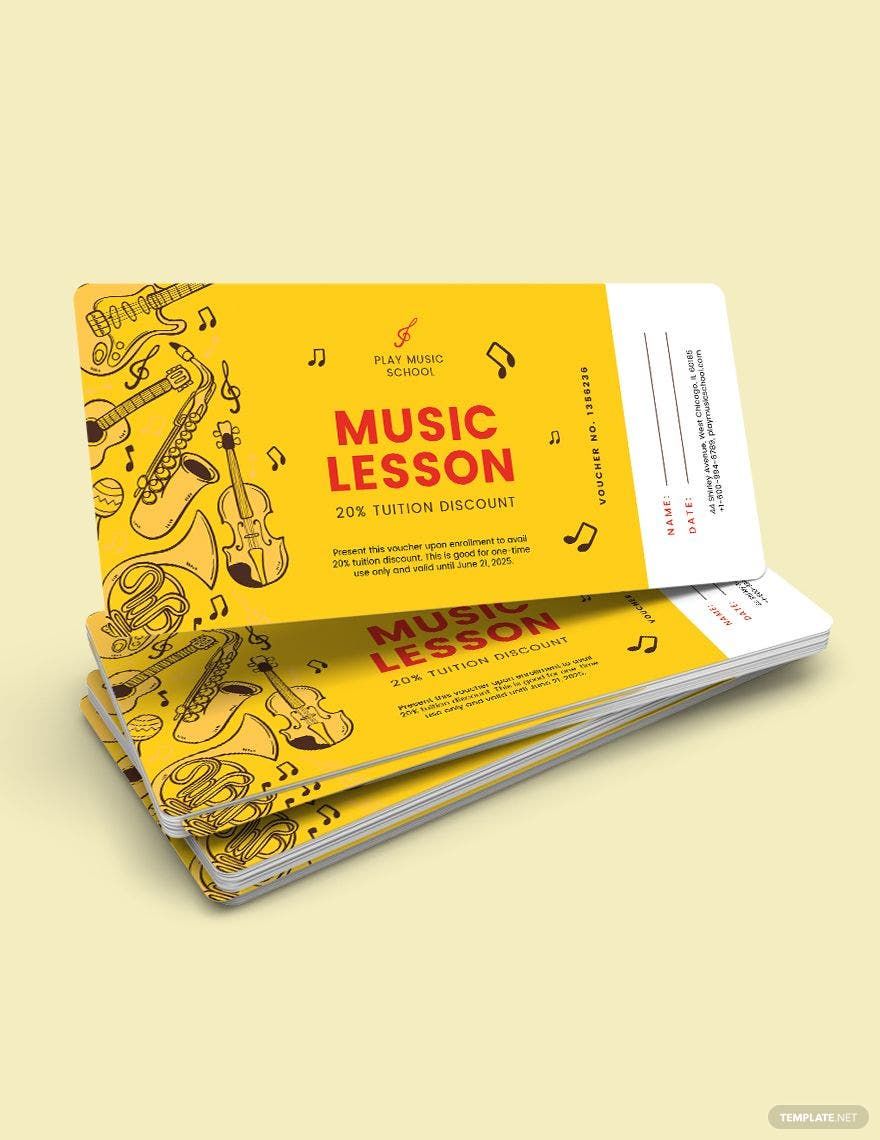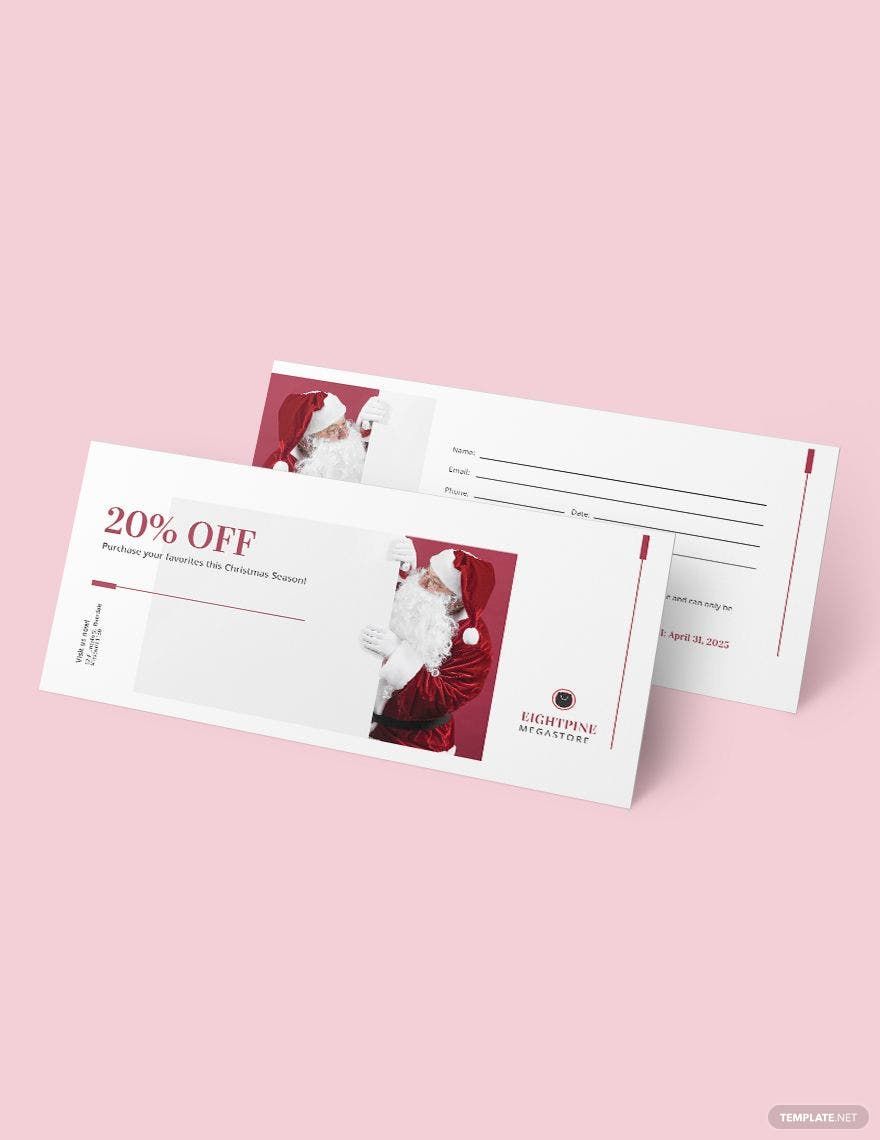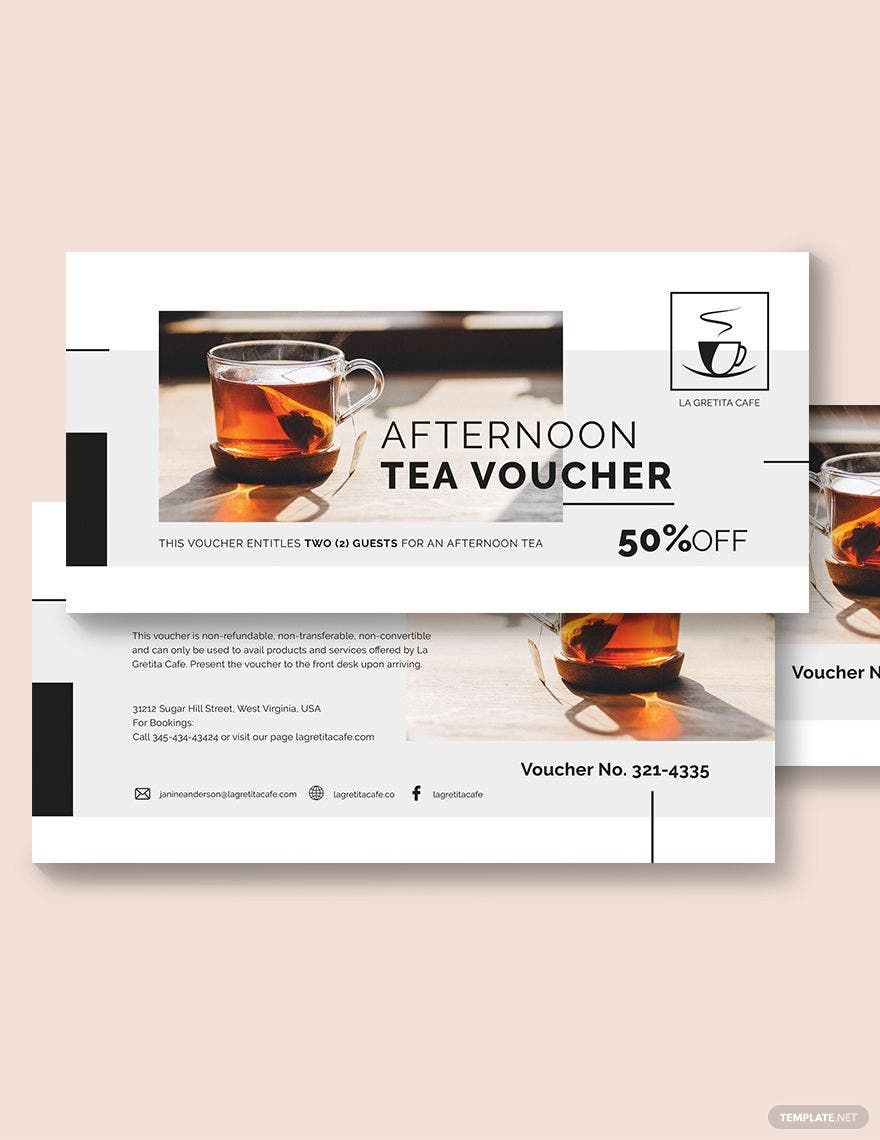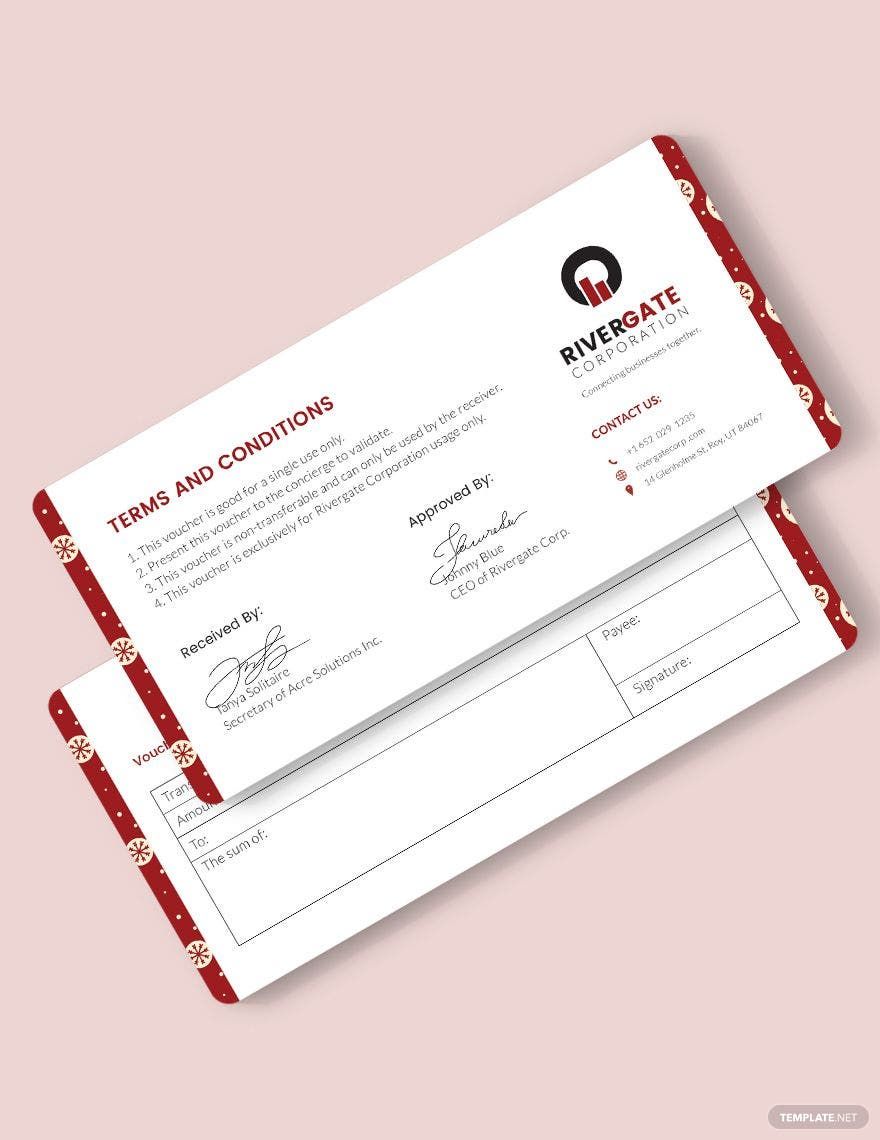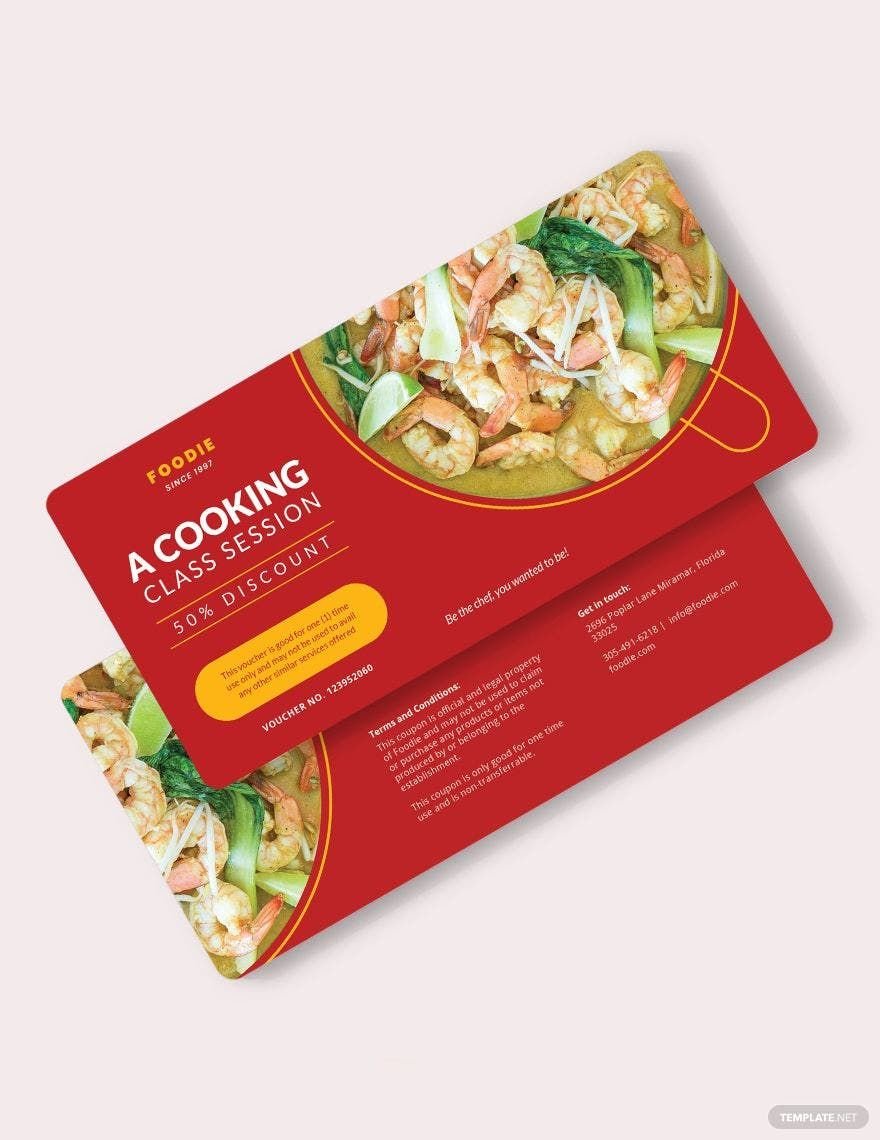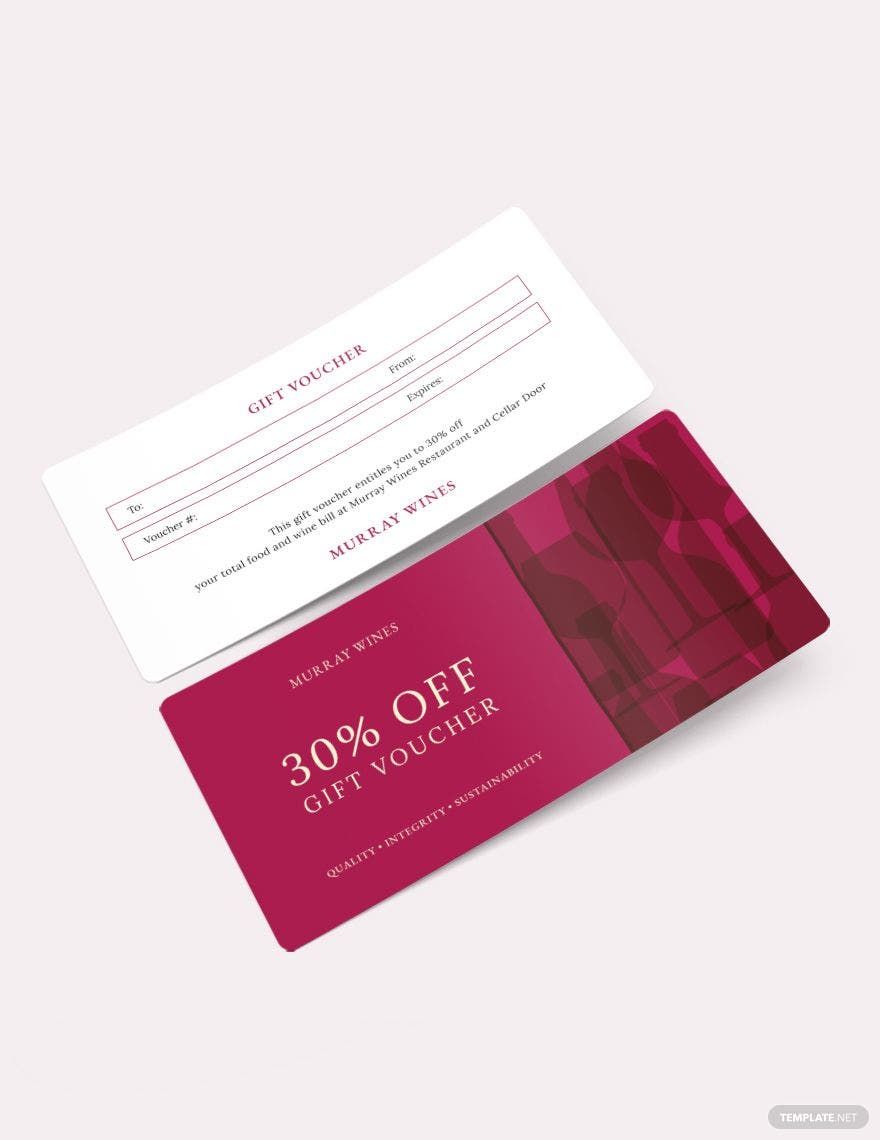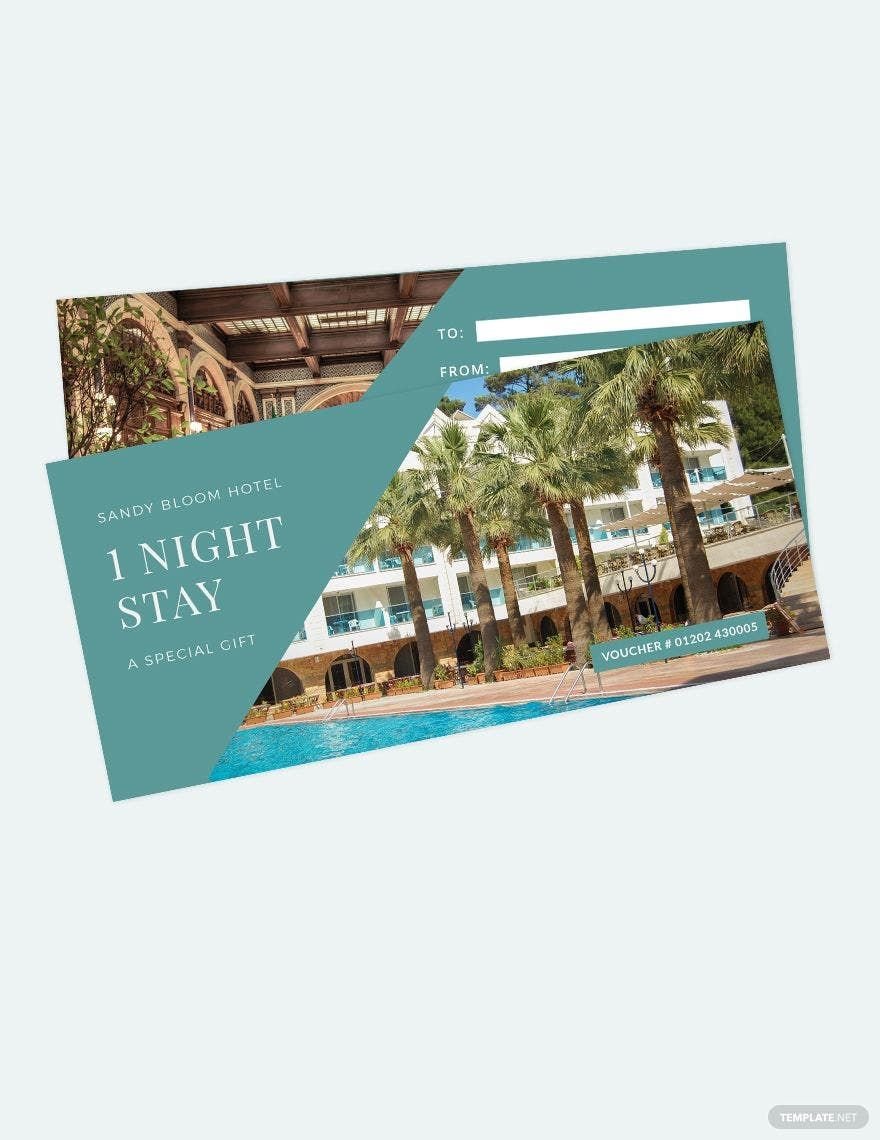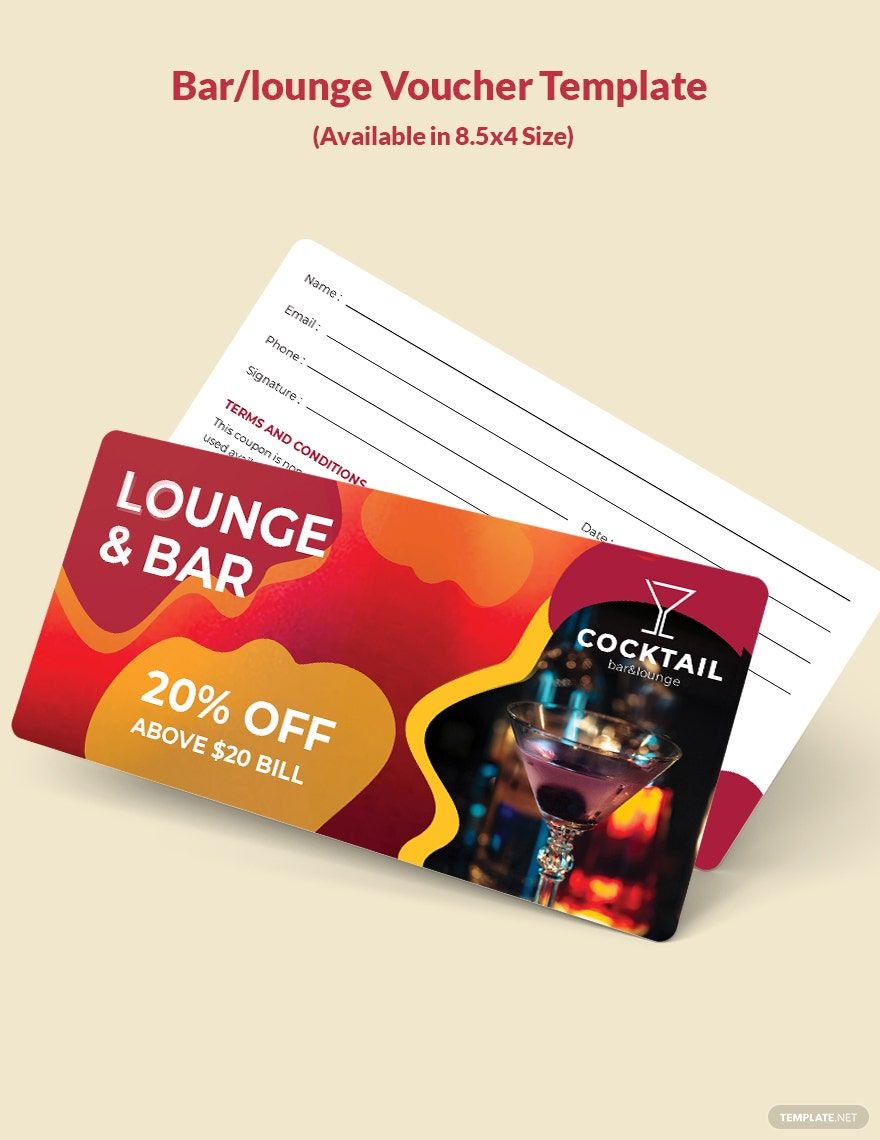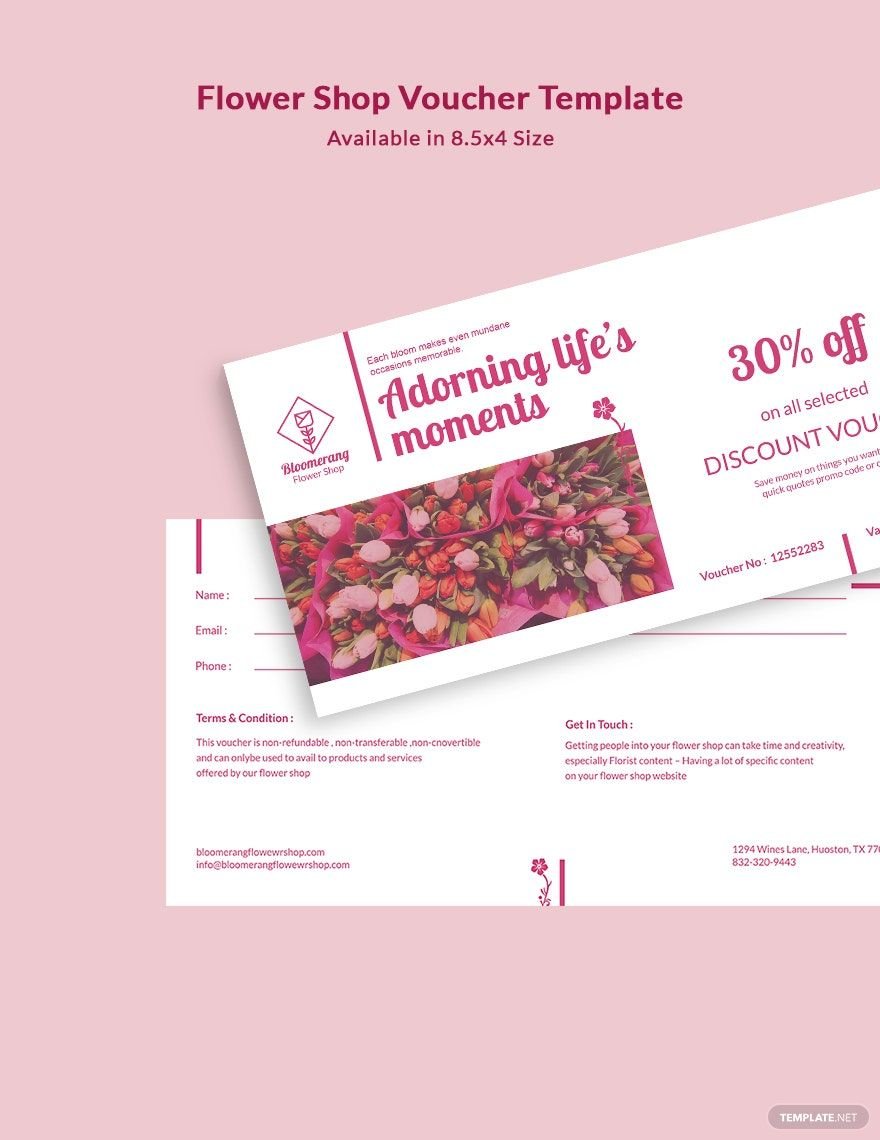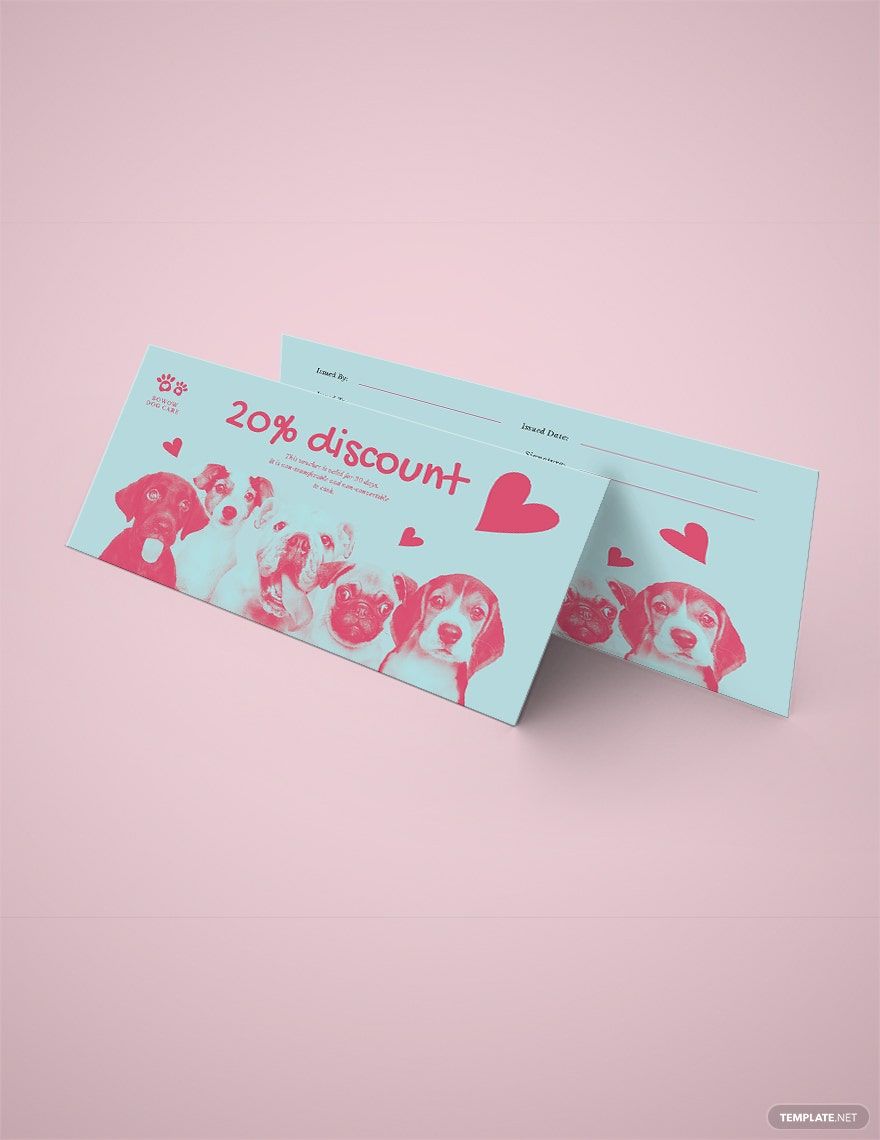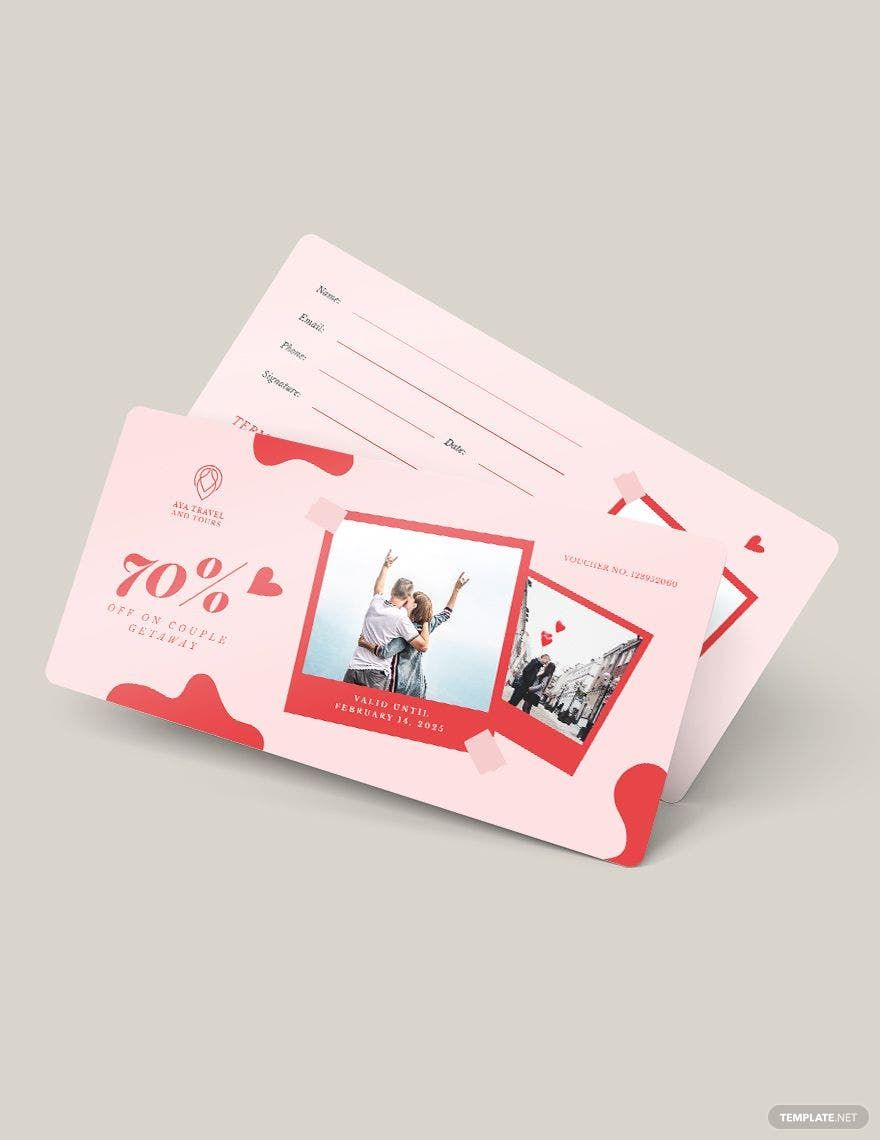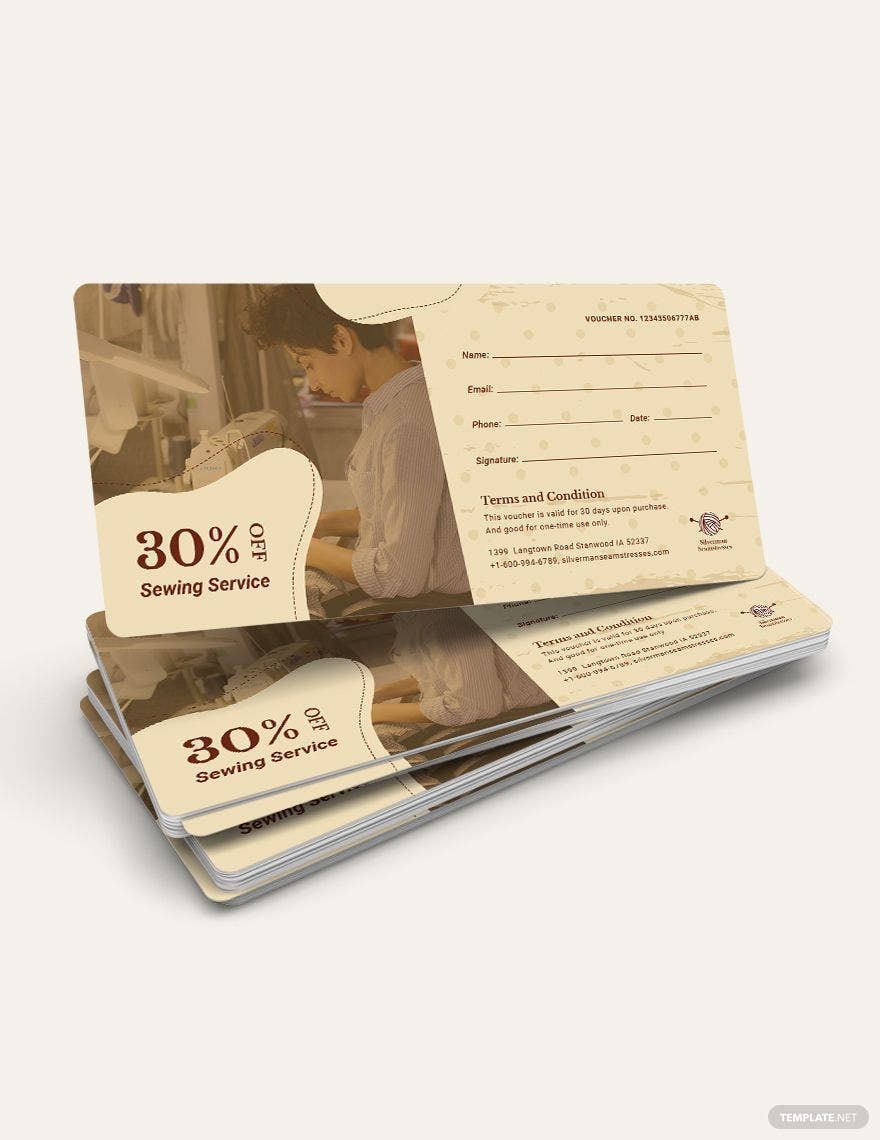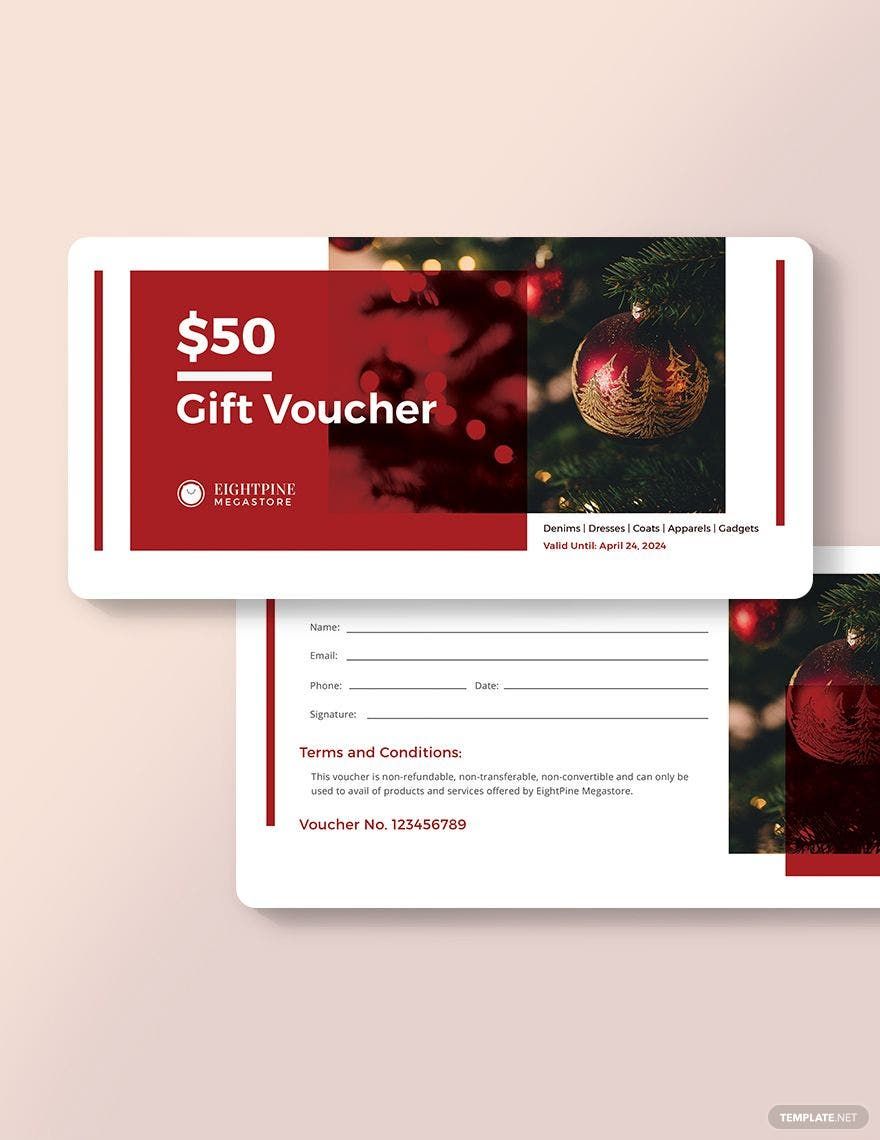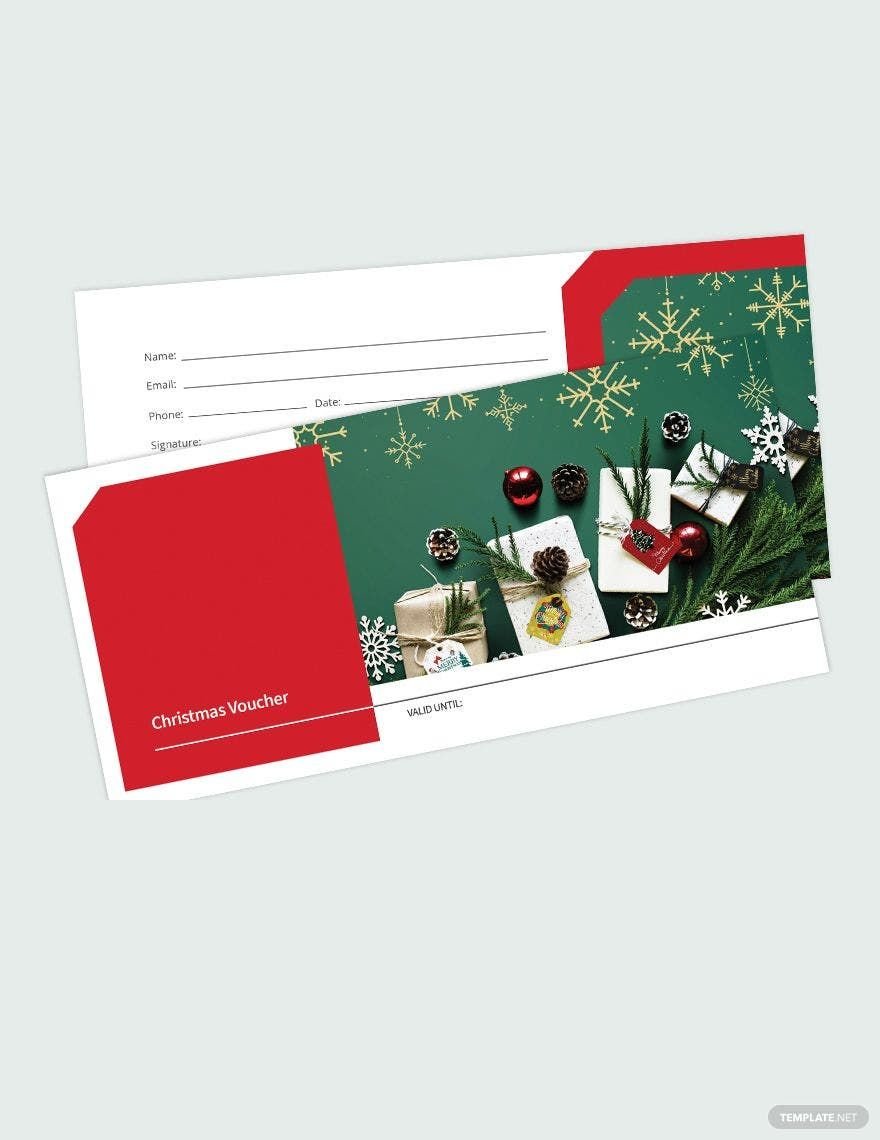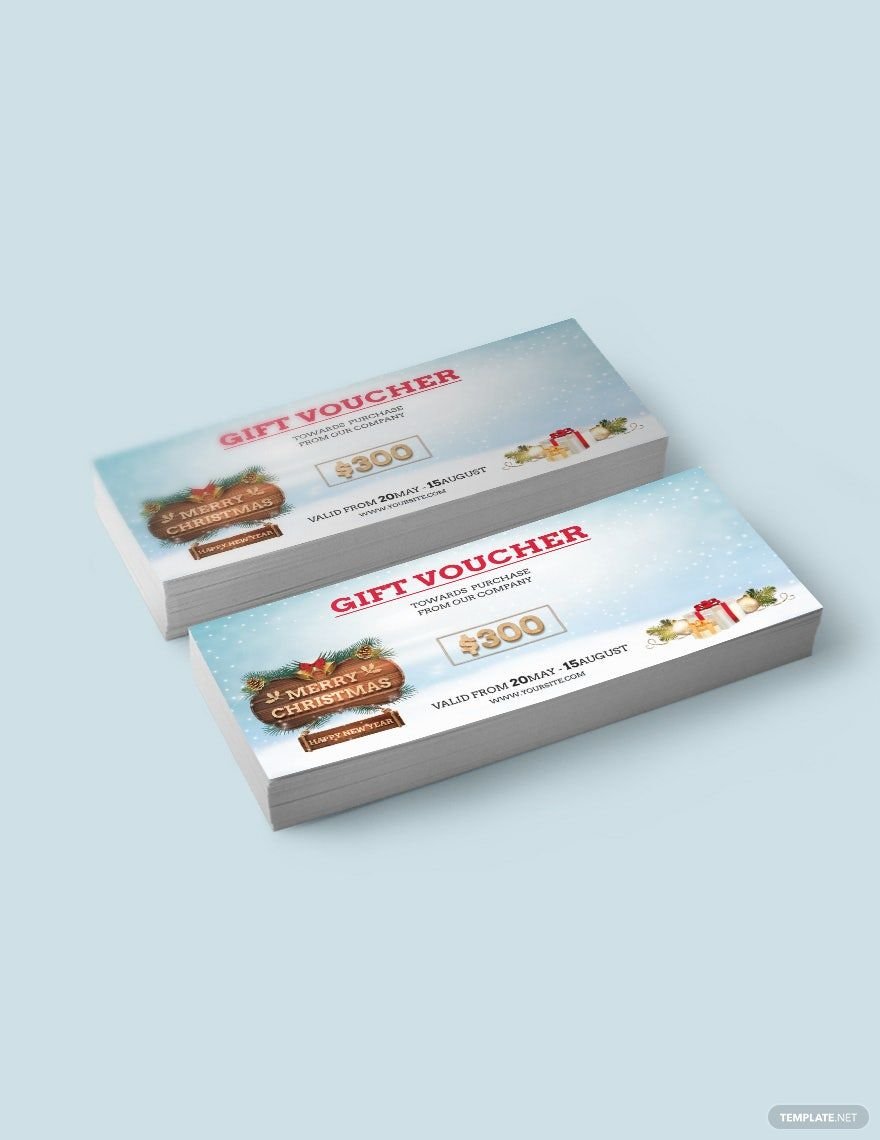Christmas is one of the most popular seasons where people don't think of themselves alone but also think about others. This is why a lot of people shop for Christmas presents for their loved ones. Likewise, to make the season merry for your business, it's time to sell and give vouchers! People can use these vouchers as their gifts to others. If you want to save time, then download one from our jolly collection of printable Christmas Gift Voucher Templates in Adobe Photoshop (PSD). These are customizable and editable. They are also available in 8.5x4 inches + Bleed. Download now a voucher template now! Merry Christmas!
Christmas Gift Voucher Templates in PSD
Explore professionally designed and customizable sports voucher templates in Microsoft Publisher. Free to download and print. Create stunning vouchers today.