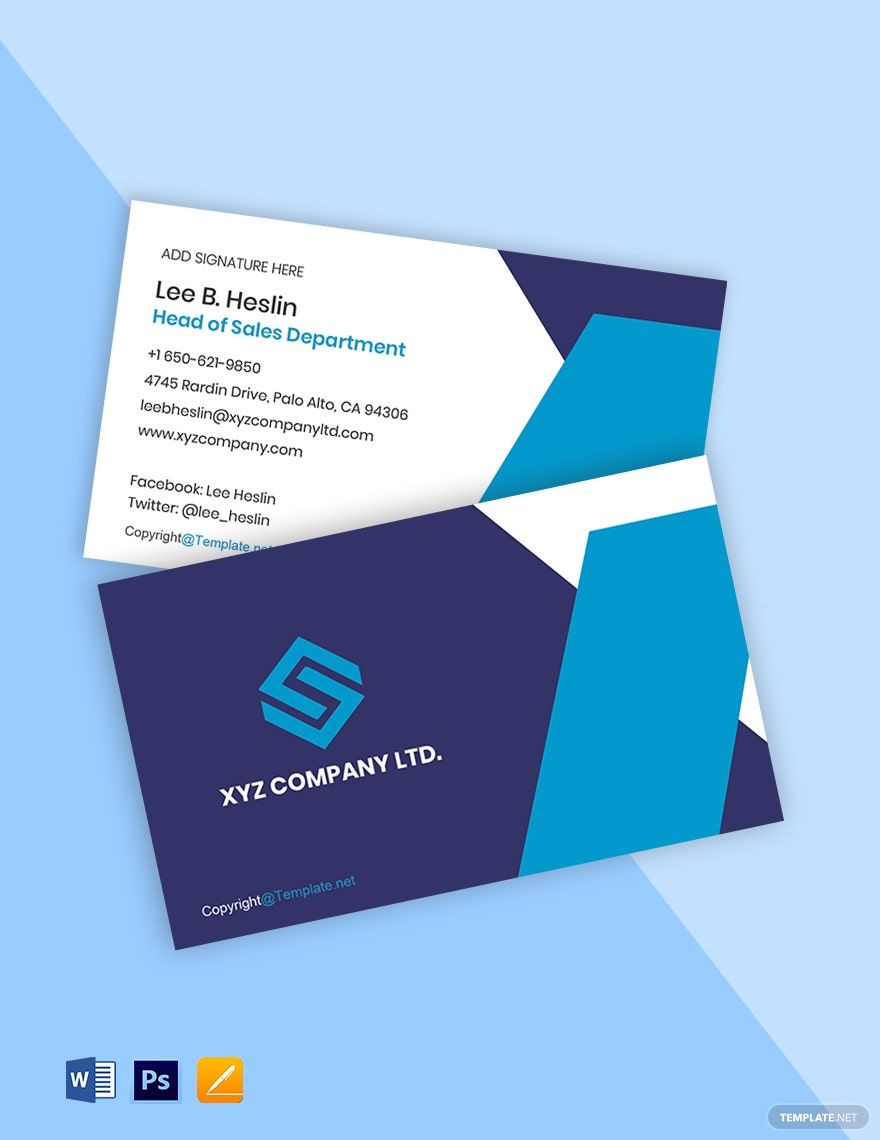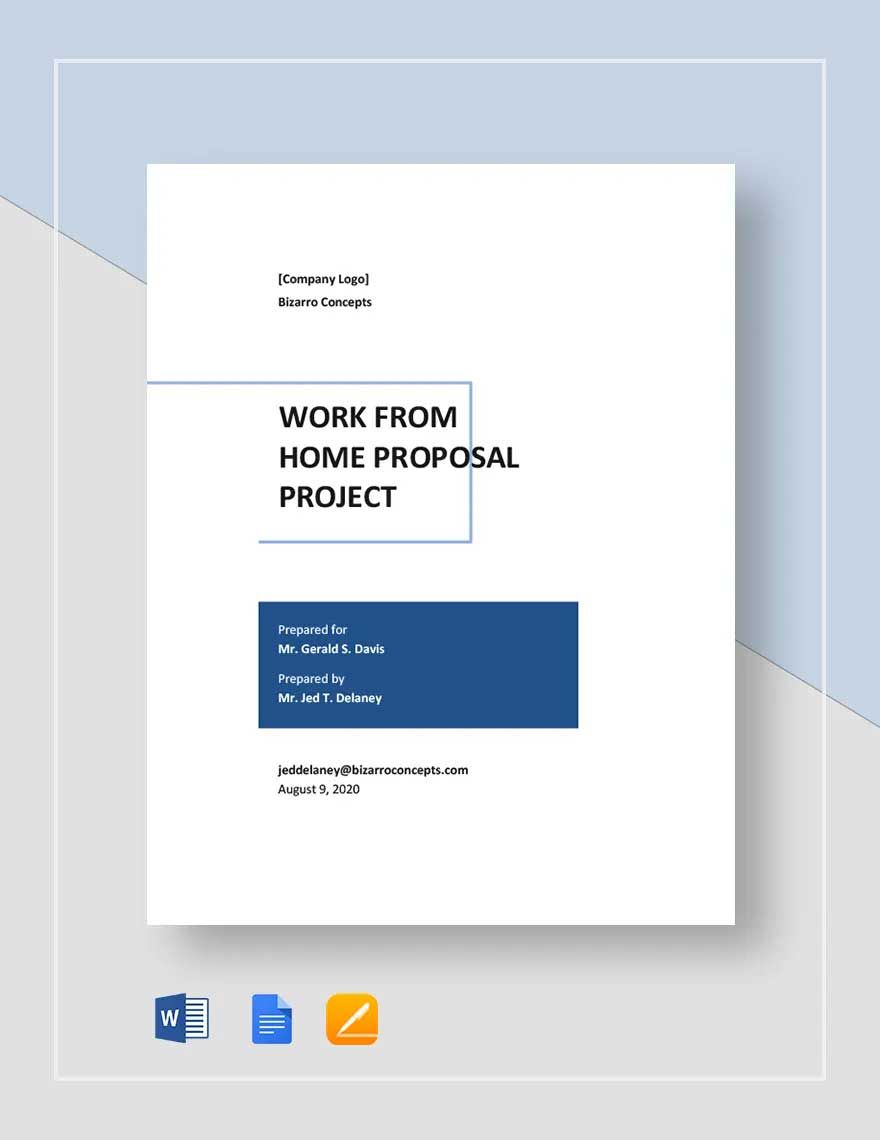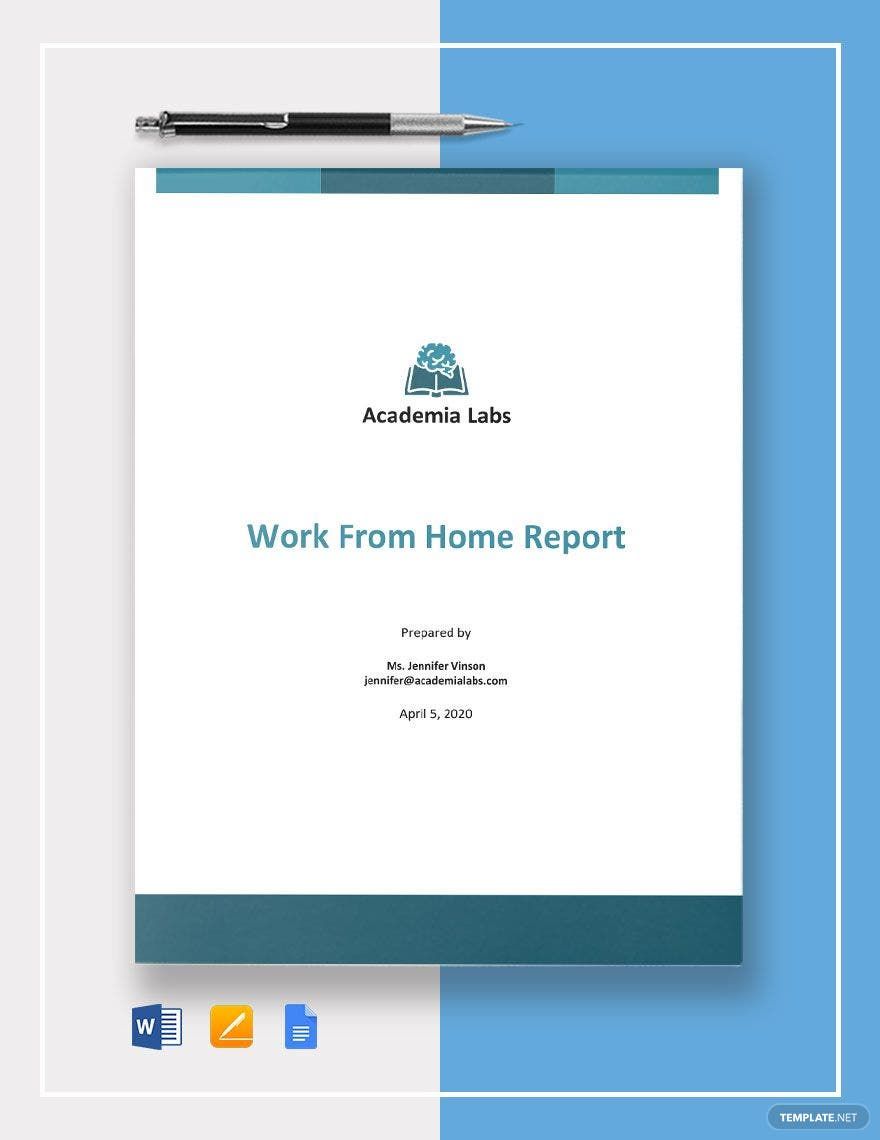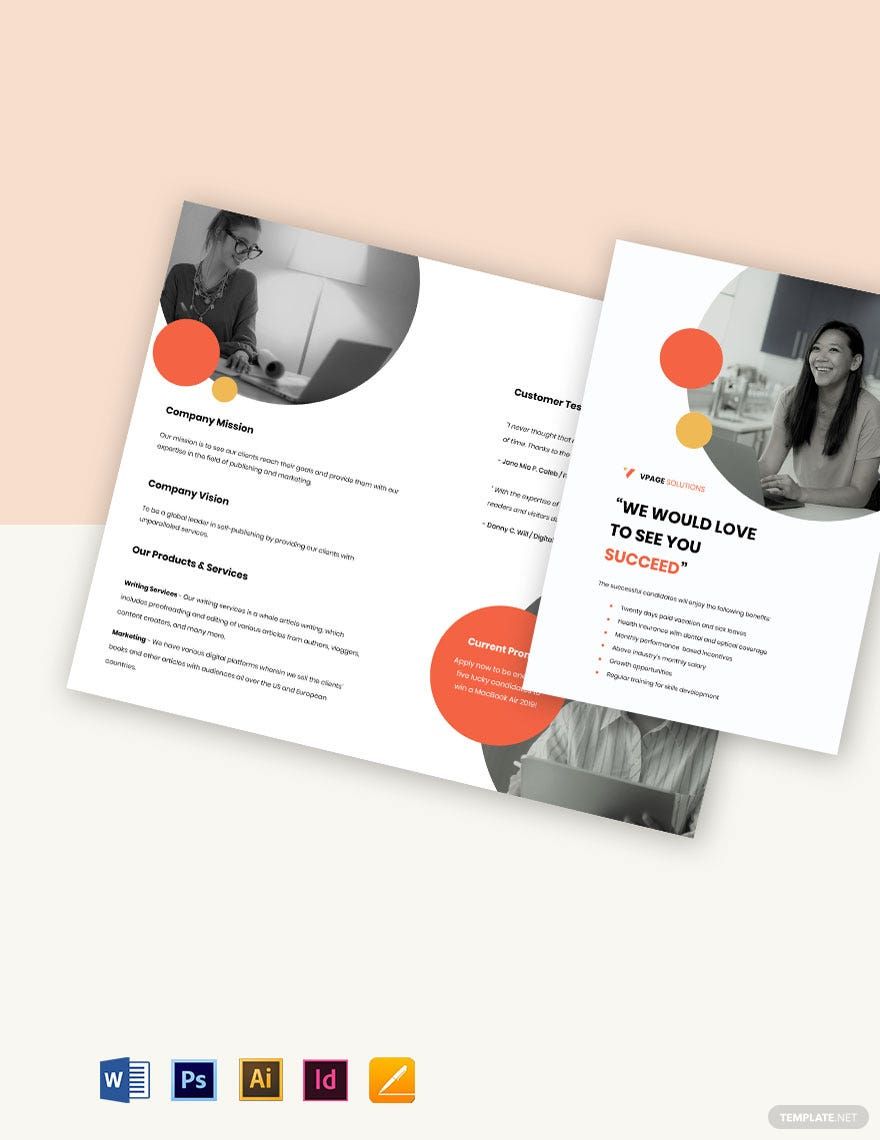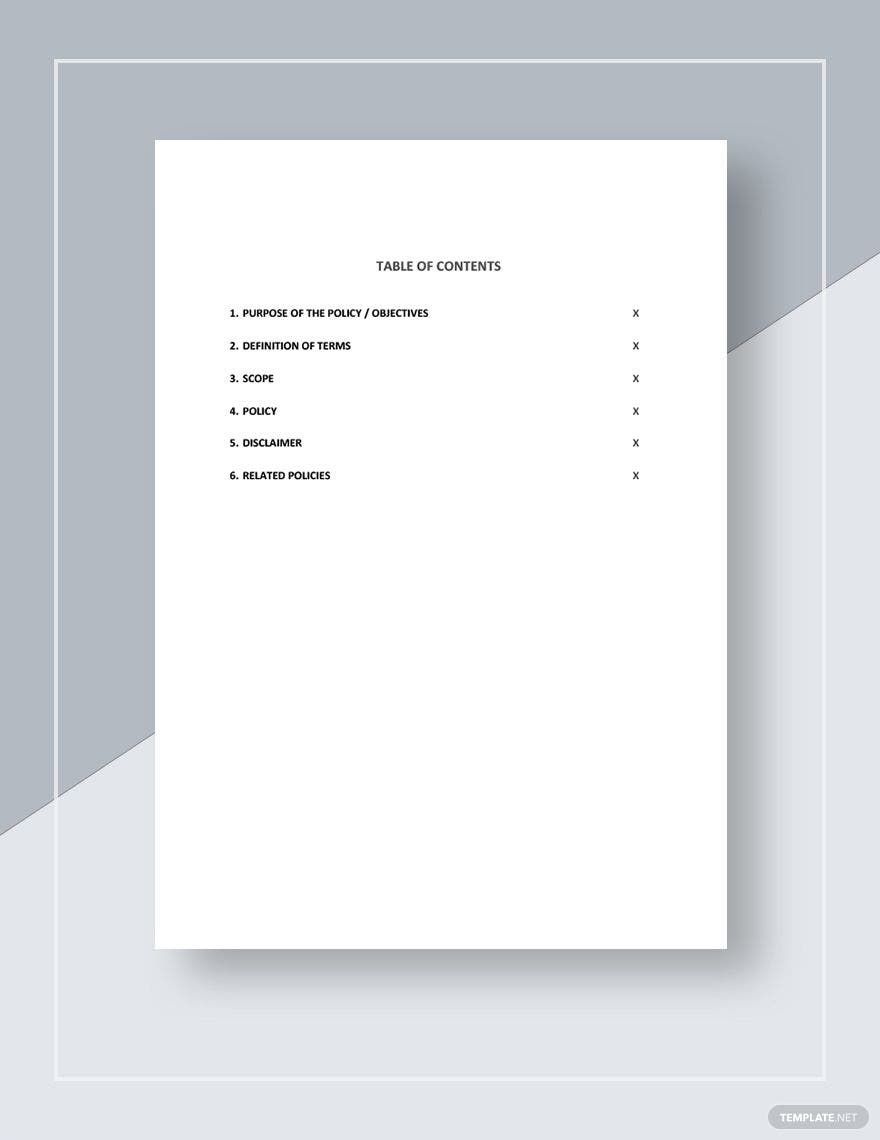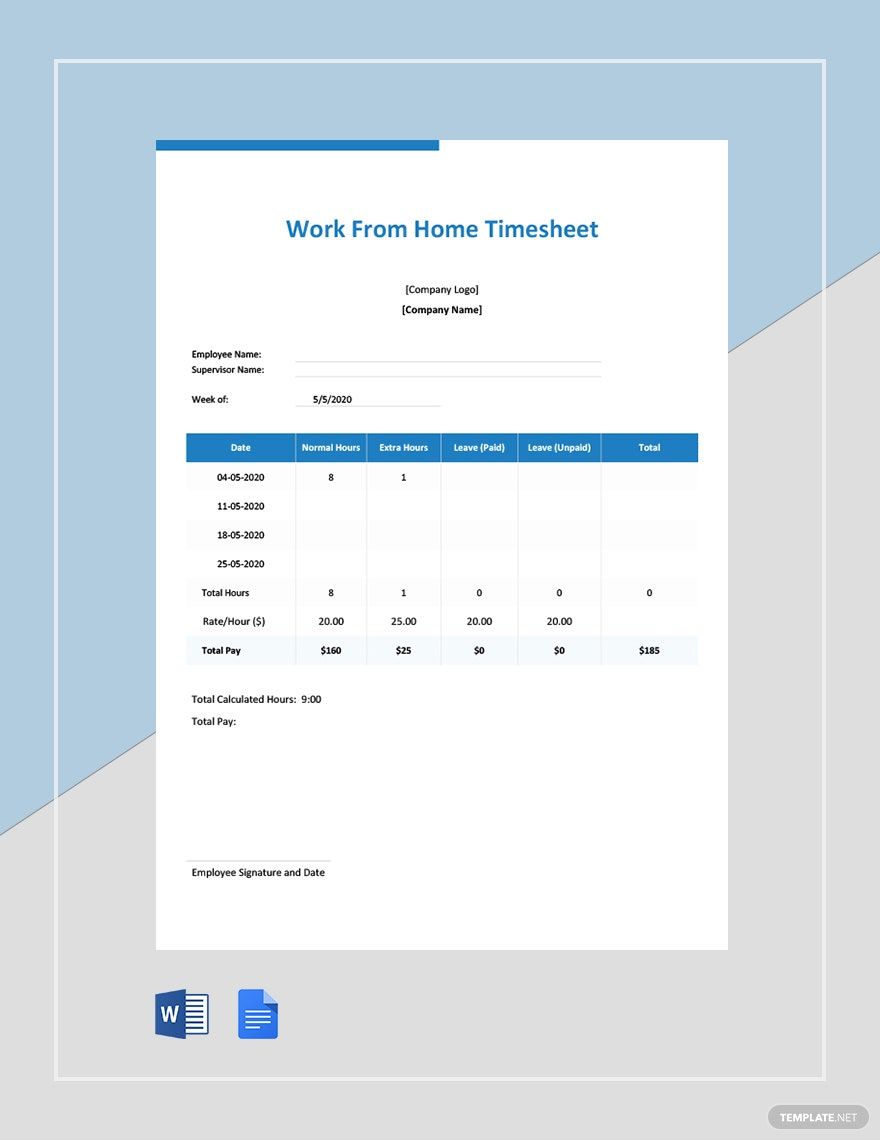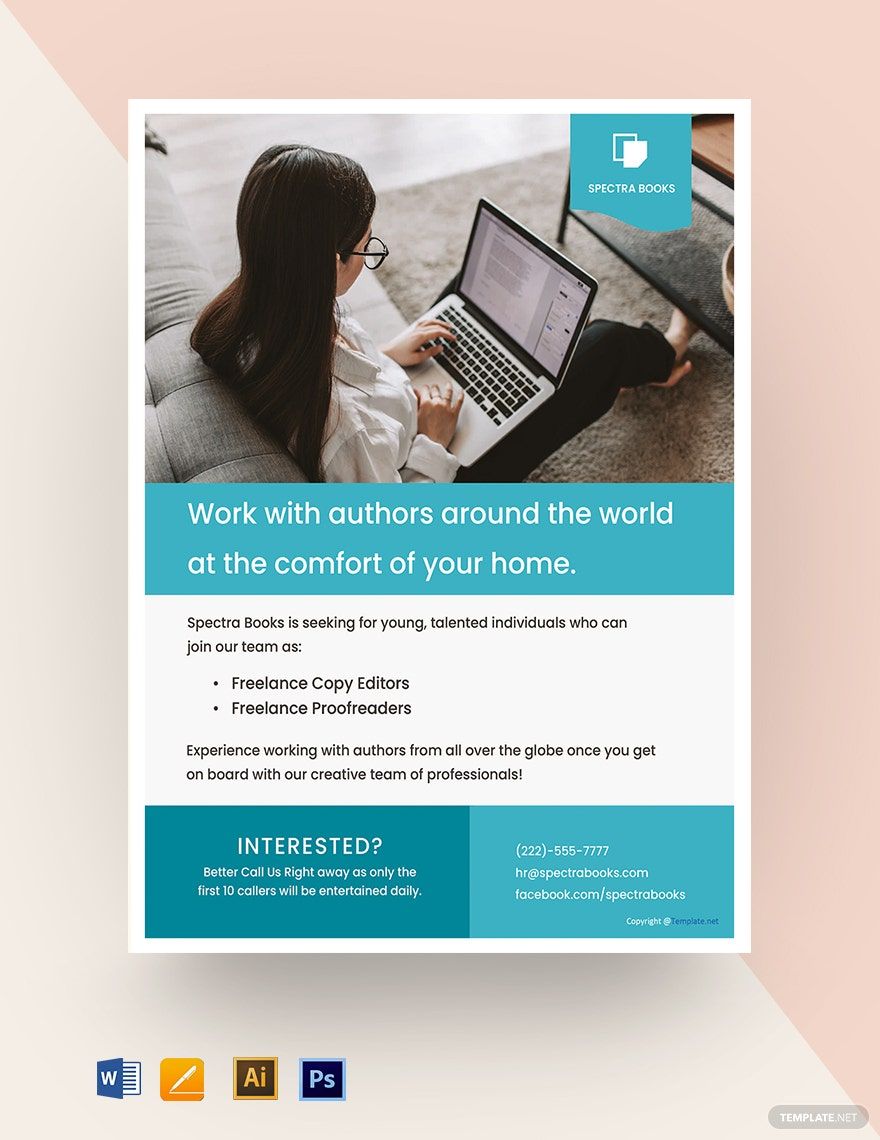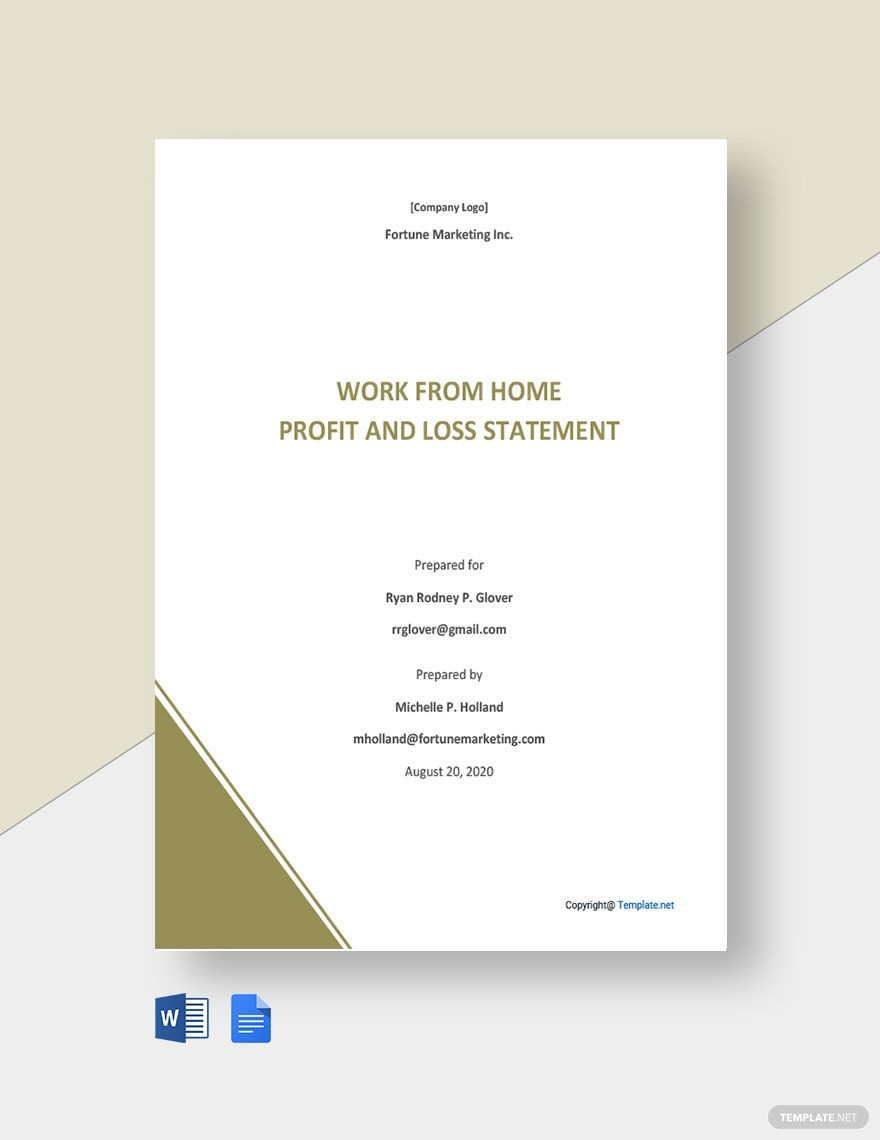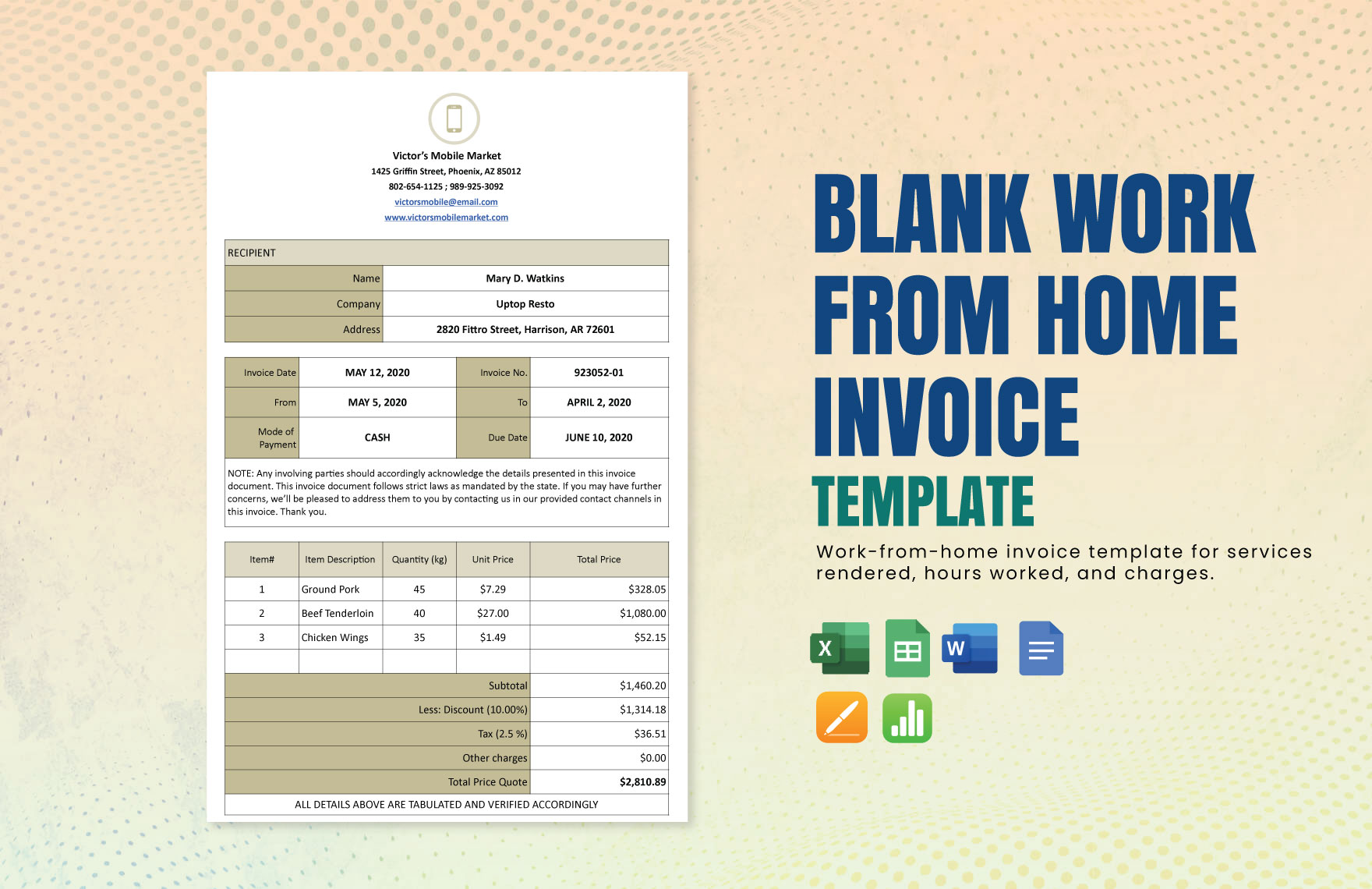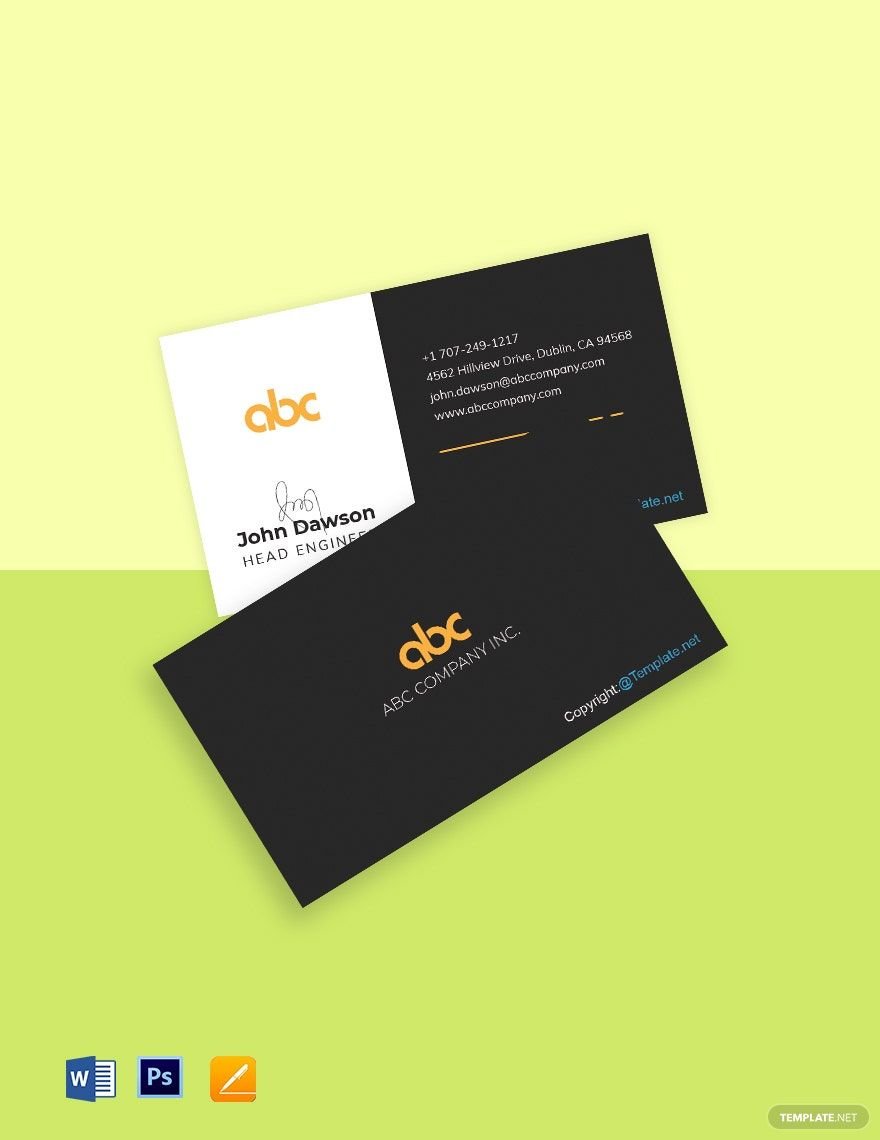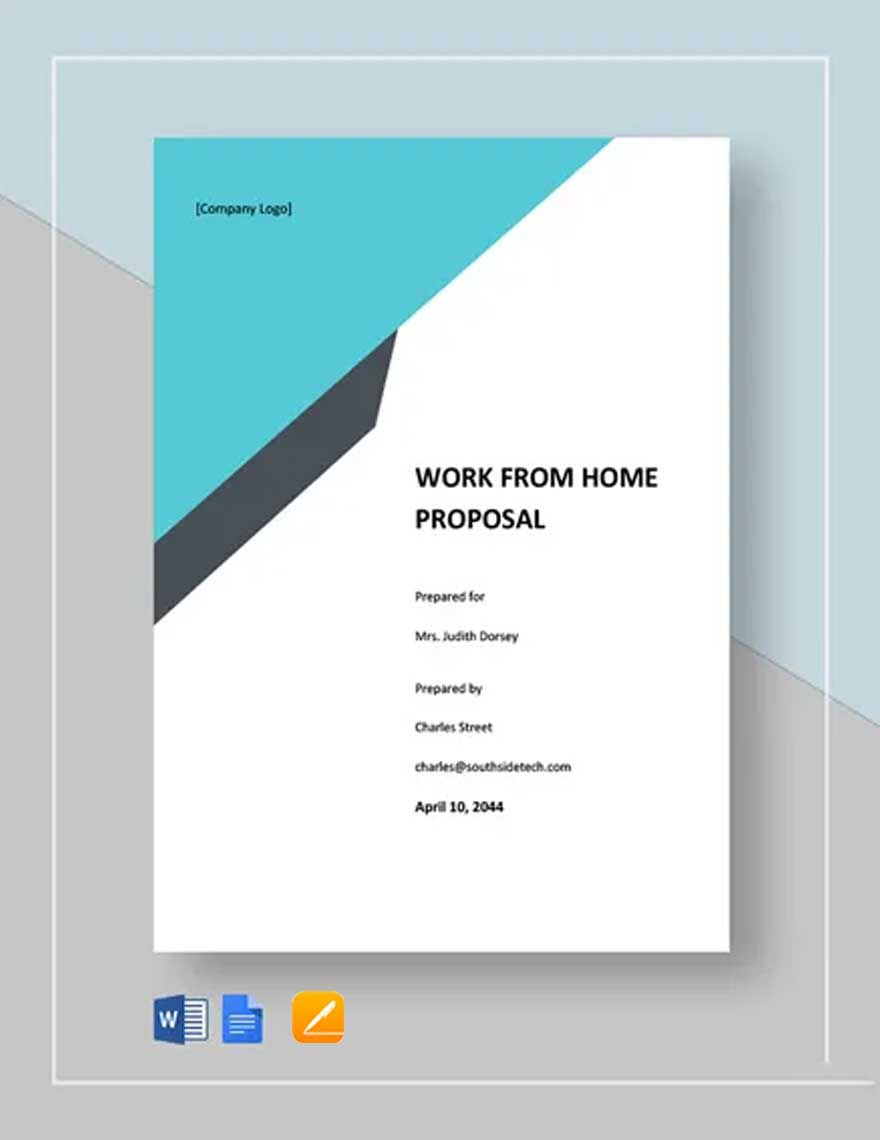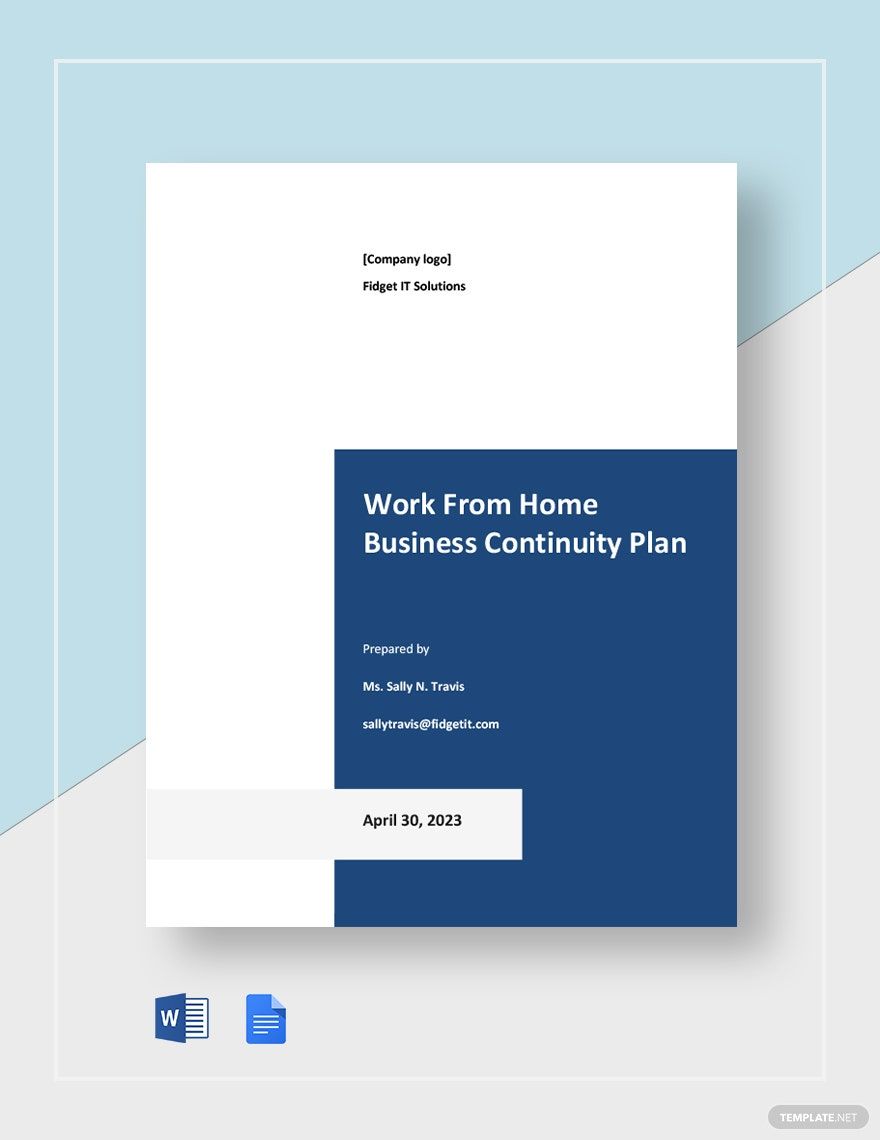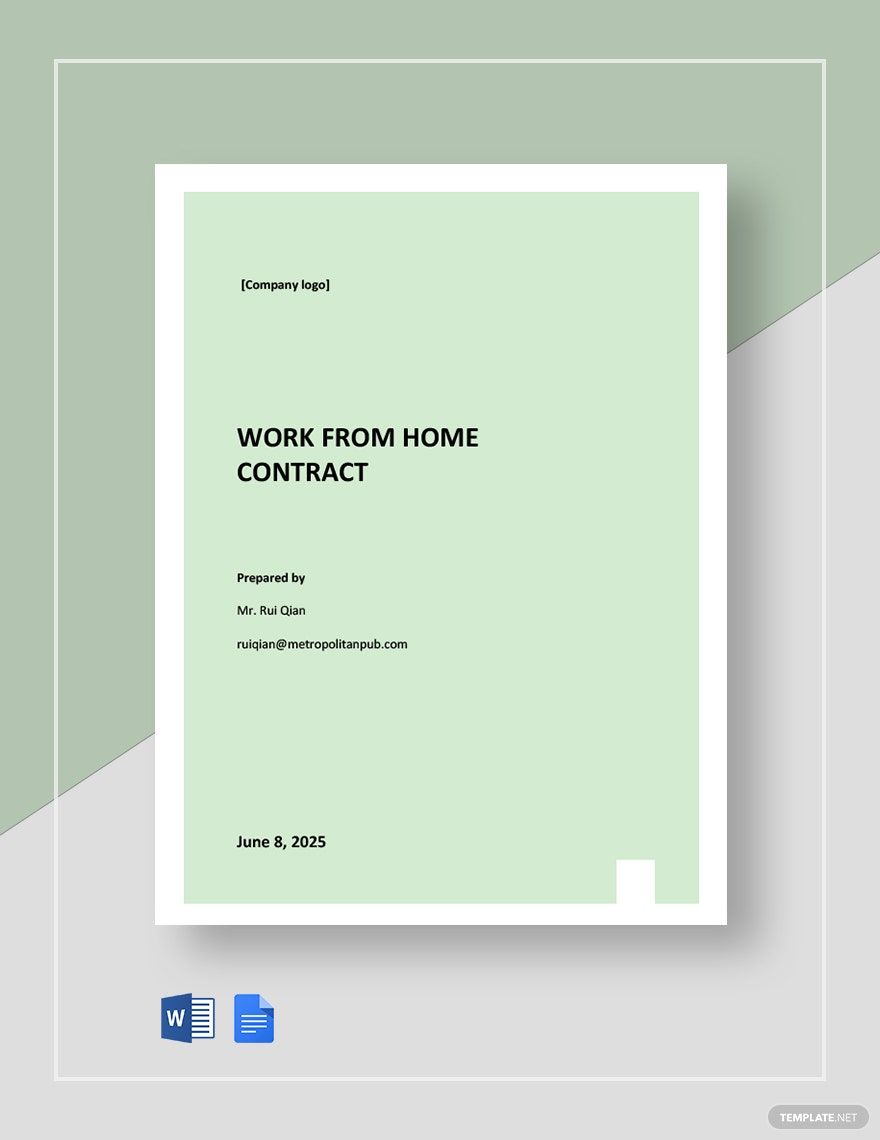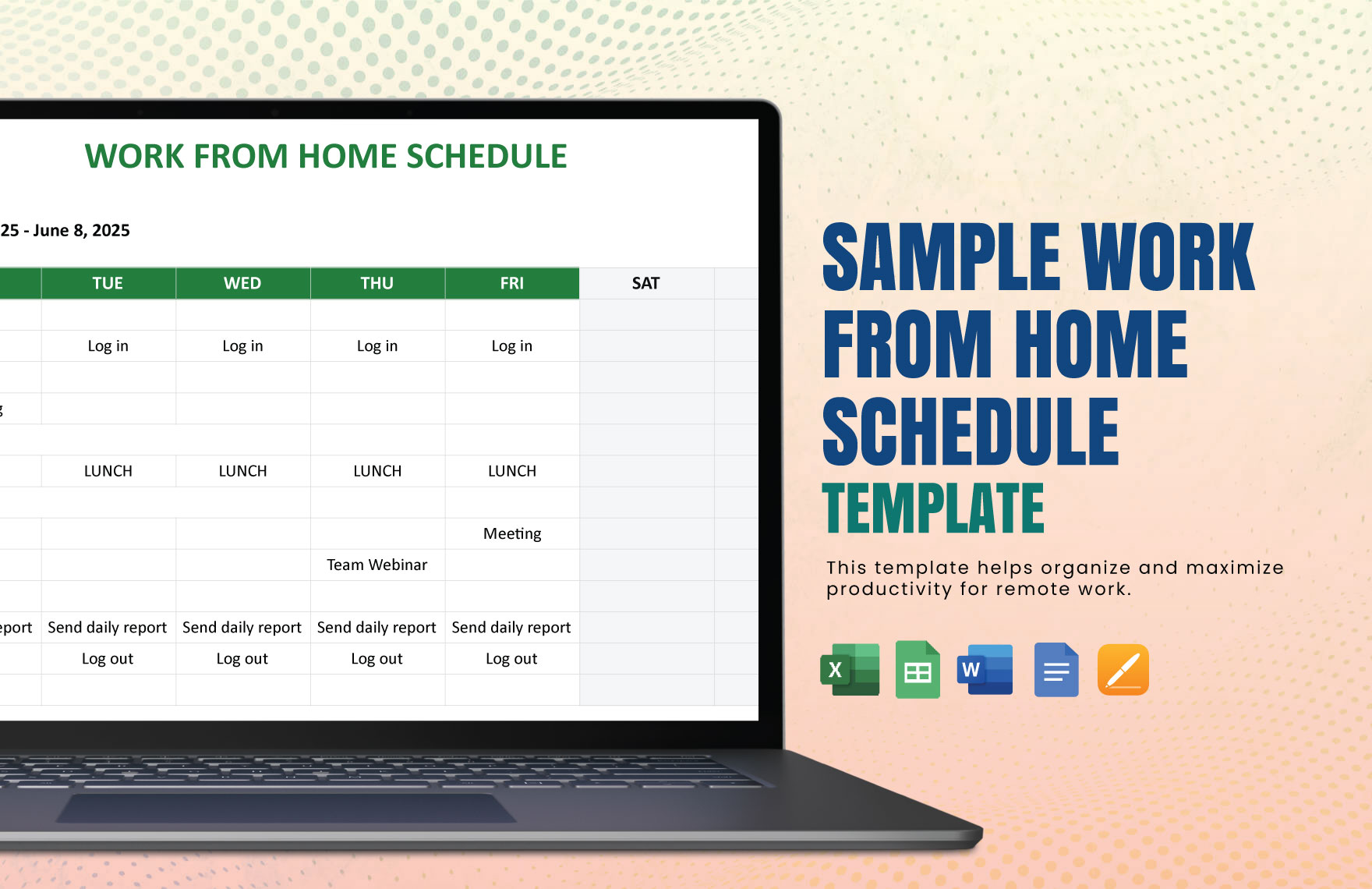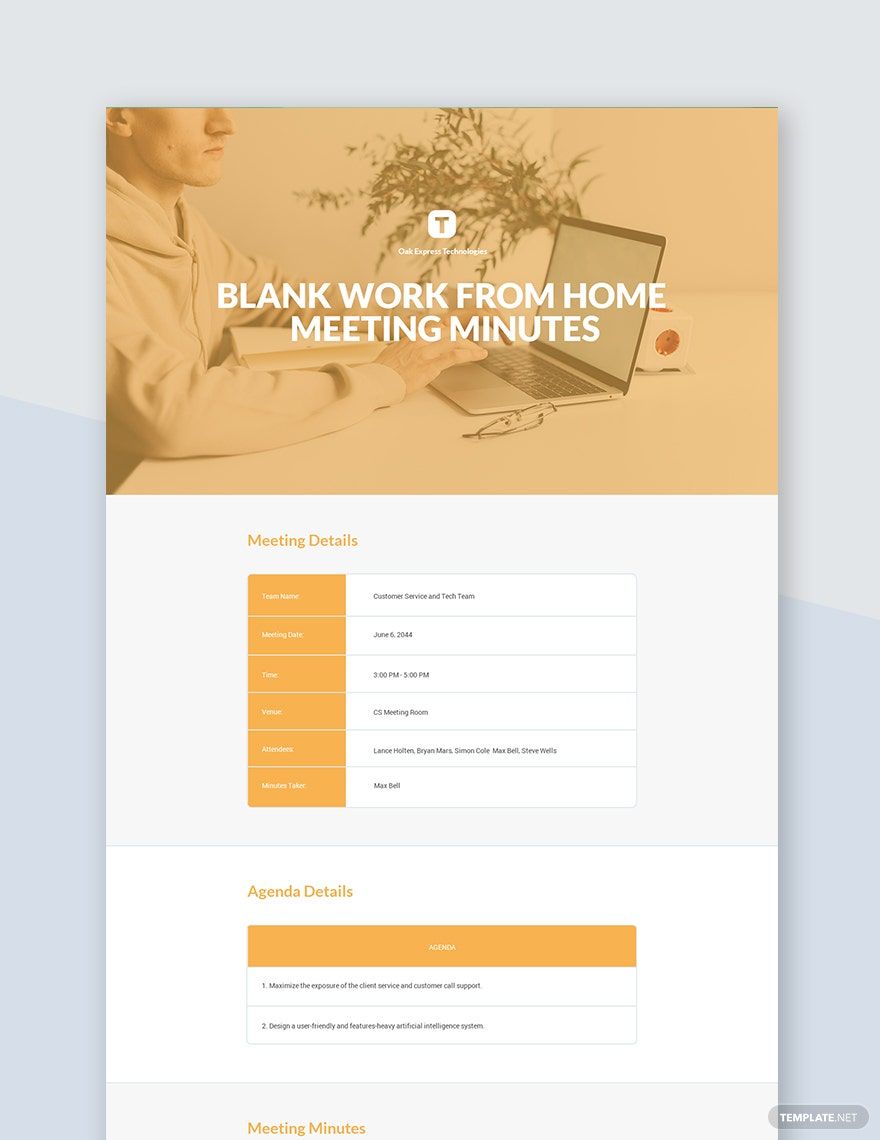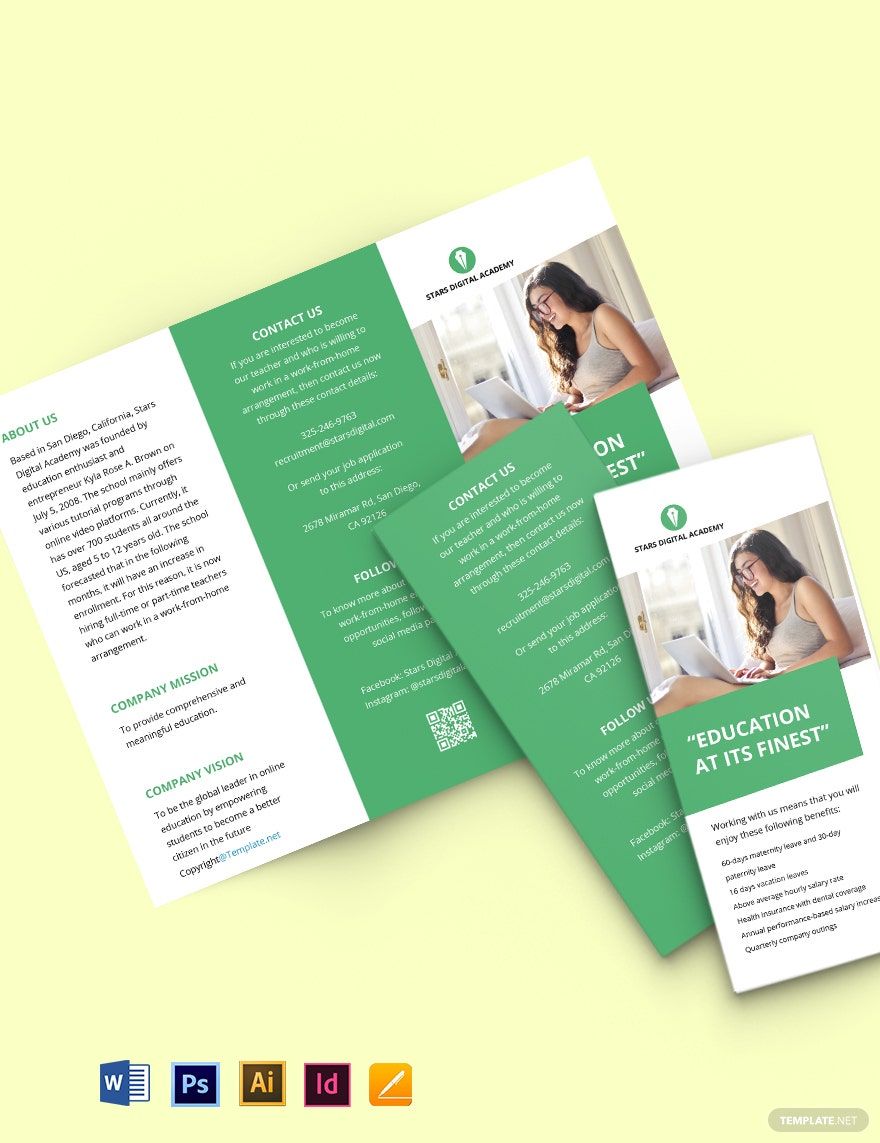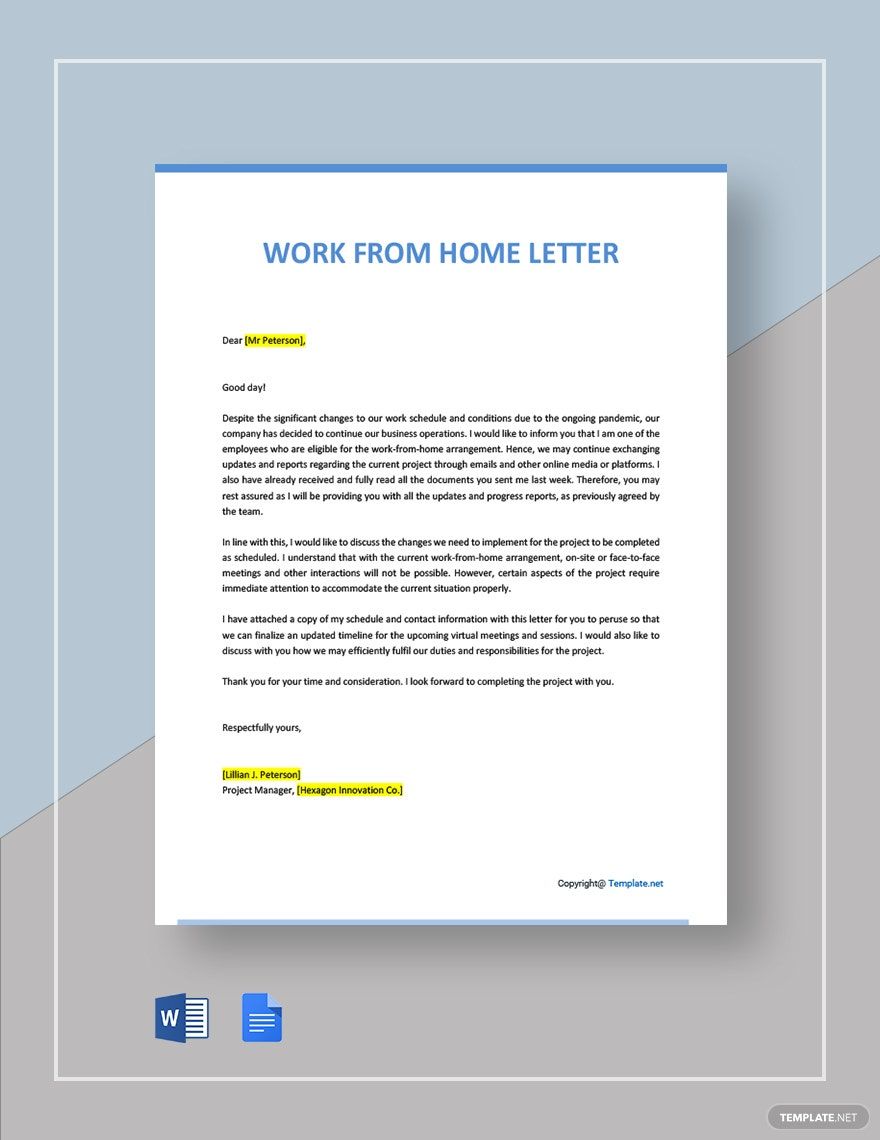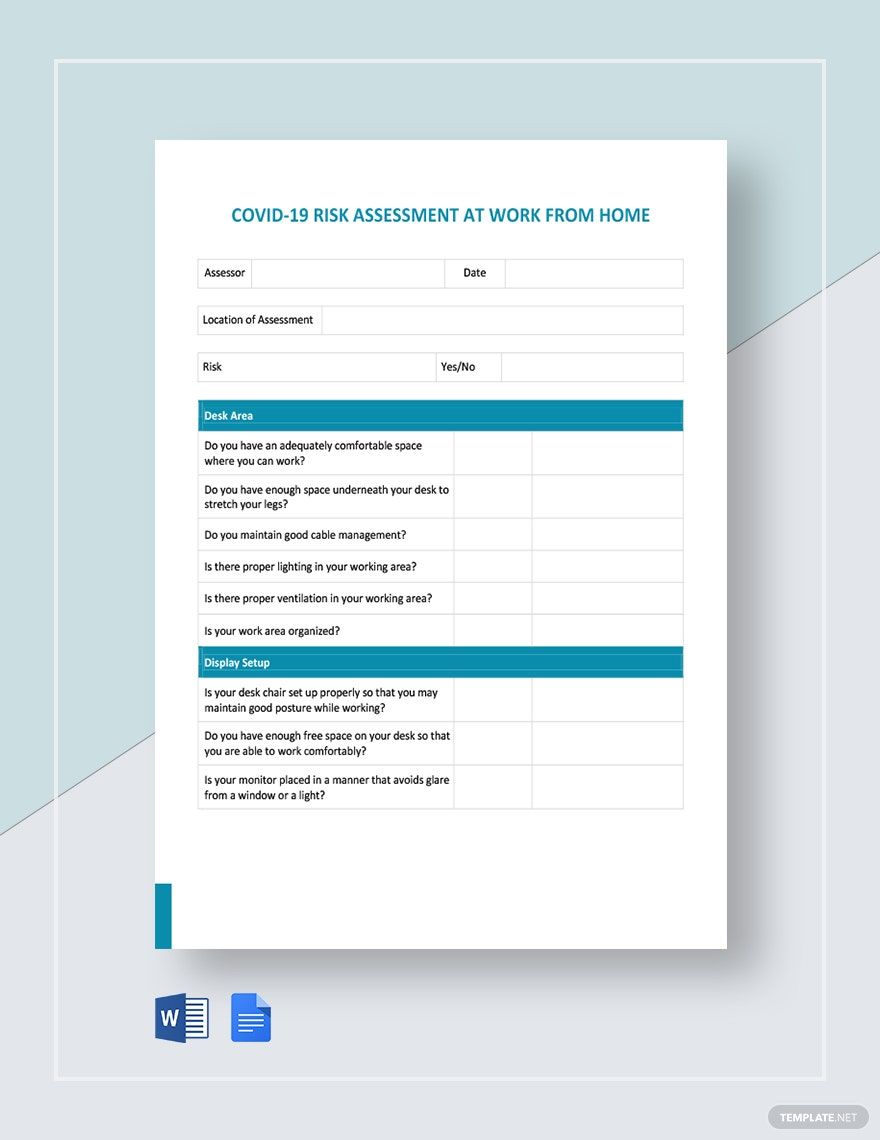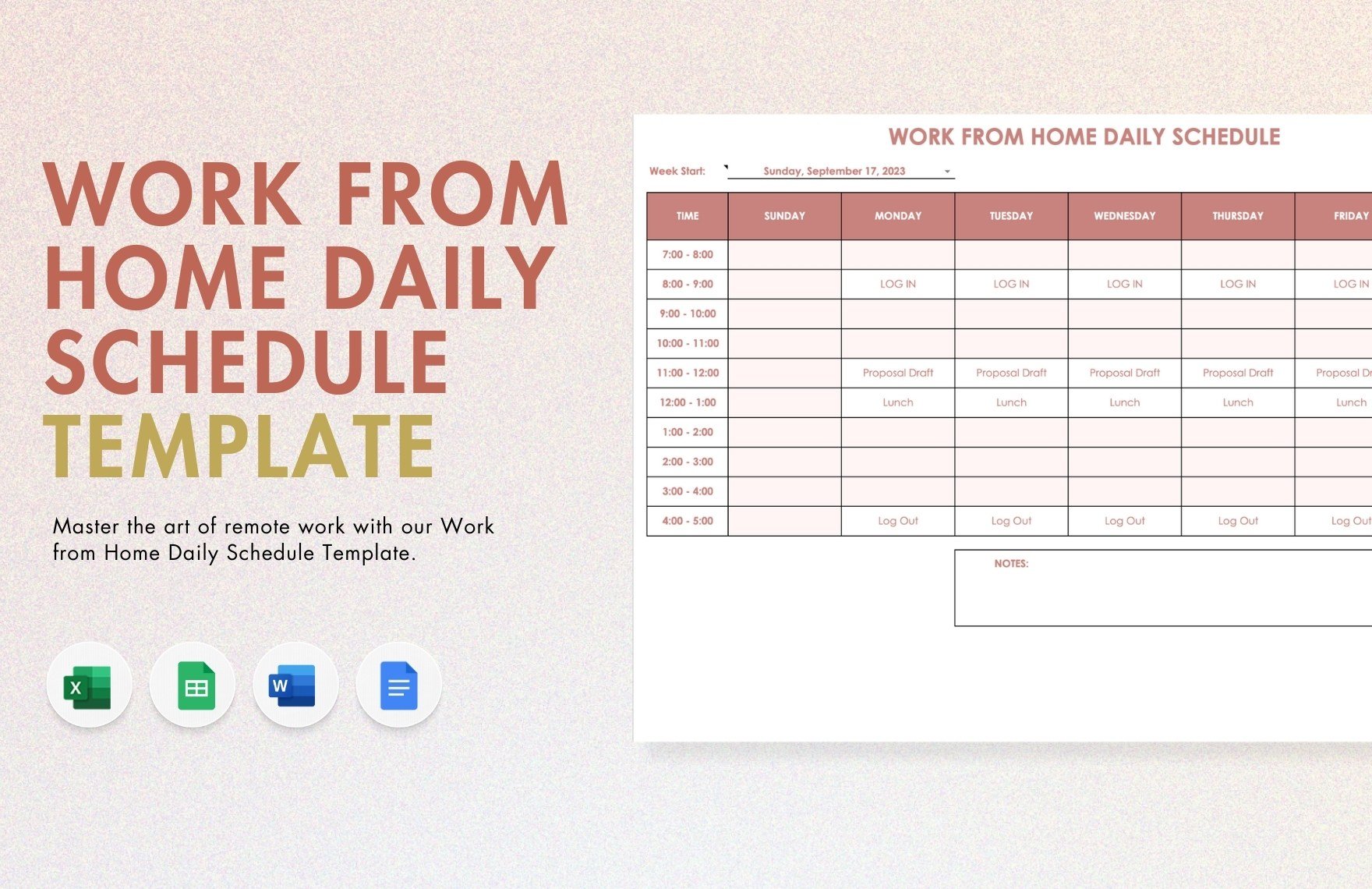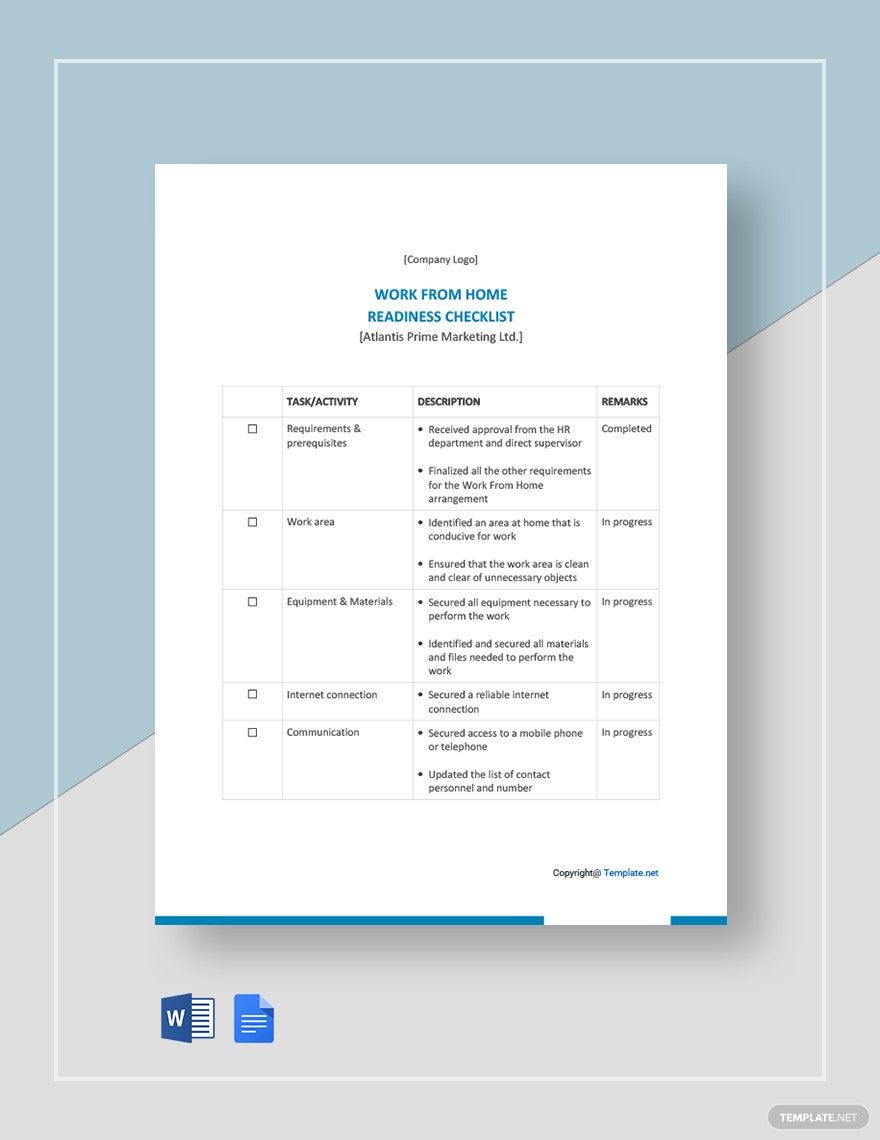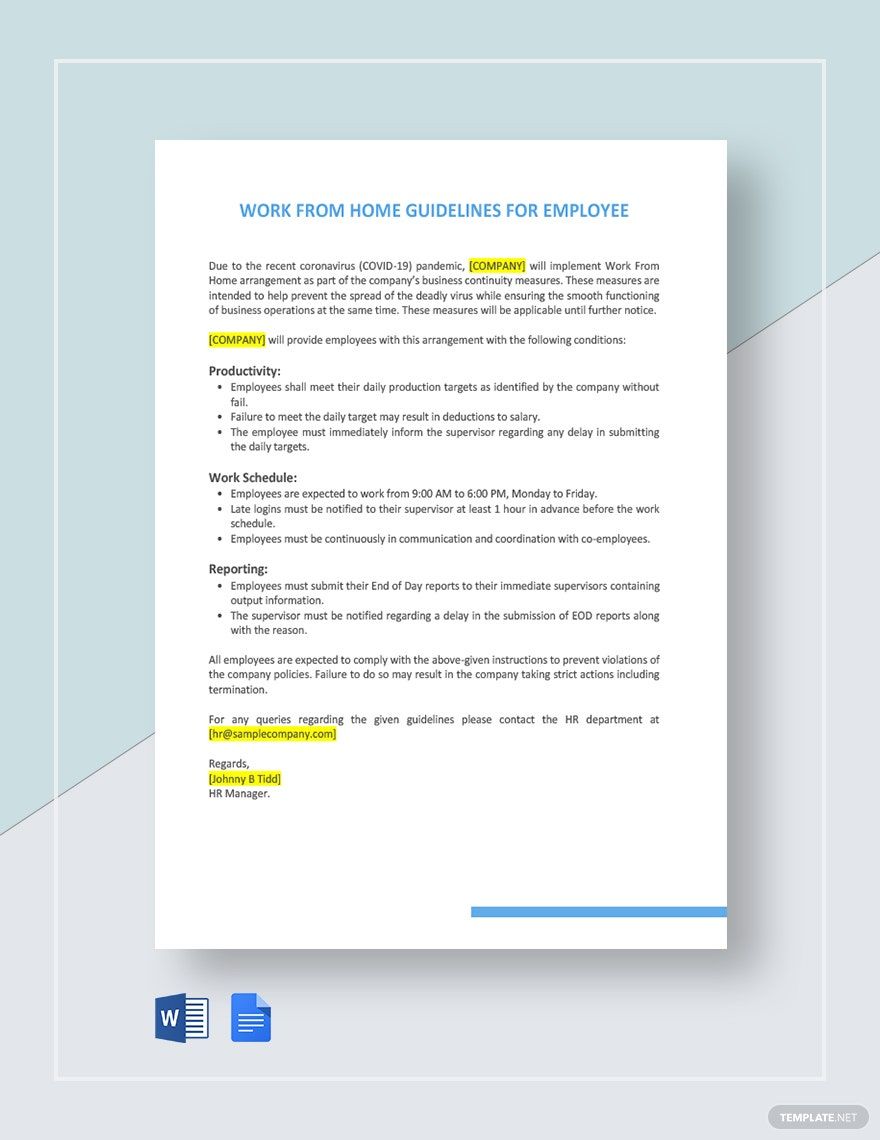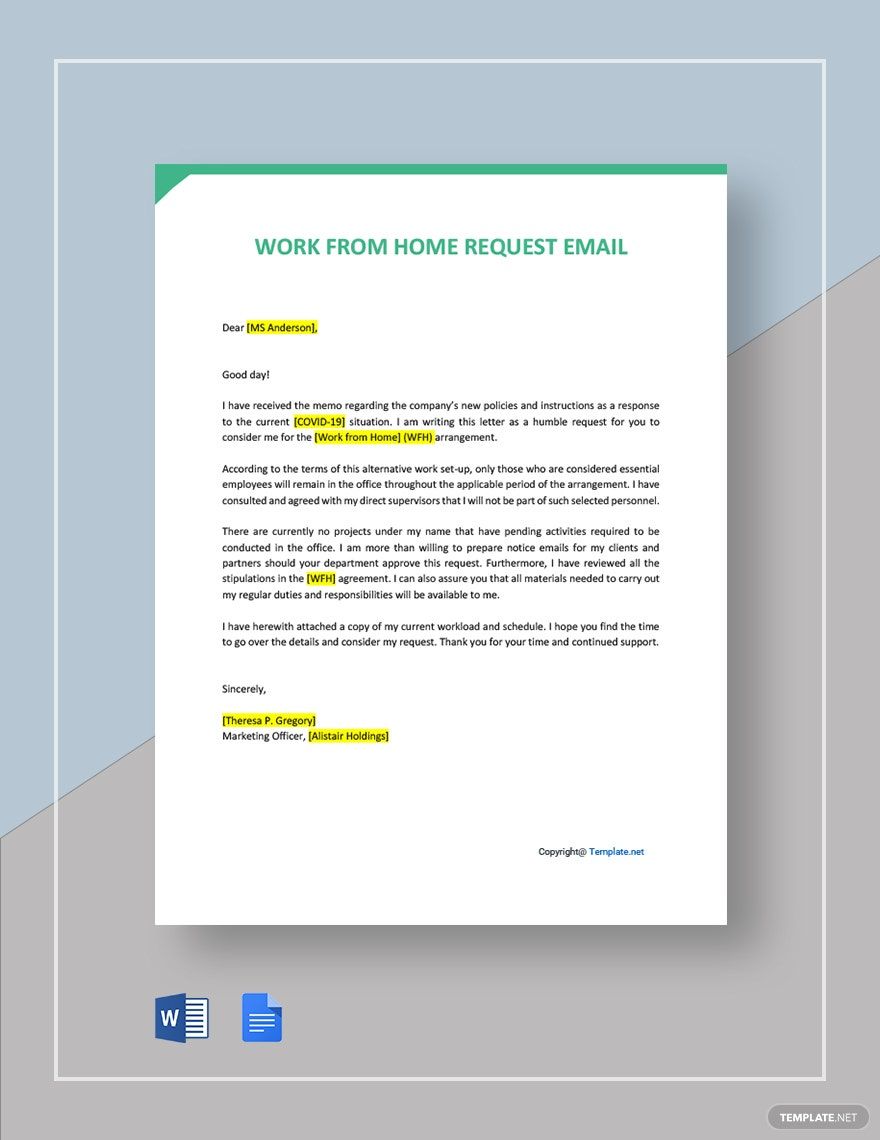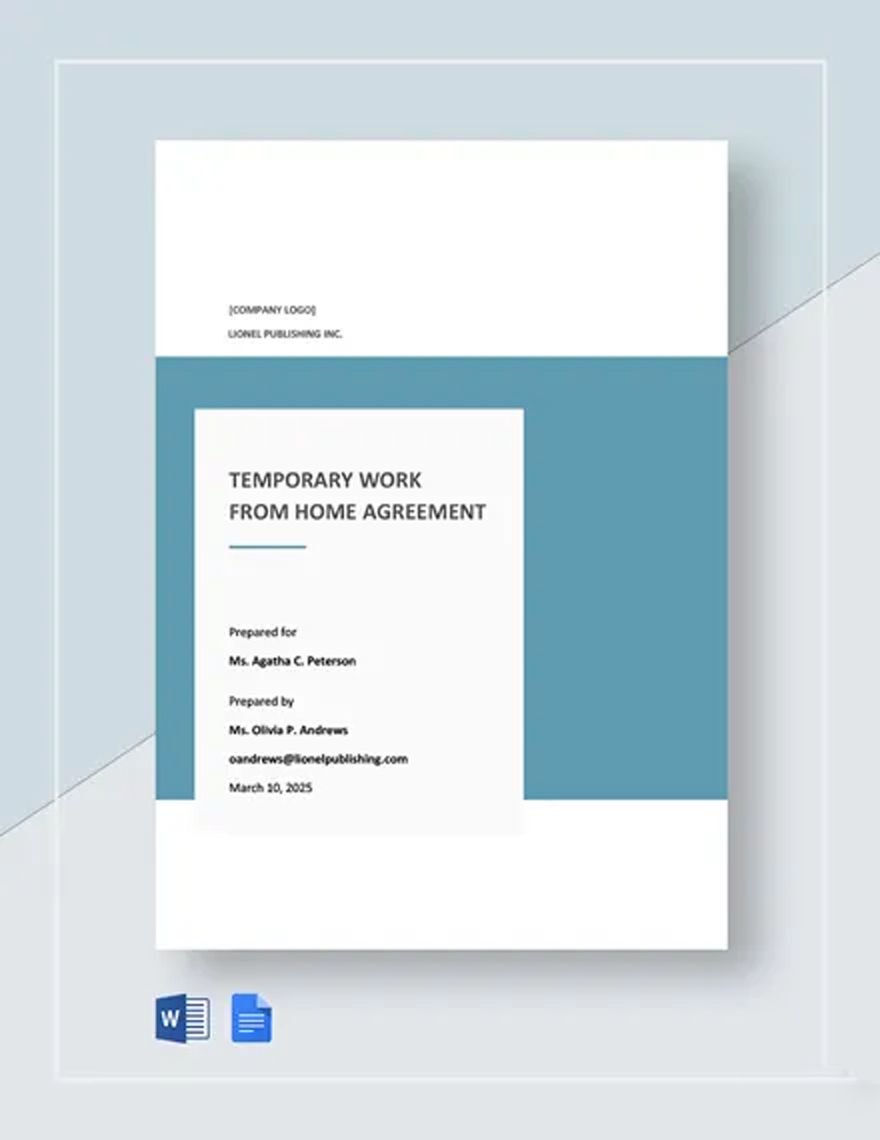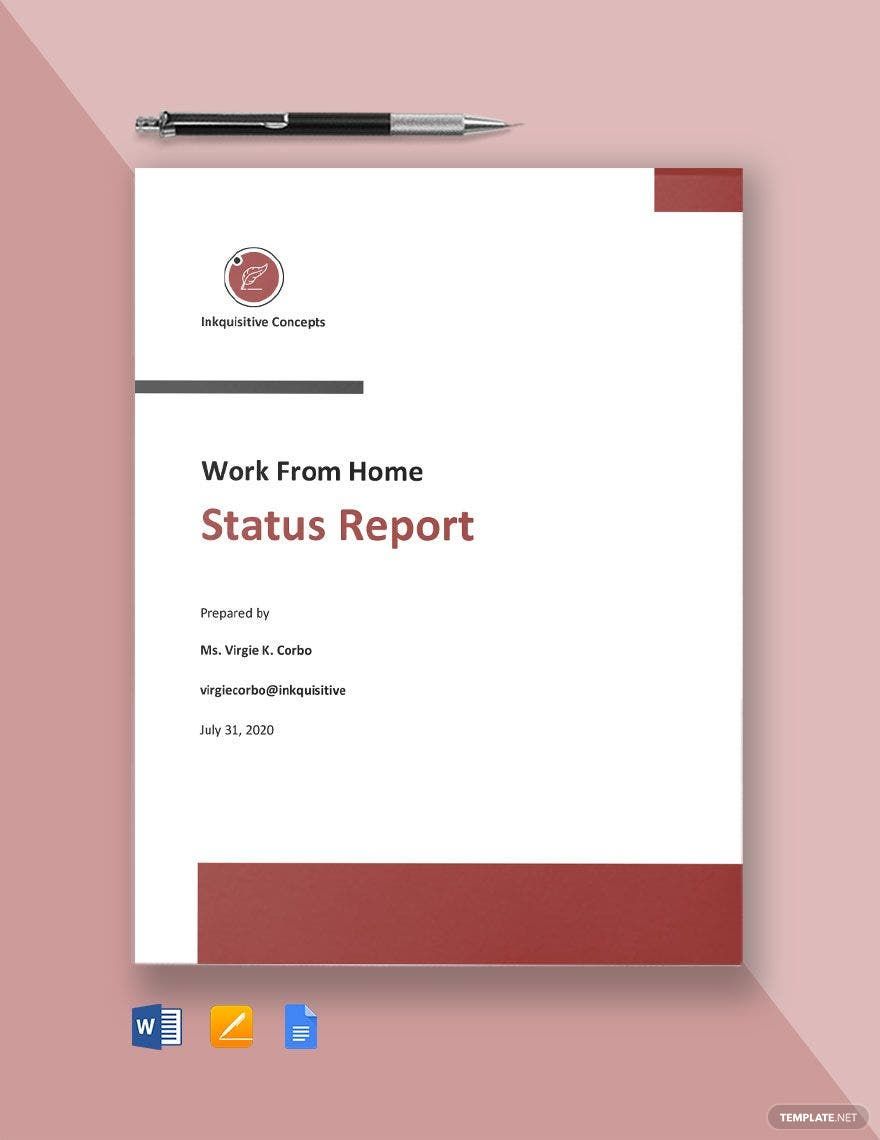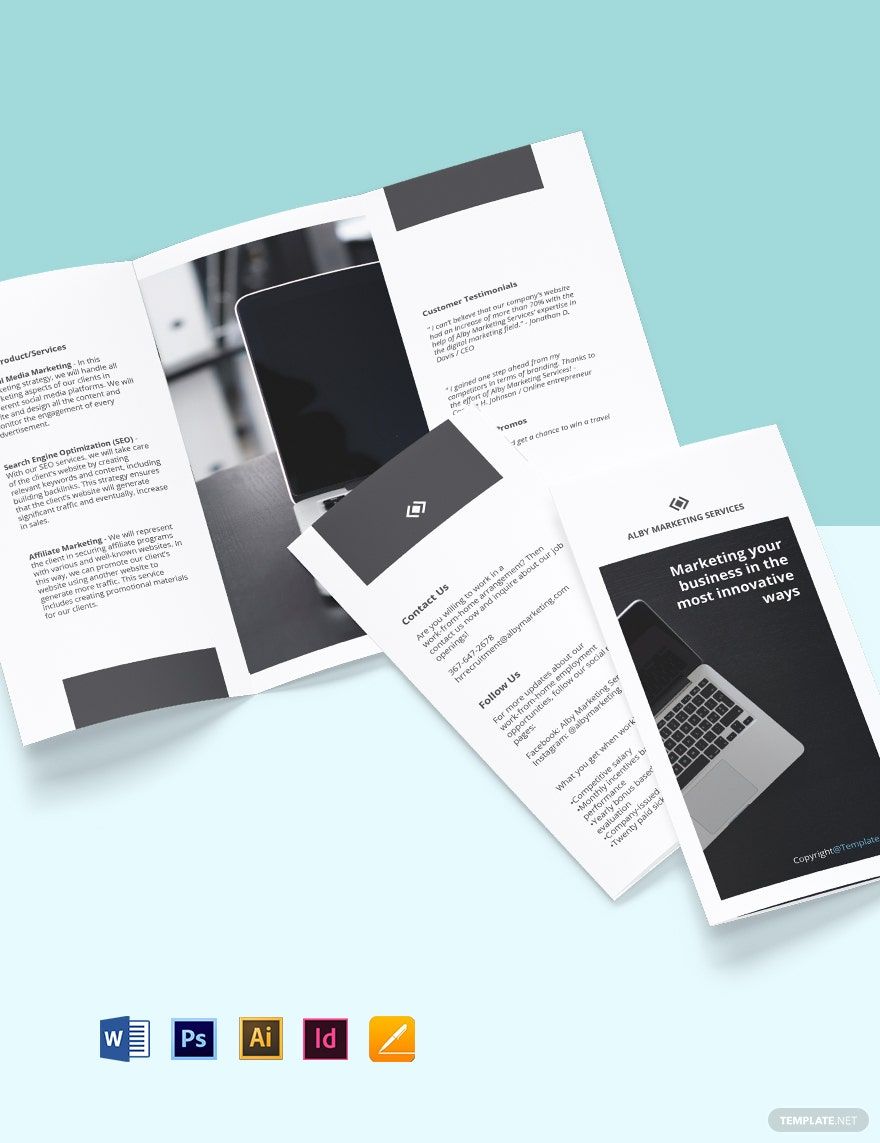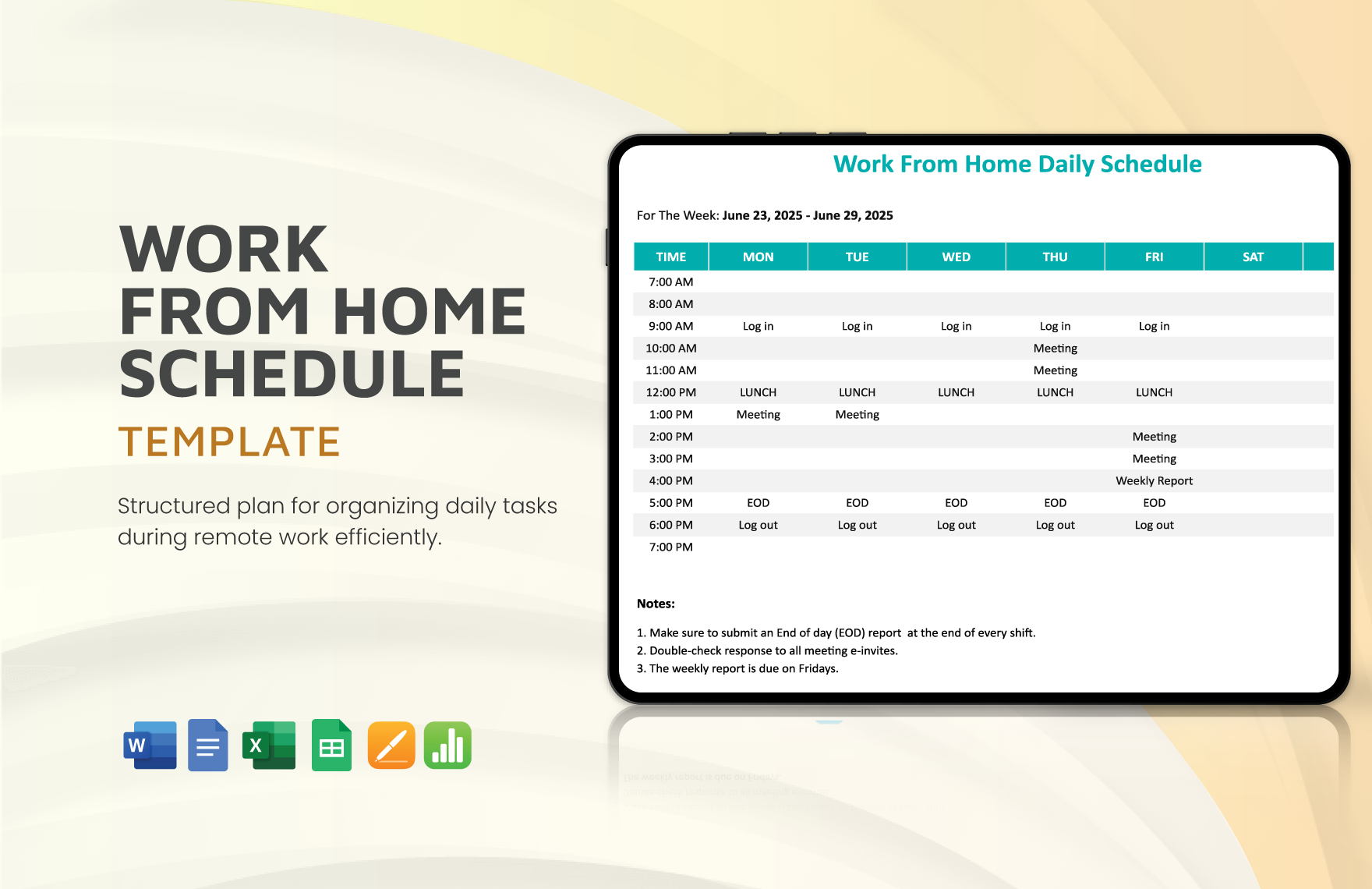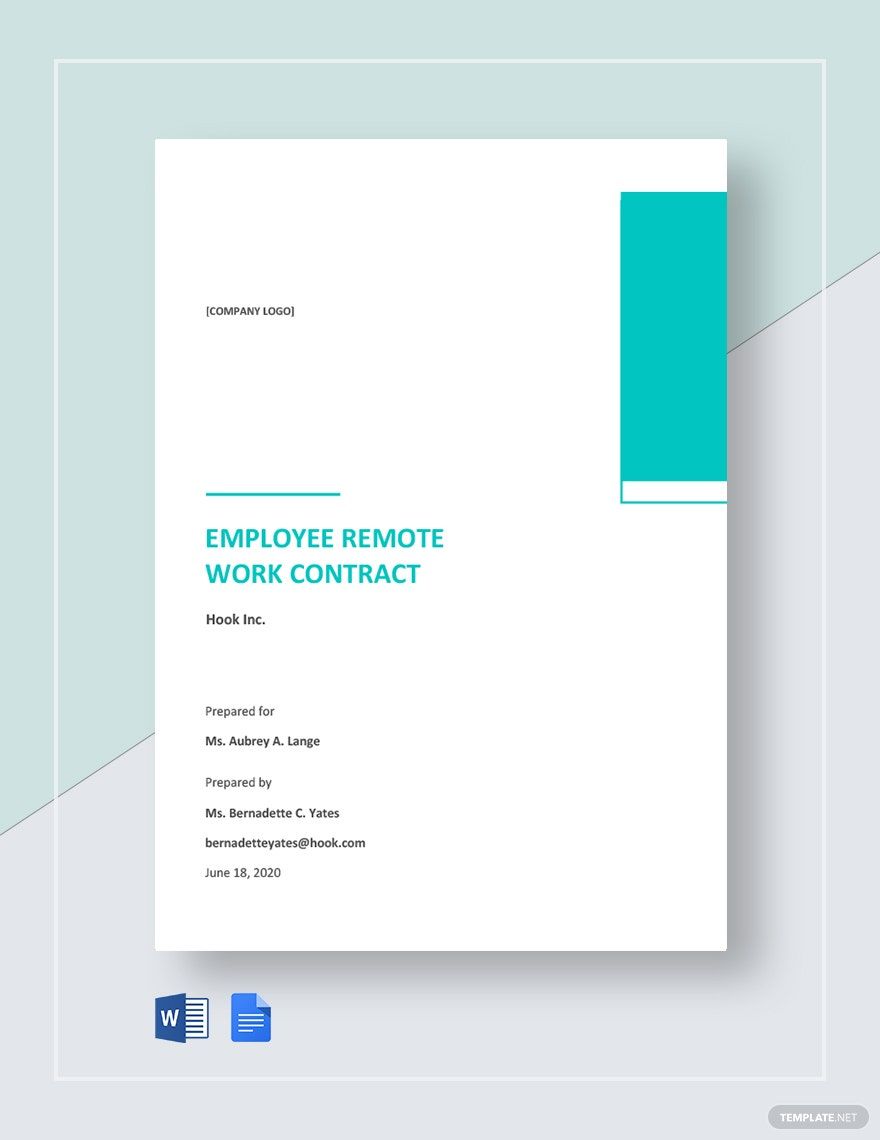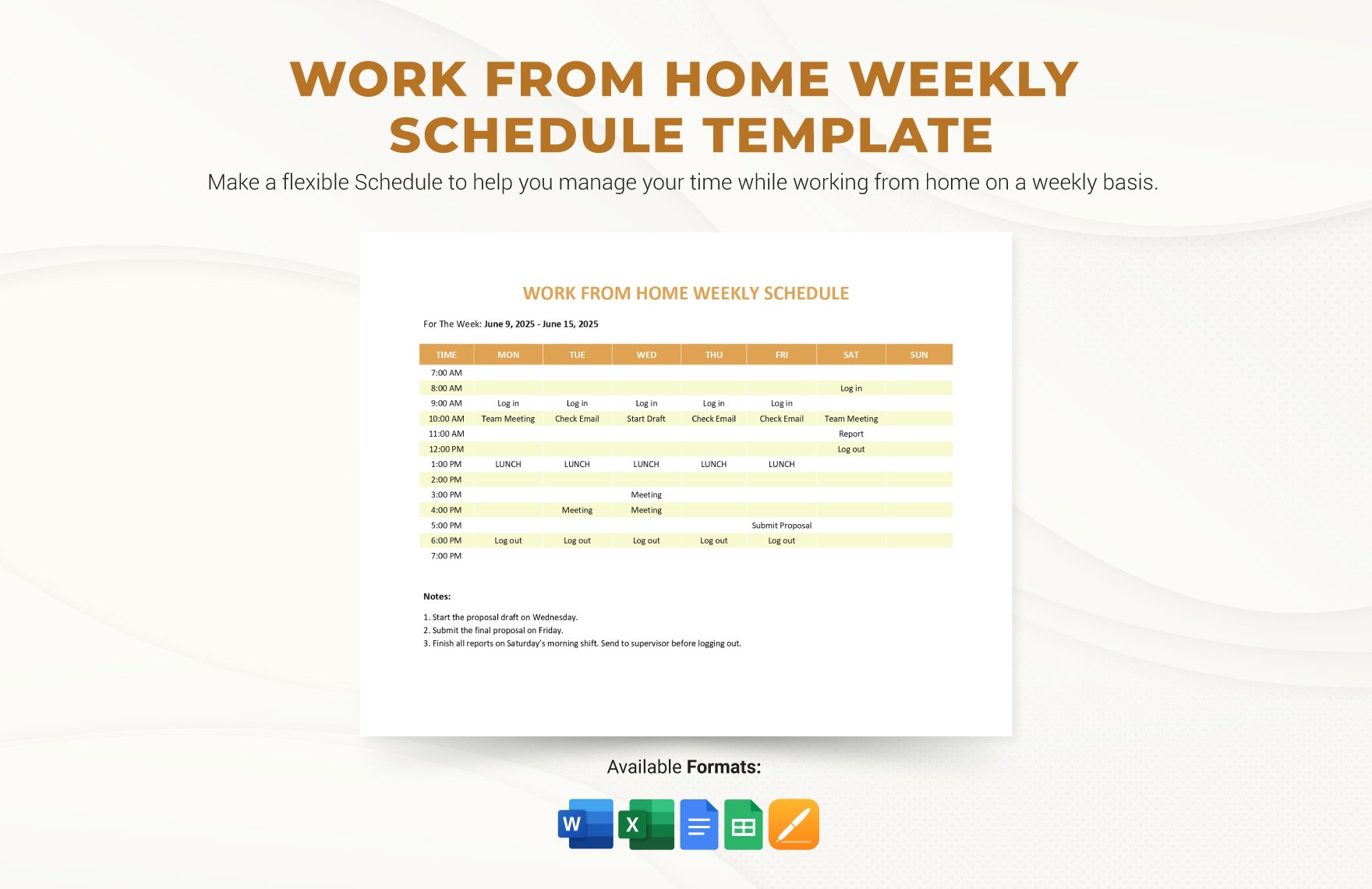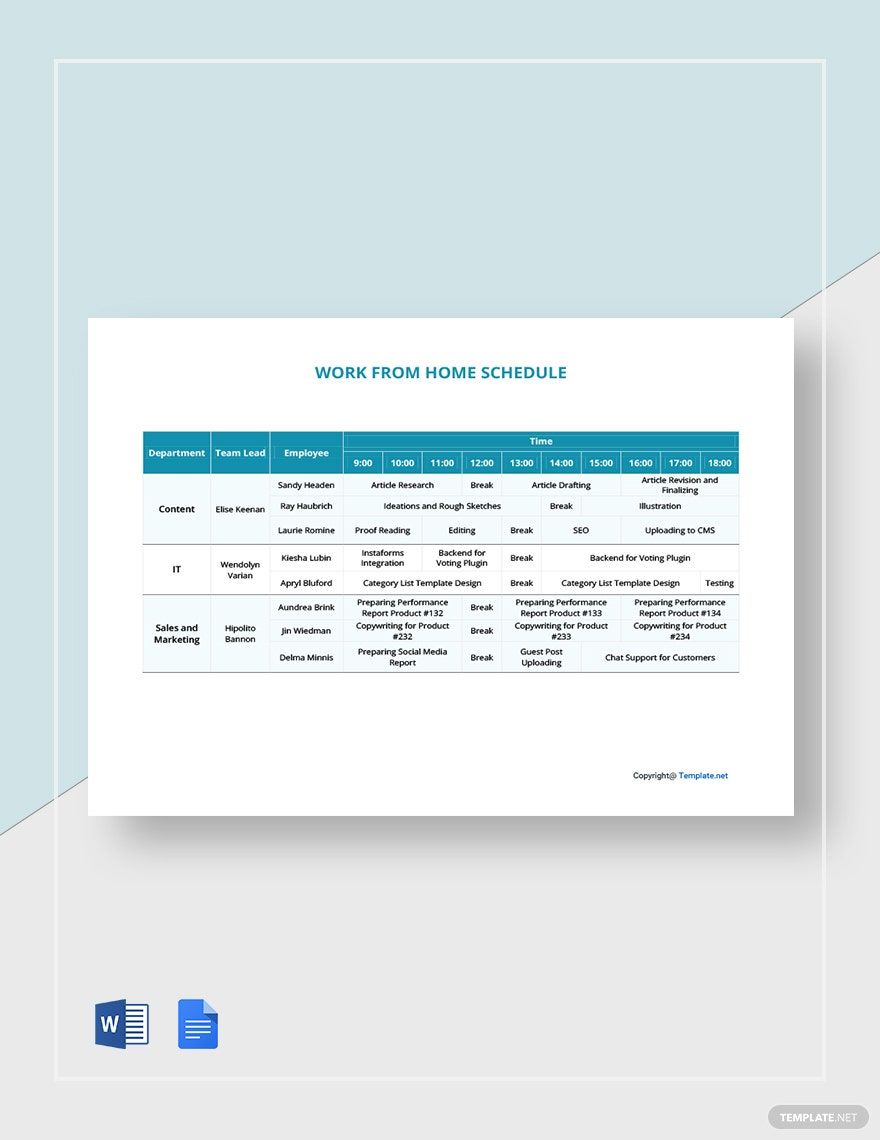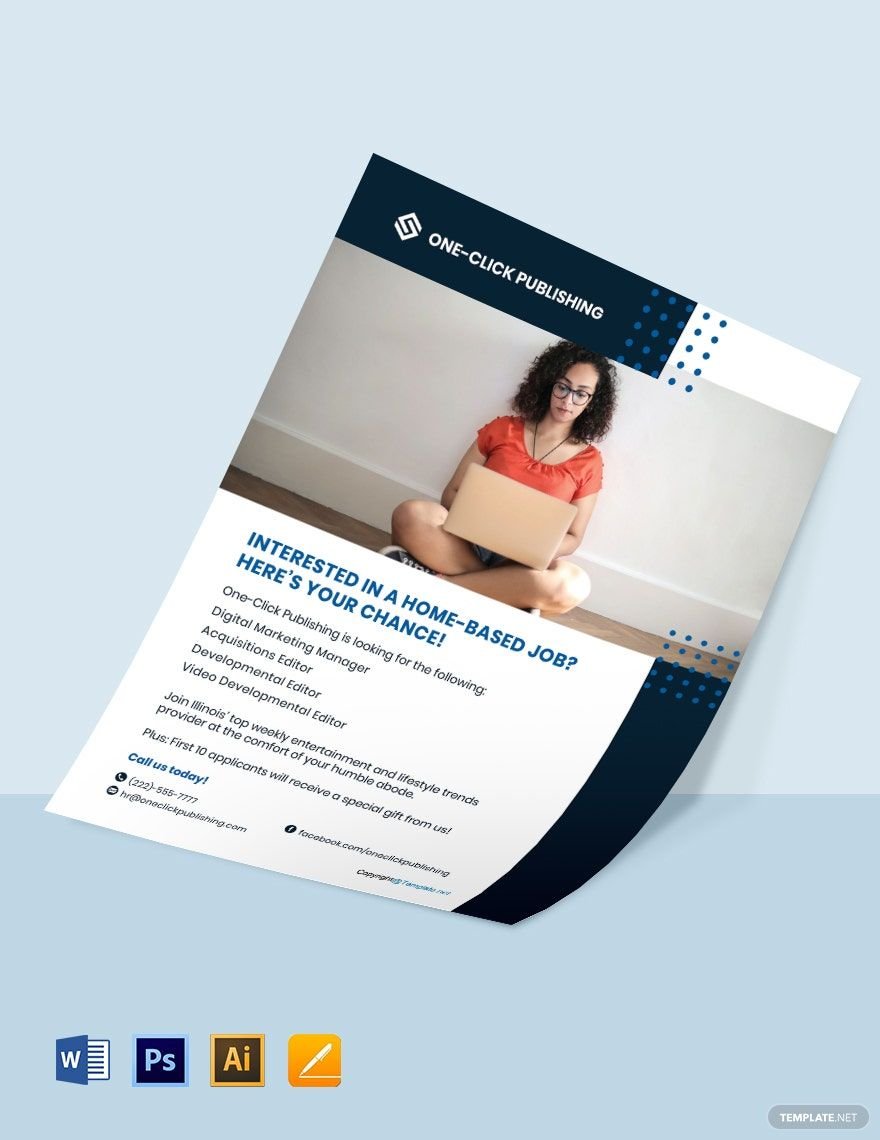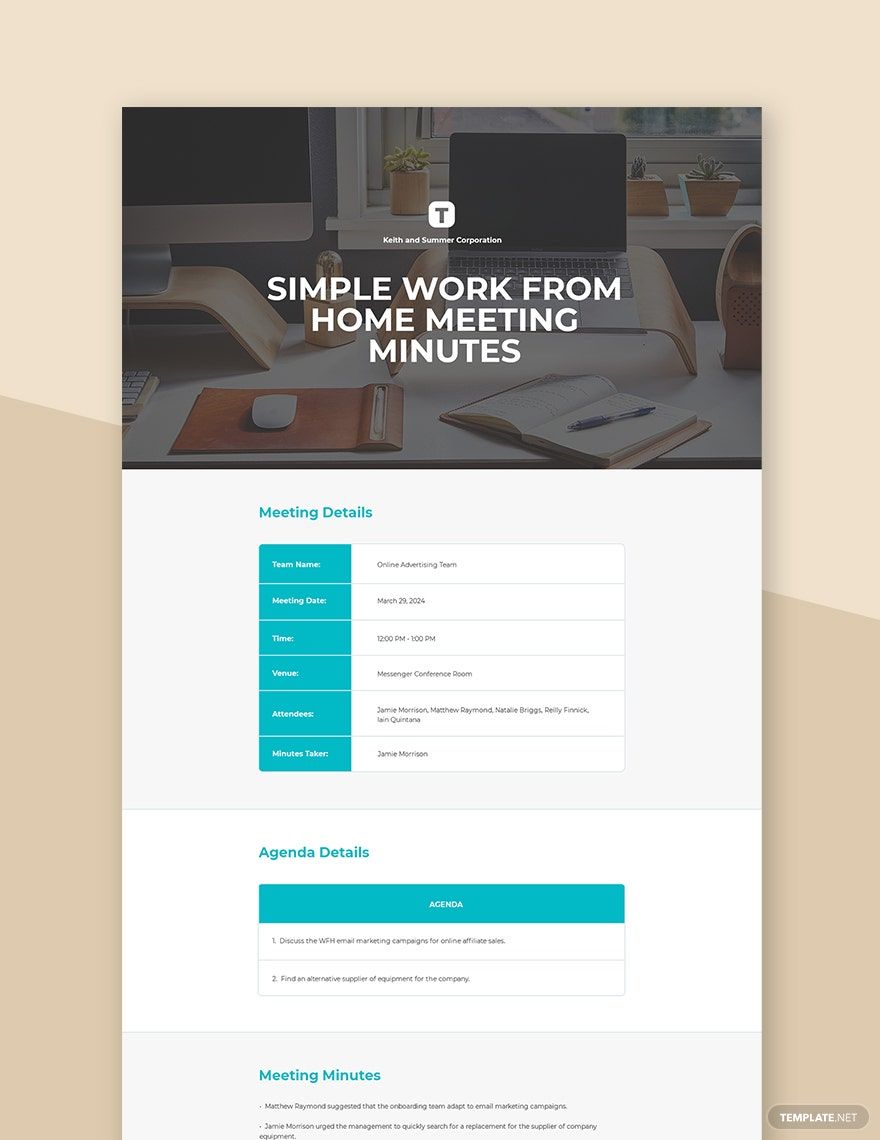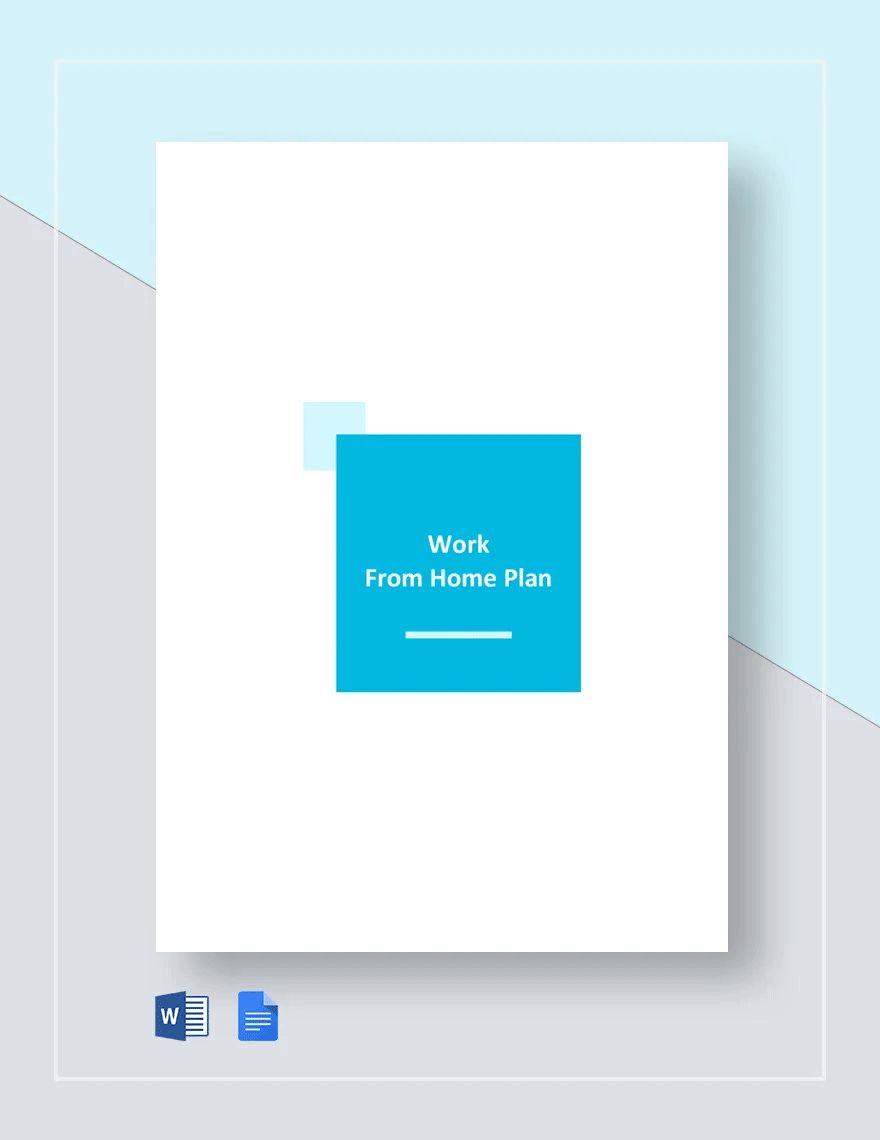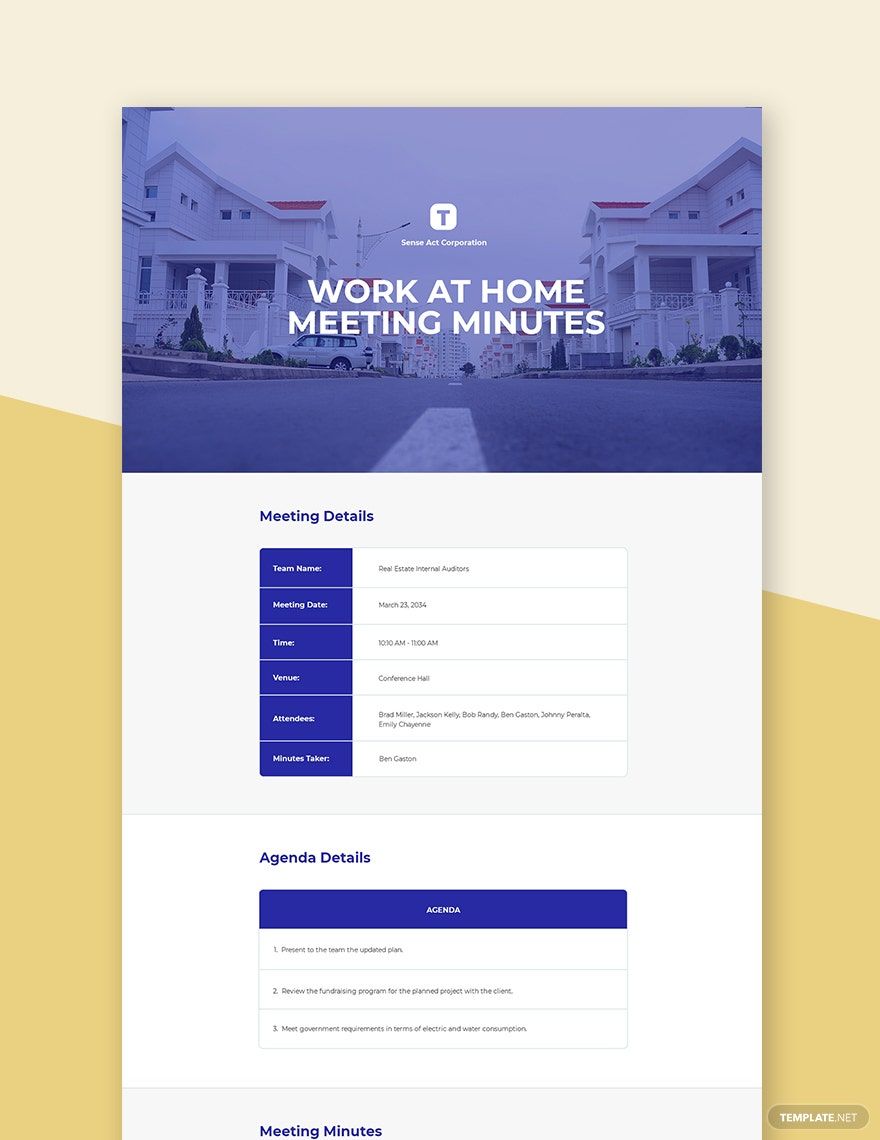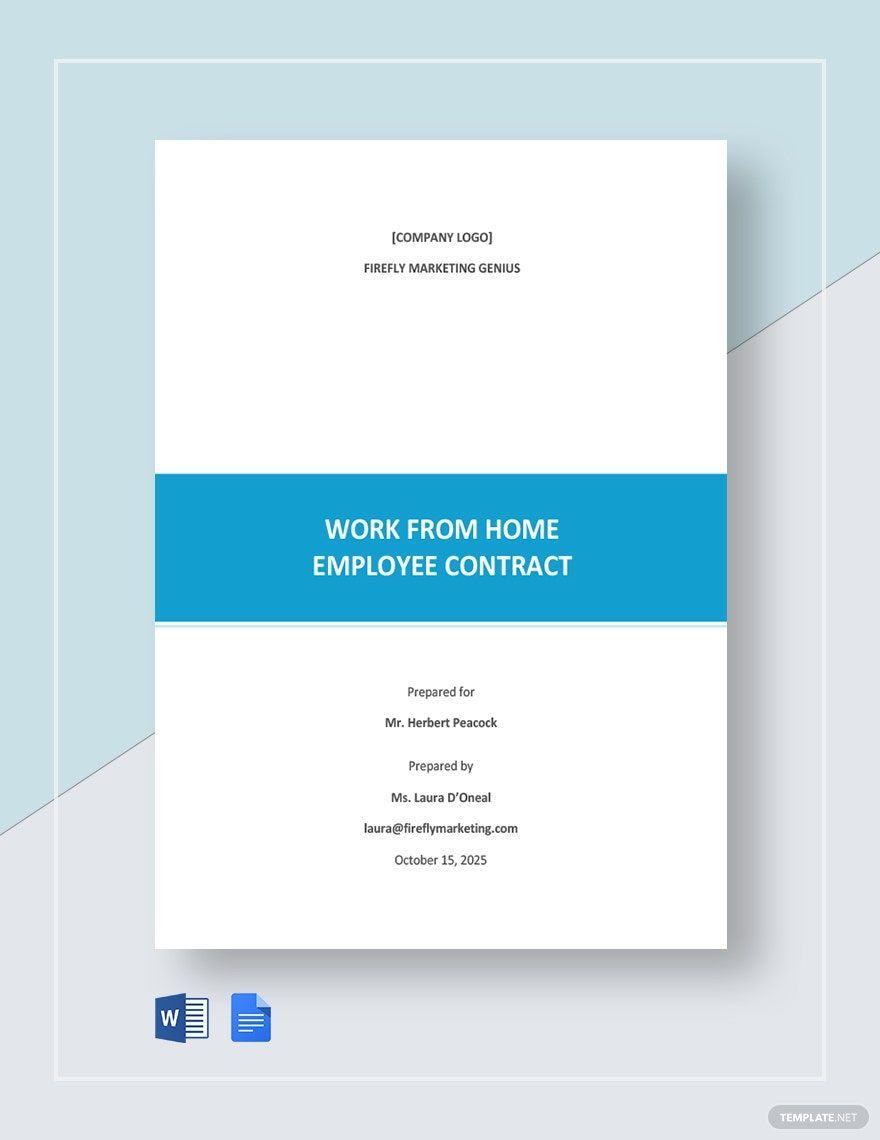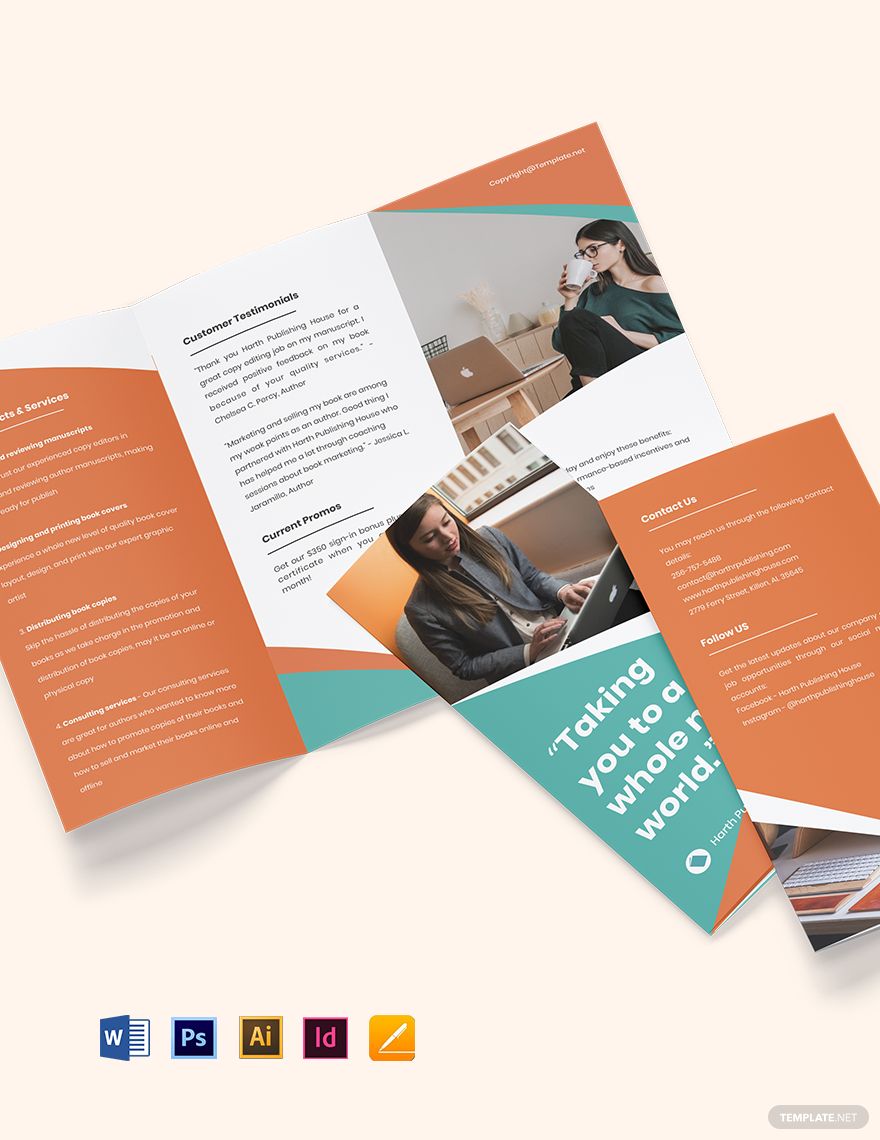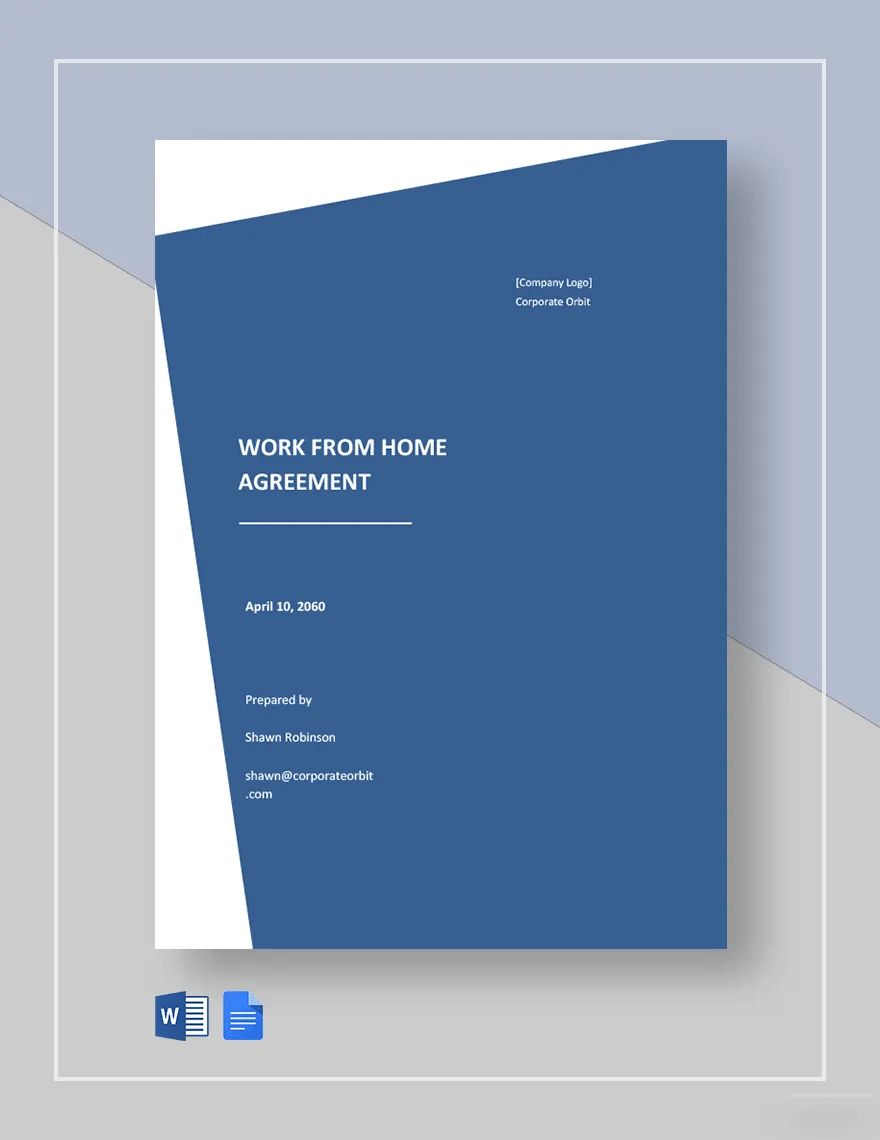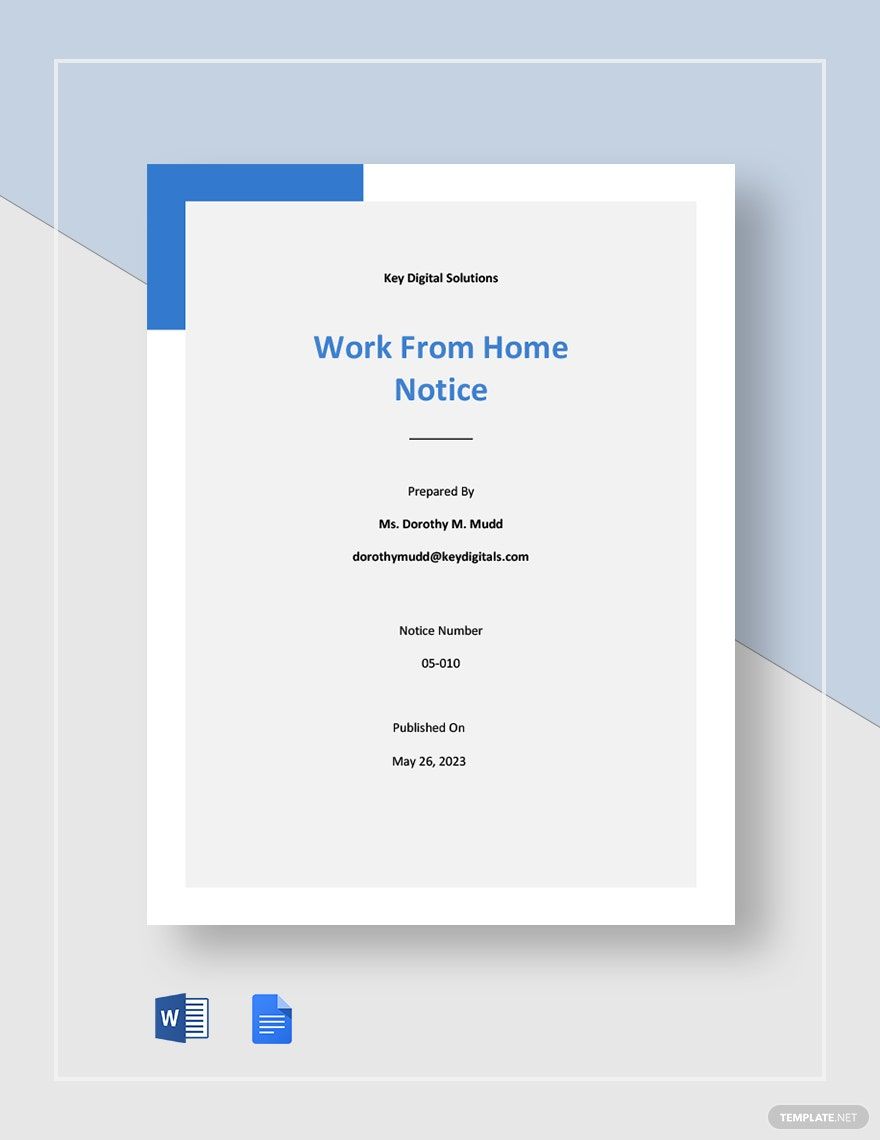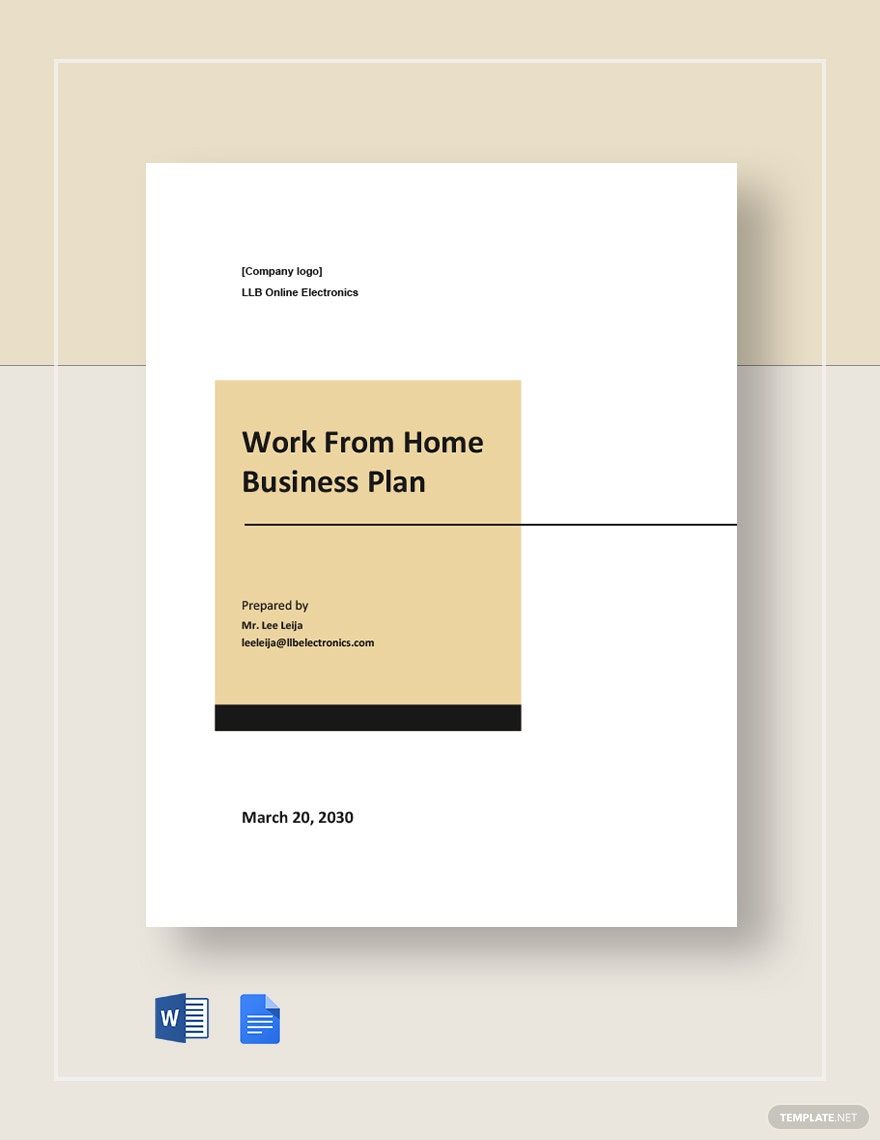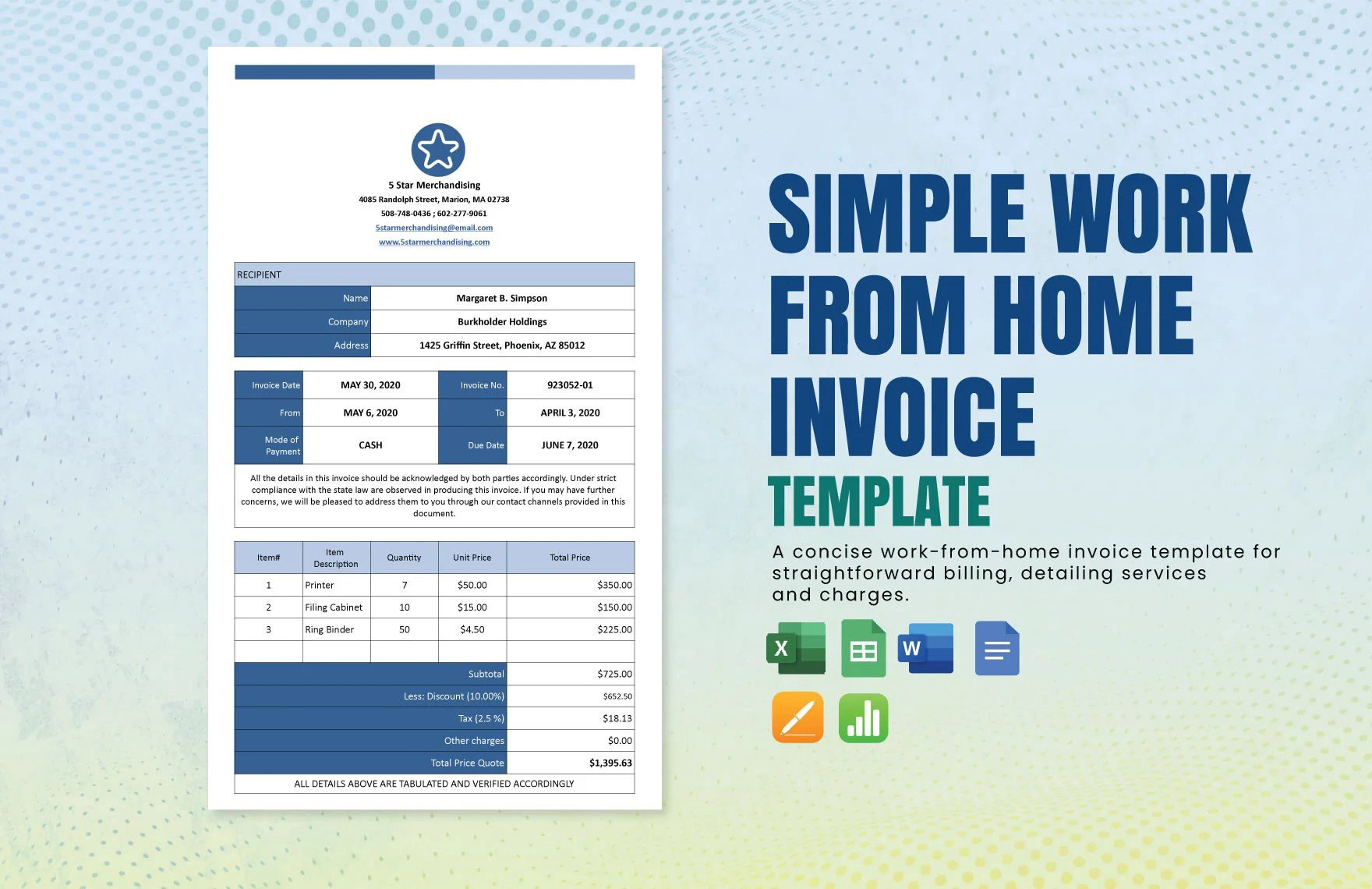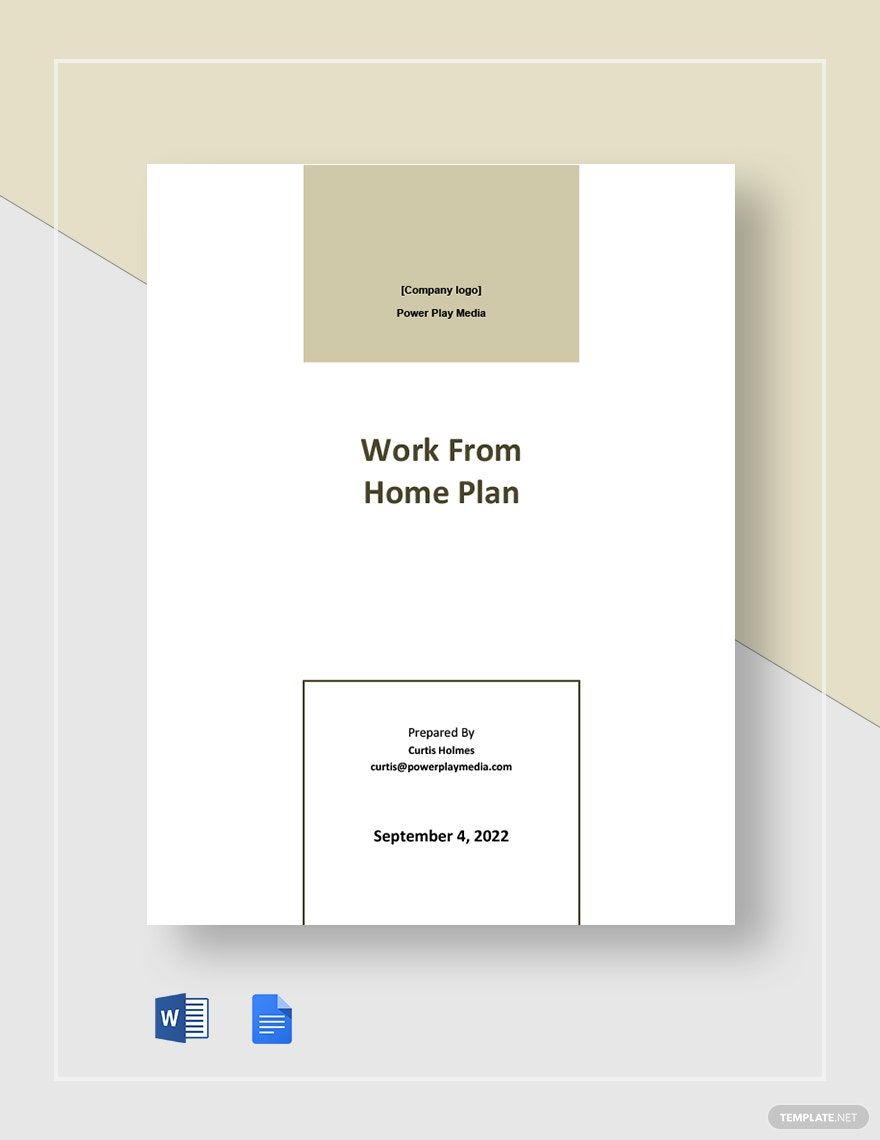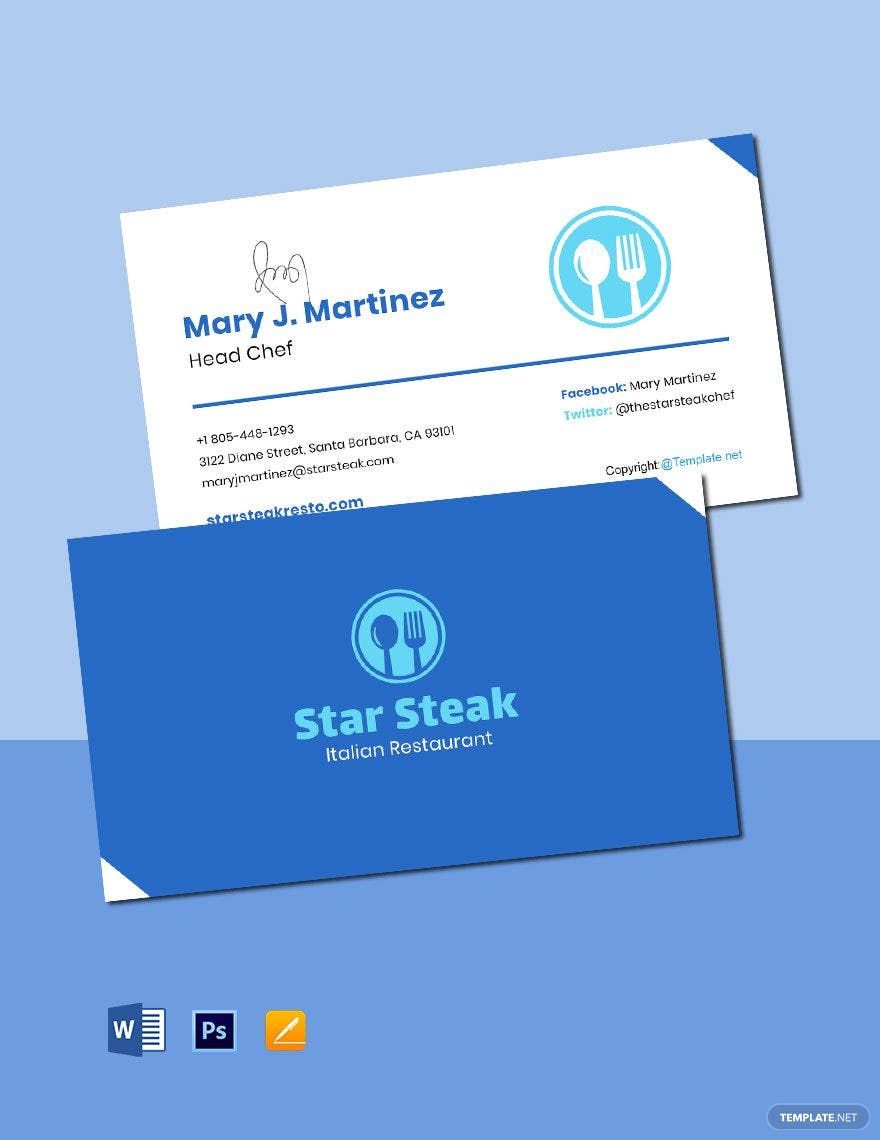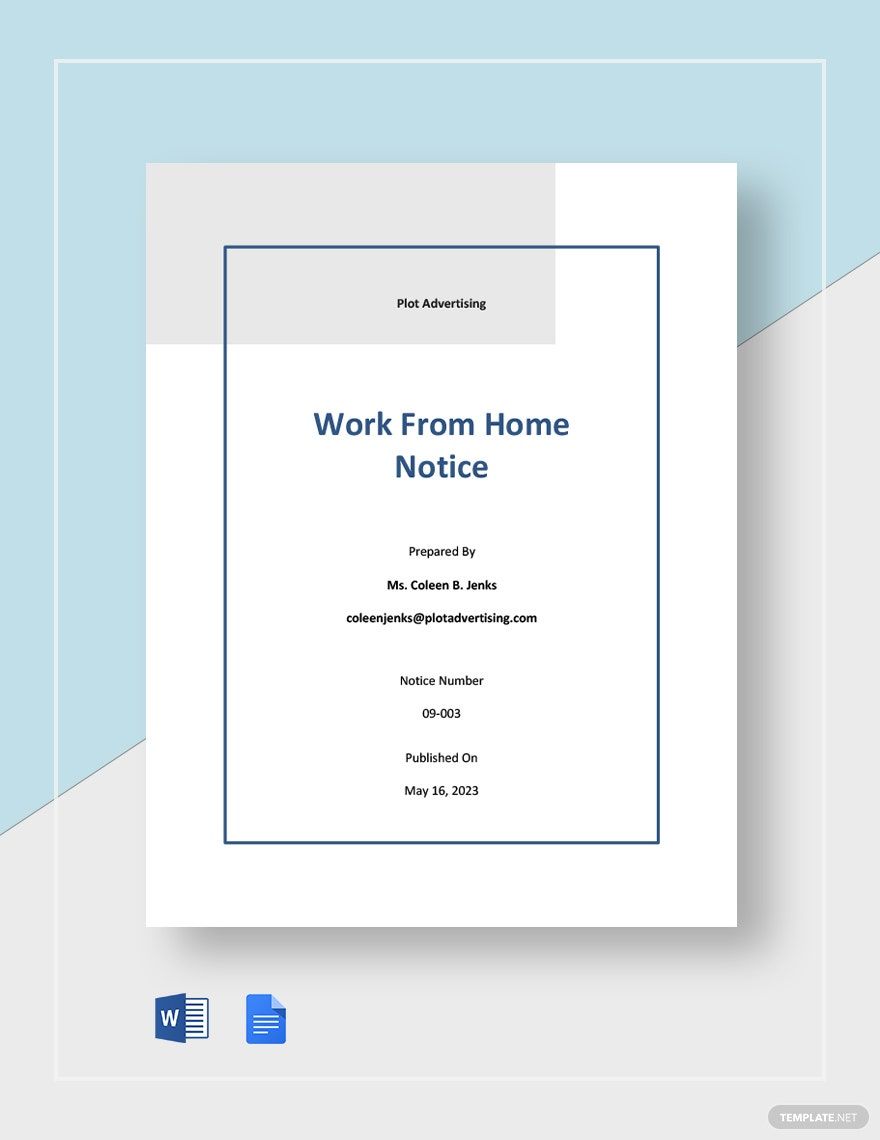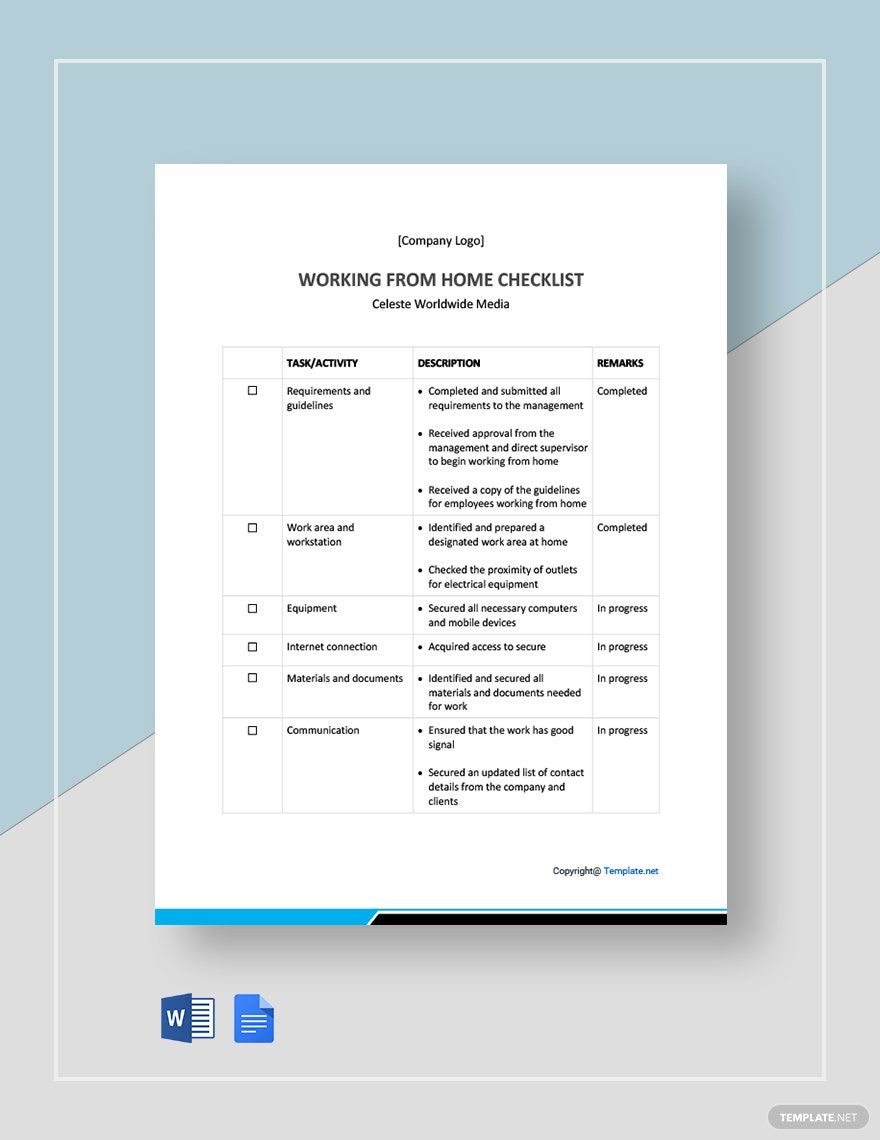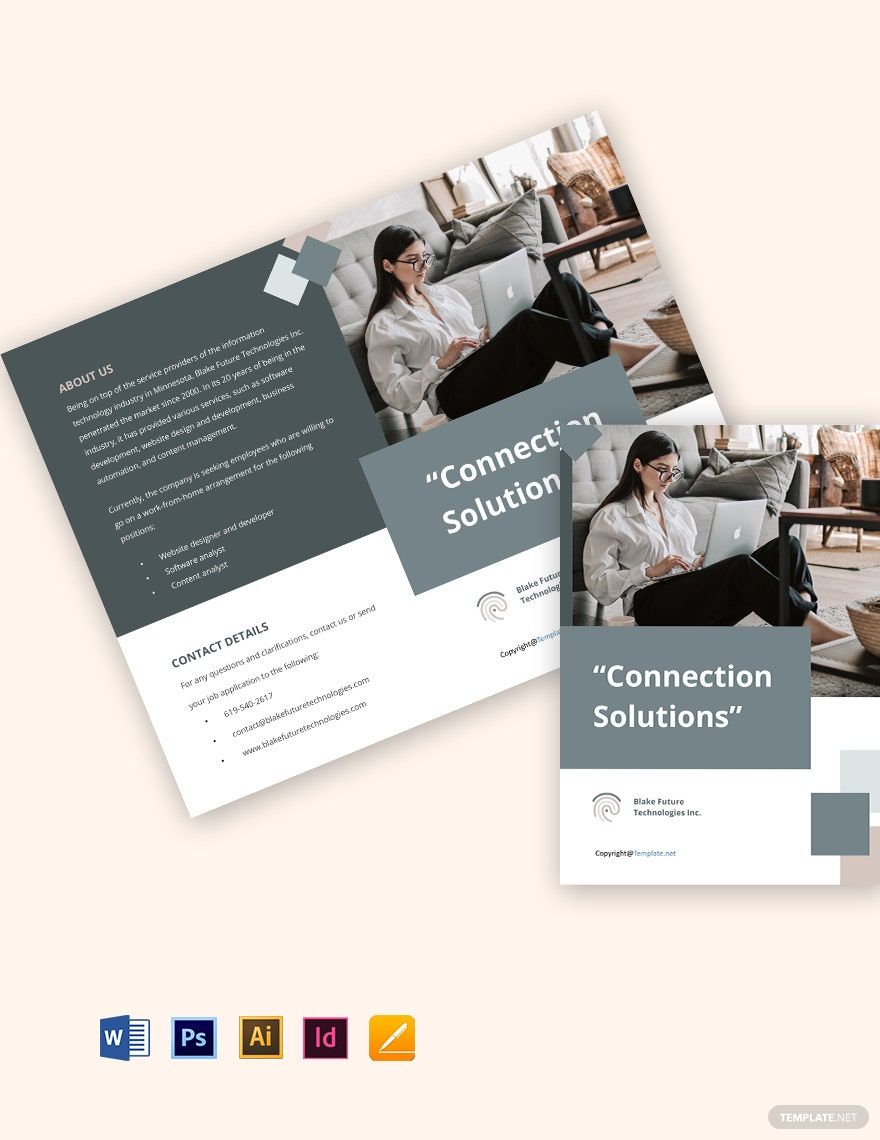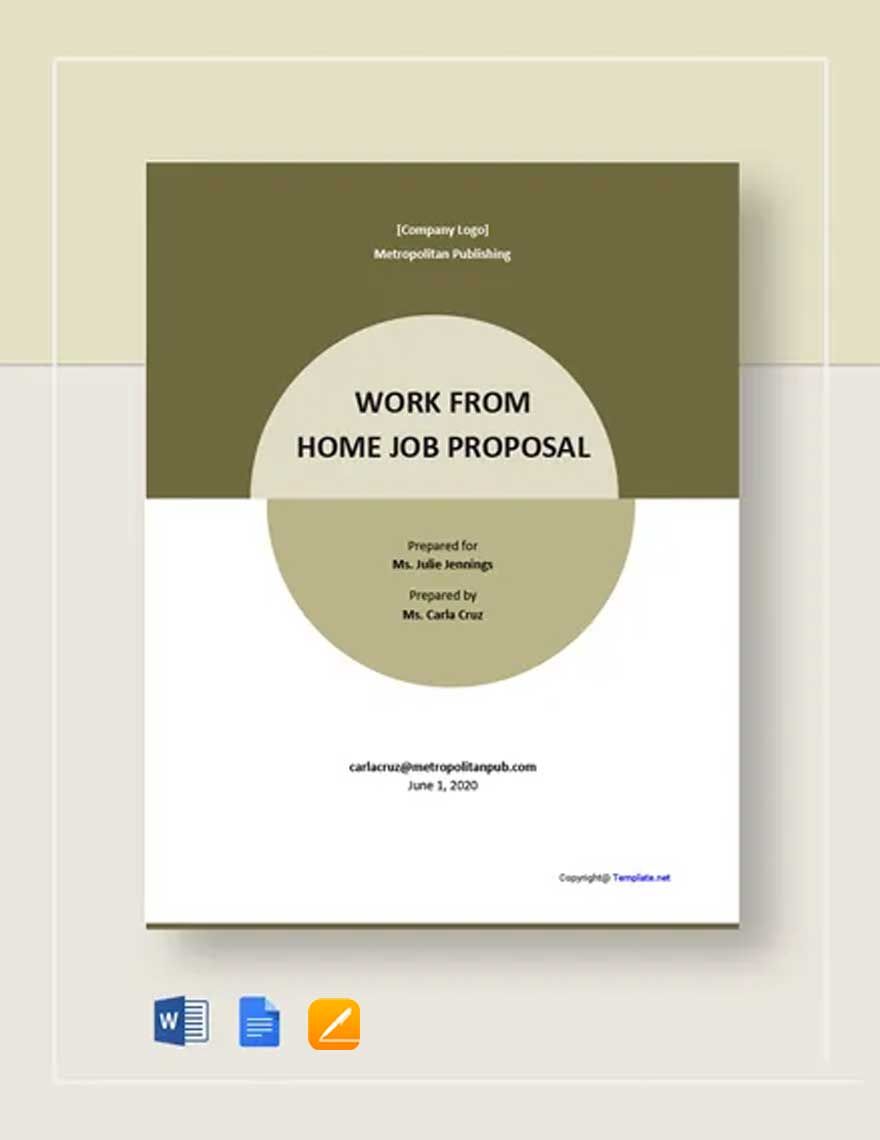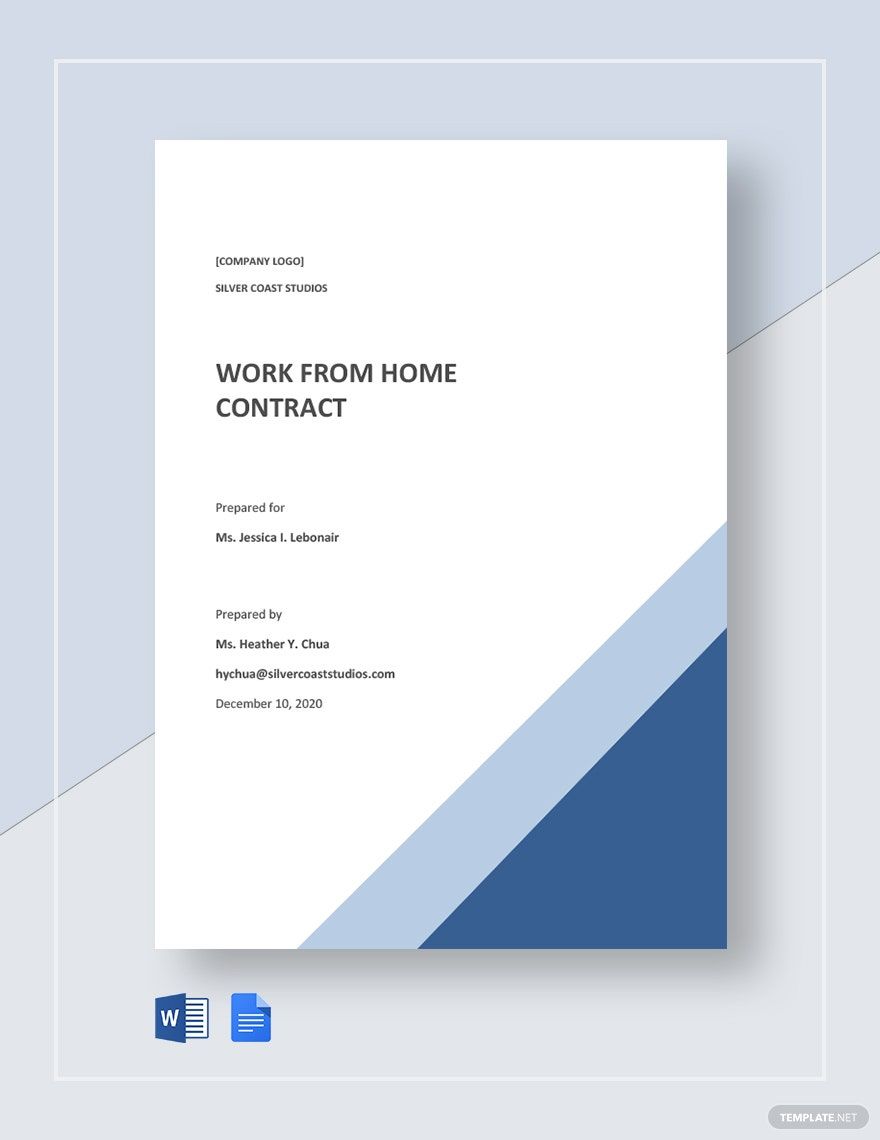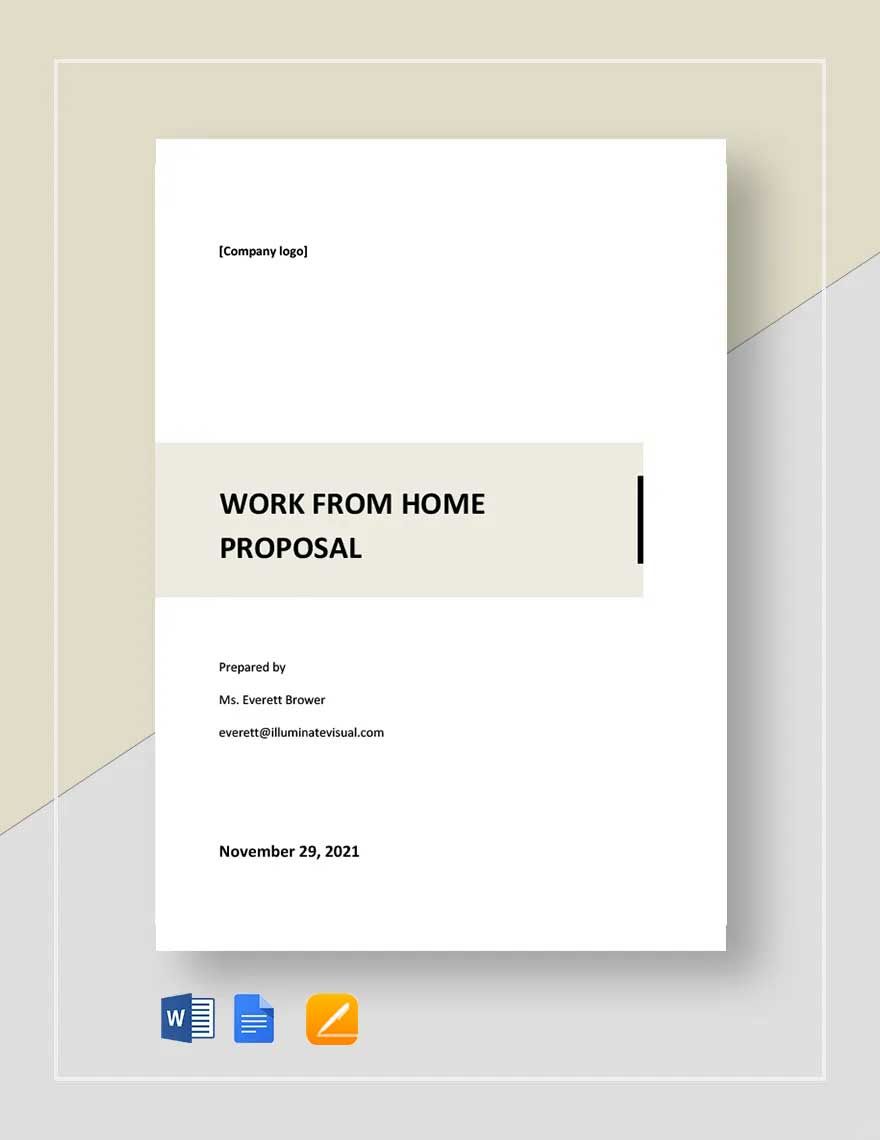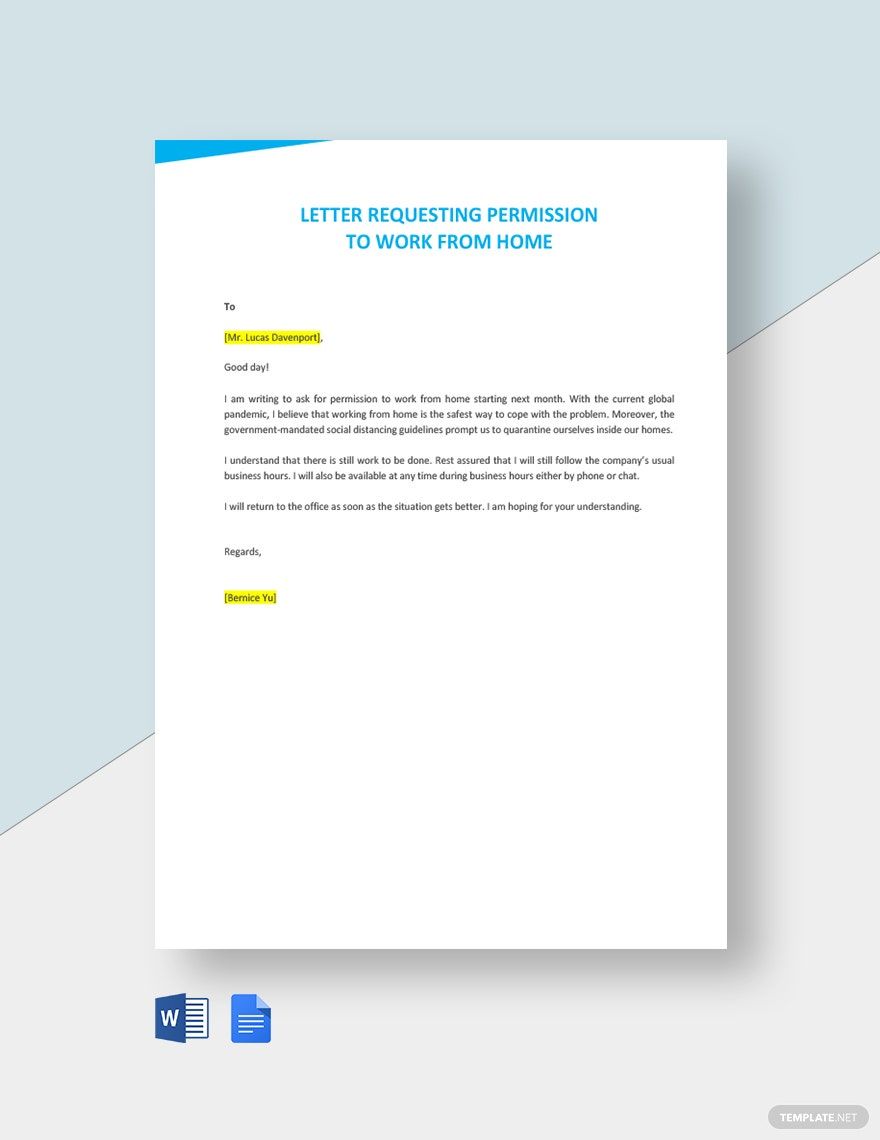Is your job a home-based operation? Does it involve handling documents and paperwork? When it comes to a career that requires working with various paperwork, you need to dedicate a good deal of focus and patience, even if it’s in a remote setup. Fortunately, to help you cut down on the tedium and hassle, we’re offering our Work From Home Templates in Word for you to download instantly! Please take advantage of our professional documents, which give you the most diverse text-editing features on Windows. Our selection even contains both A4 and US letter sizes. So, don’t hesitate--use our samples and make your WFH documents easier to work with!
How to Make Work From Home Documents in Word
Investopedia mentions how important it is for home-office workers to keep themselves motivated and well-equipped in doing their jobs. Even when collaborating remotely with teams, you must exercise self-reliance to be a successful WFH employee or freelancer.
Ensure that working with MS Word is a breeze to use when making your documents. How? Check out our tips (below) on how to handle WFH content using this tried and true application!
1. Your WFH Document’s Size and Orientation
Before typing down anything in your document, there are two things to take care of first--the page size and layout orientation. To adjust these two elements, access them both through the "Layout" tab.
In the "Size" menu, select the standard for your region (usually A4 or US letters). Under "Orientation," you typically need to set the page to "Portrait." However, there are specific documents (like a telecommuting log or customer service schedule) that work better in the Landscape format instead.
2. WFH Table Documents
When working with numbers, values, or formulas, incorporating a grid table is always advisable. Luckily, like with its spreadsheet cousin MS Excel, MS Word can add and configure a table!
To create a table in MS Word, go to the "Insert" tab first. Once there, click on "Table" then use your cursor to pick how many cells, rows, and columns you want. If you need to make adjustments to the table, click on it and go to the "Layout" tab.
3. Table Formulas for Working on Your WFH Document
Depending on what companies or clients want, there are instances where you should calculate values for your table document. MS Word can help out here with its "Formula" feature.
In your table, click on a cell for placing the formula in. Next, go to the Layout tab and pick a formula. A new small window will appear, where you choose the desired formula and the cells to refer to.
4. Utilize Smart Lookup for Your WFH Research
Are you working on something that requires research or SEO? MS Word makes this more convenient through "Smart Lookup!"
To use this feature, highlight a text or phrase in your document and then right-click it. Choose Smart Lookup in the pop-up menu, which will automatically open its section on the right side of the screen. Turn on the intelligent services, and Smart Lookup is now ready for quickly accessing information online.
After reviewing our tips, your WFH content is now easier to handle in Microsoft Word. But if you’d like to make things even more convenient, then be sure to peruse our Work From Home Templates!