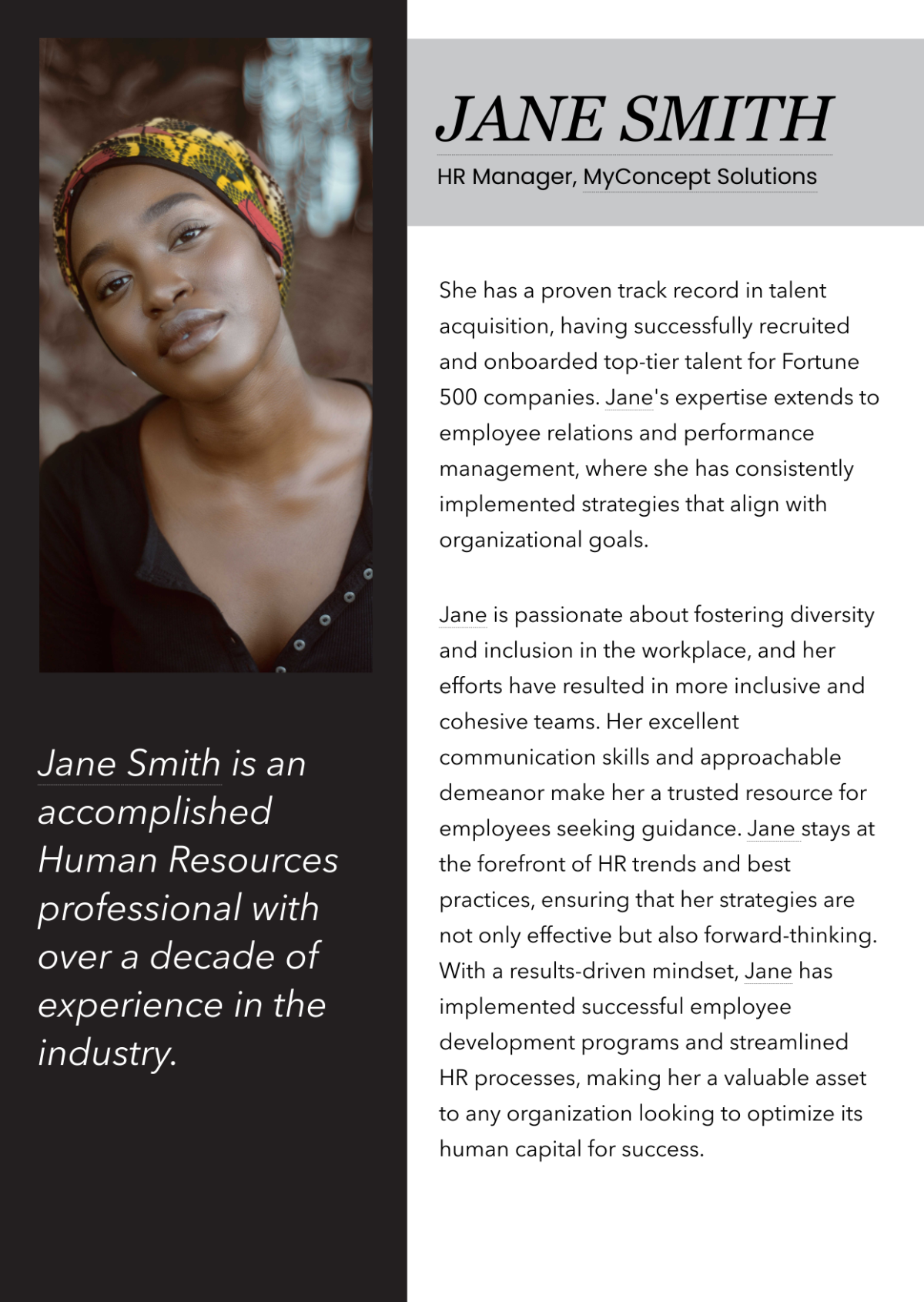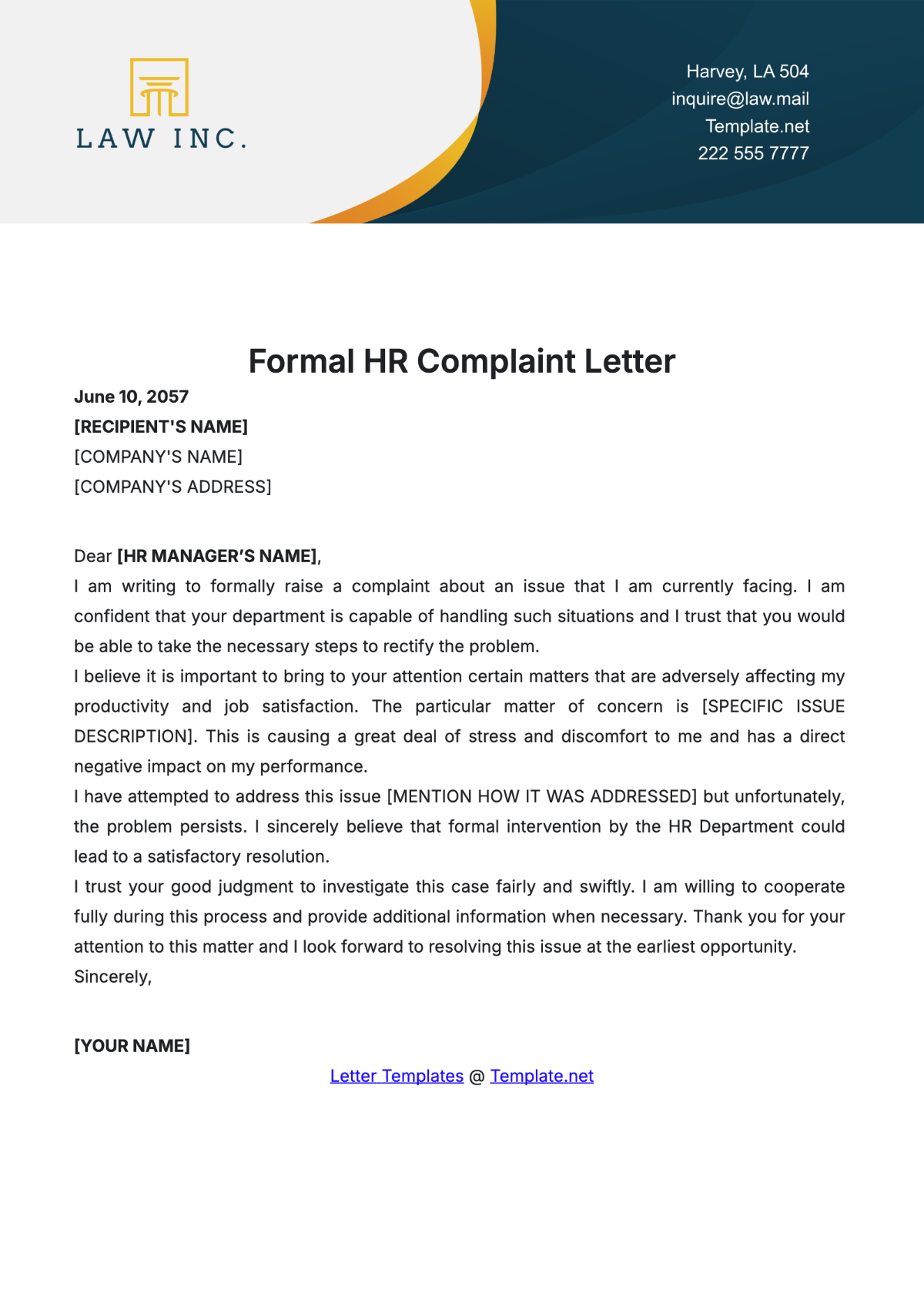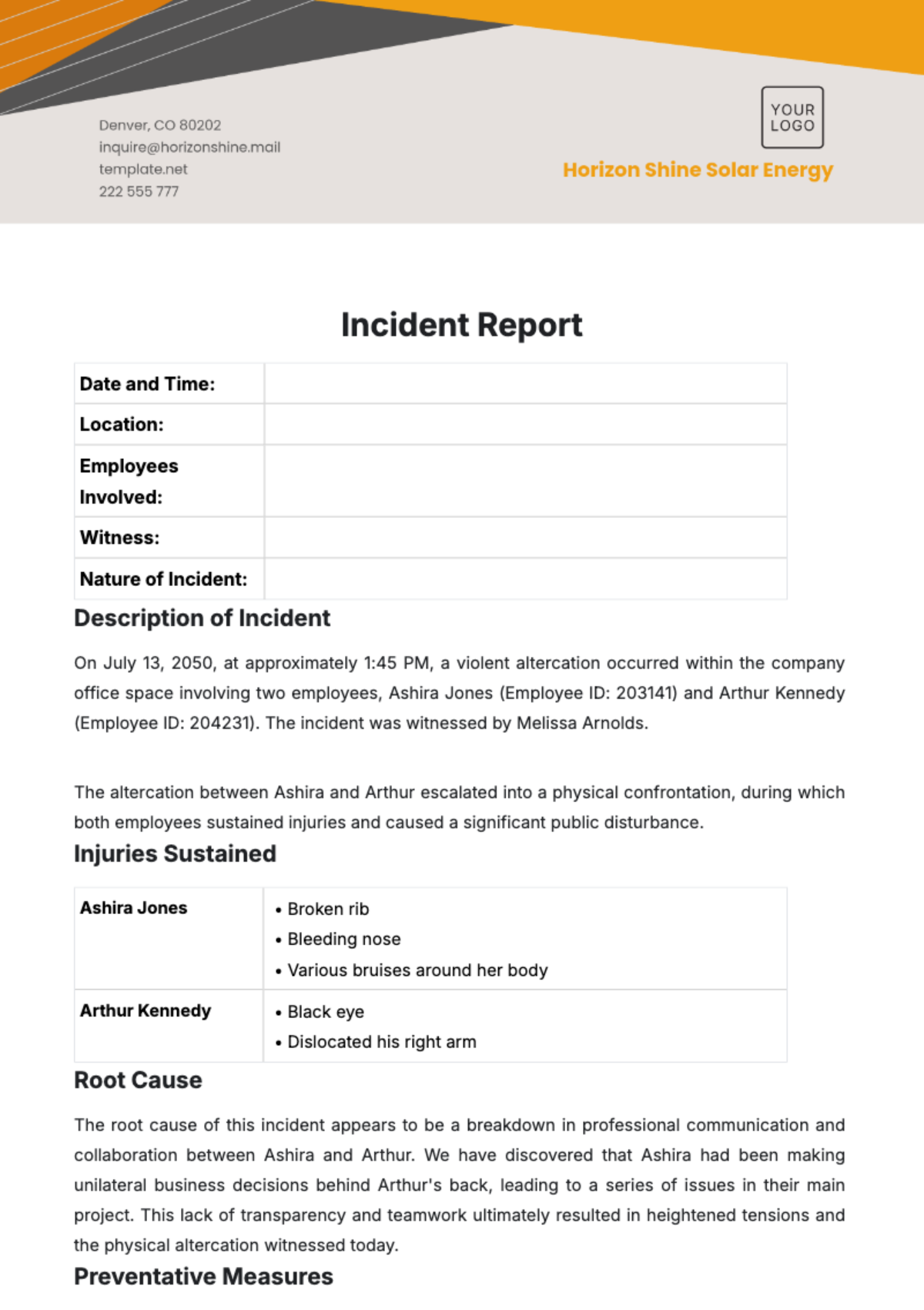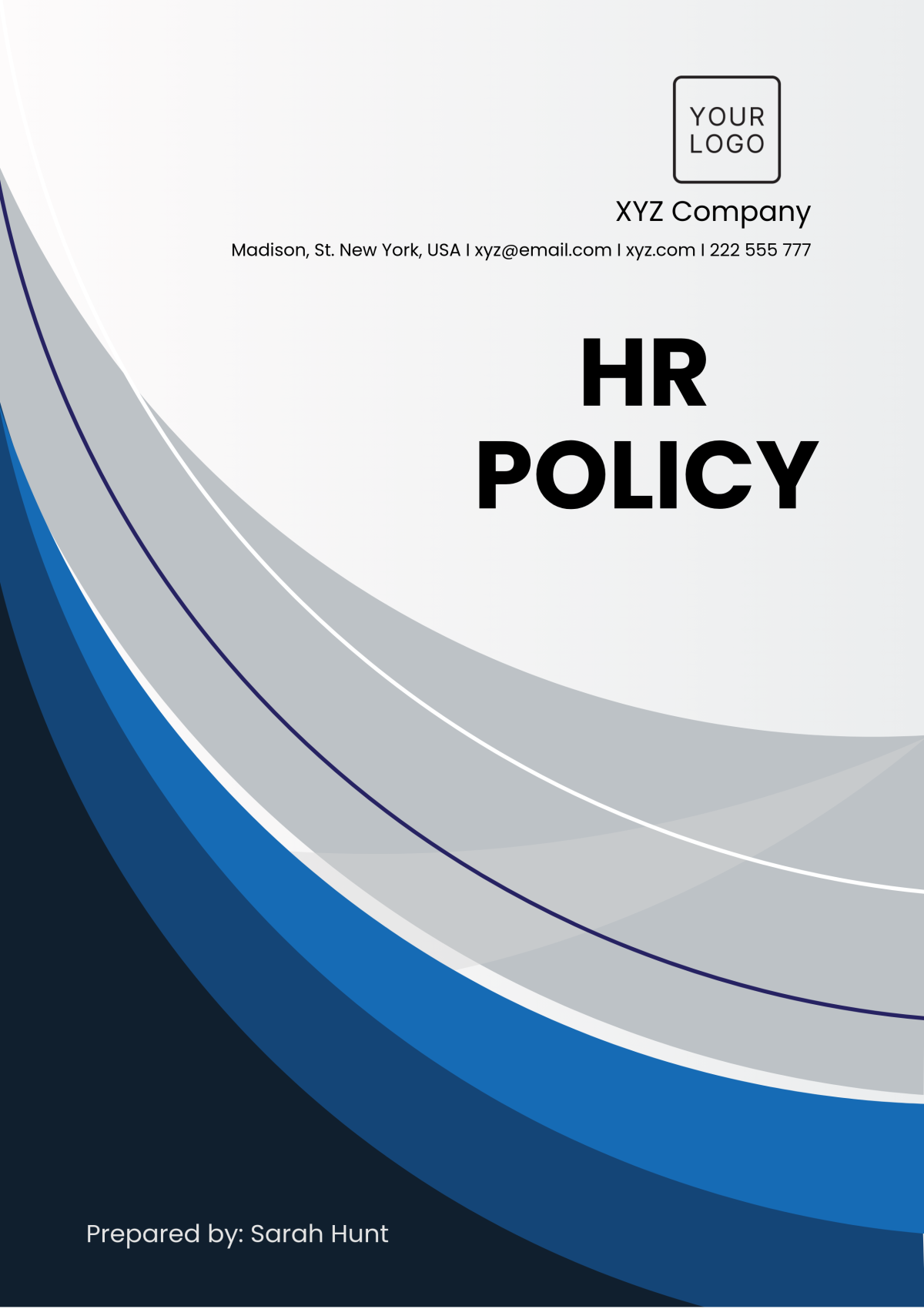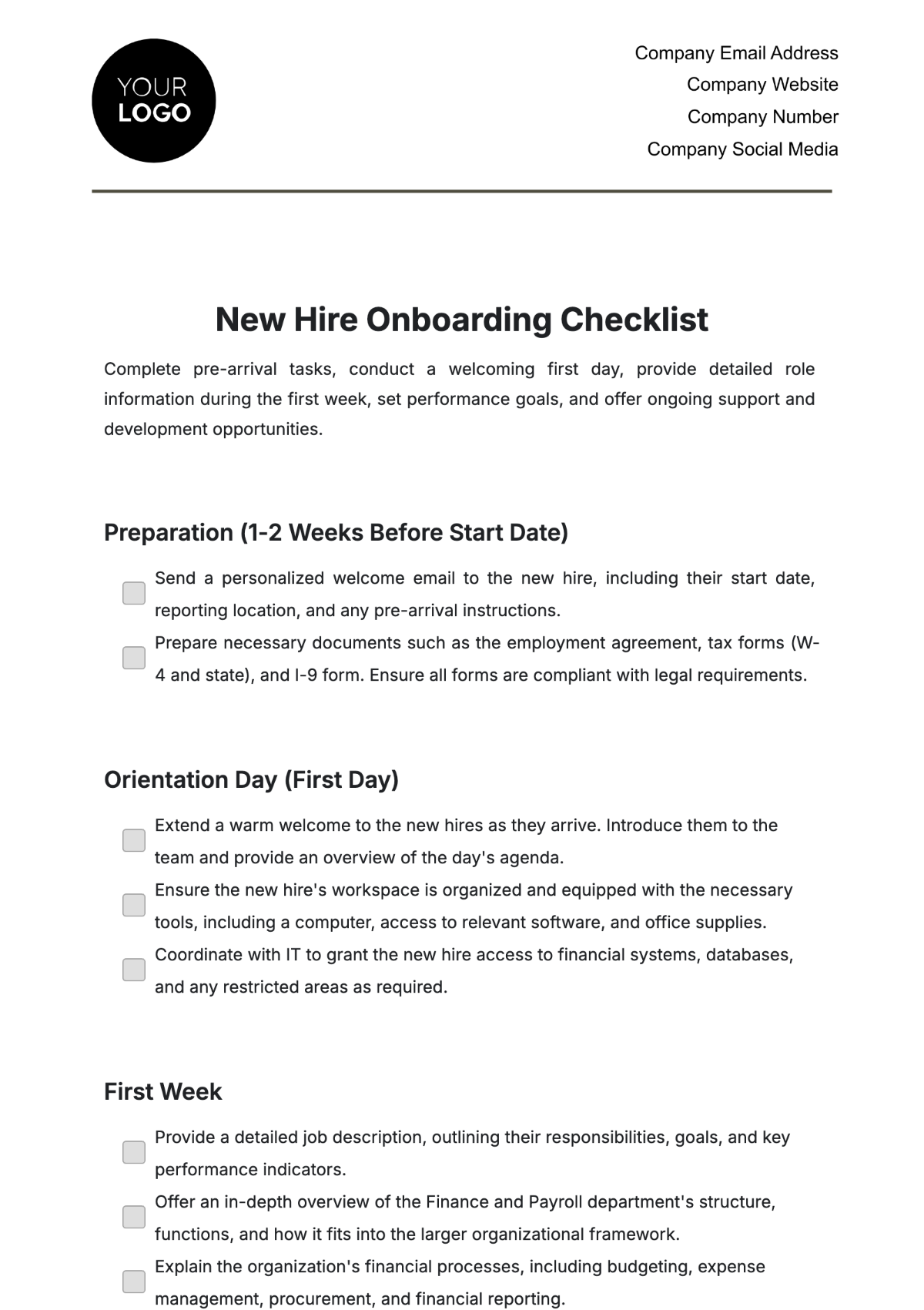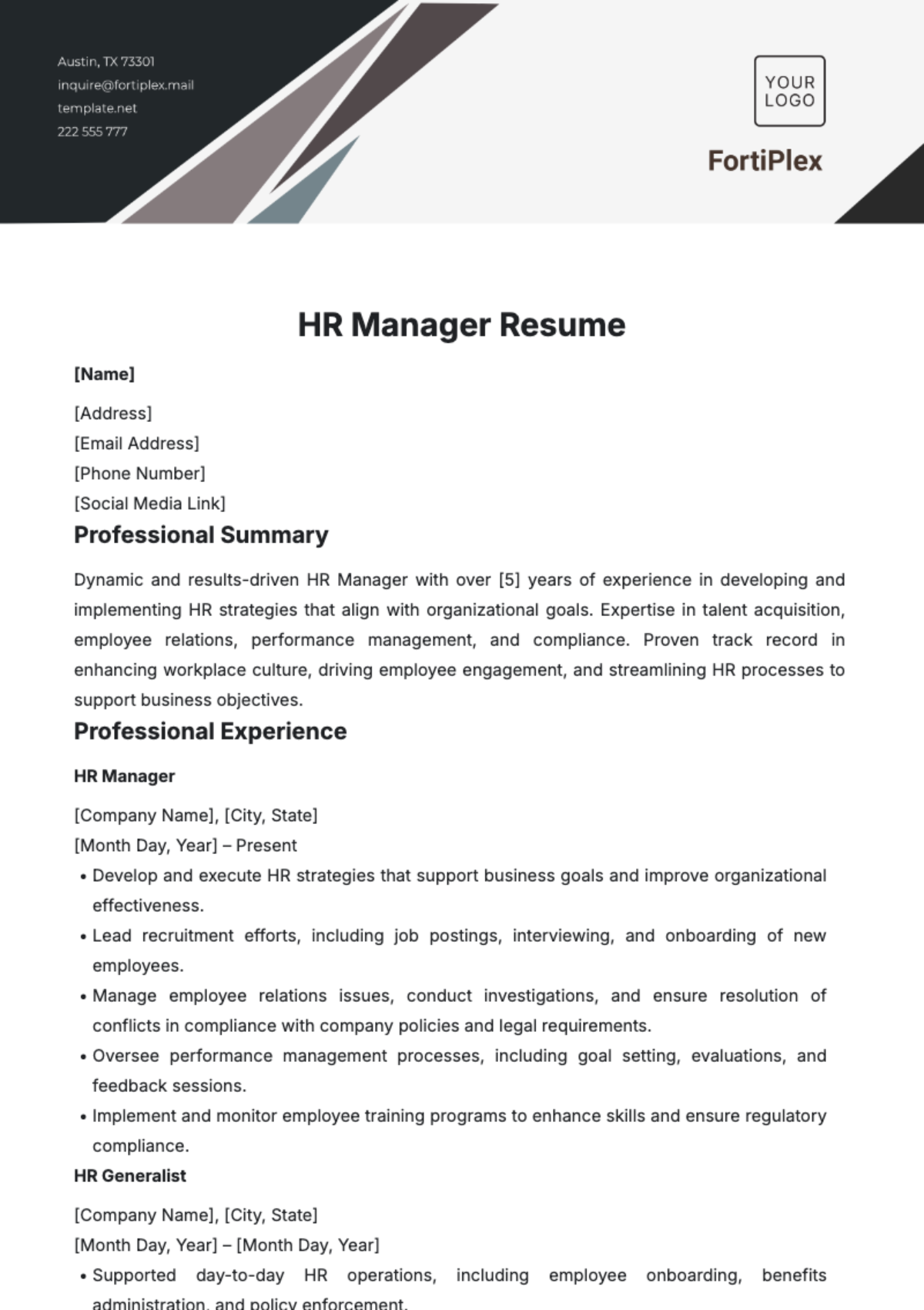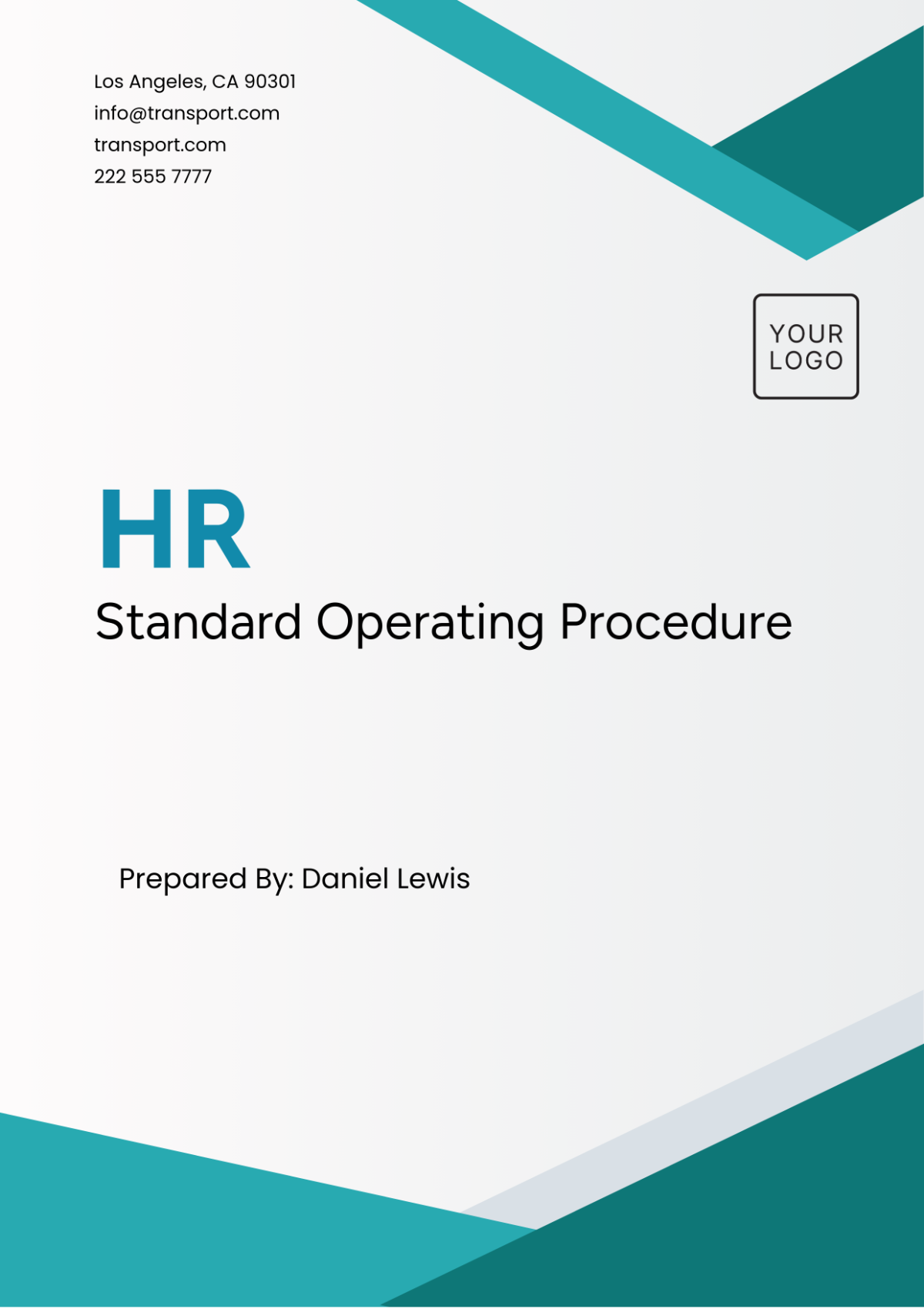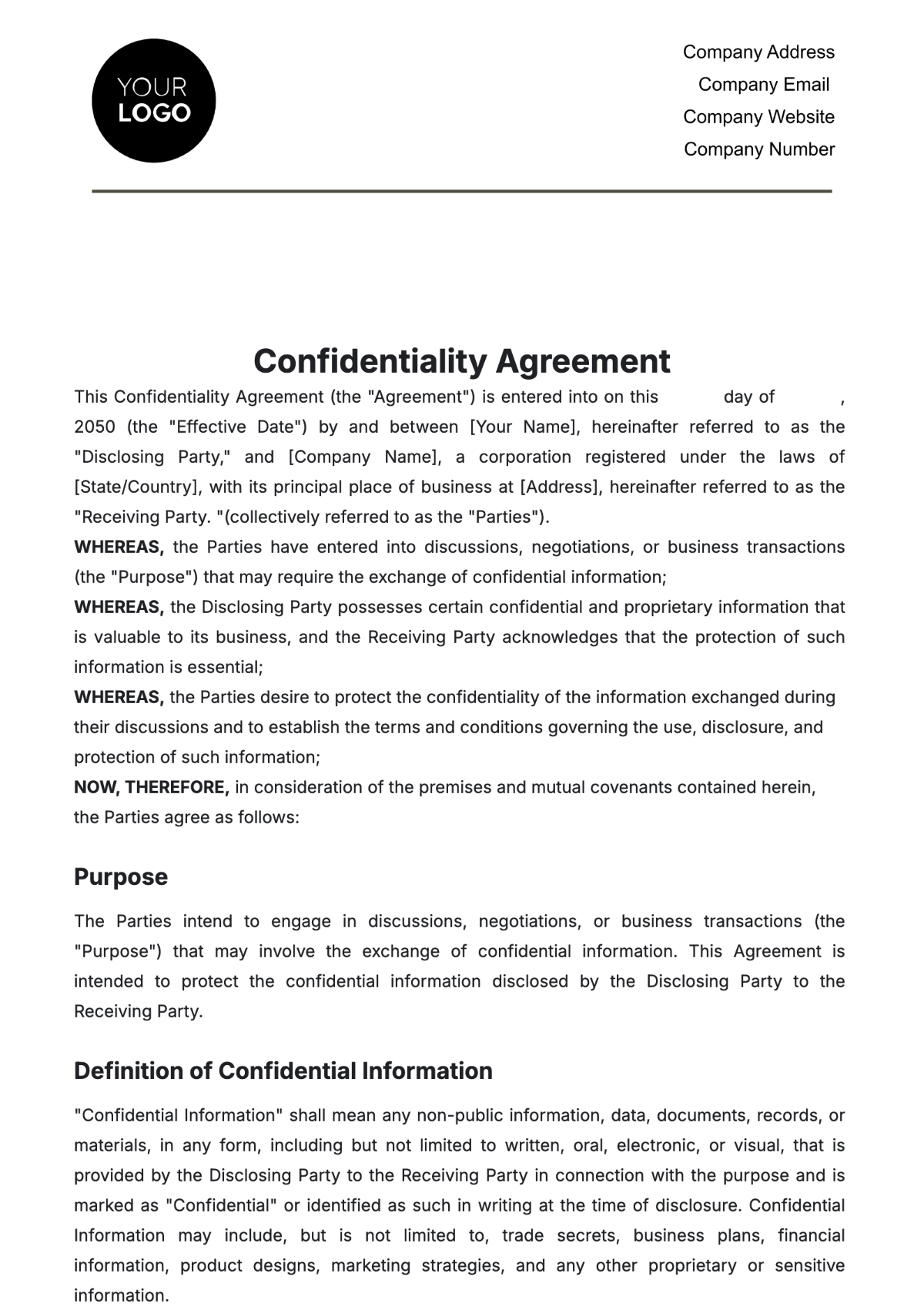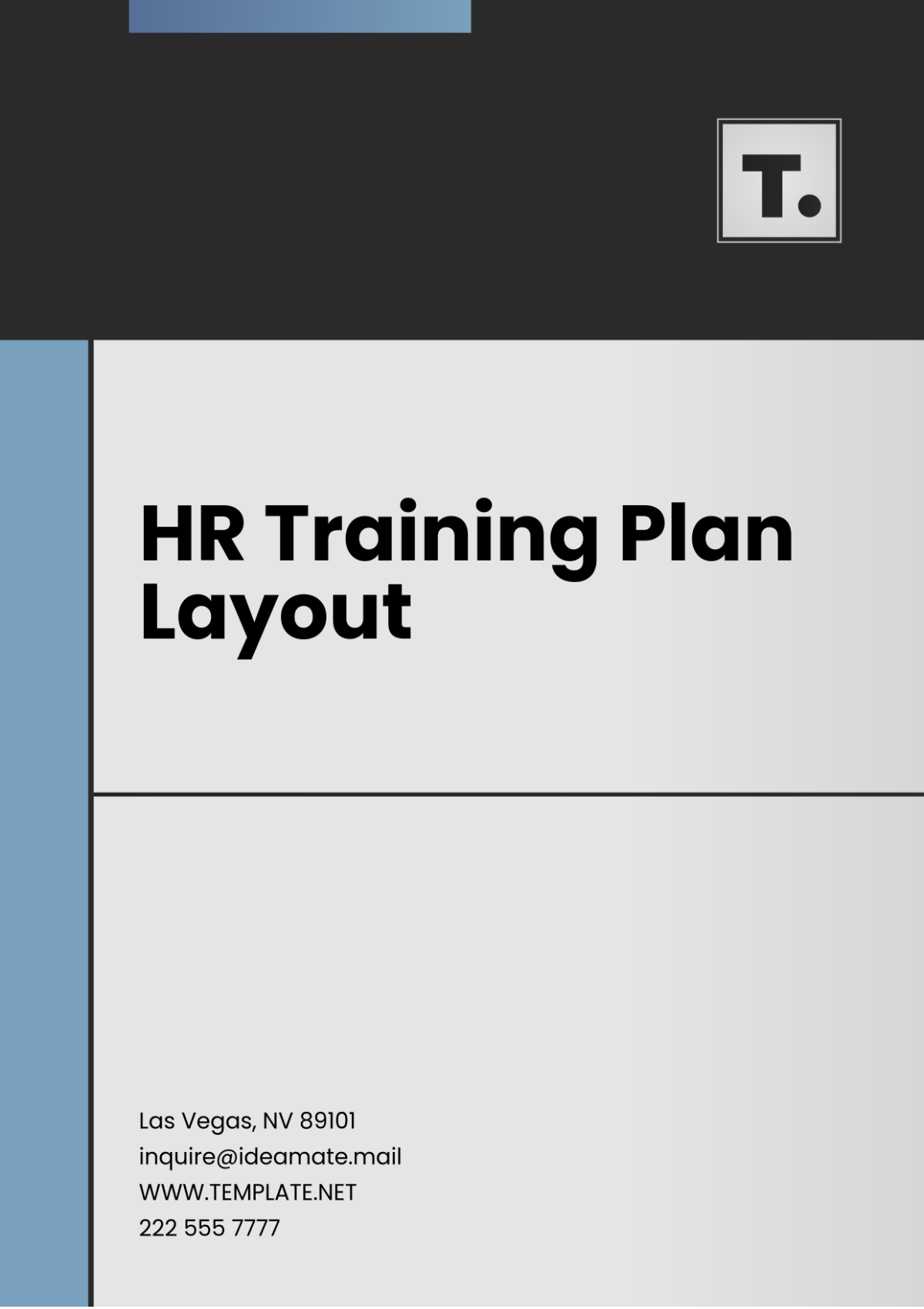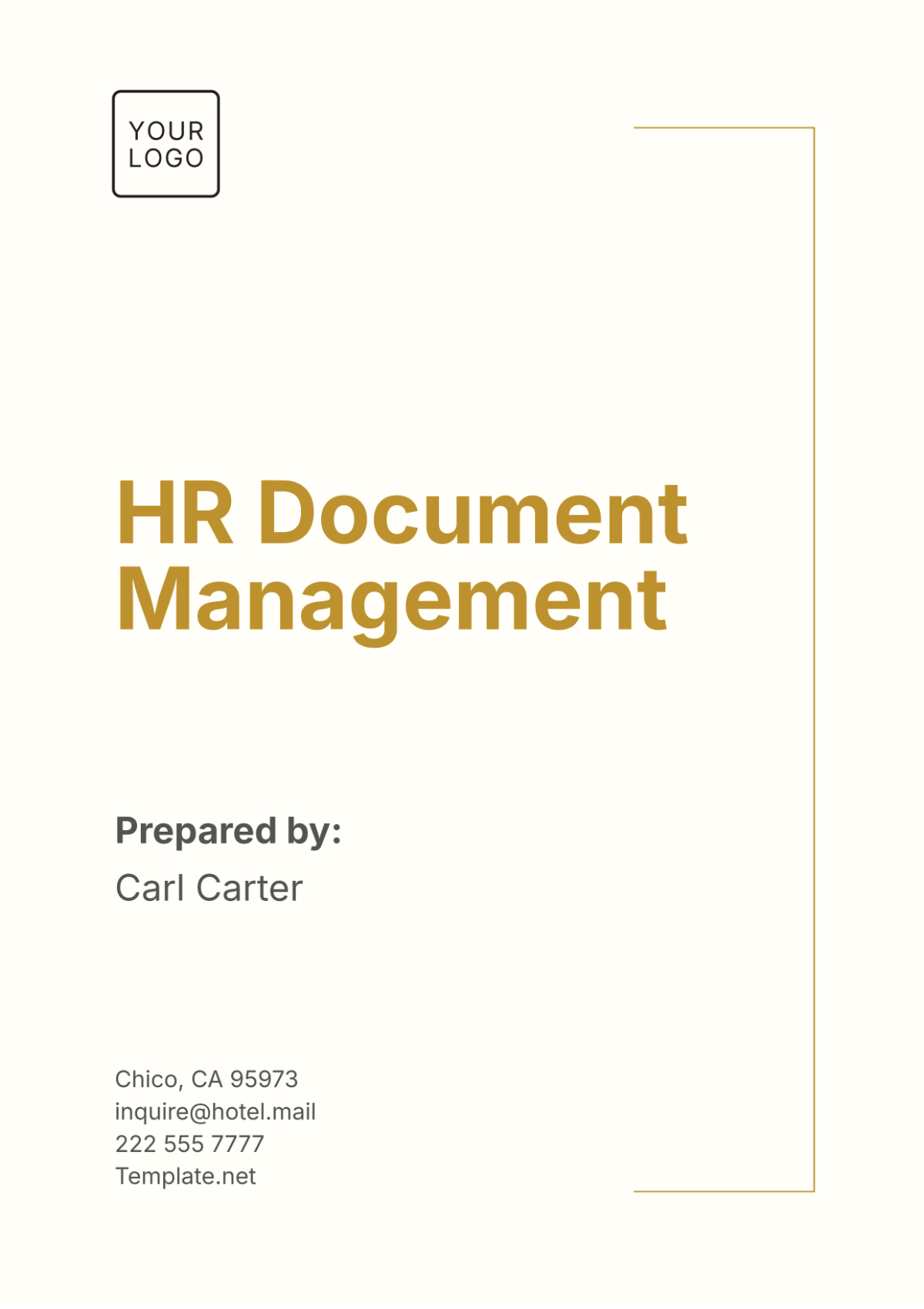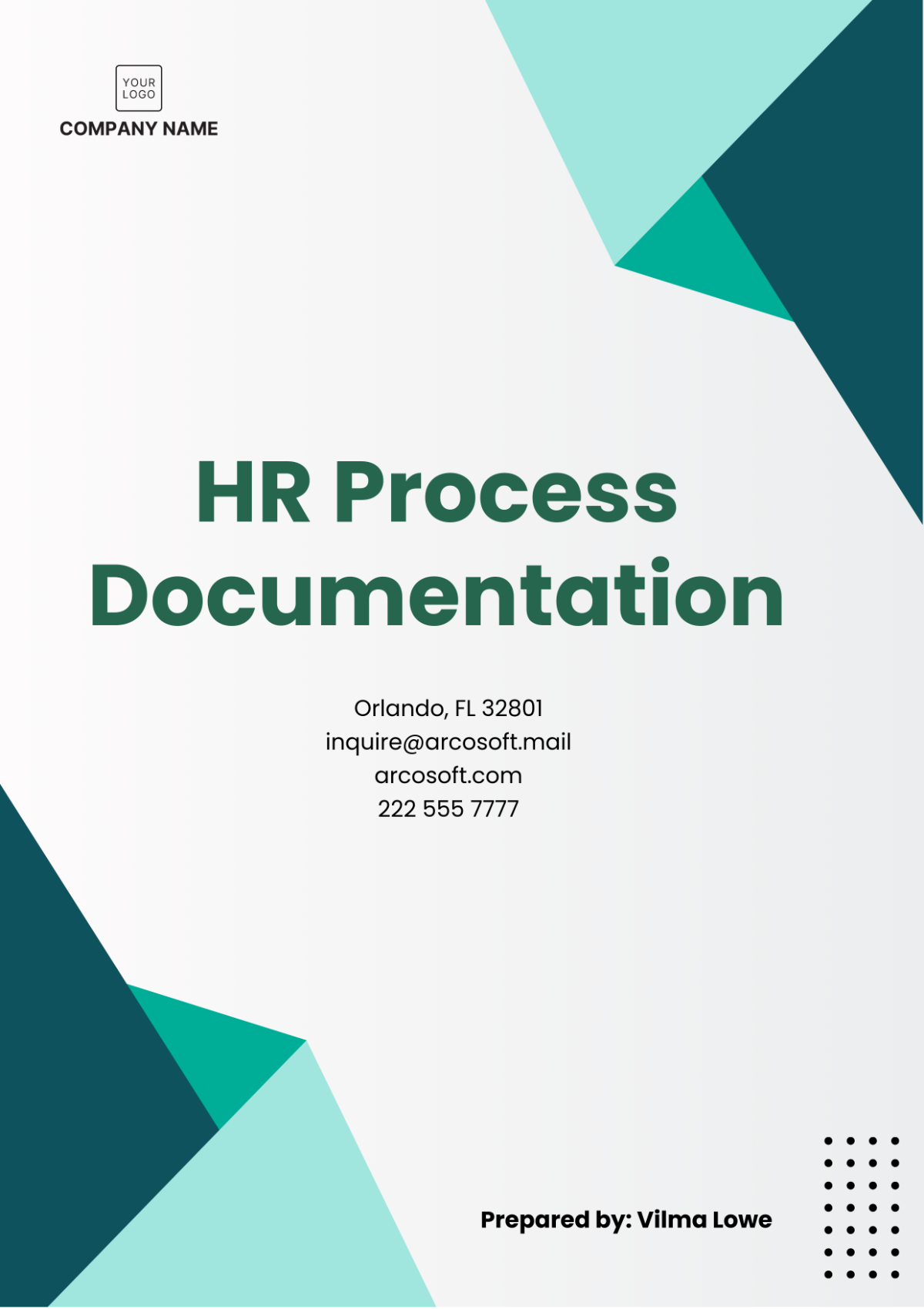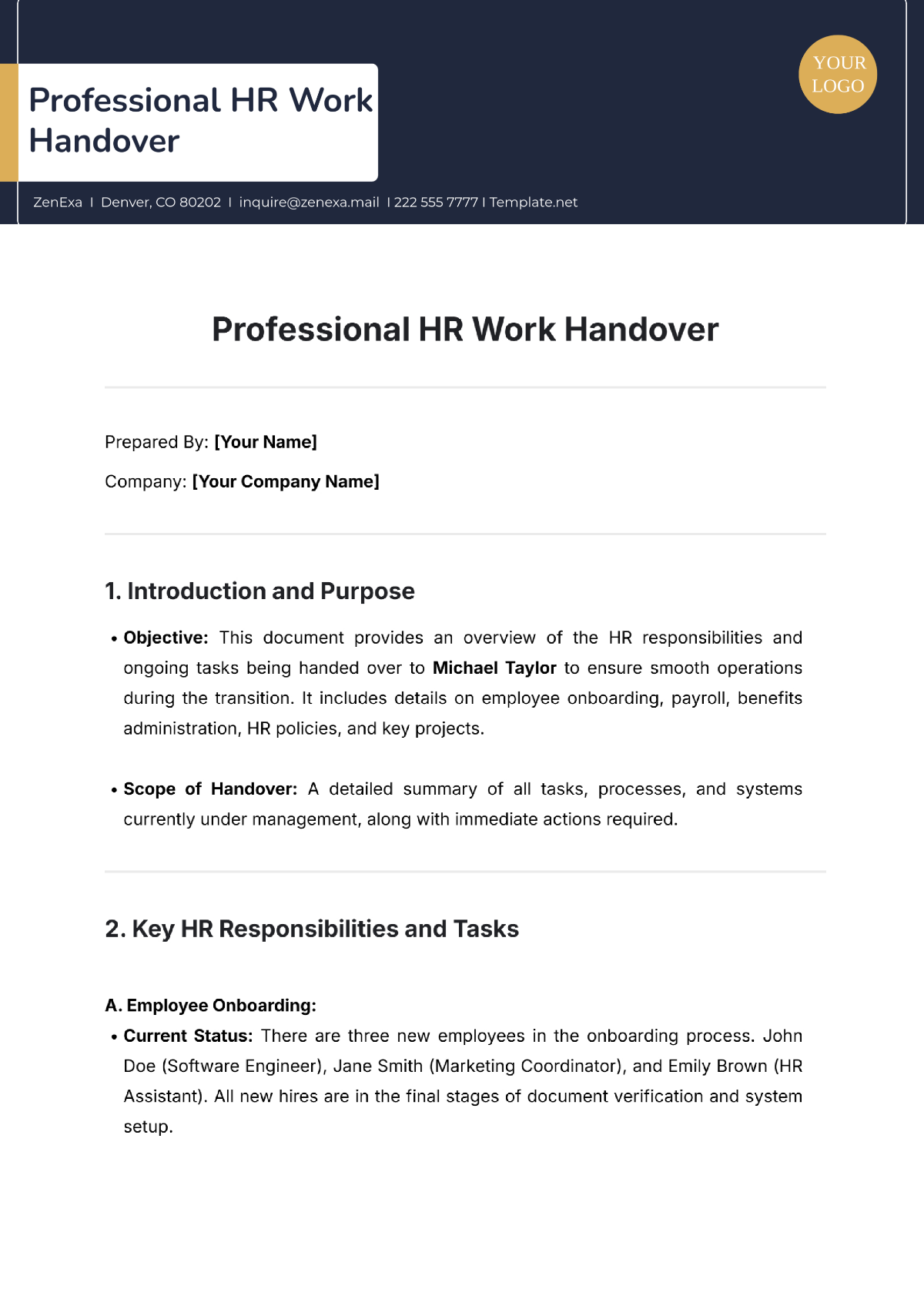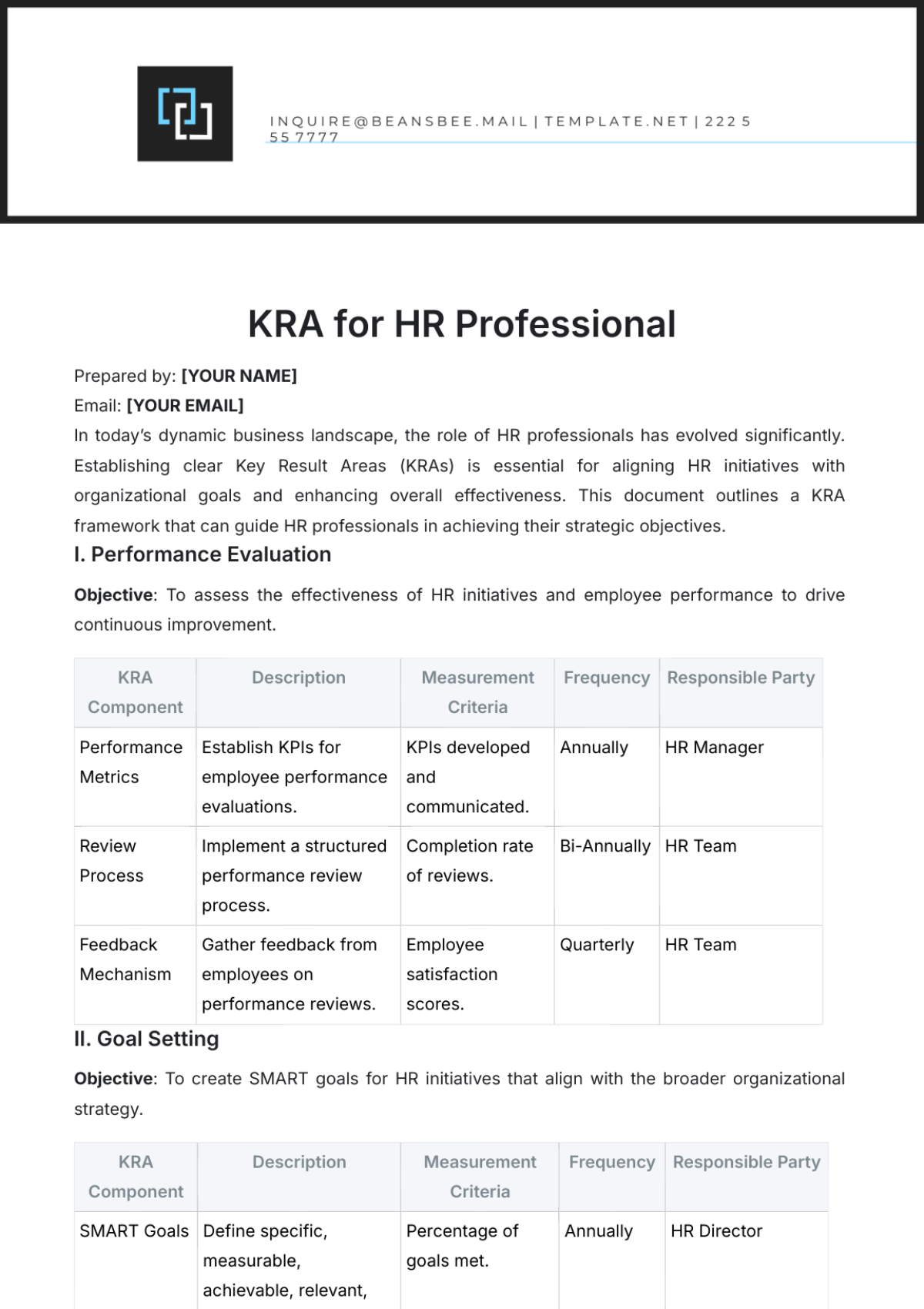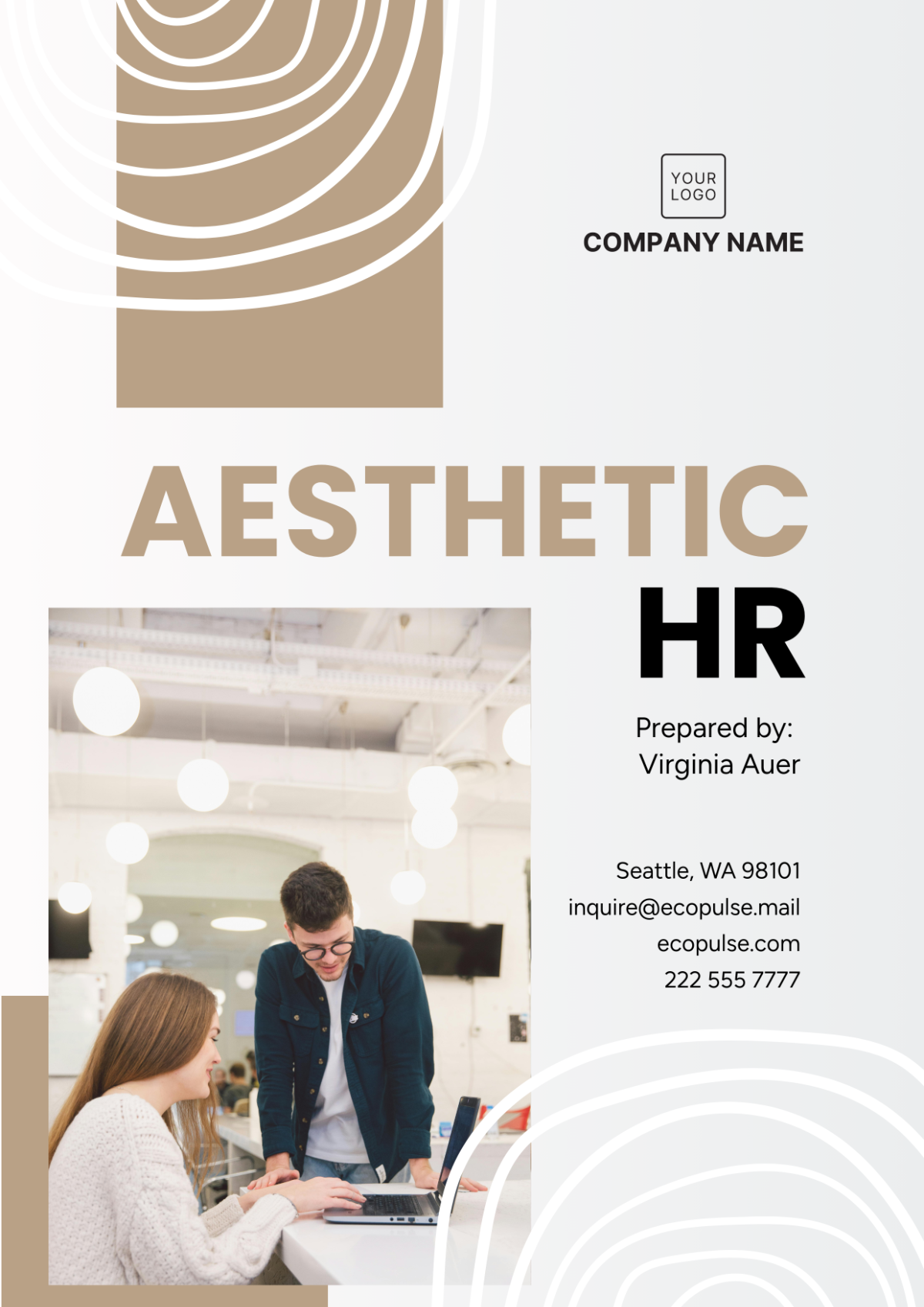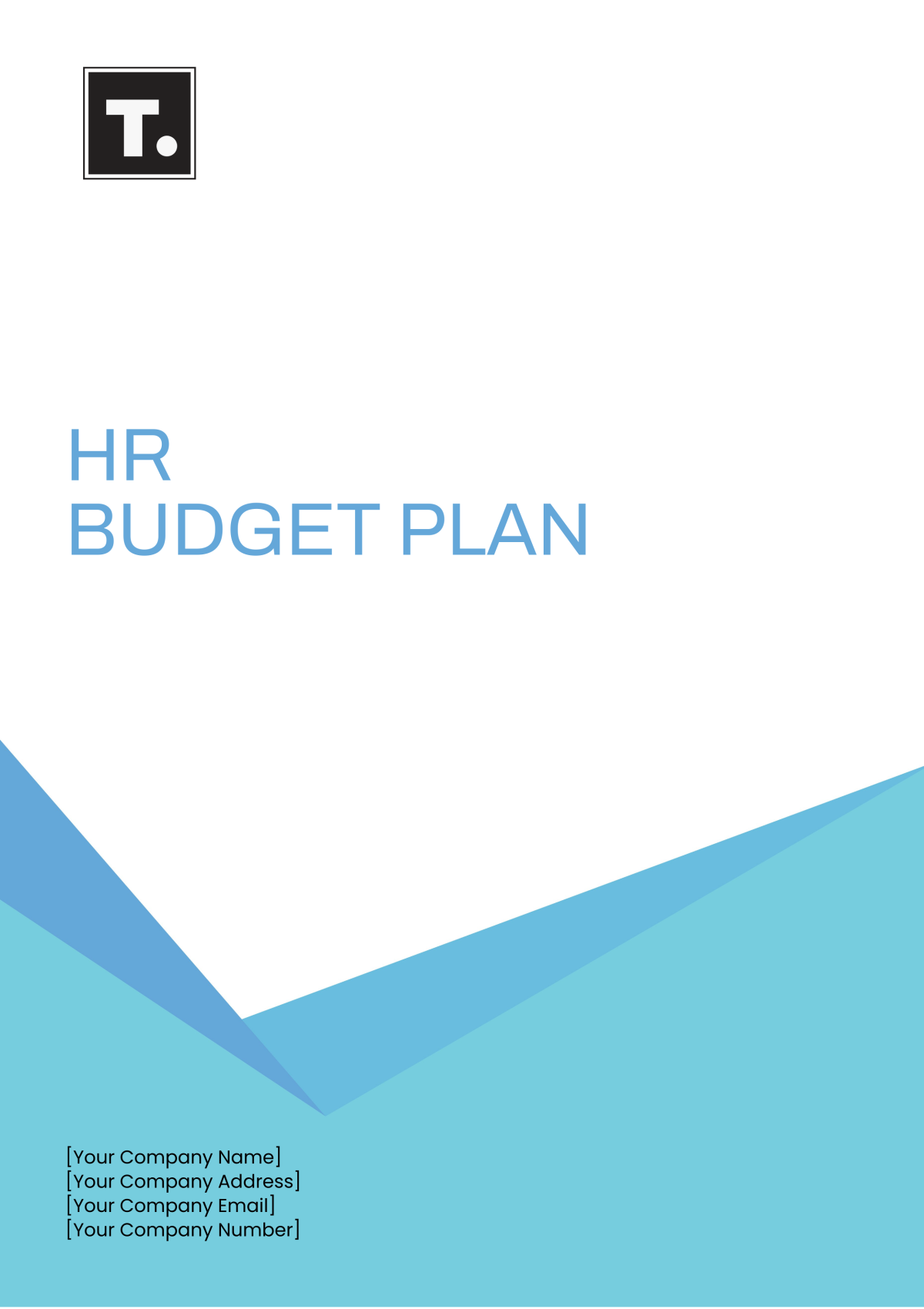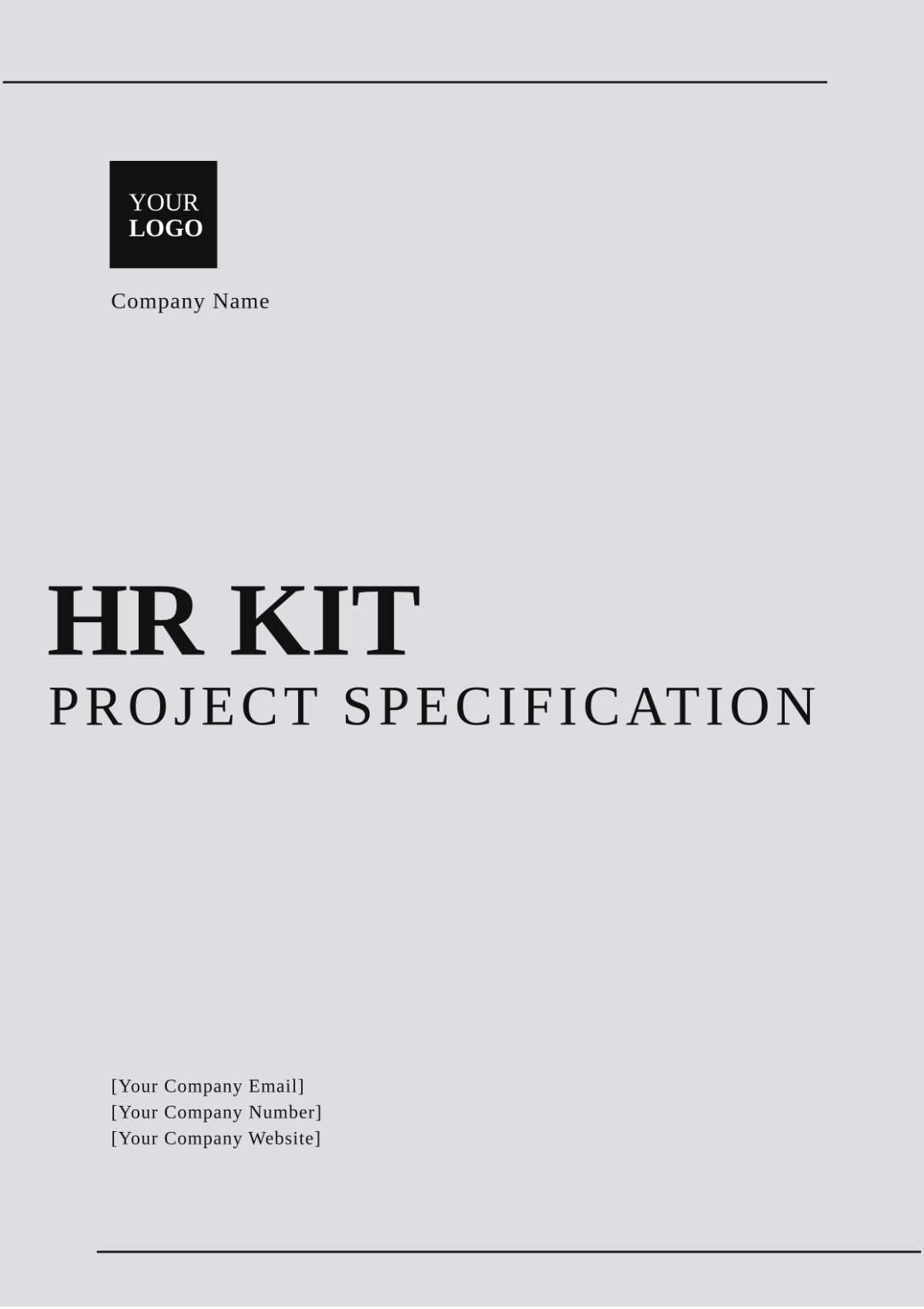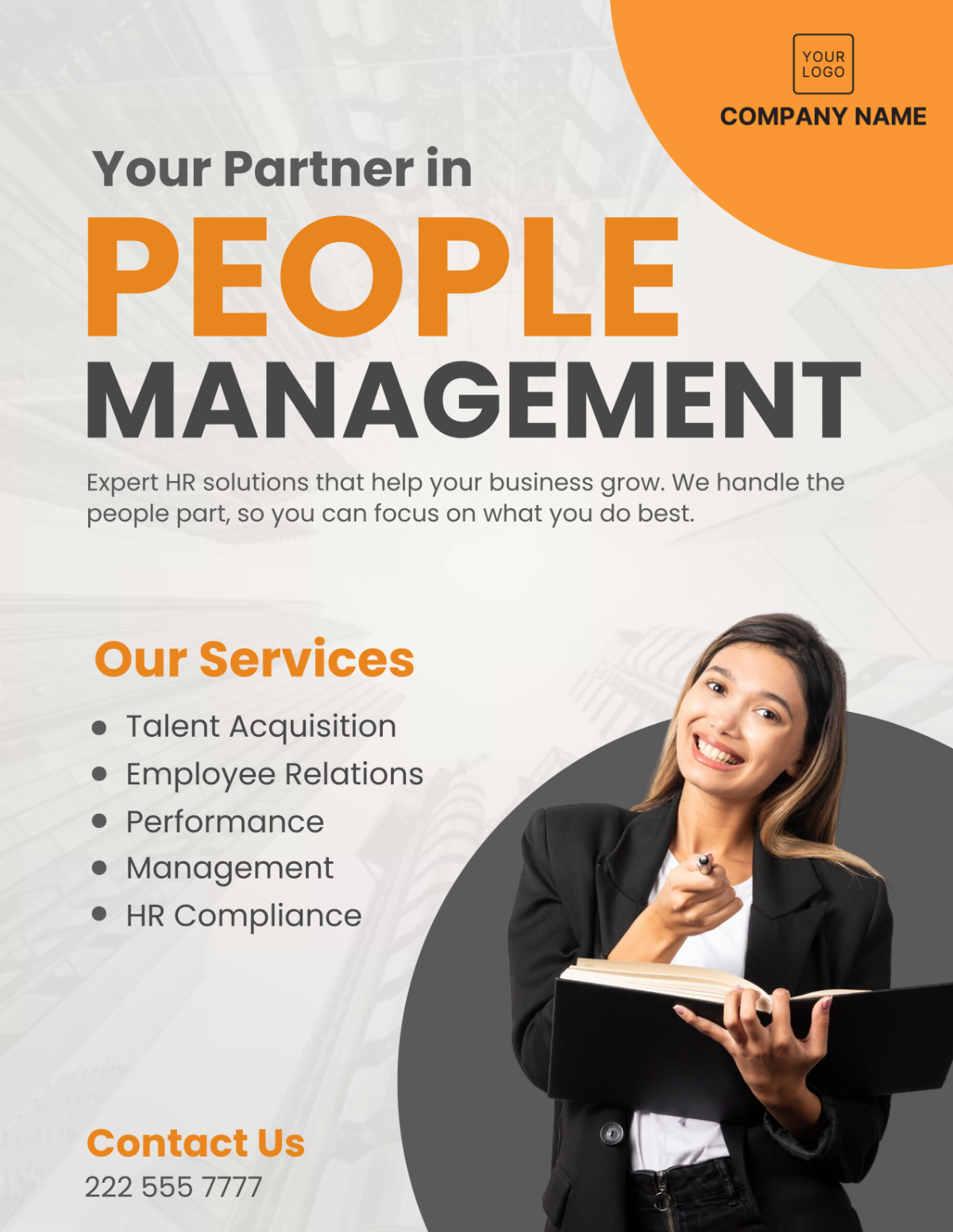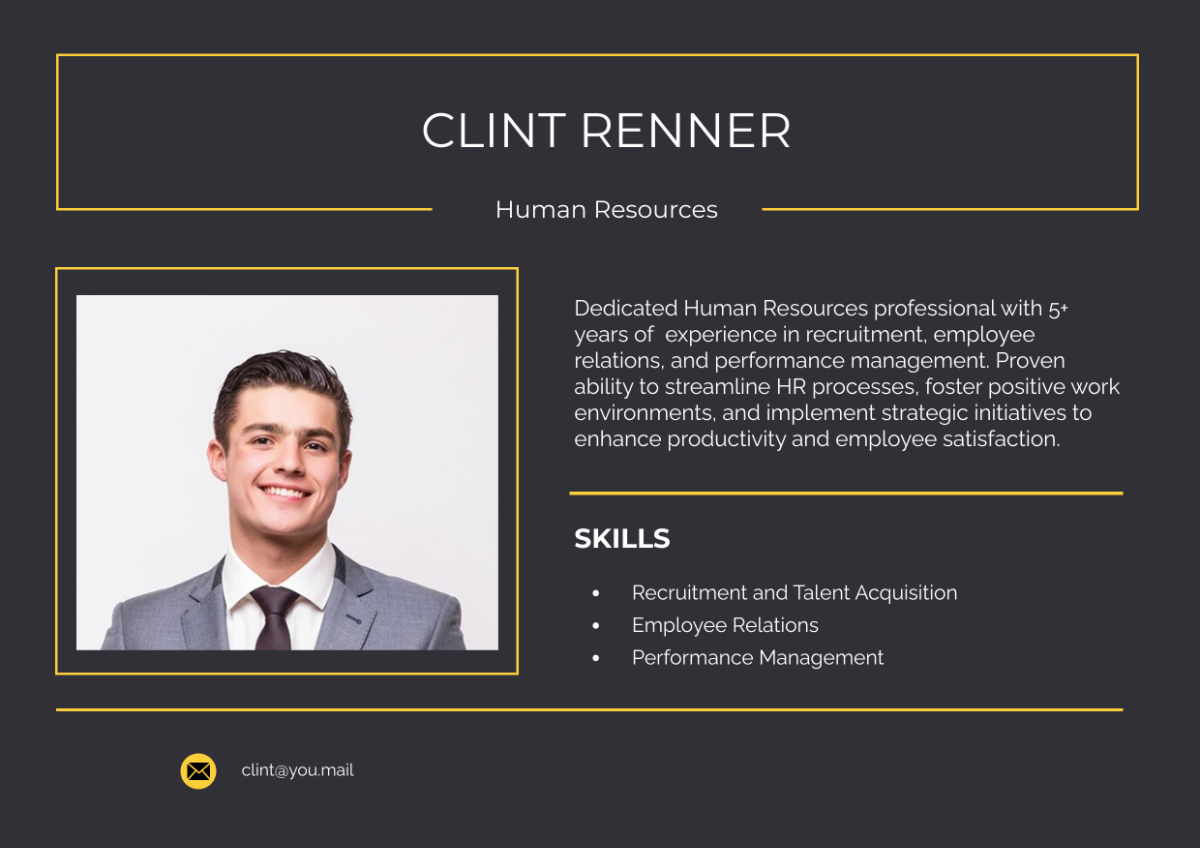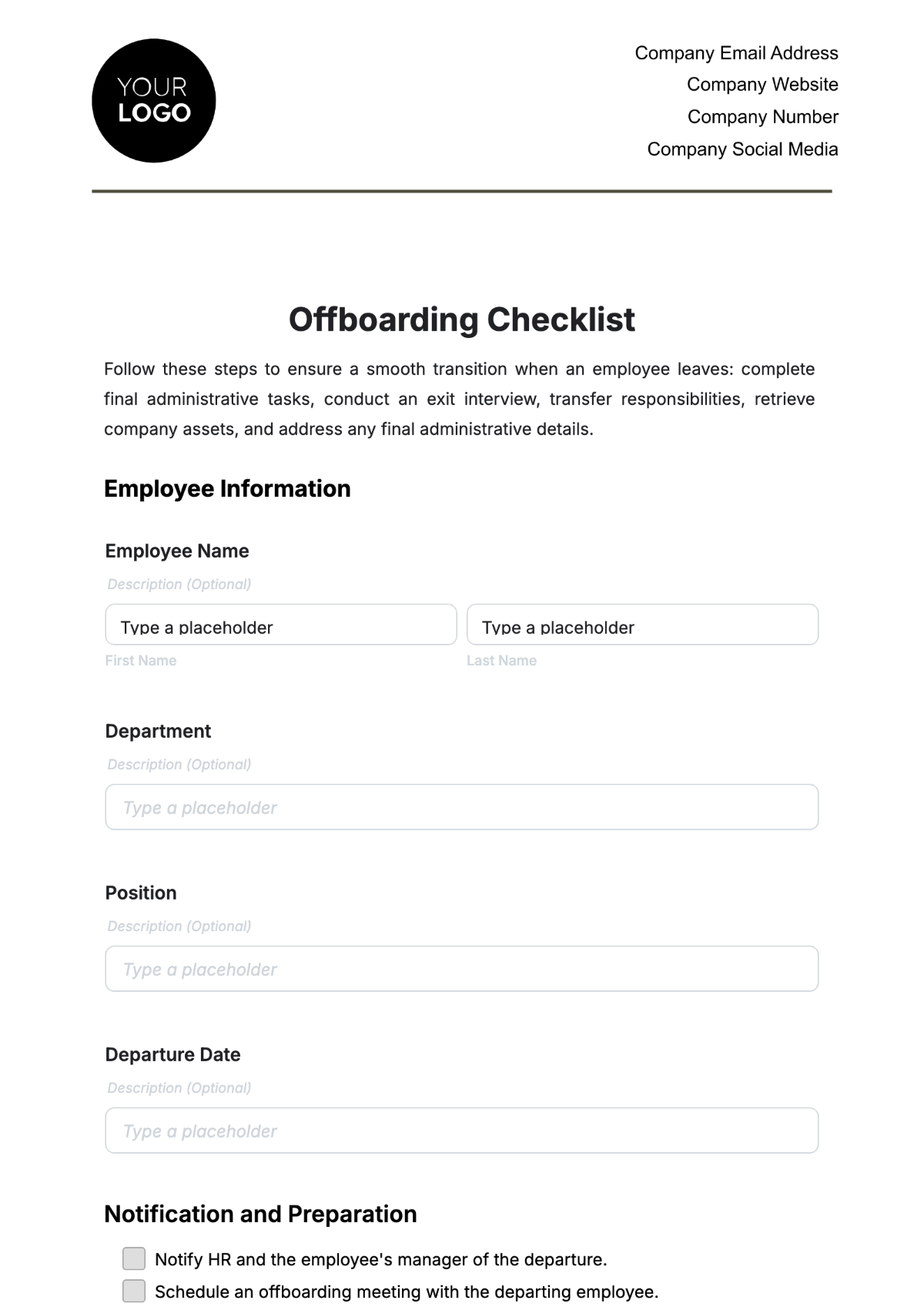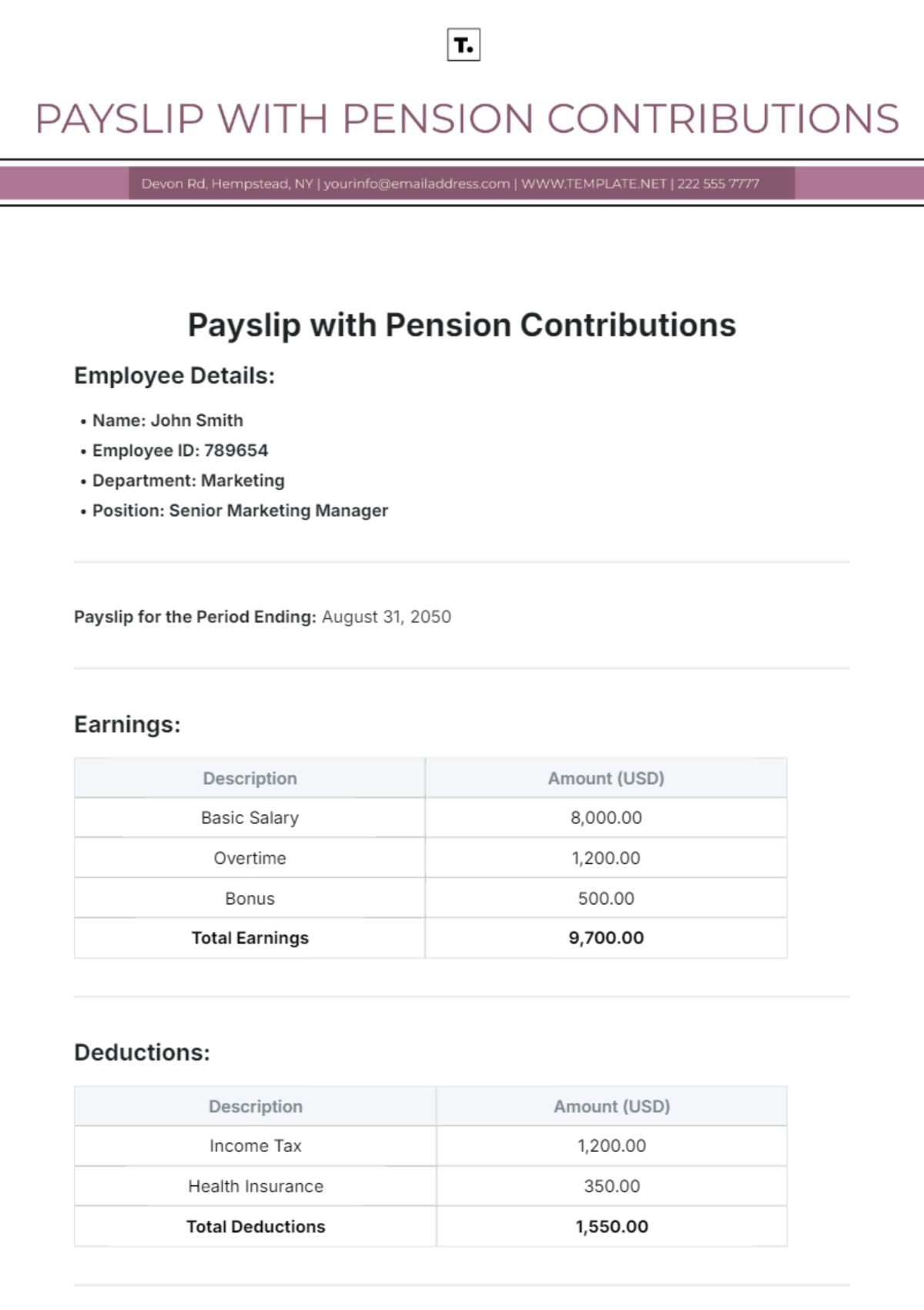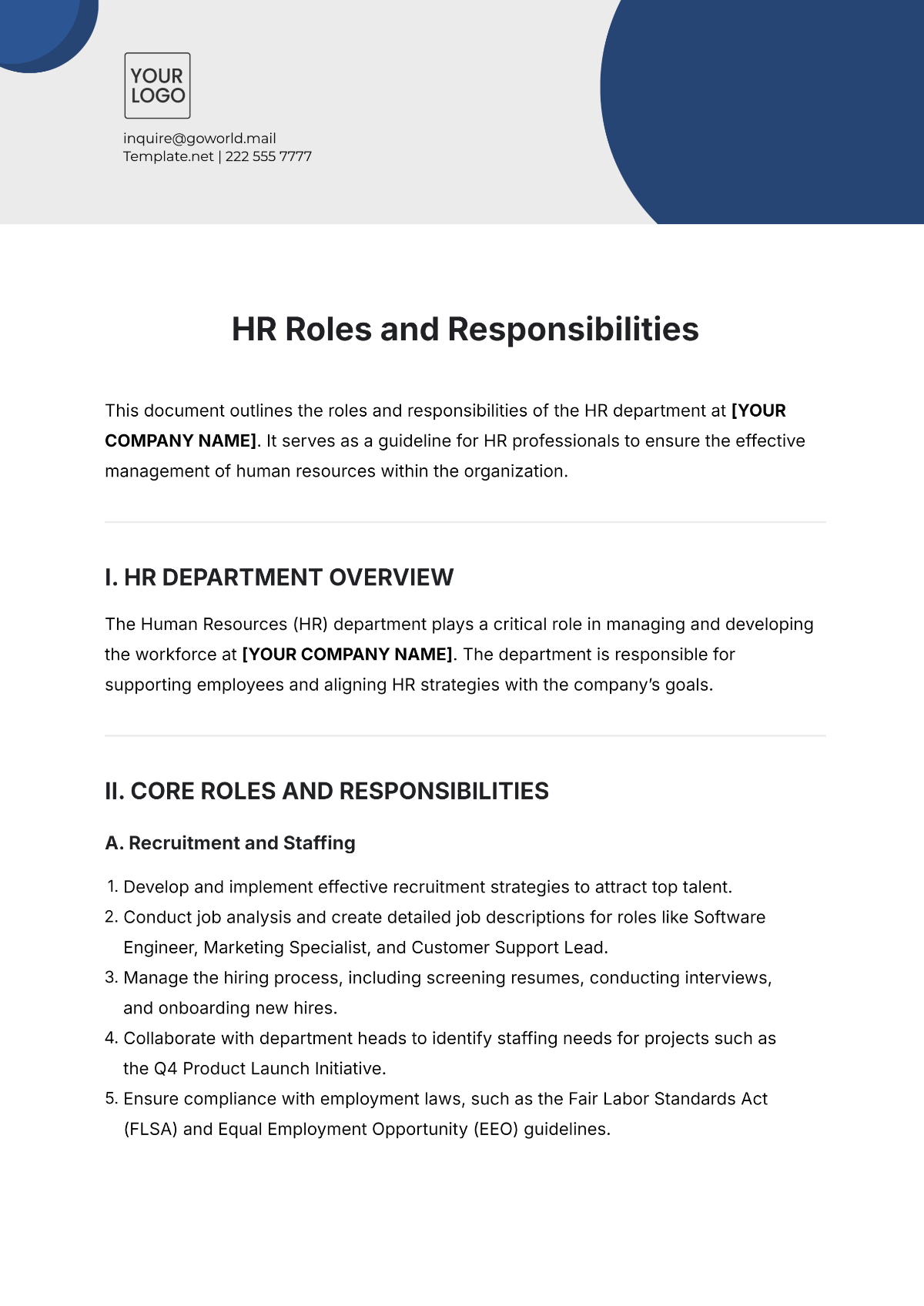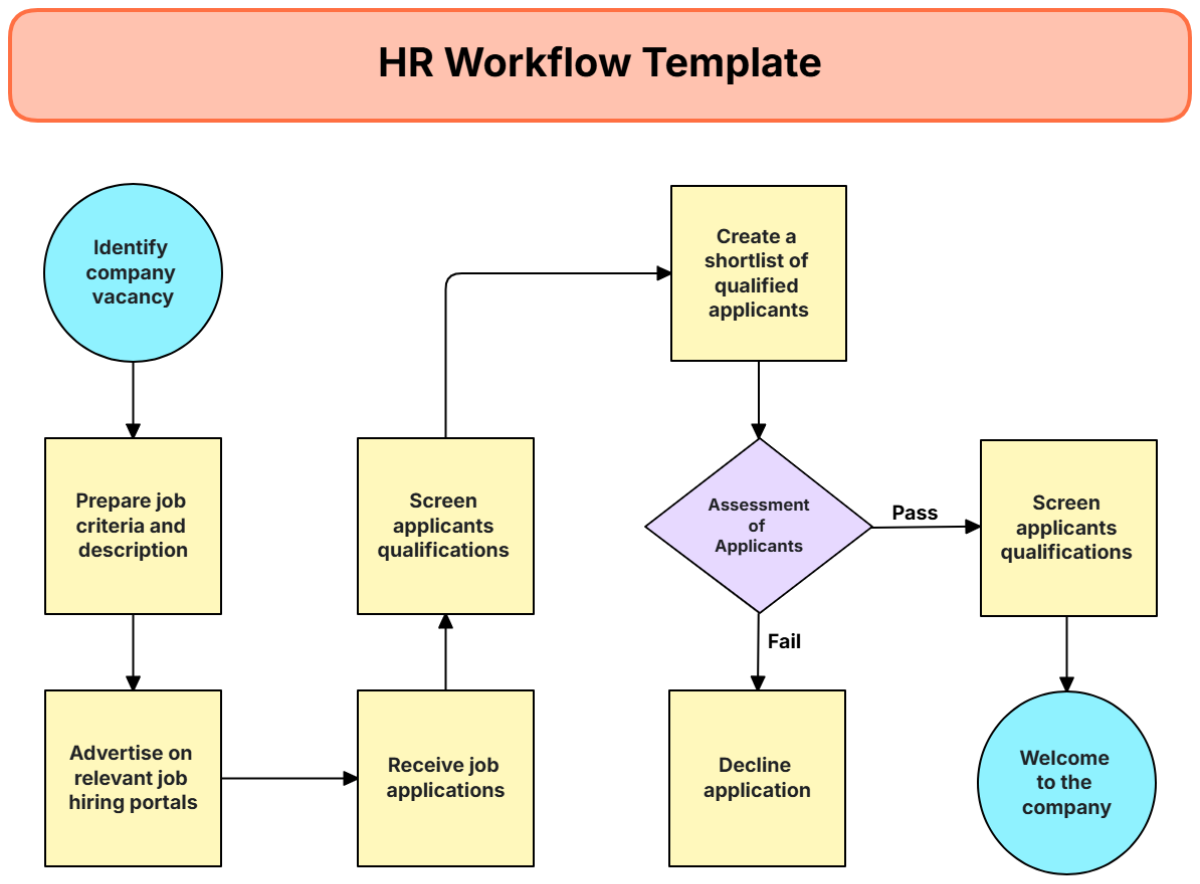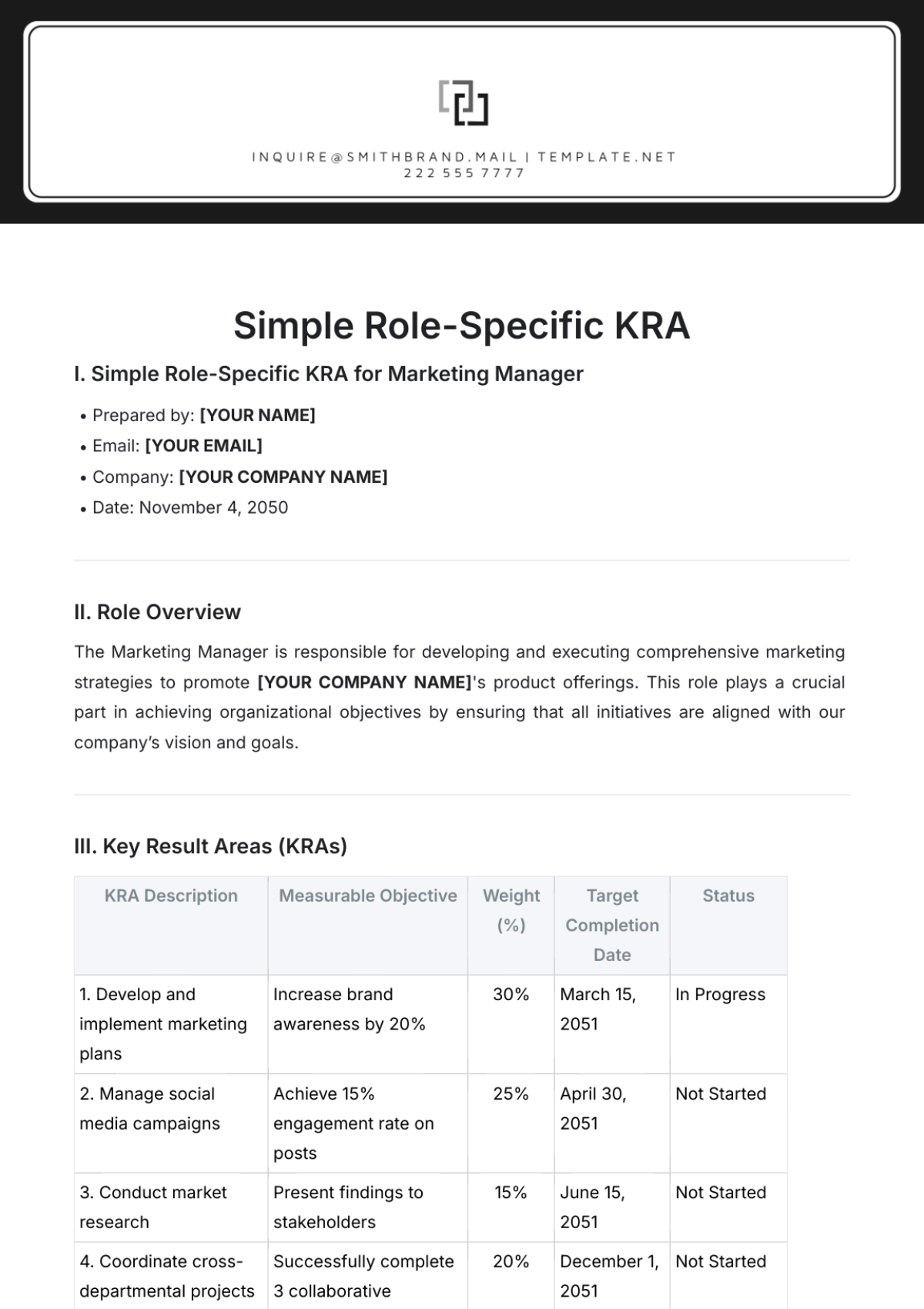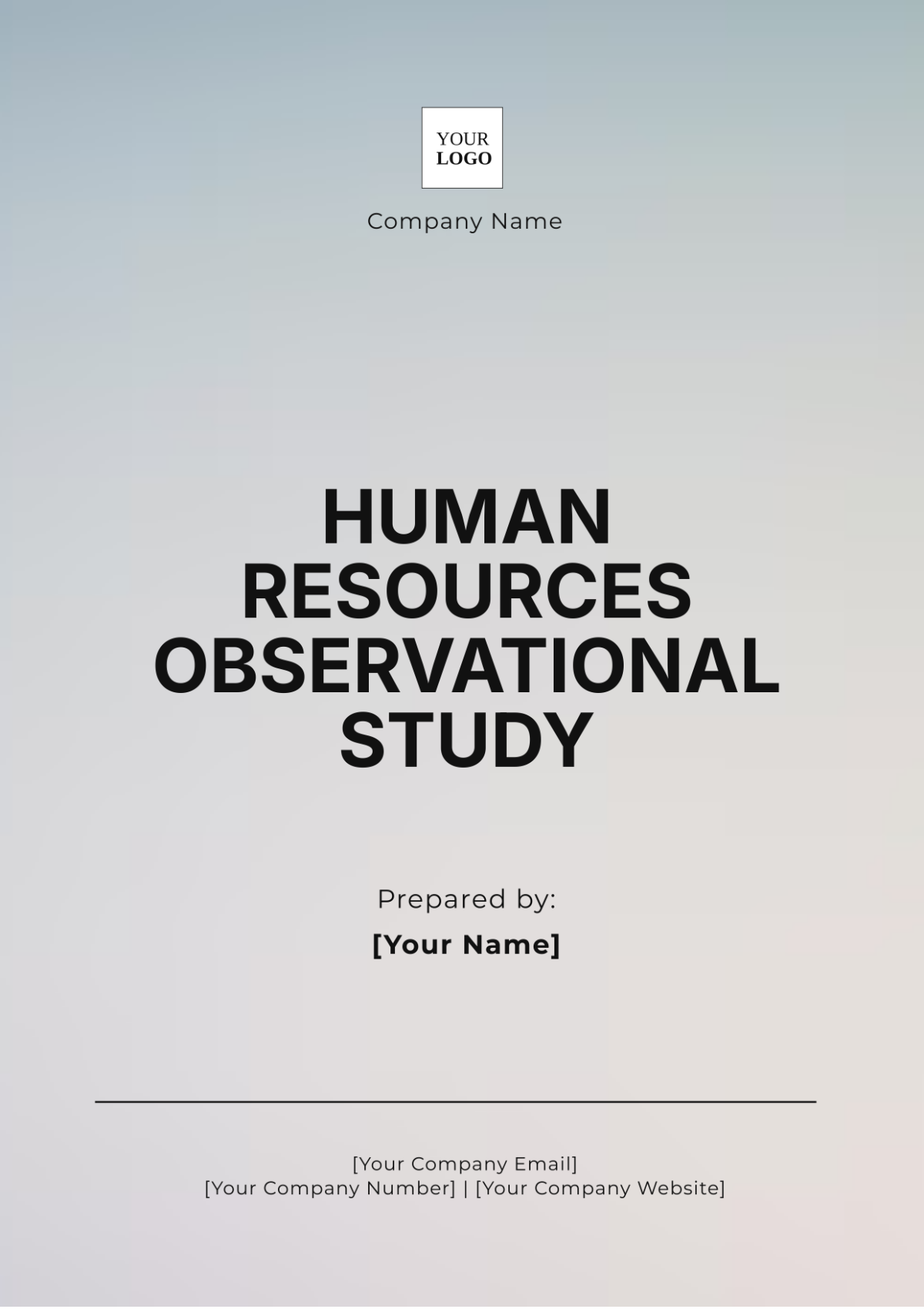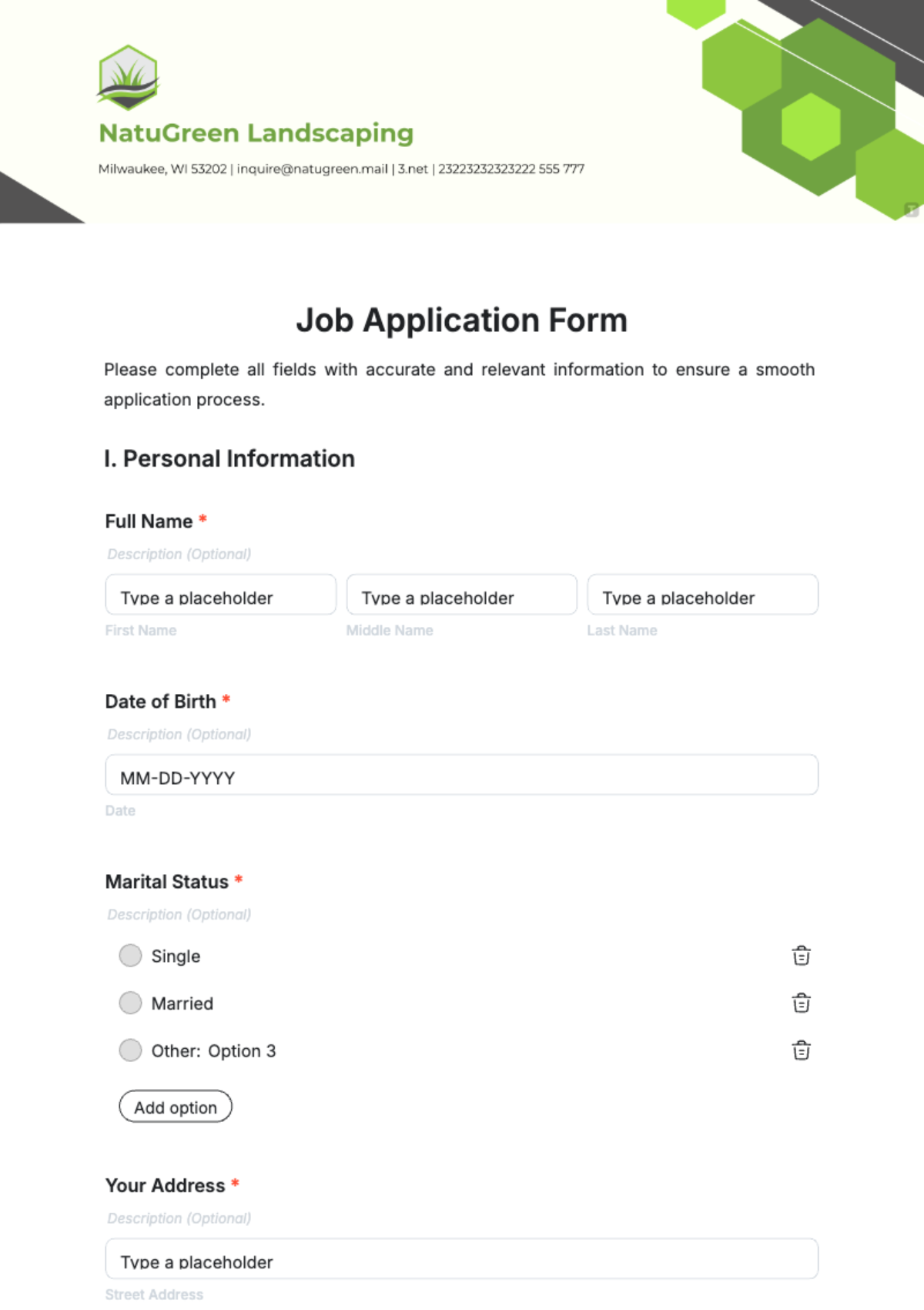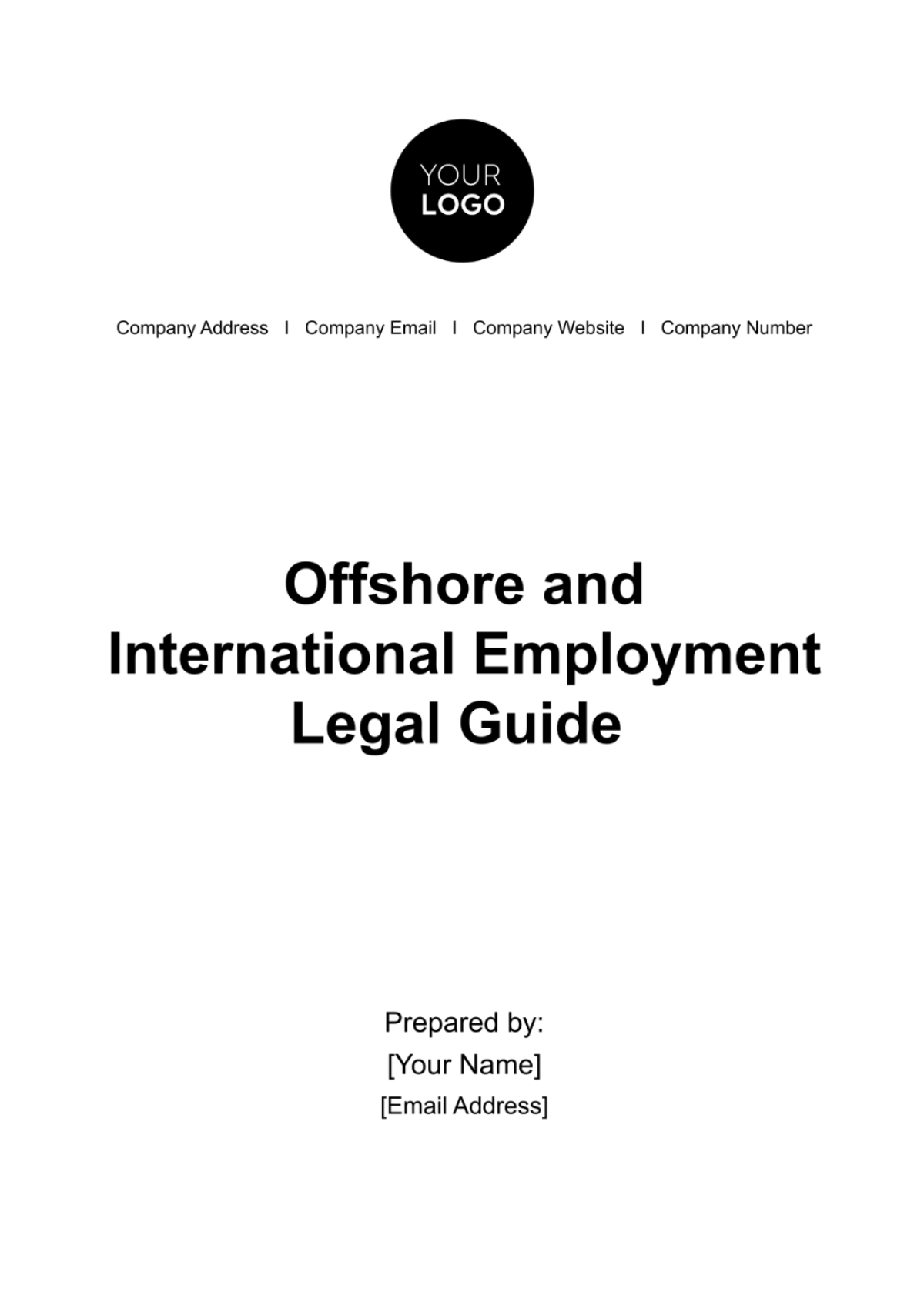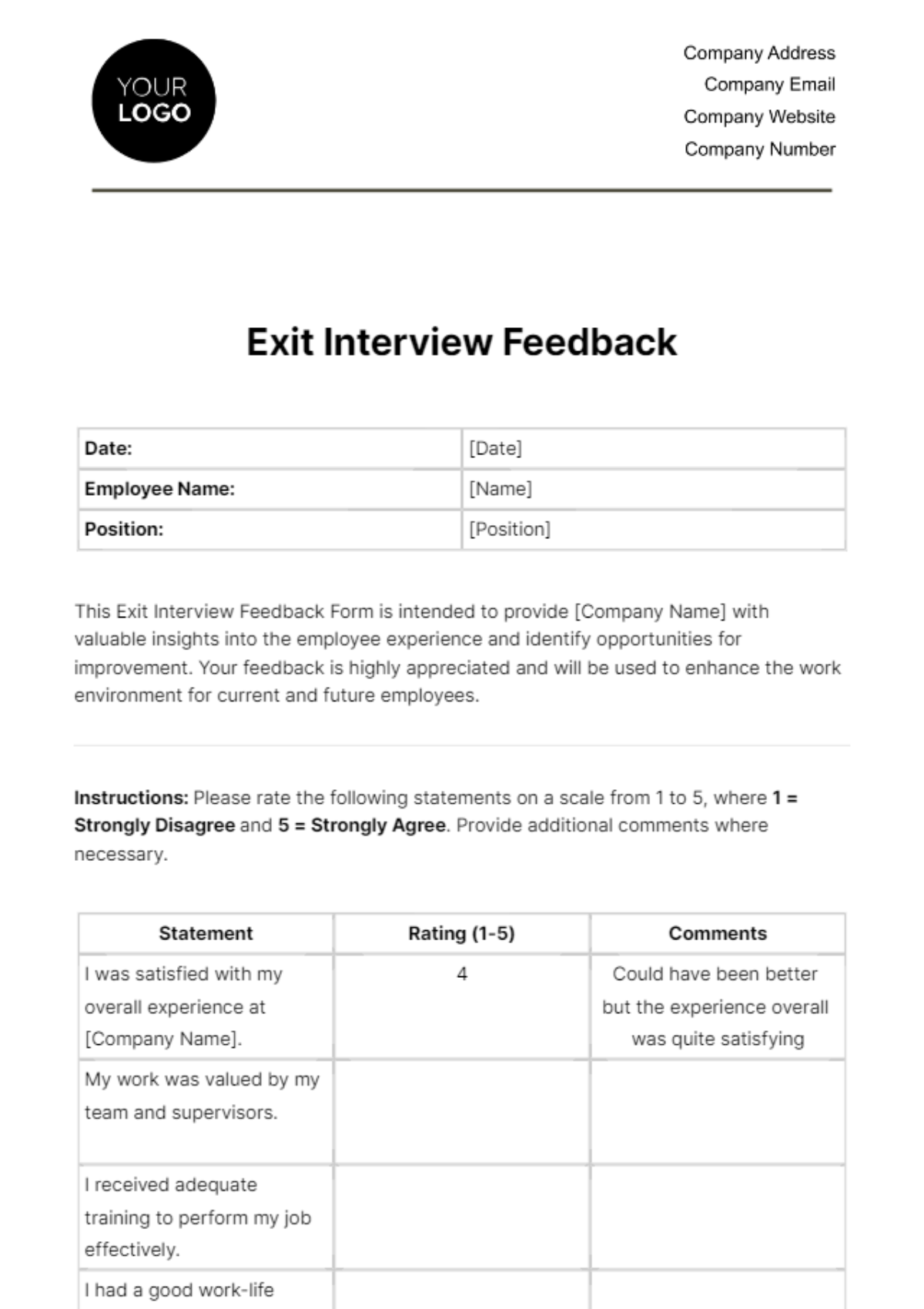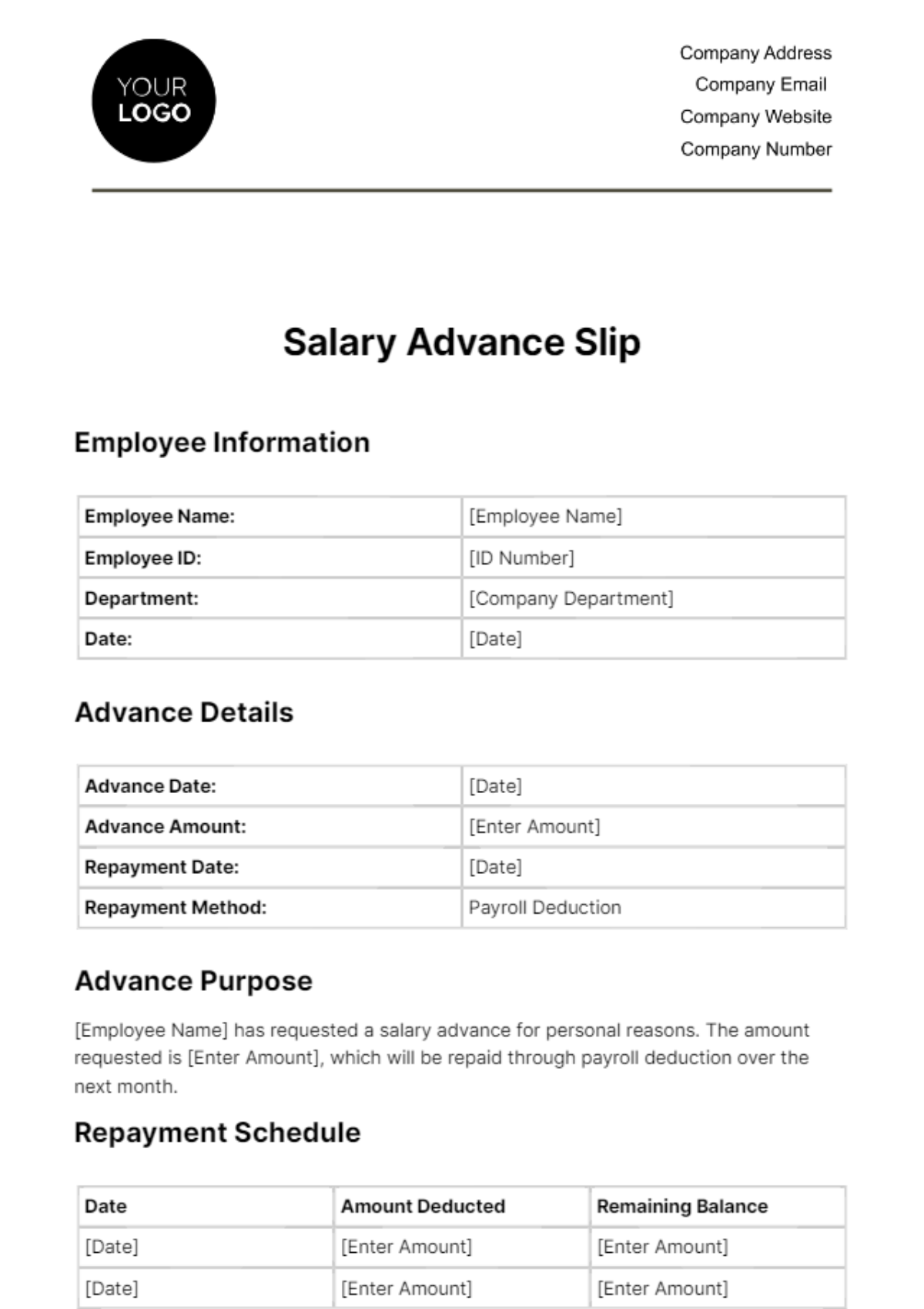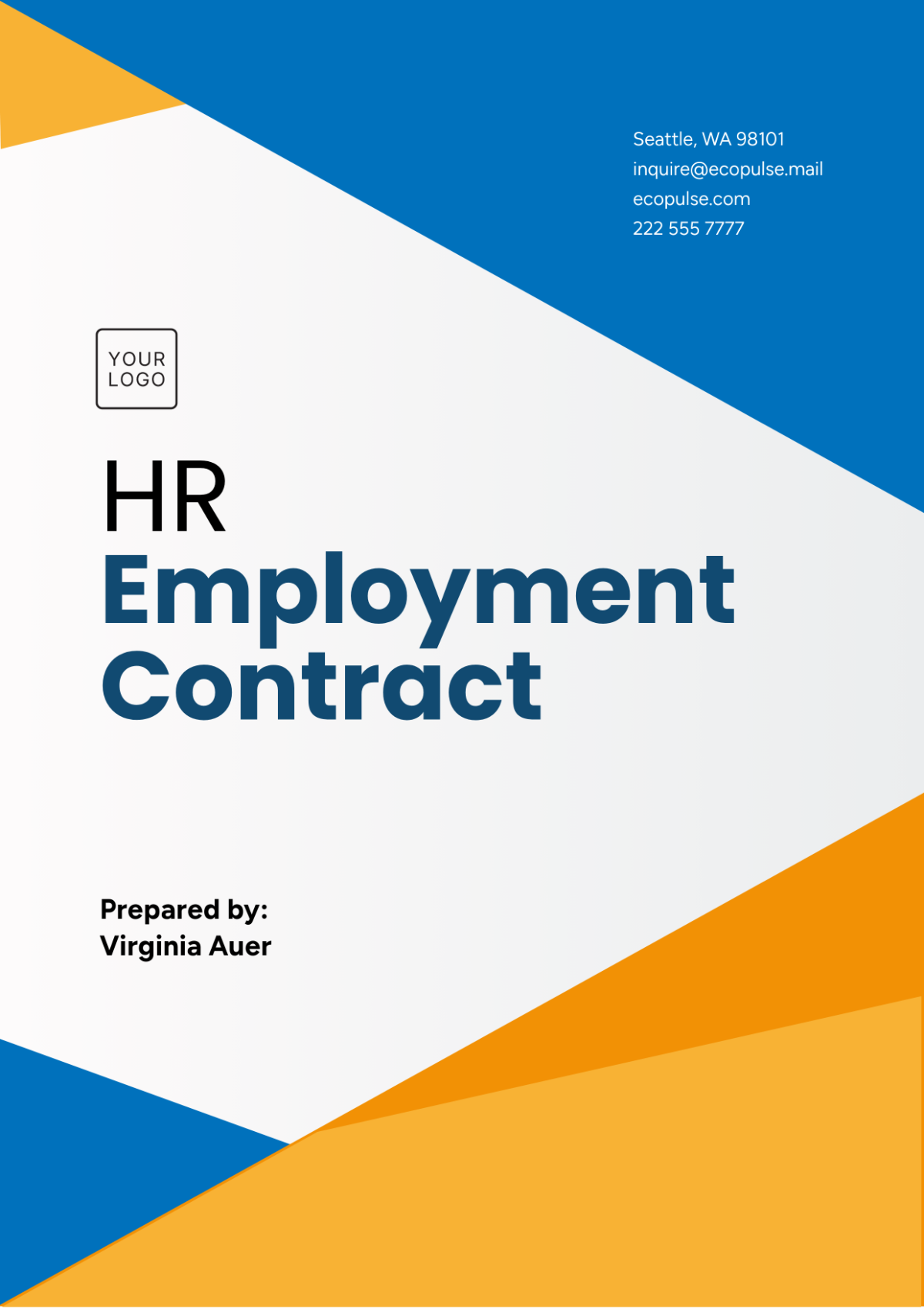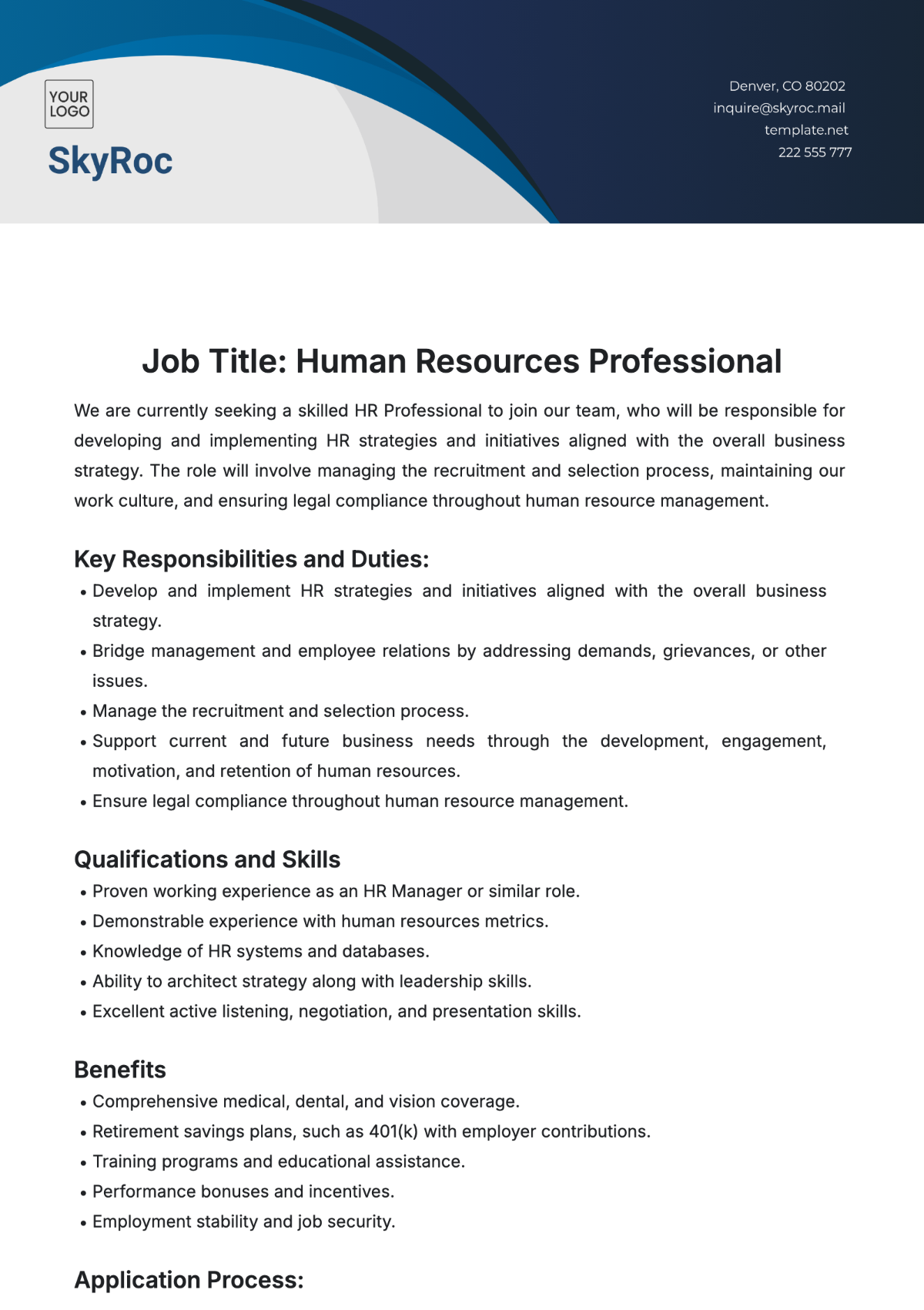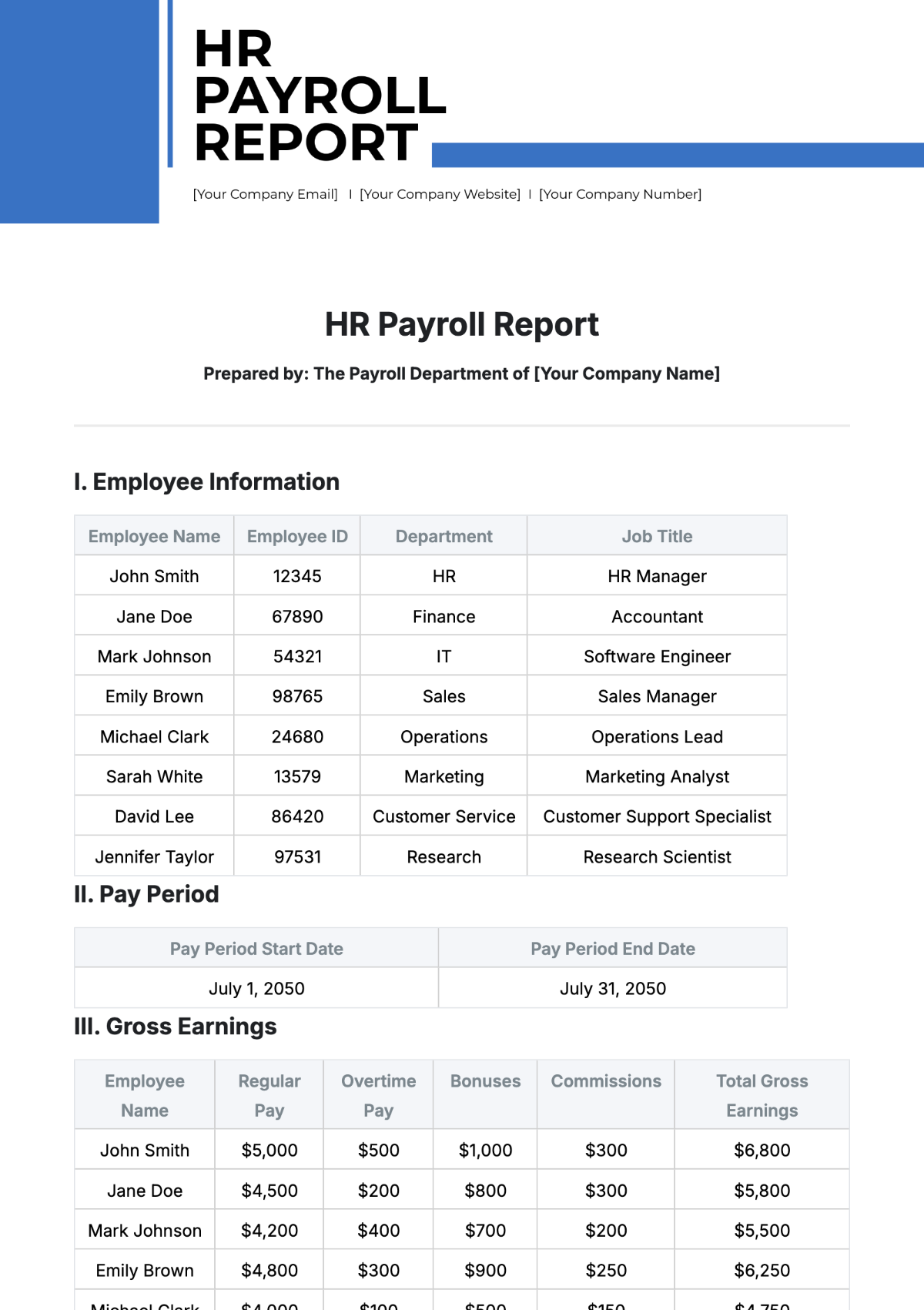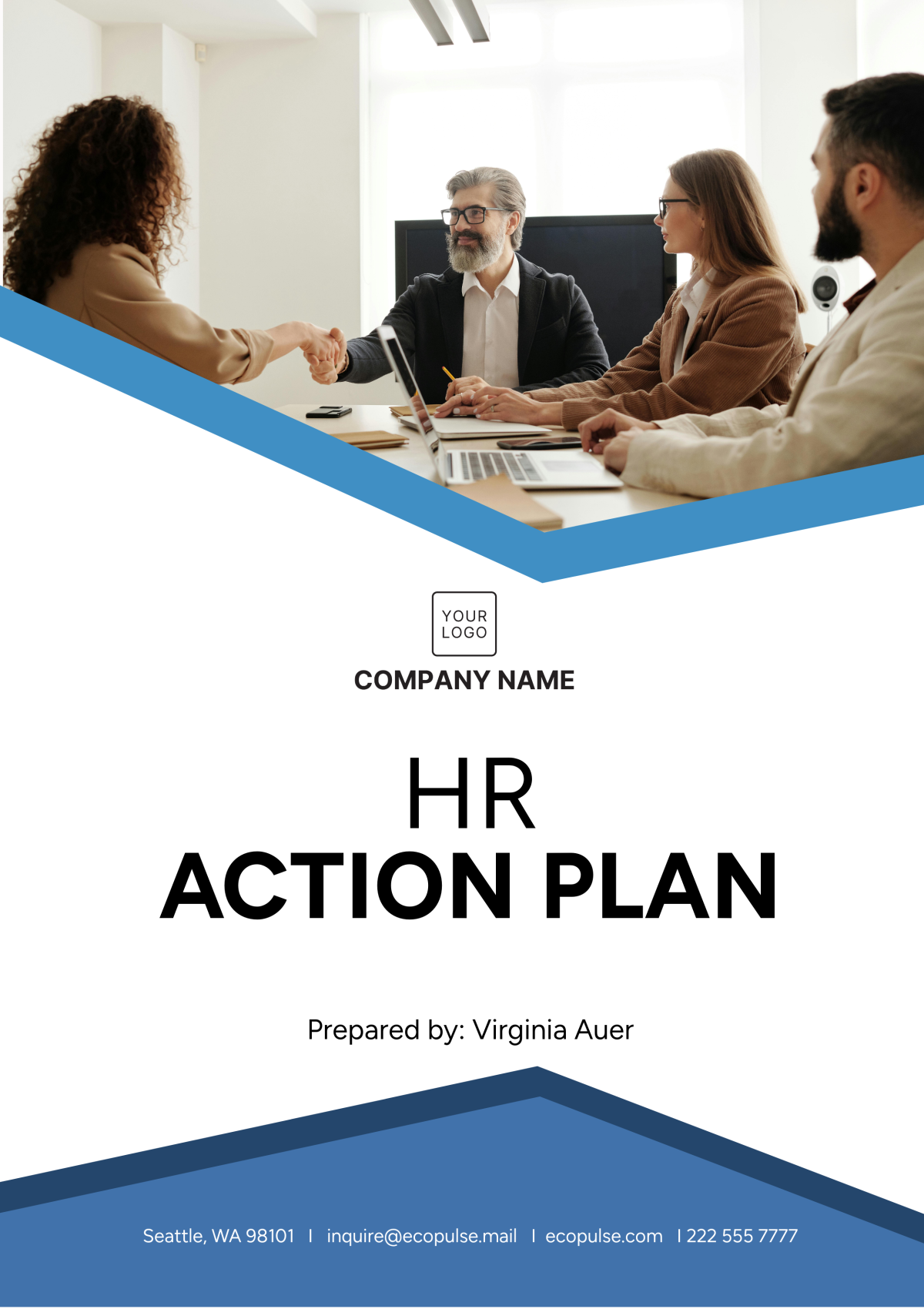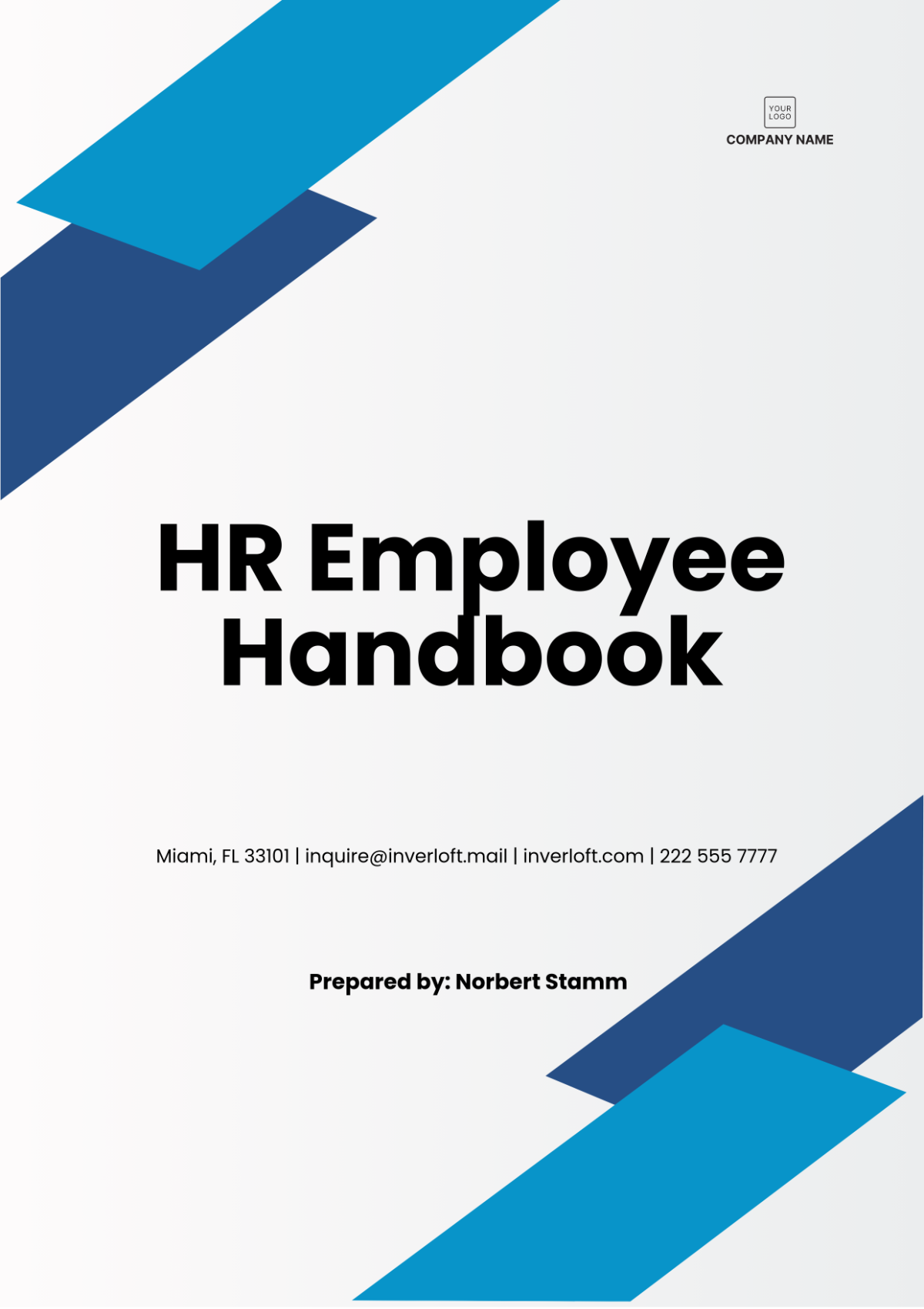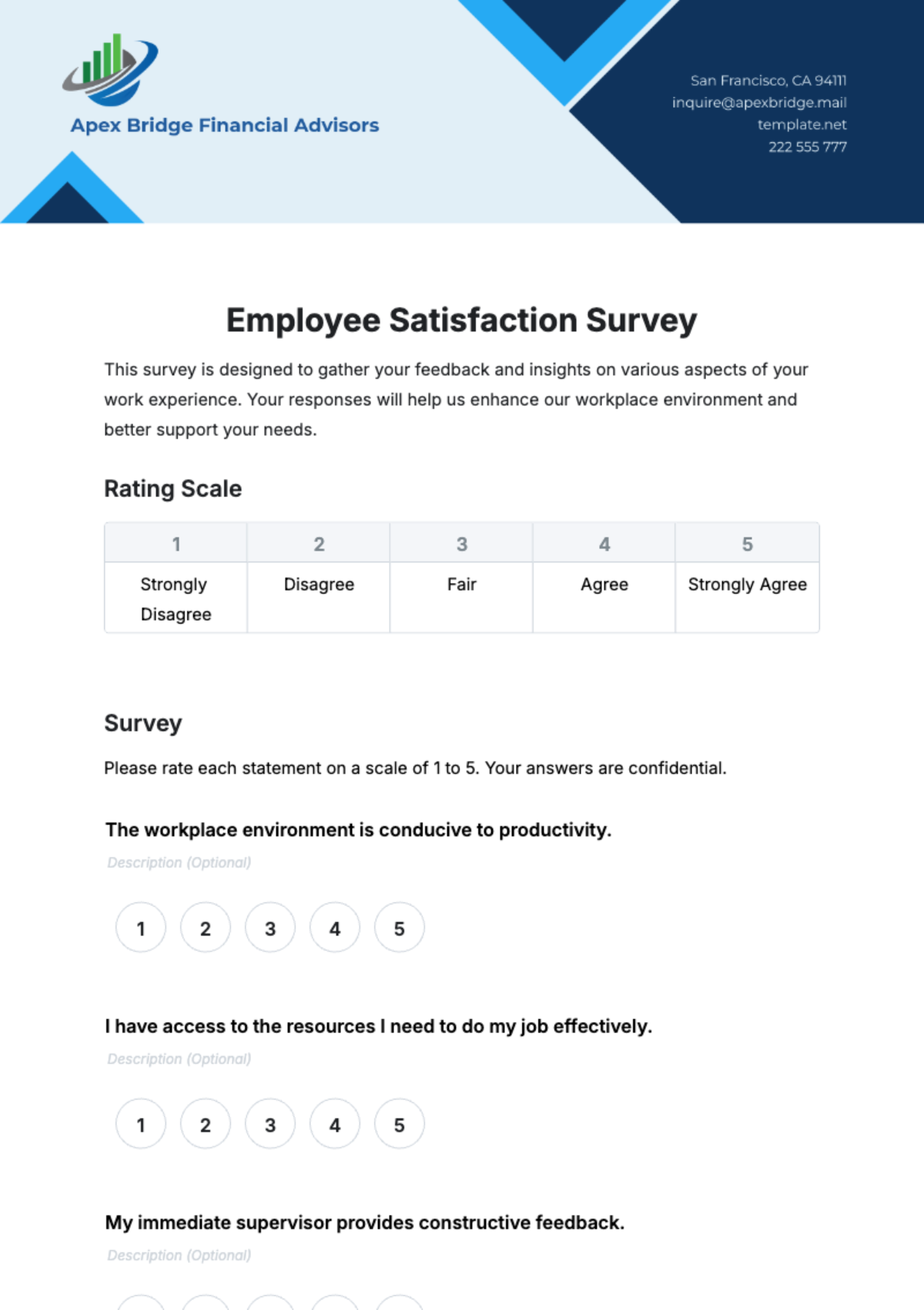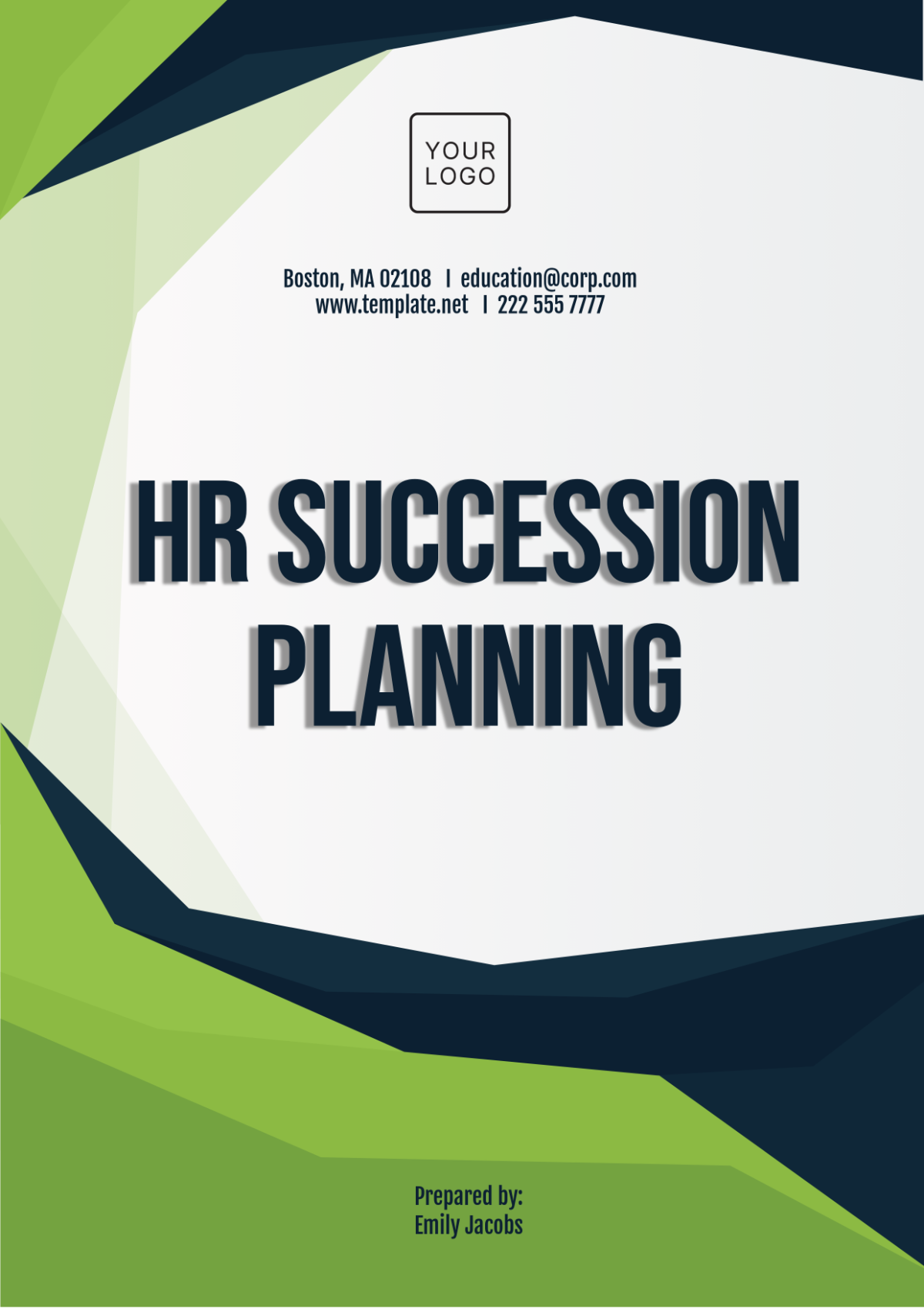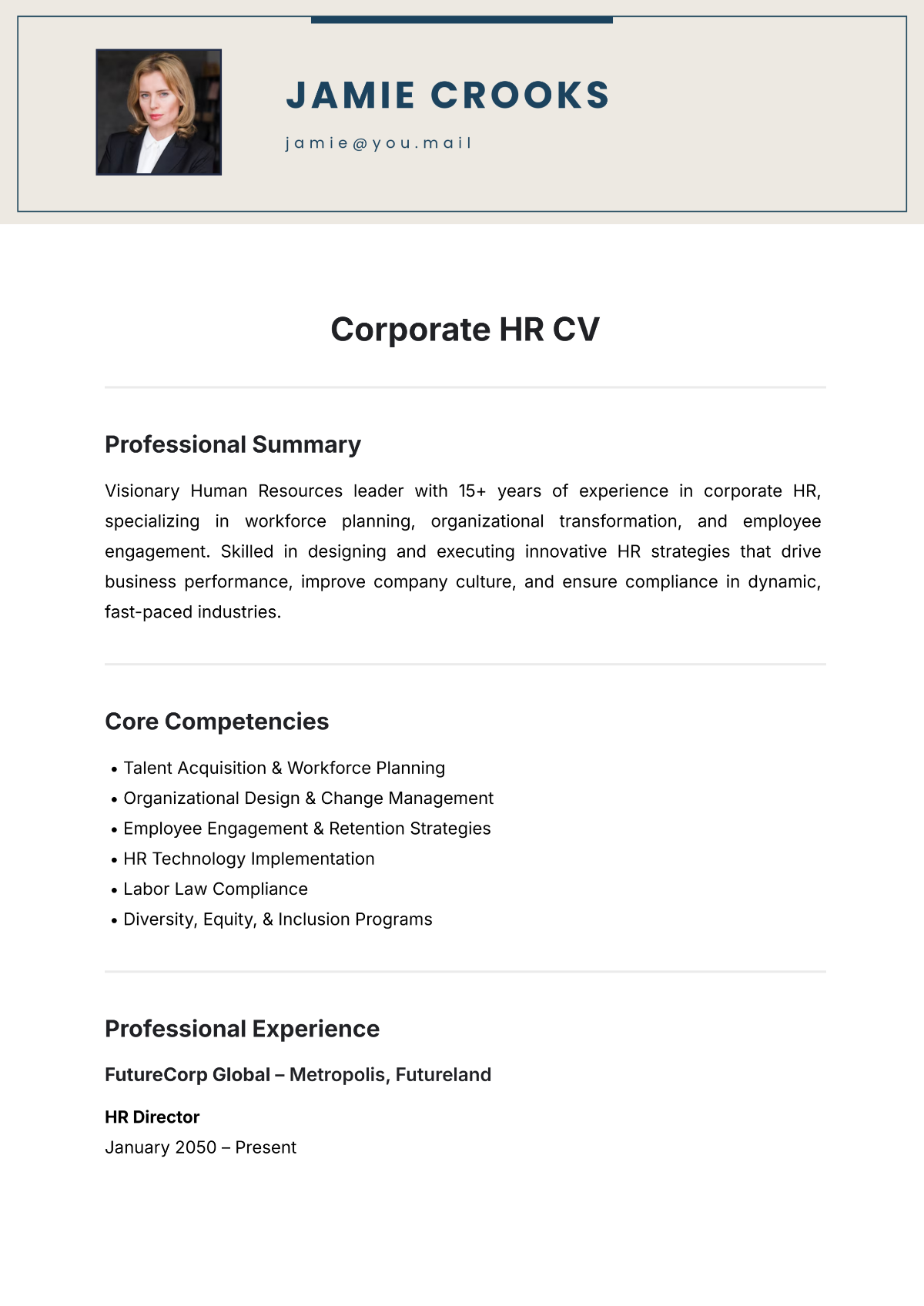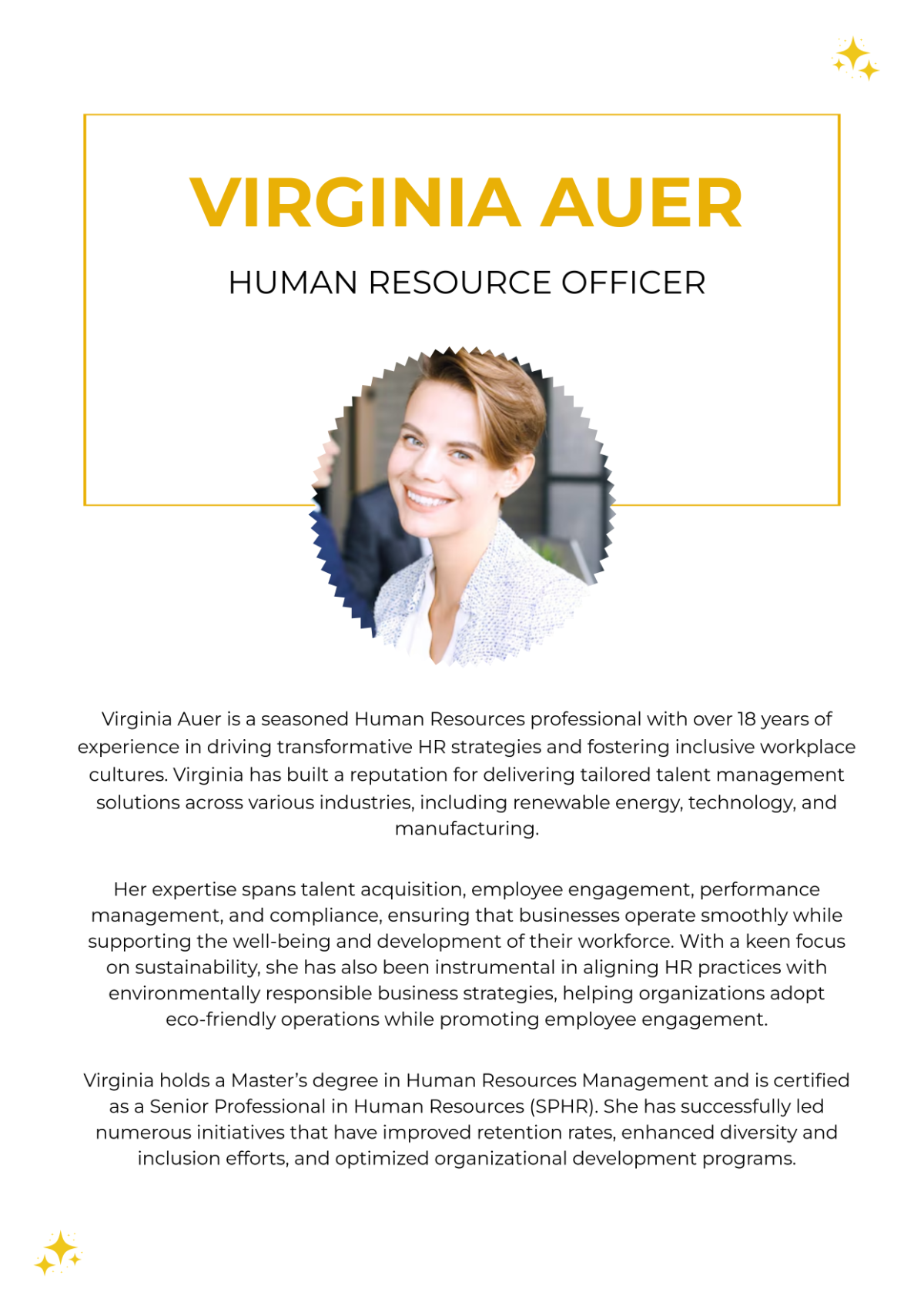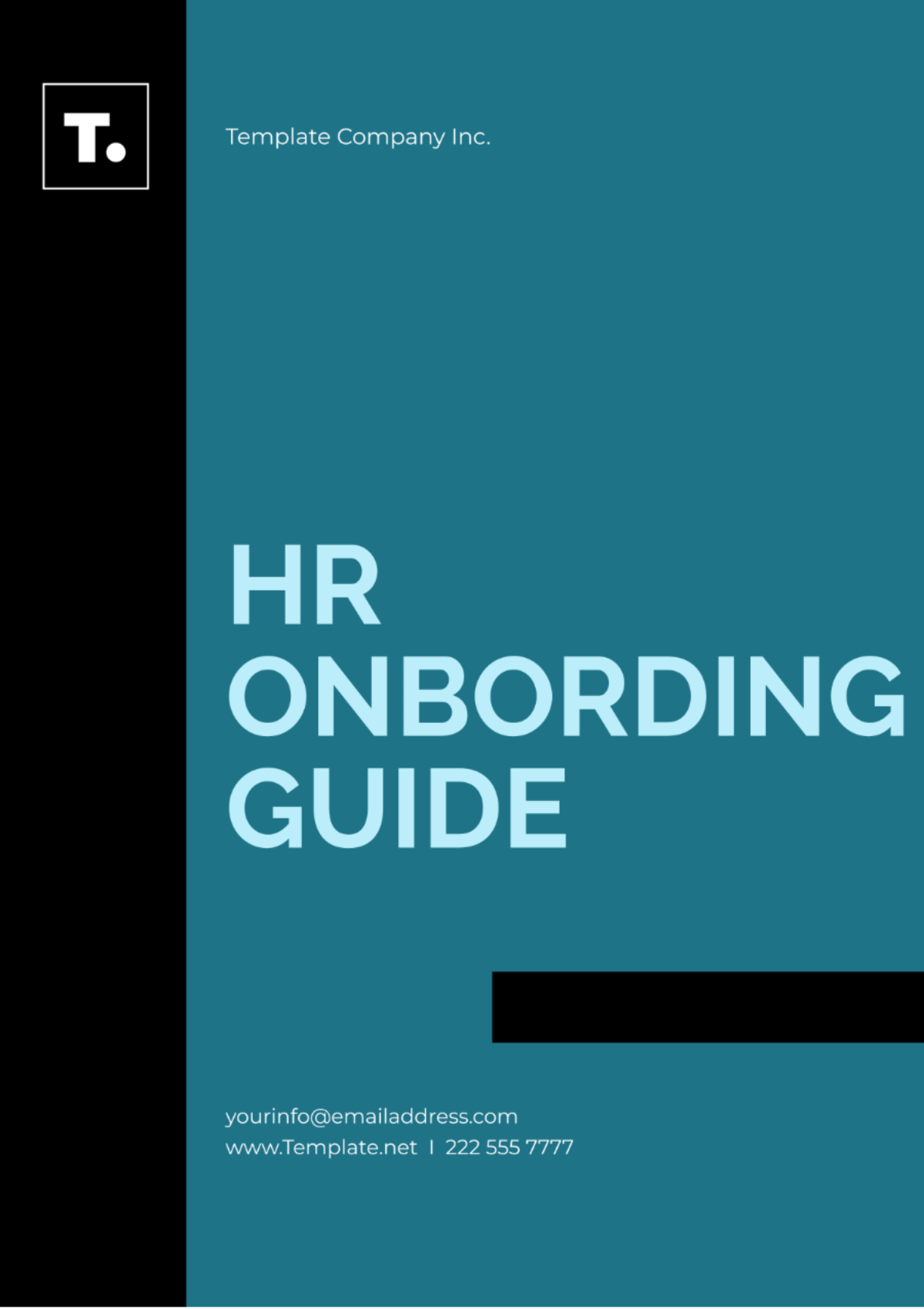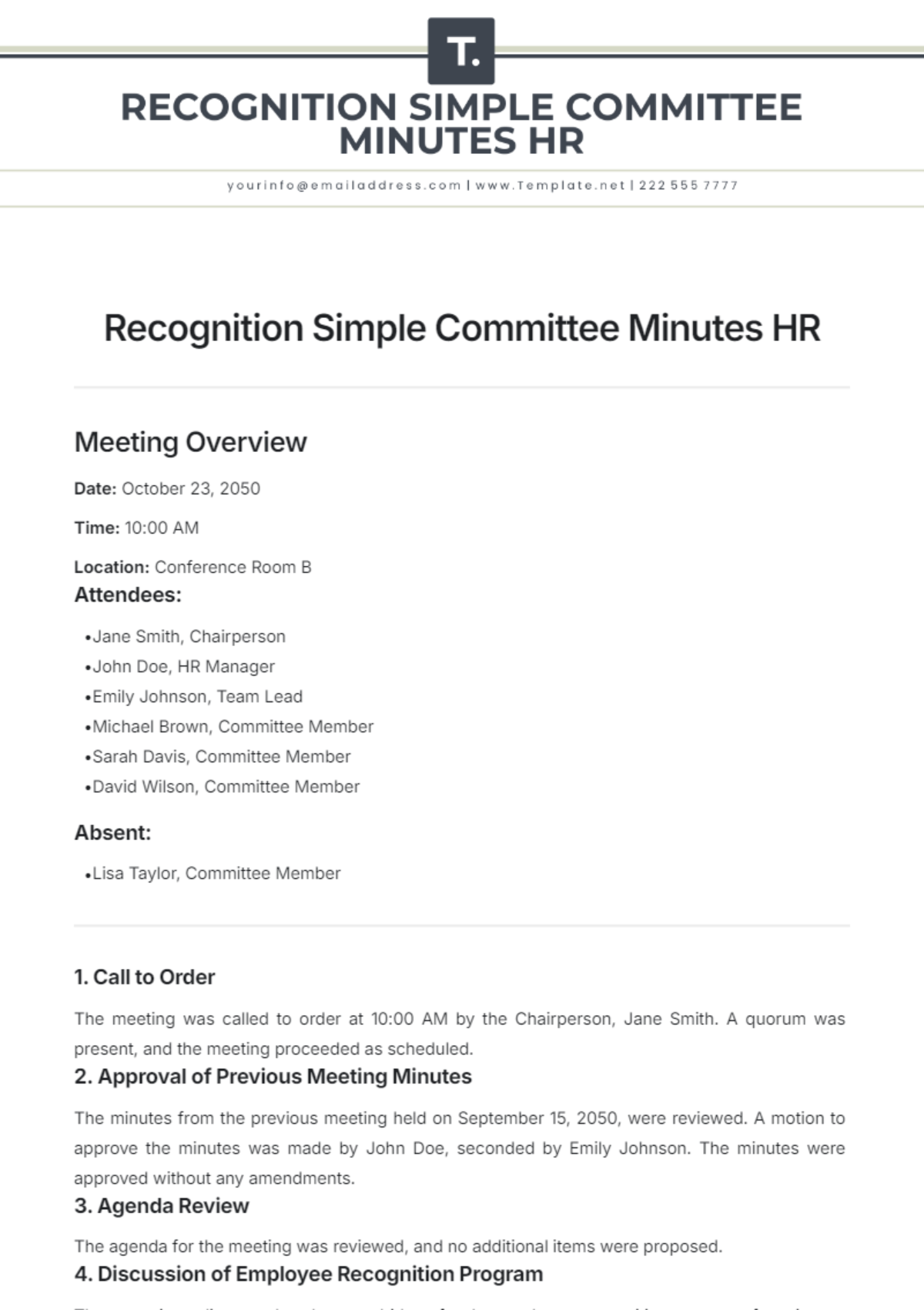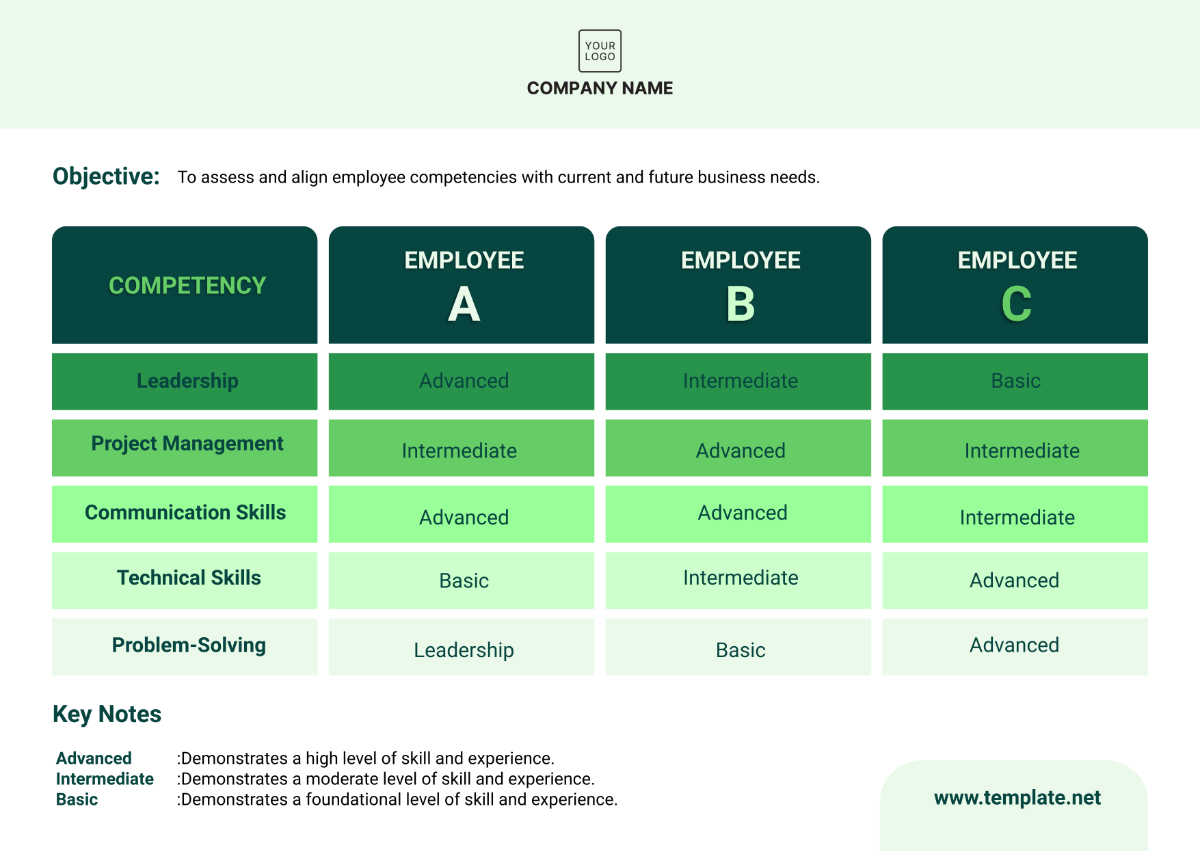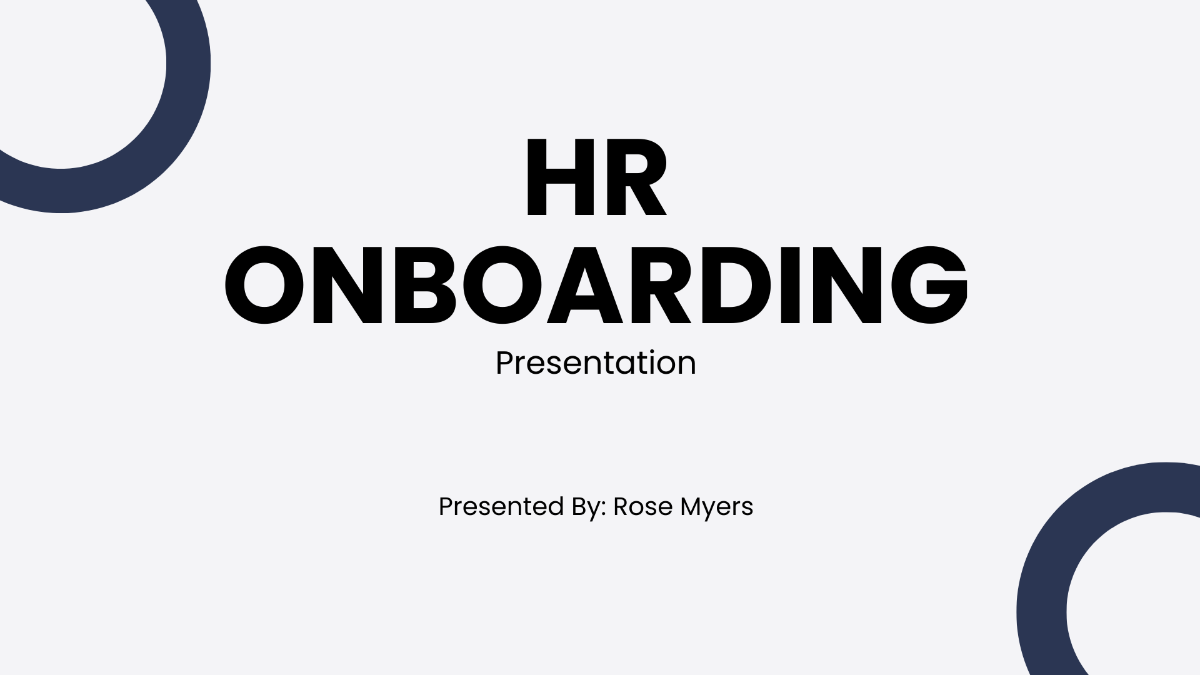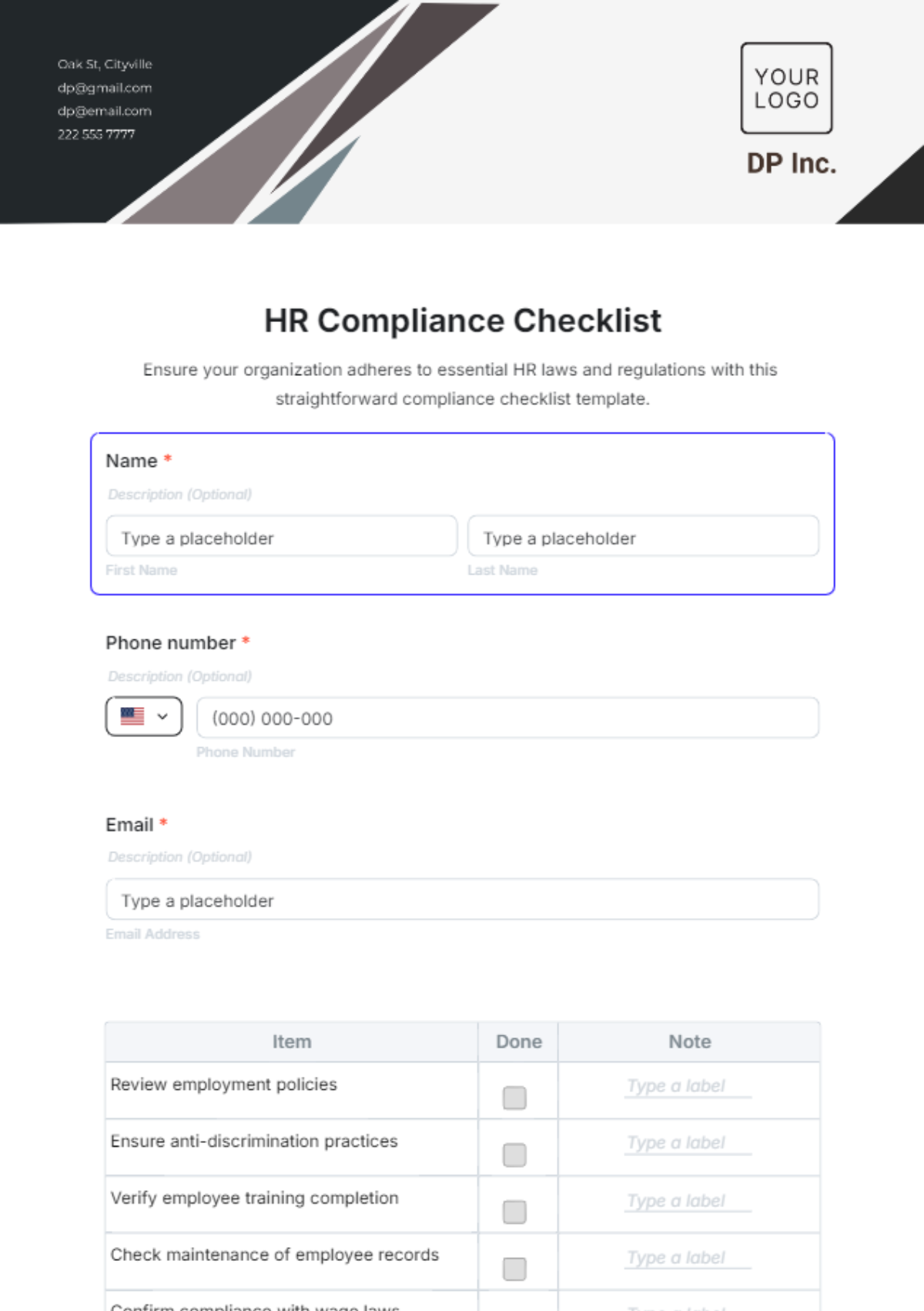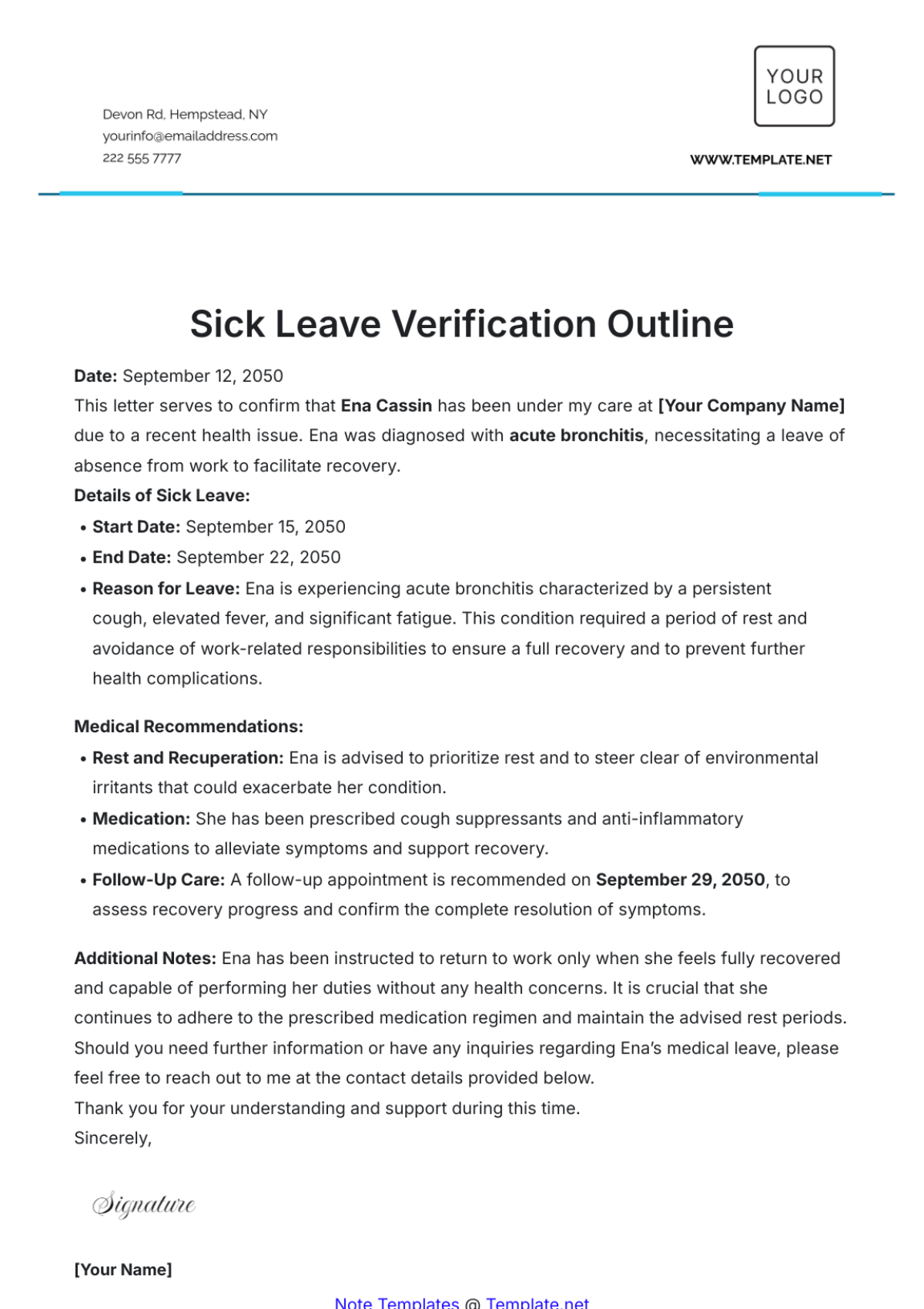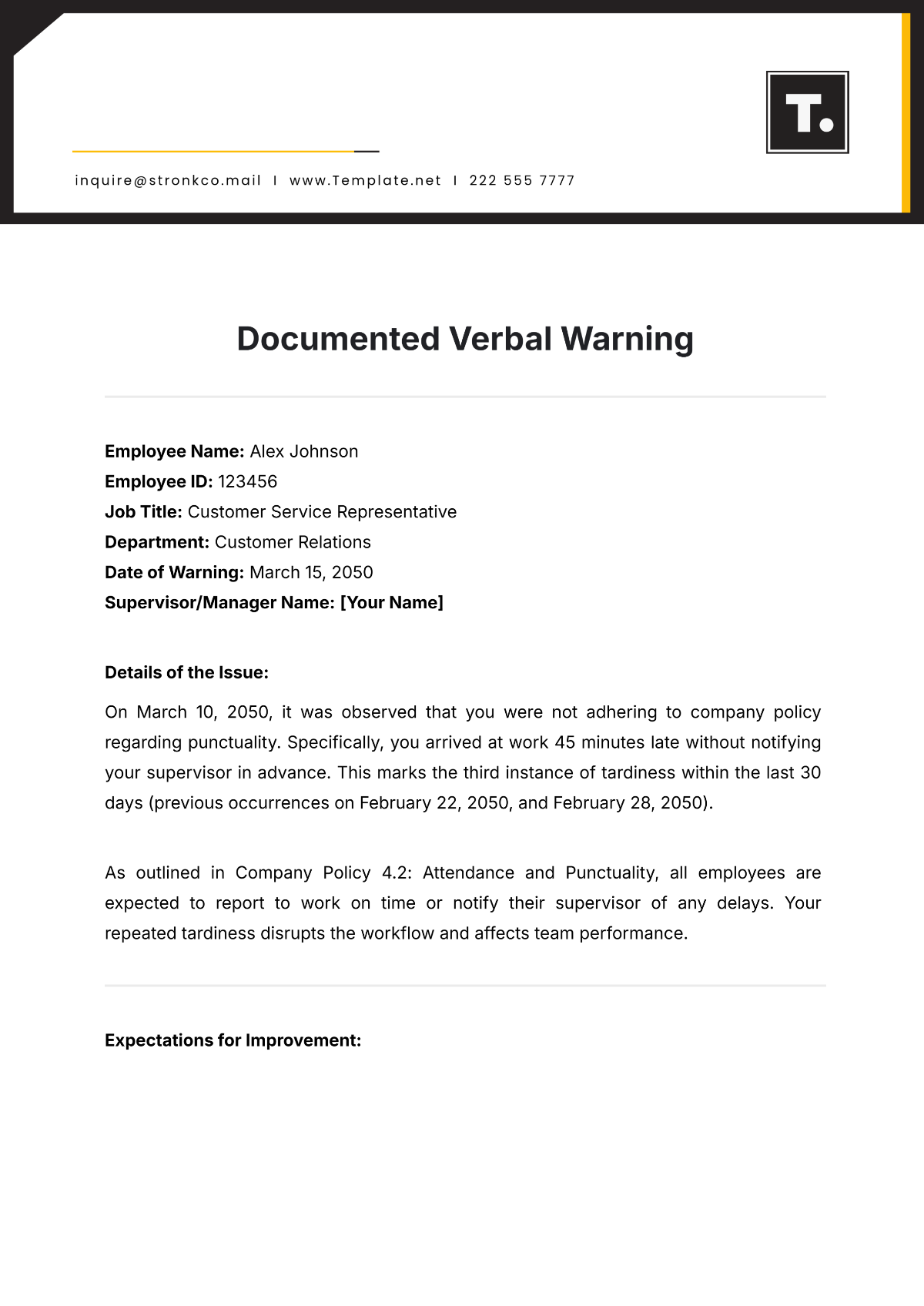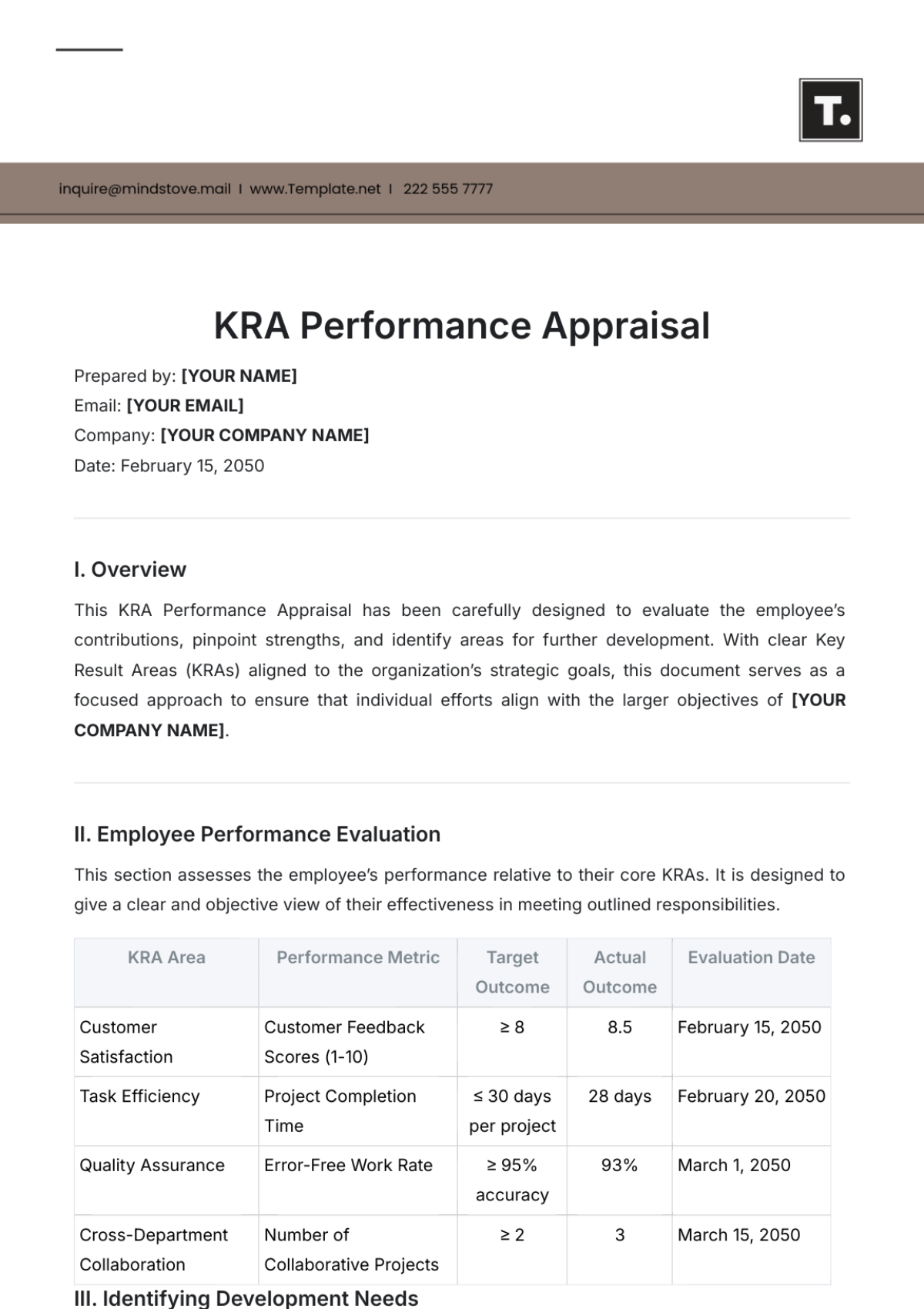E-training Technical Guide & Troubleshooting
Table of Contents
1. Introduction .......................................................................................................2
2. Getting Started ..................................................................................................2
3. System Requirements .......................................................................................3
4. User Access and Authentication ......................................................................4
5. Navigating the Dashboard ................................................................................5
6. Training Modules ...............................................................................................6
7. Reporting Features ............................................................................................7
8. Troubleshooting ...............................................................................................8
9. FAQs ..................................................................................................................9
10. Contact Information ......................................................................................10
Introduction
Welcome to the comprehensive E-training Technical Guide & Troubleshooting Manual for [Company Name]. As part of our commitment to fostering a culture of continuous learning and development, we have created this E-training platform to offer a streamlined, user-friendly experience that aligns with our organizational goals. Whether you're new to the platform or looking to maximize its capabilities, this guide serves as a one-stop resource to help you navigate through the various features and functionalities available to you.
Designed specifically for [Job Position(s)], this manual provides a detailed walkthrough of the entire E-training system. We understand that as professionals in the ever-evolving field of Human Resources, staying updated on the latest best practices, laws, and technologies is vital. This guide aims to simplify that process, offering easy-to-follow steps for everything from basic login procedures to more advanced troubleshooting scenarios.
In the subsequent sections, you will find information on system requirements to ensure that your hardware and software are compatible with our platform. We will also delve into user access and authentication processes, familiarize you with the dashboard layout, and explore the training modules and reporting features available to you.
Lastly, we know that no technology is perfect, and you might encounter challenges along the way. That’s why we’ve included a robust troubleshooting section to address common issues, enabling you to solve problems independently and continue with your training with minimal disruption.
Thank you for choosing to grow and develop your skills with [Company Name]. We are excited for you to make the most out of this E-training platform.
Getting Started
Before embarking on your learning journey with [Company Name]'s E-training platform, there are a few preliminary steps that need to be taken to guarantee a seamless and effective training experience. Ensuring your system's compatibility is crucial, as it will enable you to take full advantage of the platform’s diverse offerings without technical interruptions or glitches. This will not only make your training process more enjoyable but also more productive.
Firstly, refer to Section 3: System Requirements to confirm that your operating system, web browser, and audio-visual hardware meet or exceed the specifications required by our E-training system. This is crucial for functionalities such as video streaming, interactive modules, and online assessments that are integral to the courses.
Secondly, it is advisable to check your internet connectivity. A stable and high-speed internet connection is highly recommended to eliminate lag or buffering issues, particularly during video lessons or interactive sessions.
If you are accessing the platform from a corporate network, ensure that firewalls or security protocols won’t interfere with the E-training website. You may need to consult your IT department to confirm that there are no restrictions that might block or limit your access to the training resources.
Lastly, ensure that you have access credentials, which you should have received via [Company Email]. If you have not received your login details or are encountering issues, don’t hesitate to reach out for support, as outlined in the Contact Information section of this guide.
By taking a few moments to ensure that your system is adequately set up, you will be paving the way for a smooth, effective, and enriching E-training experience.
System Requirements
In this section, we outline the essential system requirements needed to fully utilize the E-training platform provided by [Company Name]. Ensuring that your system meets these specifications will facilitate a more efficient and effective training experience. Keep in mind that failure to meet these requirements may result in limited functionality, poor performance, or inaccessibility of certain modules within the platform.
The table below provides an overview of the operating system, browser, and audio-video requirements for both desktop and mobile platforms. Please review these carefully to make sure your equipment is compatible.
Operating System | Browser | Audio | Video |
Windows/Mac/Linux | Chrome | Sound Card | Graphics Card |
iOS/Android | Safari | Headphones | N/A |
If your system does not meet these requirements, you may experience issues such as lagging, freezing, or inability to access particular training content. If you are unsure how to check your system's specifications, refer to our Troubleshooting section for guidance.
User Access and Authentication
Accessing the E-training platform offered by [Company Name] is a straightforward process designed to get you started on your training modules as quickly as possible. This section aims to guide you through the steps required for user access and authentication, which are pivotal to ensuring both ease of use and security on our platform.
To begin, open your preferred web browser and navigate to the [Company Website]. On the homepage, you will find a 'Login' or 'Sign In' button, usually located at the top-right corner of the screen. Clicking this will redirect you to the login page.
Here, you'll be prompted to enter your [Company Email] and password. These are unique credentials provided to you either during your onboarding process or sent via an official email from [Company Name]. Ensure you enter these details accurately to avoid any login issues.
In case you forget your password, there's usually a 'Forgot Password?' link on the login page. Clicking this will lead you through a series of steps to reset your password, typically involving sending a reset link to your [Company Email].
If you encounter any issues during this process, such as not receiving a password reset email, being locked out of your account due to multiple unsuccessful login attempts, or experiencing other technical difficulties, contact our system administrator for immediate assistance. You can reach out via [Company Email] for a timely resolution of your issue.
Remember, the authentication process is not just a formality but a security measure. It ensures that only authorized personnel have access to the valuable training resources, safeguarding the integrity of both your personal data and the company's intellectual property.
Navigating the Dashboard
Once you have successfully logged into the E-training platform, you'll land on the dashboard—a central hub from which you can access all the available training modules, view your progress reports, change settings, and more. The dashboard is designed to be user-friendly and intuitive, but taking a few moments to get acquainted with its various features can significantly enhance your E-training experience.
Here are some of the key areas you'll encounter:
'My Courses': This is where you'll find a list of all courses you're currently enrolled in or have completed. Clicking on each course will take you to detailed modules, quizzes, and additional resources related to that course.
'Reports': This section will offer an overview of your training progress, including courses completed, scores in quizzes, and hours spent in training. Some platforms also offer a feature to download these reports for your records.
'Settings': In this area, you can modify your profile information, change your password, and adjust notification settings. It's advisable to keep your profile up-to-date and your password strong.
Search Bar: Most dashboards come equipped with a search feature that allows you to quickly find courses or specific training materials without having to navigate through multiple pages.
Announcements/Notifications: Keep an eye out for any important announcements or updates that are often displayed either at the top or the side of the dashboard. These can include updates to courses, maintenance notices, or company-wide training initiatives.
Support or Help: Usually represented with a '?' icon, this section provides access to FAQs, technical guides, and sometimes a chat feature for immediate support.
Logout: Located typically at the top-right corner, make sure to log out after each session to maintain the security of your account.
By familiarizing yourself with the dashboard's features, you'll be better equipped to navigate the platform efficiently, track your progress, and make the most of the rich resources offered by [Company Name]'s E-training platform.
Training Modules
Navigating through the training modules is a critical part of your E-training experience on the platform provided by [Company Name]. Understanding how to access, engage with, and complete these modules will help you gain the most from your training journey.
To begin, click on the 'My Courses' section from your dashboard. Here, you'll see a list of training modules that have been assigned to you, based on your [Job Position] and the skills required for your role within the company. Each listed module will typically show the title, a brief description, and an estimated time to complete it.
Starting a Module: To start a new module, simply click on its title. A new window or tab may open, depending on the platform's design, where you'll be presented with an introduction and a 'Start' button. Clicking 'Start' initiates the module, and you'll be guided through a series of slides, videos, or interactive activities.
Pausing and Resuming: Life happens, and you may need to pause your training midway. You can usually pause a module by clicking a 'Pause' or 'Save & Exit' button. When you return, you can pick up right where you left off by navigating back to the 'My Courses' section and selecting the paused module.
Quiz Section: At the end of each module, you'll encounter a quiz designed to assess your understanding of the material presented. This is a crucial part of the learning experience, as it not only tests your knowledge but also reinforces the key points from the module. Completion of the quiz is often necessary to 'pass' the module and move on to the next one.
Completion and Certification: Once you successfully complete a module and its accompanying quiz, you might receive a certificate of completion or a badge that will appear in a 'My Achievements' or similar section on your dashboard. Some modules may also unlock advanced modules for further learning.
Mastering the art of navigating and completing training modules will ensure that you make the most out of the valuable resources available through [Company Name]'s E-training platform.
Reporting Features
The 'Reports' tab in the E-training platform provided by [Company Name] serves as a comprehensive tool to keep track of your training performance, offering you real-time insights into your learning journey. Understanding how to leverage these reporting features can be instrumental in optimizing your training experience and measuring your skills development.
Viewing Your Progress: Once you click on the 'Reports' tab, you'll typically see a dashboard that provides an at-a-glance view of your overall training progress. You can see the percentage of modules completed, in-progress, or yet to be started. This is especially useful to gauge how far you've come and what's left to tackle.
Test Scores: Your performance in the quizzes or assessments at the end of each module is recorded and displayed here. This allows you to identify strengths and weaknesses in your understanding of the material. If your scores are lower than you'd like, you might consider revisiting the relevant training modules to improve.
Time Spent: The 'Reports' tab often includes a time-tracking feature, showing how much time you've spent on each module. This information can be valuable for personal time management and could also be required for compliance with certain training mandates within the company.
Export Features: For record-keeping or deeper analysis, the platform usually allows you to export these reports. Look for an 'Export' button, which generally provides options to download the data in PDF or Excel formats. This is particularly handy if you need to share your training progress with supervisors, peers, or for your own records.
Custom Filters: Some platforms offer advanced features like filtering the reports by date range, course type, or other criteria. Utilizing these can help you pinpoint specific data or trends in your training journey.
Being well-versed in using the 'Reports' tab ensures that you're not just passively consuming content but are actively engaged in tracking and improving your performance. This will, in turn, help you get the most out of [Company Name]'s E-training resources.
Troubleshooting
Problem | Potential Causes | Solution | Contact Information |
Unable to Login | Incorrect [Company Email] or password | Double-check that your [Company Email] and password are entered correctly. | If the issue persists, contact [Company Email]. |
Account Locked | Wait for 15 minutes and try again or reset your password. | ||
Video/Audio Not Working | Browser out of date | Update your browser to the latest version. | |
Incompatible System Requirements | Refer to the System Requirements section to ensure your system meets the criteria. | ||
Plugin Issues | Ensure that all required plugins like Flash or HTML5 are updated and enabled. | ||
Slow Loading | Poor Internet Connection | Ensure you have a stable and fast internet connection. | |
Too many applications running | Close unnecessary applications and browser tabs. | ||
Unable to Access Quiz/Assessment | Quiz not unlocked | Complete the training module before attempting the quiz. | |
Browser pop-up blocker enabled | Disable pop-up blockers or whitelist the E-training platform. | ||
Unexpected Logout | Session timeout | Log back in. If this frequently occurs, clear your browser cache. | |
Security settings | Check your security settings and make sure cookies are enabled. |
For more comprehensive troubleshooting or if you encounter problems not listed above, please contact [Company Email] for further assistance.
FAQs
Account Management
Q: How do I reset my password?
A: Click on the 'Forgot Password' link on the login page and follow the on-screen instructions to reset your password. You will likely receive an email with a link to reset it.
Q: How can I update my [Company Email] or other account details?
A: Navigate to the 'Settings' tab on the dashboard, where you can update your account details. If you face any issues, contact [Company Email].
Course Access and Progress
Q: Can I retake the quizzes?
A: Yes, you can retake quizzes unless specified otherwise by the admin.
Q: Is there a time limit to complete the training modules?
A: Typically, there's no hard time limit, but some courses may have deadlines. Check the course details for specifics.
Q: Can I pause a module and continue later?
A: Yes, most modules allow you to pause and resume at your convenience, unless otherwise specified.
Technical Issues
Q: What do I do if a module is not loading?
A: Ensure your internet connection is stable and that your system meets the requirements listed in the System Requirements section. If the issue persists, contact [Company Email].
Q: Why is my video/audio not working?
A: Make sure you meet the system requirements and that you have the latest browser version. If the issue persists, check your audio settings and plug-ins.
Reporting and Tracking
Q: How can I track my progress?
A: Your progress is automatically recorded and can be viewed under the 'Reports' tab.
Q: Can I download or print my certificates?
A: Most courses offer downloadable certificates upon completion. Check under the 'My Courses' or 'Reports' tab to download your certificates.
Miscellaneous
Q: Who do I contact for further support?
A: For any technical or course-related queries, you can contact [Company Email].
Q: Are the training modules accessible on mobile devices?
A: Yes, the E-training platform is mobile-responsive, but for an optimal experience, a desktop or laptop is recommended.
Contact Information
For any further queries or technical issues, please contact:
Technical Support:
[Names]
[Job Position]
[Personal Email]
[User Phone]
Last Updated: [Date]