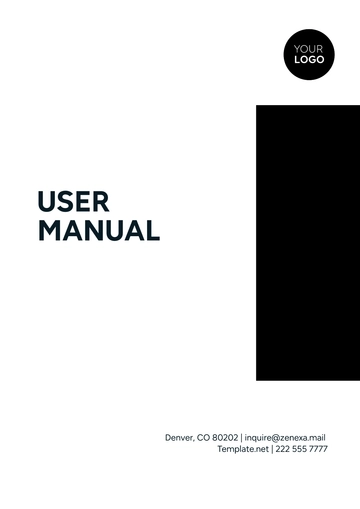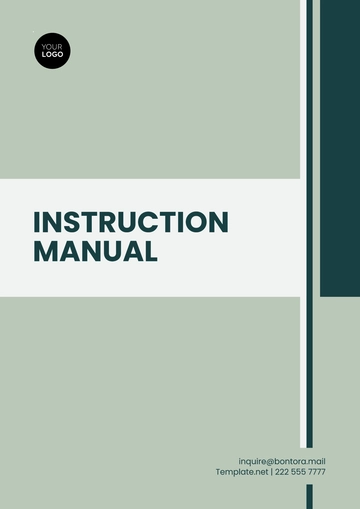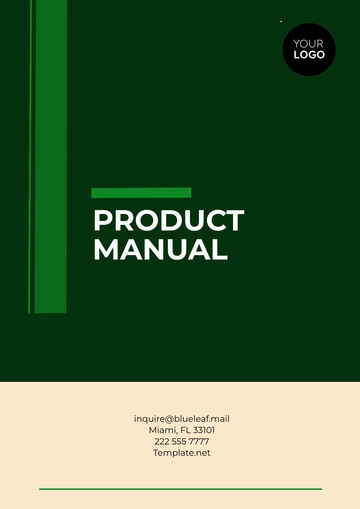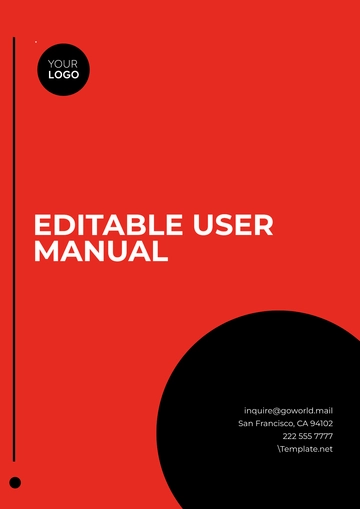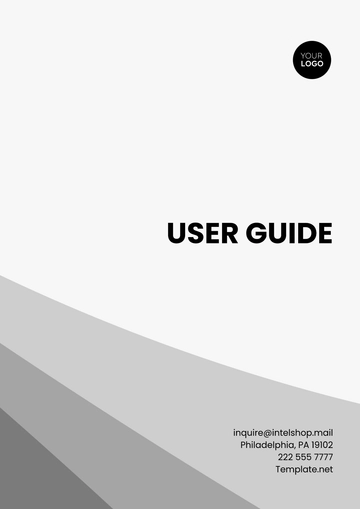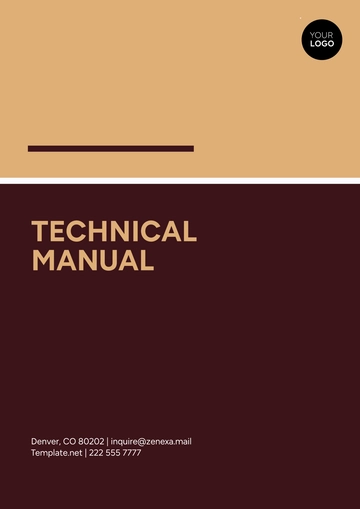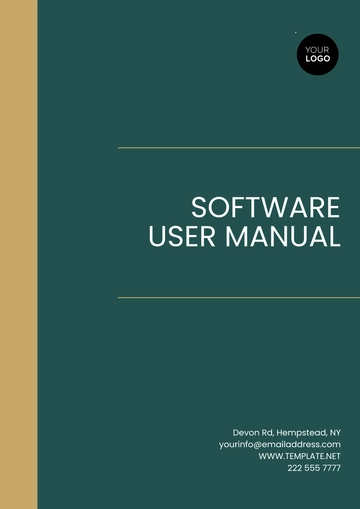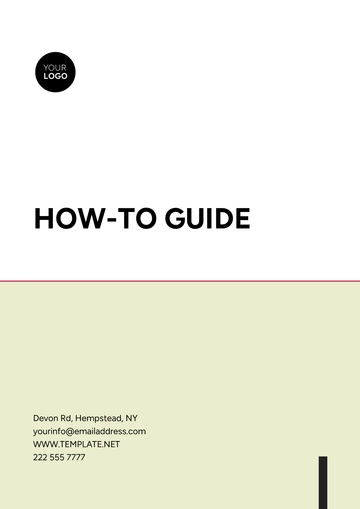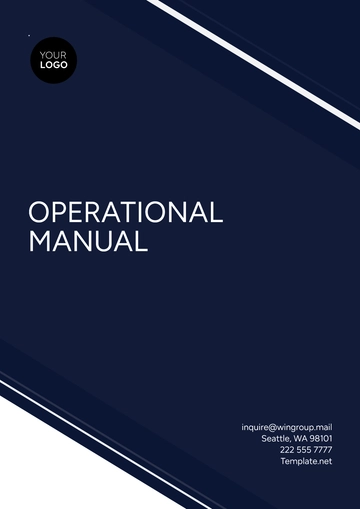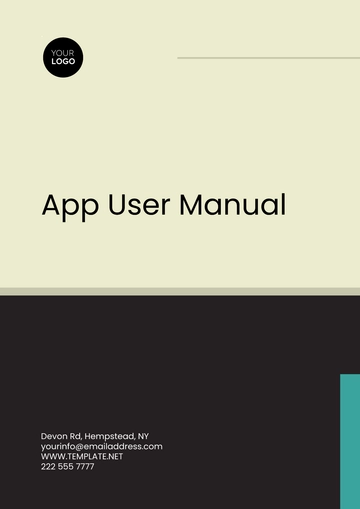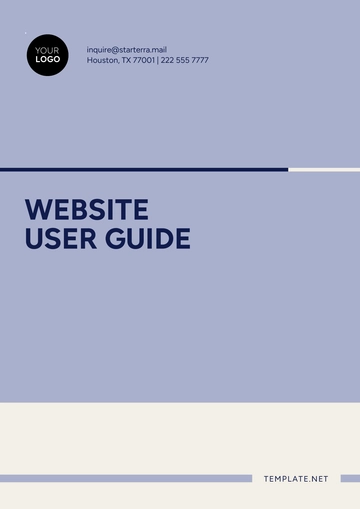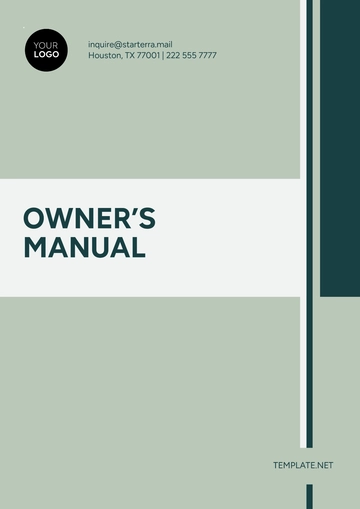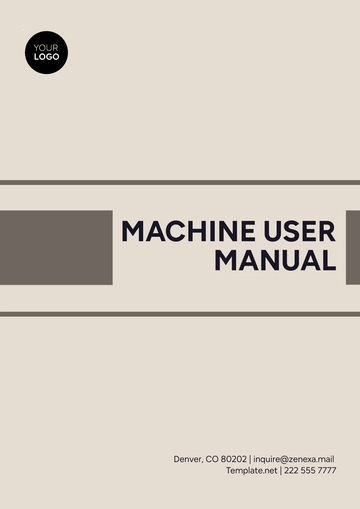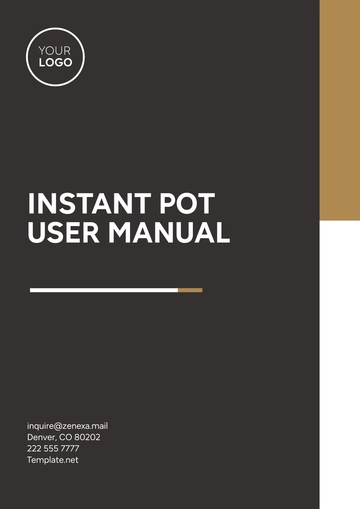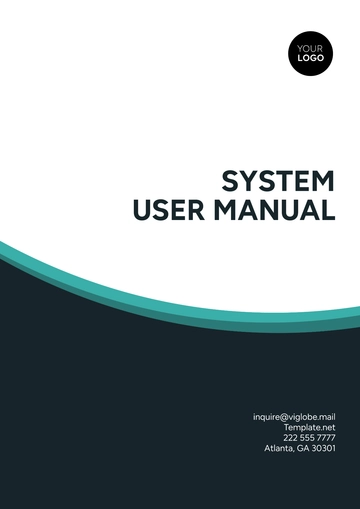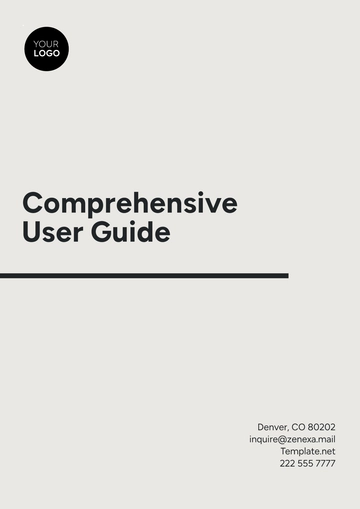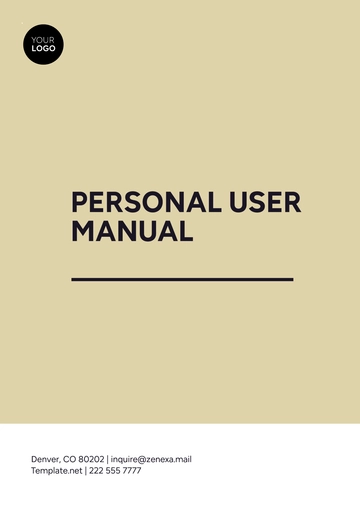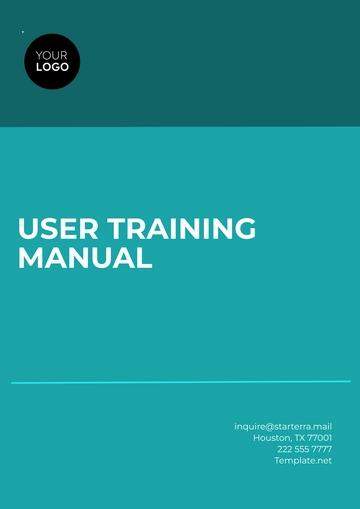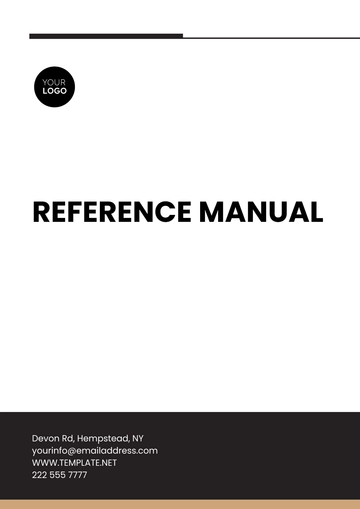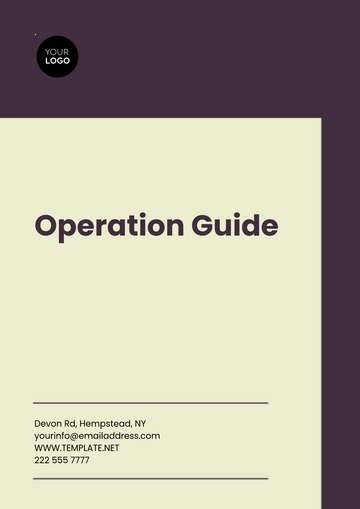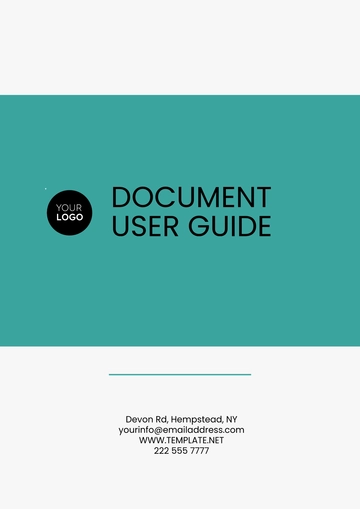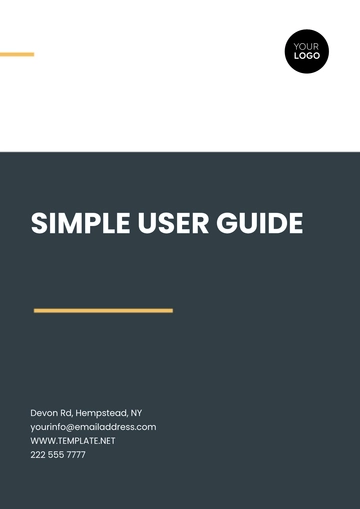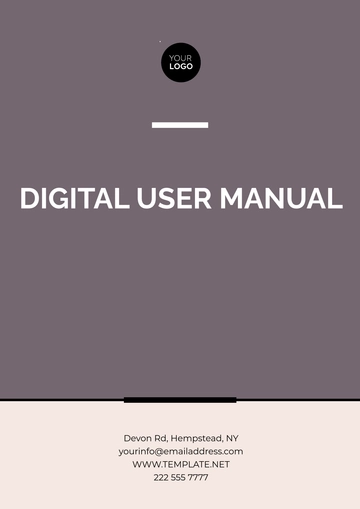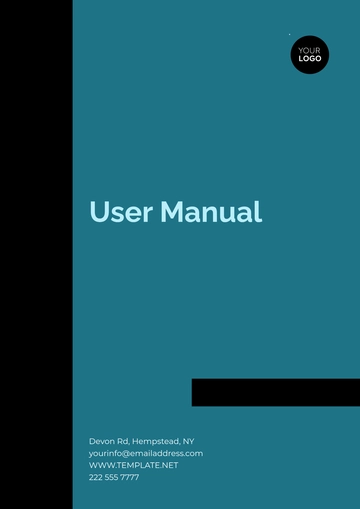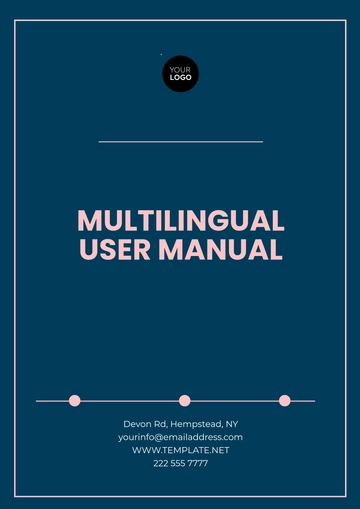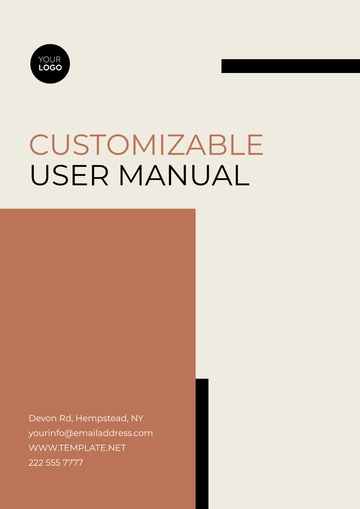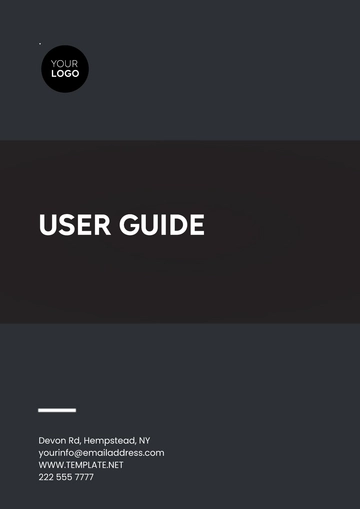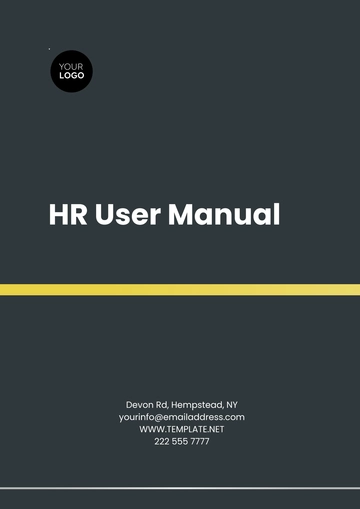Free Printable Product Manual
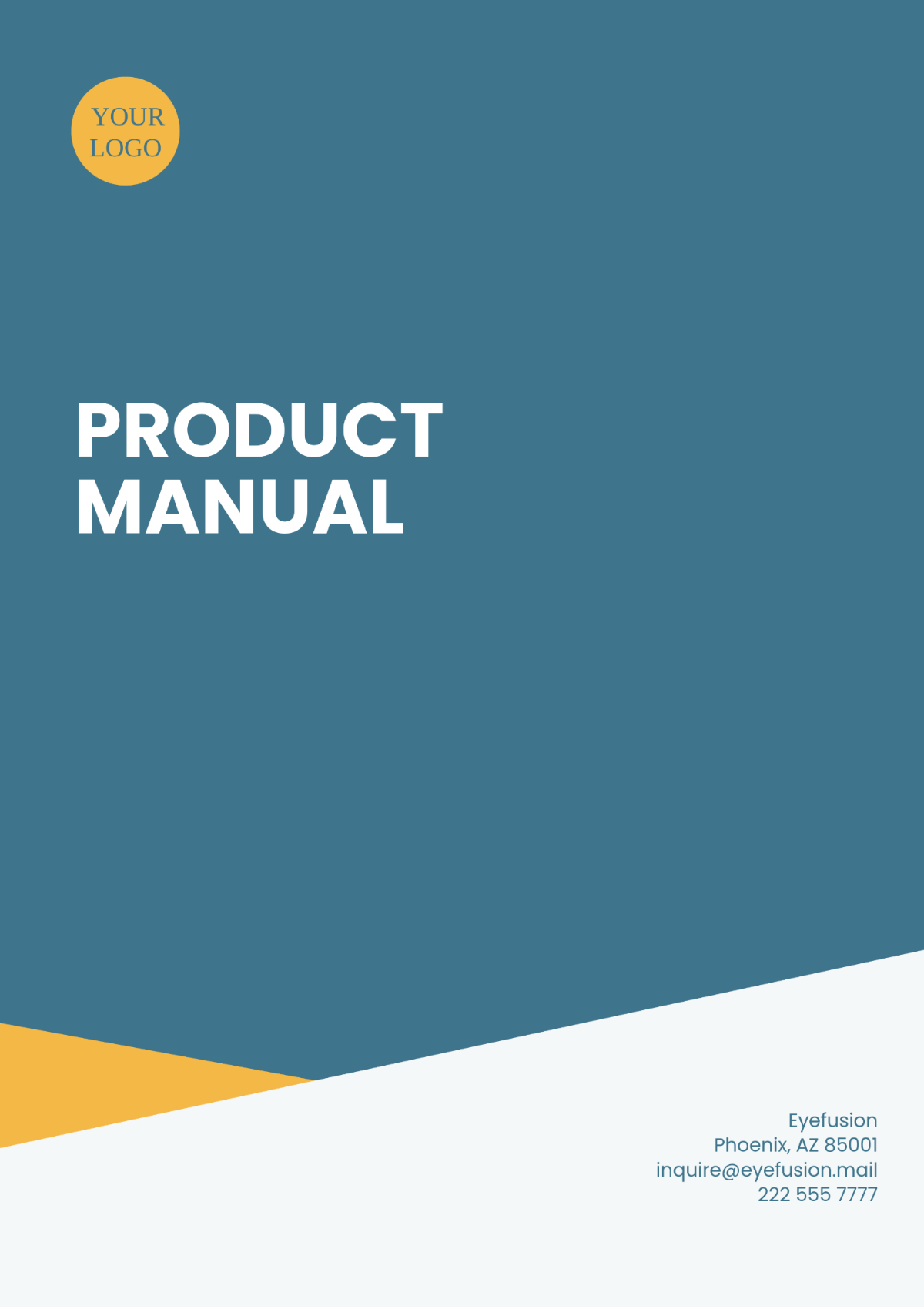
I. Introduction
Welcome to the Printable Product Manual of [YOUR COMPANY NAME]. This document will guide you through the features, setup, and use of our product. Our aim is to ensure you have the best user experience possible.
II. Product Features
A. Main Features
High-quality print resolution
Fast printing speed
User-friendly interface
Wireless connectivity
Energy-efficient operation
B. Technical Specifications
Feature | Details |
|---|---|
Print Resolution | 1200 x 1200 dpi |
Print Speed | 20 pages per minute |
Connectivity | Wi-Fi, USB, Ethernet |
Energy Consumption | 30 watts |
Weight | 6 kg |
III. Setup and Installation
A. Unboxing
Carefully unbox the printer and all accessories.
Verify that you have received all components: printer, power cord, USB cable, user manual, installation CD, and ink cartridges.
B. Hardware Setup
Place the printer on a flat, stable surface.
Connect the power cord to the printer and an electrical outlet.
Install the ink cartridges as per the instructions in the user manual.
C. Software Installation
Insert the installation CD into your computer, or download the drivers from our official website.
Follow the on-screen instructions to install the necessary software.
IV. Using the Product
A. Basic Operation
Turn on the printer using the power button.
Load paper into the input tray.
Use the control panel to select the desired print settings.
B. Wireless Printing
Ensure the printer is connected to the same Wi-Fi network as your computer or mobile device.
Open the document or photo you want to print.
Select "Print" from the application menu.
Choose your printer from the list of available devices.
V. Maintenance
A. Cleaning the Printer
Turn off and unplug the printer before cleaning.
Use a soft, damp cloth to wipe the exterior of the printer.
Clean the print heads using the software utility provided.
B. Replacing Ink Cartridges
Open the ink cartridge compartment.
Remove the empty cartridge and dispose of it properly.
Insert a new cartridge and close the compartment.
VI. Troubleshooting
A. Common Issues
Paper jams
Poor print quality
Connection problems
B. Solutions
Issue | Solution |
|---|---|
Paper jams | Remove the jammed paper and reload the tray. |
Poor print quality | Clean the print heads and check ink levels. |
Connection problems | Reset the printer's network settings and reconnect. |
VII. Contact Information
If you require further assistance, please contact our customer support team:
Phone: [YOUR COMPANY NUMBER]
Email: [YOUR COMPANY EMAIL]
Website: [YOUR COMPANY WEBSITE]
- 100% Customizable, free editor
- Access 1 Million+ Templates, photo’s & graphics
- Download or share as a template
- Click and replace photos, graphics, text, backgrounds
- Resize, crop, AI write & more
- Access advanced editor
Create clear and detailed product guides with Template.net’s Printable Product Manual Template. This customizable template is designed to help you deliver user-friendly instructions and technical details. Editable in our Ai Editor Tool, it ensures that your product information is well-organized, accurate, and easy to follow, providing a professional manual ready for print.