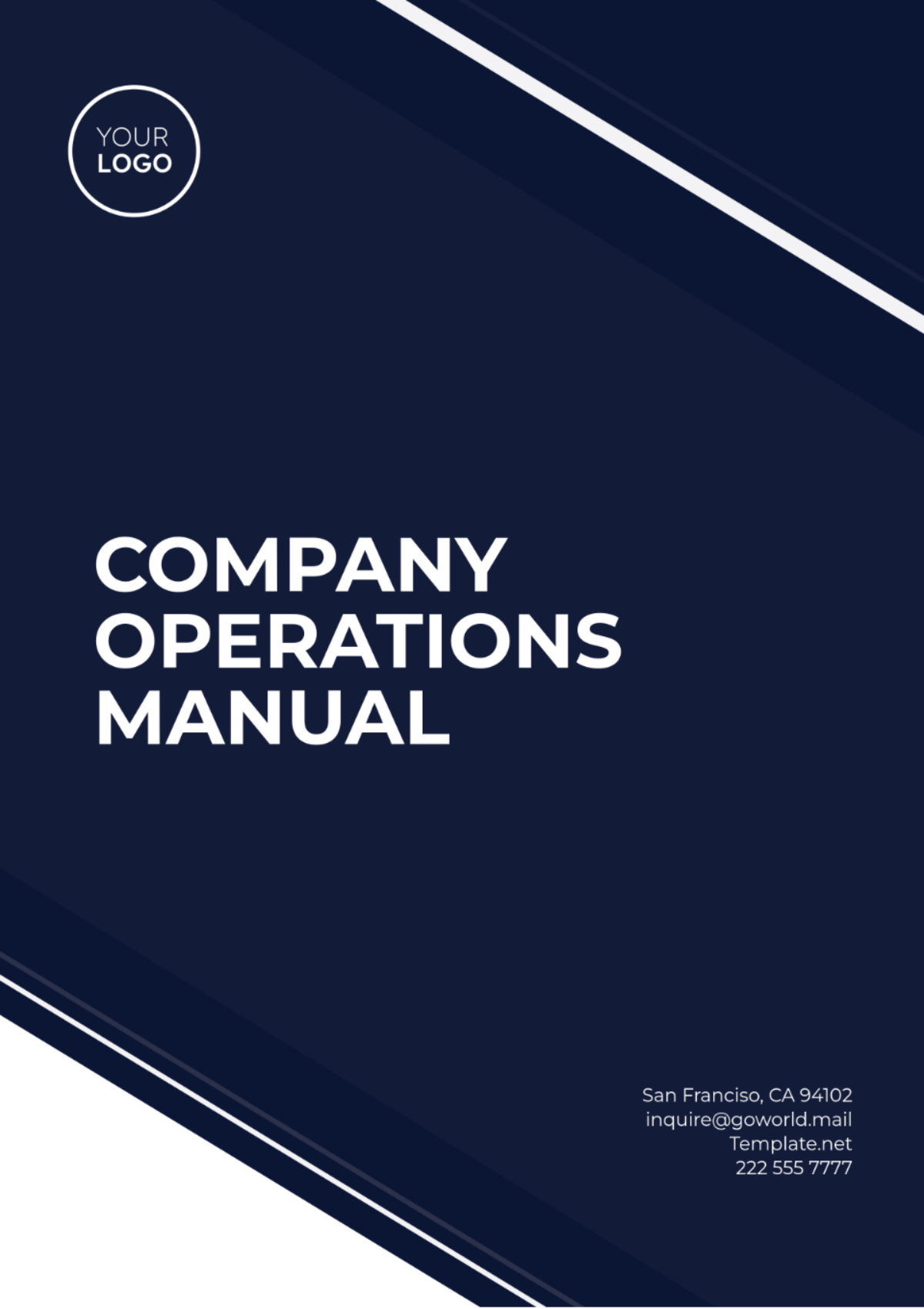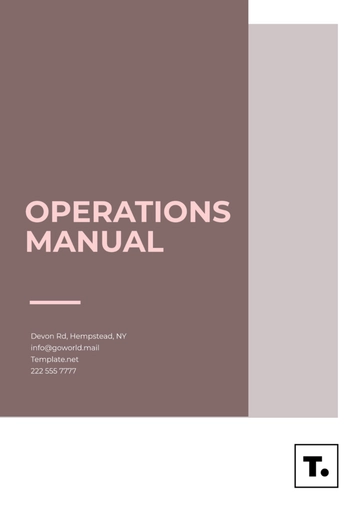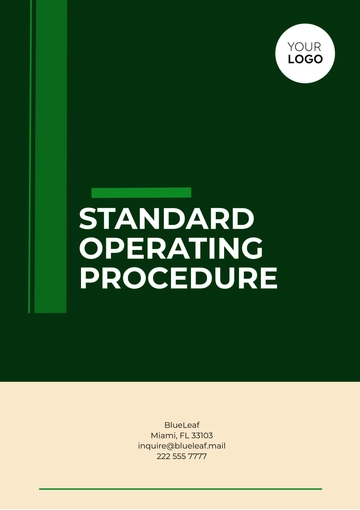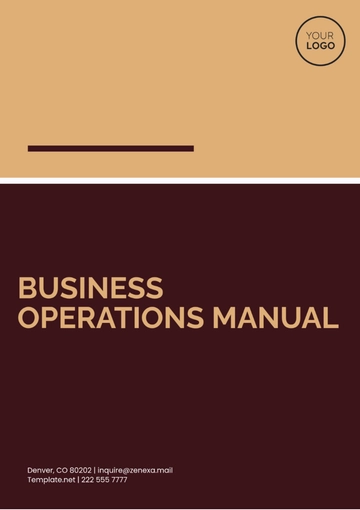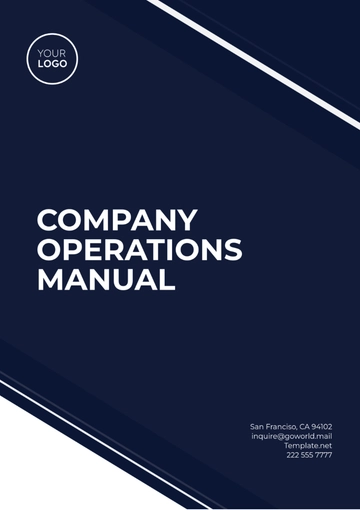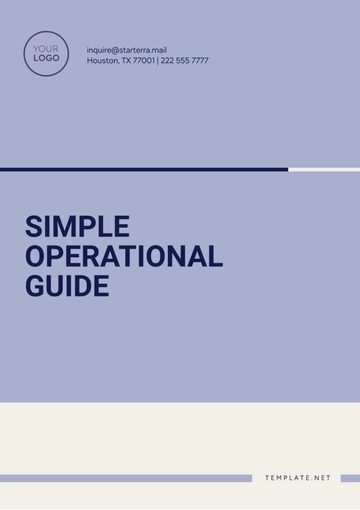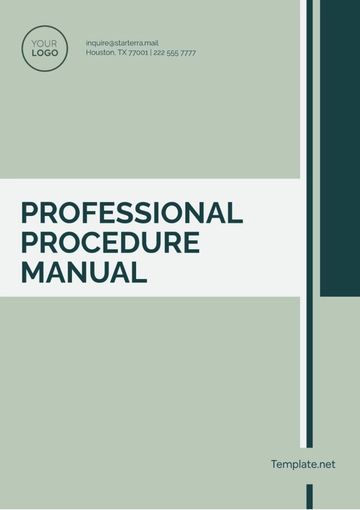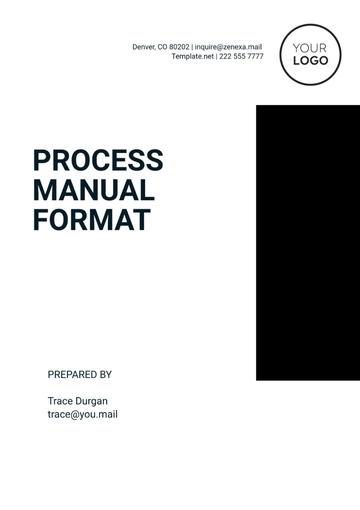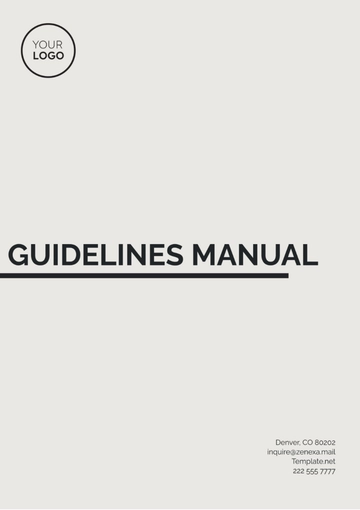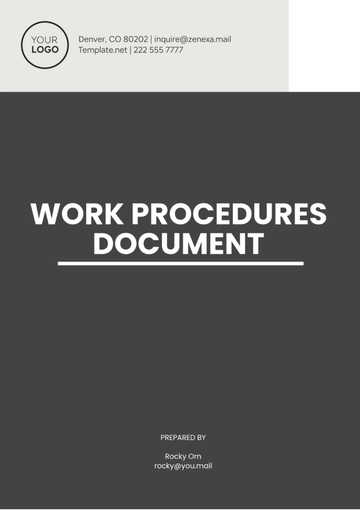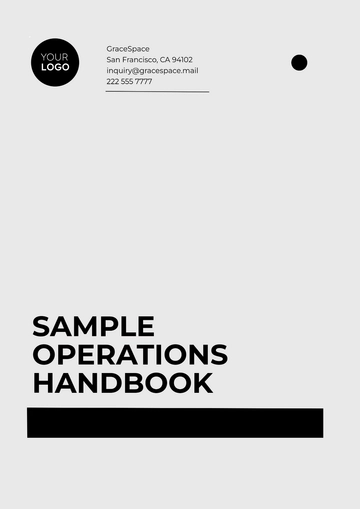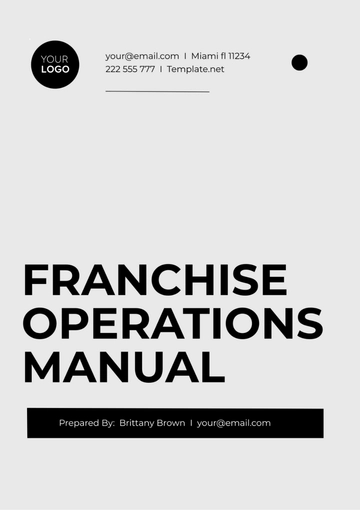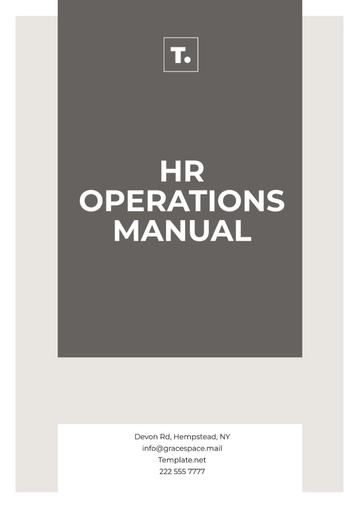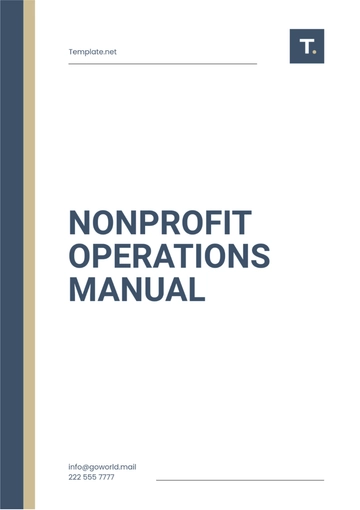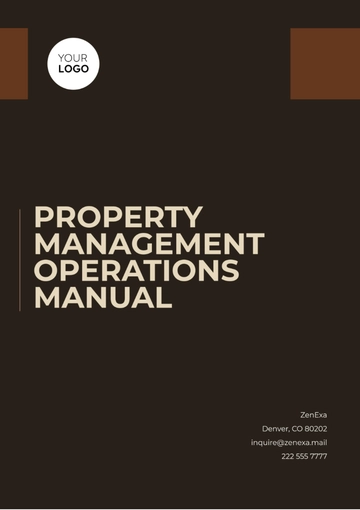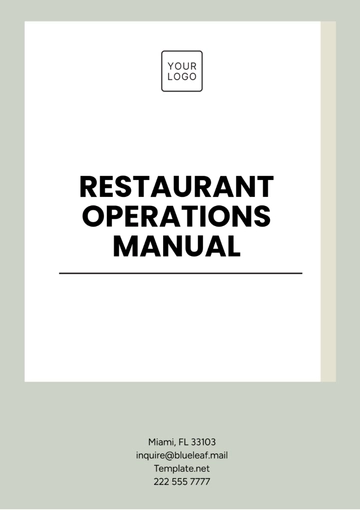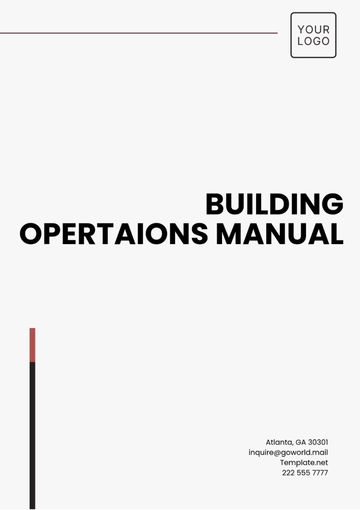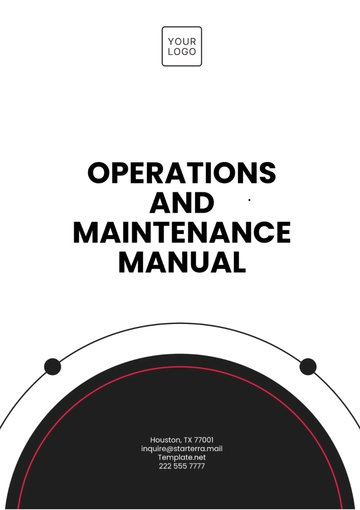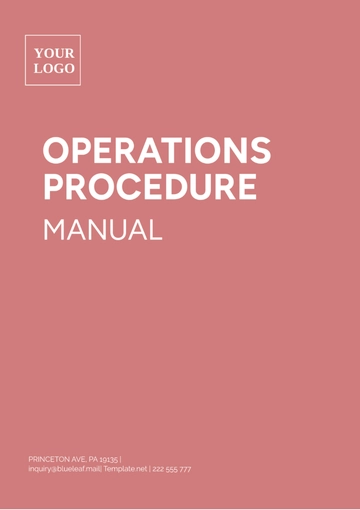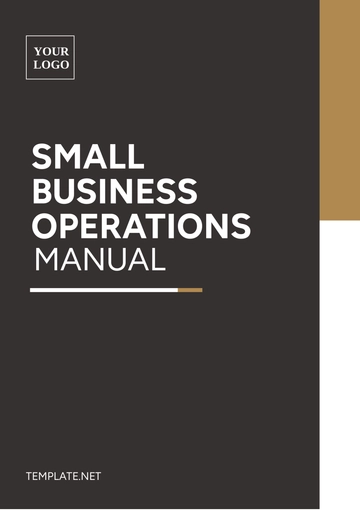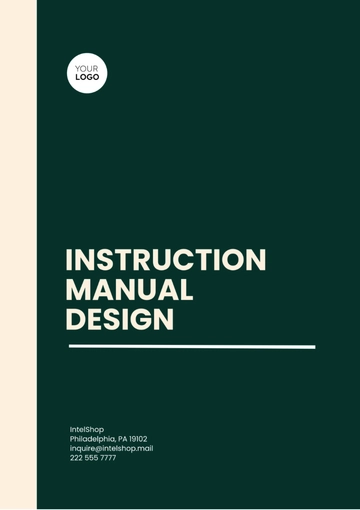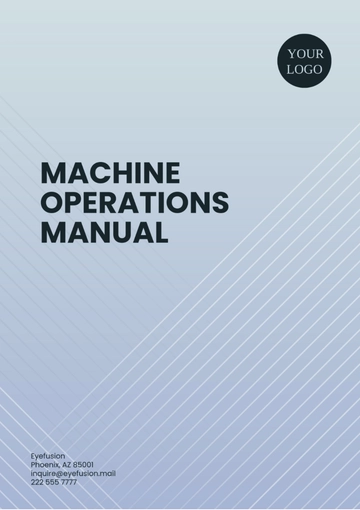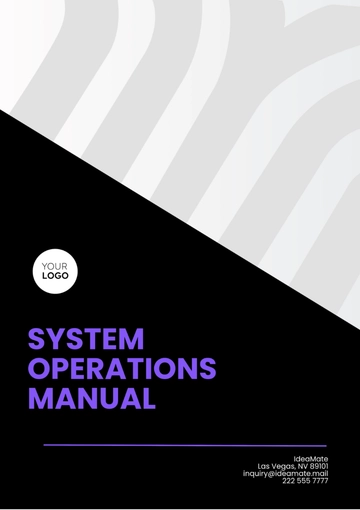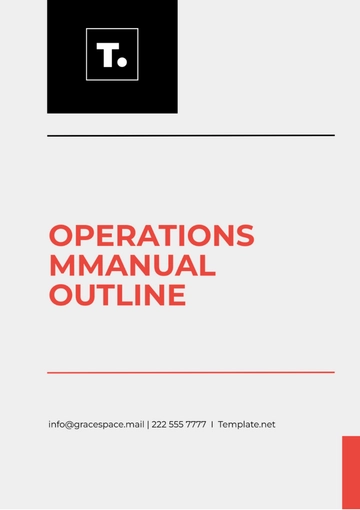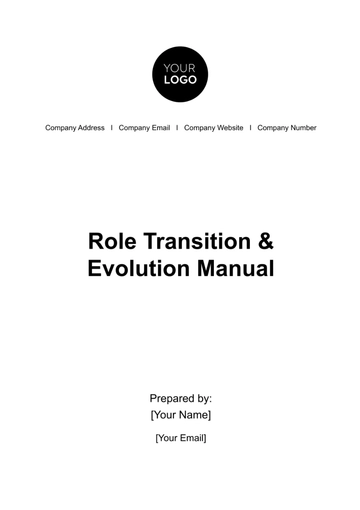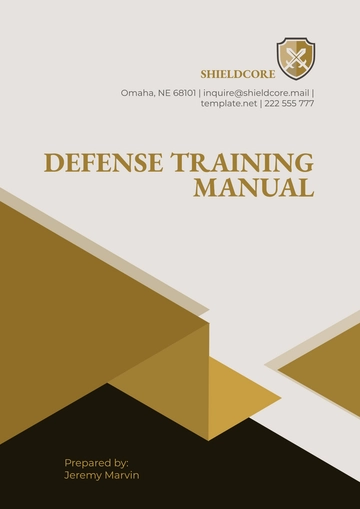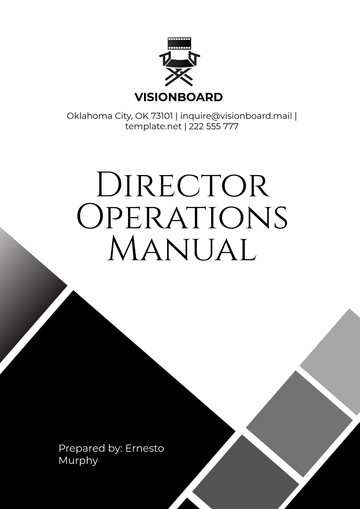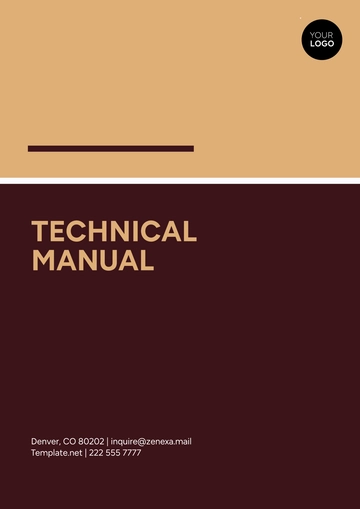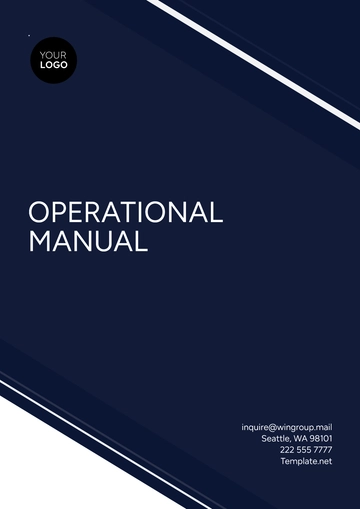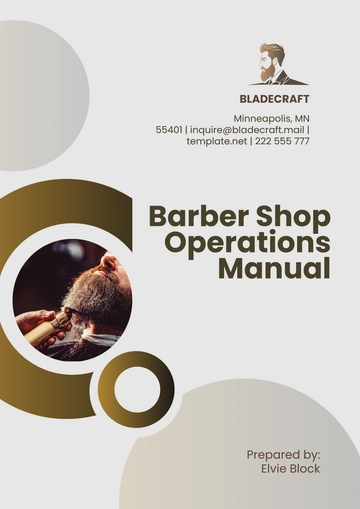COMPANY OPERATIONS MANUAL
Introduction
Welcome to the Company Operations Manual. This manual is designed to provide comprehensive instructions and guidelines for [YOUR COMPANY NAME] Monitoring Platform. Our aim is to ensure smooth operations and enhance efficiency for all users.
Setup Instructions
To initiate the setup process, please follow these steps:
Unpack all materials from the package.
Ensure all components listed in the inventory checklist are present.
Connect the system to a power source using the provided power adapter.
Follow the on-screen prompts to complete initial configuration settings.
Install necessary software and updates using the installation CD or download from the official website.
Component | Description | Status |
|---|
Main Unit | The central processing unit for the system. | Included |
Power Adapter | Supplies power to the main unit. | Included |
User Manual | Printed version of the user guide. | Included |
Operating Procedures
After completing the setup, adhere to the following operating procedures:
Power on the system by pressing the main switch located on the front panel.
Log into the system using your user credentials to access the main dashboard.
Navigate through system modules using the menu bar at the top of the screen.
Regularly backup data to prevent loss or corruption.
Log out and power down the system when not in use to conserve energy.
Troubleshooting
In case of any issues, consult the troubleshooting guidelines below:
If the system fails to power on, verify the power connection and ensure the outlet is active.
For software troubleshooting, restart the system and check for any available updates.
If experiencing network issues, check your cable connections and restart your router/modem.
Contact technical support for further assistance if problems persist.
For additional support, refer to the contact information section or visit the support page on our official website.
Manual Templates @ Template.net