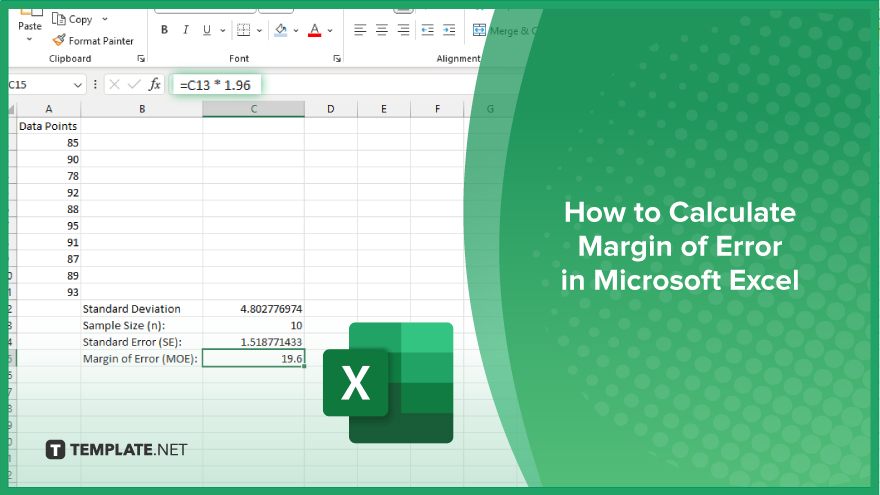
How to Calculate Margin of Error in Microsoft Excel
Microsoft Excel simplifies the process of calculating the margin of error, enabling you to measure the accuracy of your statistical…
Jun 11, 2024
Microsoft Excel simplifies the process of calculating the margin of error, enabling you to measure the accuracy of your statistical estimates. Whether for business analytics or academic research, mastering this function ensures precise and reliable results in your data analysis.
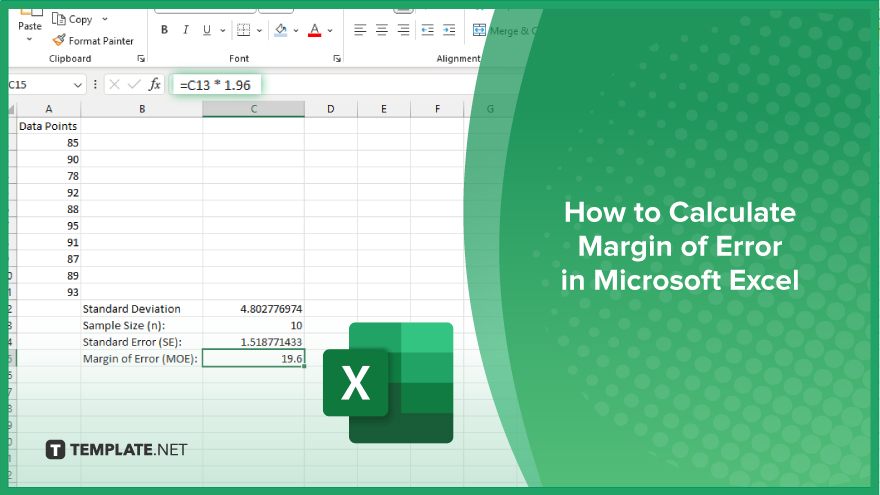
Calculating the margin of error in Microsoft Excel makes estimation easy. Follow these steps to compute the margin of error effectively:
Start by opening your Microsoft Excel spreadsheet that contains the data for which you want to calculate the margin of error.
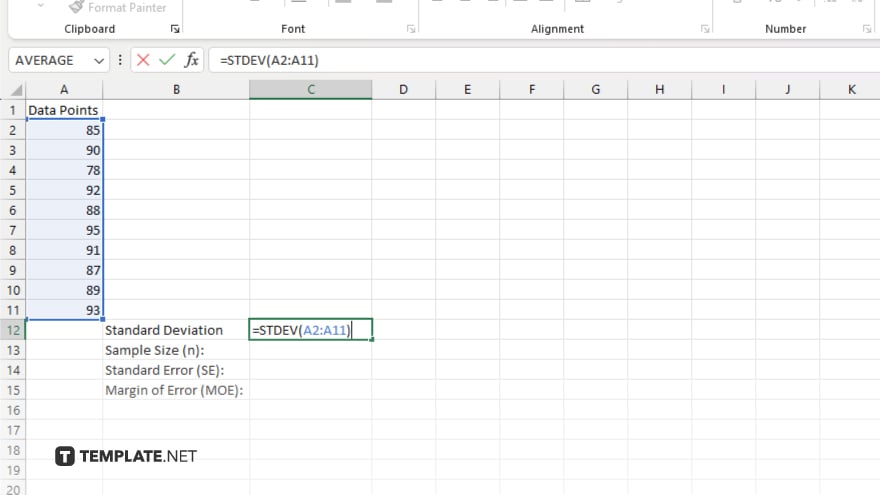
Use the formula “=STDEV(range)” to calculate the standard deviation of your sample data. Replace “range” with the actual cell range of your data.
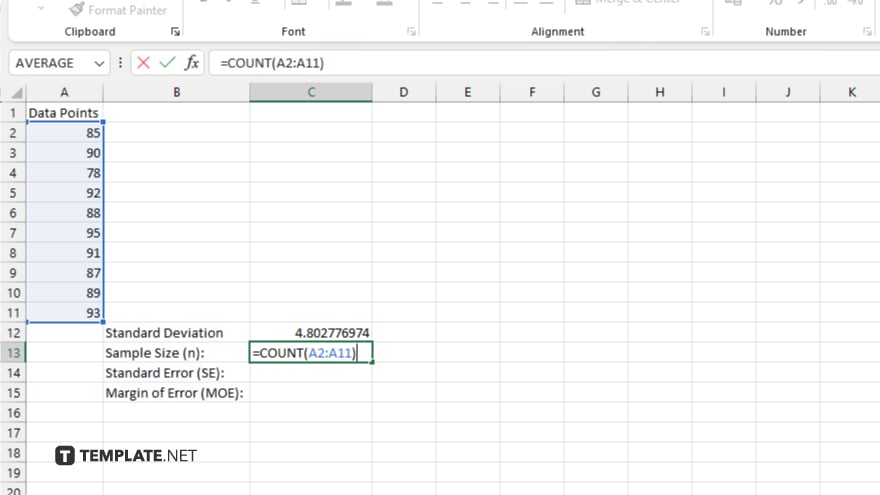
Identify the number of data points in your sample. You can use the “=COUNT(range)” formula to find the sample size, replacing “range” with your data range.
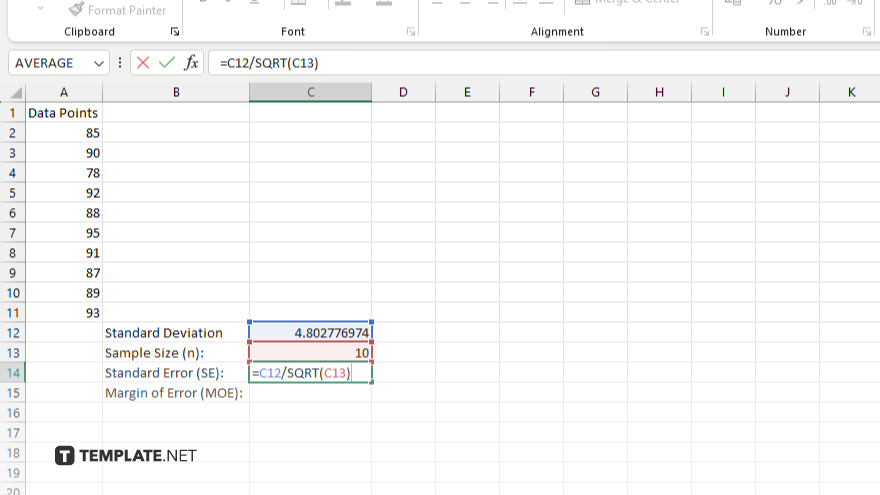
Compute the standard error using the formula “=STDEV(range)/SQRT(COUNT(range)).” This divides the standard deviation by the square root of the sample size.
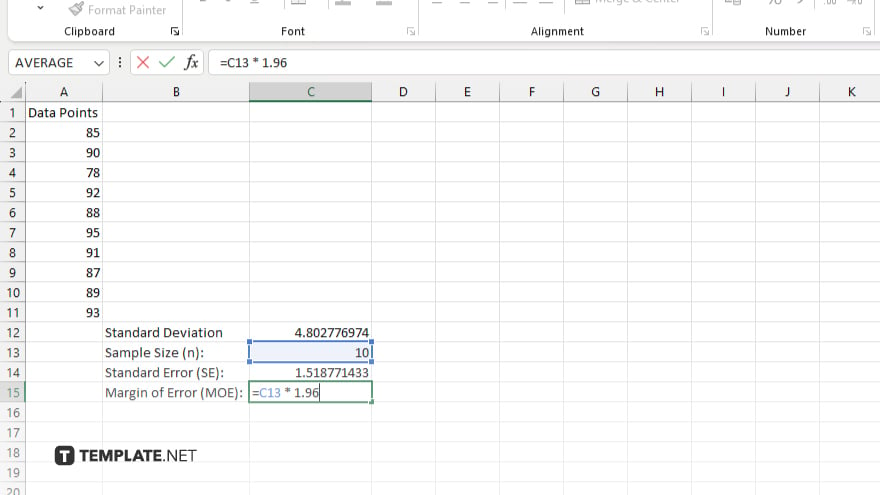
Multiply the standard error by the critical value (e.g., 1.96 for a 95% confidence level) using the formula “=standard_error*1.96.” This gives you the margin of error for your data.
You may also find valuable insights in the following articles offering tips for Microsoft Excel:
Use “=STDEV(range)” to calculate the standard deviation of your data.
Use the formula “=COUNT(range)” to determine the number of data points in your sample.
Calculate the standard error with “=STDEV(range)/SQRT(COUNT(range)).”
The critical value depends on your desired confidence level, such as 1.96 for a 95% confidence level.
Yes, adjust the critical value in the formula “=standard_error*critical_value” based on your required confidence level.
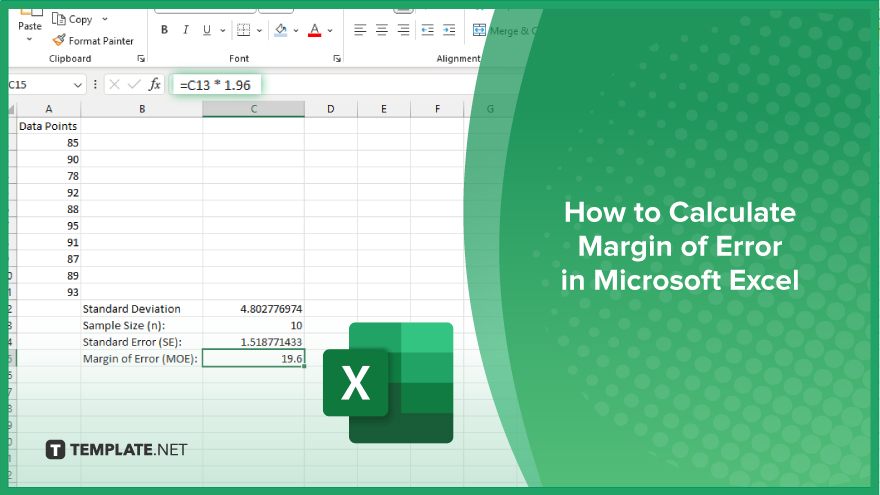
Microsoft Excel simplifies the process of calculating the margin of error, enabling you to measure the accuracy of your statistical…
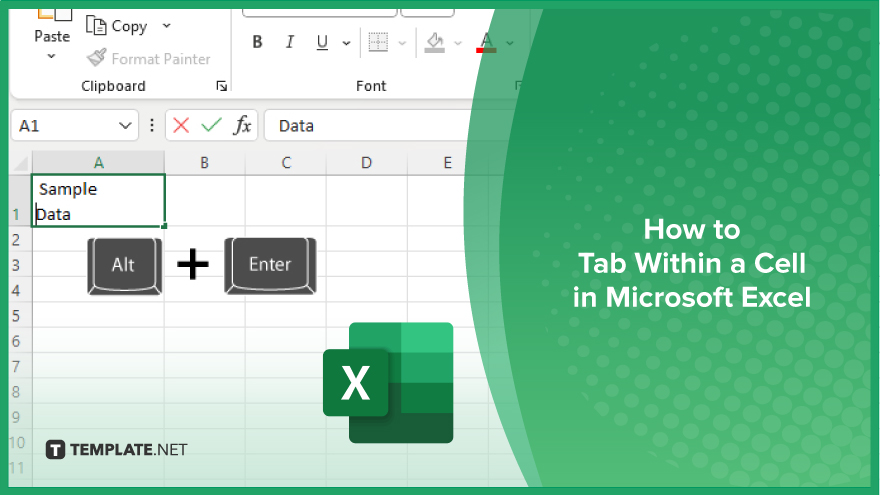
Microsoft Excel users often need to format data within a single cell, and one common requirement is to indent text…
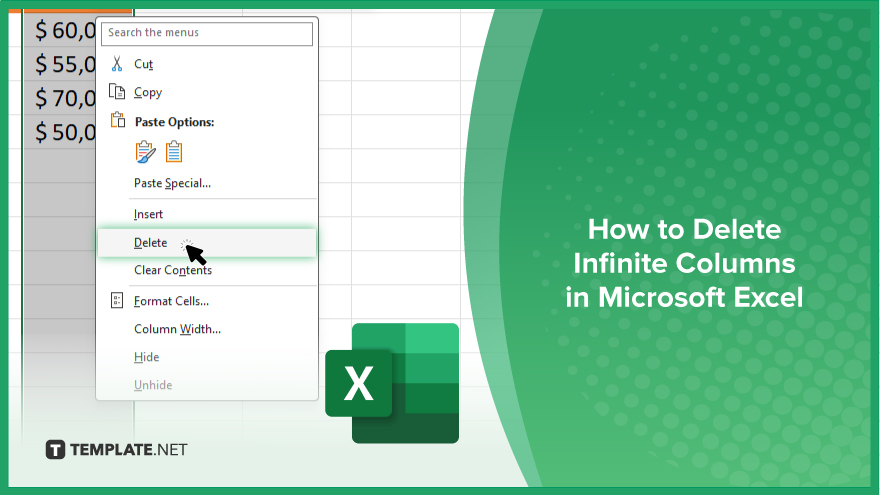
In Microsoft Excel, dealing with infinite columns can be a headache, cluttering your workspace and slowing your workflow.…
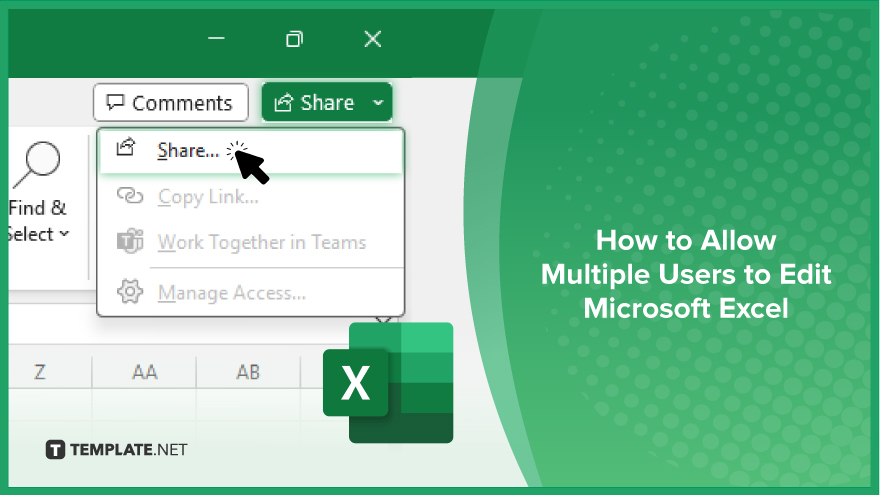
Microsoft Excel revolutionizes teamwork by allowing multiple users to edit spreadsheets simultaneously. This collaborative feature streamlines workflow and boosts productivity…
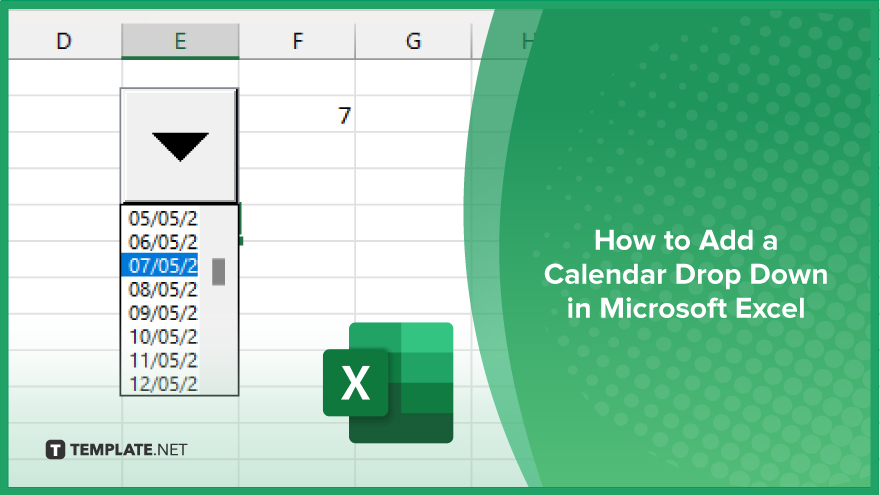
In Microsoft Excel, simplifying data entry just got easier with calendar drop-downs. Learn how to integrate this feature into…
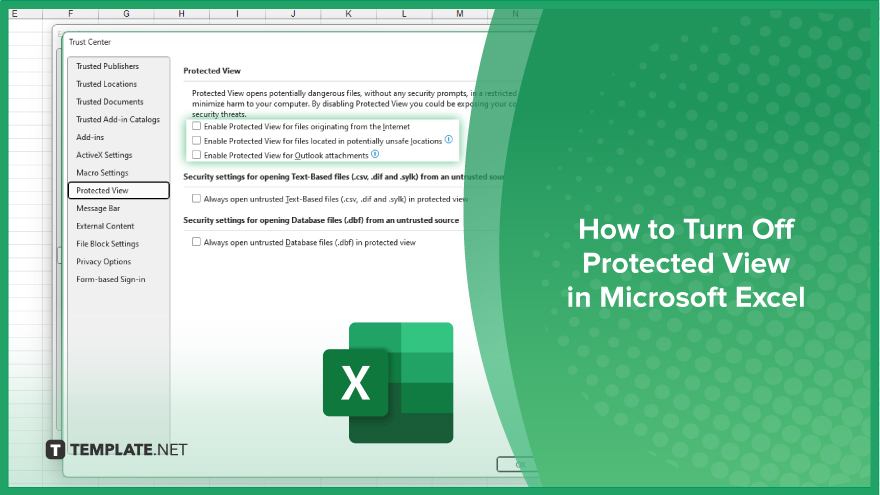
Microsoft Excel users, have you ever encountered the frustration of being unable to edit or interact with a…
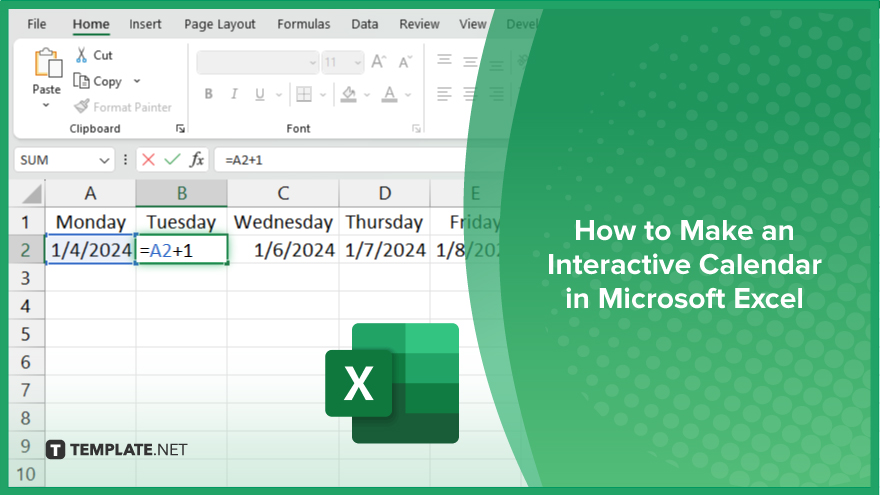
Microsoft Excel is not just for crunching numbers—it can also be transformed into a powerful planning tool by integrating interactive…
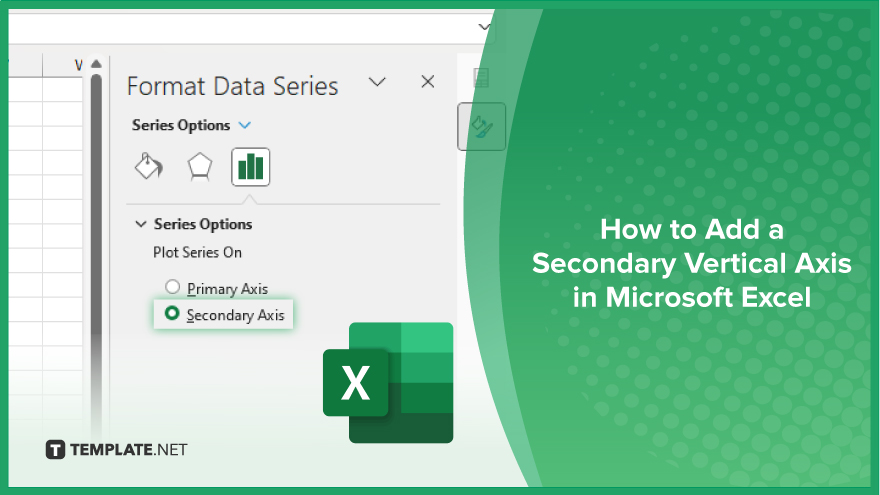
Microsoft Excel users, are you struggling to effectively visualize your data? In this article, we’ll show you how…
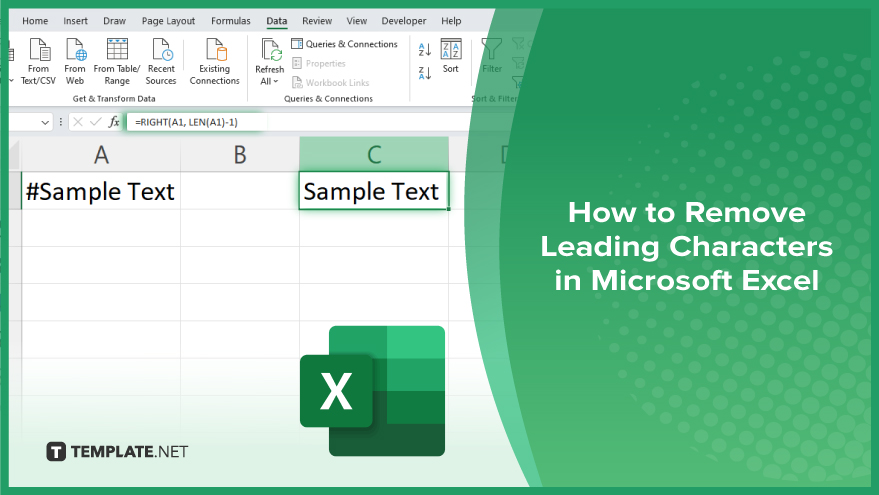
Microsoft Excel provides versatile tools to refine your data, including removing leading characters from cell values. This skill is crucial…