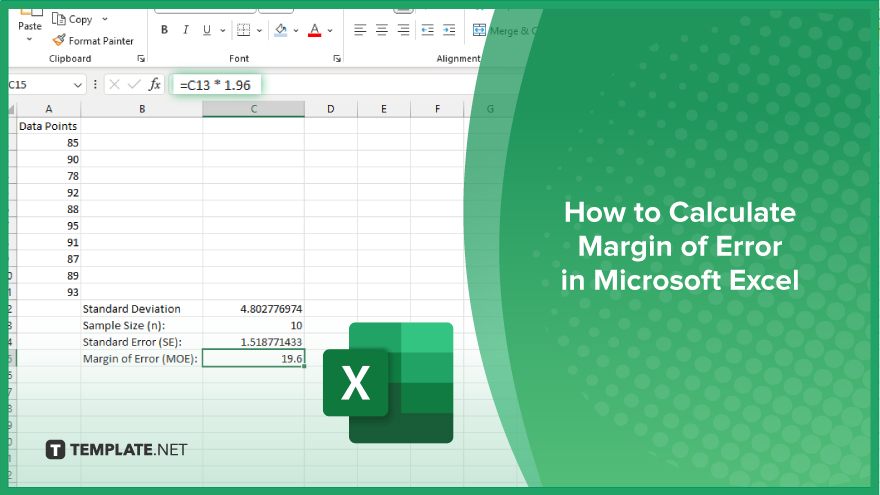
How to Calculate Margin of Error in Microsoft Excel
Microsoft Excel simplifies the process of calculating the margin of error, enabling you to measure the accuracy of your statistical…
Mar 27, 2024
Microsoft Excel makes calculating years of service a breeze. In this guide, we’ll show you how to effortlessly track employee tenure using simple Excel formulas. Whether you’re managing a small team or a large organization, mastering this skill is essential for effective HR management.
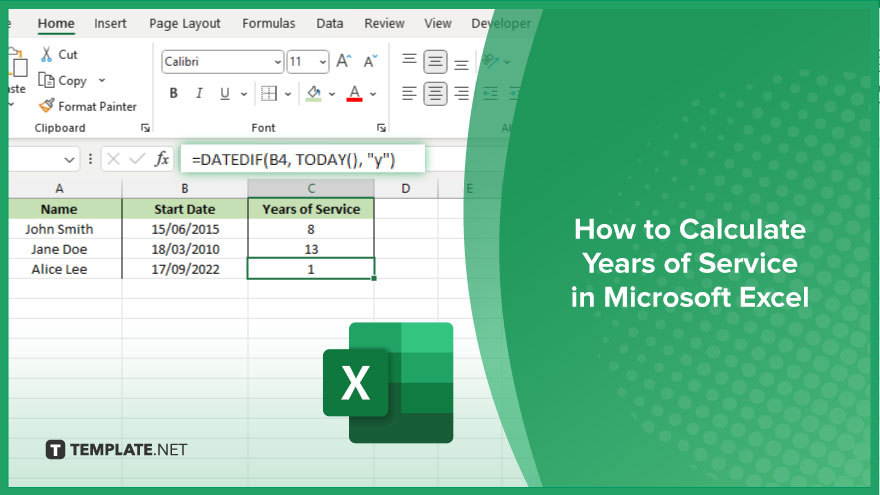
Calculating years of service in Microsoft Excel is crucial for HR departments and business managers to track employee tenure accurately. By following these simple steps, you can efficiently manage employee records and ensure smooth operations. Let’s dive into the process.
Open Excel and create a new sheet. Enter the employee names in one column and their hire dates in the adjacent column.
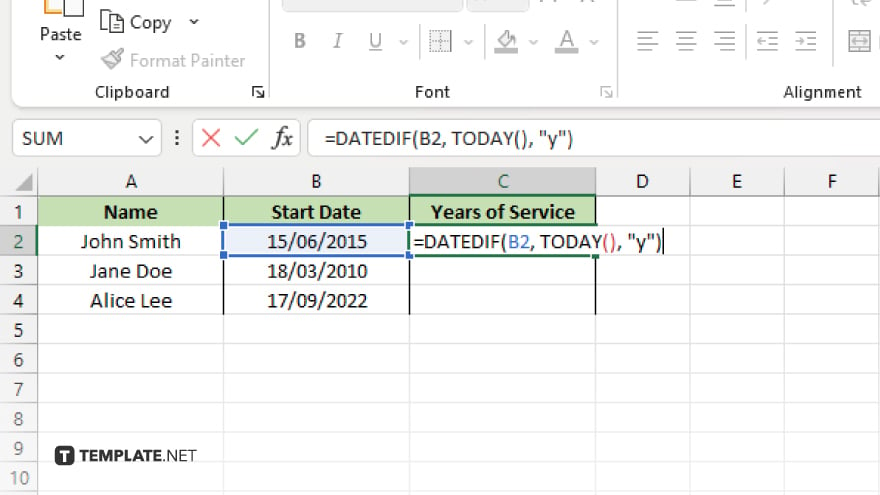
In a new column, use the DATEDIF function to calculate the difference between the hire date and the current date in years. The syntax is =DATEDIF(start_date, end_date, “Y”). For example, =DATEDIF(B2, TODAY(), “Y”).
Select the cell containing the calculated years of service. Go to the “Home” tab and choose your preferred format from the dropdown menu (e.g., number, currency, date.)
Highlight cells with specific tenure milestones (e.g., 5 years, 10 years) using conditional formatting to easily identify long-serving employees. Go to the “Home” tab, click on “Conditional Formatting,” and select “Highlight Cells Rules.”
Regularly review and update the spreadsheet to reflect any changes in employee tenure, such as promotions, resignations, or new hires.
You may also find valuable insights in the following articles offering tips for Microsoft Excel:
Yes, Excel can calculate years of service using formulas like DATEDIF.
Excel’s DATEDIF function automatically accounts for leap years.
Yes, you can easily format the results to suit your preferences using Excel’s formatting options.
Yes, you can apply conditional formatting in Excel to highlight cells based on specific tenure milestones.
Simply review and update the spreadsheet periodically to reflect any changes in employee tenure, such as promotions or new hires.
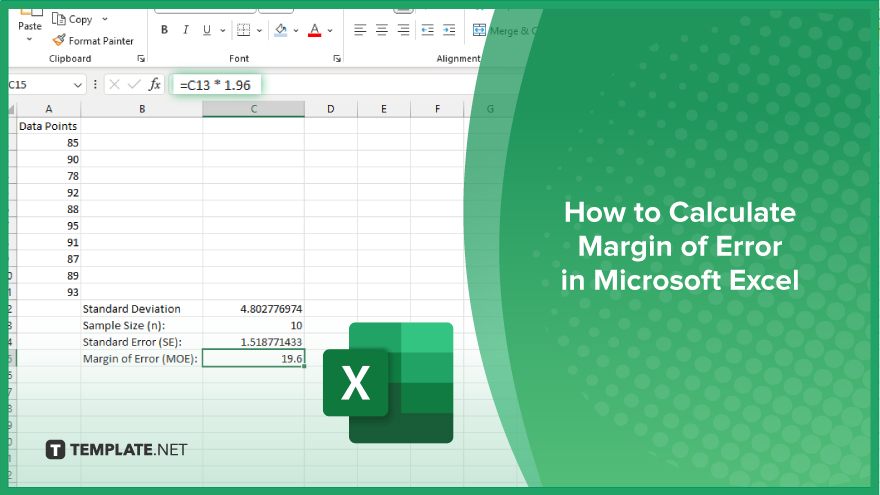
Microsoft Excel simplifies the process of calculating the margin of error, enabling you to measure the accuracy of your statistical…
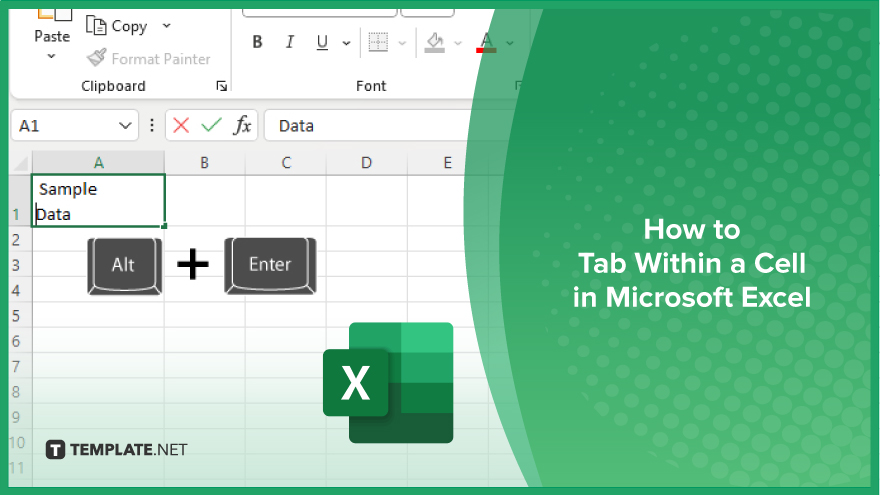
Microsoft Excel users often need to format data within a single cell, and one common requirement is to indent text…
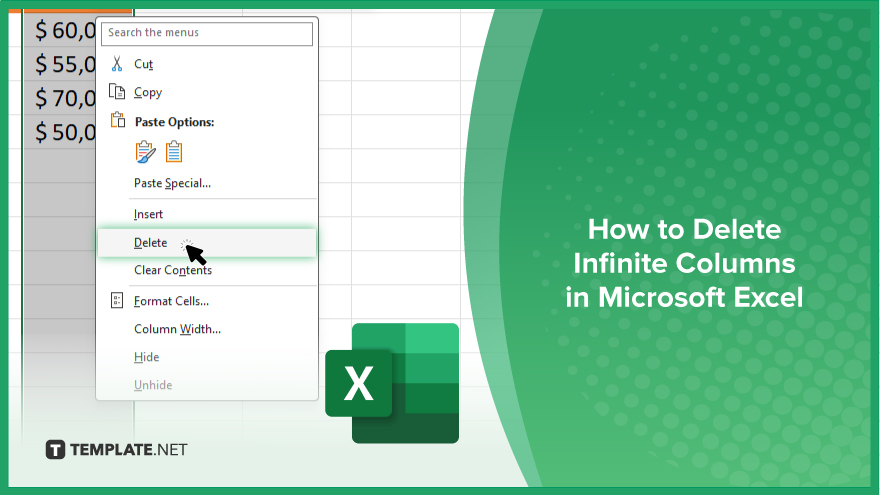
In Microsoft Excel, dealing with infinite columns can be a headache, cluttering your workspace and slowing your workflow.…
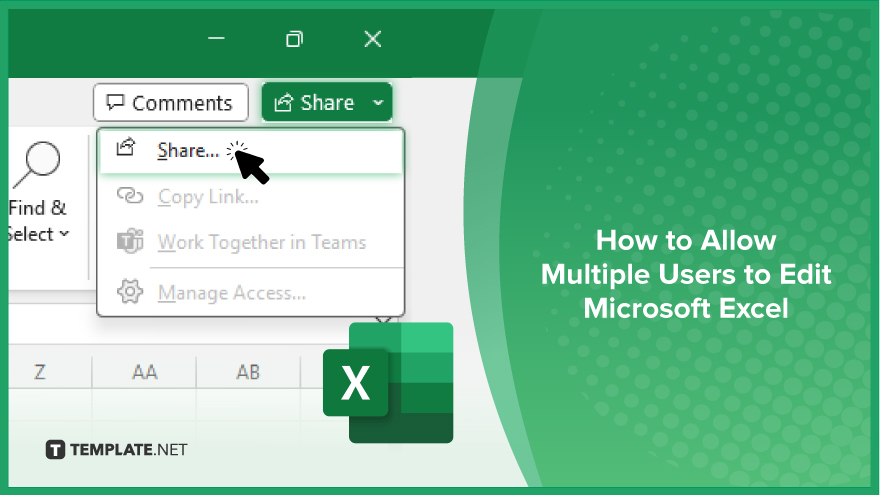
Microsoft Excel revolutionizes teamwork by allowing multiple users to edit spreadsheets simultaneously. This collaborative feature streamlines workflow and boosts productivity…
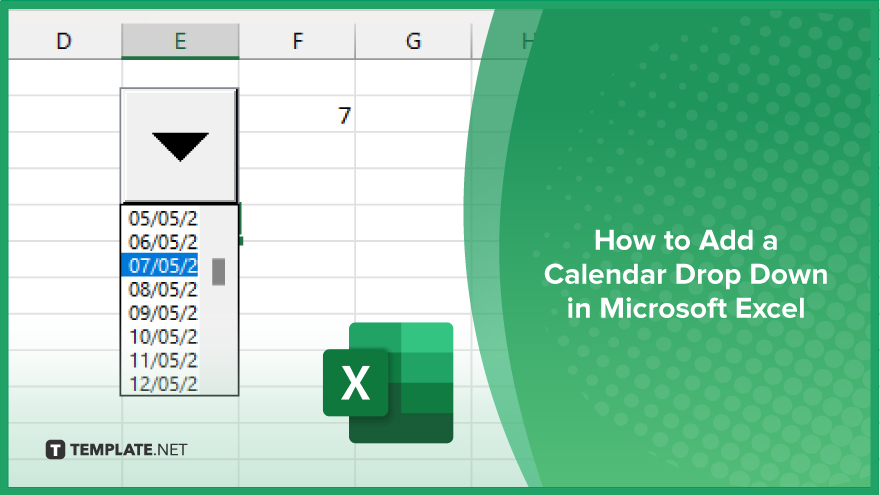
In Microsoft Excel, simplifying data entry just got easier with calendar drop-downs. Learn how to integrate this feature into…
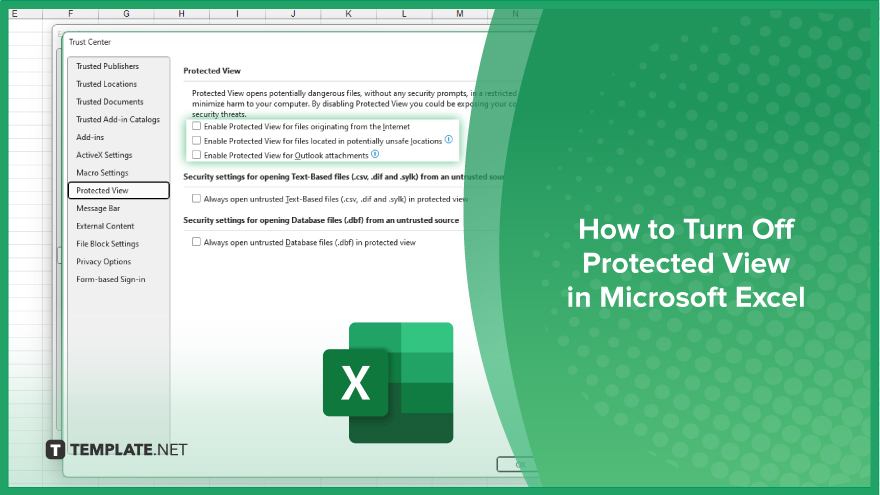
Microsoft Excel users, have you ever encountered the frustration of being unable to edit or interact with a…
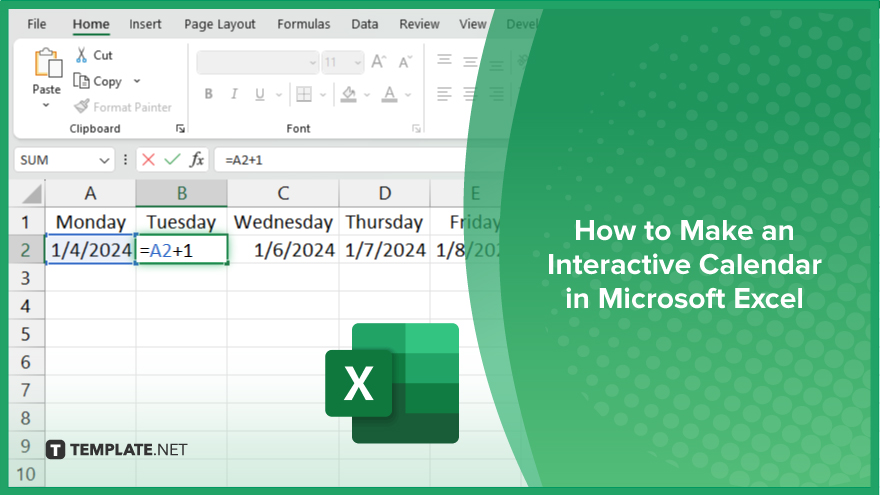
Microsoft Excel is not just for crunching numbers—it can also be transformed into a powerful planning tool by integrating interactive…
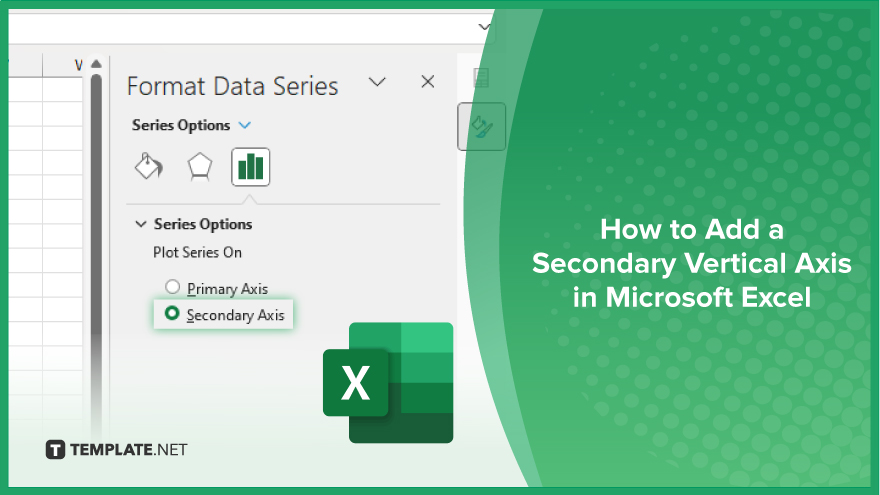
Microsoft Excel users, are you struggling to effectively visualize your data? In this article, we’ll show you how…
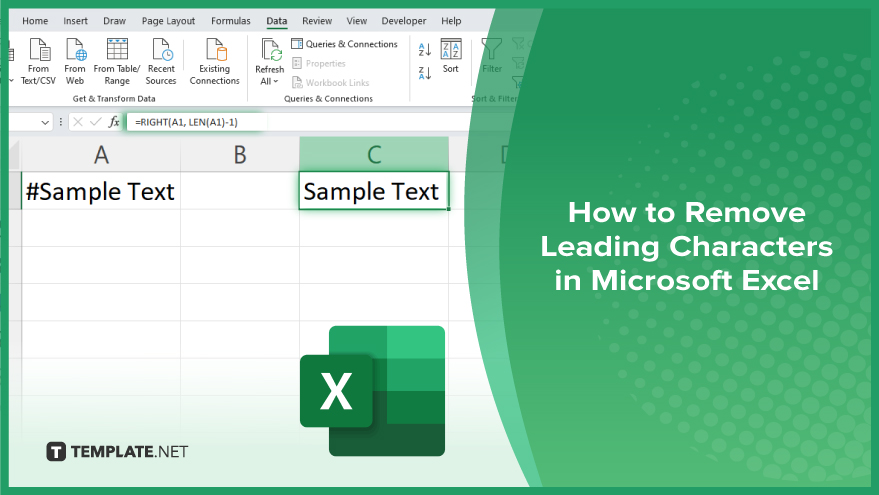
Microsoft Excel provides versatile tools to refine your data, including removing leading characters from cell values. This skill is crucial…