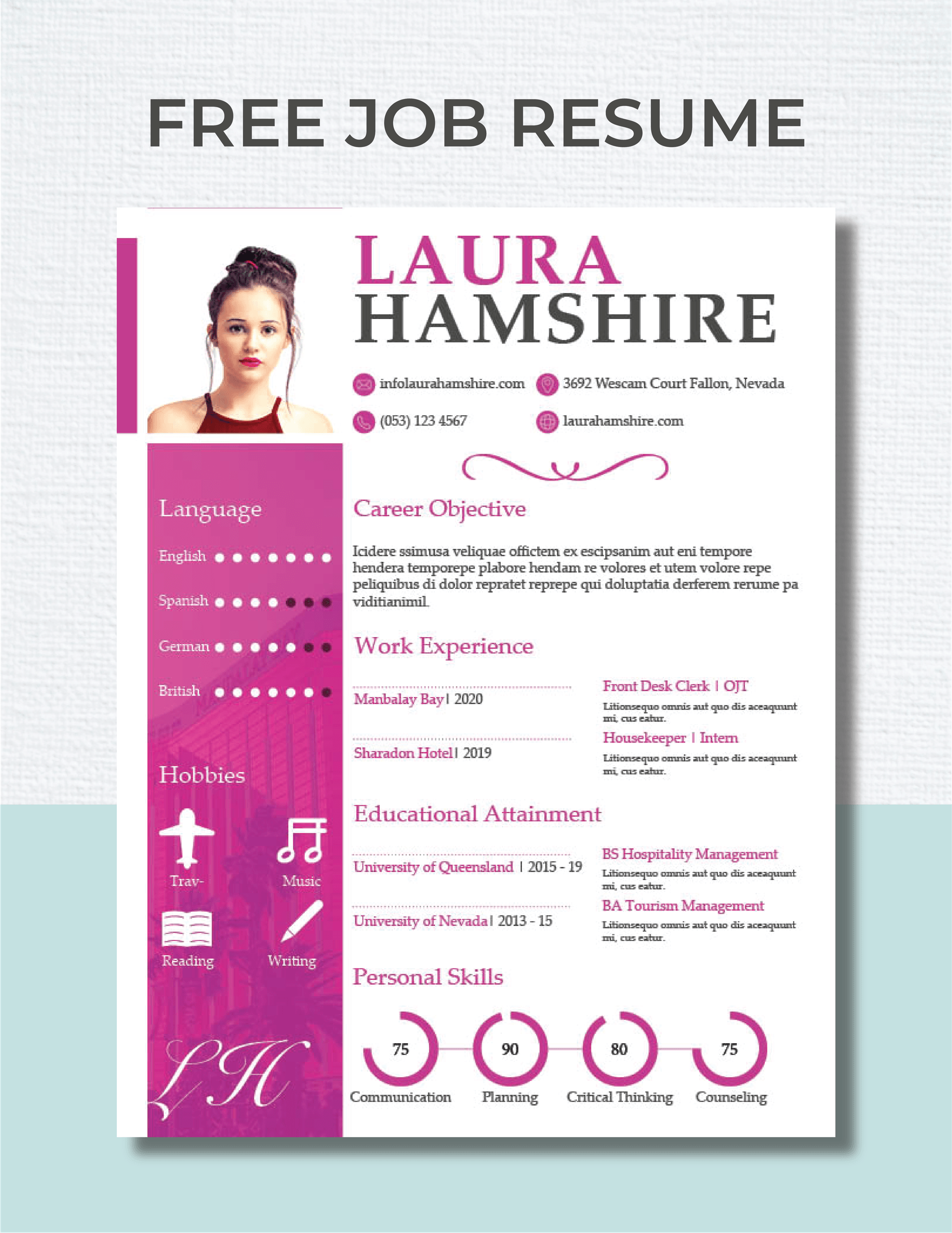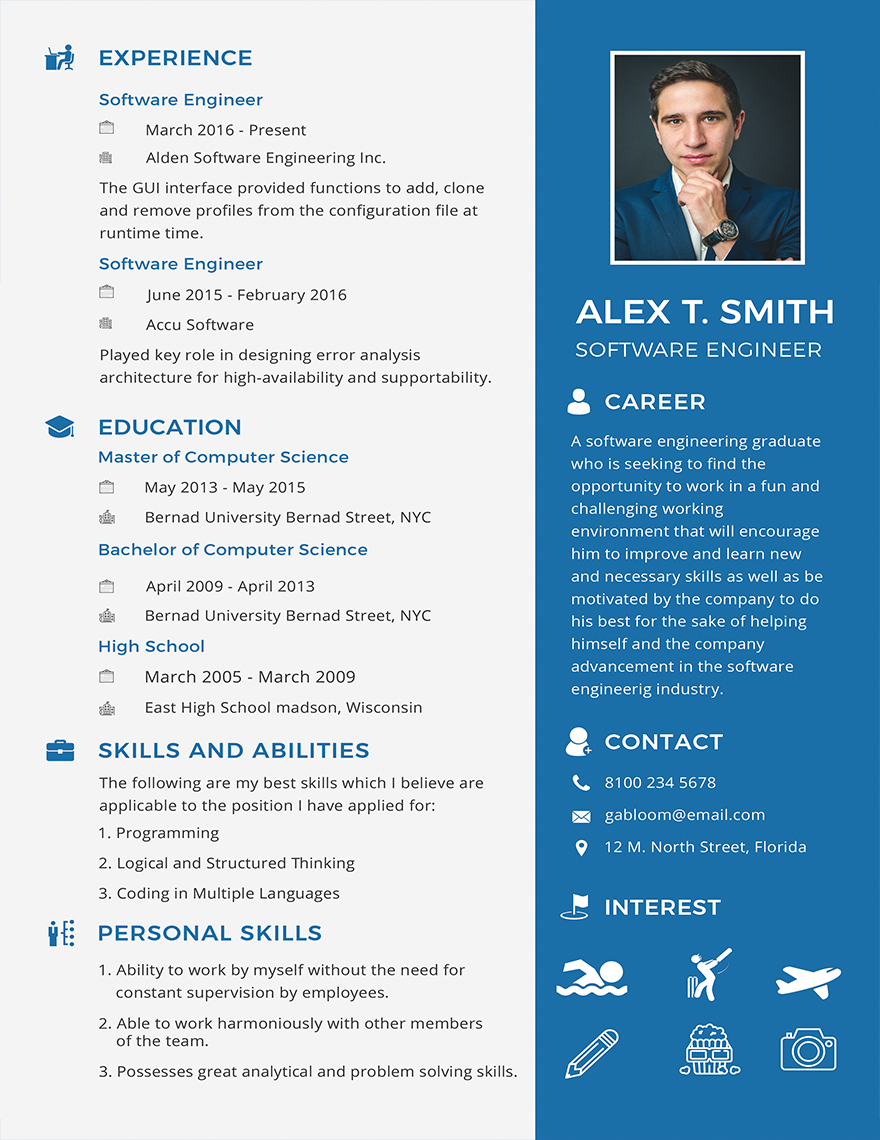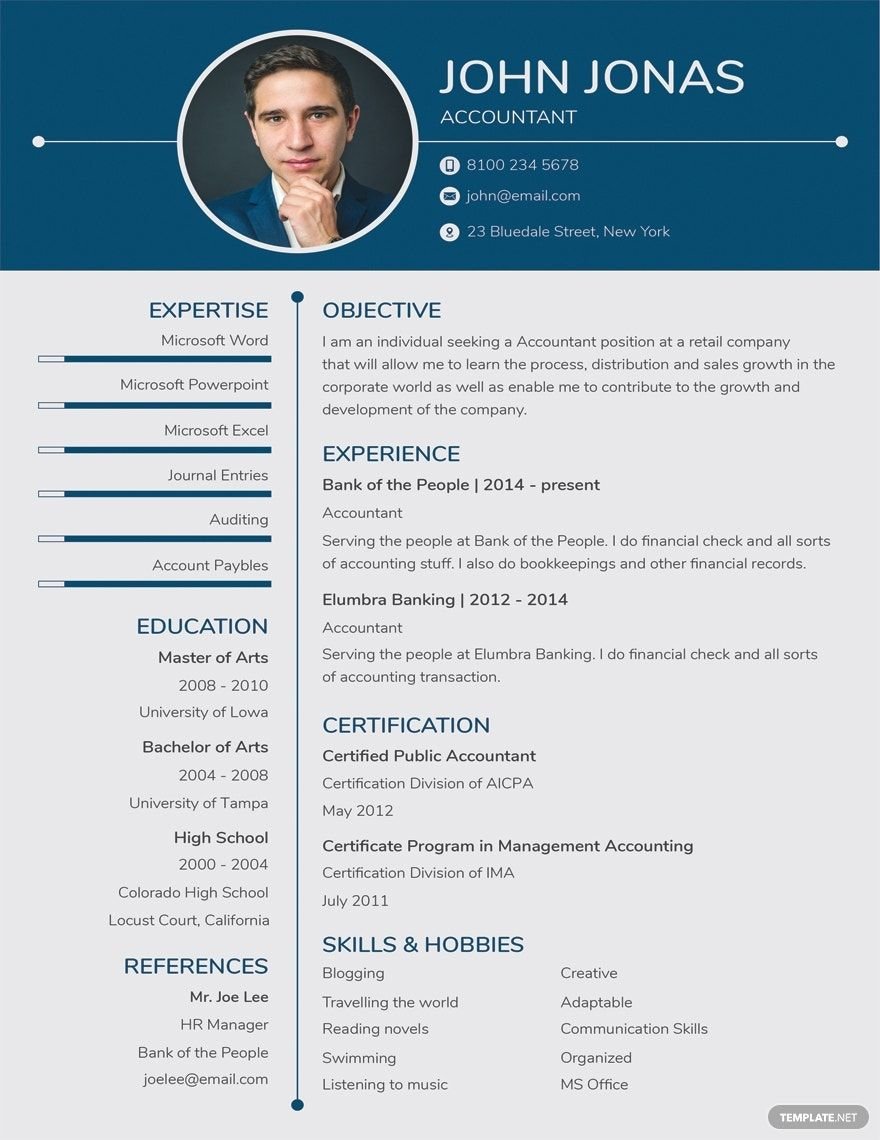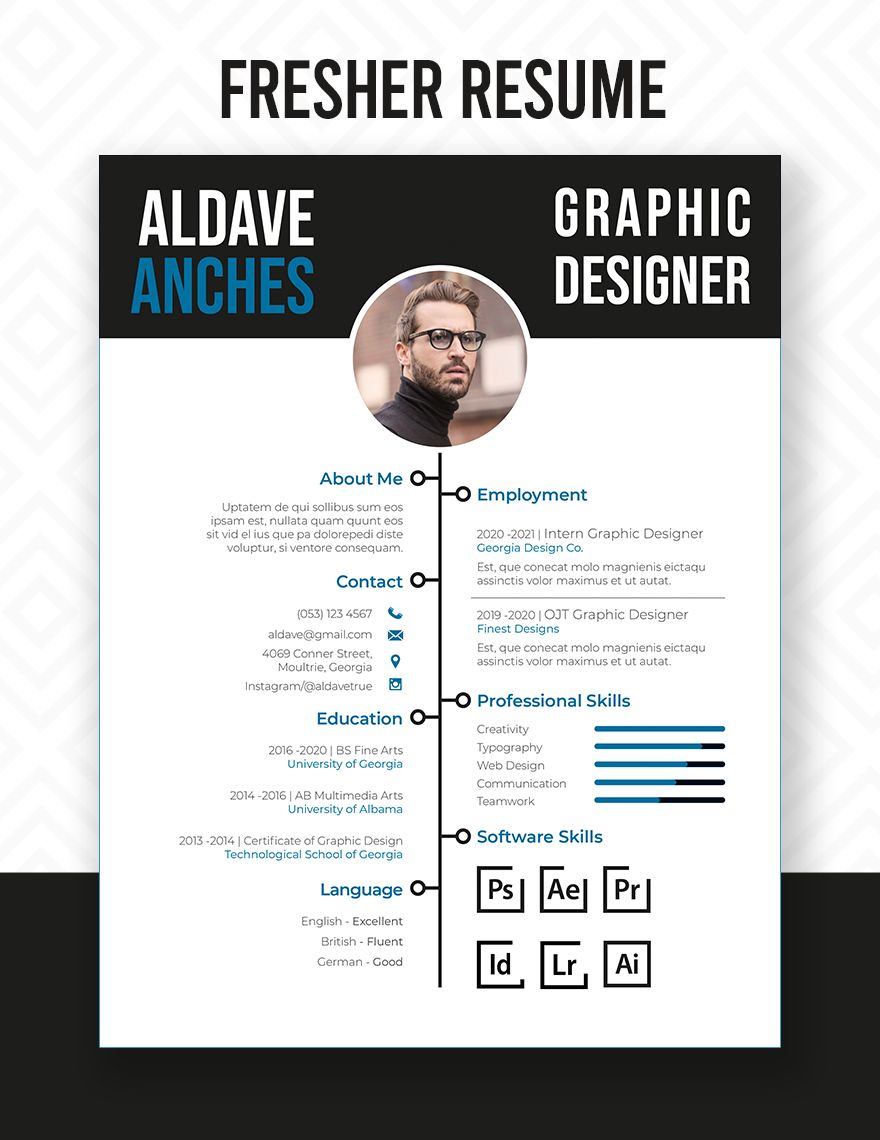Get to create a high-quality resume that can be used for new graduates with the help of our premium templates. Download one of our fresher resume templates that are ready-made and easy to use in all versions of Adobe InDesign. These files are perfect for highlighting your strengths and other qualifications when applying for a job. We have a variety of fresher template designs for those applying as call center agents, electrical engineers, mechanical engineers, HR officer, as an intern, web designer, and many more. Available in A4 and US letter sizes. Download our practical, professional, and premium templates today!
Fresher Resume Templates in InDesign
Elevate Your Career with Stunning Fresher Resume Templates Available in Adobe InDesign by Template.net
Bring your job applications to life with our Free and professionally crafted Fresher Resume Templates available in Adobe InDesign by Template.net. Our collection is tailored for fresh graduates and professionals seeking to create impactful resumes without the need for any design skills. Whether you're looking to showcase your skills at a job fair or impress potential employers during an online application, our templates have got you covered. With a range of stylish, pre-designed, and customizable layouts, these templates are perfect for both print and digital distribution. Embrace the ease of use with our beautiful templates that can be downloaded and printed in no time, ensuring your job search is both stress-free and professional.
Explore more with our extensive library of beautiful Premium and Free pre-designed Fresher Resume Templates featuring the latest trends in Adobe InDesign. Our library is regularly updated with fresh new designs, ensuring you always have access to the most current styles. Download or easily share your dazzling resumes via link, email, or print, enhancing your reach and opportunity. For maximum flexibility, combine the use of both Free and Premium templates to tailor your resume to specific job applications or industries. You’ll find tips and a supportive community eager to help you fine-tune your resume creation process.